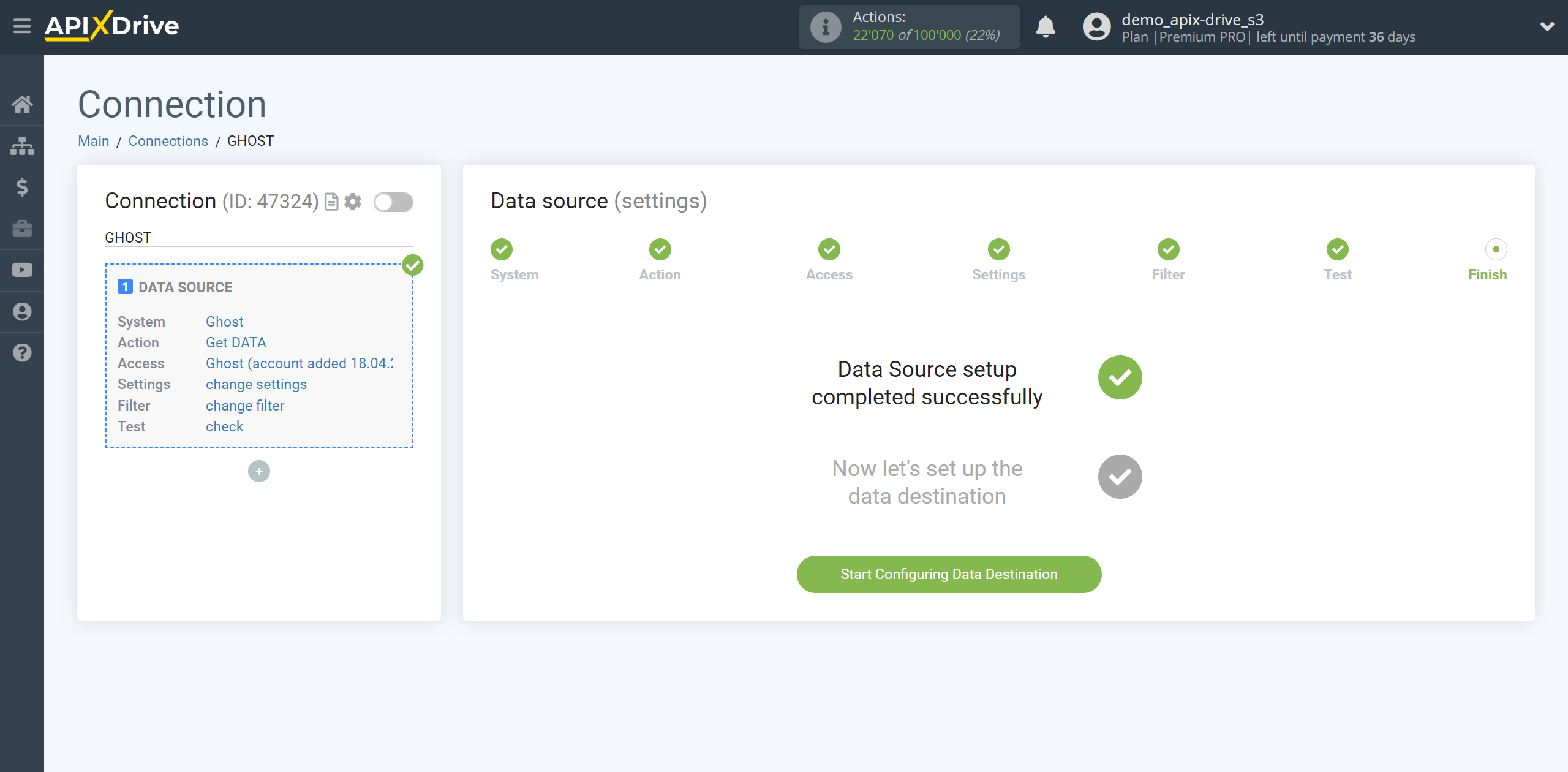How to Connect Ghost as Data Source
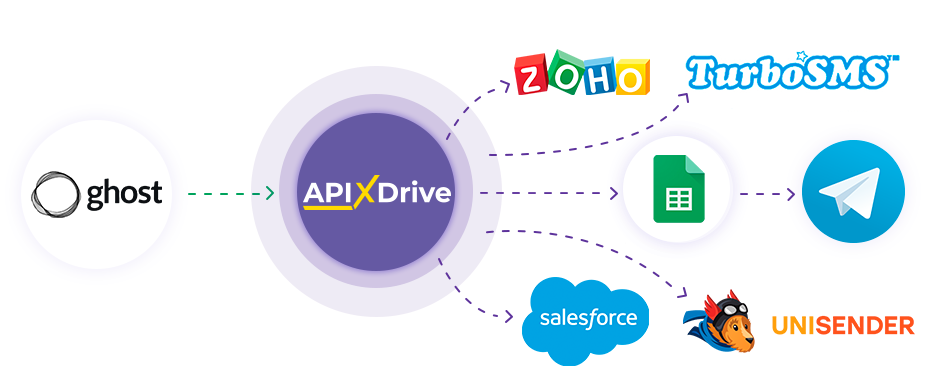
The integration will allow you to get data on new/updated posts, deleted posts, new subscribers, tags and other data from Ghost, transferring this data to other systems. For example, you can transfer data on new publications to CRM or GoogleSheets and send them as notifications to yourself or a group of managers. You can also send data to an SMS or Email distribution service. This will allow you to automate the transfer of data from Ghost to other services and systems as much as possible.
Let's go through the entire Ghost setup process together!
Navigation:
1. What data can I get from Ghost?
2. How to connect your Ghost account to ApiX-Drive?
3. Link to get data.
4. Example of publication data.
To start setup a new connection, click “Create connection”.

Select the system as the Data Source. In this case, you must specify Ghost.
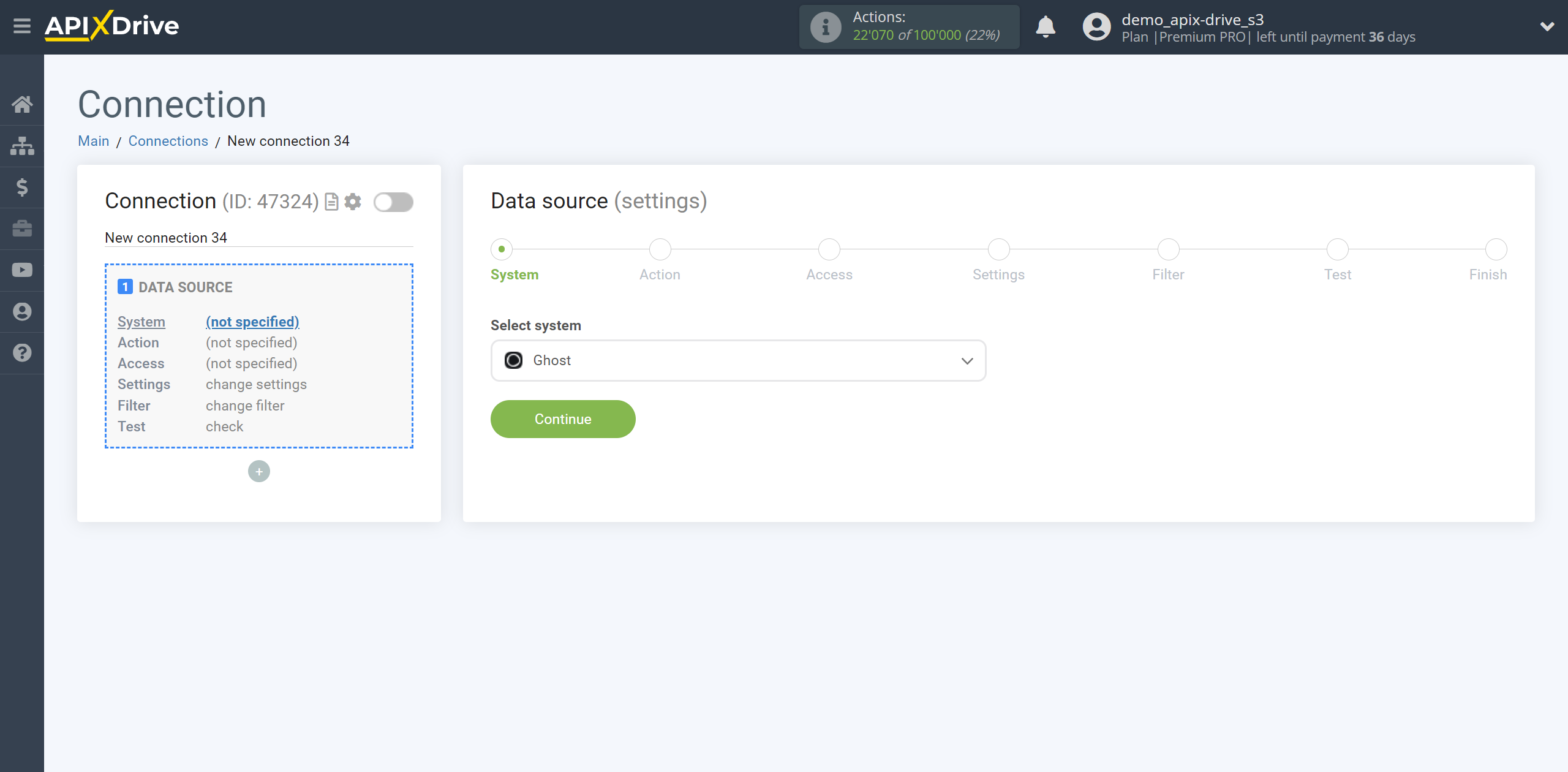
Next, you need to specify the action "Get DATA".
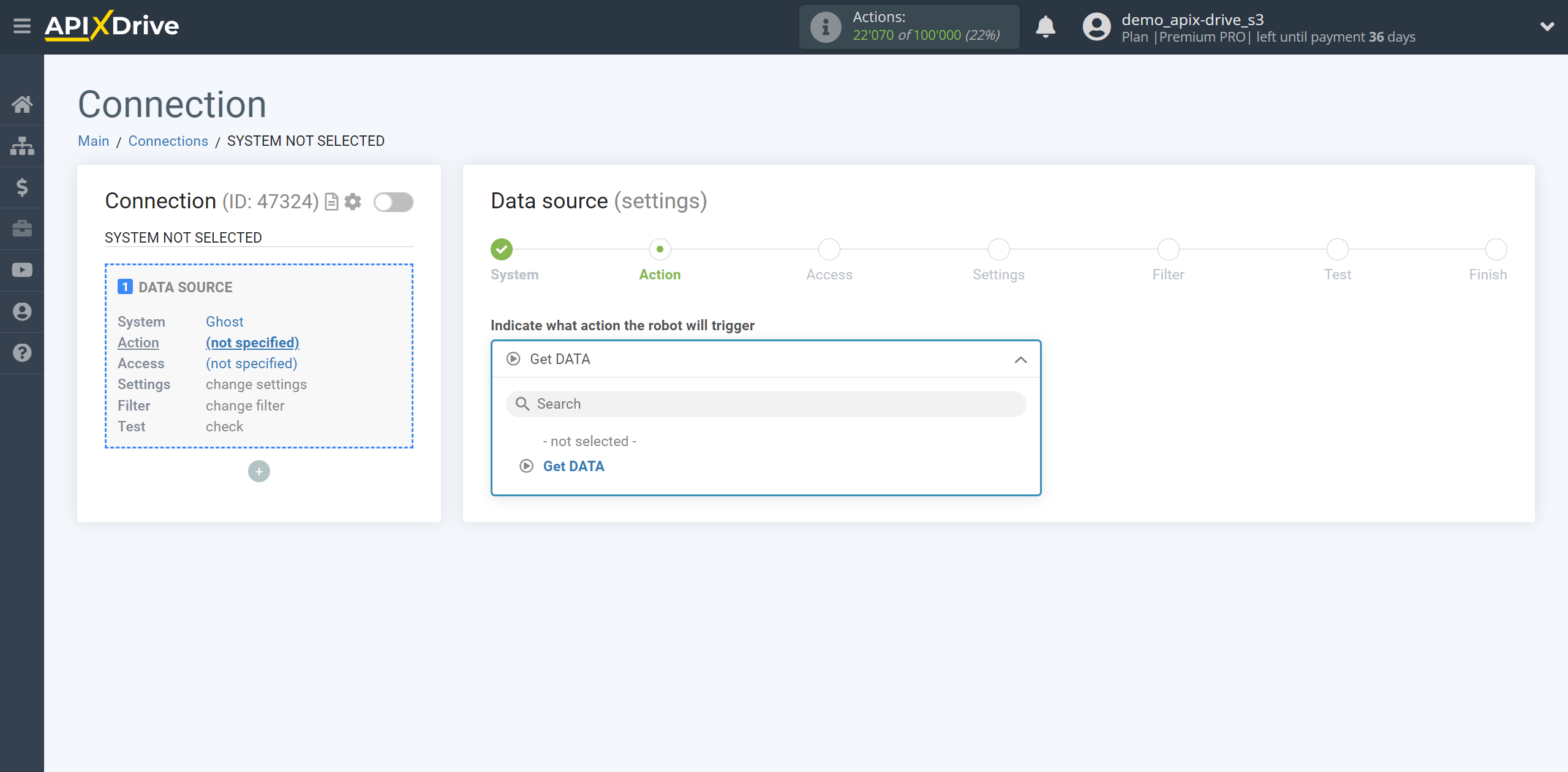
The next step is to select the Ghost account from which will get the data.
If there are no accounts connected to the system, click “Connect account”.
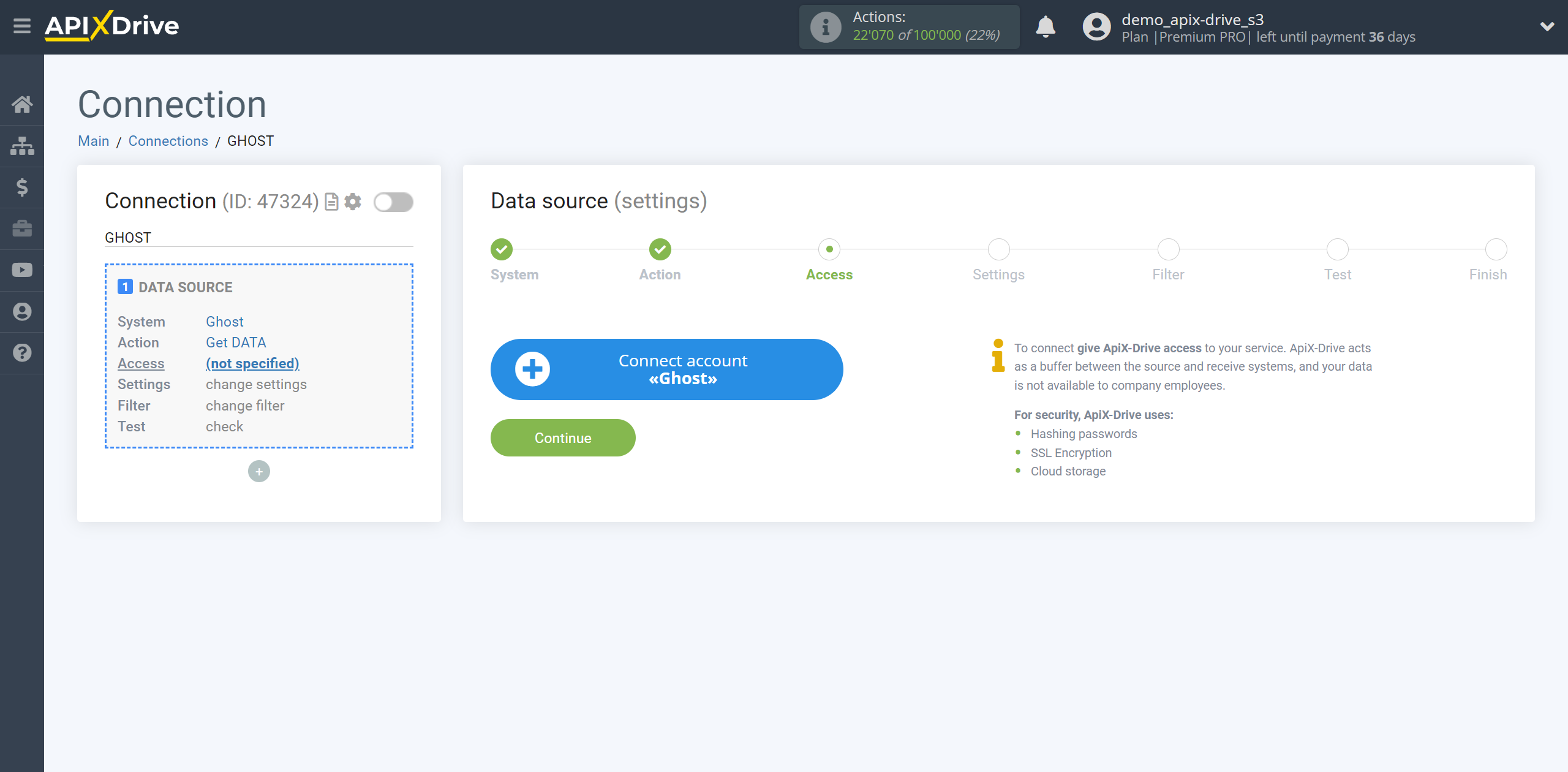
Enter the name of your account (if necessary) and click "Save".
After this, reload the page and select the connected account if this did not happen automatically.
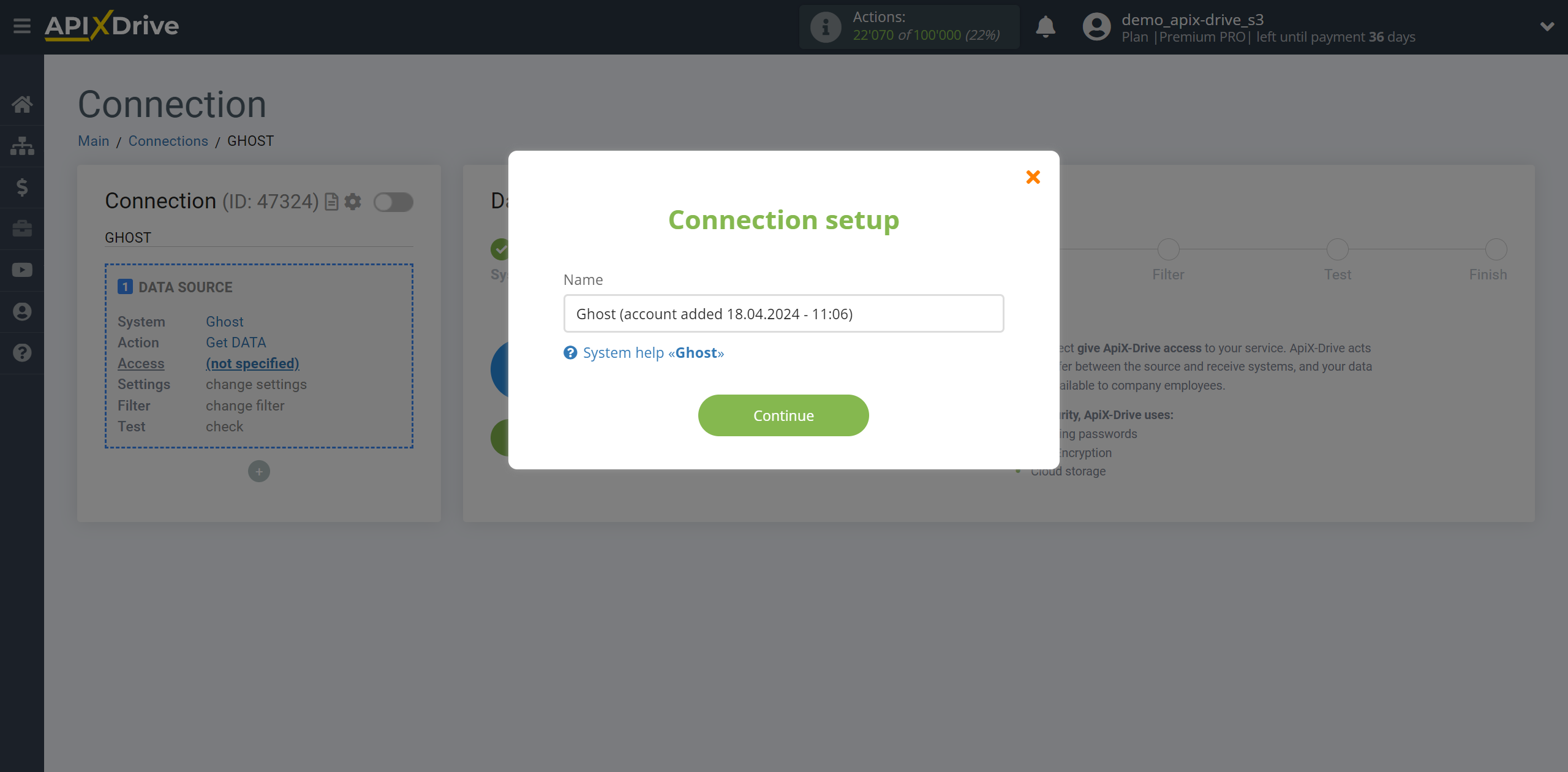
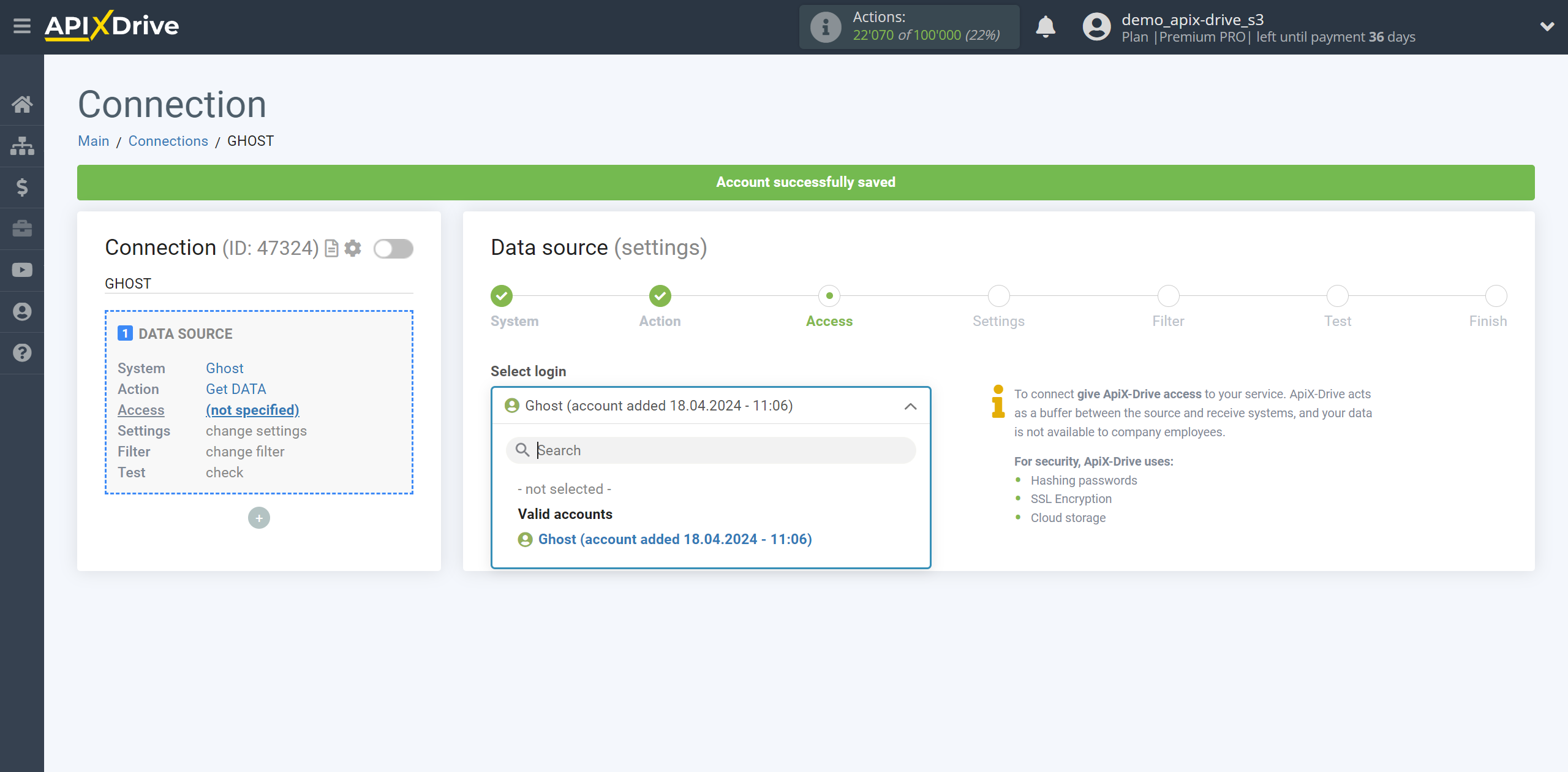
Copy the link in the "URL for receiving data" field and go to your Ghost account.
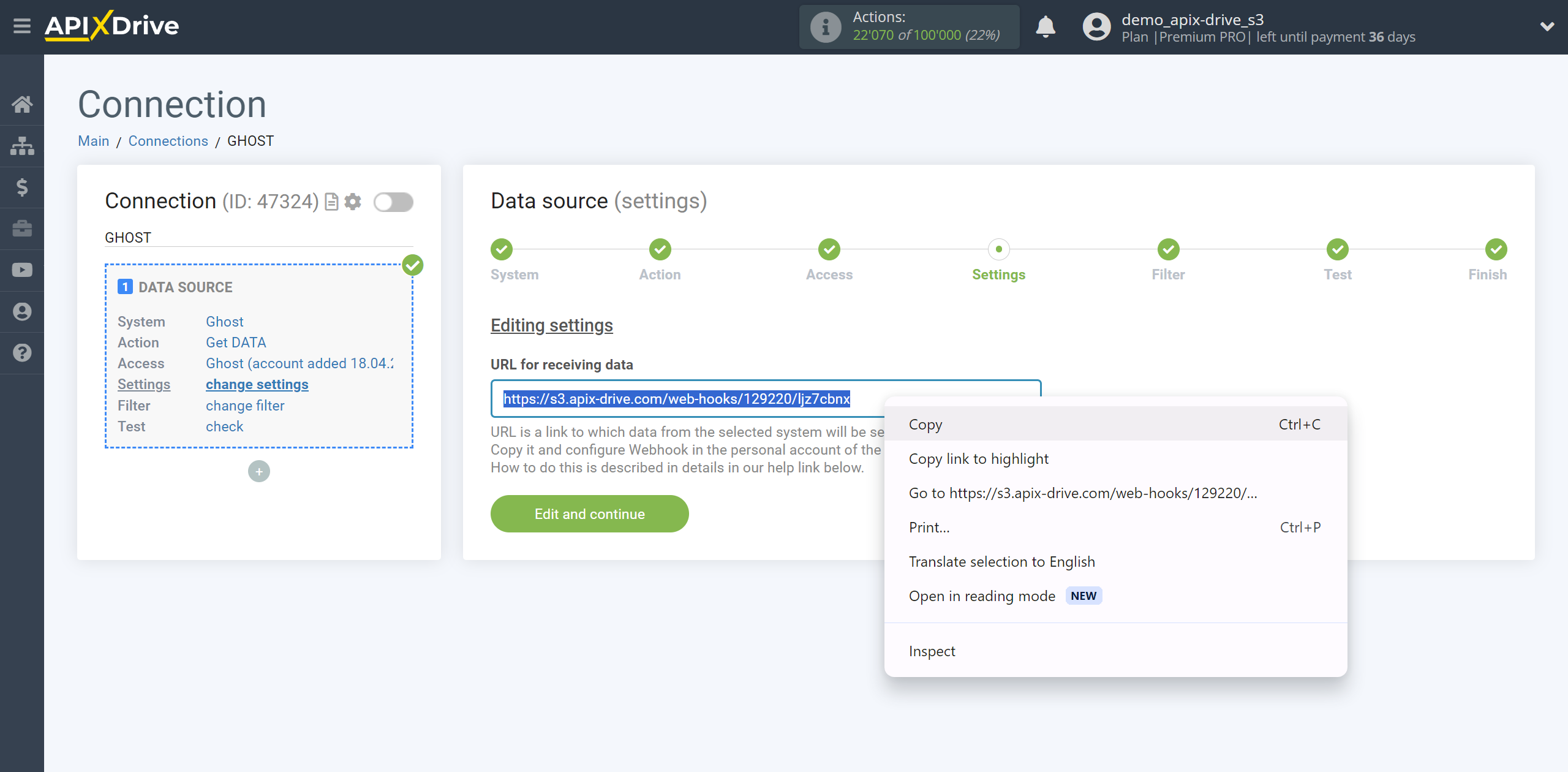
Go to Settings - gear in the bottom left.
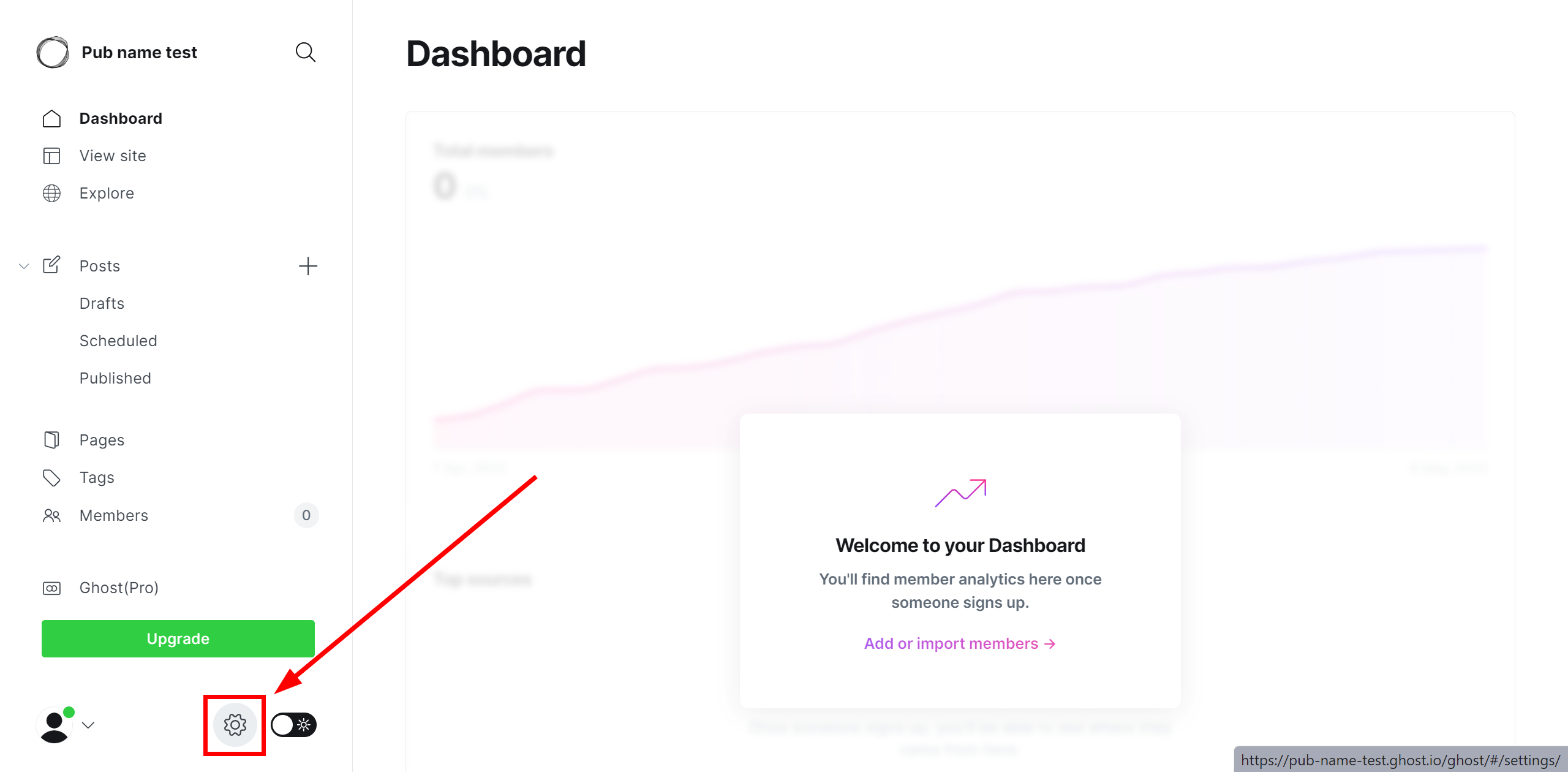
Next, go to the Advanced - Integrations - Custom section and click Add custom integration.
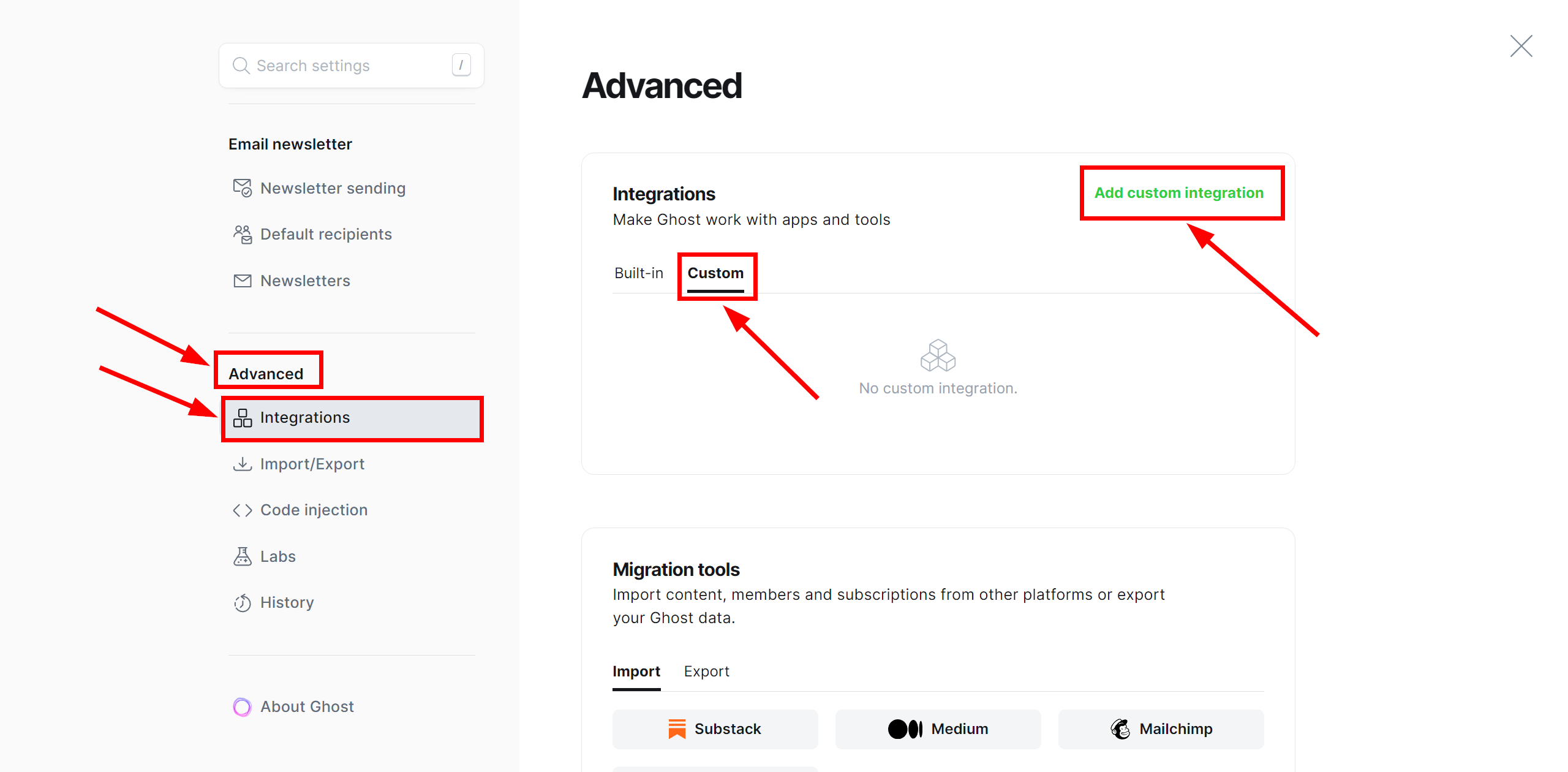
In the Name field, give your connection a name and click Add.
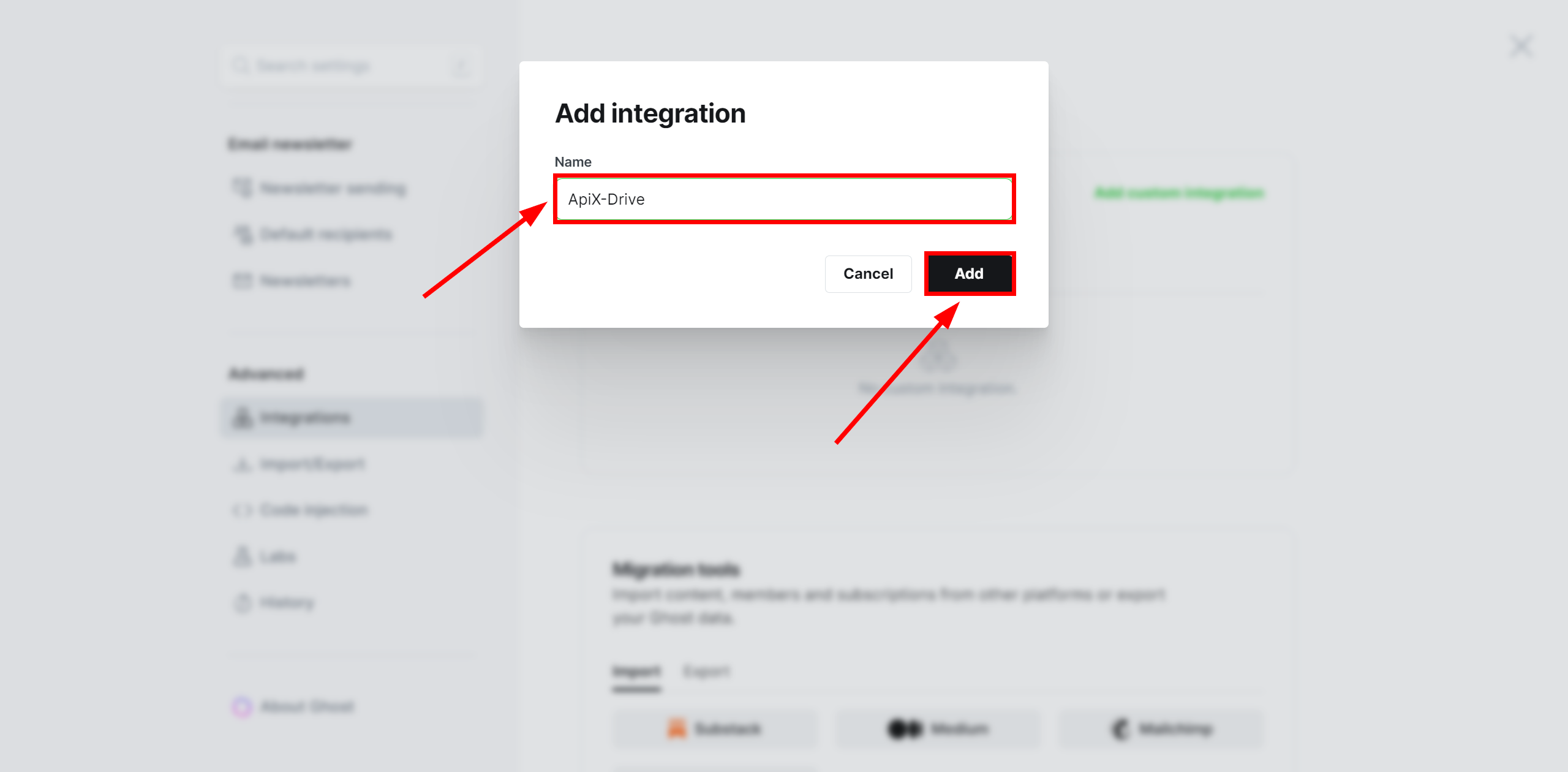
Click Add webhook.
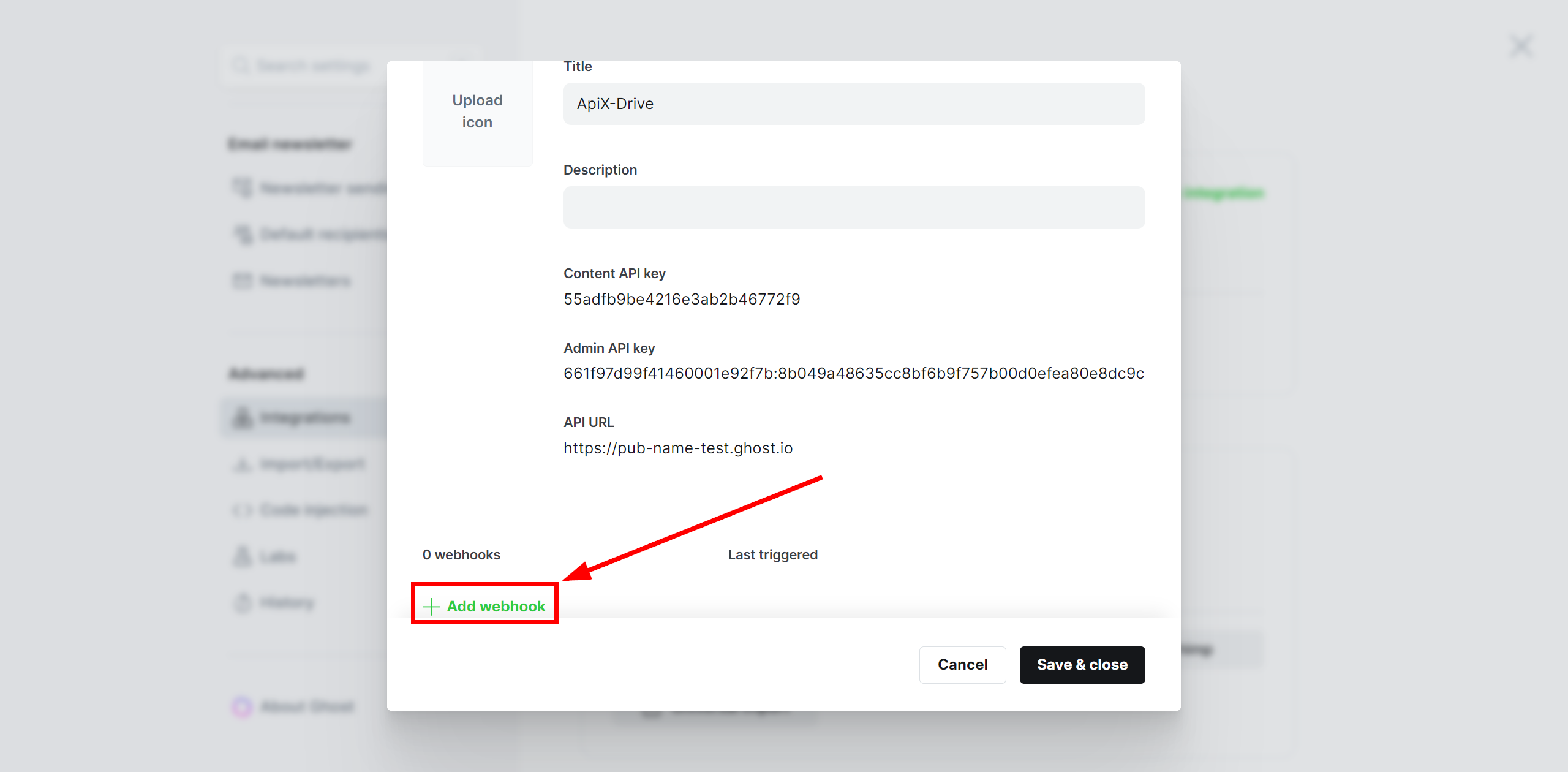
In the Name field, give a name to your Webhook connection, then select from the drop-down list an event that, when triggered, will send data to the Webhook link; in this example, we select the “Post created” event. Next, in the Target URL field, paste the previously copied link from ApiX-Drive. Also click Add and Save & Close to save.
The Webhook transfer connection is completed.
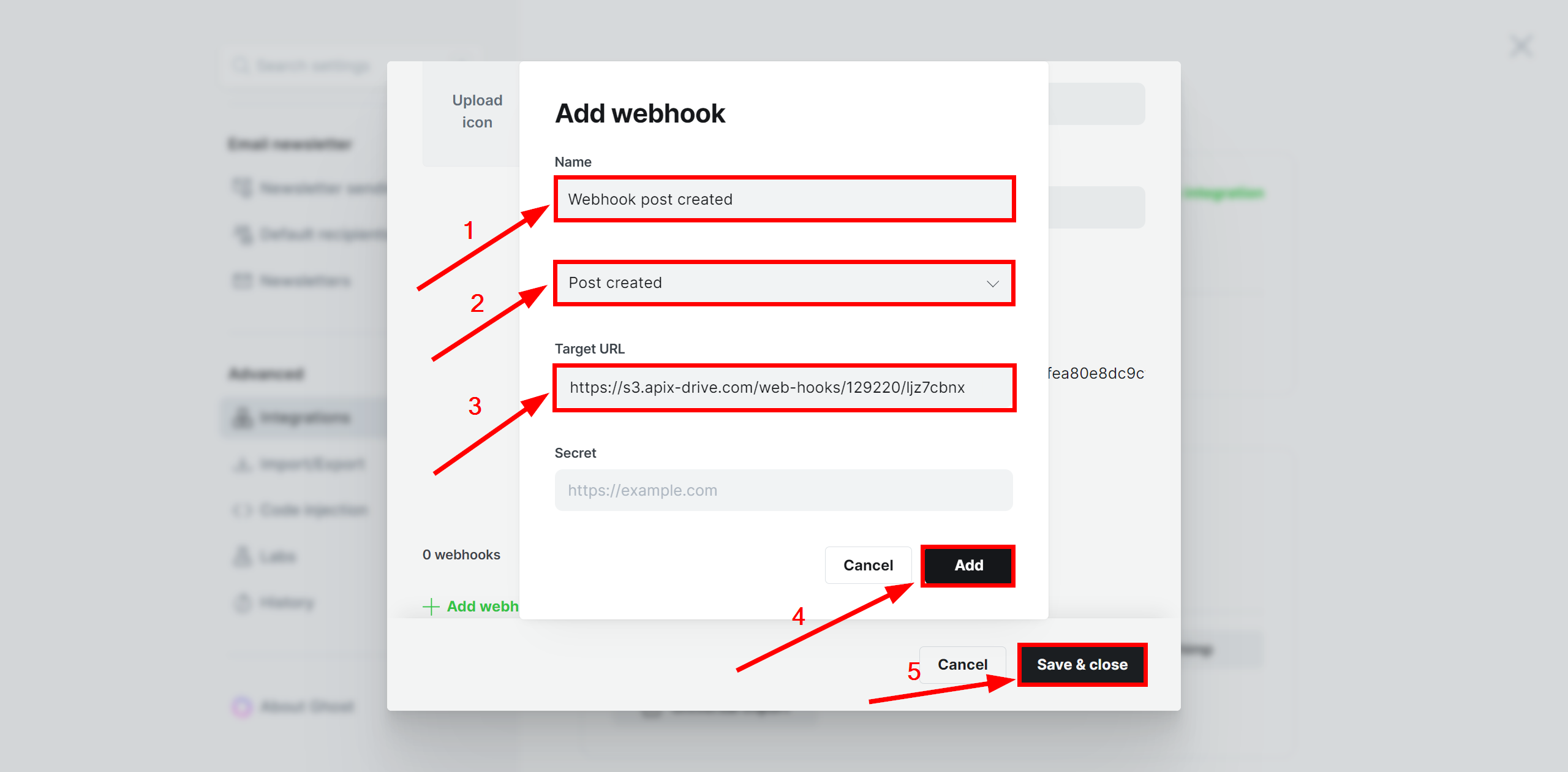
Note! After setup, our system will not immediately have test data and a list of fields, because nothing has come to the new URL yet.
It is necessary, to make an event, for example, create a publication.
After that, at the Test stage in the Data Source, fields with data will displayed.
If this does not happen, click "Load test data from Ghost" or repeat the generation of test data, or wait for a while, the data does not come immediately, but within 1 minute.
If necessary, you can set up a Data Filter, or click "Continue" to skip this step.
To find out how to configure the Data Filter, follow the link: https://apix-drive.com/en/help/data-filter
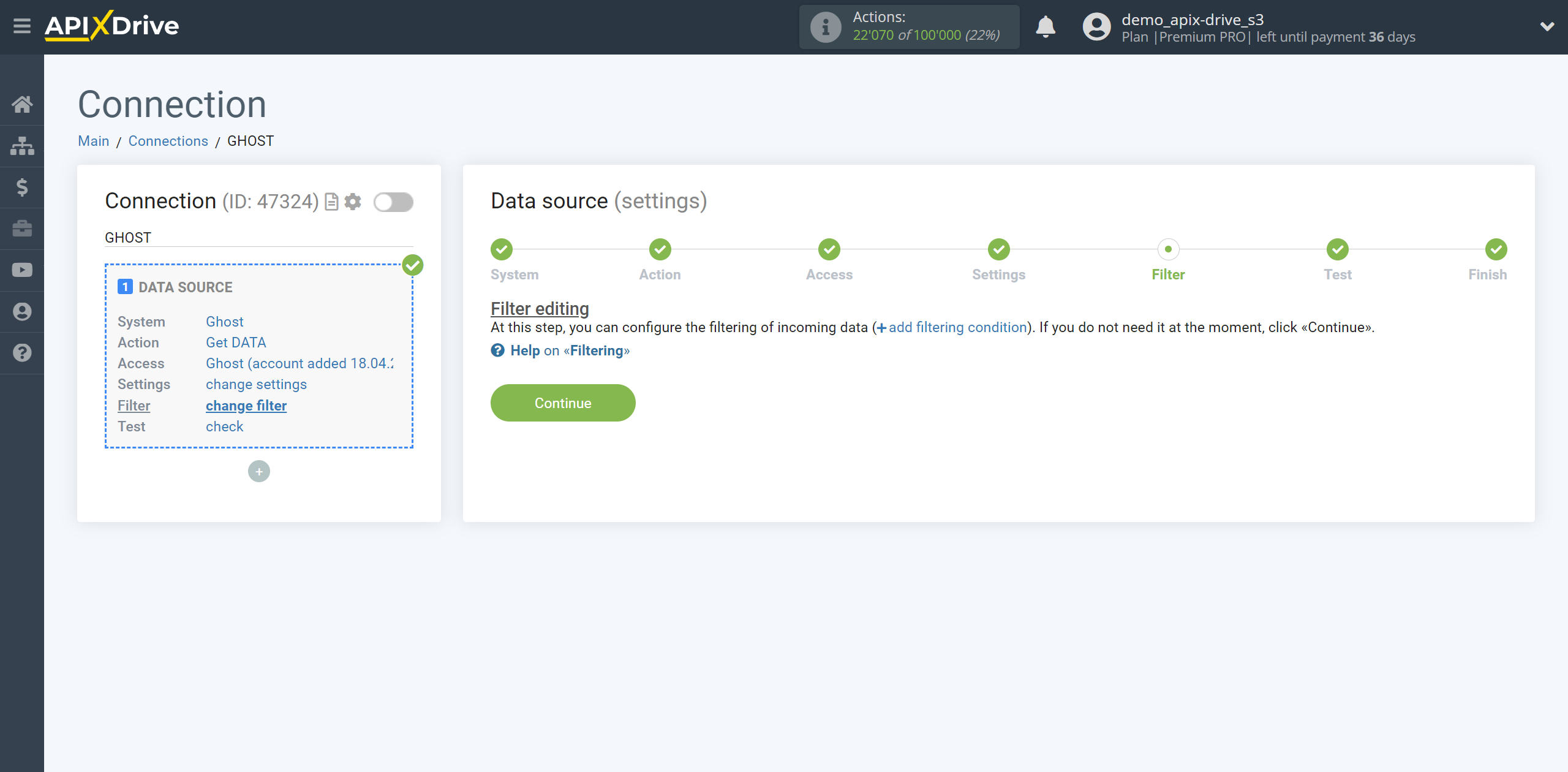
Now you can see the test data.
If the test data does not appear automatically, click "Load test data from Ghost" or try to generate actions in your Ghost for which connection is configured.
If you are satisfied with everything, click “Next”.
Note! After setup, our system will not immediately have test data and a list of fields, because nothing has come to the new URL yet.
It is necessary, to make an event, for example, create a publication.
After that, at the Test stage in the Data Source, fields with data will displayed.
If this does not happen, click "Load test data from Ghost" or repeat the generation of test data, or wait for a while, the data does not come immediately, but within 1 minute.
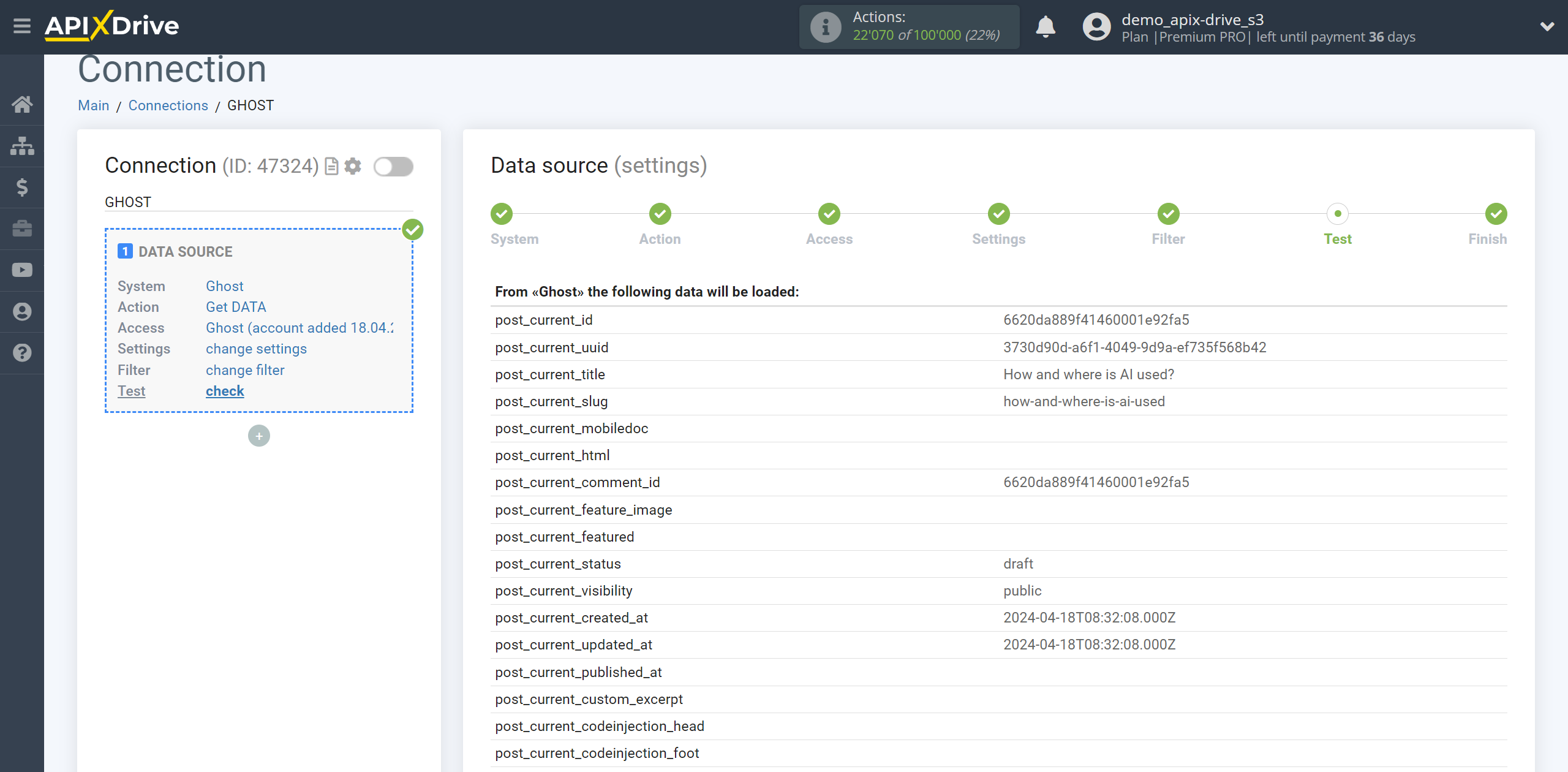
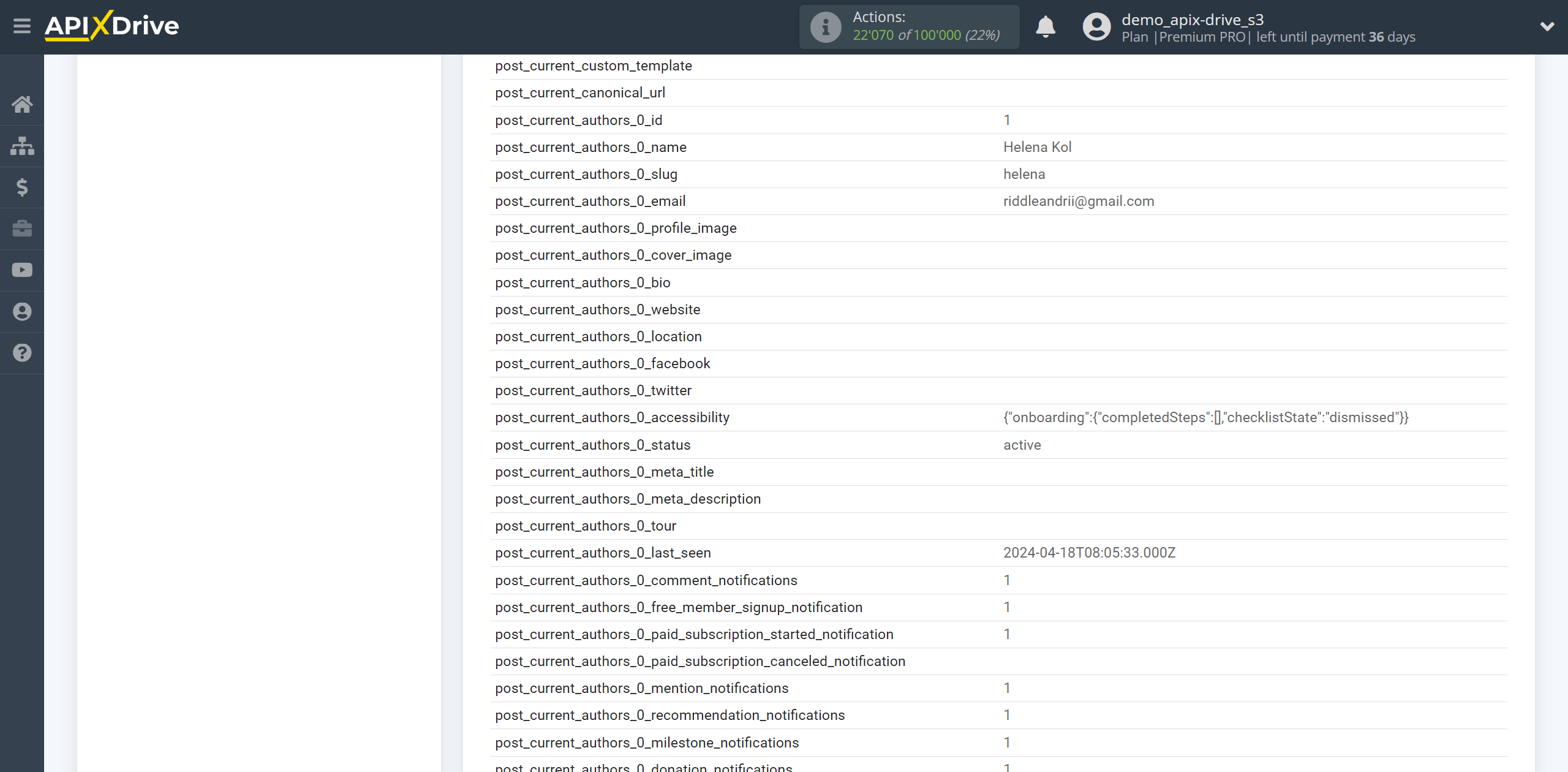
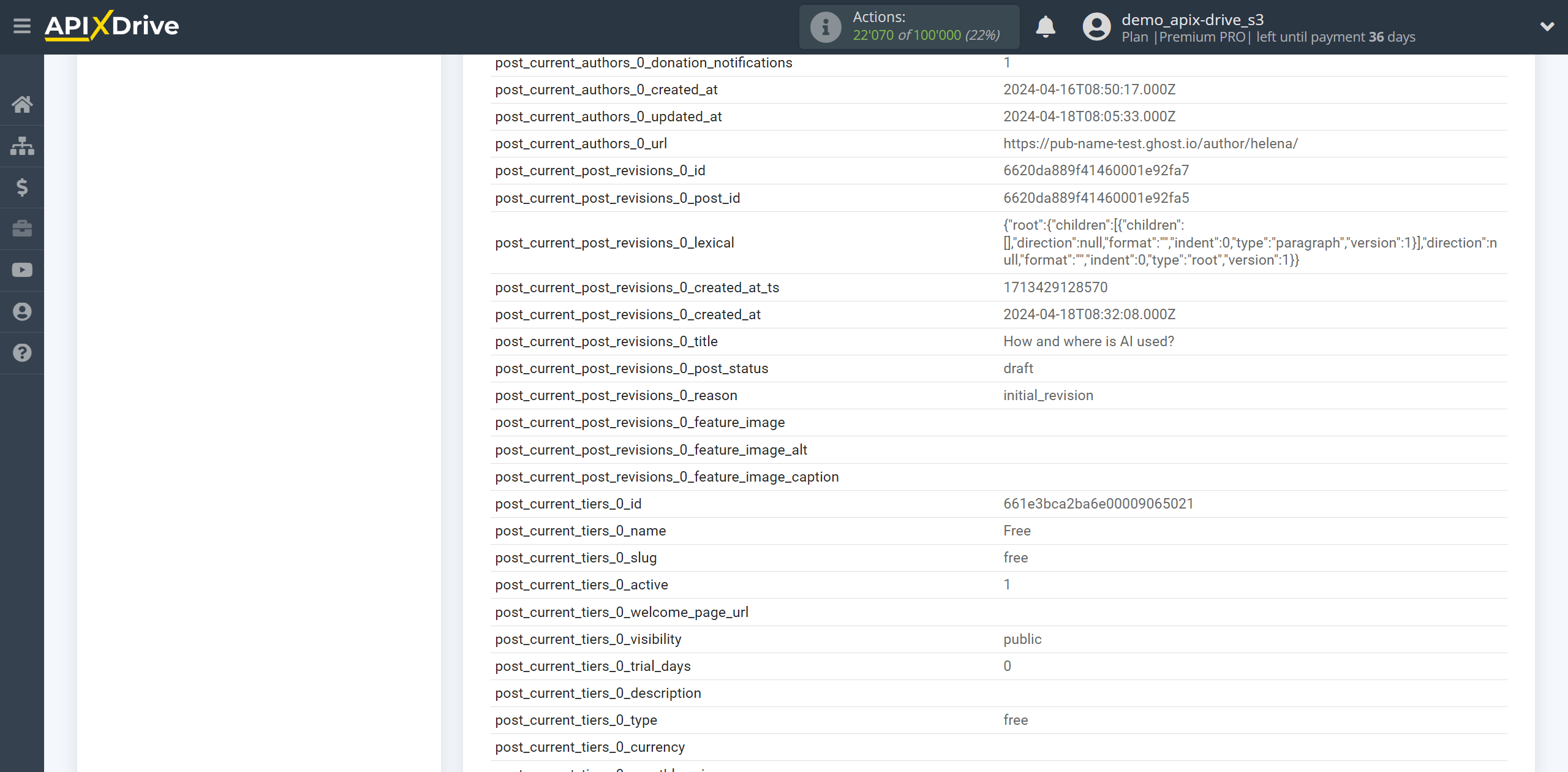
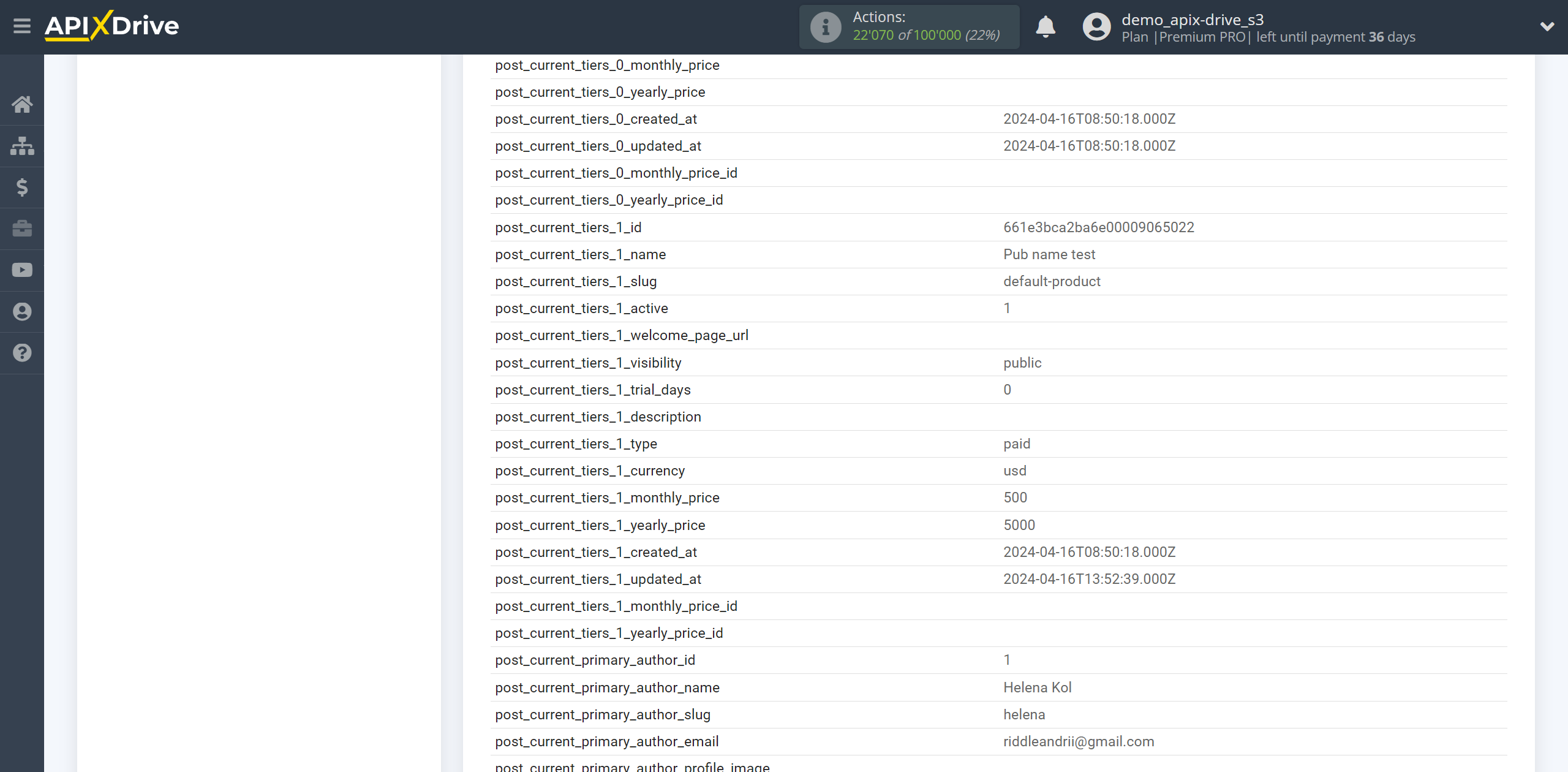
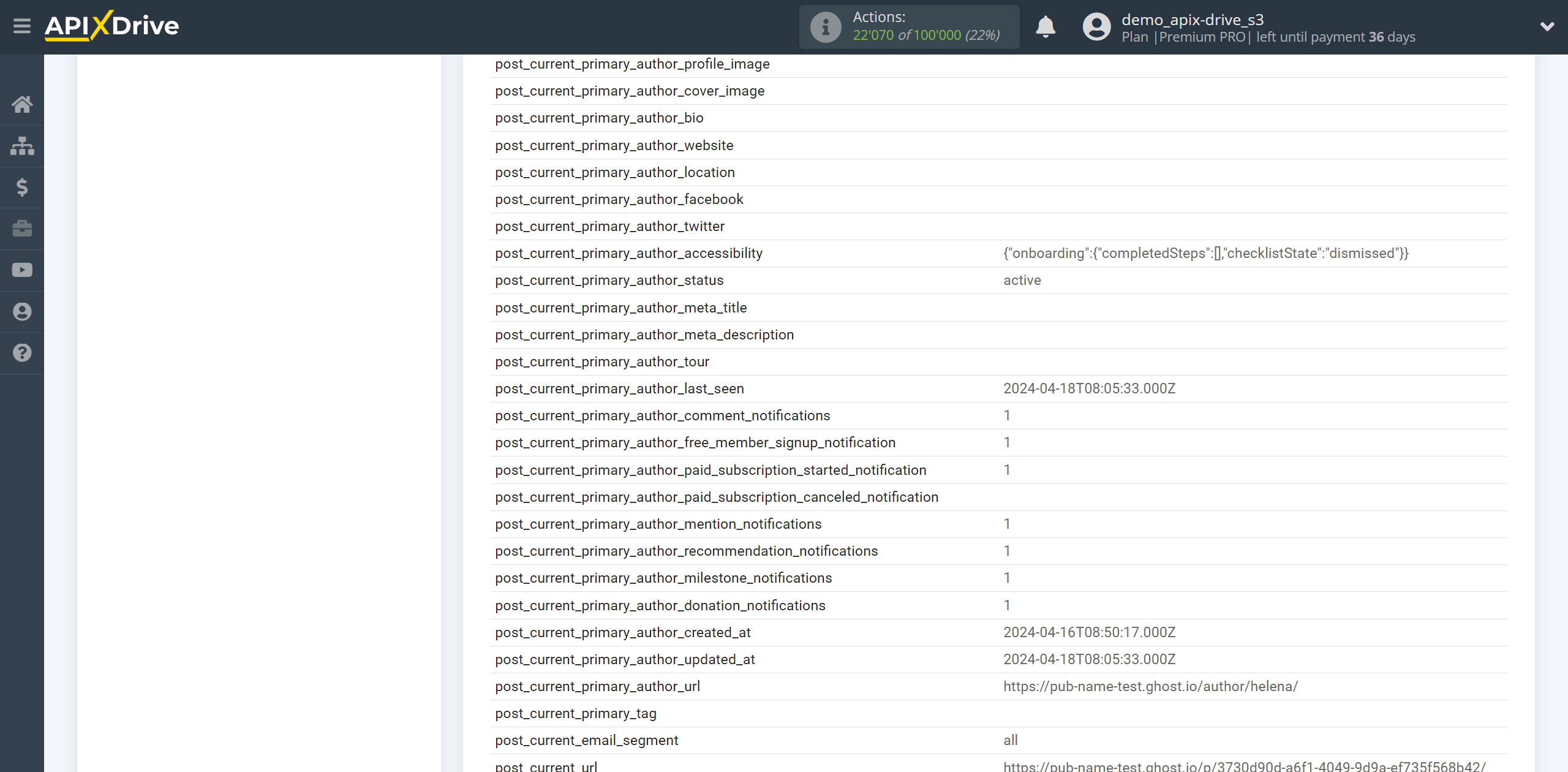
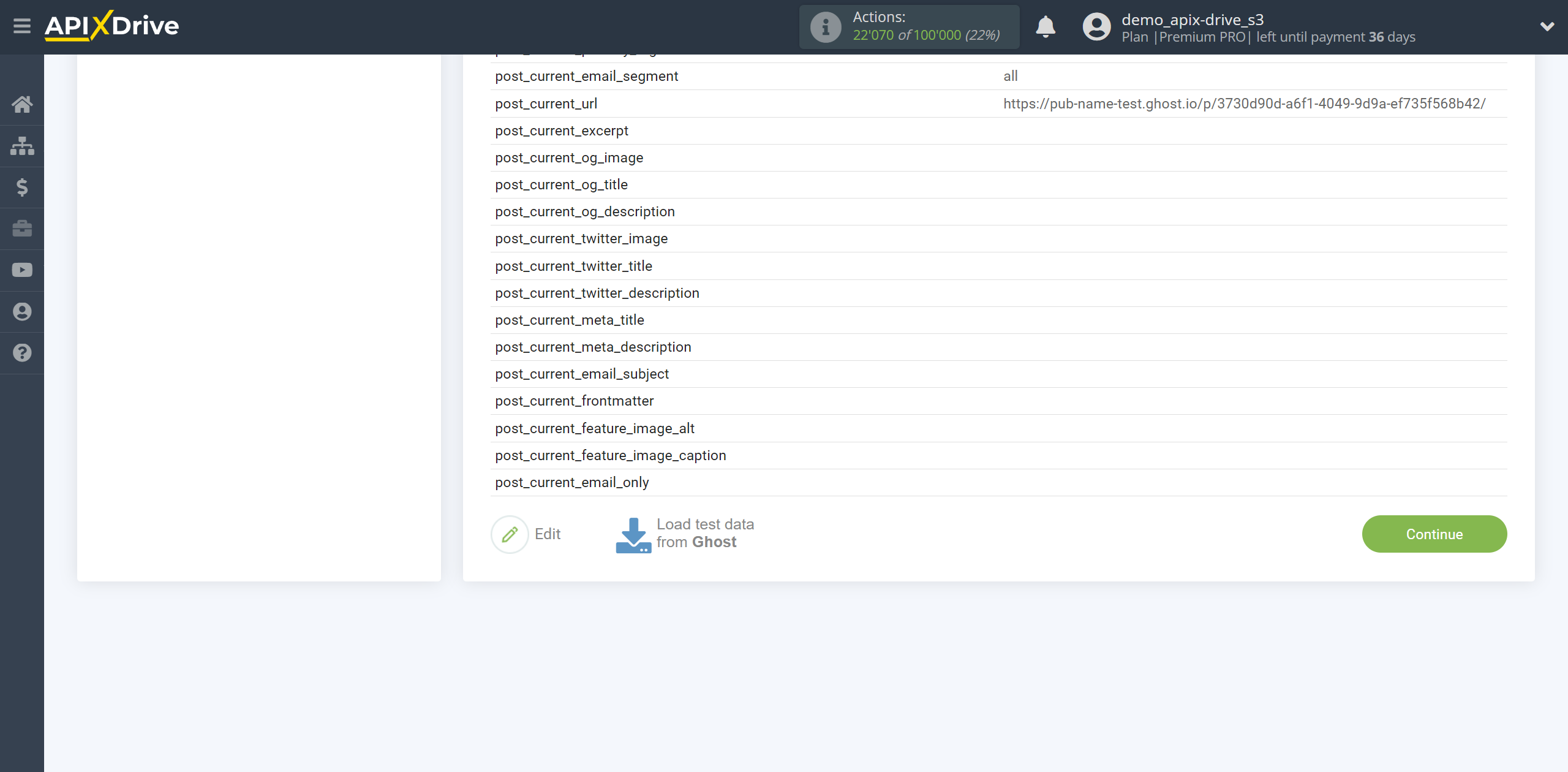
This completes the entire Data Source setup! See how easy it is!?
Now you can start setup the Data Destination system.
To do this, setup it yourself or go to the help section "Data Destination", select the service you need as Data Destination, and follow the setup recommendations.
Good luck!