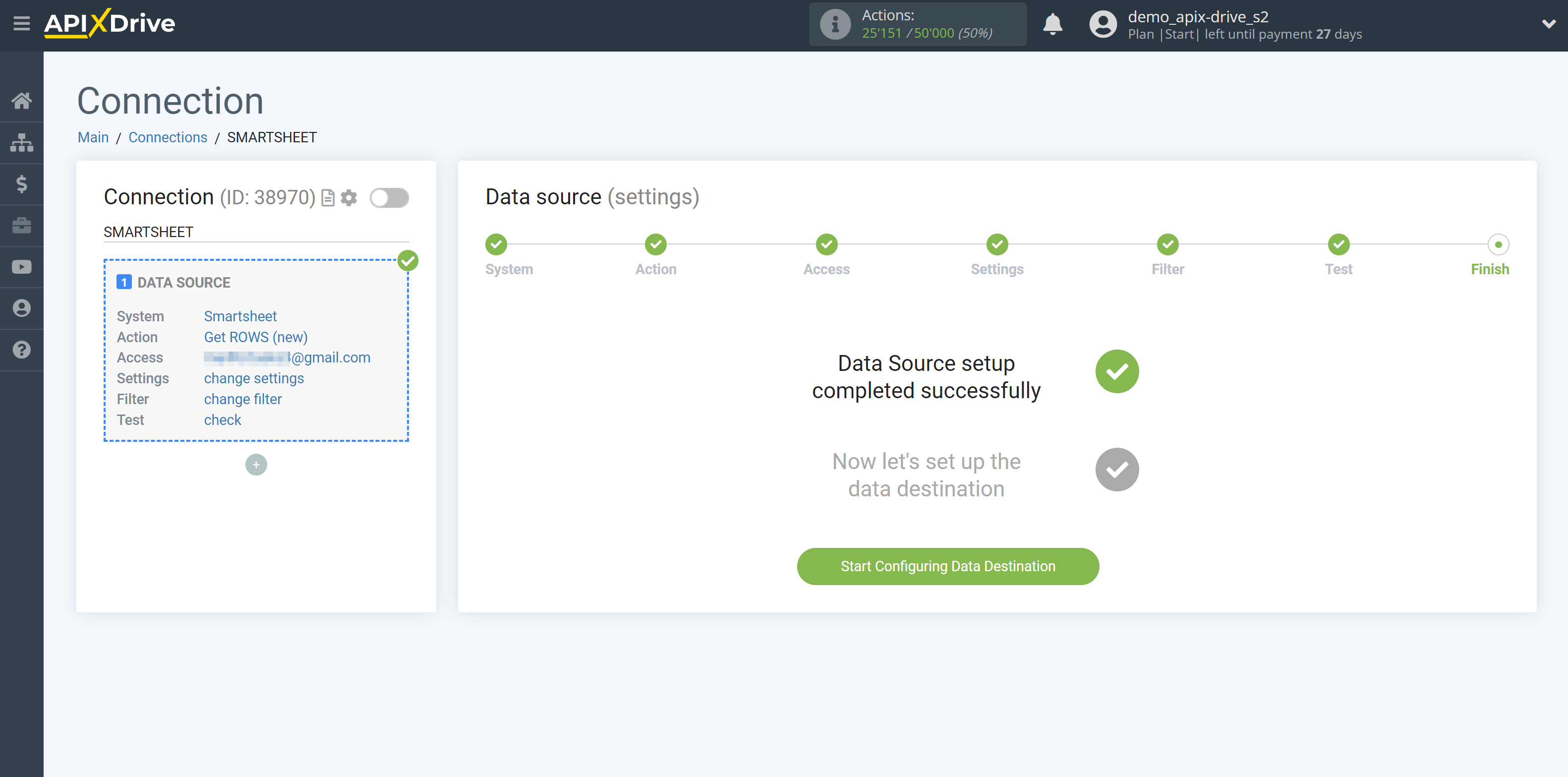How to Connect Smartsheet as Data Source
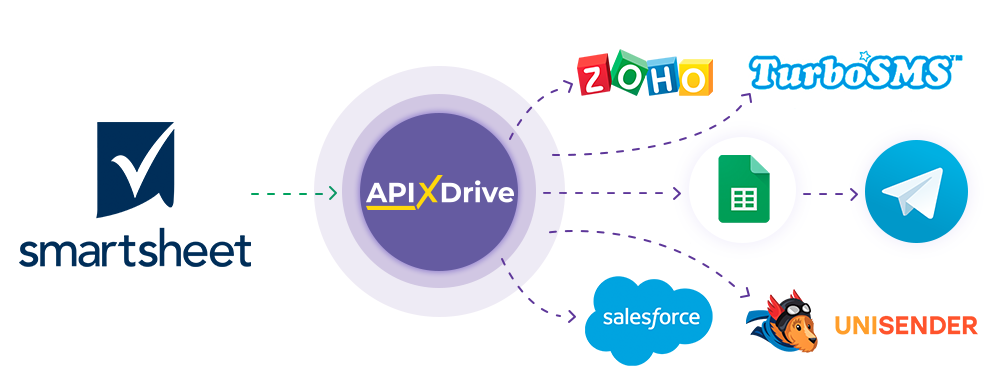
The integration will allow you to get data from new or modified Smartsheet rows and transfer them to other systems. For example, you can send data to your CRM, or Google Sheets, or duplicate it in a group with managers in Telegram. You can also post data from strings to an SMS or Email mailing service. This will allow you to maximize the automation interaction of Smartsheet with other services and systems.
Let's go through the entire Smartsheet setup steps together!
Navigation:
1. What data can I get from Smartsheet?
2. How do I connect my Smartsheet account to ApiX-Drive?
3. Rows from which will get data.
4. Test data for one of the rows from your Smartsheet.
To start setup click "Create Connection".
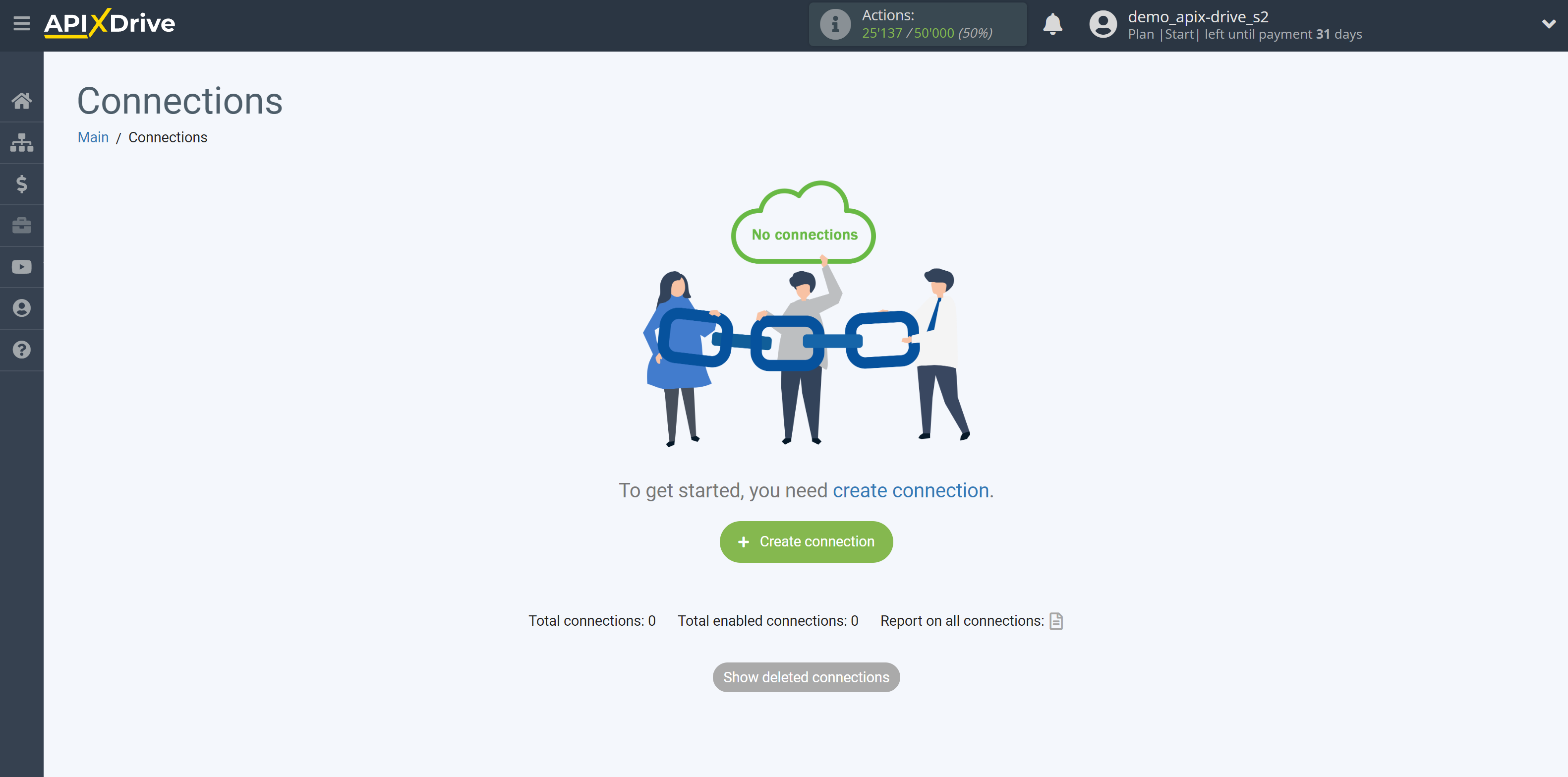
Select a system as the Data Source. In this case, Smartsheet must be specified.
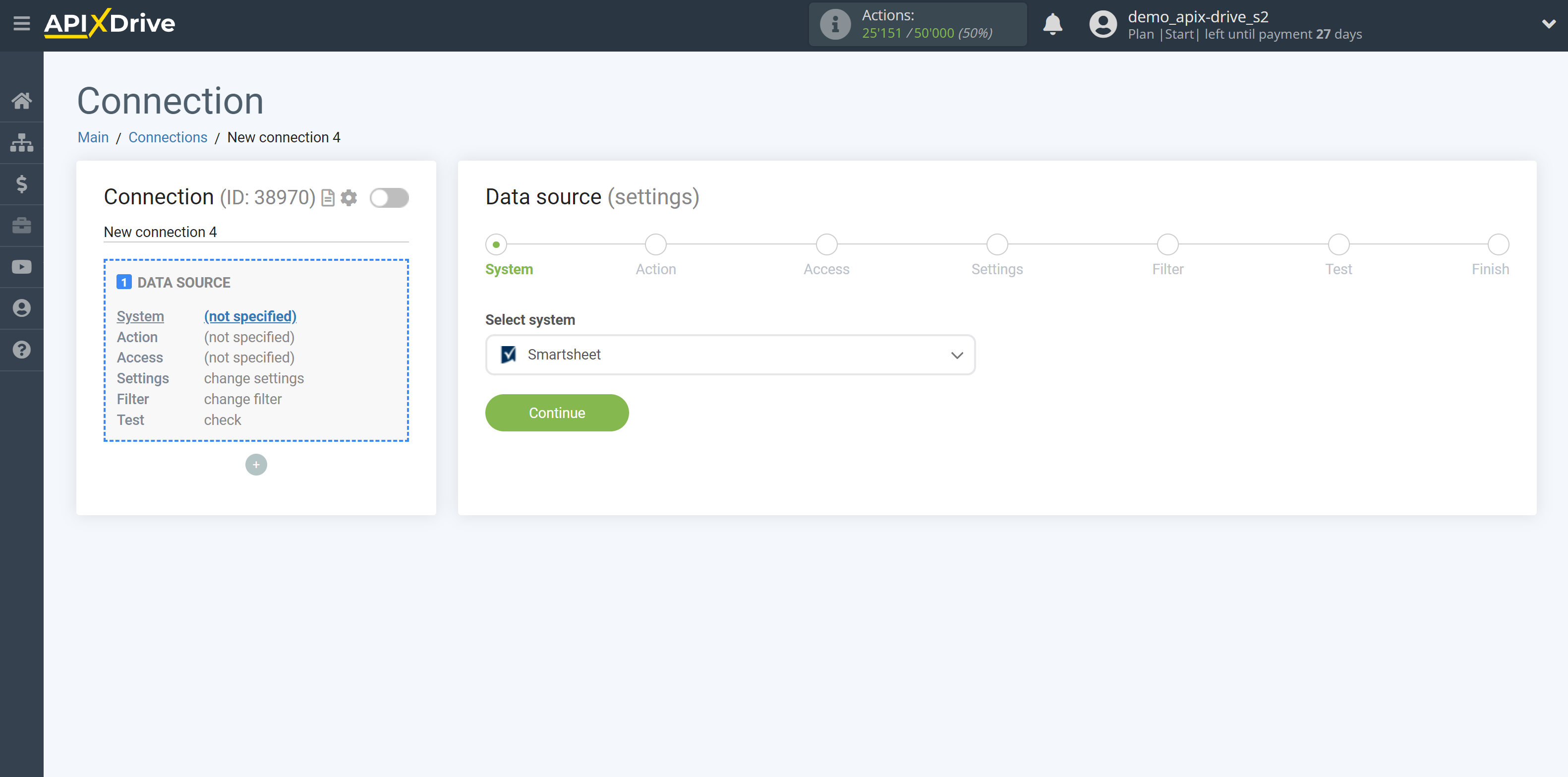
Next, you need to specify an action, for example, "Get ROWS (new)".
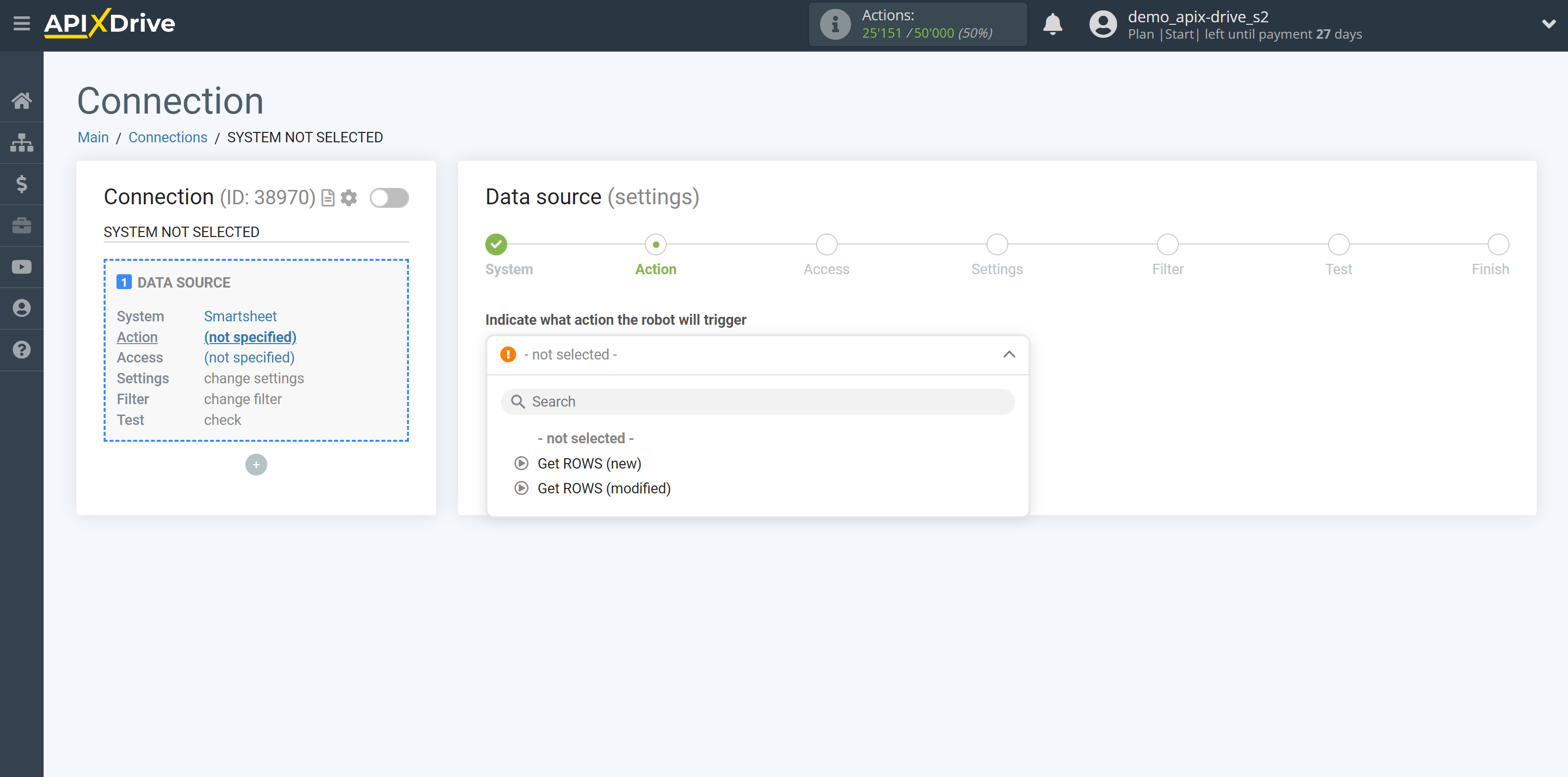
- Get ROWS (new) - ApiX-Drive will get new rows from Smartsheet. For example, if you have 5 filled rows, then the system will get data from the 6th row, and so on.
If, after turning on auto-update, you have 5 rows and you delete them, after which you start filling out the sheet again, the system will still get data only from the 6th row, etc.
- Get ROWS (changed) - ApiX-Drive will get all rows that will be changed from Smartsheet after every auto-update.
Attention! If you want to do calculations, you can use additional Mathematical operations in the ApiX-Drive system. More about this in our help.
The next step is to select the Smartsheet account from which will get the data.
If there are no accounts connected to the system, click "Connect account".
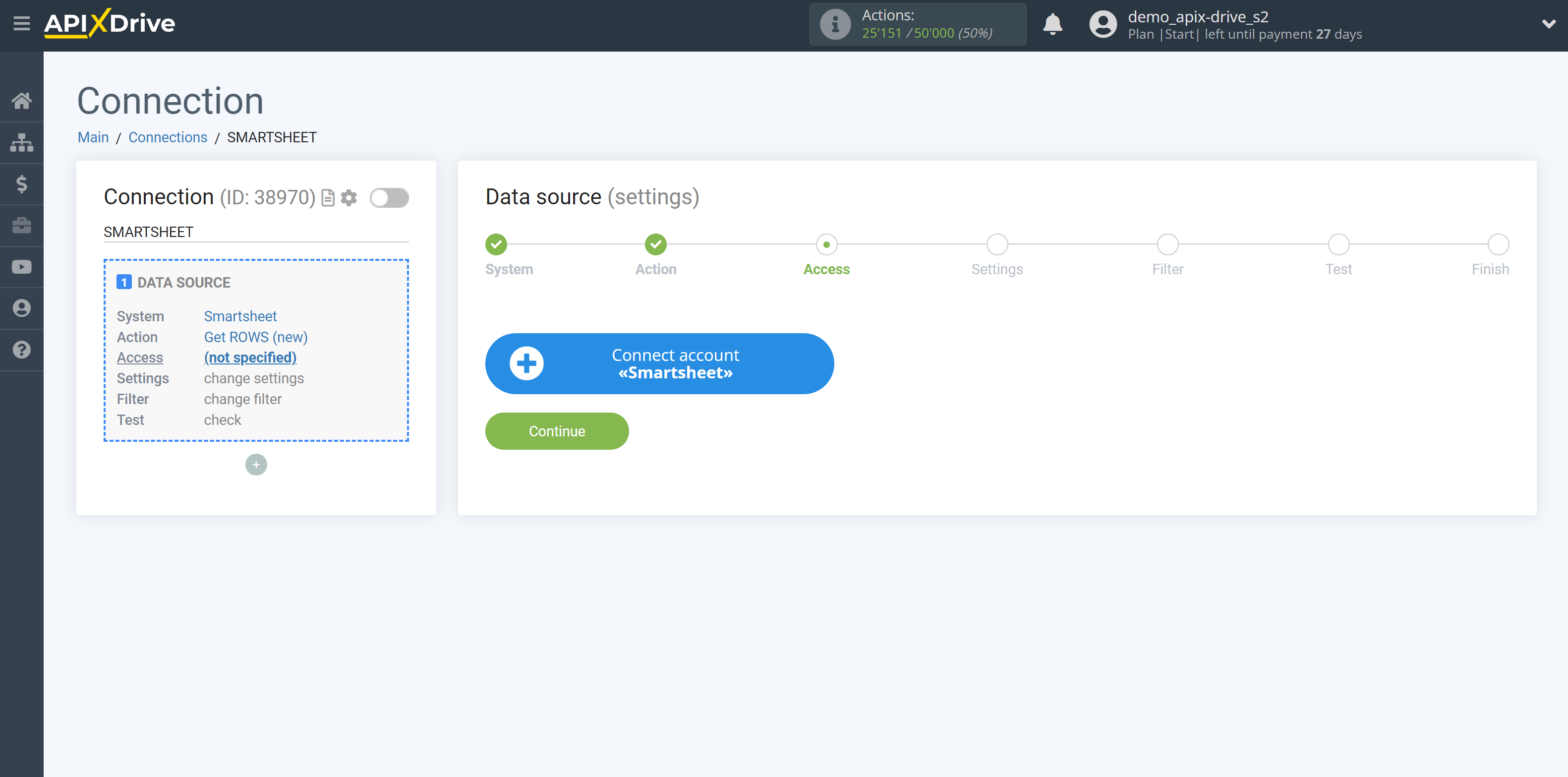
Enter your Smartsheet Account Email and Password.
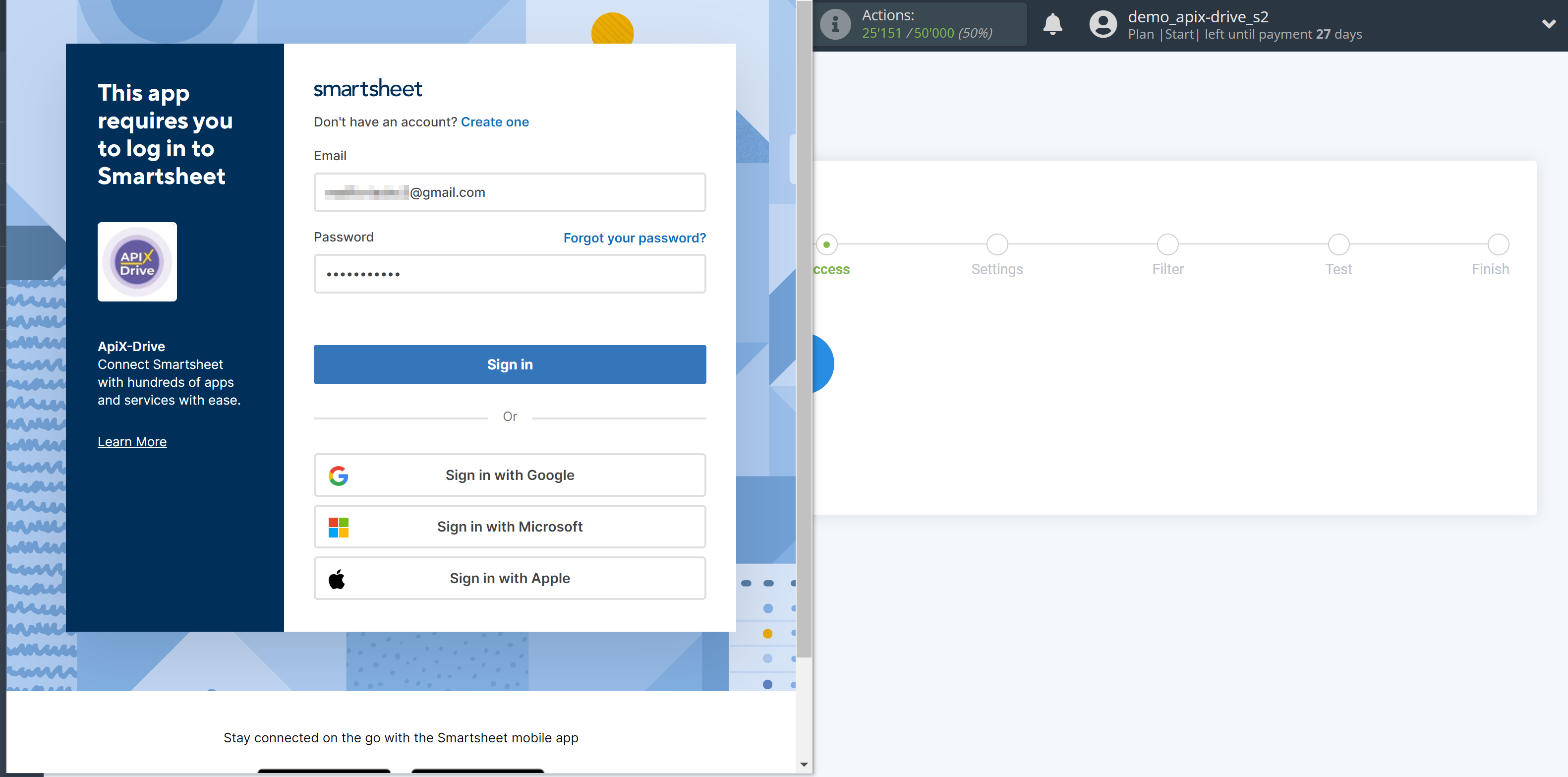
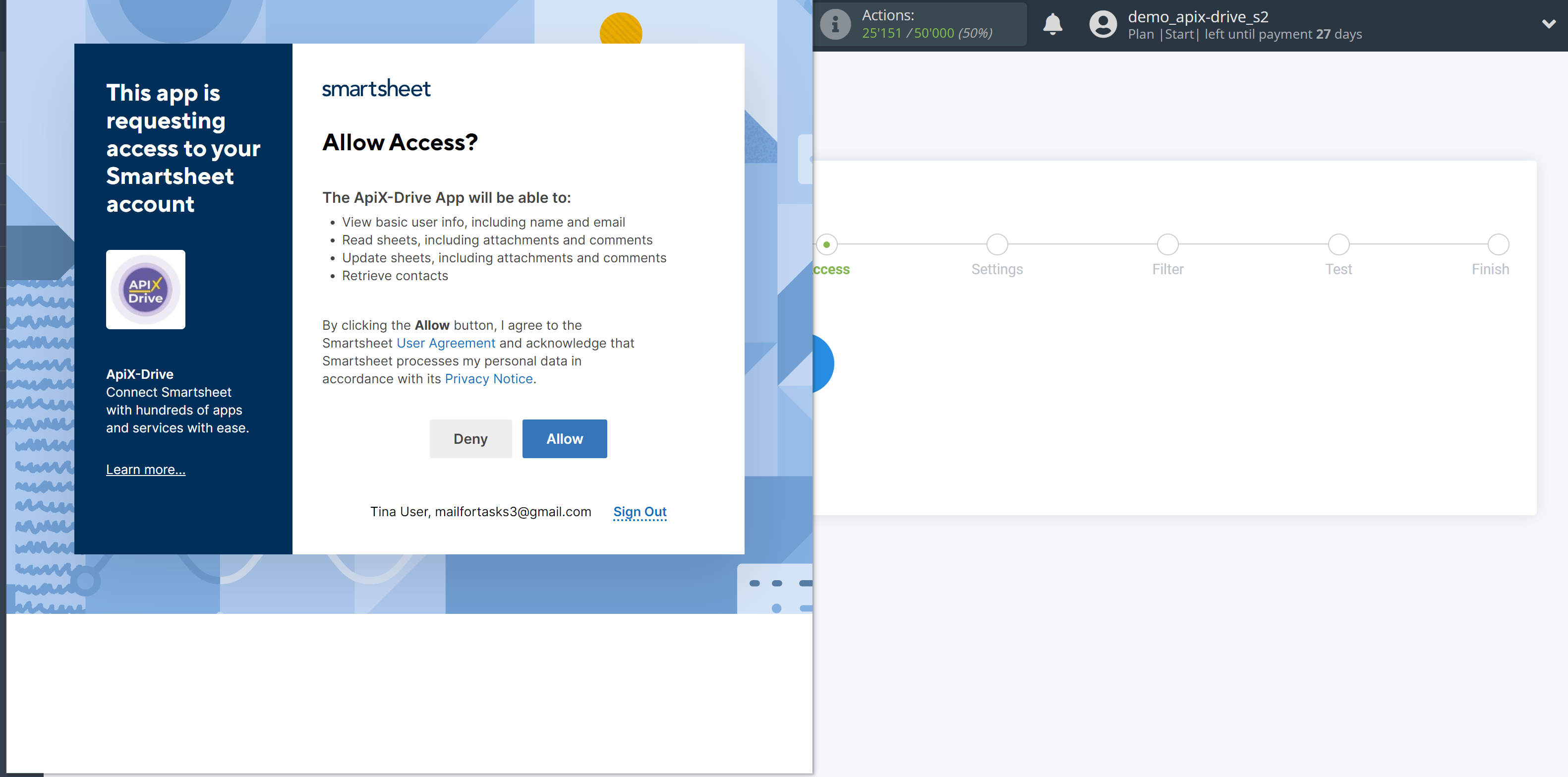
Give your permission to ApiX-Drive to work with this account.
When the connected account is displayed in the "active accounts" list, select it for further work.
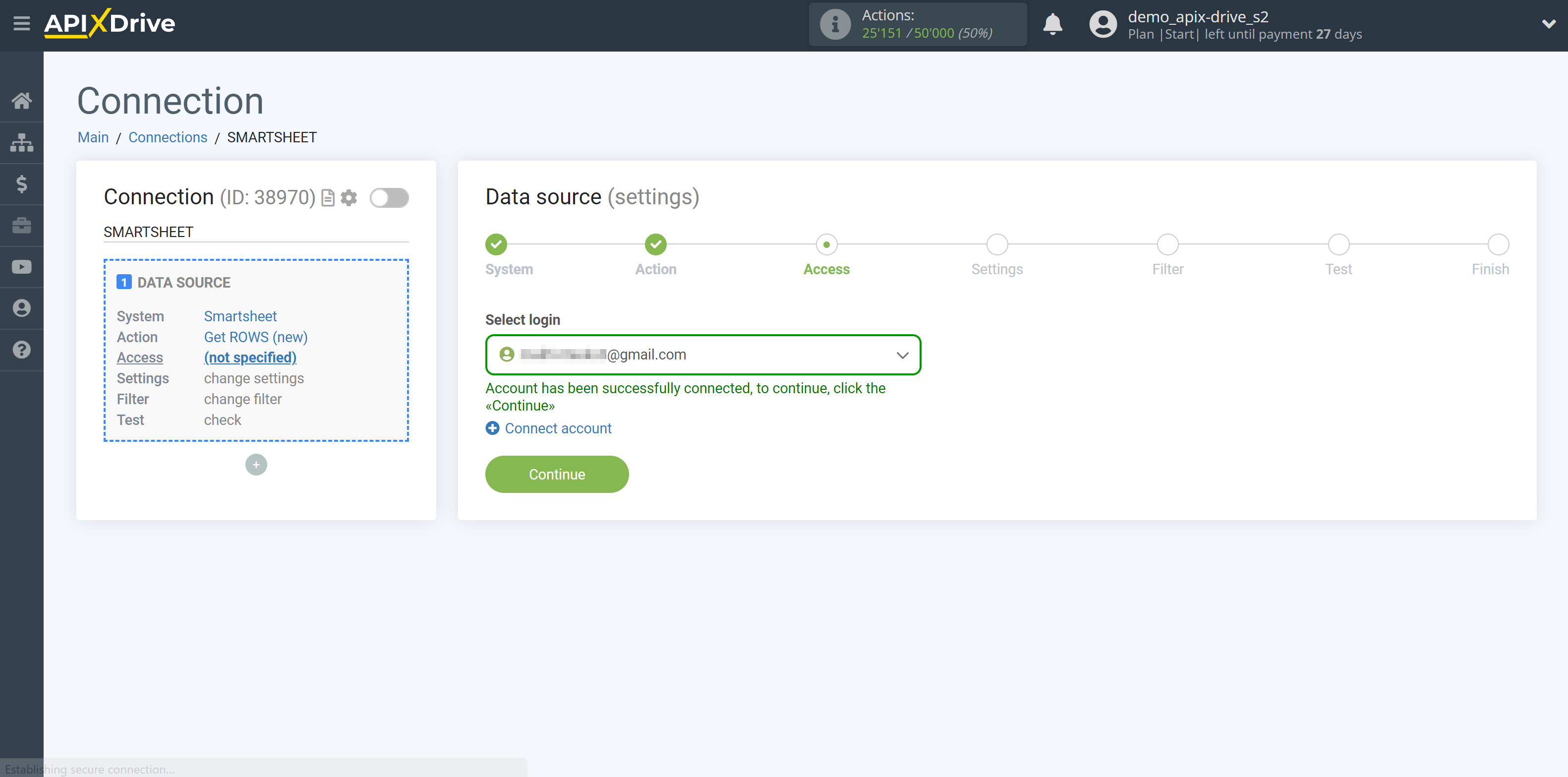
Select the Smartsheet where the data you need is located.
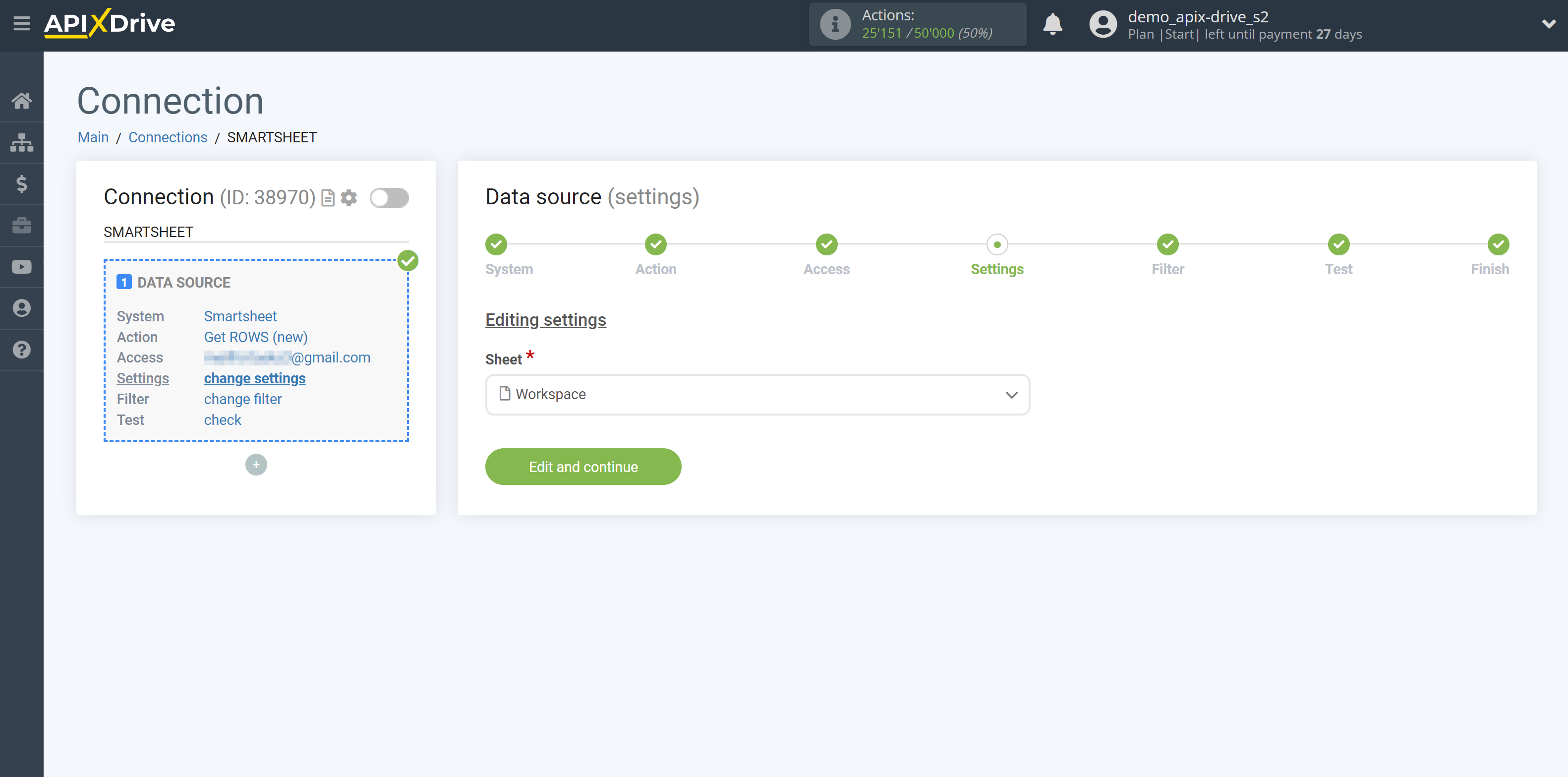
If necessary, you can set up a Data Filter, or click "Continue" to skip this step.
To find out how to set up the Data Filter, follow the link: https://apix-drive.com/en/help/data-filter
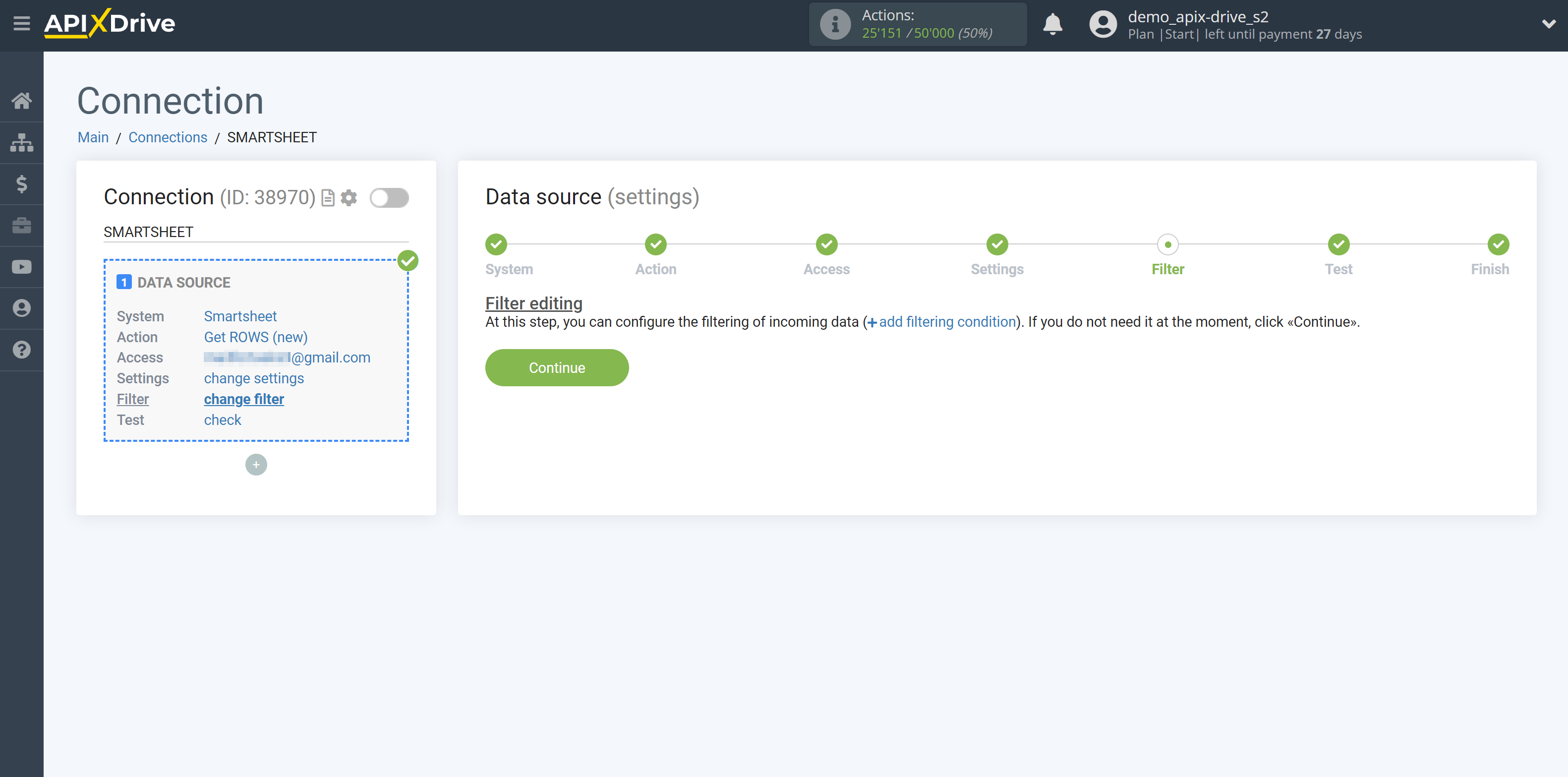
Now you can see the test data for one of the rows in your sheet.
If the test data does not appear automatically, click "Load test data from Smartsheet".
If you want to change the setup - click "Edit" and you will go back one step.
If everything suits you, click "Next".
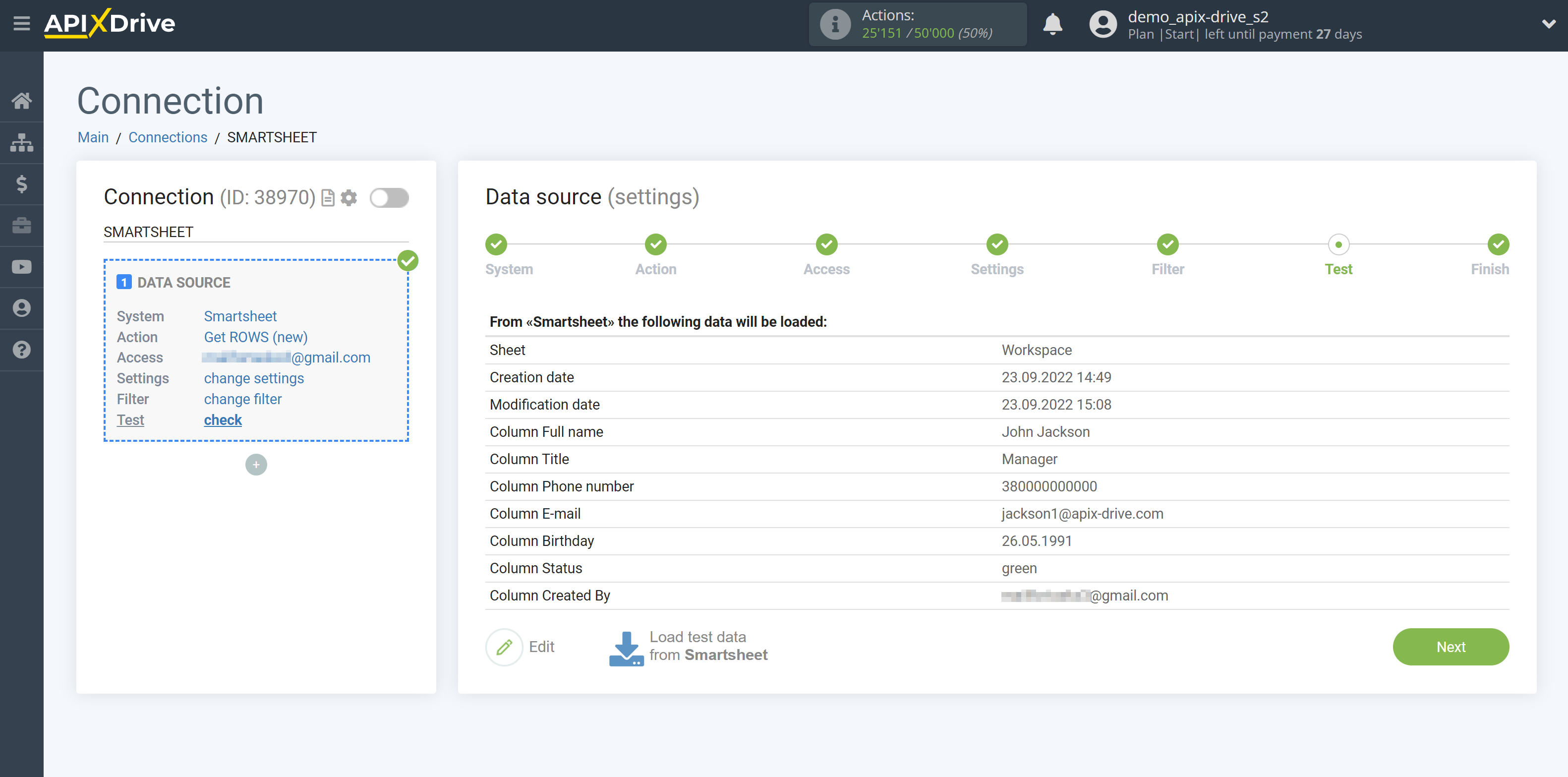
This completes the entire Data Source setup! See how easy it is!?
Now you can set up the Data Destination system.
To do this, set up it yourself or go to the help section "Data Destination", select the service you need as Data Destination, and follow the setup recommendations.
Good luck!