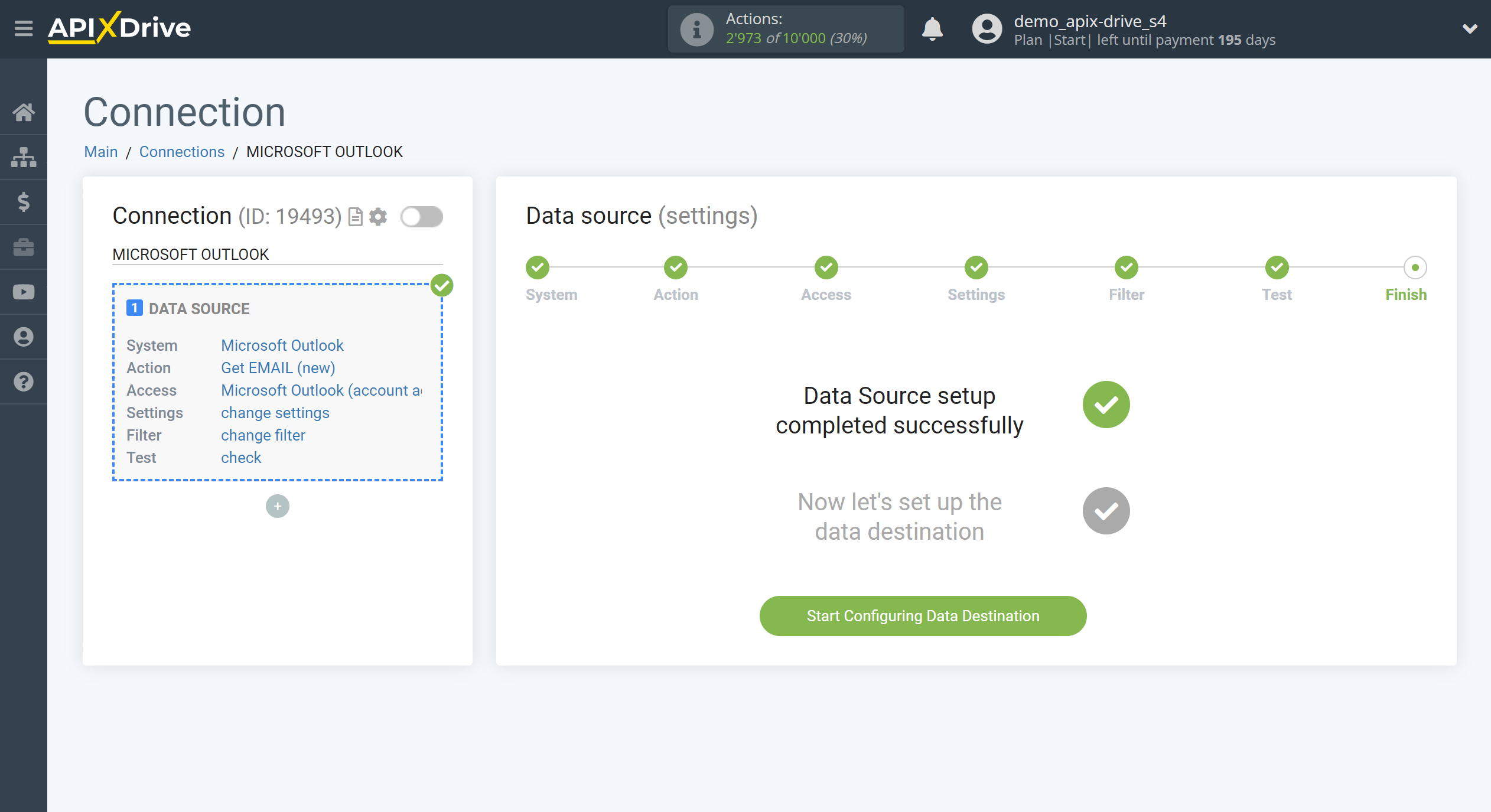How to Connect Microsoft Outlook as Data Source
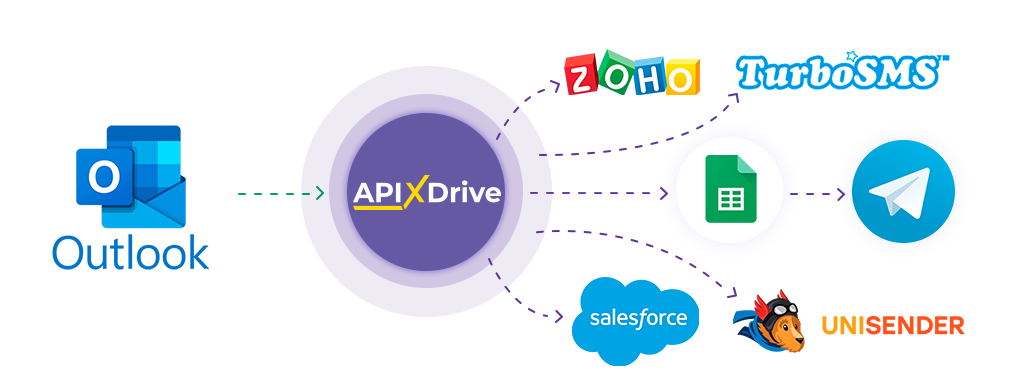
The integration will allow you get new Email from Microsoft Outlook from the selected folder, by sending them to other systems. For example, you can send new Email to CRM or GoogleSheets, and send them as notifications to yourself or a group of managers. You can also send Email to the SMS or Email mailing service. This will allow you to maximize the automation interaction of Microsoft Outlook with other services and systems.
Let's go through the entire Microsoft Outlook setup steps together!
Navigation:
1. What data can I get from Microsoft Outlook?
2. How to connect Microsoft Outlook account to ApiX-Drive?
3. Select a folder.
4. An example of data for new Email.
To start setup a new connection, click "Create Connection"
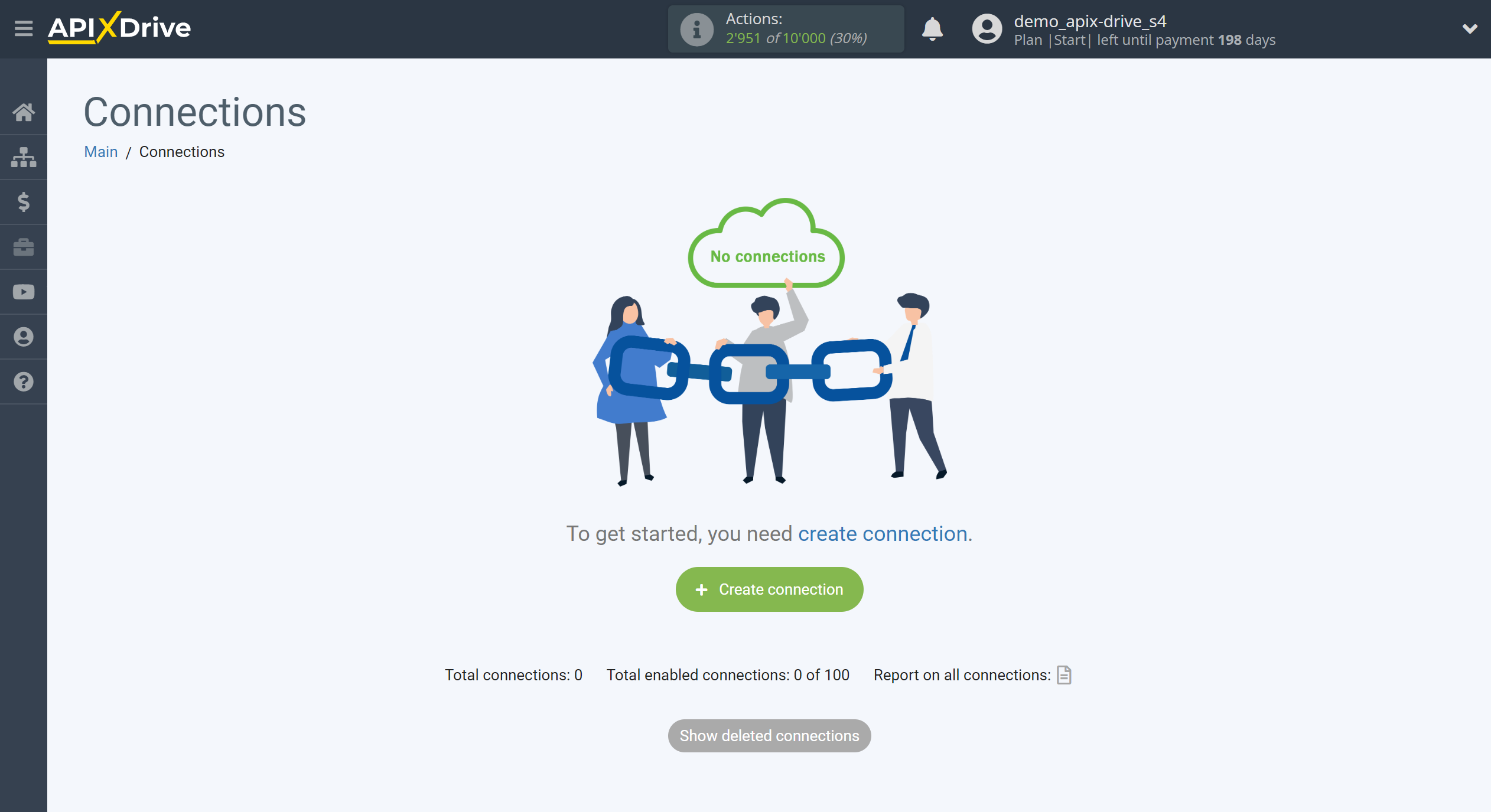
Select a system as the Data Source. In this case, you must specify Microsoft Outlook.
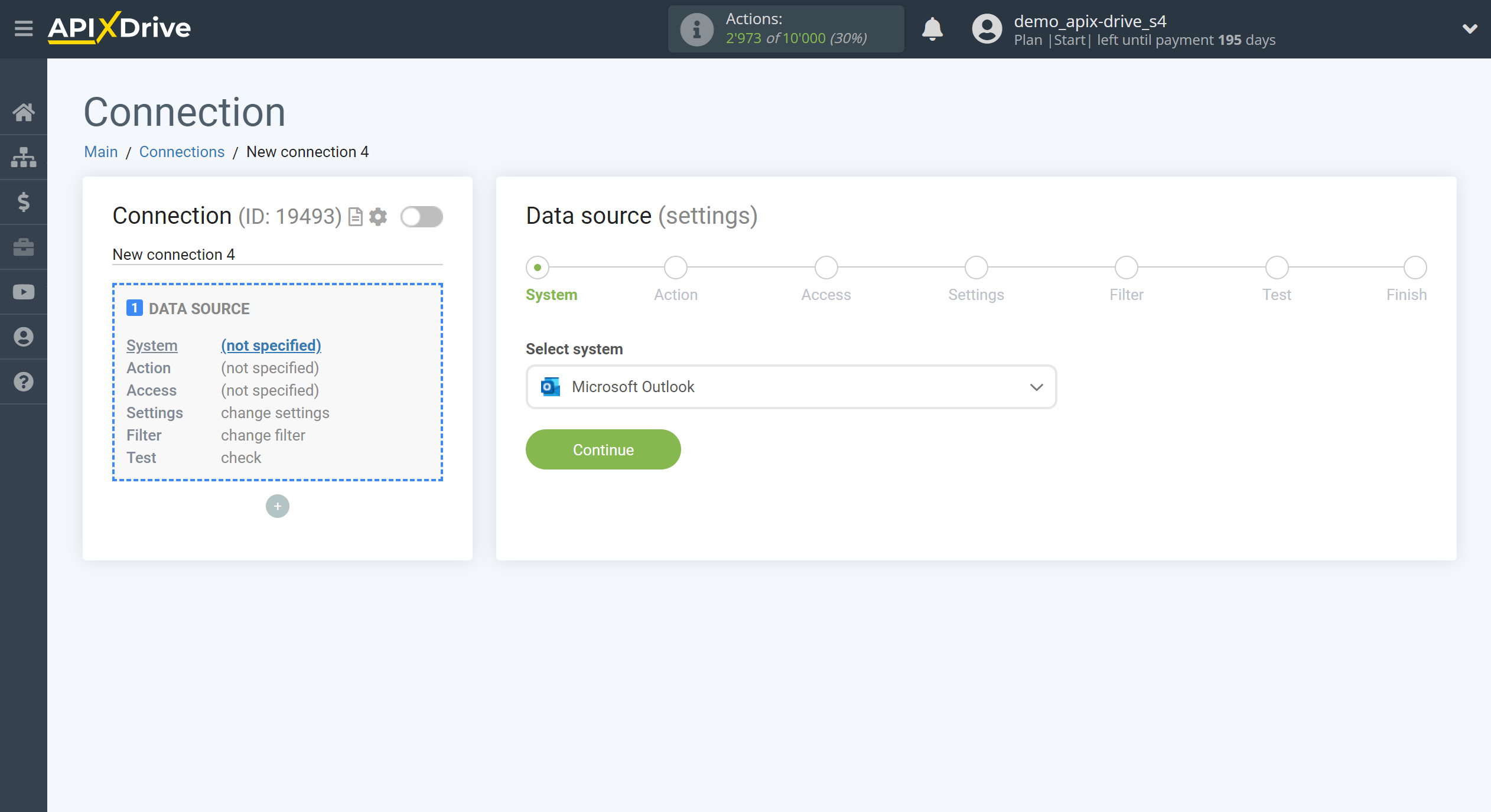
Next, you need to specify the action "Get EMAIL (new)" - ApiX-Drive will get all new Emails that will appear in the correct folder after the connection is setup.
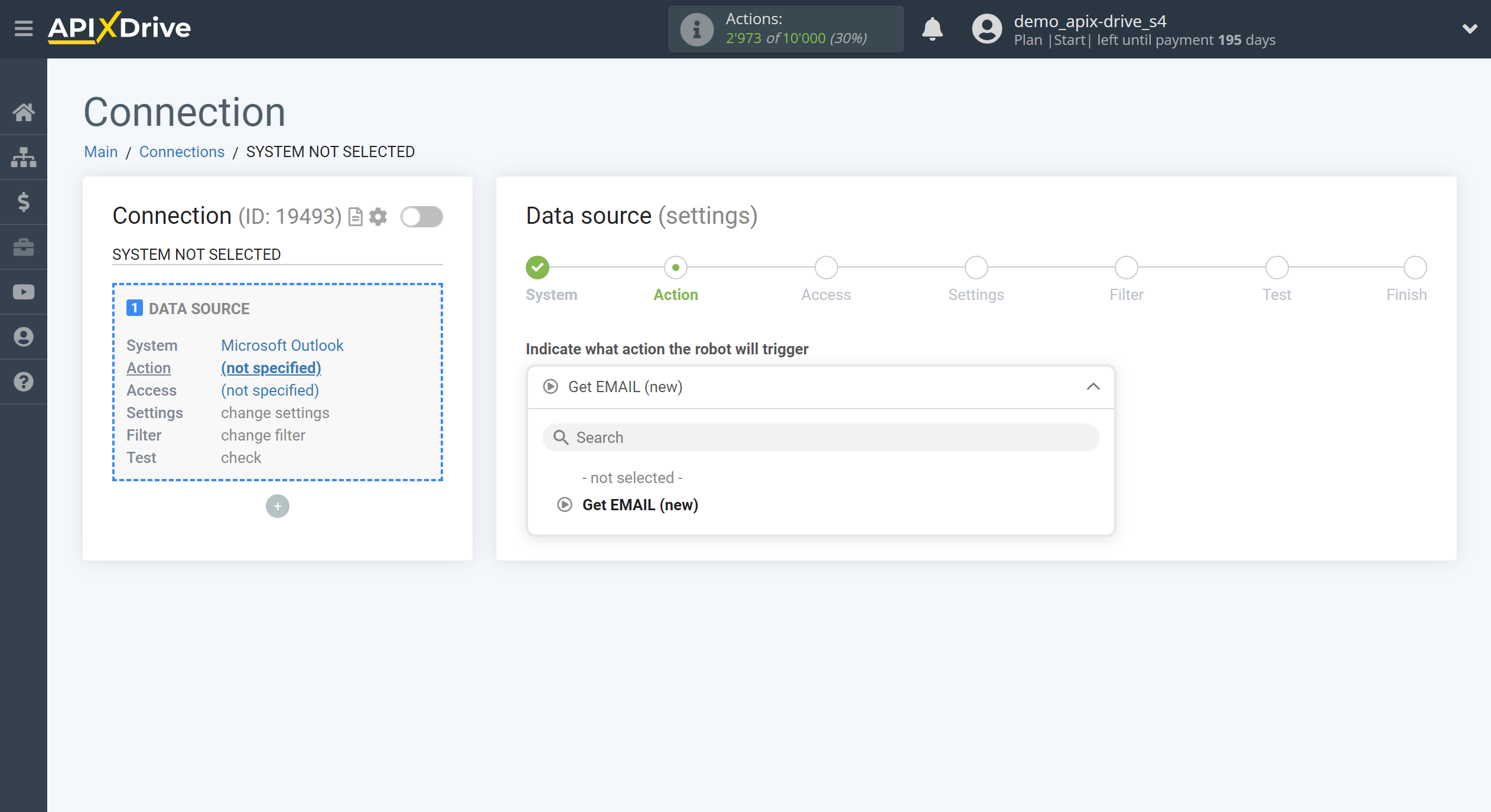
The next step is to select the Microsoft Outlook account, from which ApiX-Drive will get the data.
If there are no account connected to the ApiX-Drive system, click "Connect account".
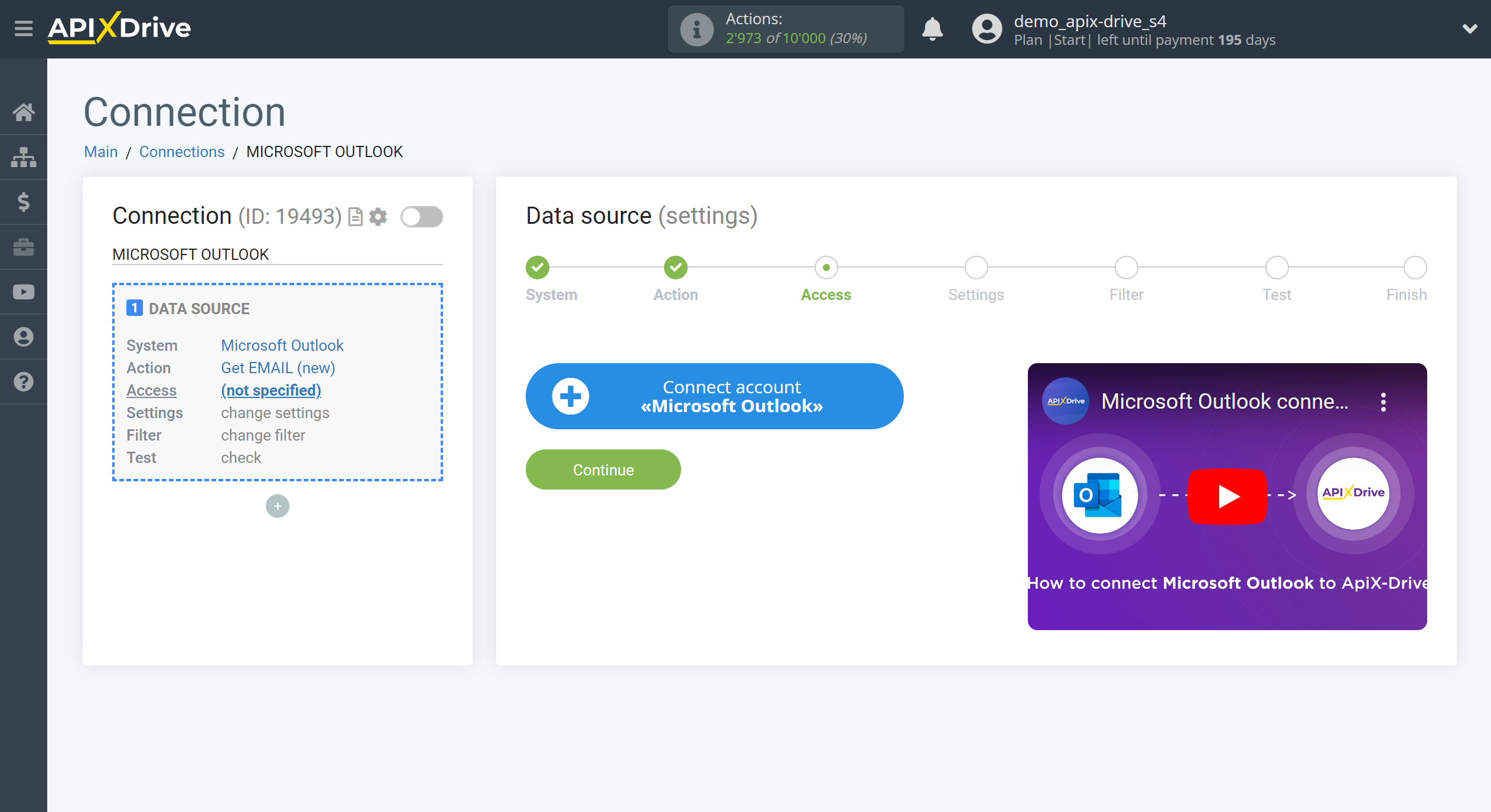
Fill in the fields with the appropriate data, where:
- E-mail - your e-mail to enter the mailbox.
- Password - your password to enter the mailbox.
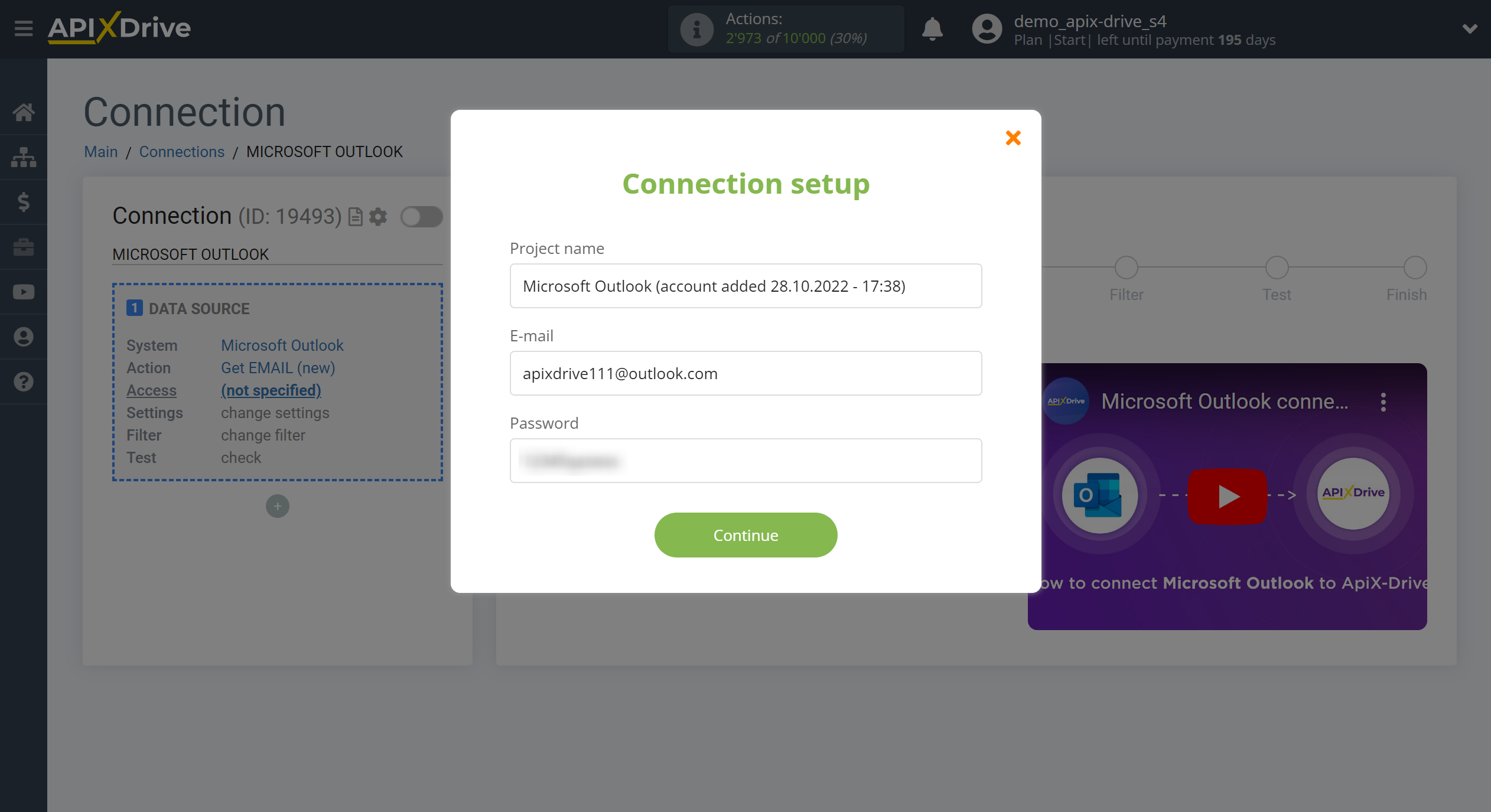
When the connected account is displayed in the "active accounts" list, select it for further work.
Attention! If your account is in the "inactive accounts" list, check your access to this account!
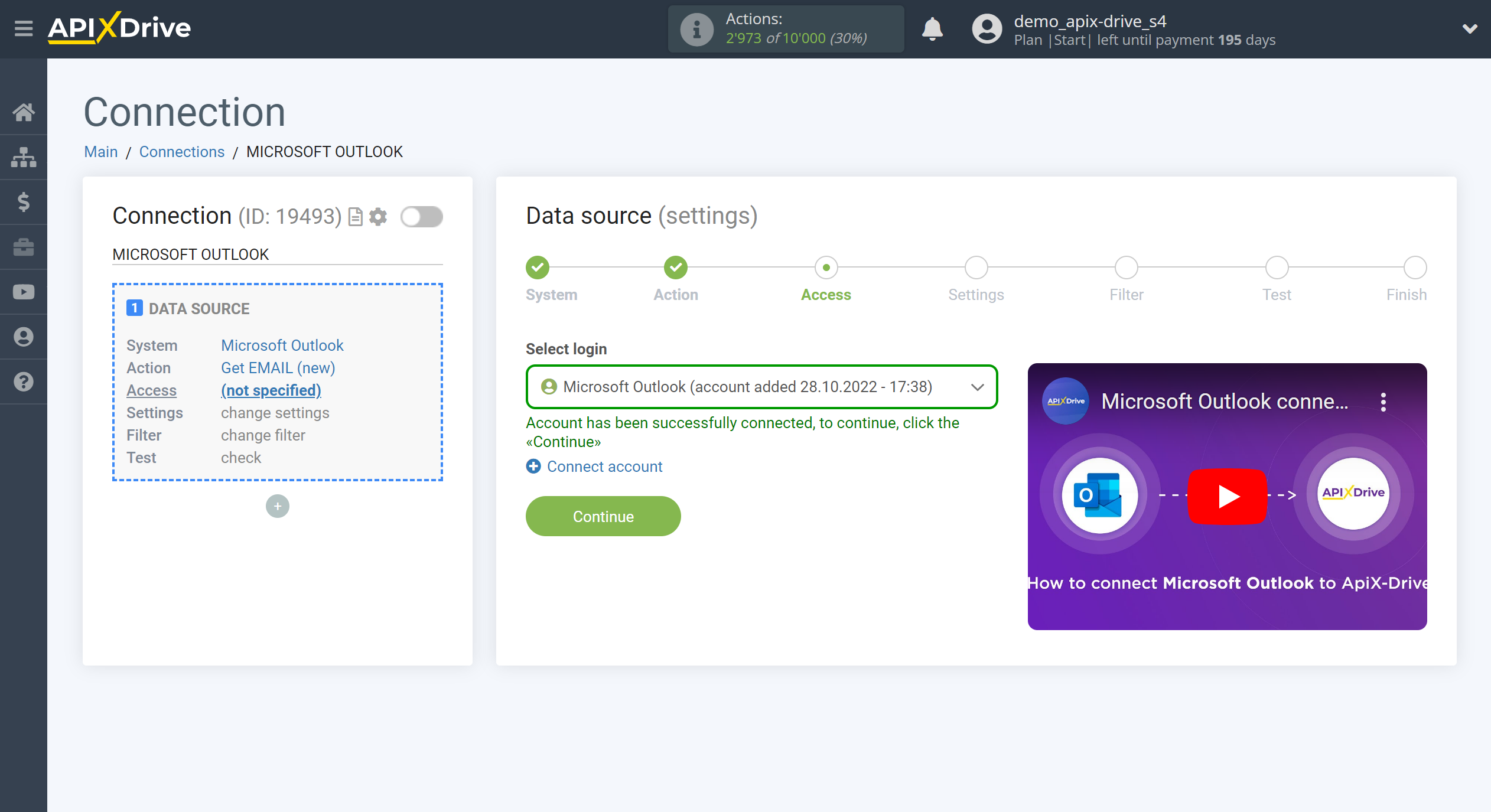
Select the folder from which ApiX-Drive will get new Email.
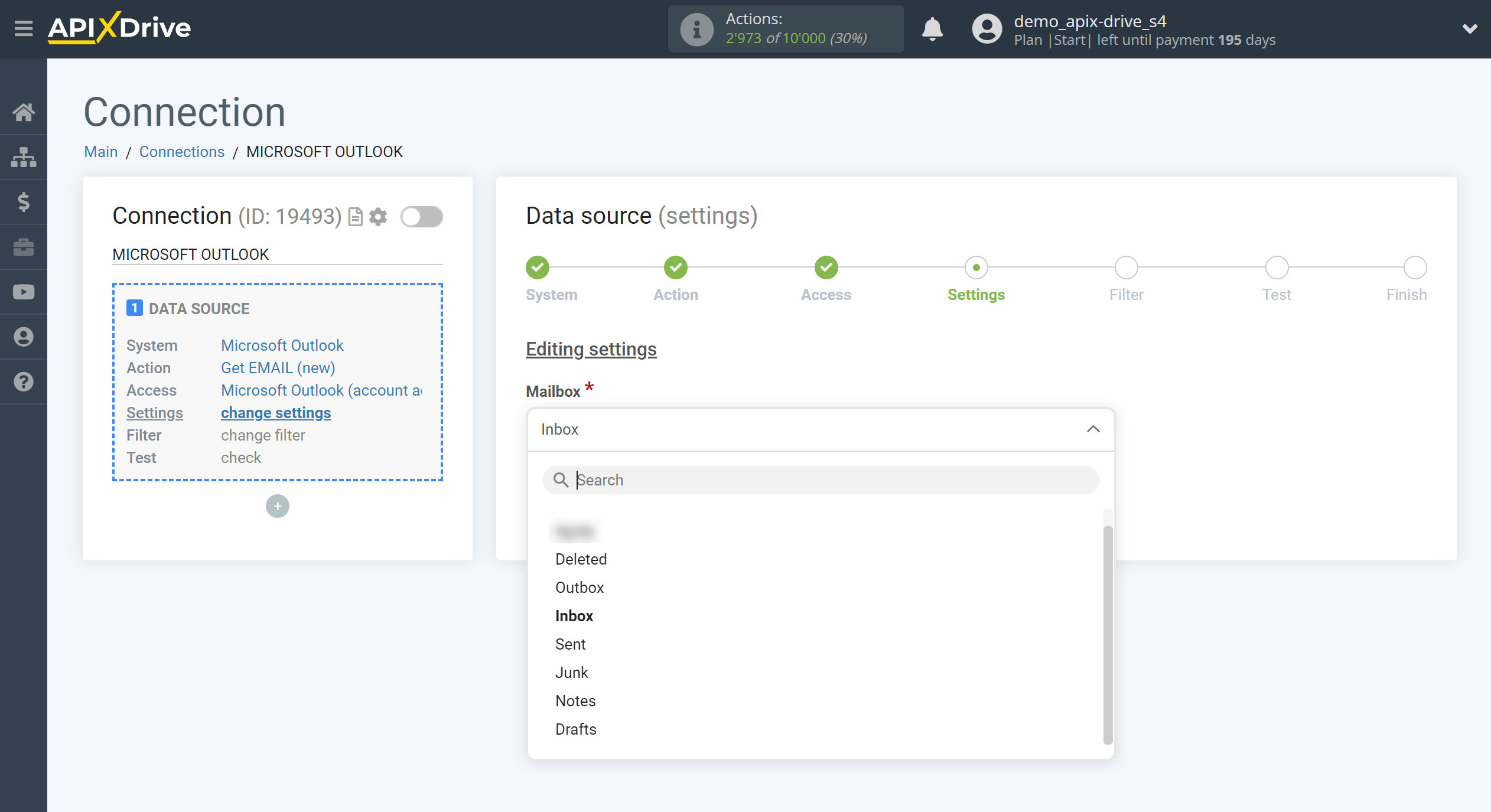
If necessary, you can set up a Data Filter, or click "Continue" to skip this step.
To find out how to configure the Data Filter, follow the link: https://apix-drive.com/en/help/data-filter
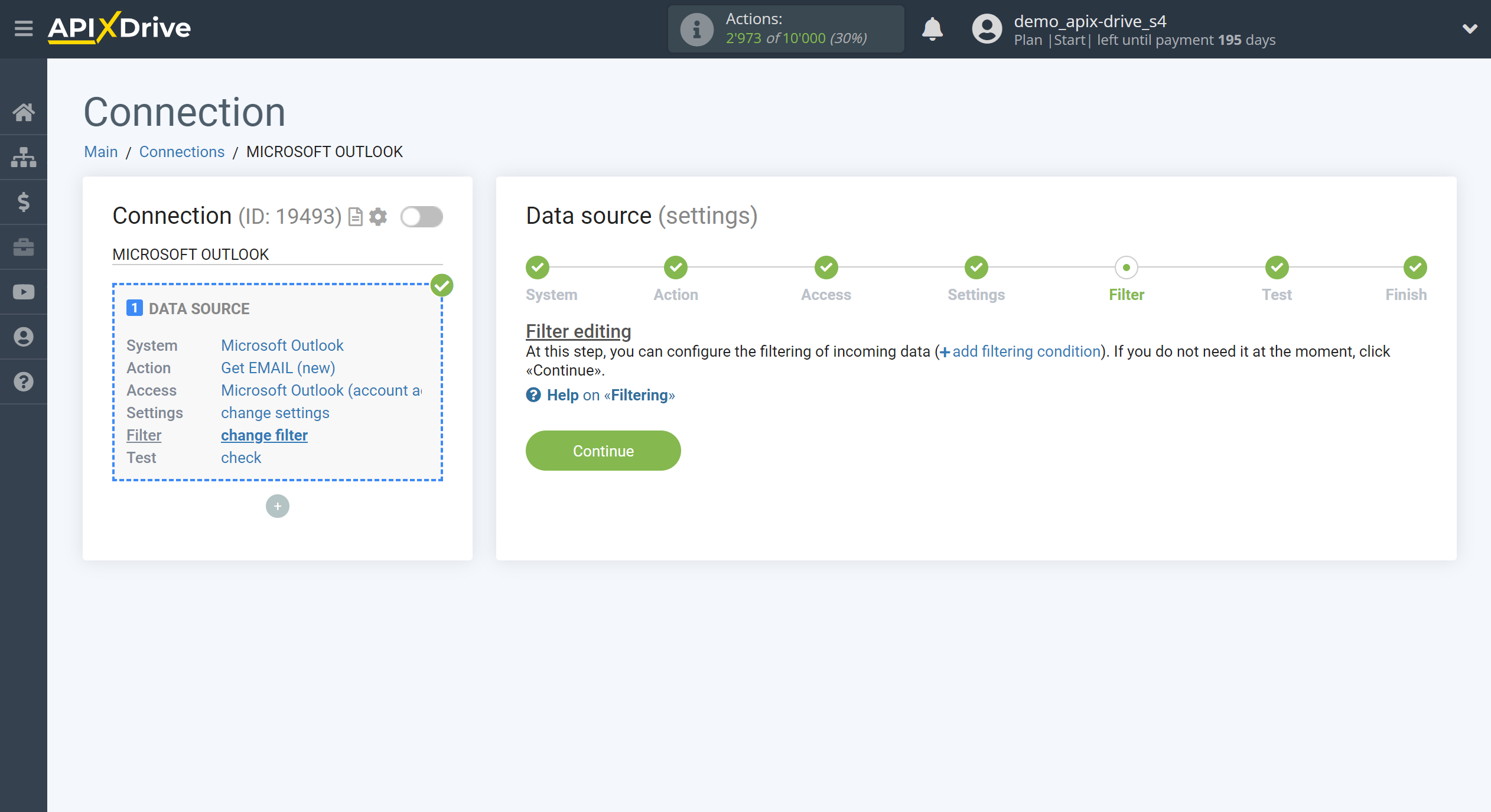
Now you can see the test data.
If you want to update the test data - click "Load test data from Microsoft Outlook".
If you want to change the settings - click "Edit" and you will go back one step.
If everything suits you, click "Next".
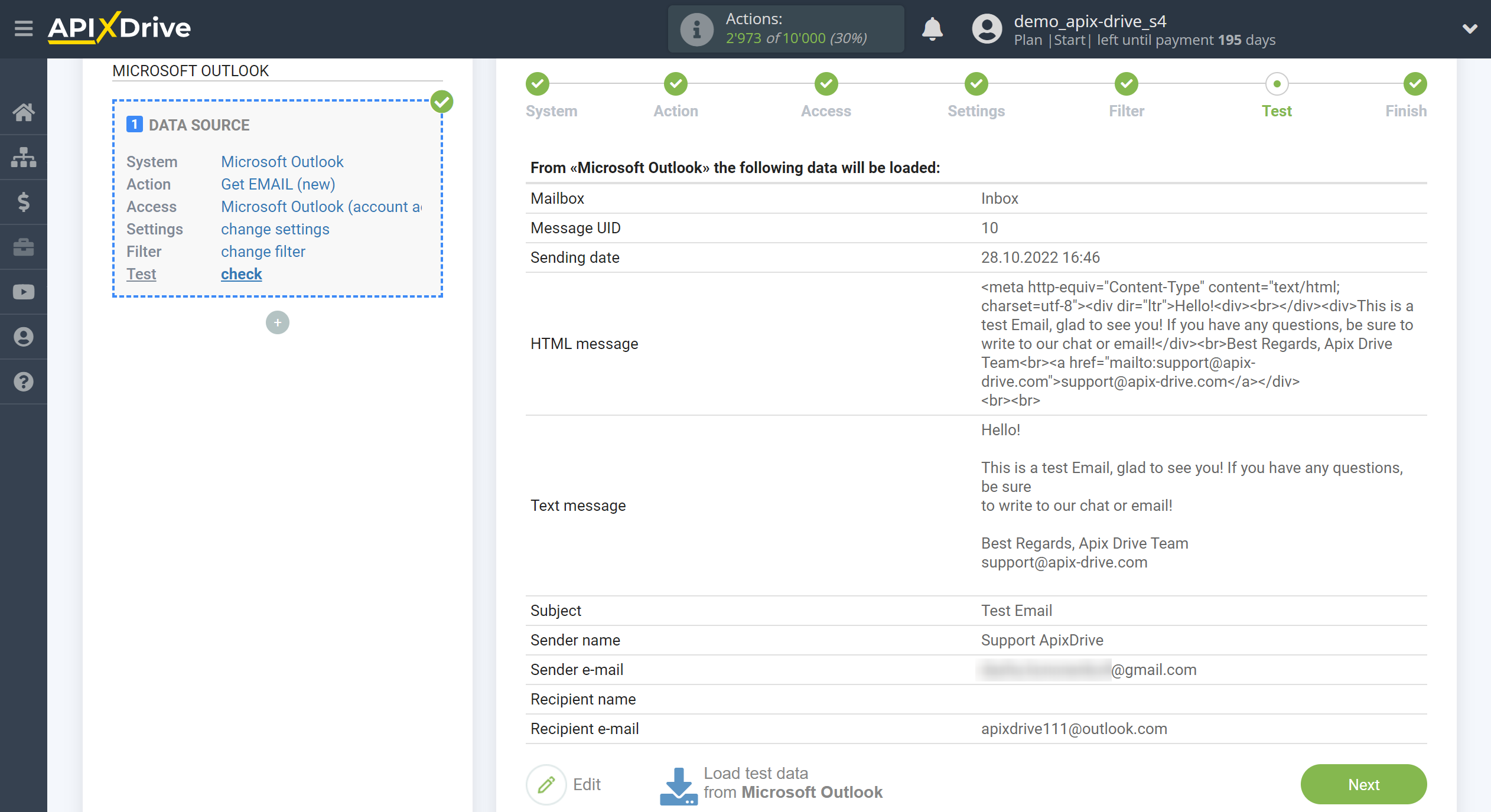
This completes the entire Data Source setup! See how easy it is!?
Now you can start setup the Data Destination system.
To do this, setup it yourself or go to the help section "Data Destination", select the service you need as Data Destination, and follow the setup recommendations.
Good luck!