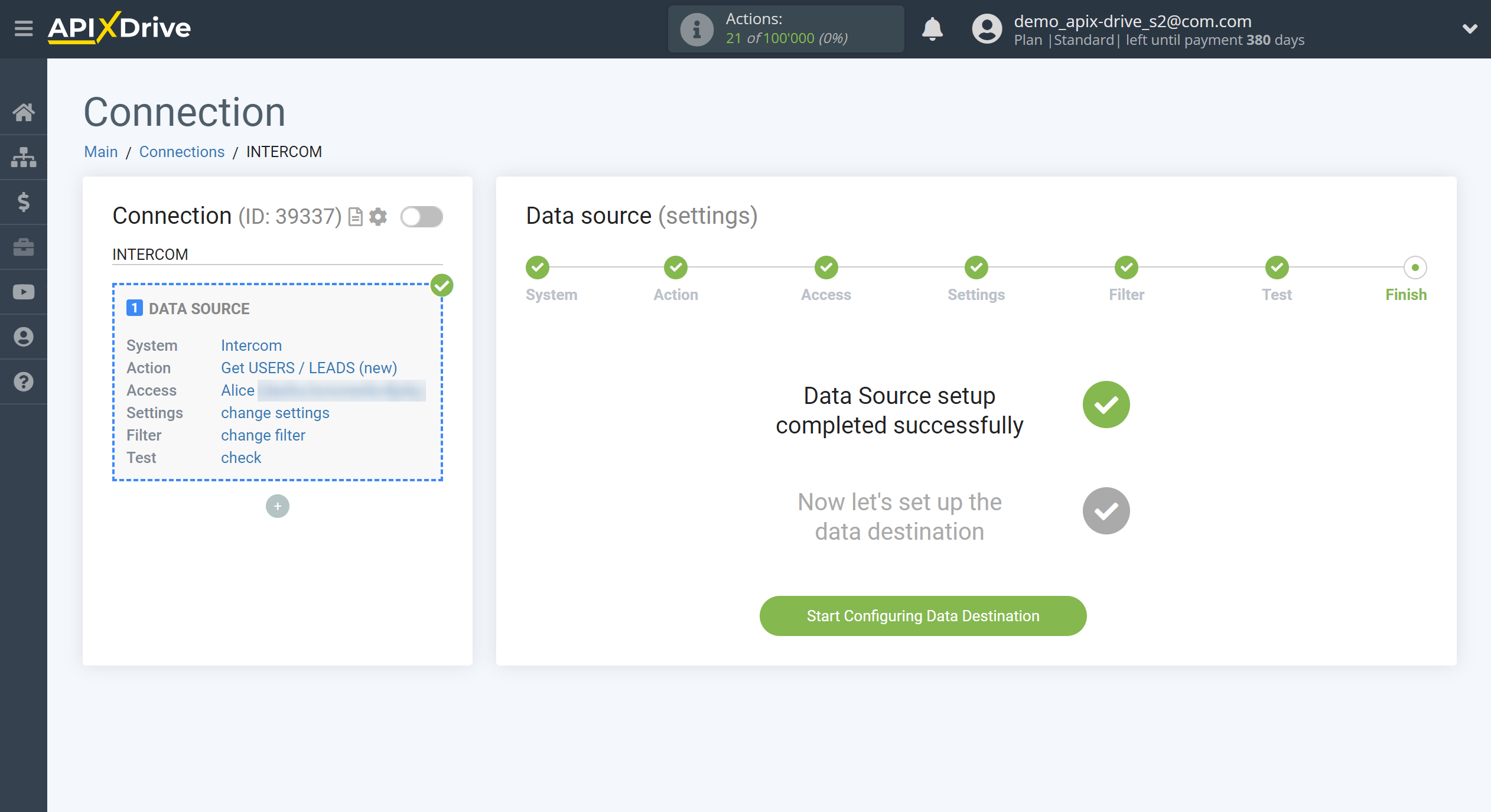How to Connect Intercom as Data Source
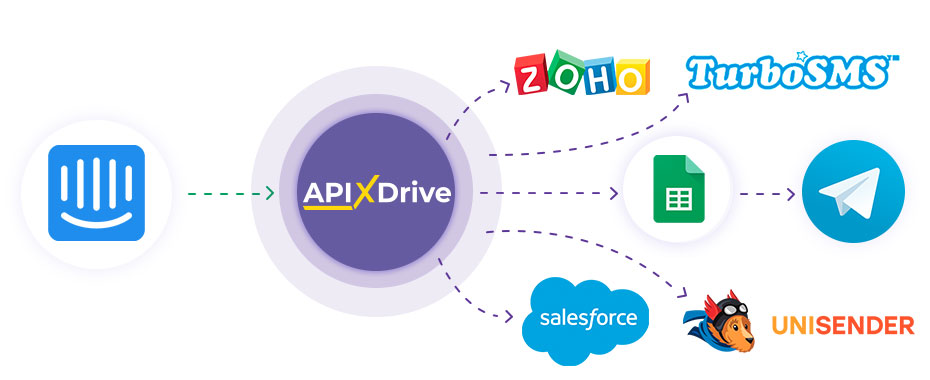
The integration will allow you to get new users/leads from Intercom. For example, you can transfer new leads to CRM or Google Sheets, send them as notifications to yourself or to a group of managers so as not to miss a single lead. You can also send contacts to the SMS or Email mailing service. So you can automate the process of processing new leads as efficiently as possible using the different services that you use.
Let's go through the entire Intercom setup steps together!
Navigation:
1. What data can I get from Intercom?
2. How to connect an Intercom account to ApiX-Drive?
3. Edit settings.
4. An example of data about new lead.
To start setup new connection, click "Create Connection".

Select a system as the Data Source. In this case, you must specify Intercom.
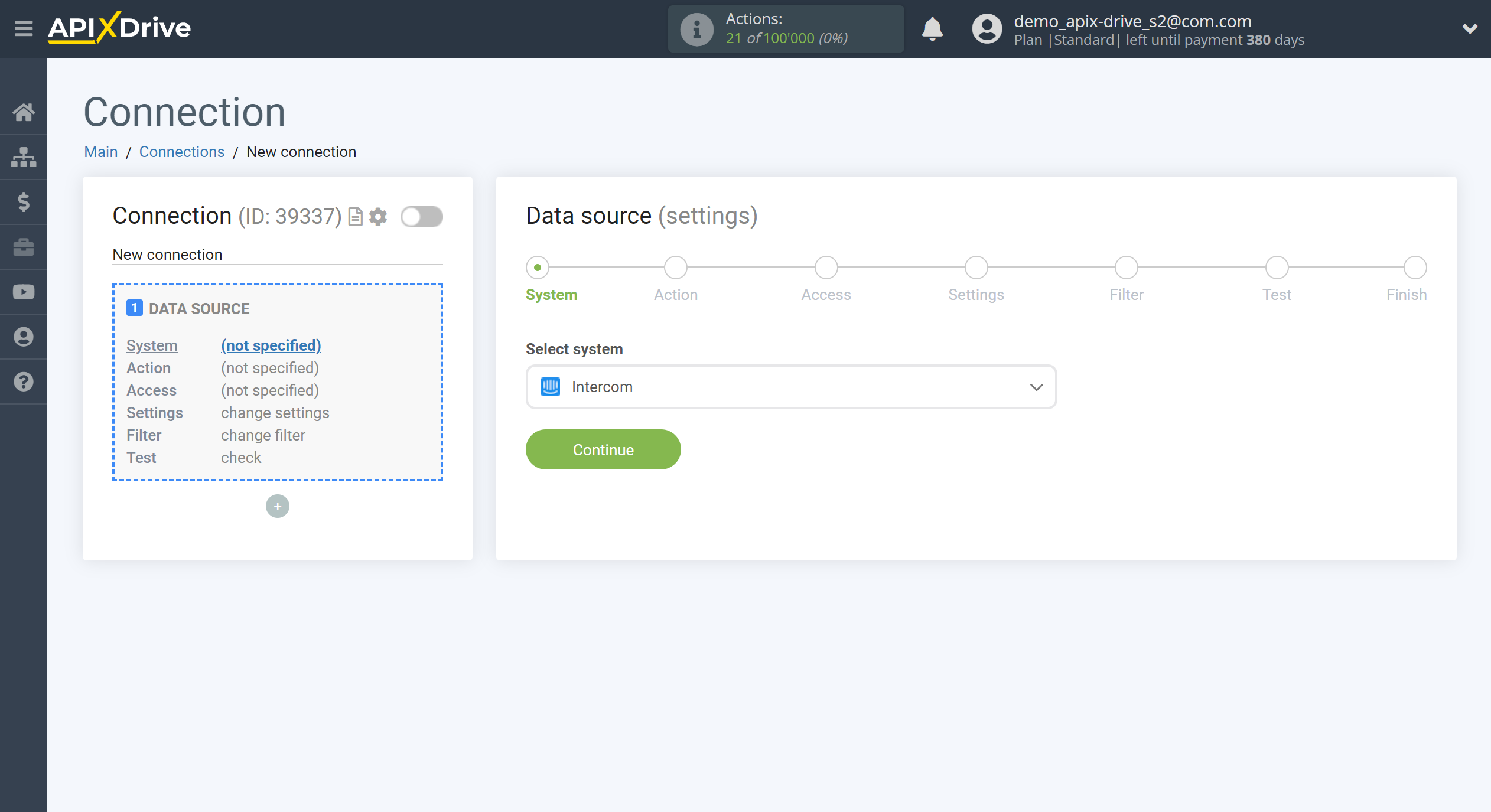
Next, you need to specify an action, for example, "Get USERS / LEADS (new)" - ApiX-Drive will get from Intercom all new users/leads that appear after setup connection and starting auto-update.
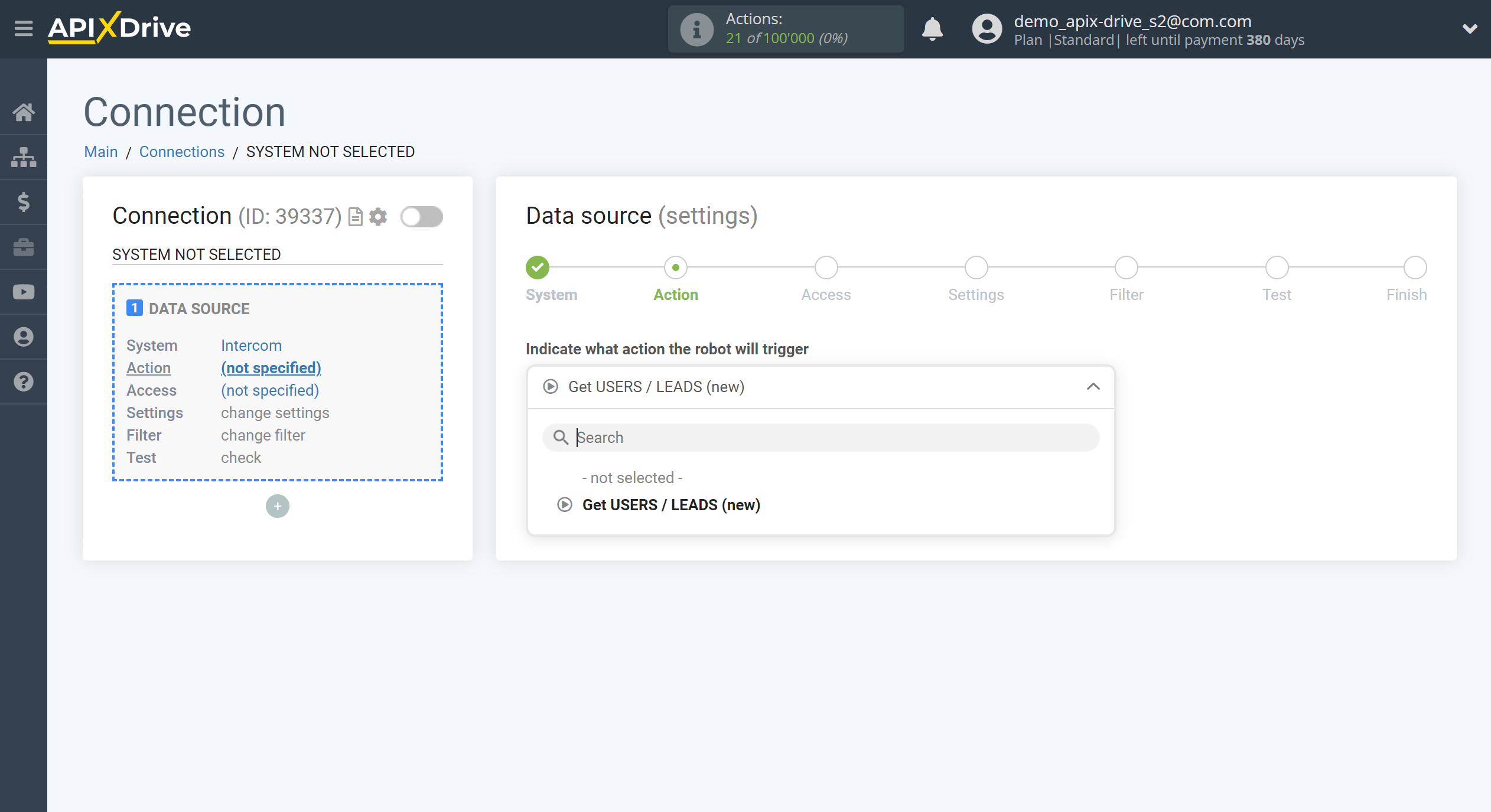
The next step is to select an Intercom account from which ApiX-Drive will get data.
If there are no accounts connected to the system, click "Connect account".
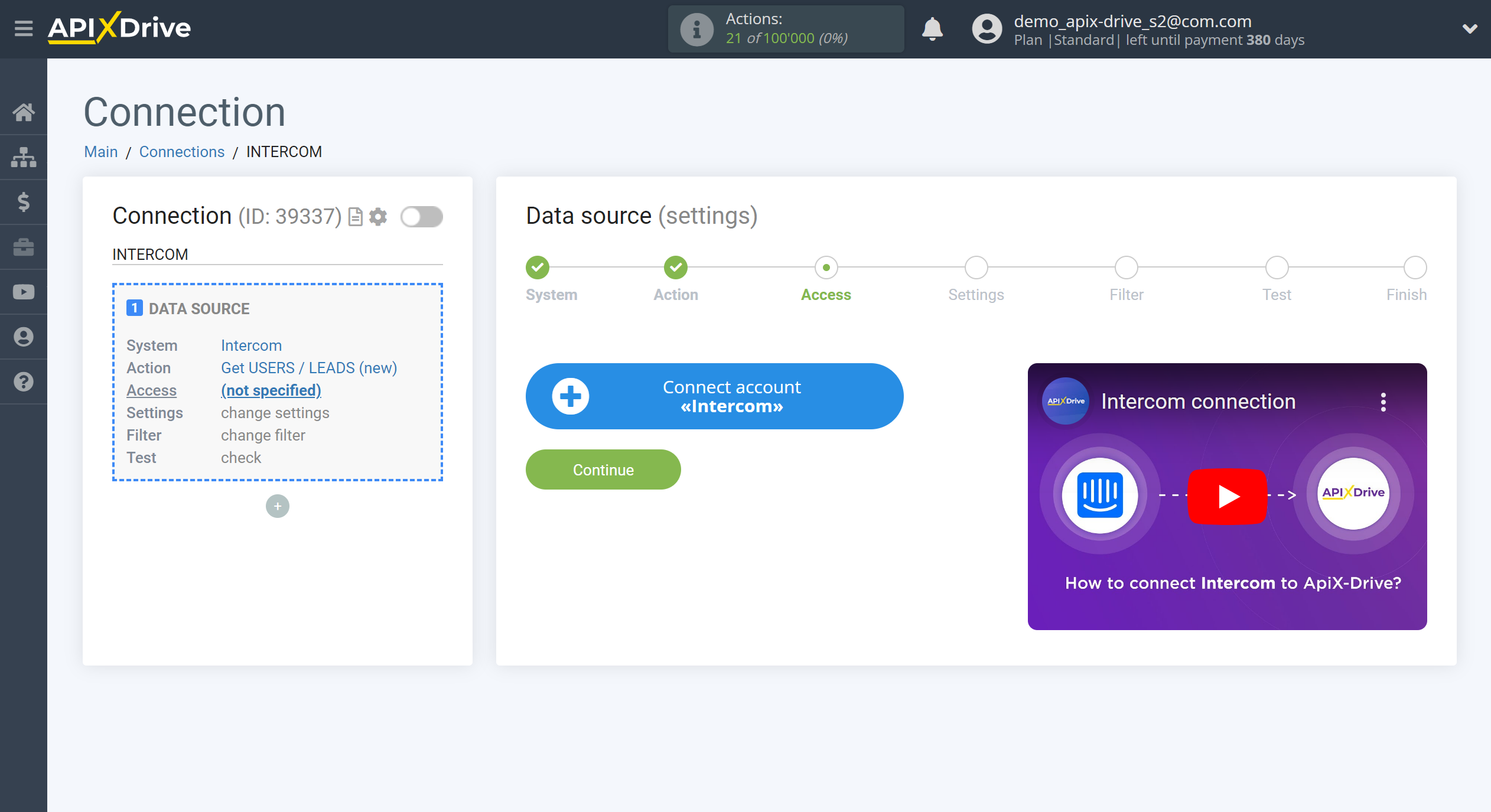
In the window that opens, enter the data for authorization in your personal Intercom account.
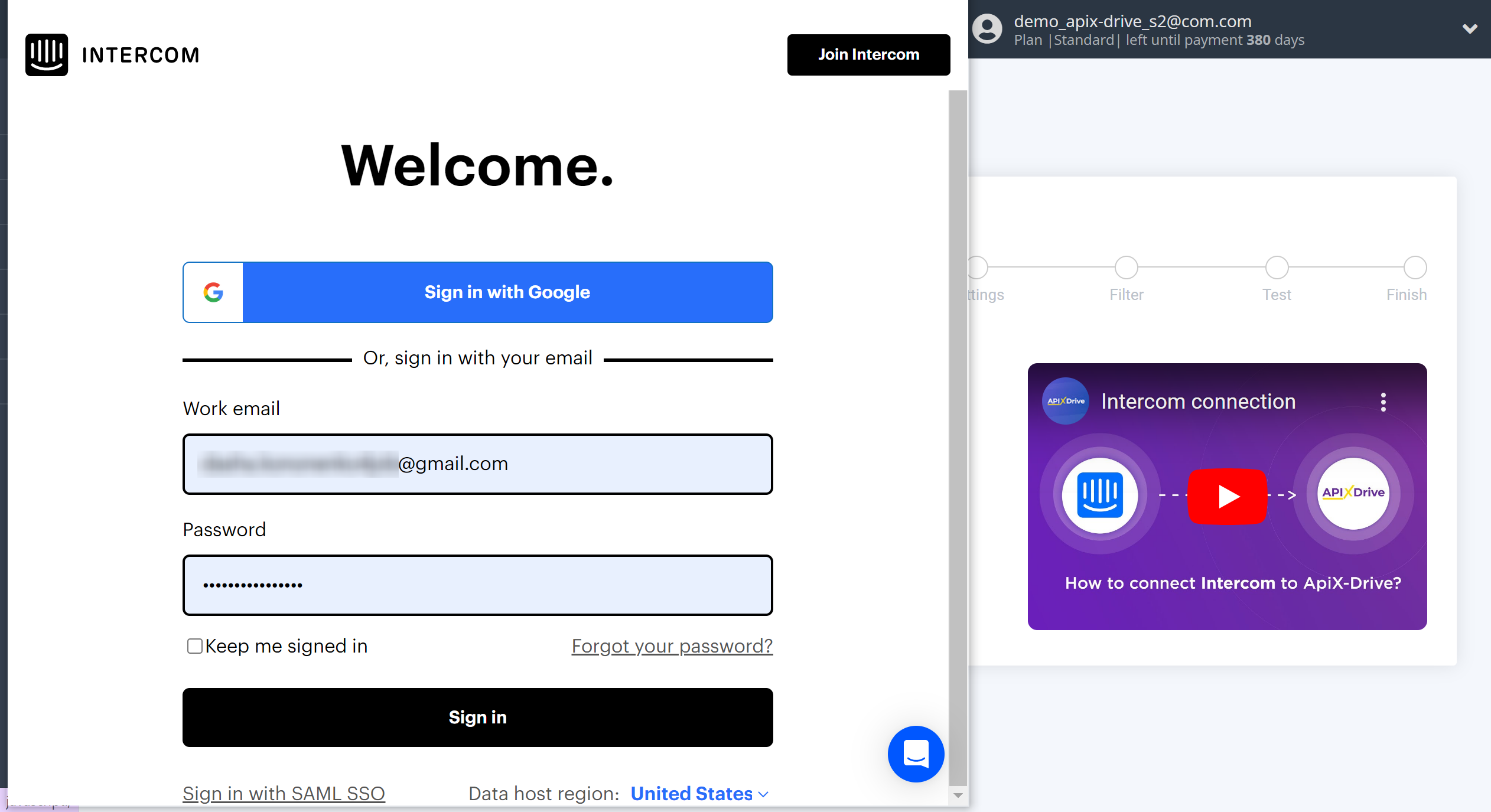
Give your permission to ApiX-Drive to work with this account.
If, when you connect a new Intercom account, the same account is pulled up for you, switch to "incognito" mode in your browser and connect a new account.
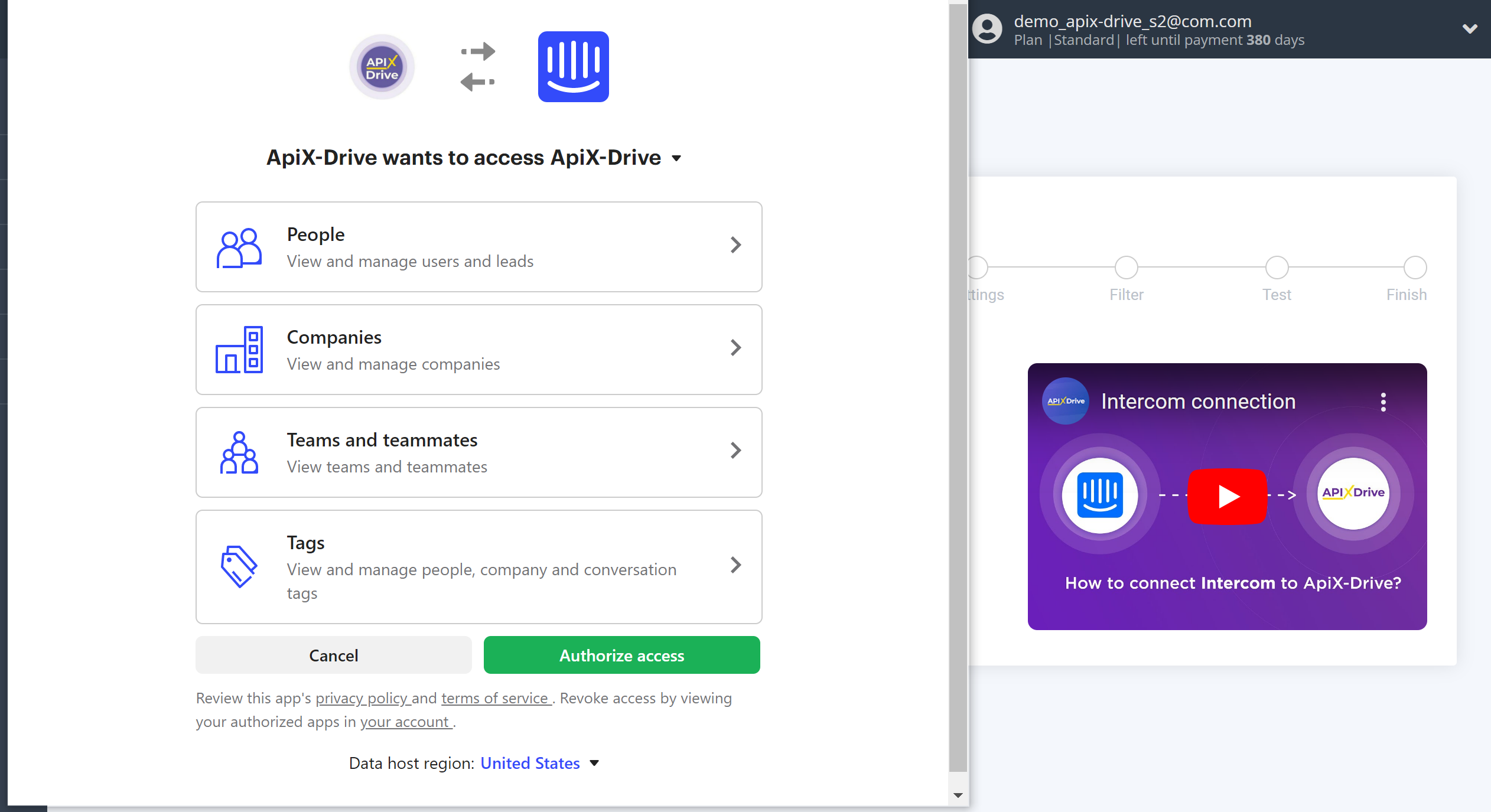
When the connected account is displayed in the "active accounts" list, select it for further work.
Attention! If your account is in the "inactive accounts" list, check your access to this account!
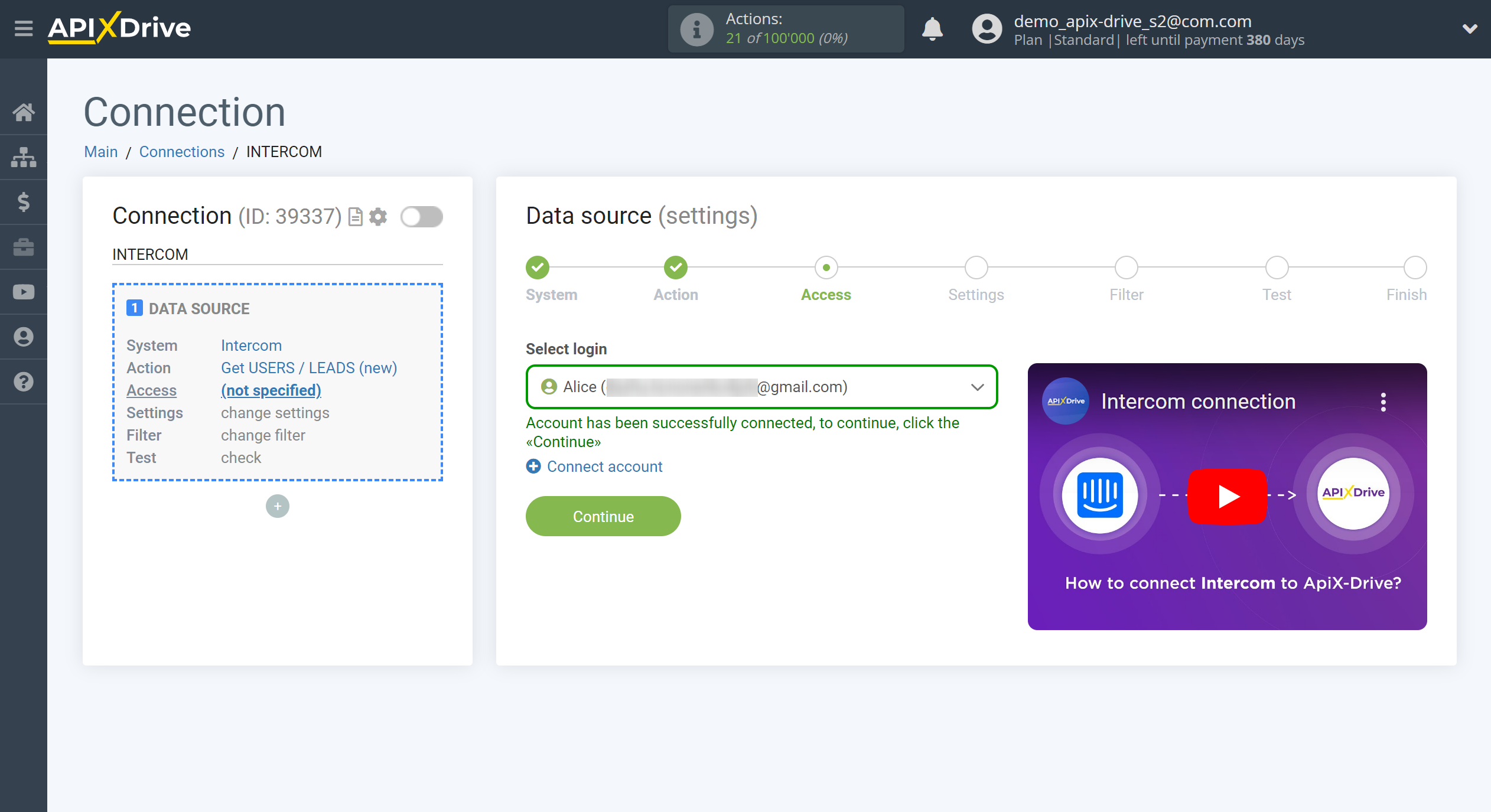
There are no additional settings for this system, so just click "Continue".
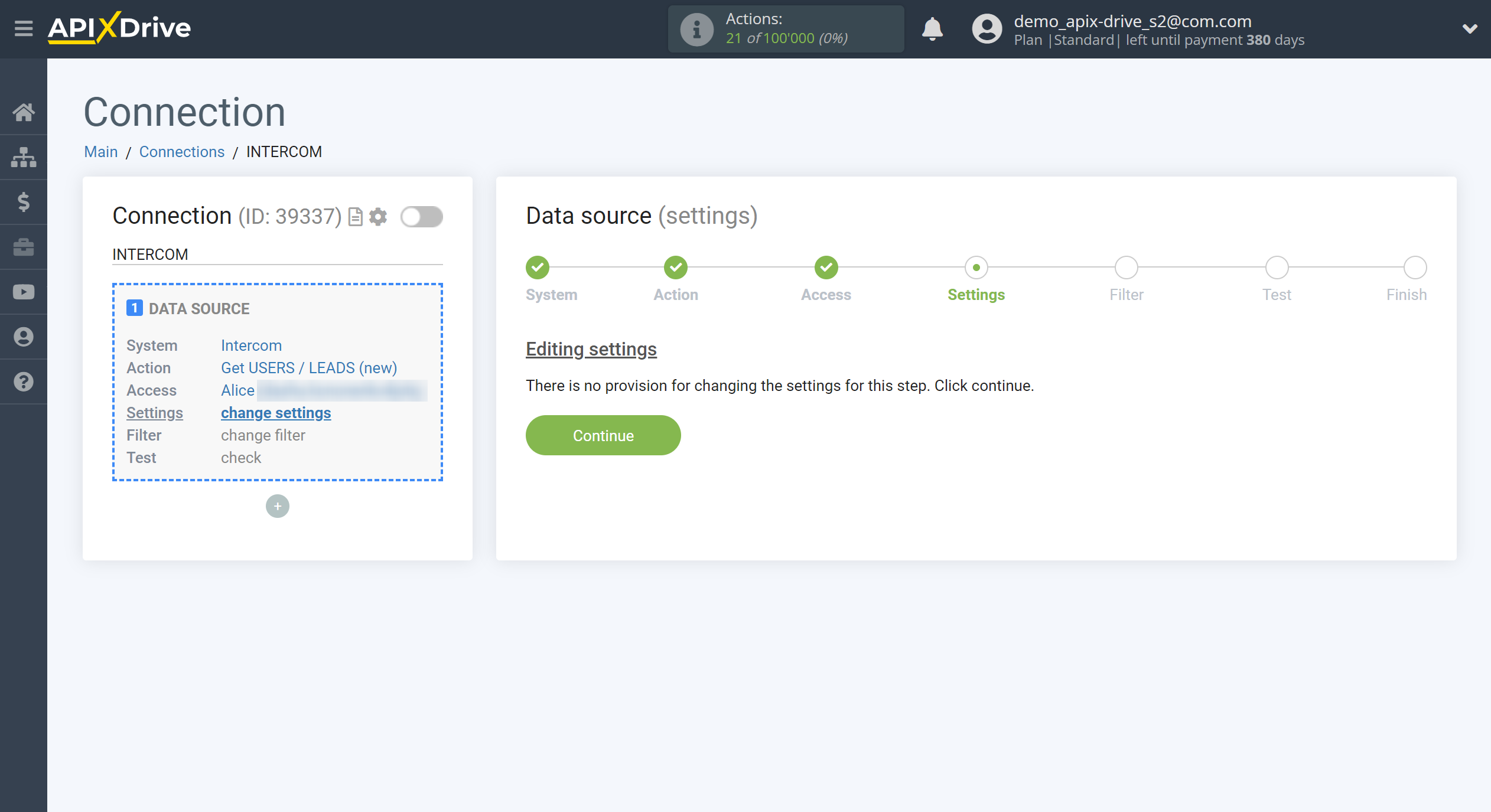
If necessary, you can set up a Data Filter, or click "Continue" to skip this step.
To learn how to configure the Data Filter, follow the link: https://apix-drive.com/en/help/data-filter
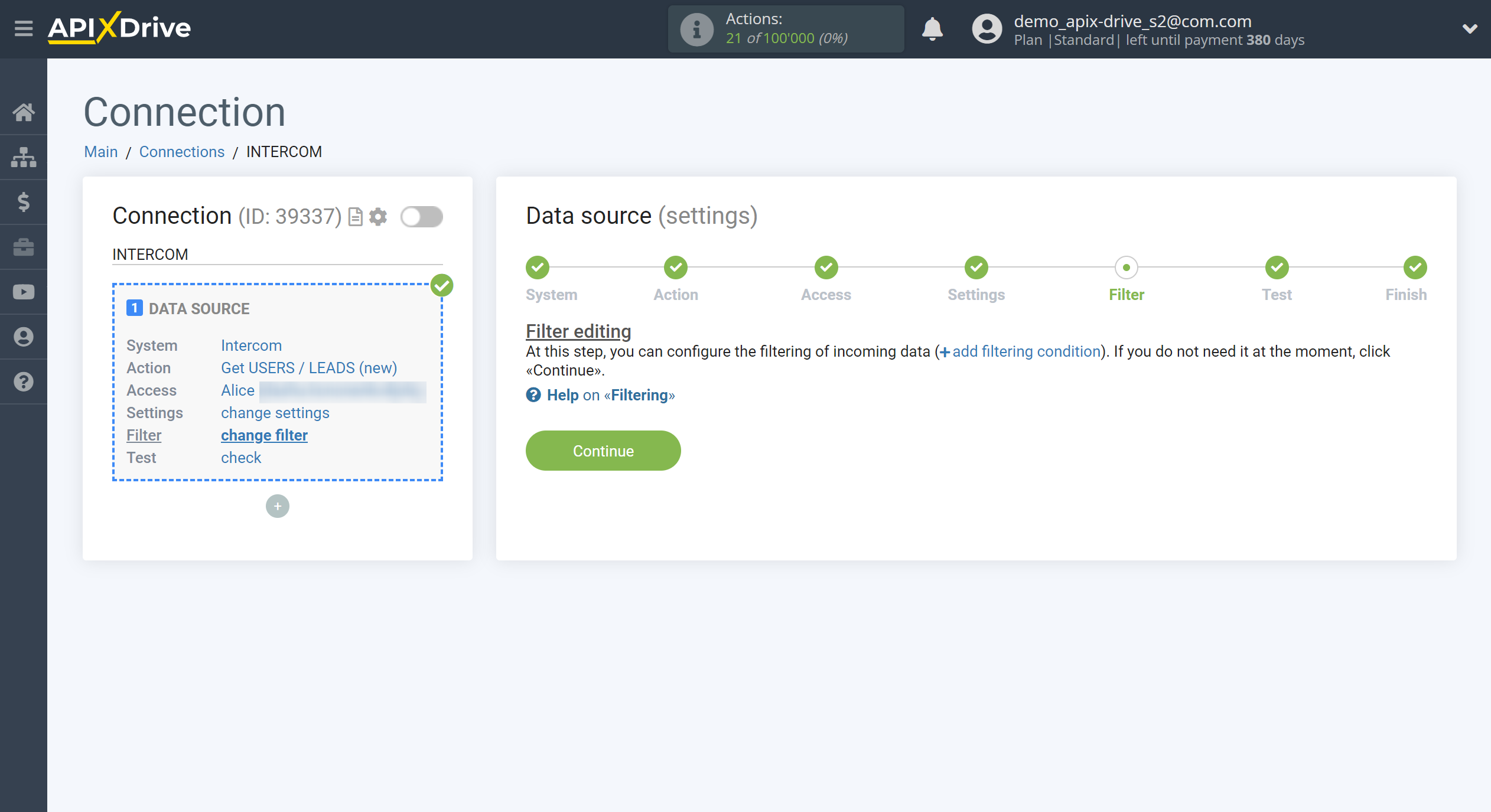
Now you can see the test data.
If you want to update test data - click "Load test data from Intercom".
If you want to change the settings - click "Edit" and you will go back one step.
If everything suits you, click "Next".
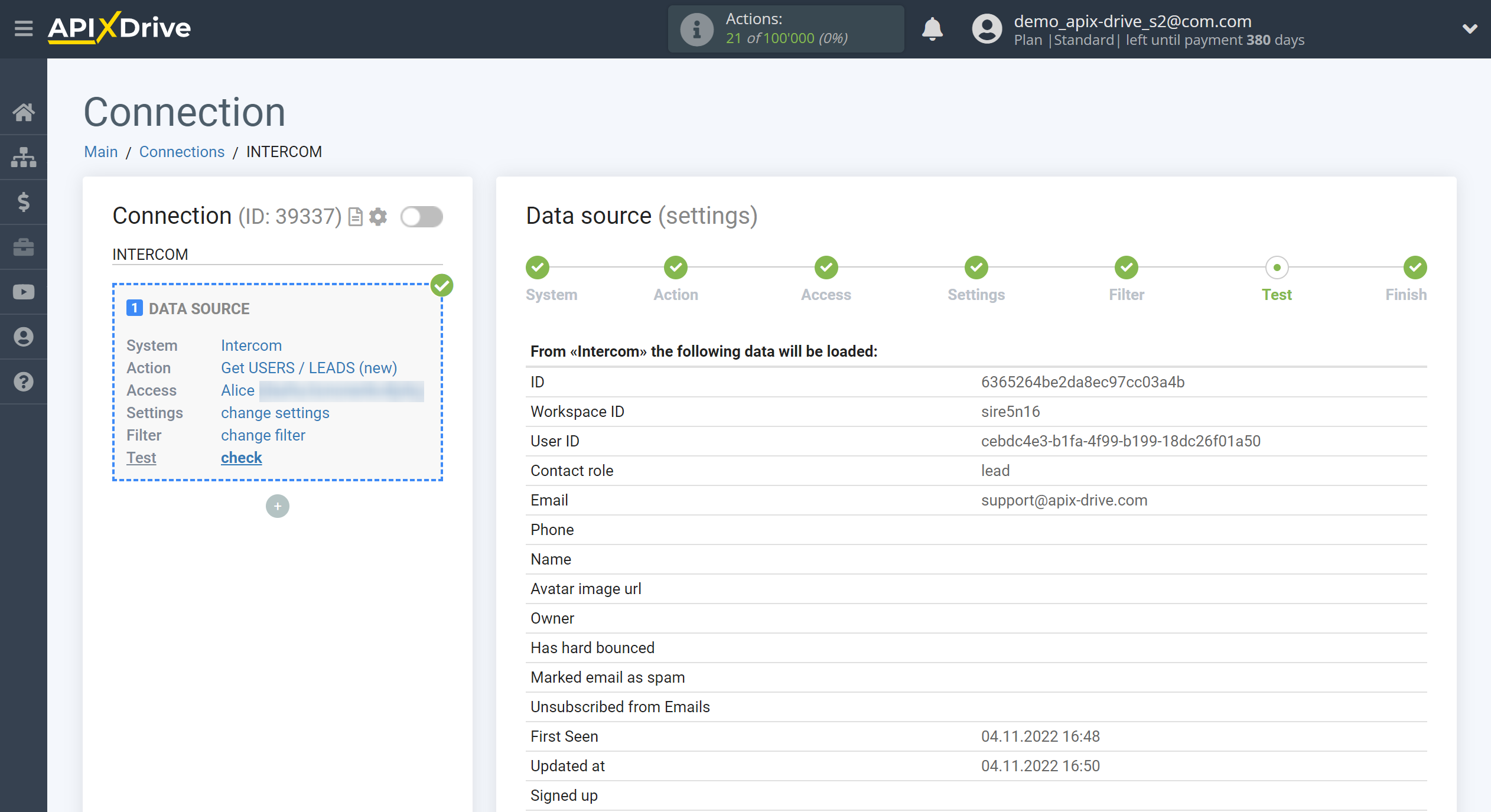
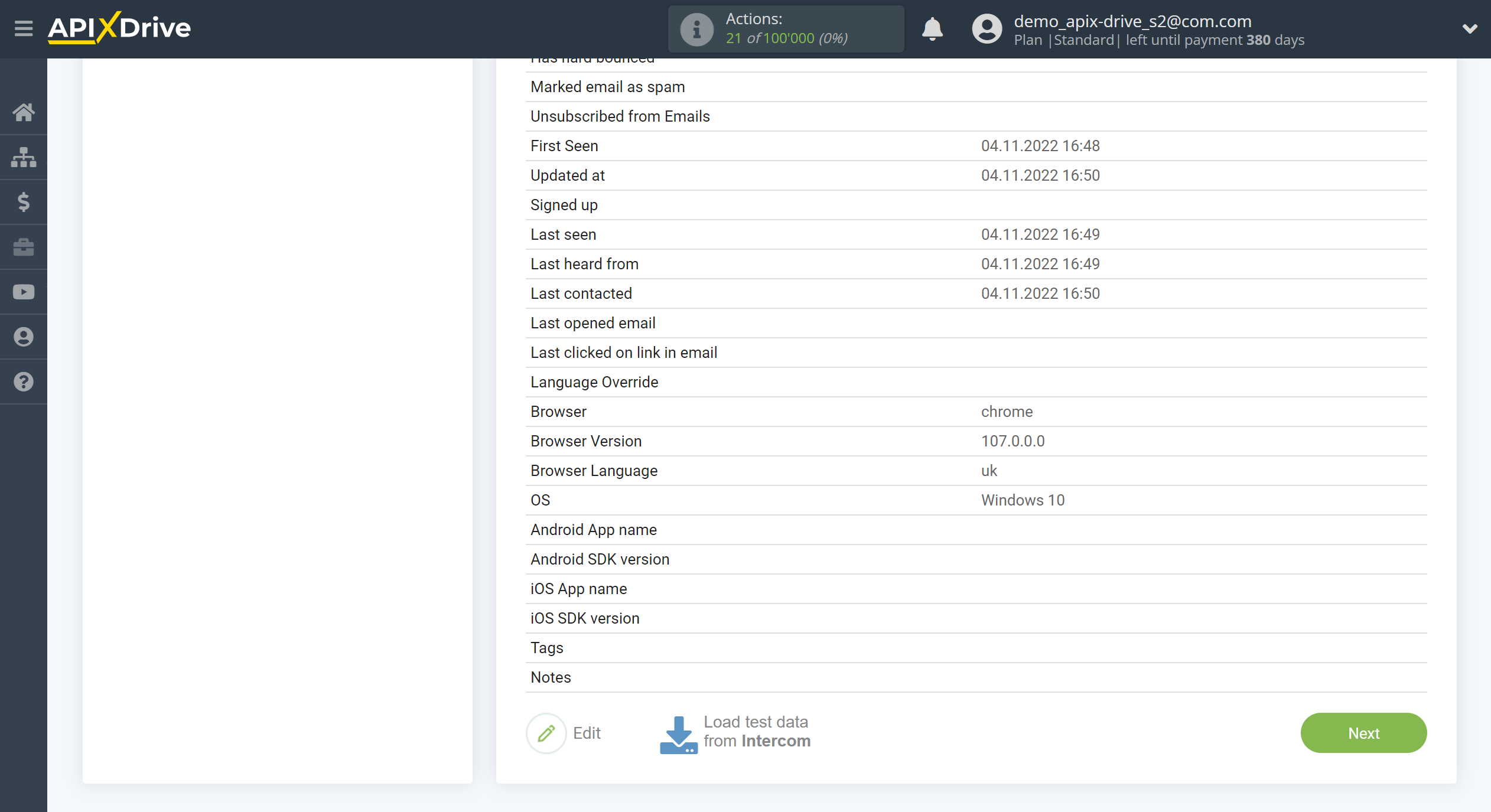
This completes the entire Data Source setup! See how easy it is!?
Now you can start setup the Data Destination system.
To do this, setup it yourself or go to the help section "Data Destination", select the service you need as Data Destination, and follow the setup recommendations.
Good luck!