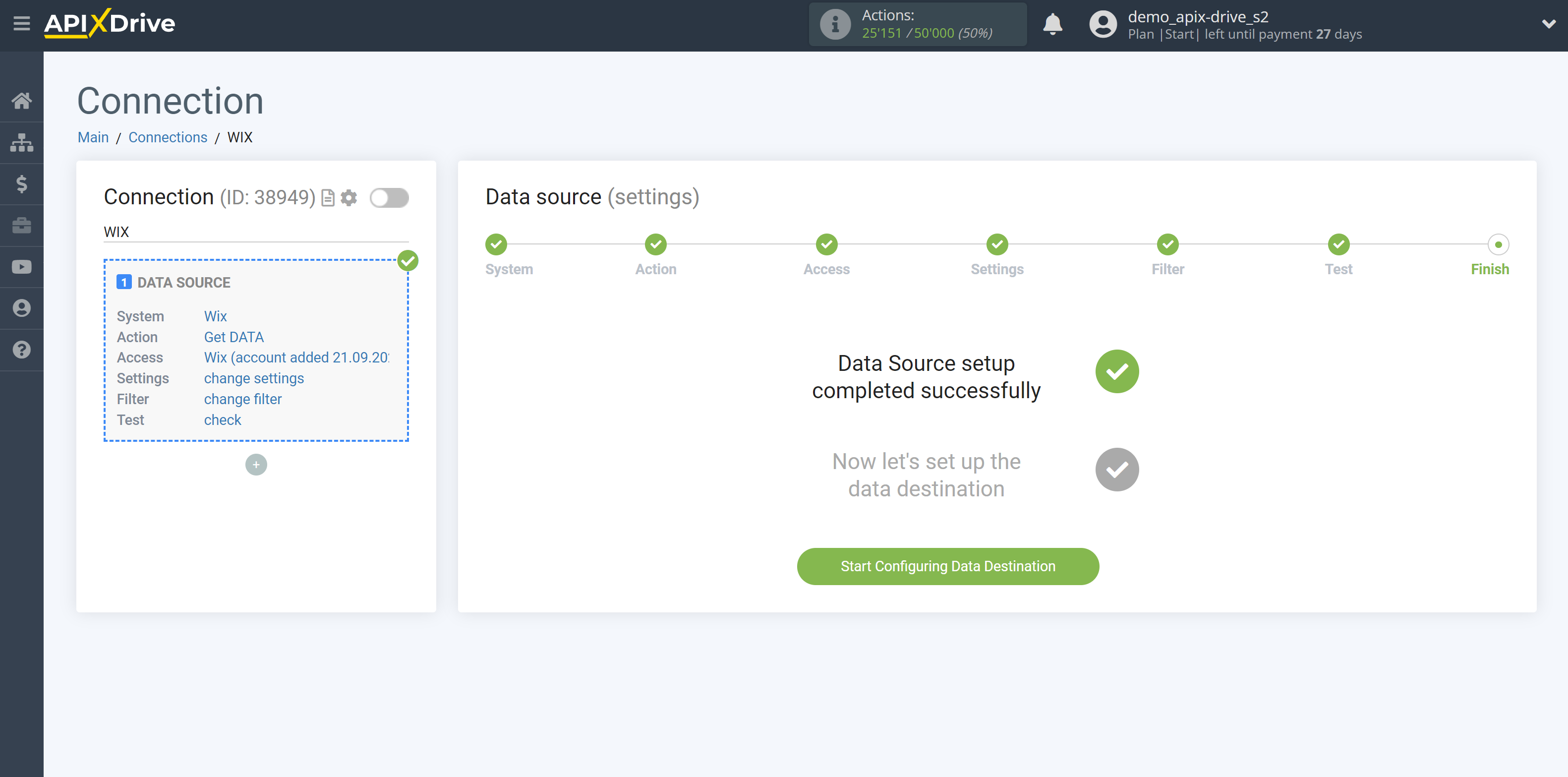How to Connect Wix as Data Source
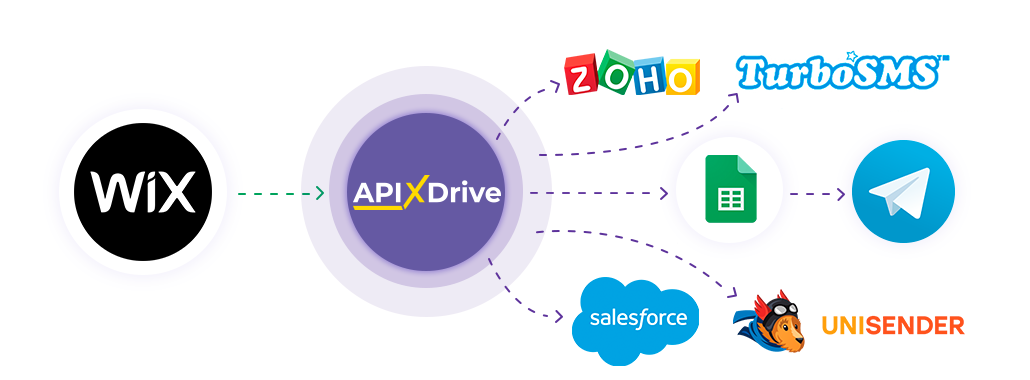
The integration allows you to get data on new registrations, orders, forms, and more, allowing the WIX interface itself. For example, you can transfer new orders to CRM or GoogleSheets, and send them as notifications to yourself or a group of managers. You can also post data to the SMS or Email Distribution service. This way you can automate the process of interaction with customers in conjunction with services that use and store all information in one, convenient for you.
Let's go through the entire Wix setup steps together!
Navigation:
1. What data can I get from Wix?
2. How do I connect my Wix account to ApiX-Drive?
3. URL to get data.
4. An example of data in the form.
To start setup click "Create Connection".
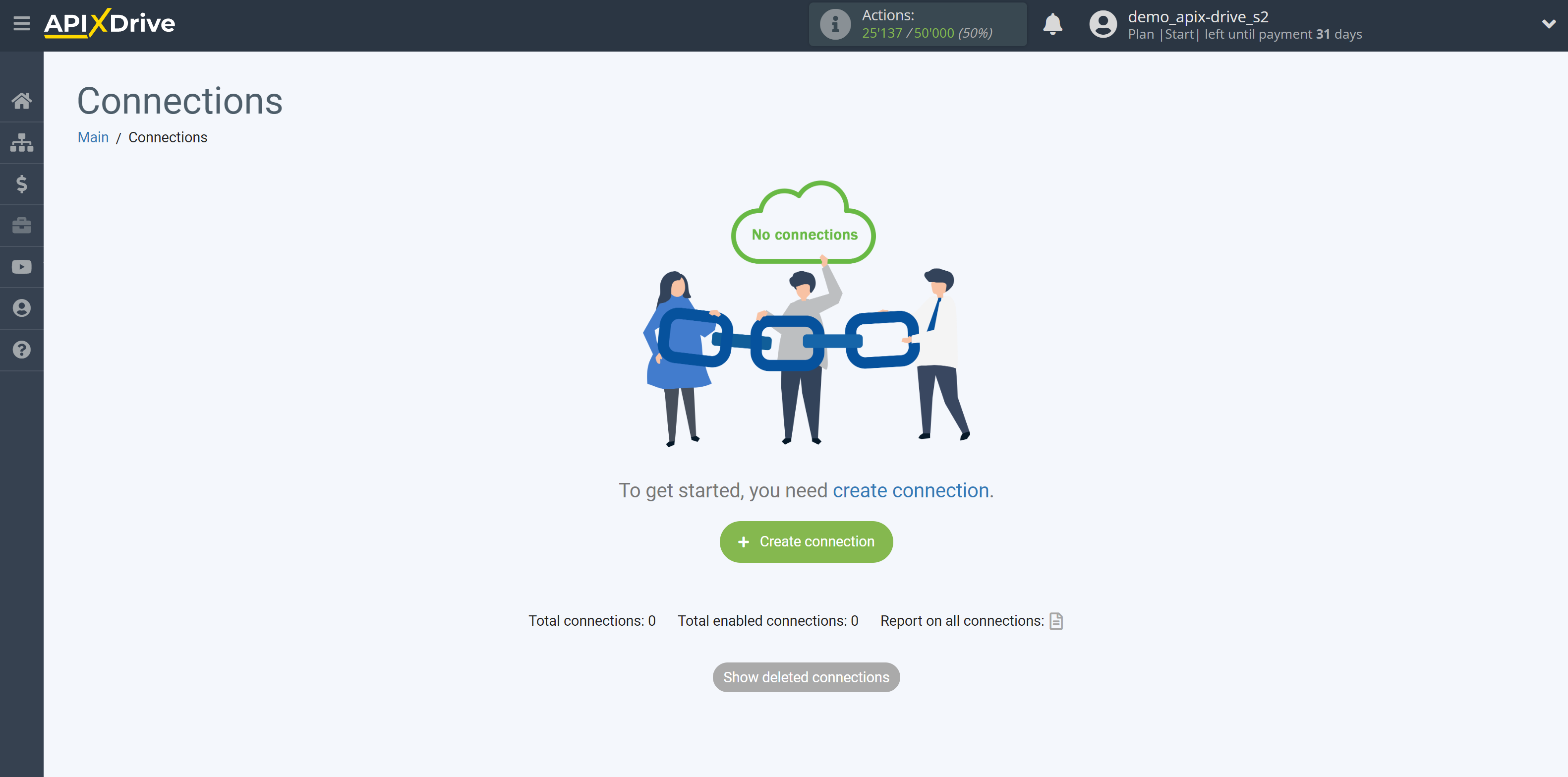
Select a system as the Data Source. In this case, you must specify Wix.
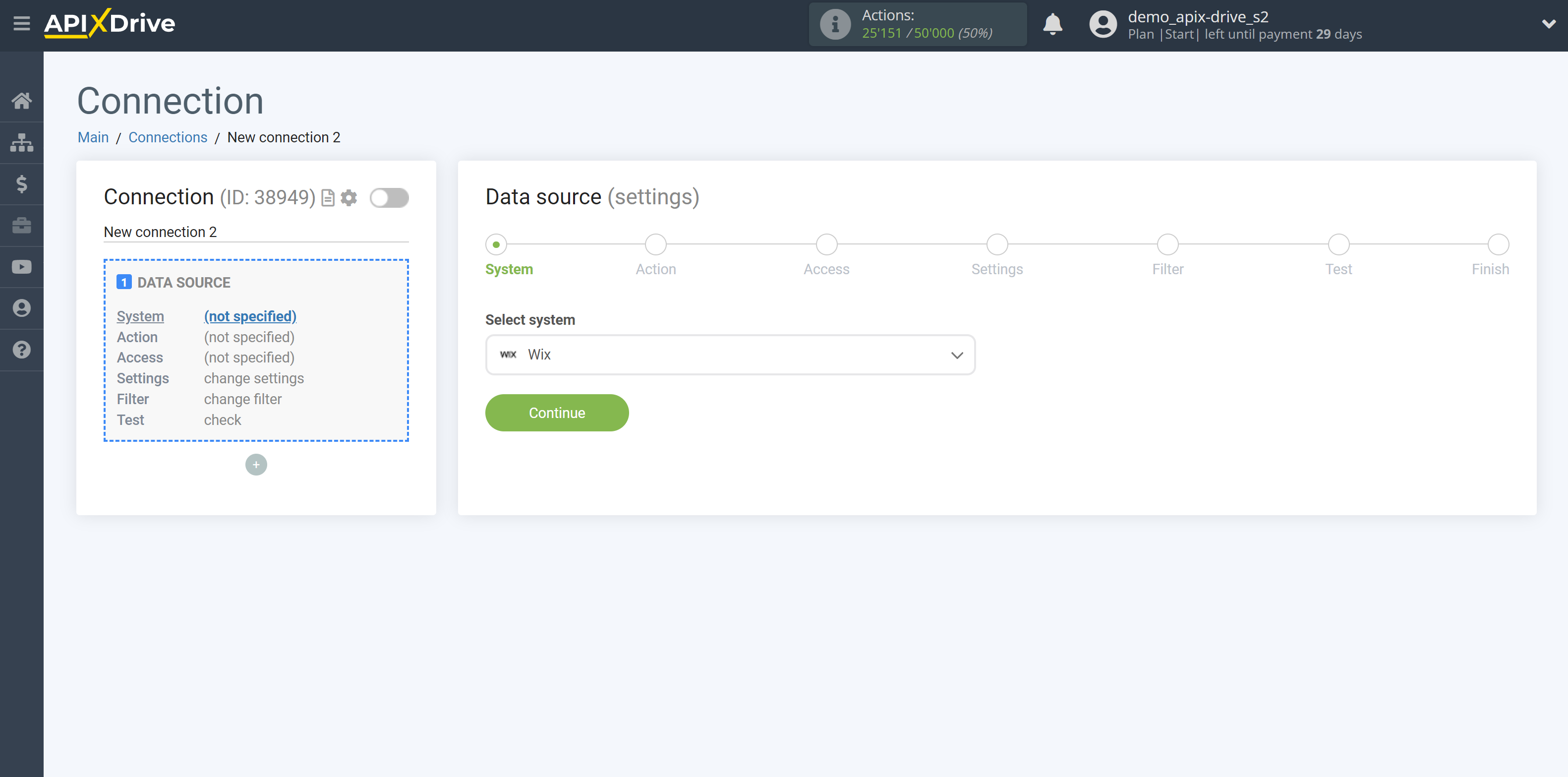
Next, you need to specify the action, "Get DATA".
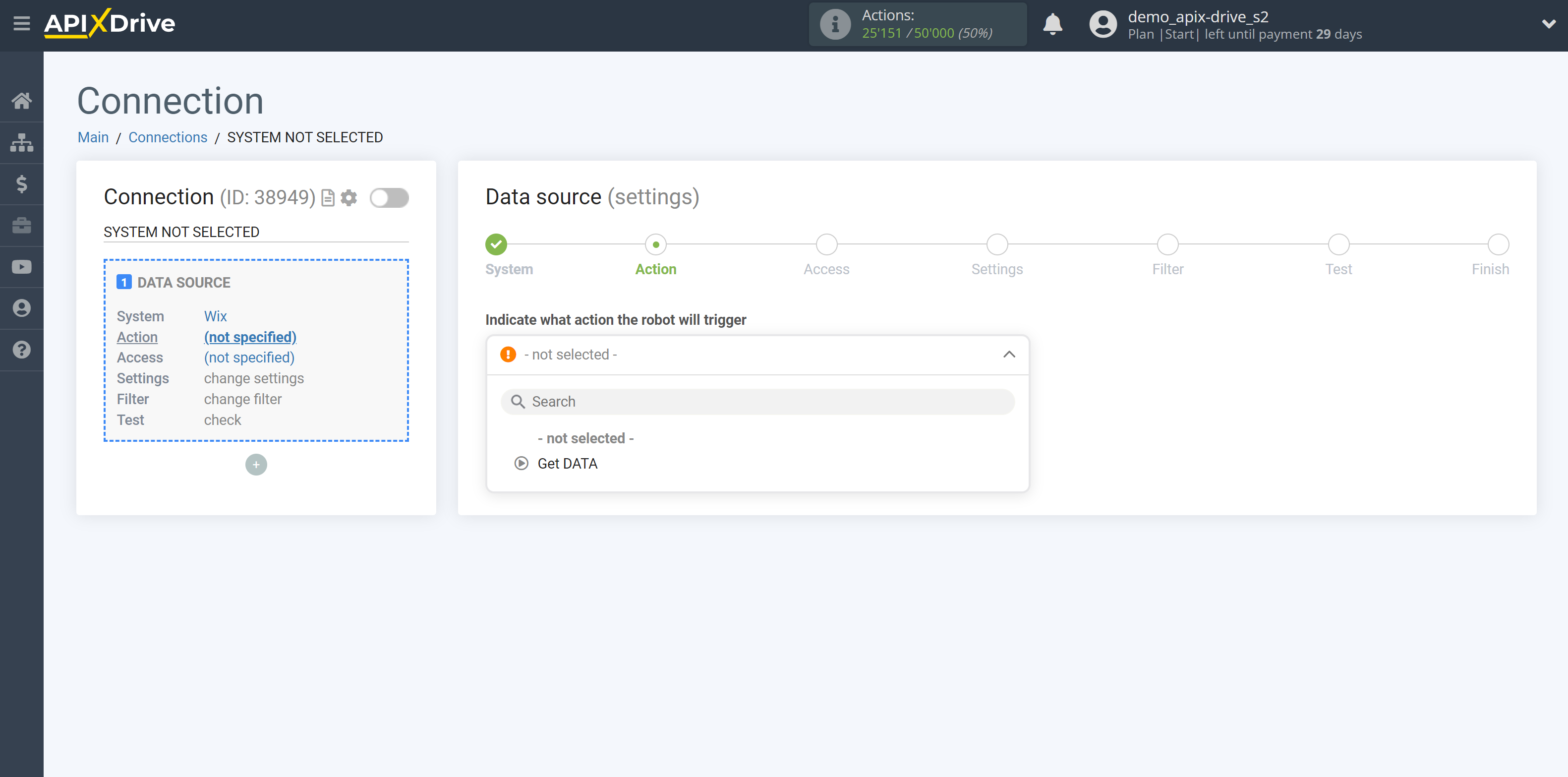
The next step is to select the Wix account from which will get the data.
If there are no accounts connected to the system, click "Connect account".
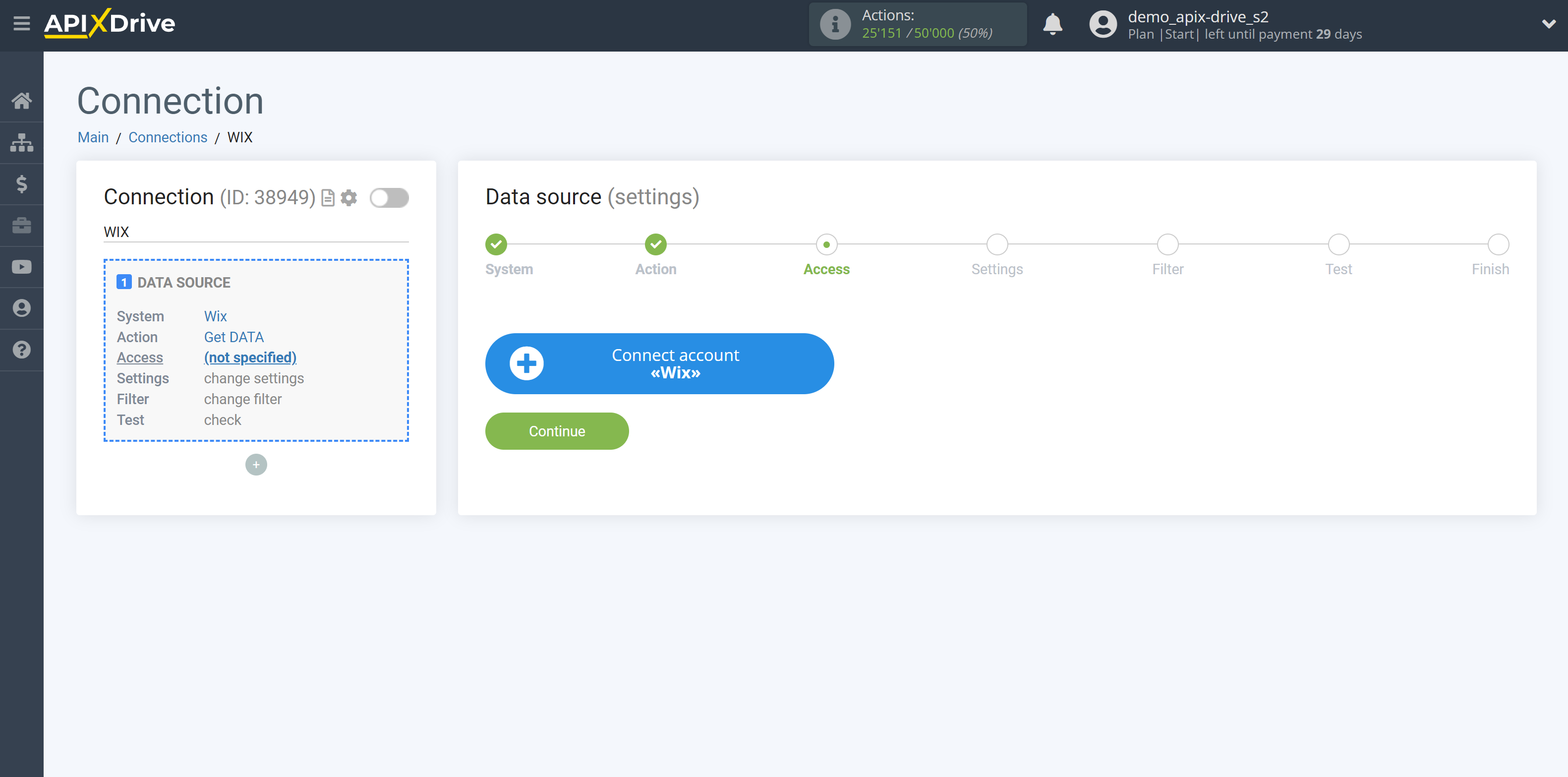
Specify the name of your account (if necessary) and click "Continue".
After that, the page will reload and the saved account will be automatically selected.
If this does not happen, select the created account in the list.
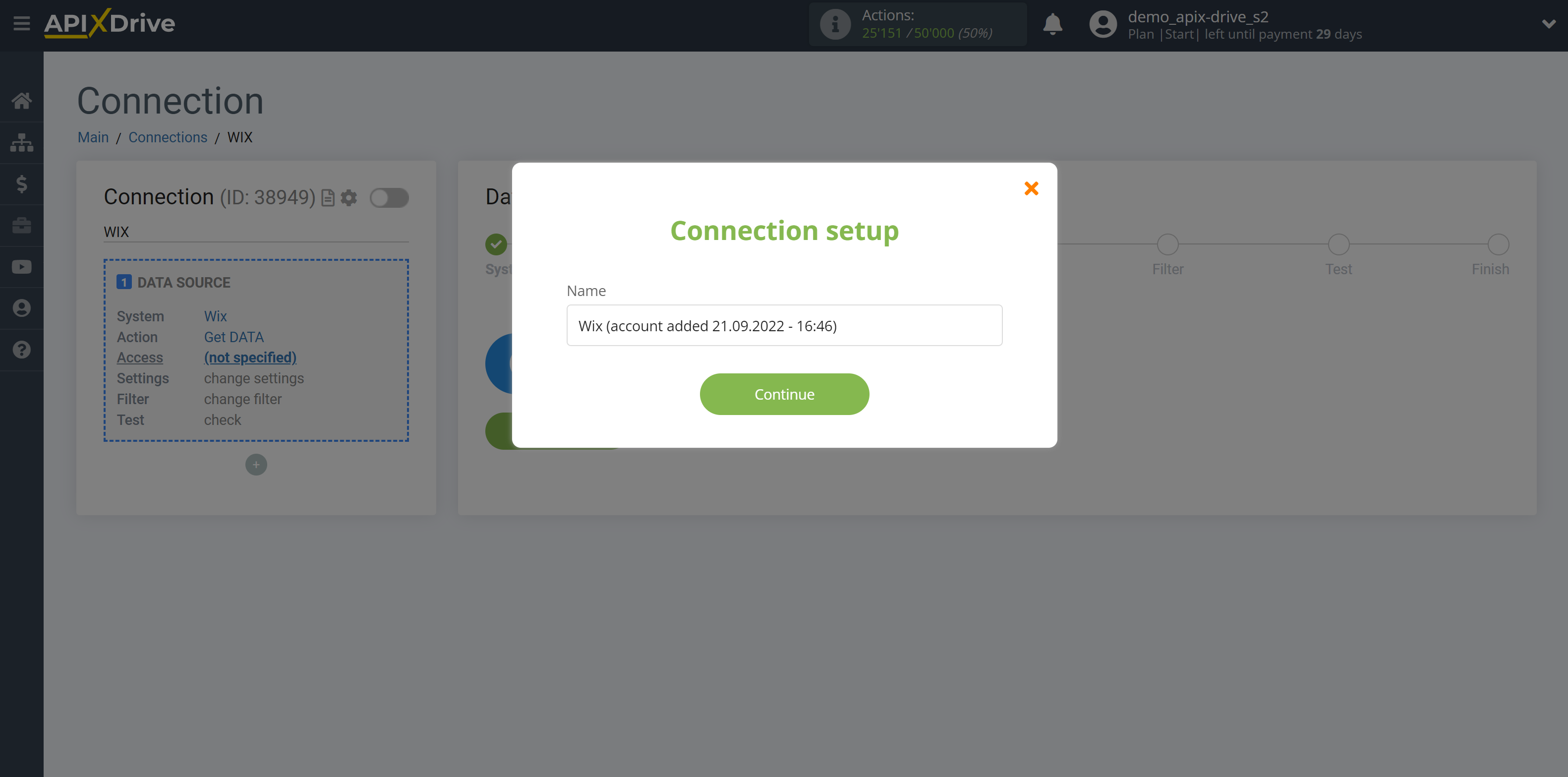

Copy the link in the "URL to receiving data" field and go to your Wix account.
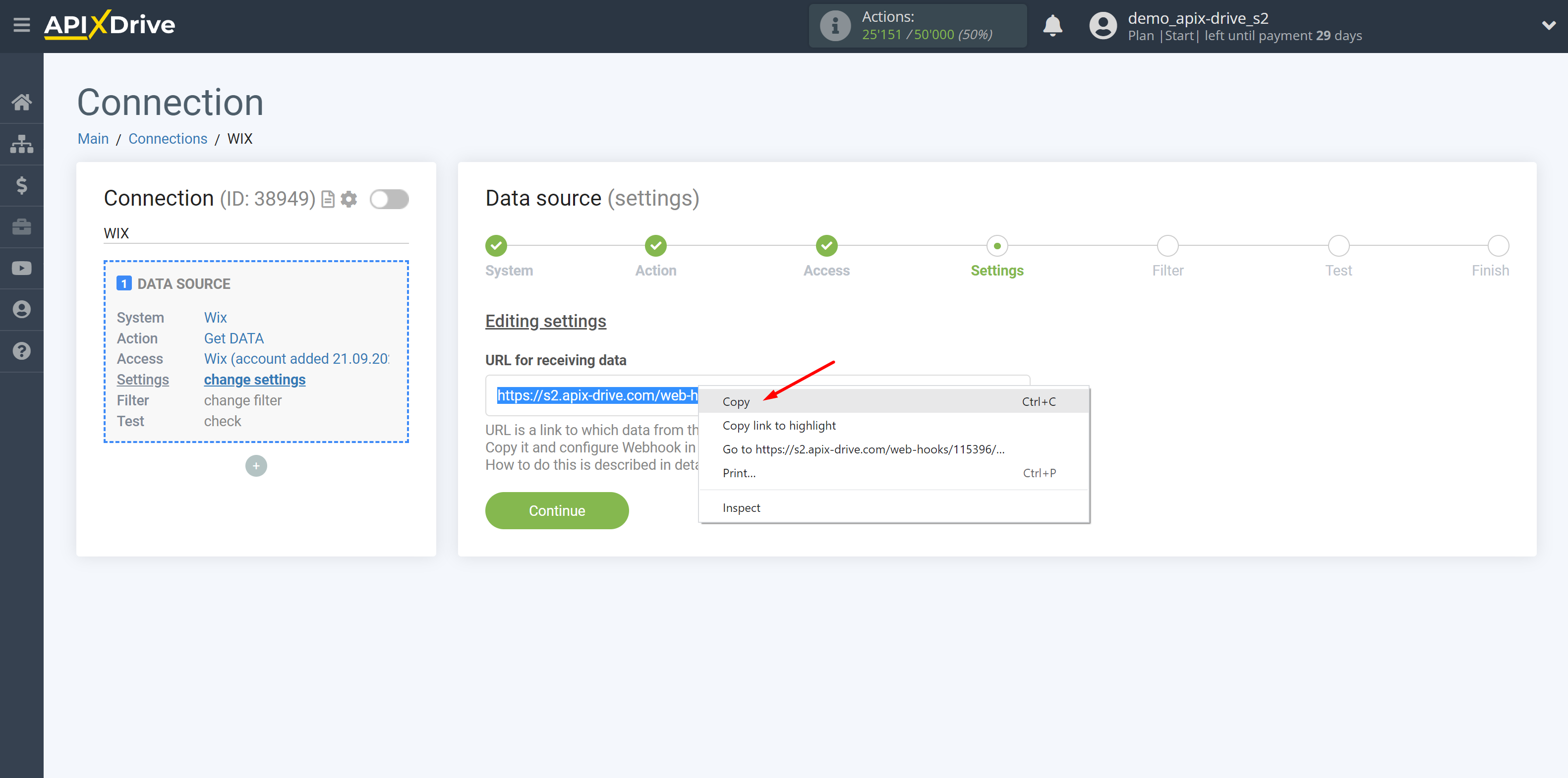
Go to your Wix account, go to the "Automations" section and select "New Automations". In this section, you need to select the "Start from Scratch" action.
Data from Forms
You need to select the "Wix Forms" item, then you need to select the form from which the data will get. Then you will need to paste the copied URL.
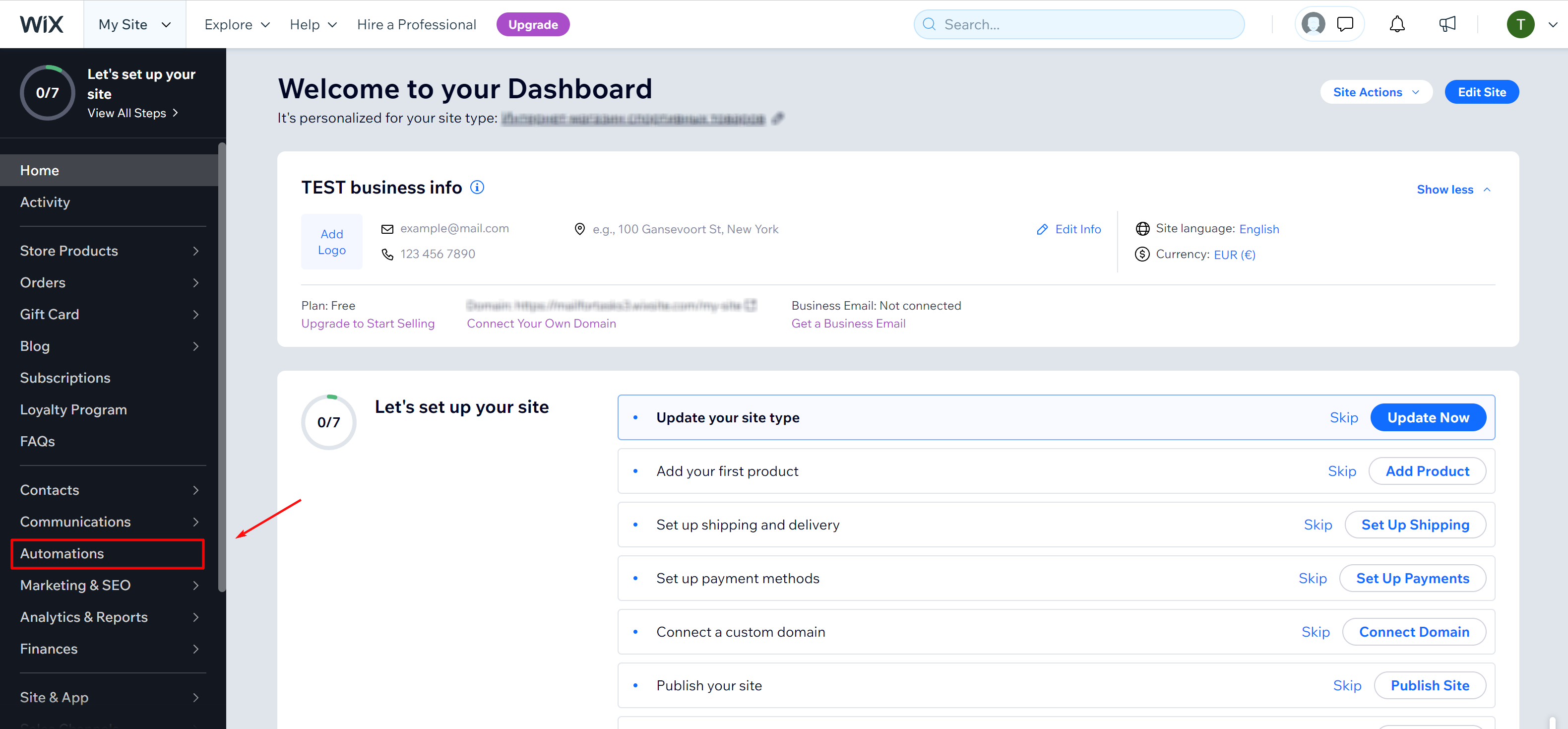
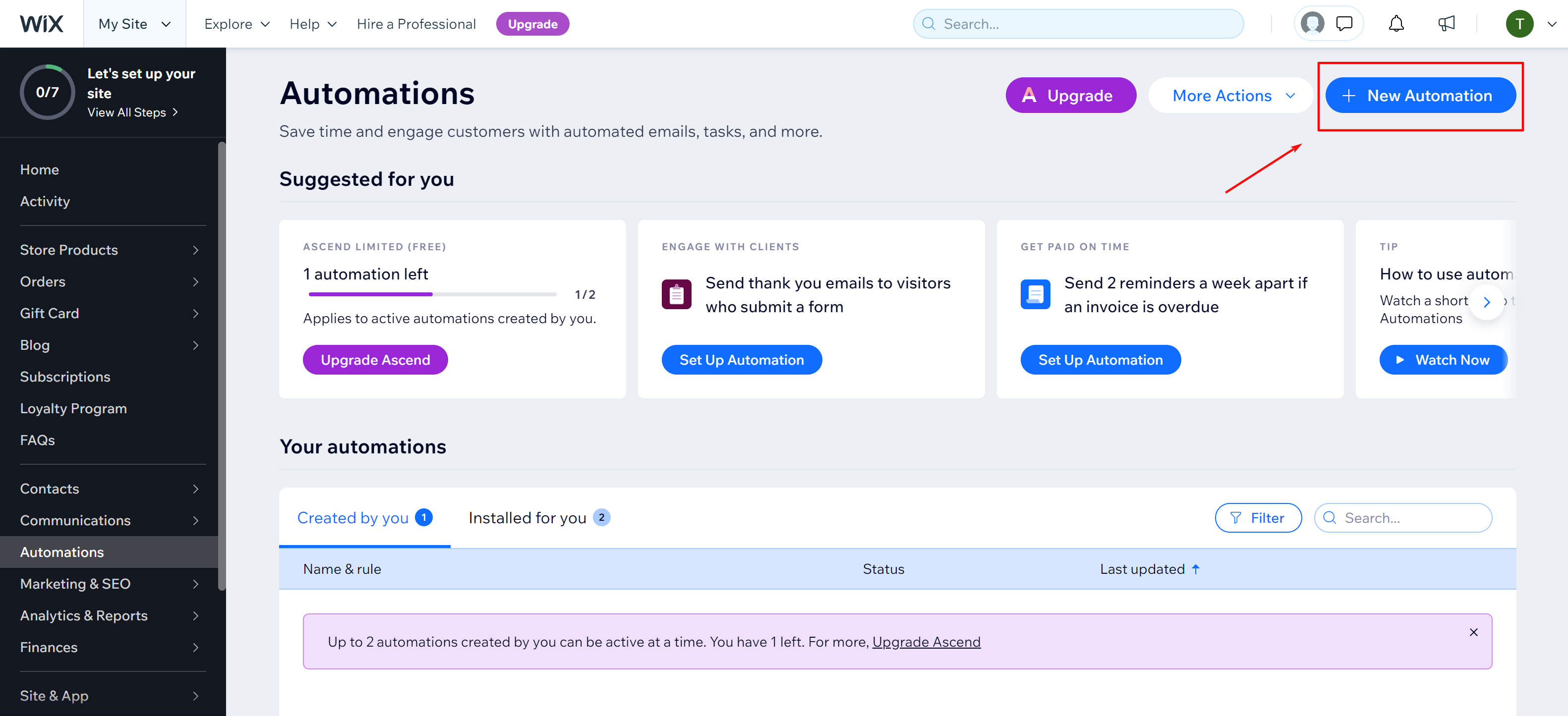
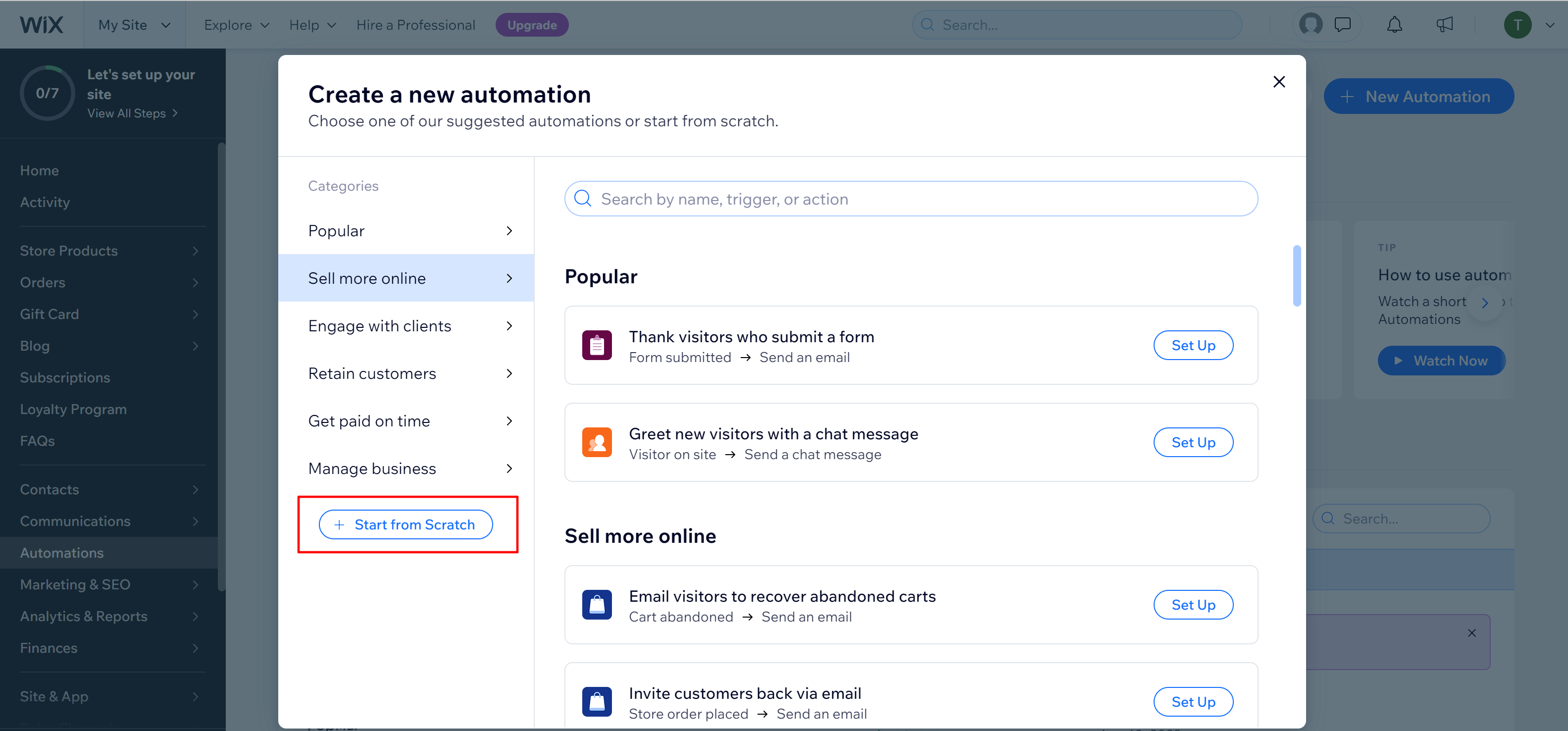
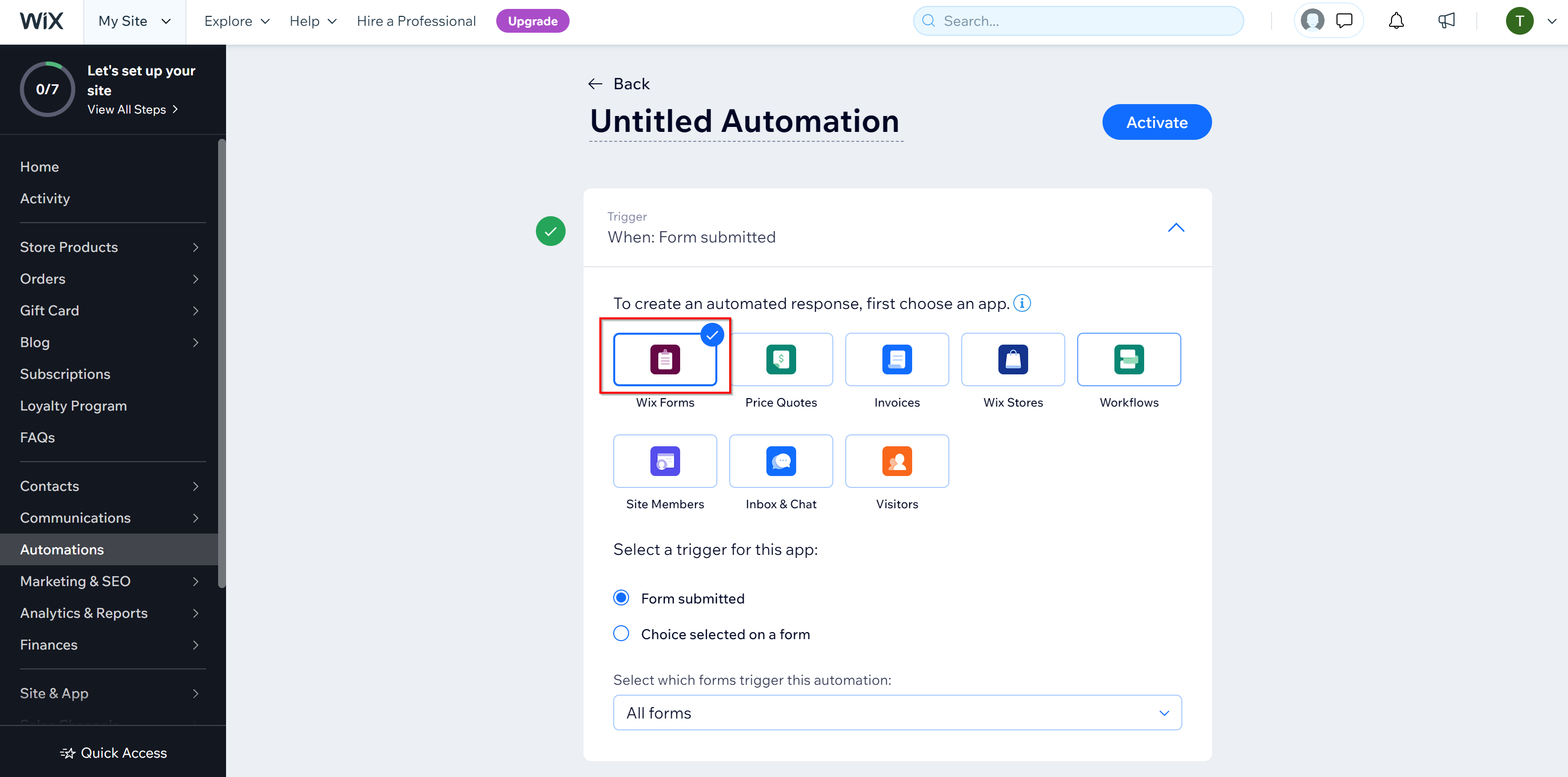
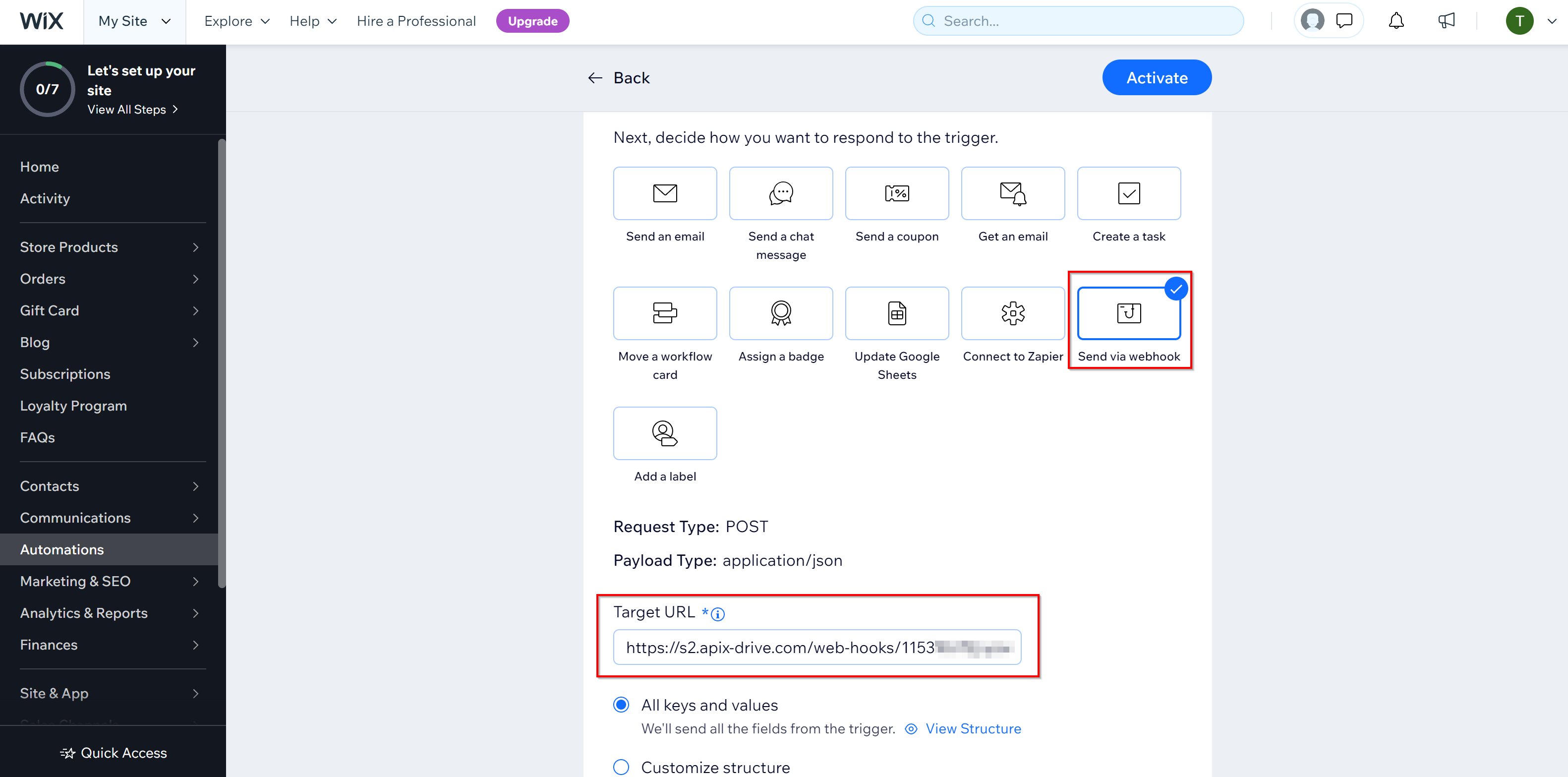
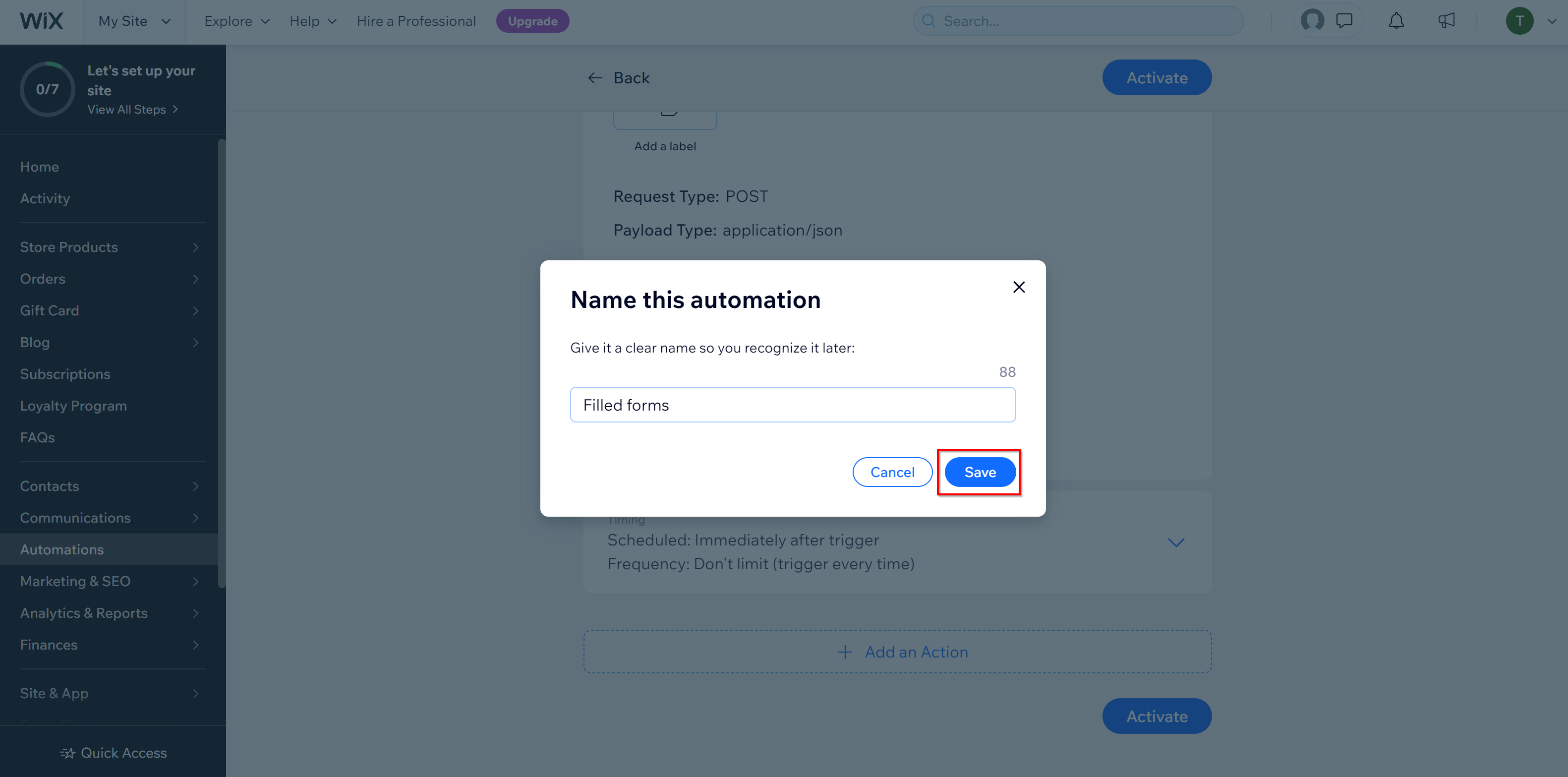
Data from Chats
You need to select "Inbox & Chat", you also need to select a trigger. Then you will need to paste the copied URL.
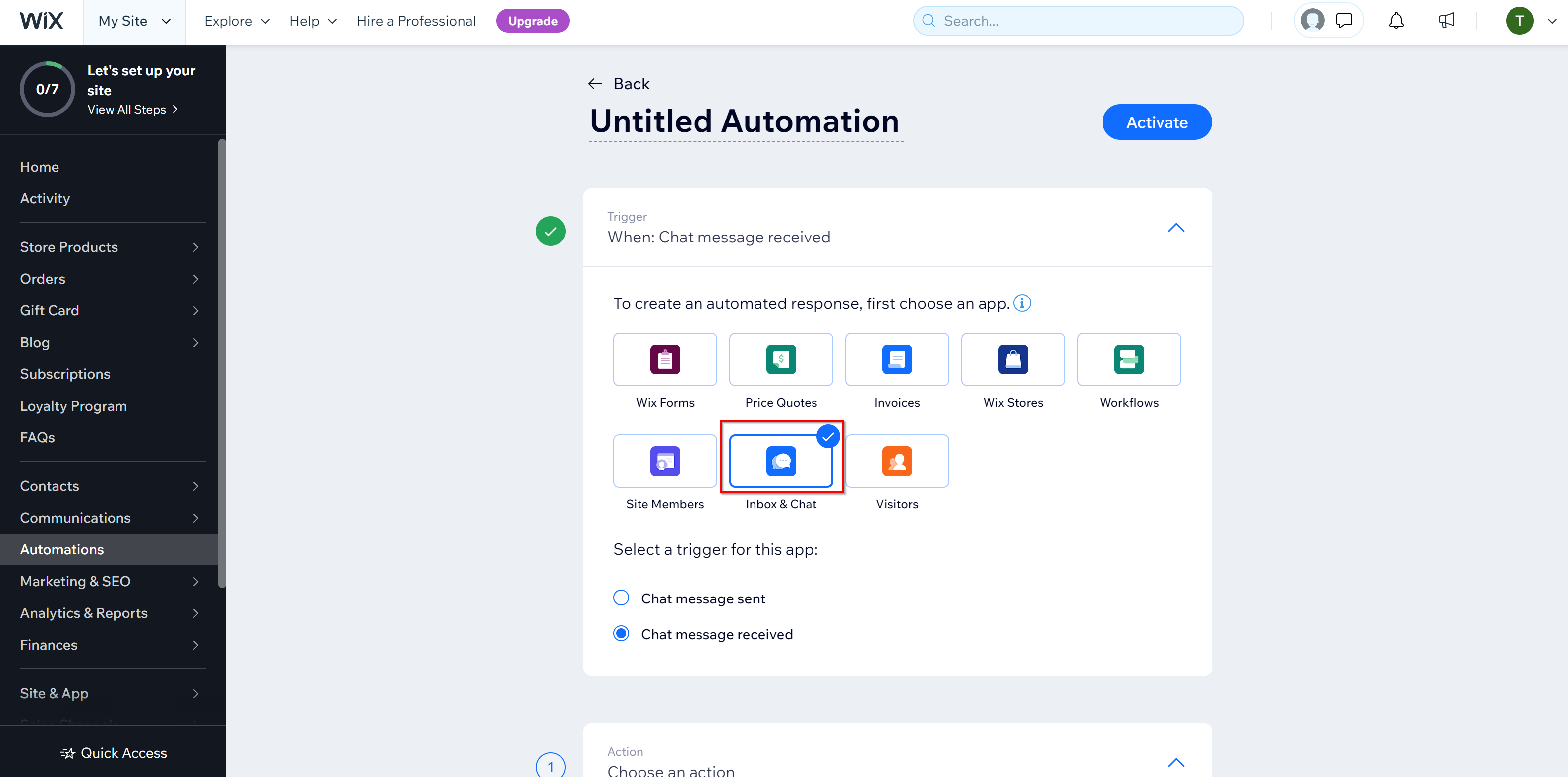
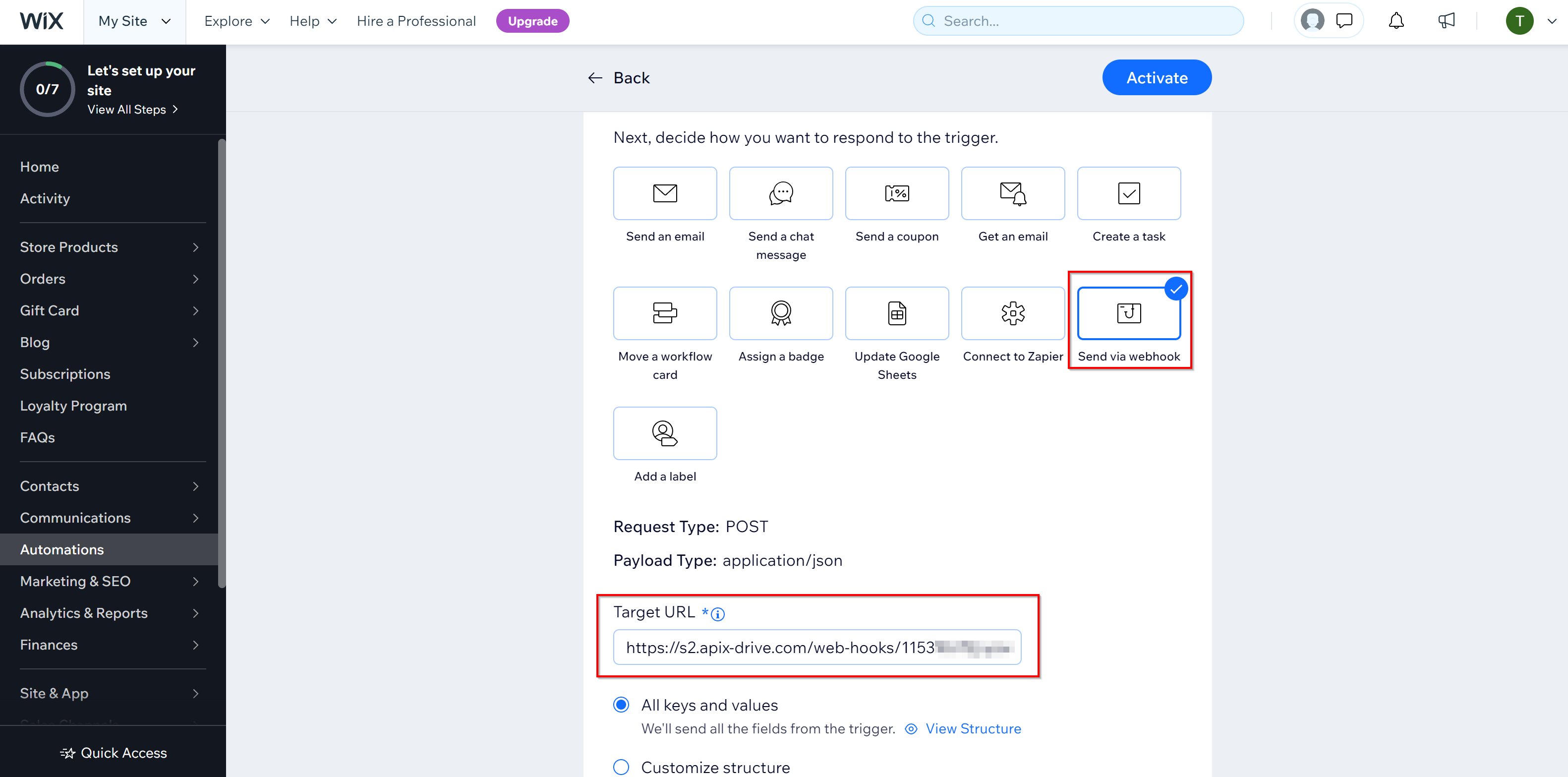
Data about new visitors
You need to select the "Visitors" item, you also need to select a trigger. Then you will need to paste the copied URL.
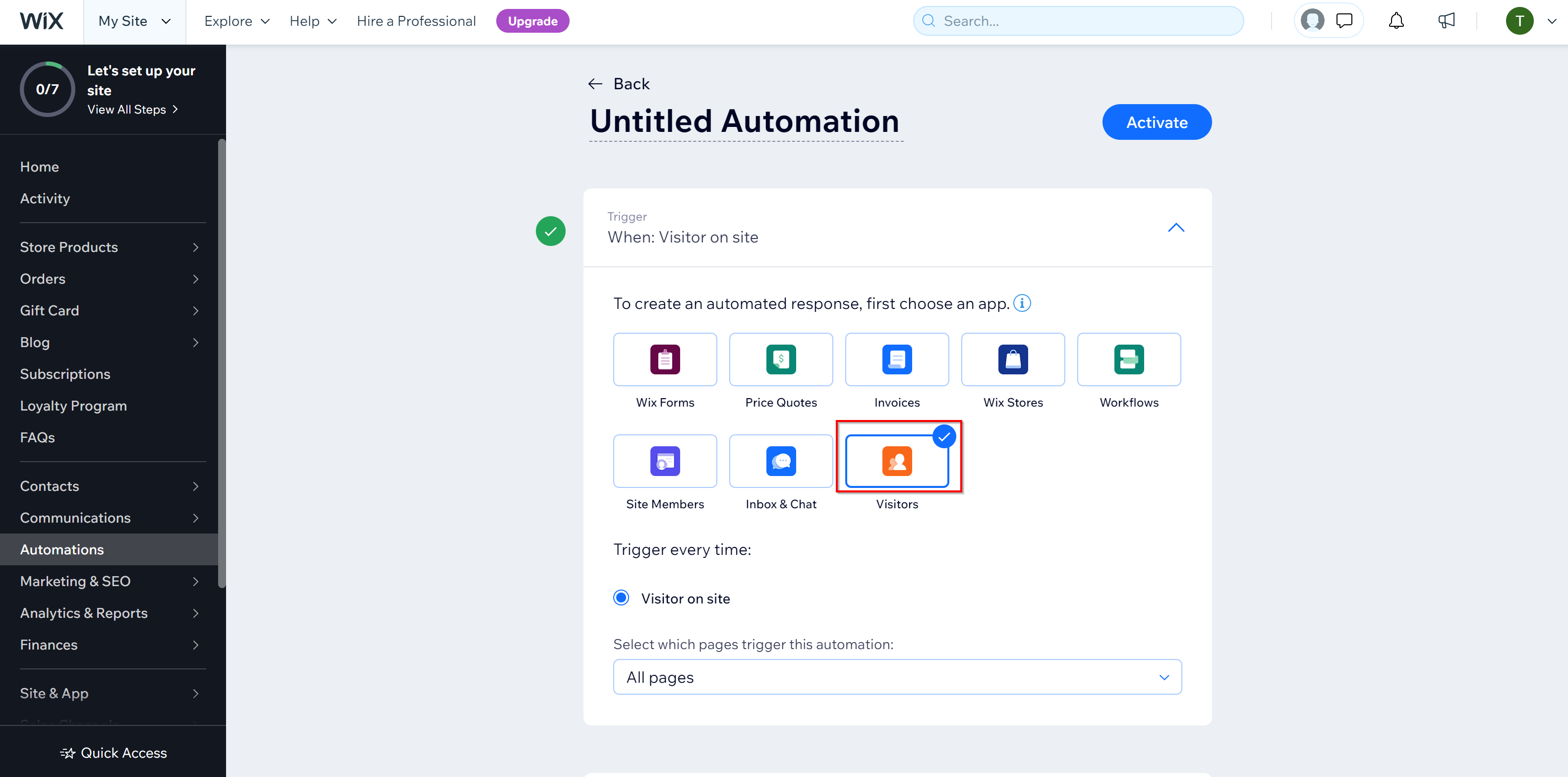
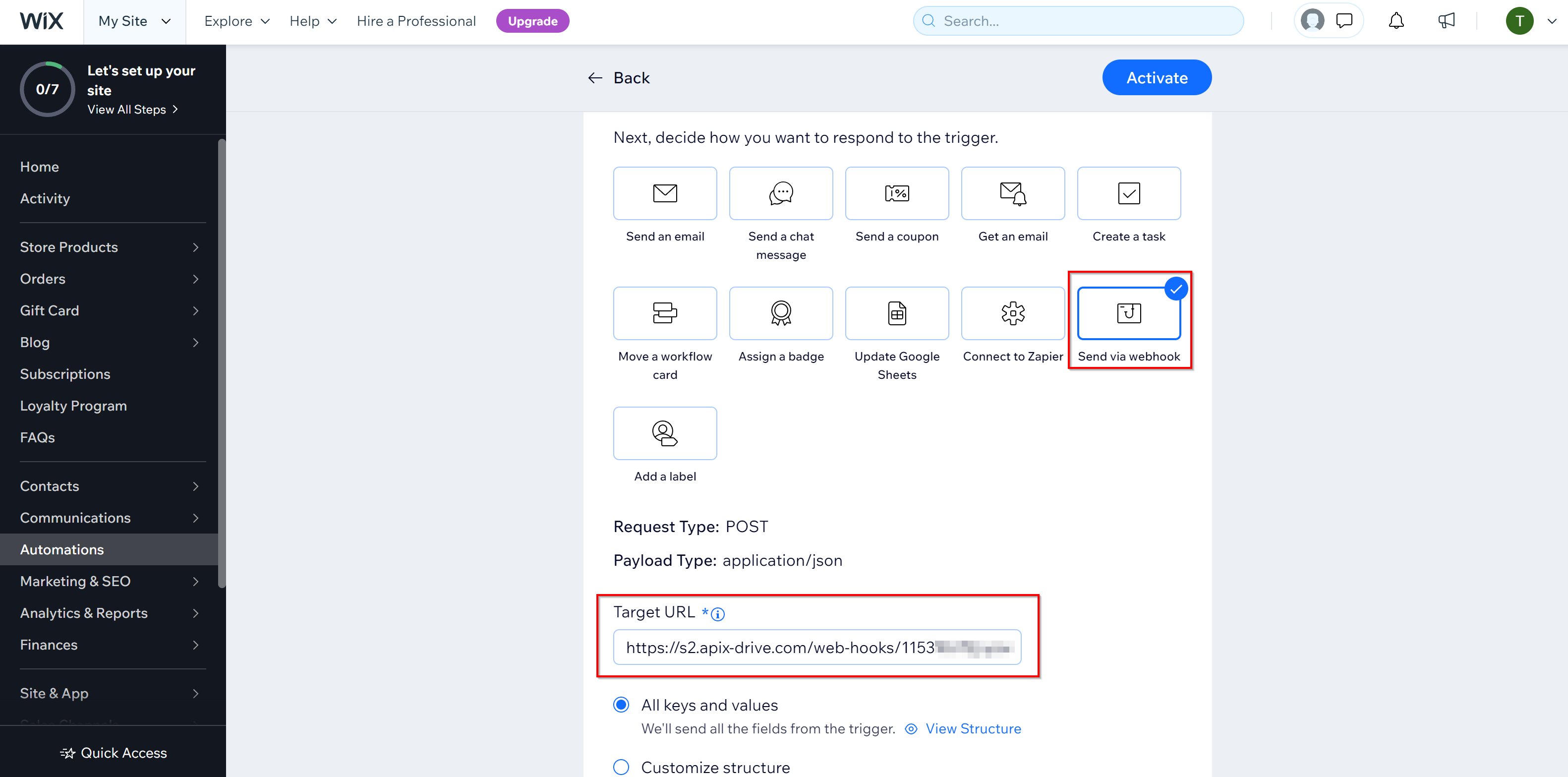
If necessary, you can set up a Data Filter, or click "Continue" to skip this step.
To find out how to set up the Data Filter, follow the link: https://apix-drive.com/en/help/data-filter
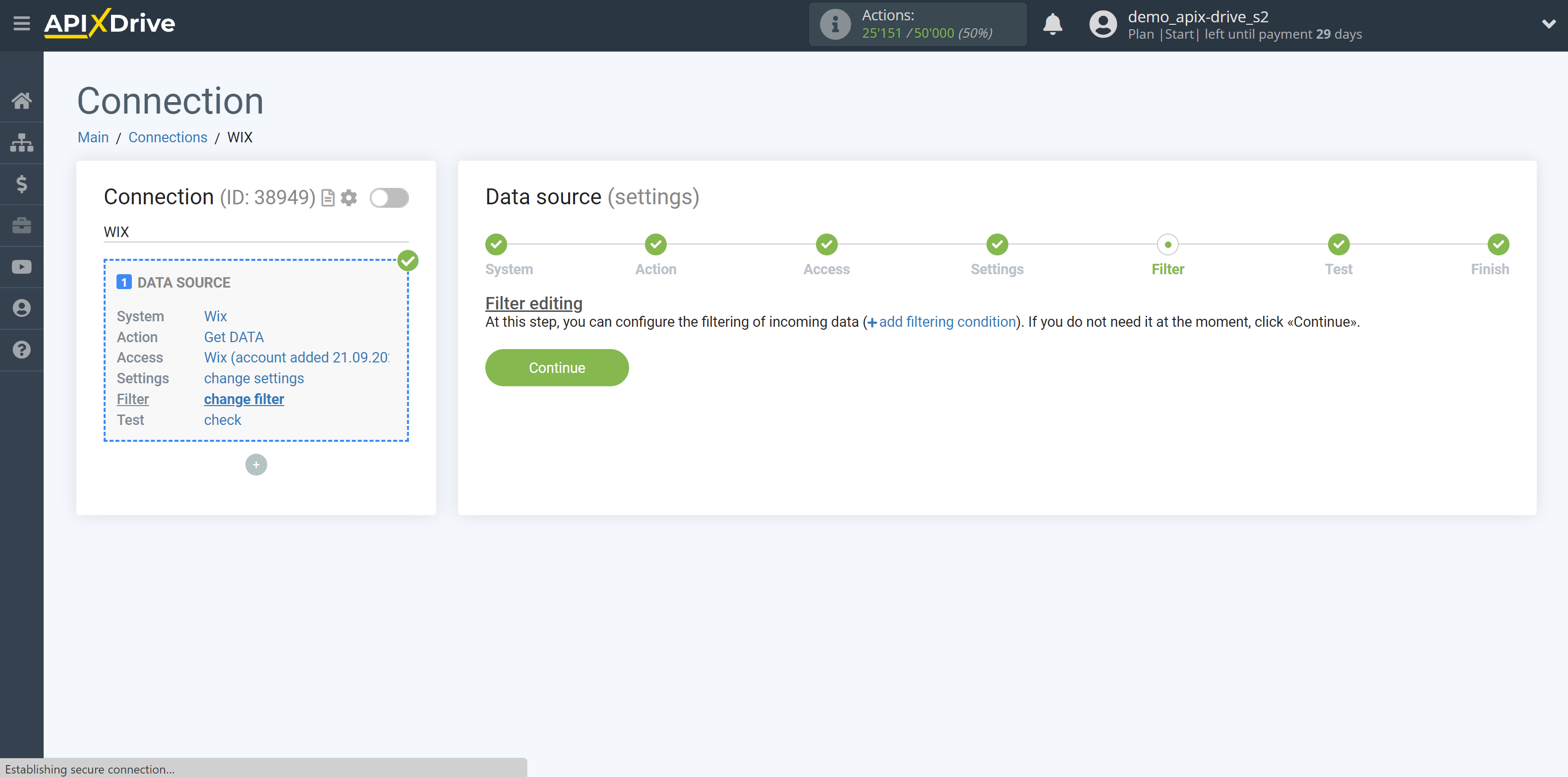
Now you can see the test data for Forms.
If the test data does not appear automatically, click "Load test data from Wix" or try generating actions in your Wix using testing as described above.
If everything suits you, click "Next".
Note! After set up, our system will not immediately have test data and a list of fields, because nothing has come to the new URL yet.
It is necessary to perform an event, for example, to fill out a form.
After that, at the validate stage in the Data Source, fields with data will be displayed.
If this does not happen, click "Load test data from Wix" repeat the generation of the test data, or wait for a while, the data does not come immediately, but within 1 minute.
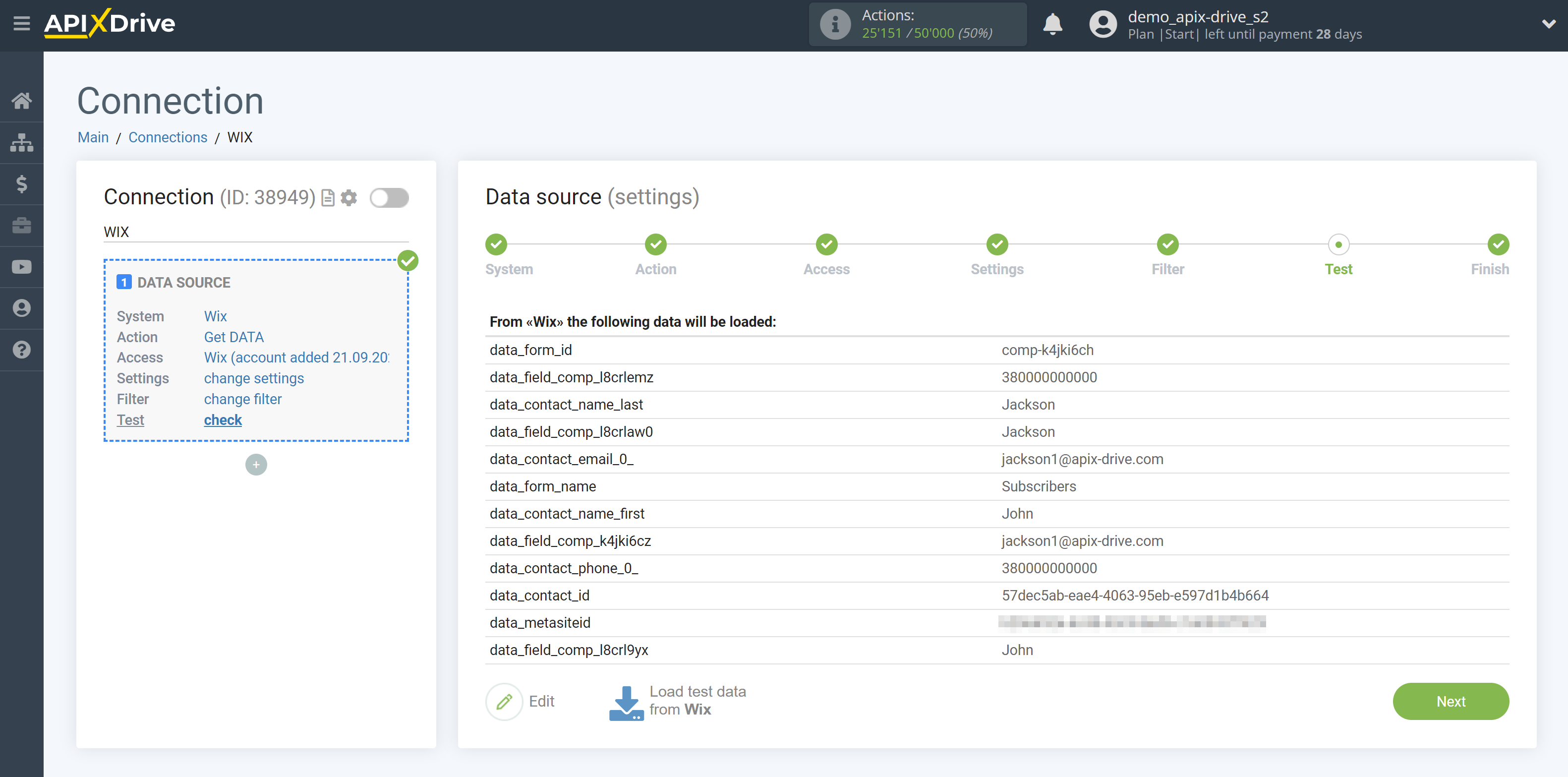
Now you can see test data for Chats.
If the Data Test does not appear automatically, click "Load test data from Wix" or try generating actions in your Wix using testing as described above.
If you are satisfied with everything, click "Next".
Note! After set up, our system will not immediately have test data and a list of fields, because nothing has come to the new URL yet.
It is necessary to make an event, for example, write to the chat.
After that, at the validate stage in the Data Source, fields with data will be displayed.
If this does not happen, click "Load test data from Wix" repeat the generation of the test data, or wait for a while, the data does not come immediately, but within 1 minute.
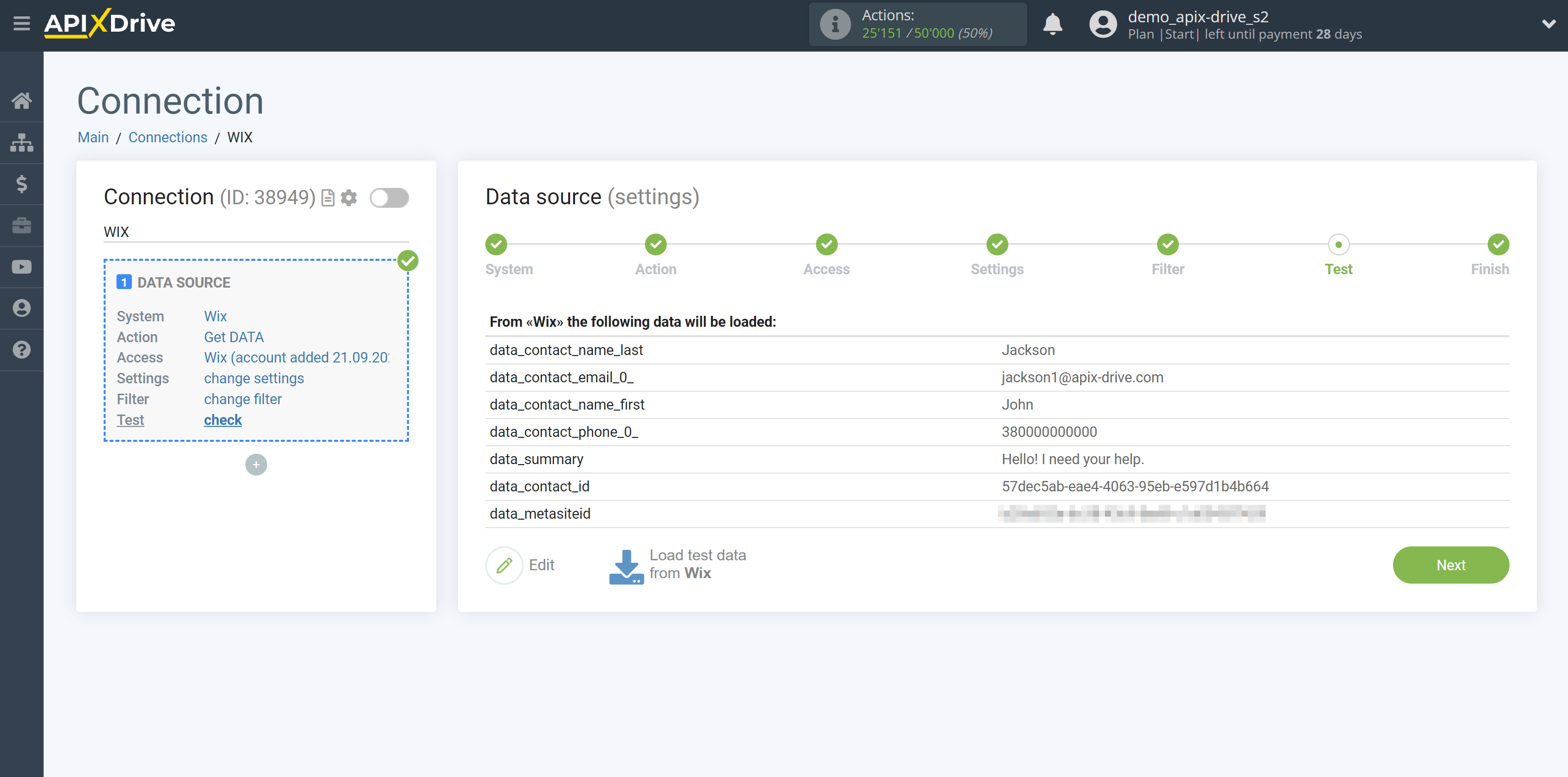
Now you can see test data for Visitors.
If the Data Test does not appear automatically, click "Load test data from Wix" or try generating actions in your Wix using testing as described above.
If you are satisfied with everything, click "Next".
Note! After set up, our system will not immediately have test data and a list of fields, because nothing has come to the new URL yet.
It is necessary to perform an event, for example, to fill out a form.
After that, at the validate stage in the Data Source, fields with data will be displayed.
If this does not happen, click "Load test data from Wix" repeat the generation of the test data, or wait for a while, the data does not come immediately, but within 1 minute.
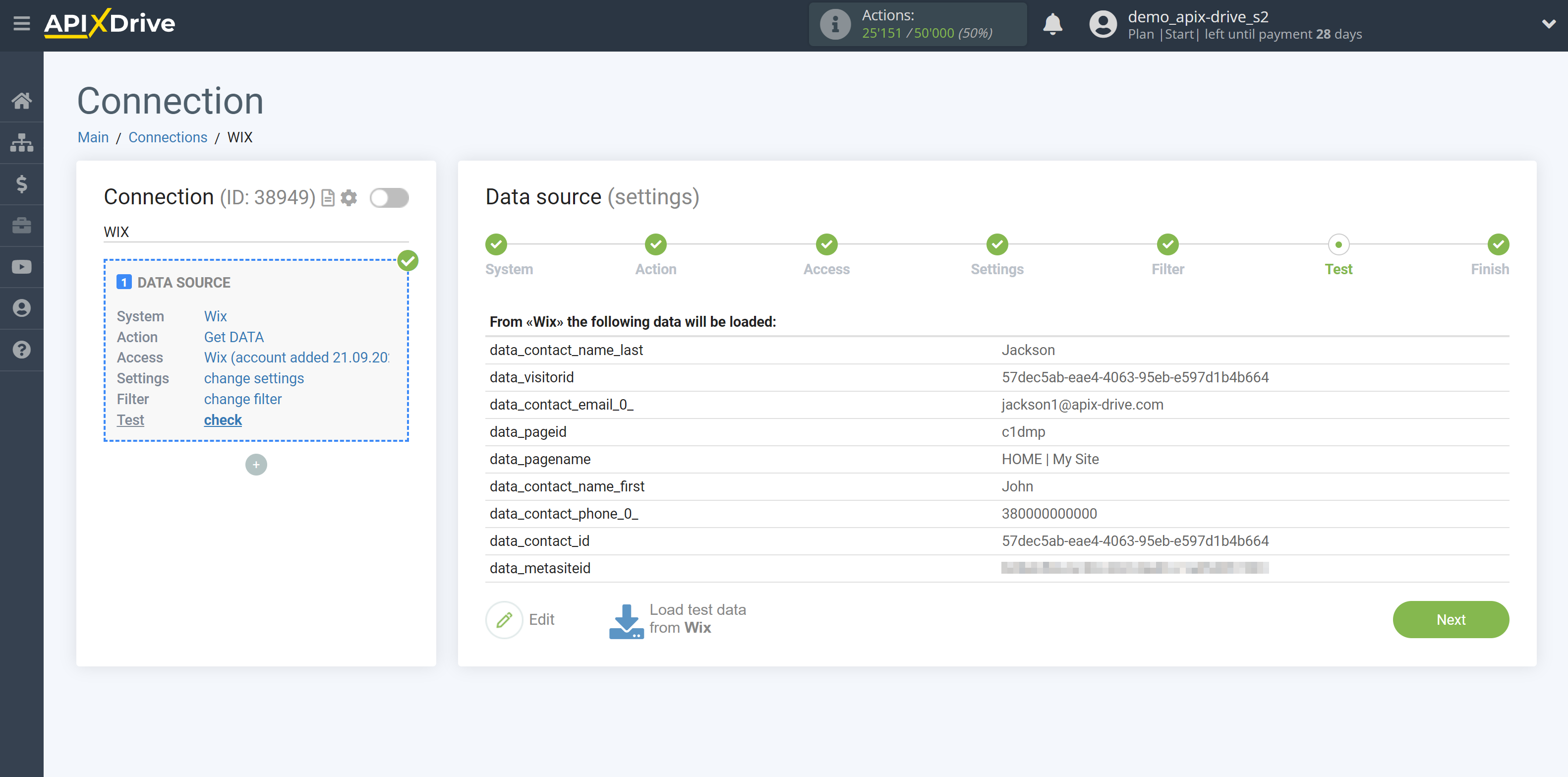
This completes the entire Data Source setup! See how easy it is!?
Now you can set up the Data Destination system.
To do this, set up it yourself or go to the help section "Data Destination", select the service you need as Data Destination, and follow the setup recommendations.
Good luck!