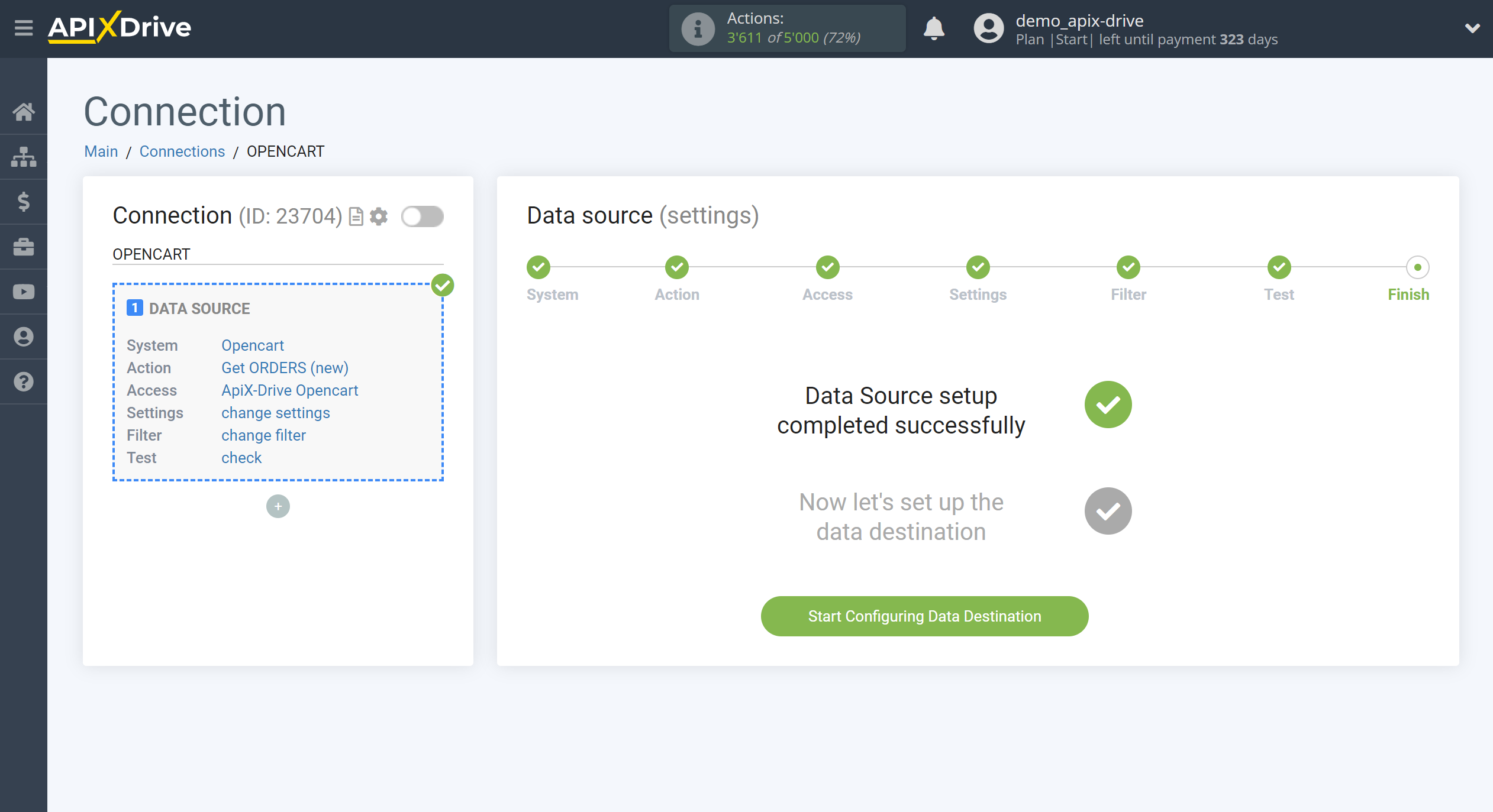How to Connect Opencart as Data Source
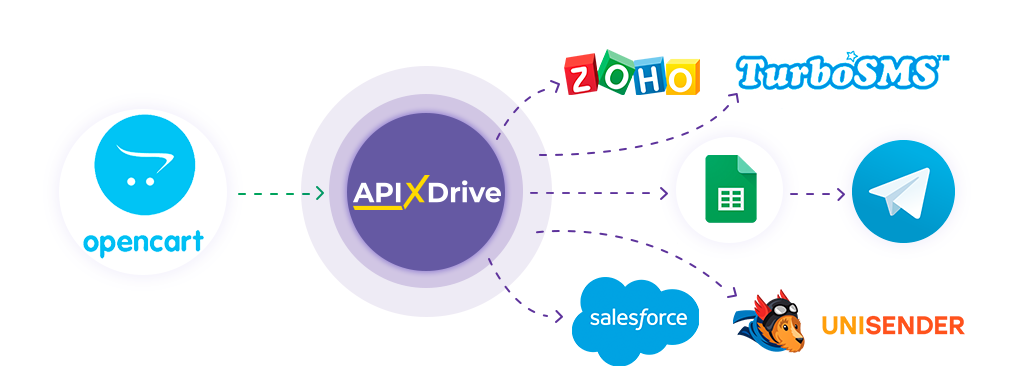
The integration will allow you to get new and modified orders from Opencart, as well as orders by stages, transferring data on them to other systems. For example, you can transfer new orders to CRM, Google Sheets or send them as notifications to the Telegram group. You can also send data to the SMS or Email mailing service. Integration will allow you to automate the work of your Opencart with other services and systems as efficiently as possible.
Let's go through the entire Opencart setup steps together!
Navigation:
1. What data can I get from Opencart?
2. How to connect Opencart account to ApiX-Drive?
3. Edit settings.
4. An example of data about new order.
To start setup new connection, click "Create connection".
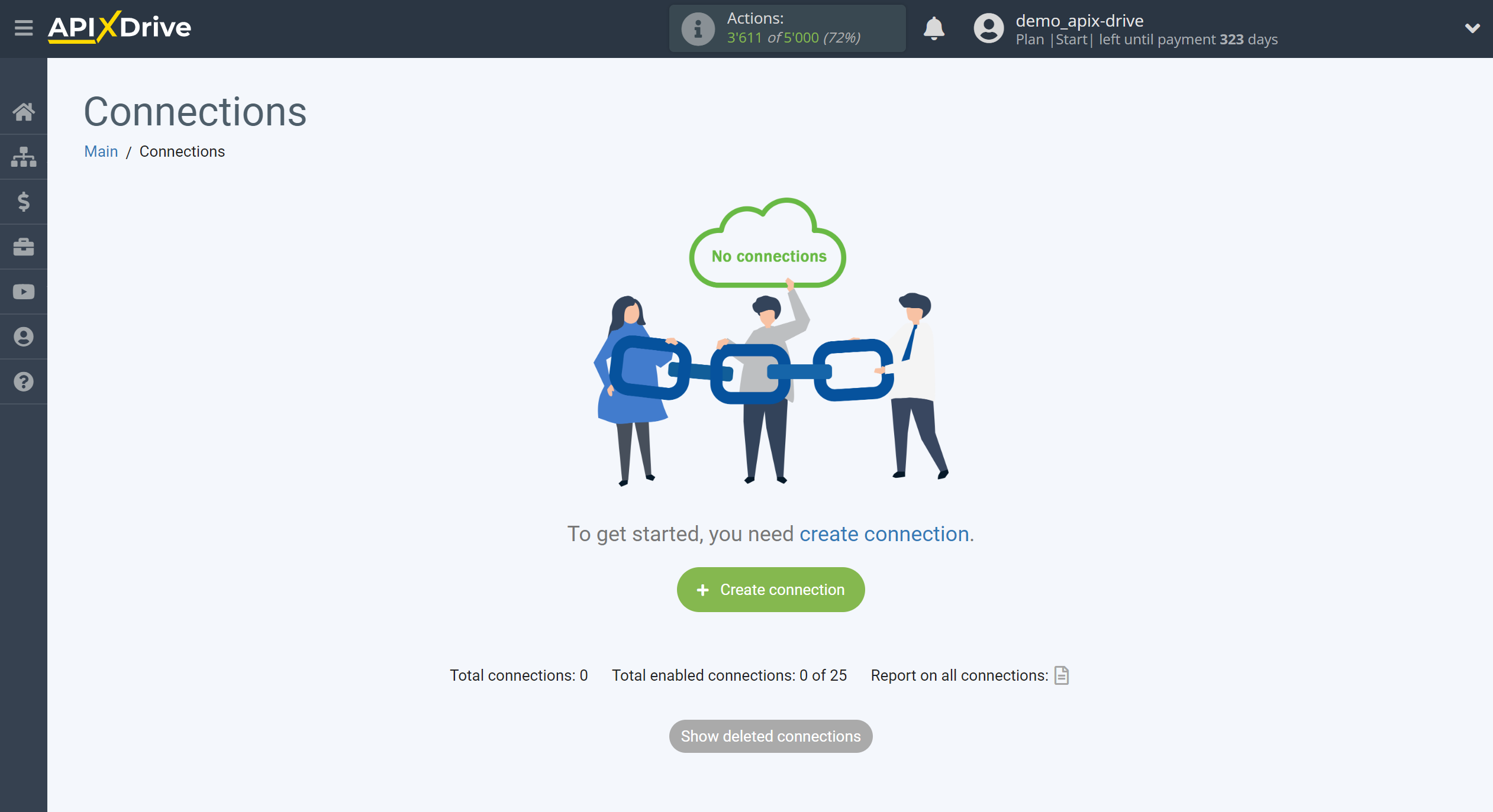
Select a system as the Data Source. In this case, you need to specify Opencart.
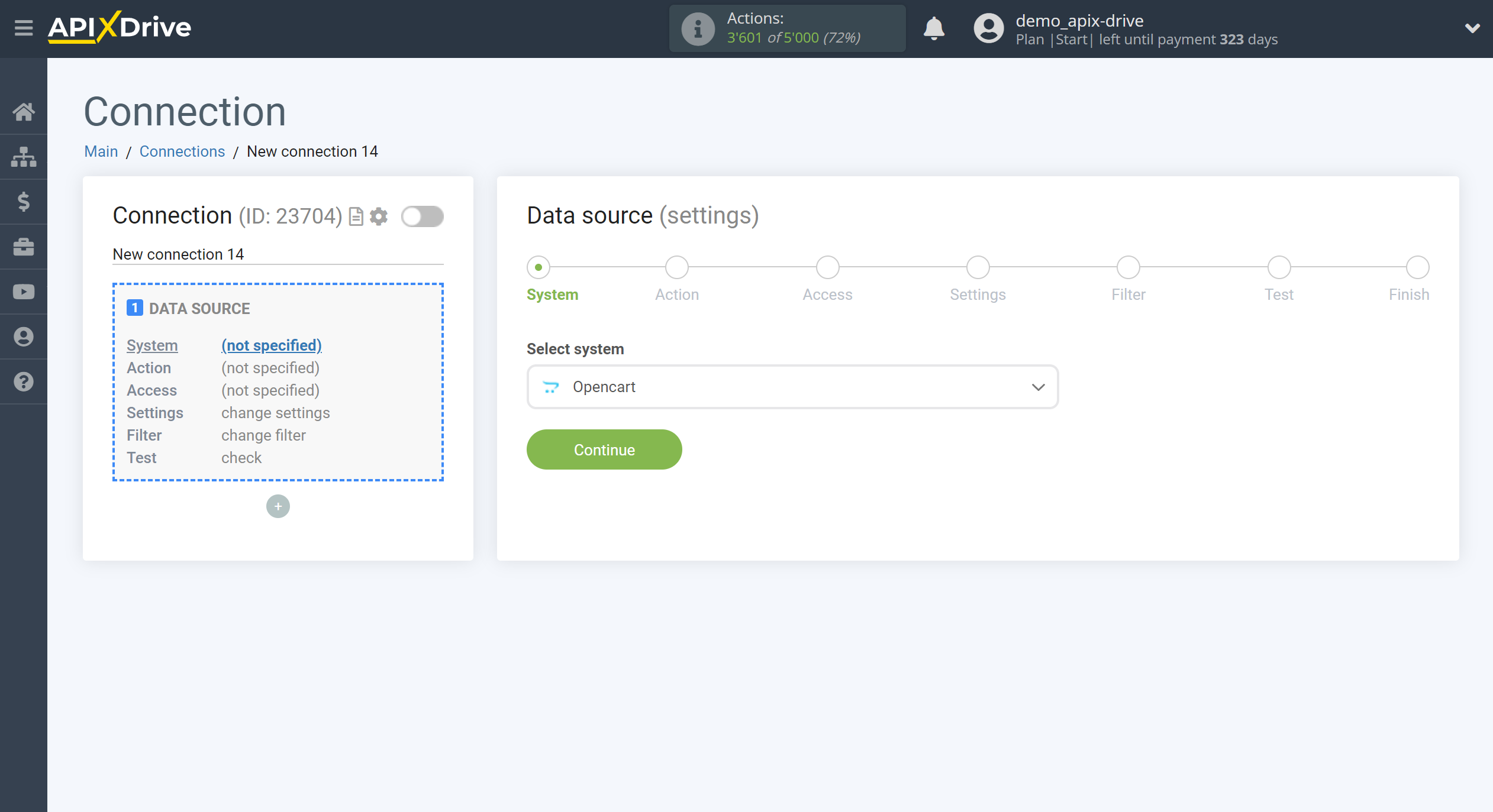
Next, you need to specify an action, for example, "Get ORDERS (new)".
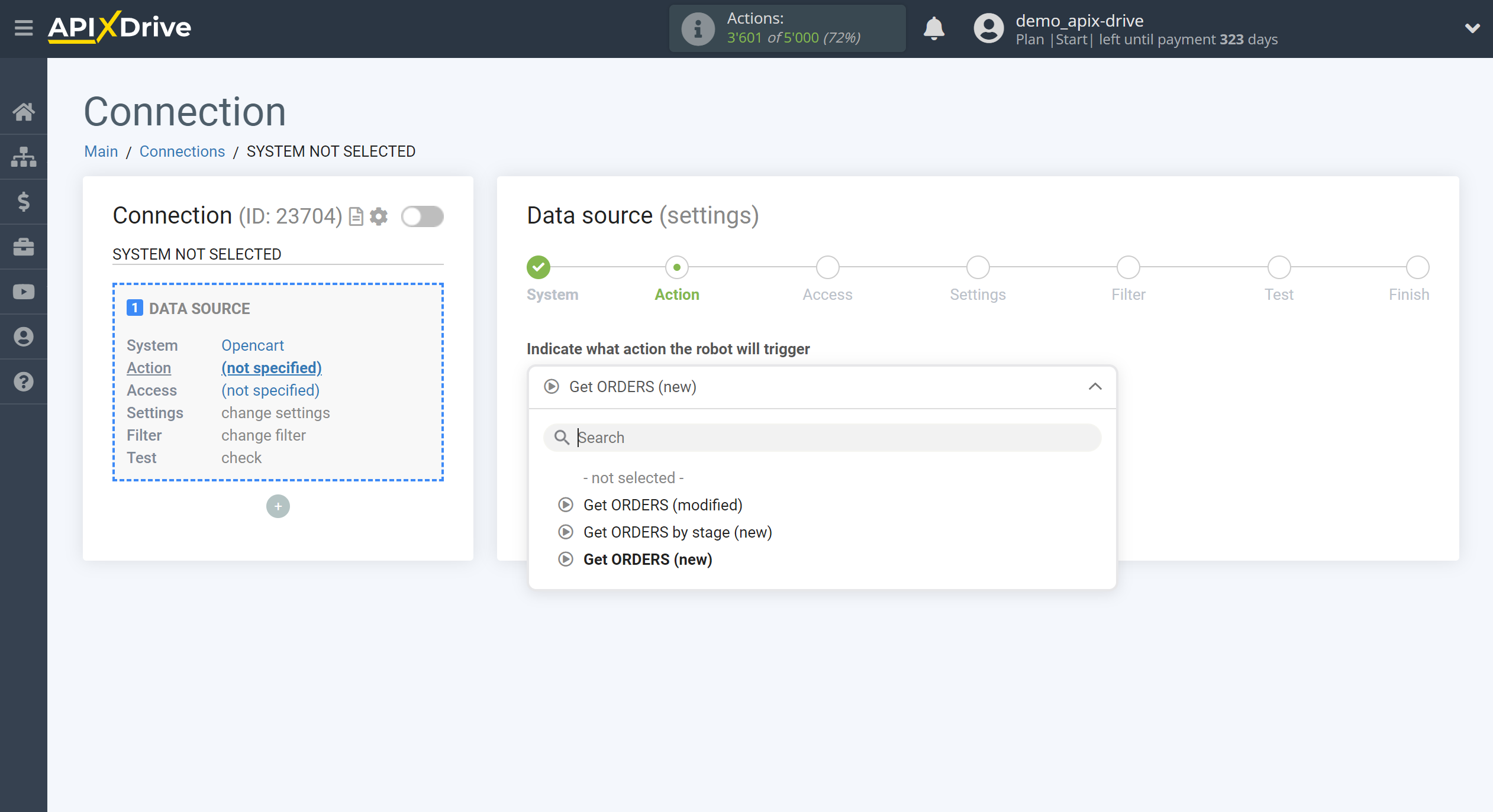
- Get ORDERS (new) - ApiX-Drive will get all new orders that appear after setup the connection and starting auto-update from Opencart.
- Get ORDERS (modified) - ApiX-Drive will get all orders from Opencart, in which there will be some changes after settup the connection and starting auto-update.
- Get ORDERS by stage (new) - ApiX-Drive will get all new orders in the selected stage from Opencart, which will appear in it after setup the connection and starting auto-update.
The next step is to select an Opencart account from which ApiX-Drive will get the data.
If there are no accounts connected to the system, click "Connect account".
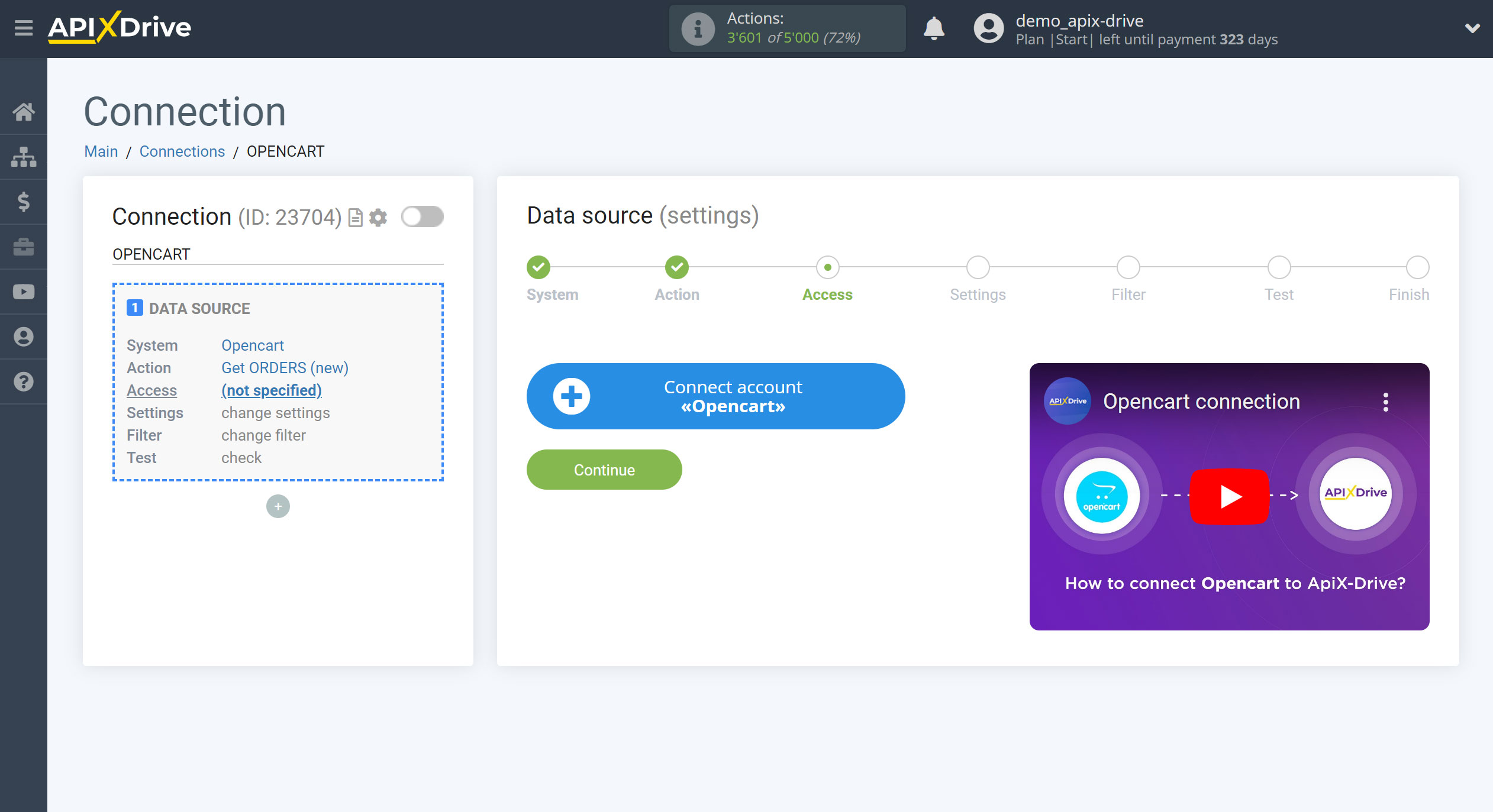
Follow all the steps indicated in the prompts of the window and only after that save your account and continue setup.
After saving, close this window and reload the page.
Attention! The file must be loaded to the root folder of your site, and for this you must have access to fttp. If you do not have this access, ask for help from the one who developed the site for you.
Please note that the link to the file must be uploaded taking into account automatic substitutions, for example "/ en" and so on. Without this, the ApiX-Drive system will not be able to connect to this file to download data from your site.
If an error occurs when trying to connect, check if there are any restrictions on the rights to connect to your fttp.
Please note that the file is generated for each connection separately, and if you decide to delete the connection and create a new one, then the file must be downloaded and uploaded again!
Please check if your firewall in Opencart is blocking our IP addresses.
If you have an address bar URL in your ApiX-Drive account:
s1.apix-drive.com - 157.230.117.136
s2.apix-drive.com - 164.90.220.66
s3.apix-drive.com - 142.93.106.250
s4.apix-drive.com - 206.81.27.39
s5.apix-drive.com - 68.183.219.78
s6.apix-drive.com - 64.226.126.14
a1.apix-drive.com - 164.92.182.124
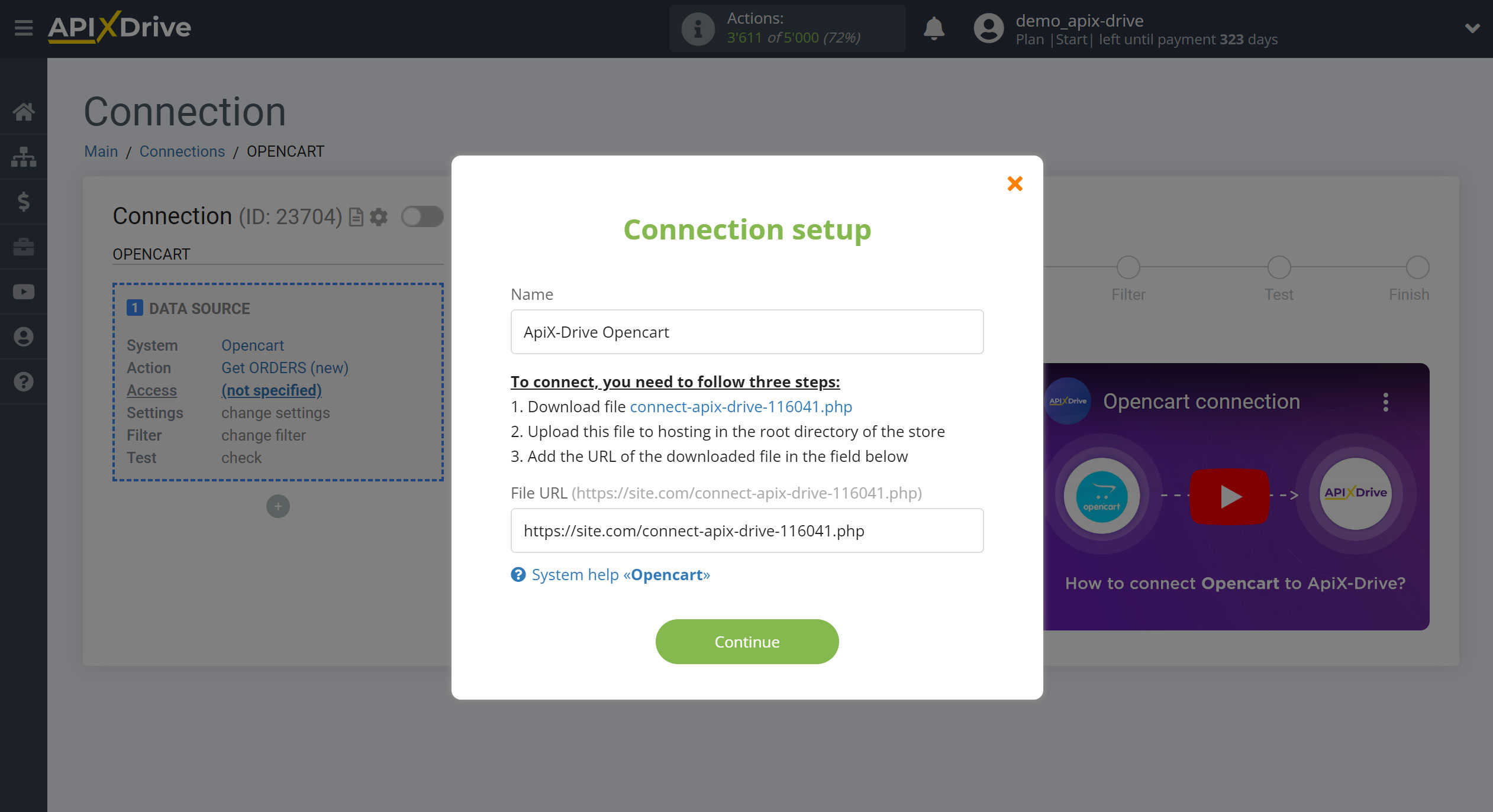
When the connected account is displayed in the "active accounts" list, select it for further work.
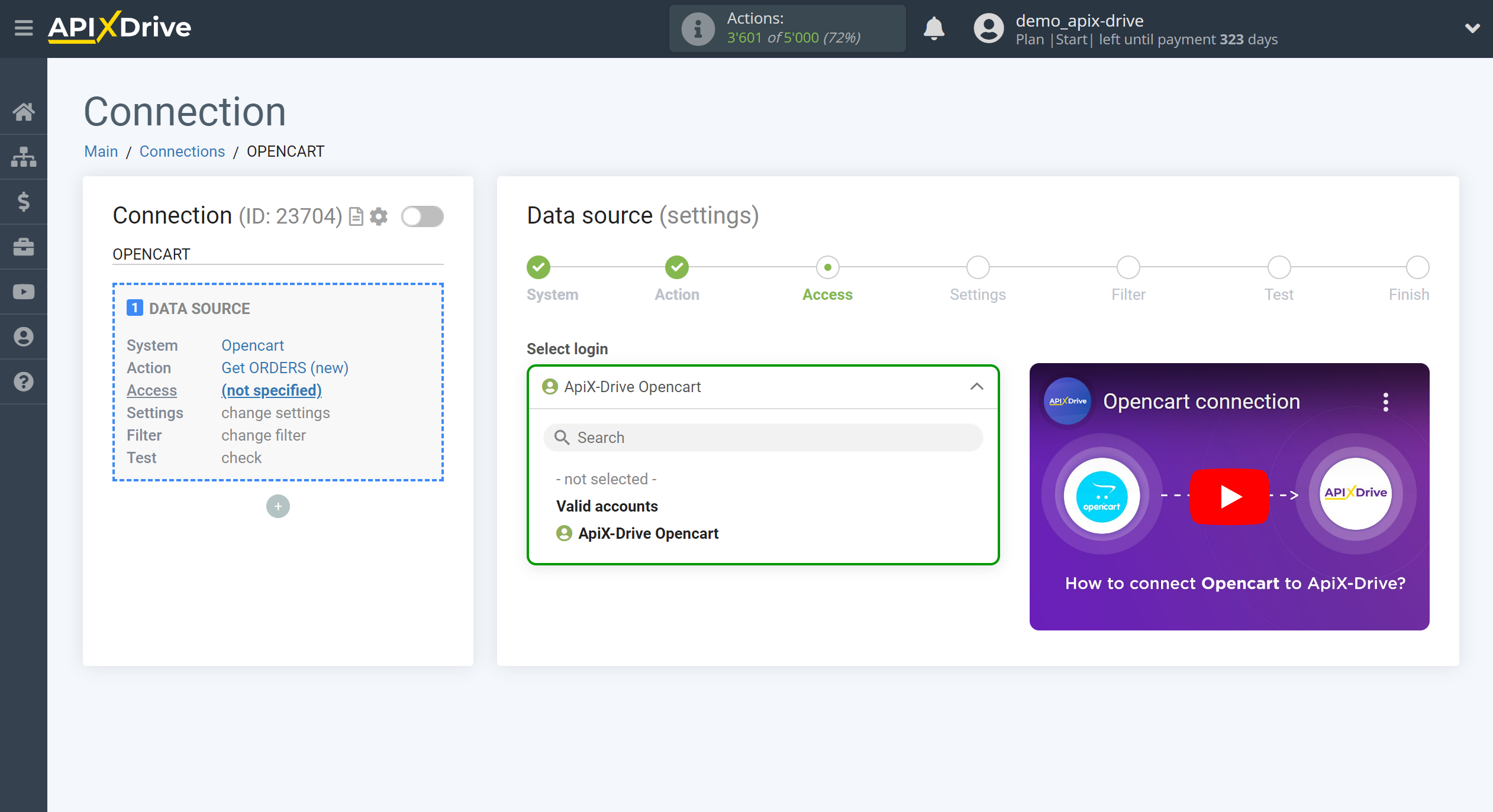
If there are no settings for the selected action, click Continue.
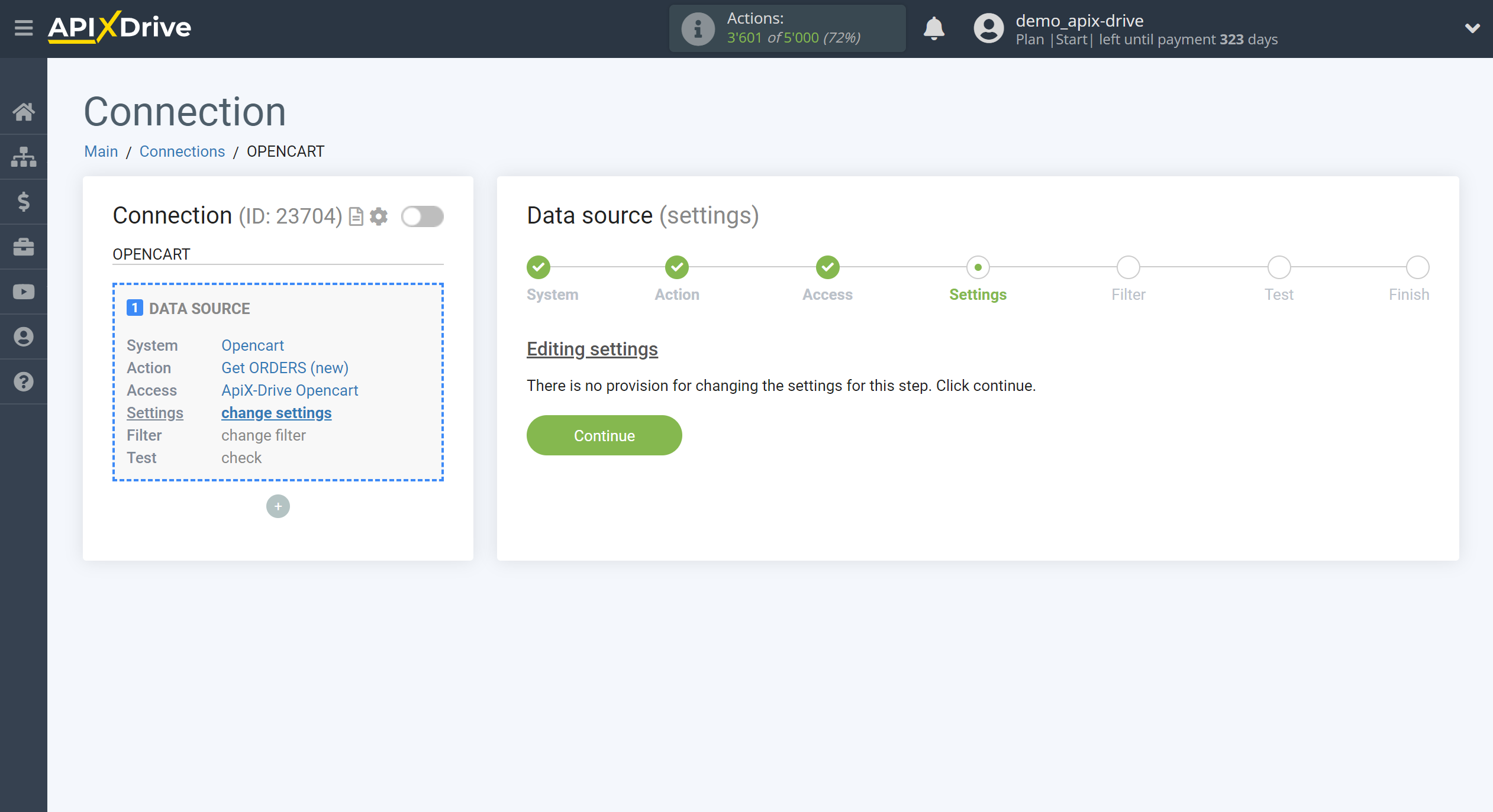
If necessary, you can set up a Data Filter, or click "Continue" to skip this step.
To find out how to configure the Data Filter, follow the link: https://apix-drive.com/en/help/data-filter
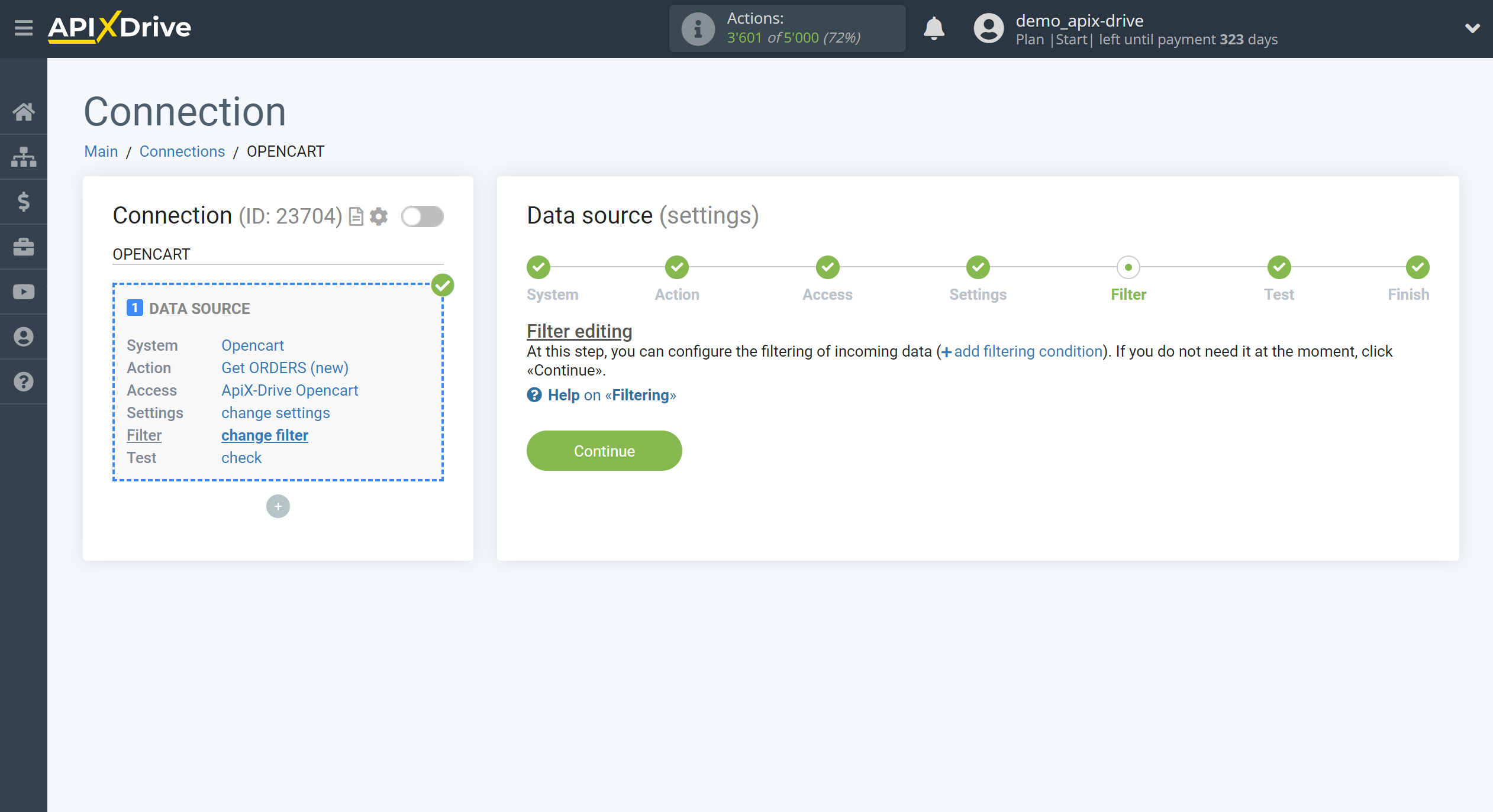
Now you can see the test data.
If the test data did not appear automatically - click "Load test data from Opencart" or try to generate actions in your Opencart for which communication is configured.
If everything suits you, click "Next".
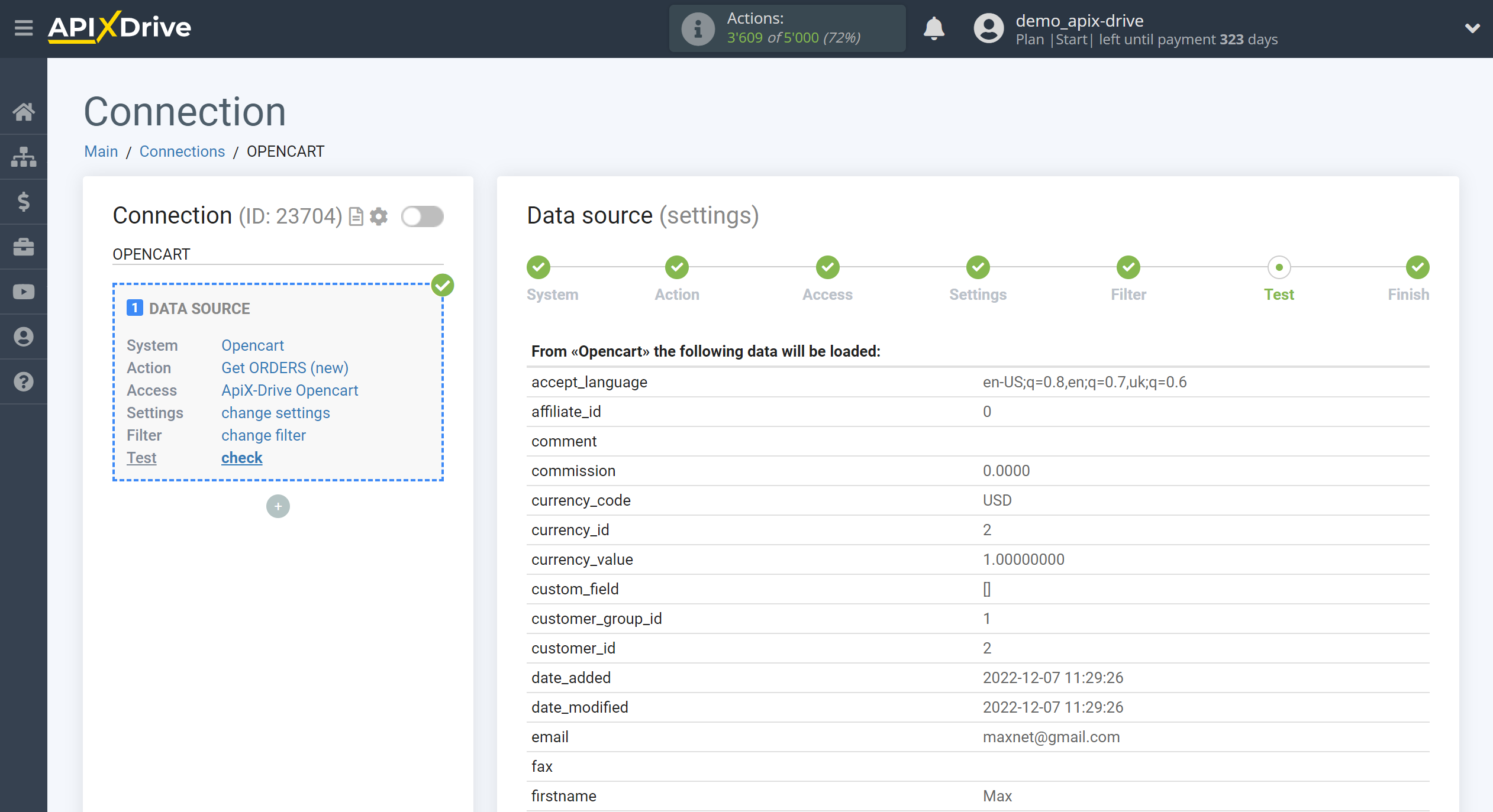
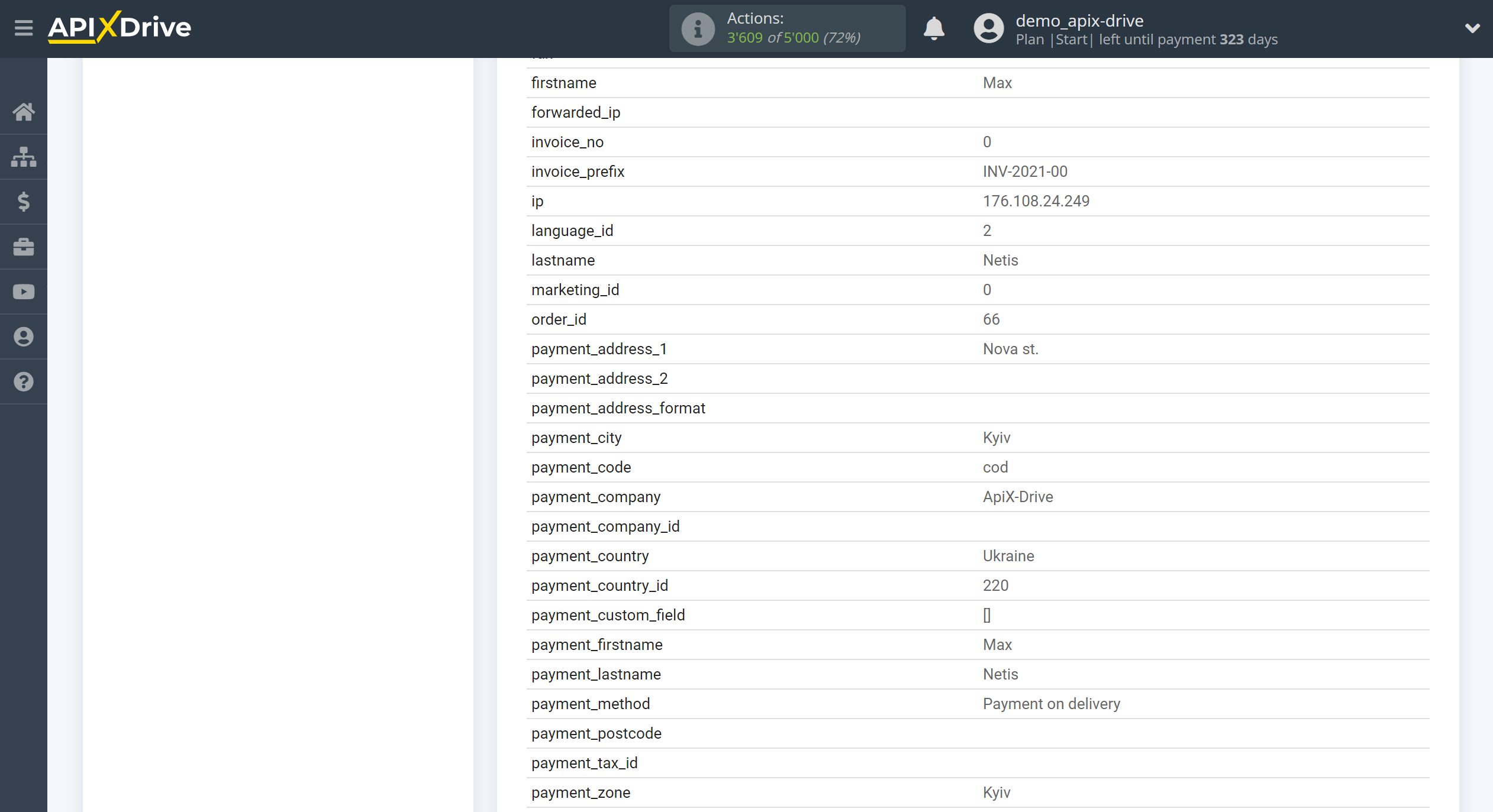
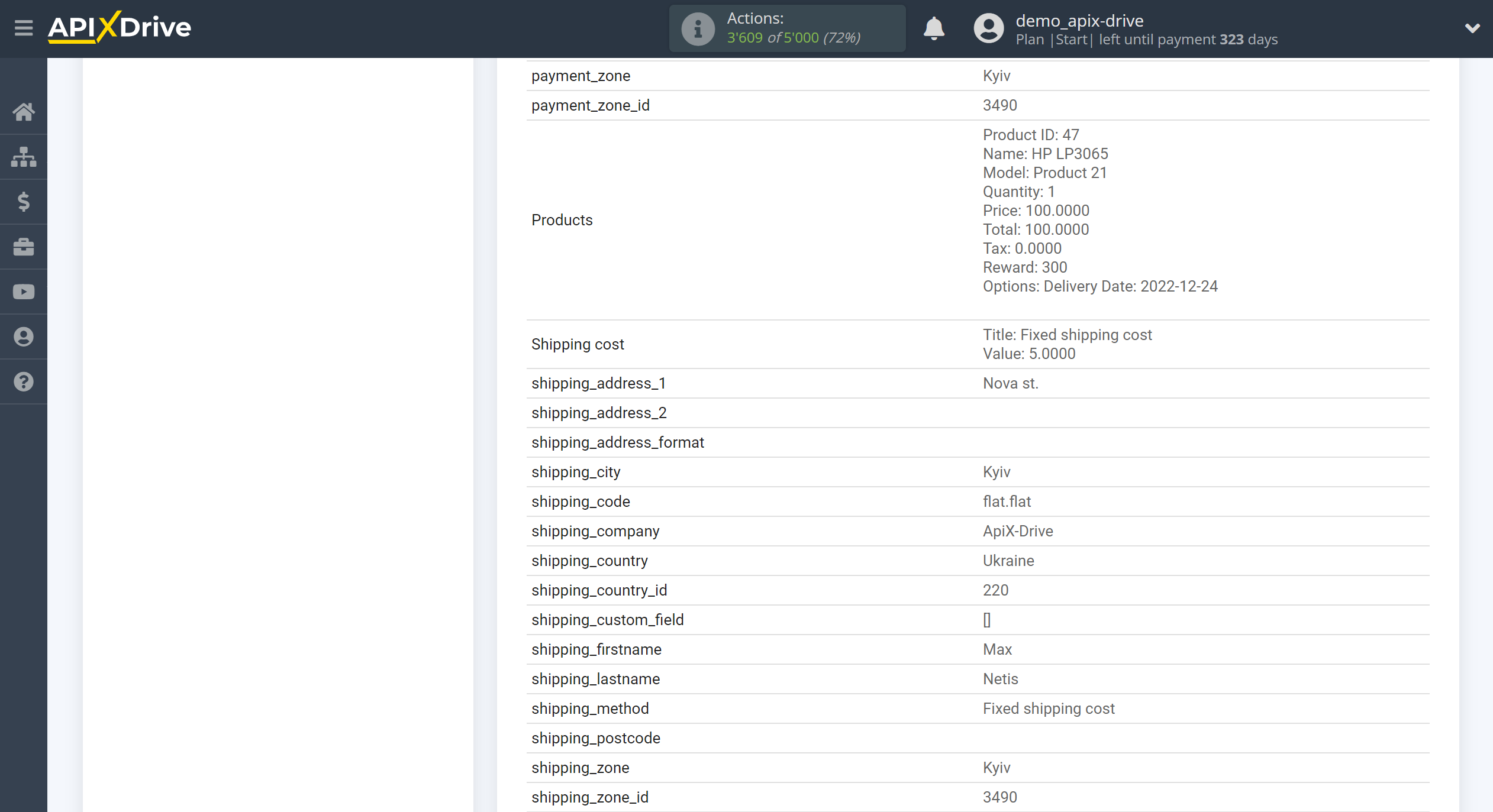
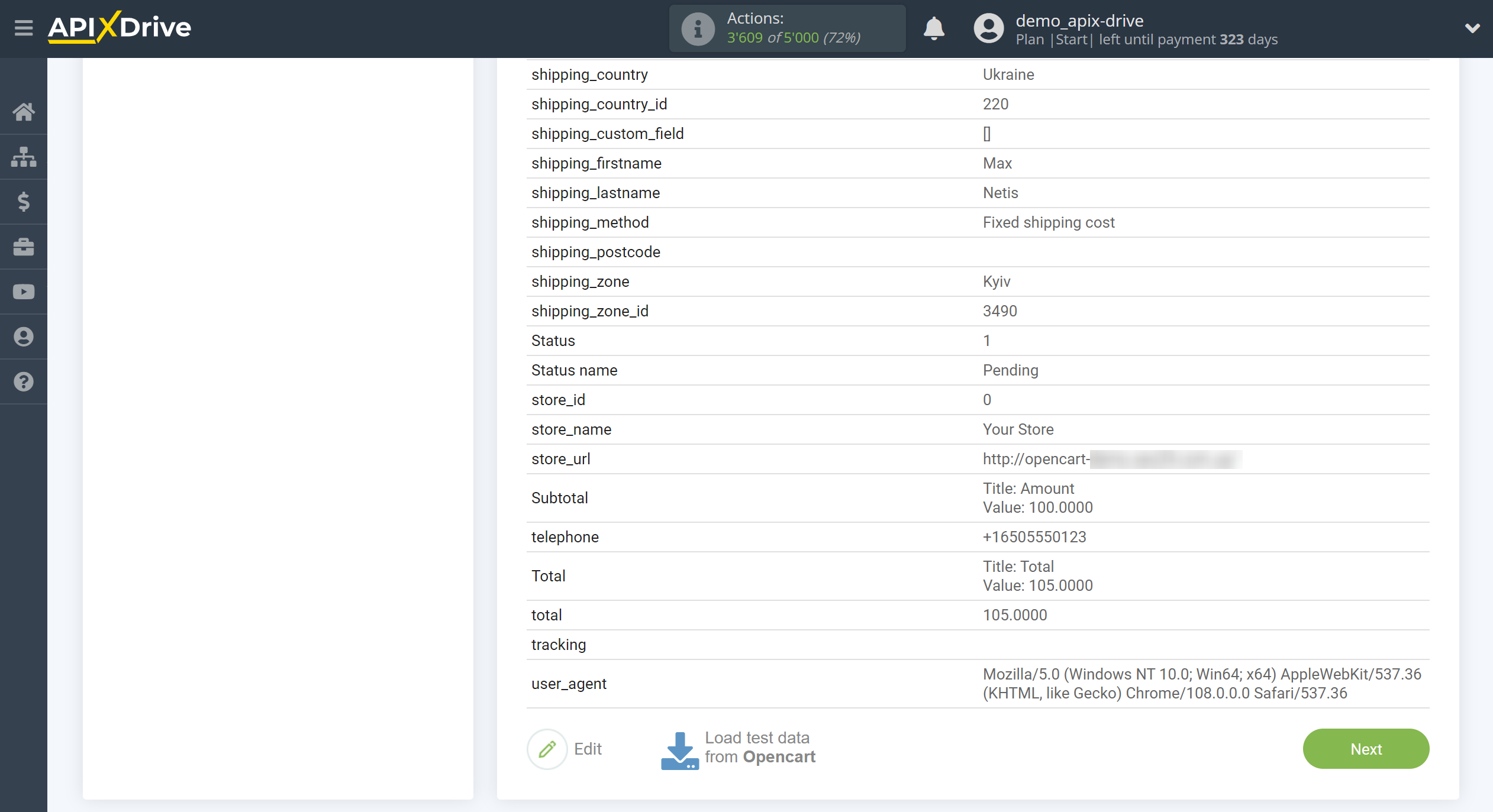
This completes the entire Data Source setup! See how easy it is!?
Now you can start setup the Data Destination system.
To do this, setup it yourself or go to the help section "Data Destination", select the service you need as Data Destination, and follow the setup recommendations.
Good luck!