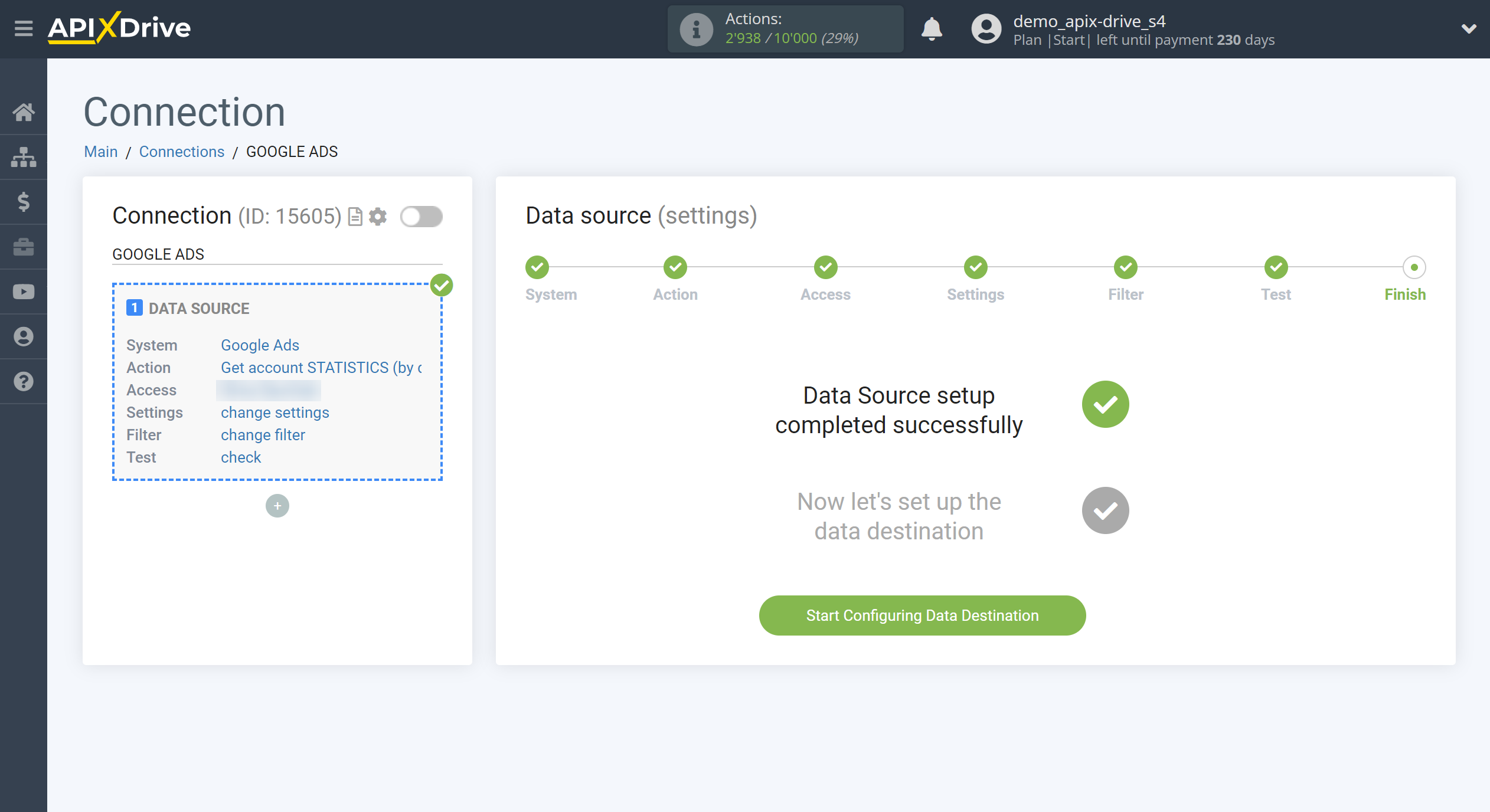How to Connect Google Ads as Data Source
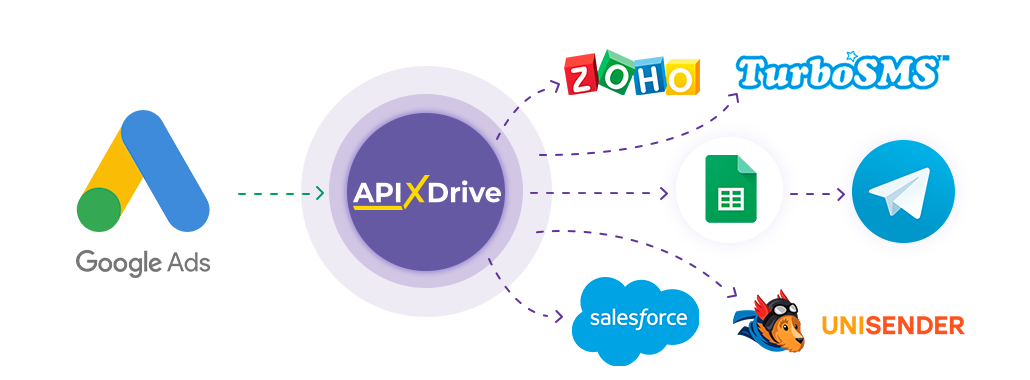
The integration will allow you to get statistics on your account, campaigns, groups and ads from Google Ads. For example, you can transfer account statistics (by day) to CRM or GoogleSheets, send as notifications to yourself or the marketer. This will allow you to efficiently automate your workflows and save you a lot of time.
Let's go through the entire Google Ads setup steps together!
Navigation:
1. What data Apix-Drive will get from Google Ads?
2. How to connect your Google Ads account to ApiX-Drive?
3. Selecting an advertising account and sampling period.
4. An example of data on statistics for an account (by day).
To start setup click "Create Connection".
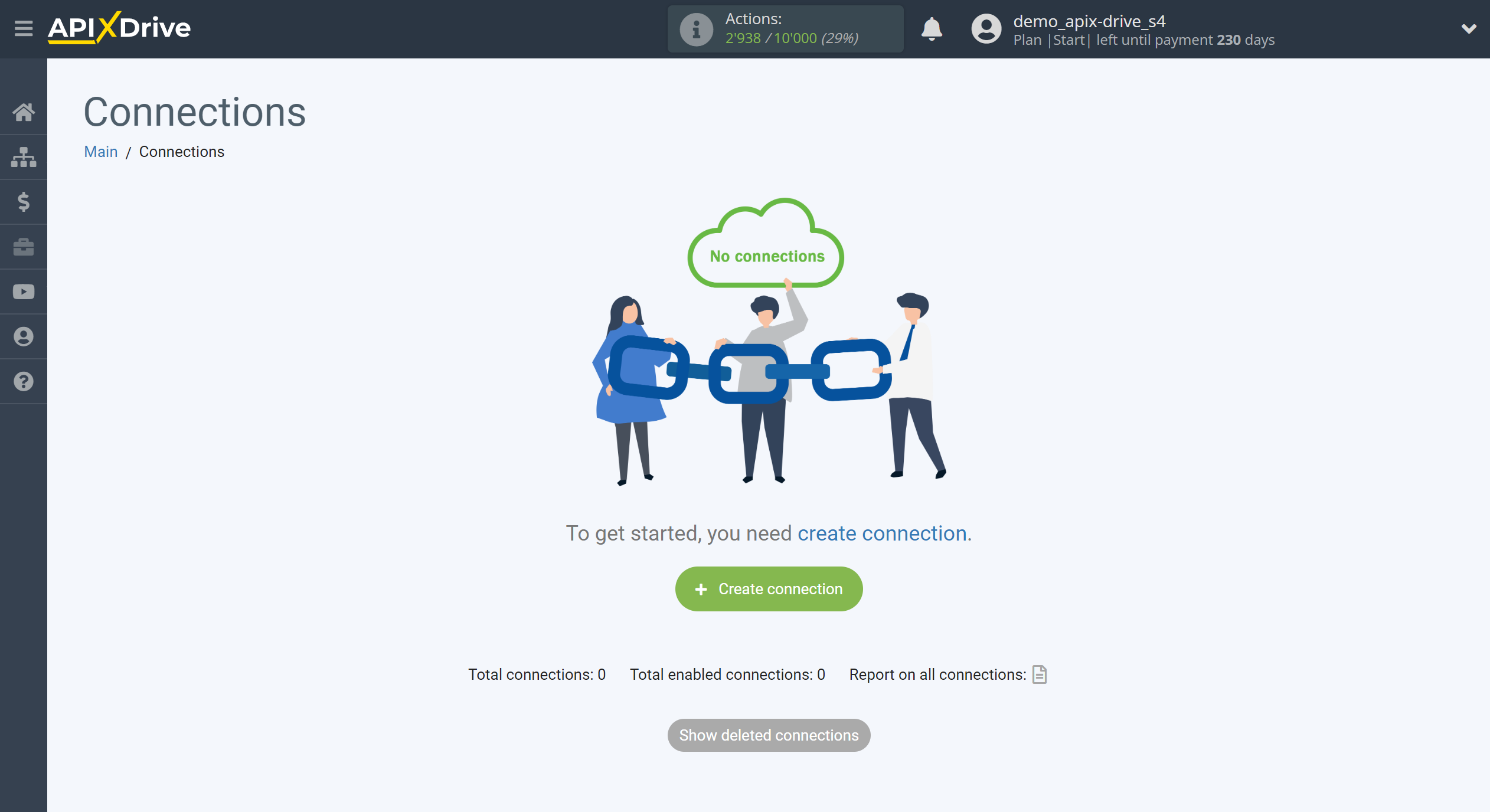
Select a system as the Data Source. In this case, you must specify Google Ads.
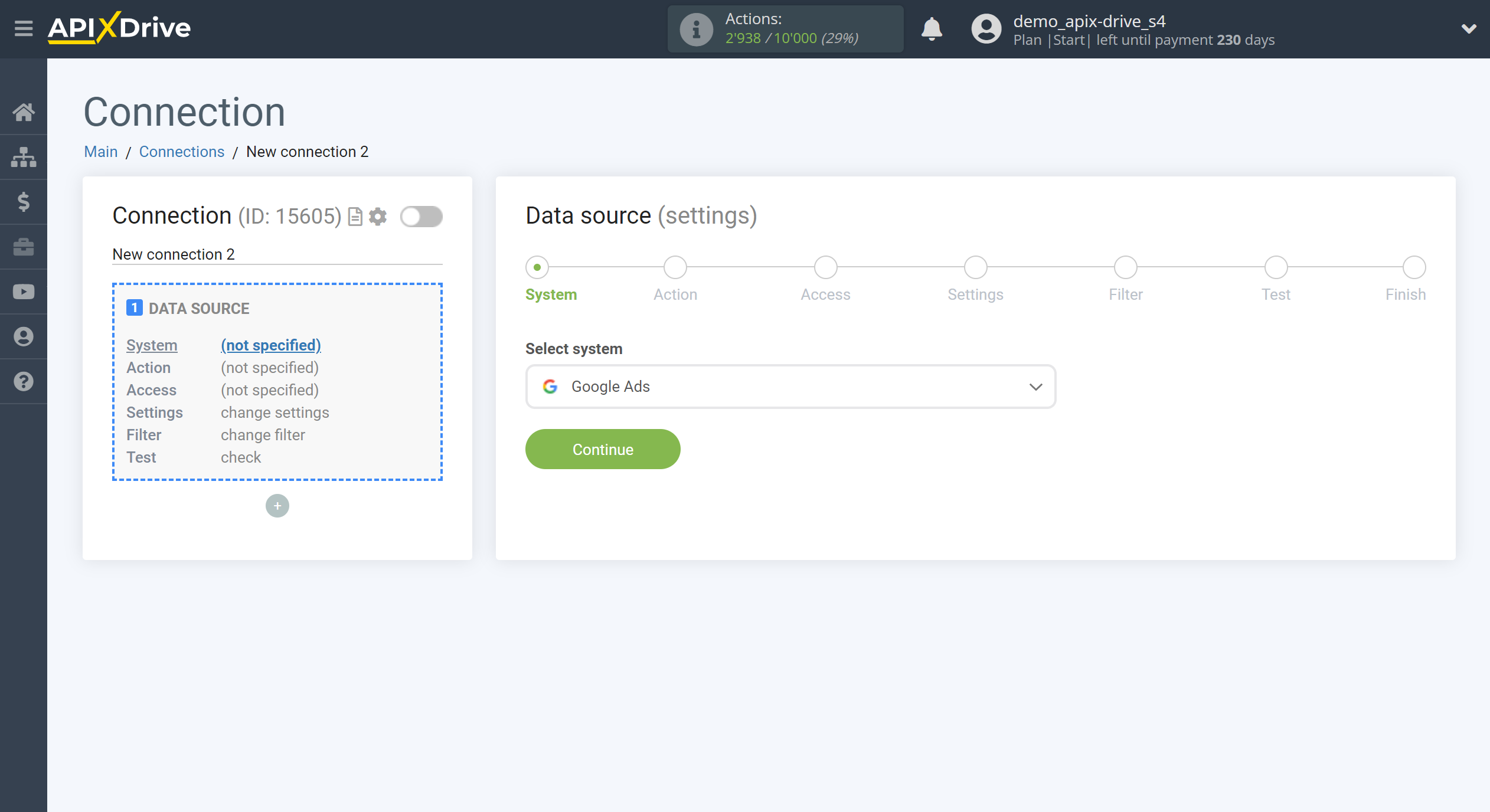
Next, you need to specify the action, for example, "Get account STATISTICS (by days)".
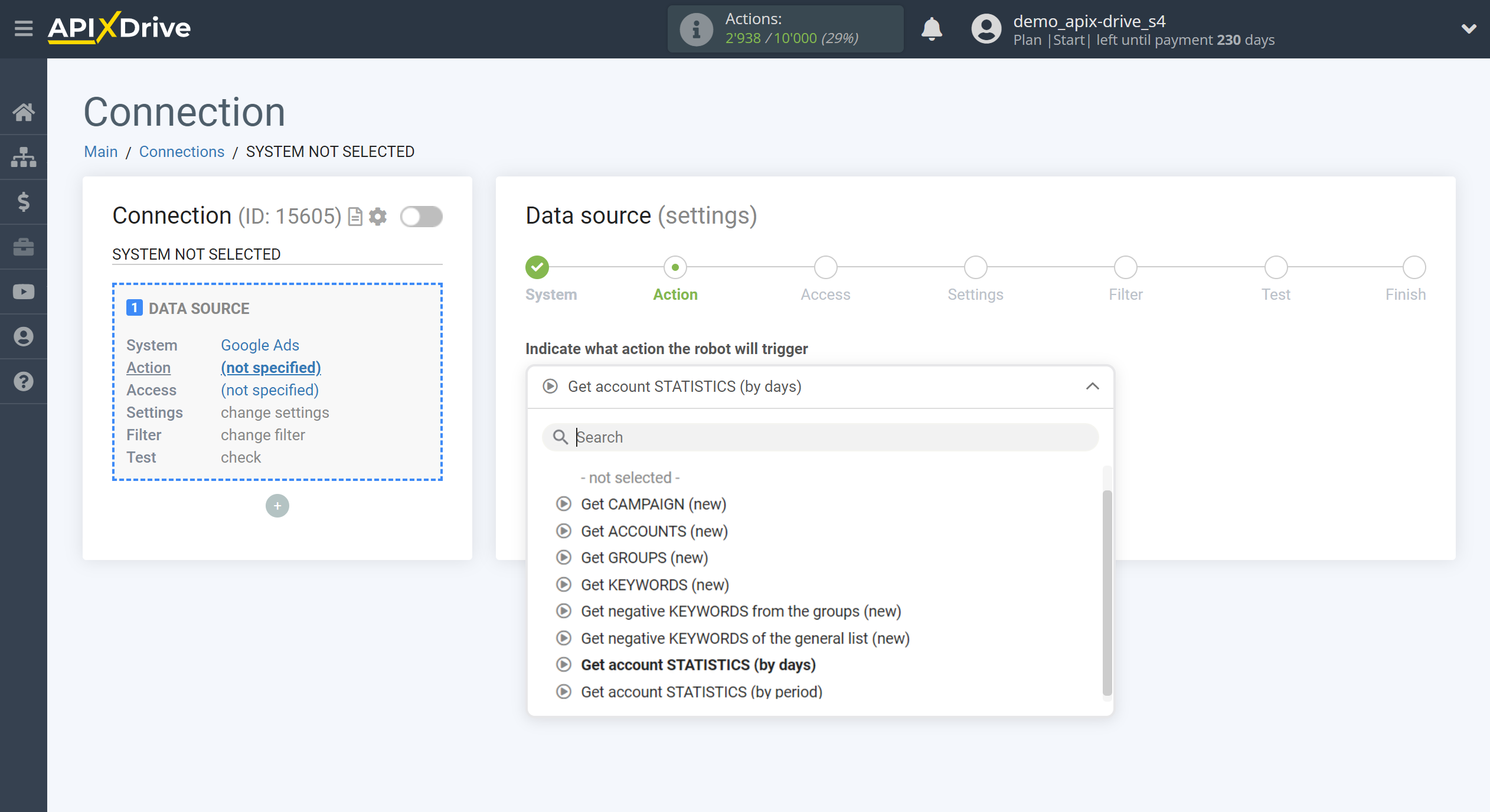
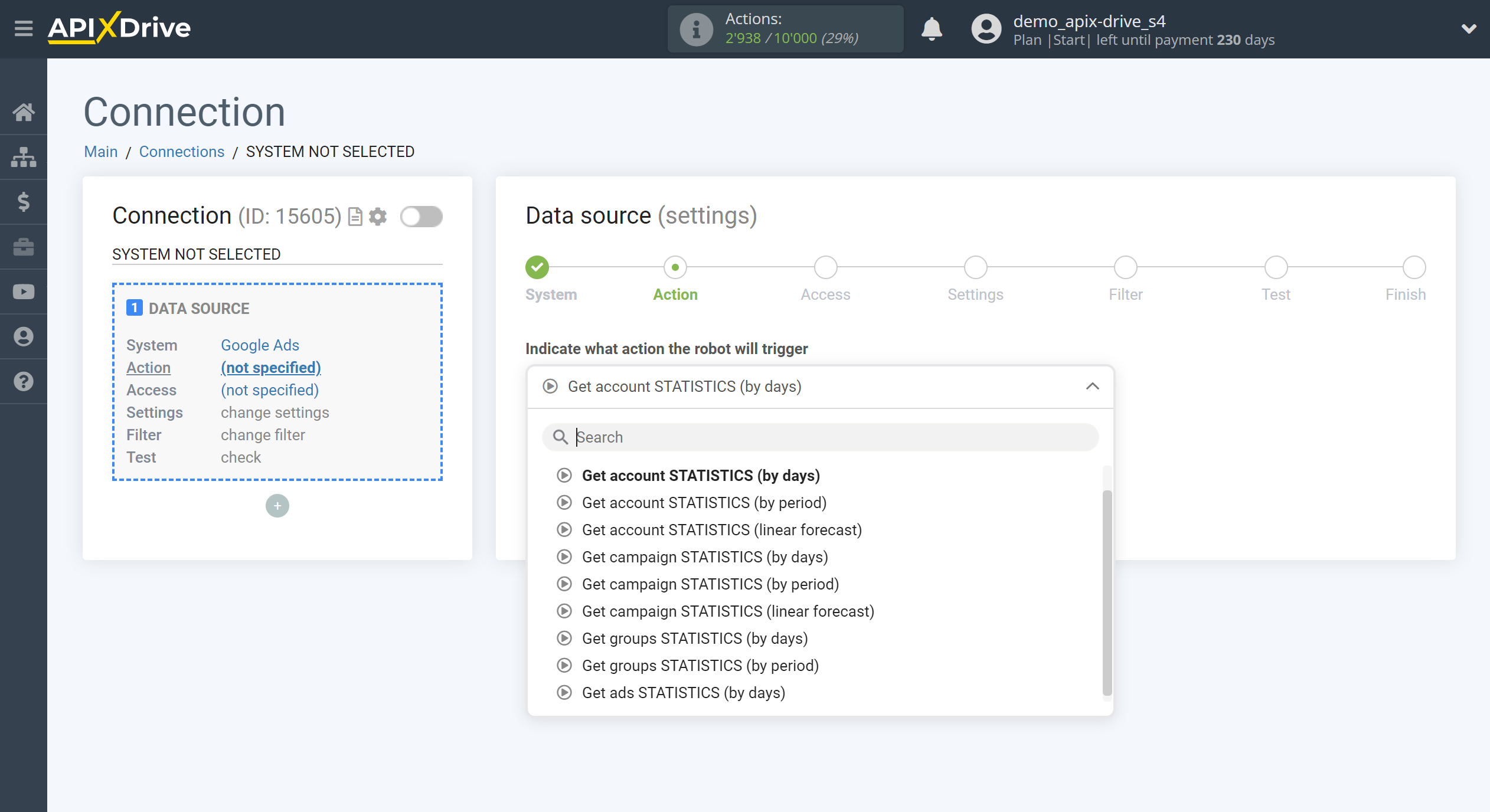
- Get CAMPAIGNS (new) - Apix-Drive will get campaigns from your Google Ads account that will appear after you set up communication and run auto-update.
- Get ACCOUNTS (new) - Apix-Drive will get accounts from your Google Ads that appear after you set up communication and start auto-update.
- Get GROUPS (new) - Apix-Drive will get groups from your Google Ads that appear after you set up communication and start auto-update.
- Get KEYWORDS (new) - Apix-Drive will get keywords from your Google Ads that appear after you set up communication and start auto-update.
- Get negative KEYWORDS from the groups (new) - Apix-Drive will get at the level of the selected ad group from your Google Ads that appear after you set up communication and start auto-update.
- Get negative KEYWORDS of the general list (new) - Apix-Drive will get at the level of the selected general list of negative keywords from your Google Ads that appear after you set up communication and start auto-update.
- Get account STATISTICS (by days) - Apix-Drive will get general statistics by account from your Google Ads account, which will be broken down by day, depending on the settings. For example, if you select “for the last 3 days without today”, Apix-Drive will get account statistics separately for the last 3 days, excluding today. When auto-update is triggered, Apix-Drive will get statistics again with the same data, so it is recommended to select an update interval of 1 time per day in order to get updated statistics once a day.
- Get account STATISTICS (by period) - Apix-Drive will get general statistics for the account for the selected period from your Google Ads account, depending on the settings. For example, if you select “for the last month”, Apix-Drive will get general account statistics for the next month that has already ended. When auto-update is triggered, Apix-Drive will get statistics again with the same data, so it is recommended to select the update interval once a day in order to get summary statistics once a day, if necessary.
- Get account STATISTICS (linear forecast) - Apix-Drive will get general statistics from your account Google Ads for your account with data on current indicators from the beginning of the month and a linear forecast using the formula (Current value / Number of past days of the month * Number of days in the month). When auto-update is triggered, Apix-Drive will get statistics again with the same data, so it is recommended to select an update interval of 1 time per day in order to receive updated statistics once a day.
- Get campaign STATISTICS (by days) - Apix-Drive will get general statistics for campaigns from your Google Ads account, which will be broken down by campaigns and by days, depending on the settings. For example, if you select “for the last 3 days without today”, Apix-Drive will get campaign statistics separately for the last 3 days, excluding today. When auto-update is triggered, Apix-Drive will get statistics again with the same data, so it is recommended to select an update interval of 1 time per day in order to get updated statistics once a day.
- Get campaign STATISTICS for campaigns (by period) - Apix-Drive will get general statistics for campaigns for the selected period from your Google Ads account, depending on the settings. For example, if you select "for the last month", Apix-Drive will get general statistics on campaigns for the next month, which has already ended. When auto-update is triggered, Apix-Drive will get statistics again with the same data, so it is recommended to select the update interval once a day in order to get summary statistics once a day, if necessary.
- Get campaign STATISTICS (linear forecast) - Apix-Drive will get general statistics for campaigns from your Google Ads account with data on current indicators from the beginning of the month and a linear forecast using the formula (Current value / Number of past days of the month * Number of days in the month). When auto-update is triggered, Apix-Drive will get statistics again with the same data, so it is recommended to select an update interval of 1 time per day in order to get updated statistics once a day.
- Get groups STATISTICS (by days) - Apix-Drive will get general statistics by groups from your Google Ads account, which will be broken down by groups and by days, depending on the settings. For example, if you select “for the last 3 days without today”, Apix-Drive will get campaign statistics separately for the last 3 days, excluding today. When auto-update is triggered, Apix-Drive will get statistics again with the same data, so it is recommended to select an update interval of 1 time per day in order to get updated statistics once a day.
- Get groups STATISTICS (by period) - Apix-Drive will get general statistics by groups for the selected period from your Google Ads account, depending on the settings. For example, if you select "for the last month", Apix-Drive will get general statistics for groups for the next month, which has already ended. When auto-update is triggered, Apix-Drive will get statistics again with the same data, so it is recommended to select the update interval once a day in order to get summary statistics once a day, if necessary.
- Get ads STATISTICS (by days) - Apix-Drive will get general statistics by ads from your Google Ads account, which will be broken down by ads and by days, depending on the settings. For example, if you select "for the last 3 days without today", Apix-Drive will get statistics on ads separately for the last 3 days, excluding today. When auto-update is triggered, Apix-Drive will get statistics again with the same data, so it is recommended to select an update interval of 1 time per day in order to get updated statistics once a day.
The next step is to select the Google Ads account from which Apix-Drive will get the data.
If there are no account connected to the system, click "Connect account".
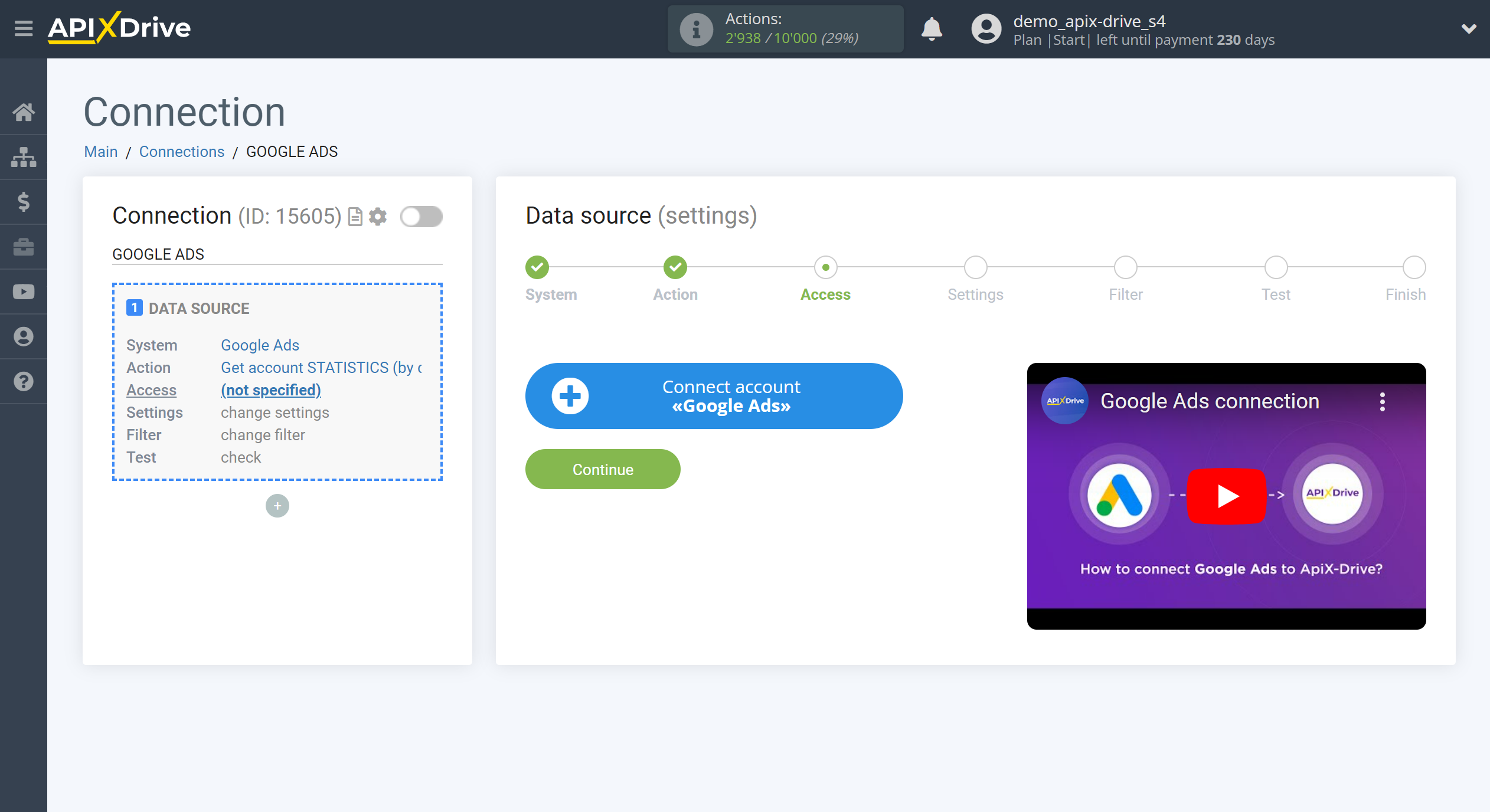
Choose which account you want to connect to ApiX-Drive and grant all permissions to work with this account.
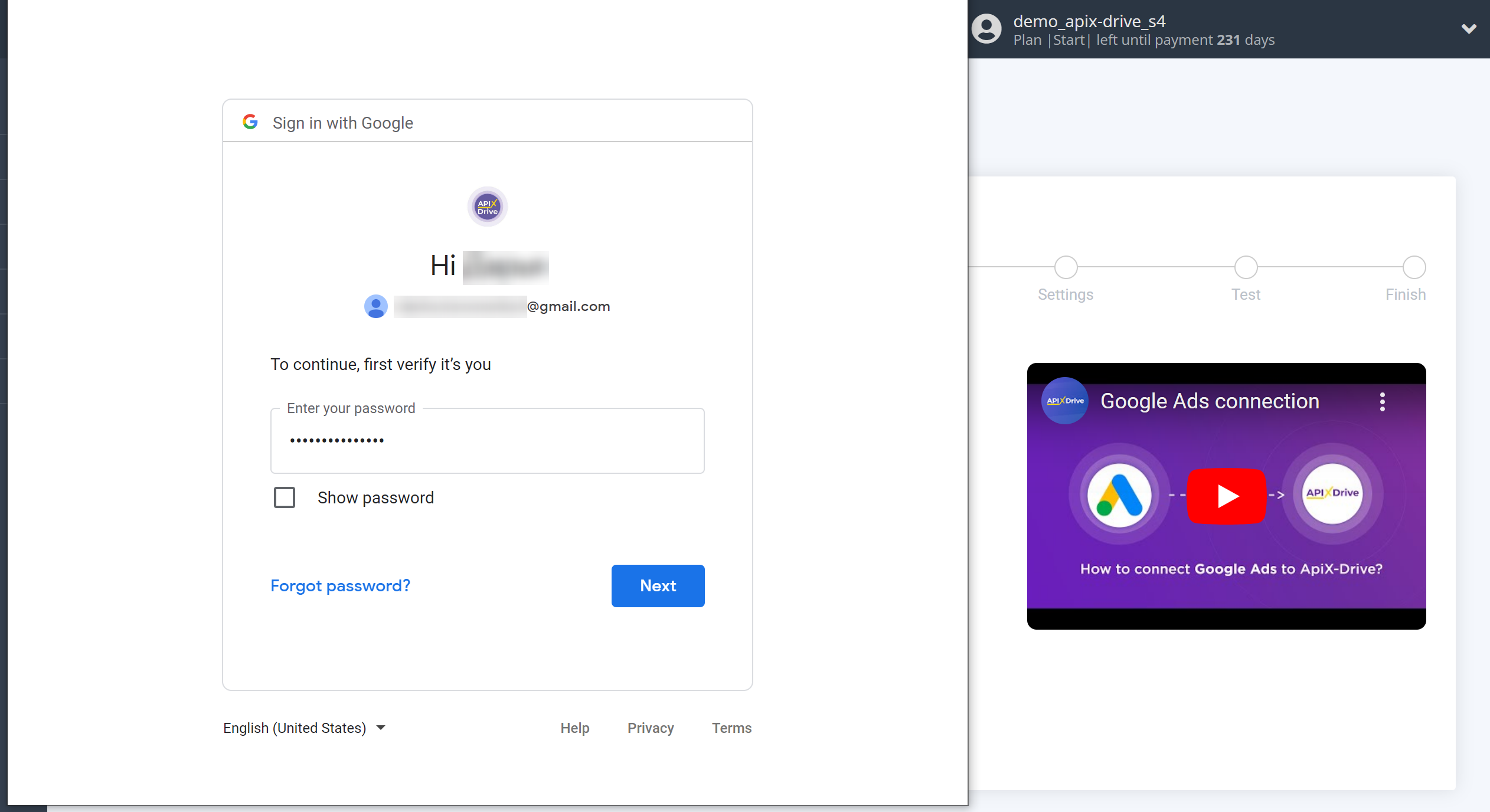
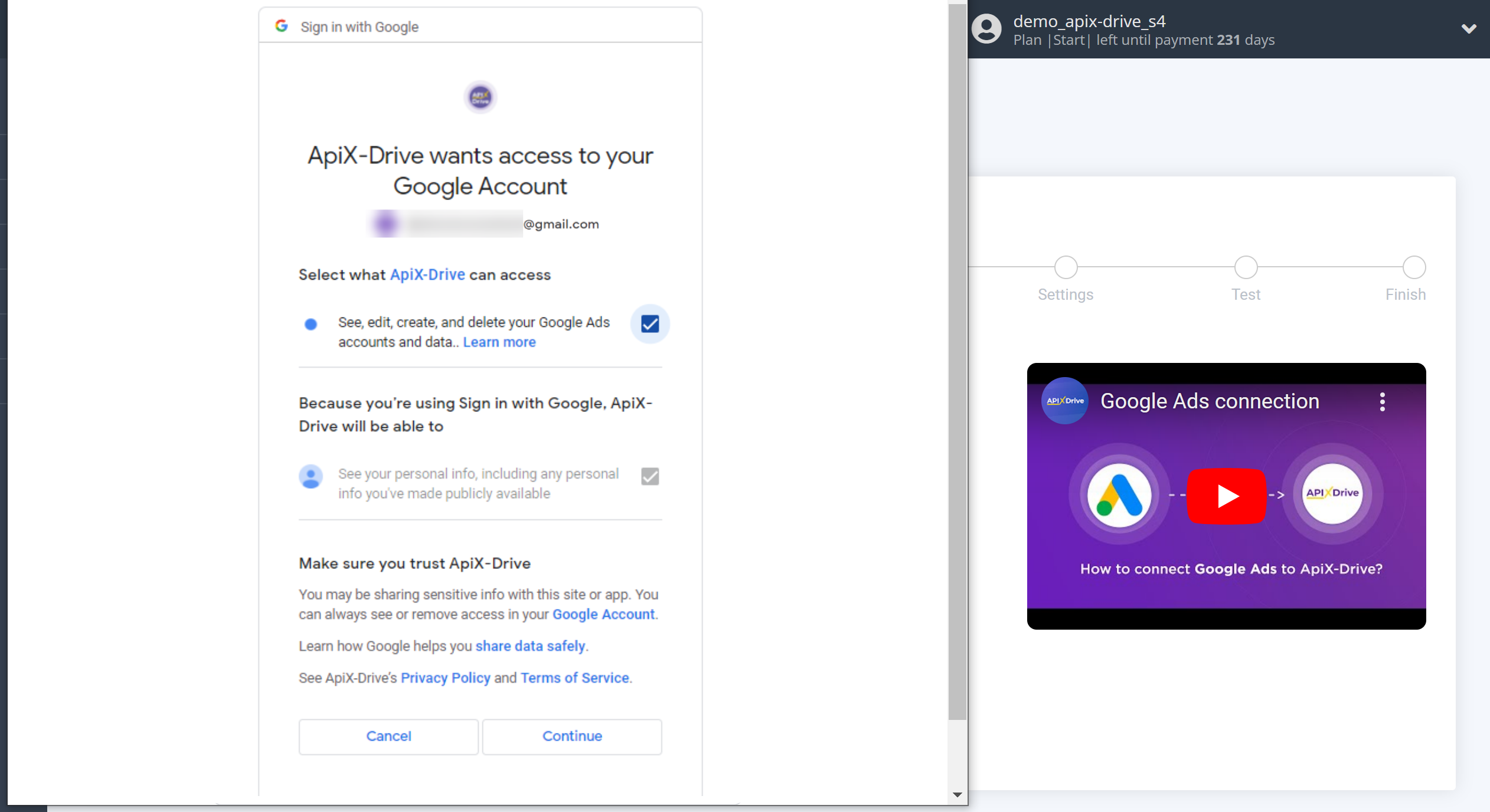
When the connected account is displayed in the "active accounts" list, select it for further work.
Attention! If your account is in the "inactive accounts" list, check your access to this account!
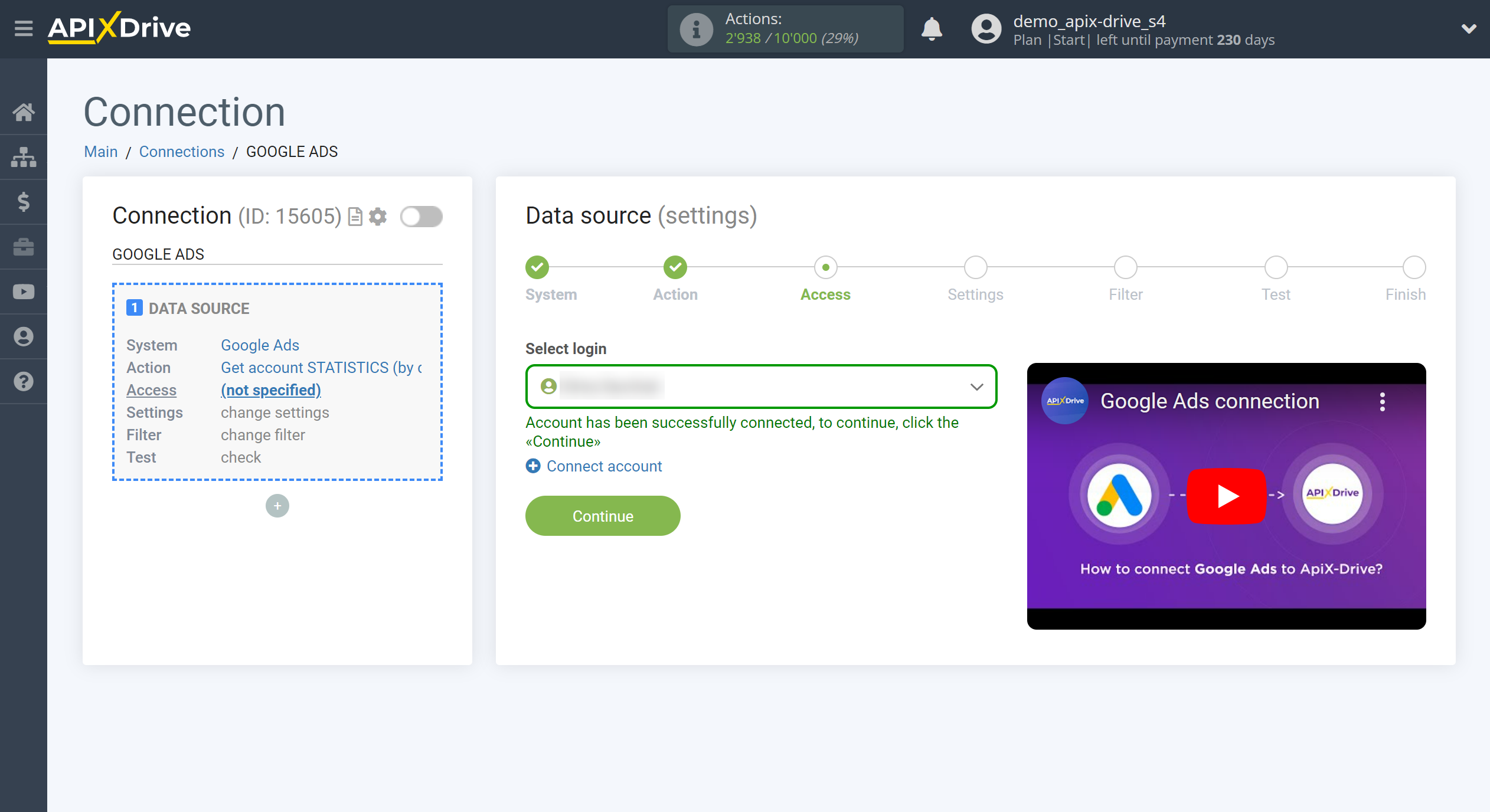
Select an ad account and a sampling period from which to get data.
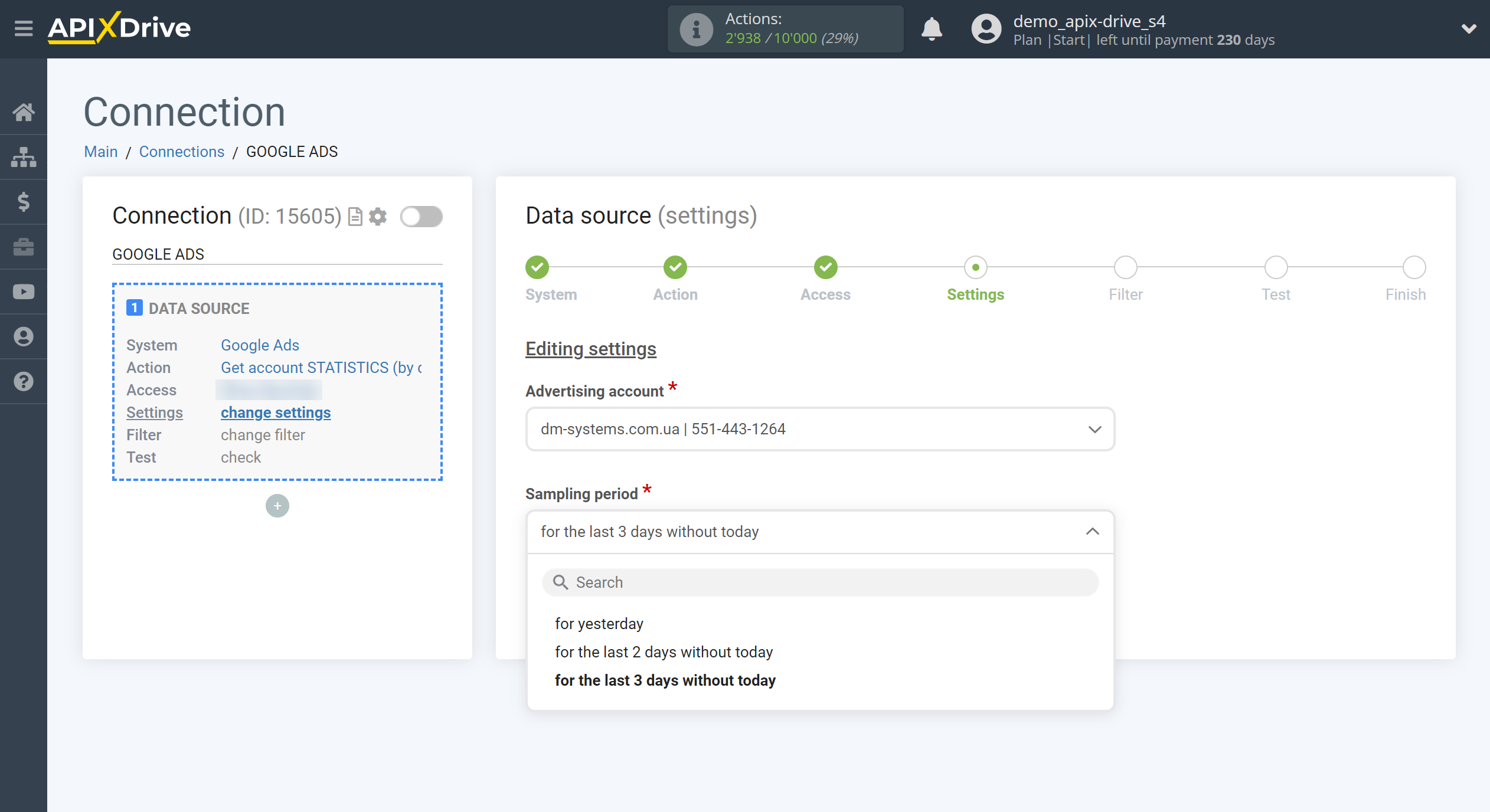
If necessary, you can set up a Data Filter, or click "Continue" to skip this step.
To find out how to setup the Data Filter, follow the link: https://apix-drive.com/en/help/data-filter
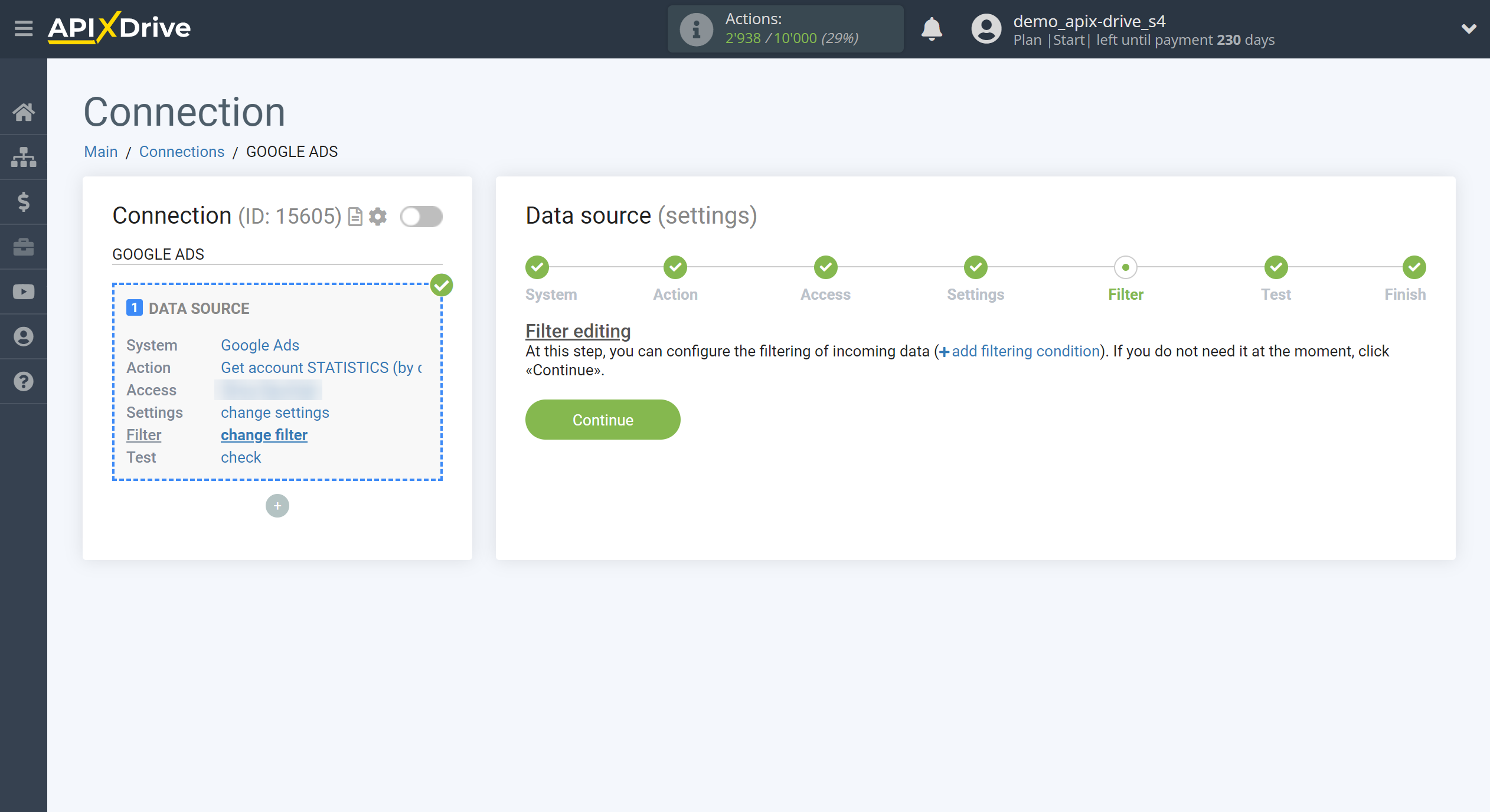
Now you can see the test data.
The test data will only display a specific day, but Apix-Drive will get the entire selected period.
If you want to update the test data - click "Load test data from Google Ads".
If you want to change the settings - click "Edit" and you will go back one step.
If everything suits you, click "Next".
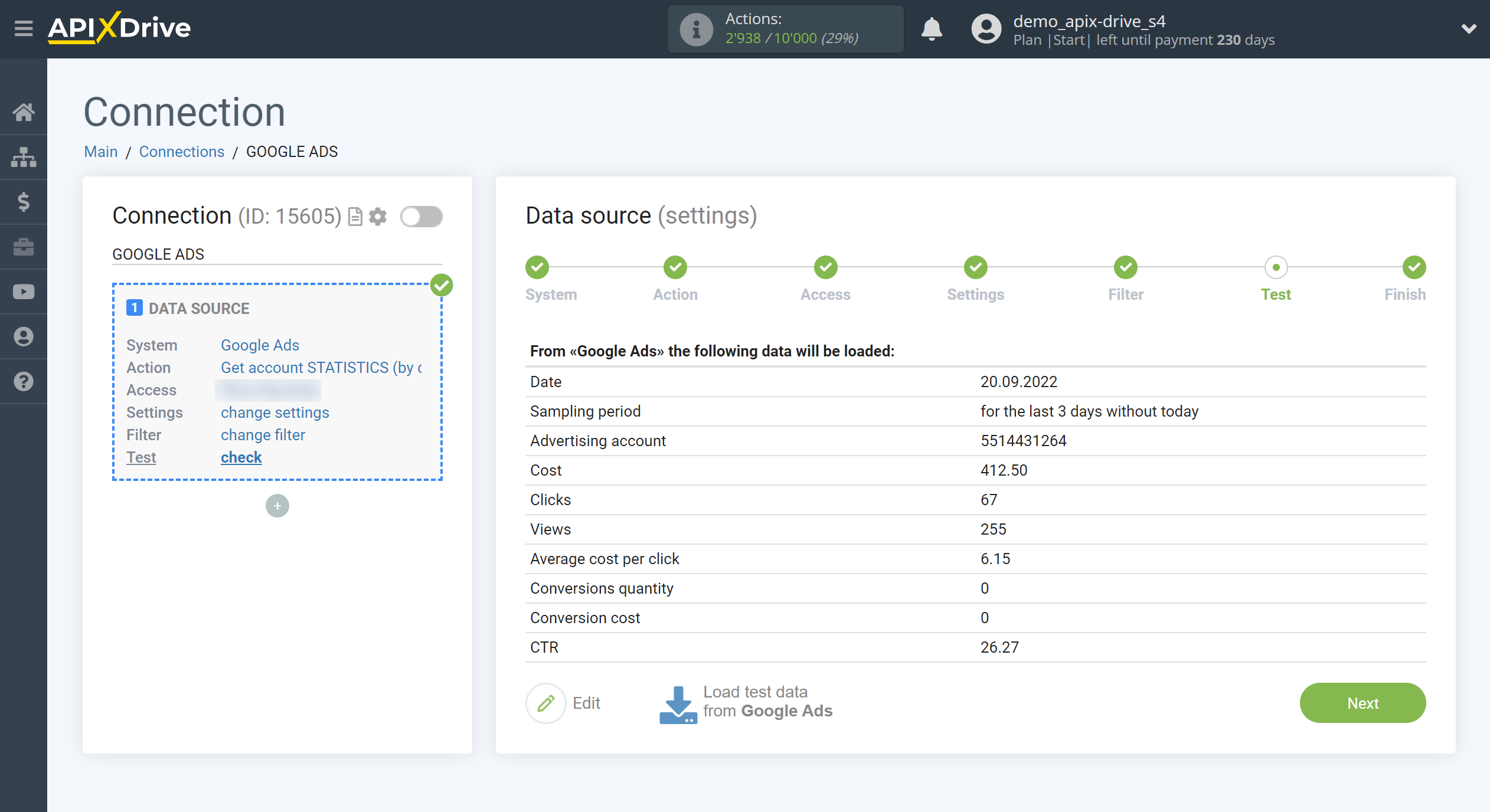
This completes the entire Data Source setup! See how easy it is!?
Now you can start setup the Data Destination system.
To do this, setup it yourself or go to the help section "Data Destination", select the service you need as Data Destination, and follow the setup recommendations.
Good luck!