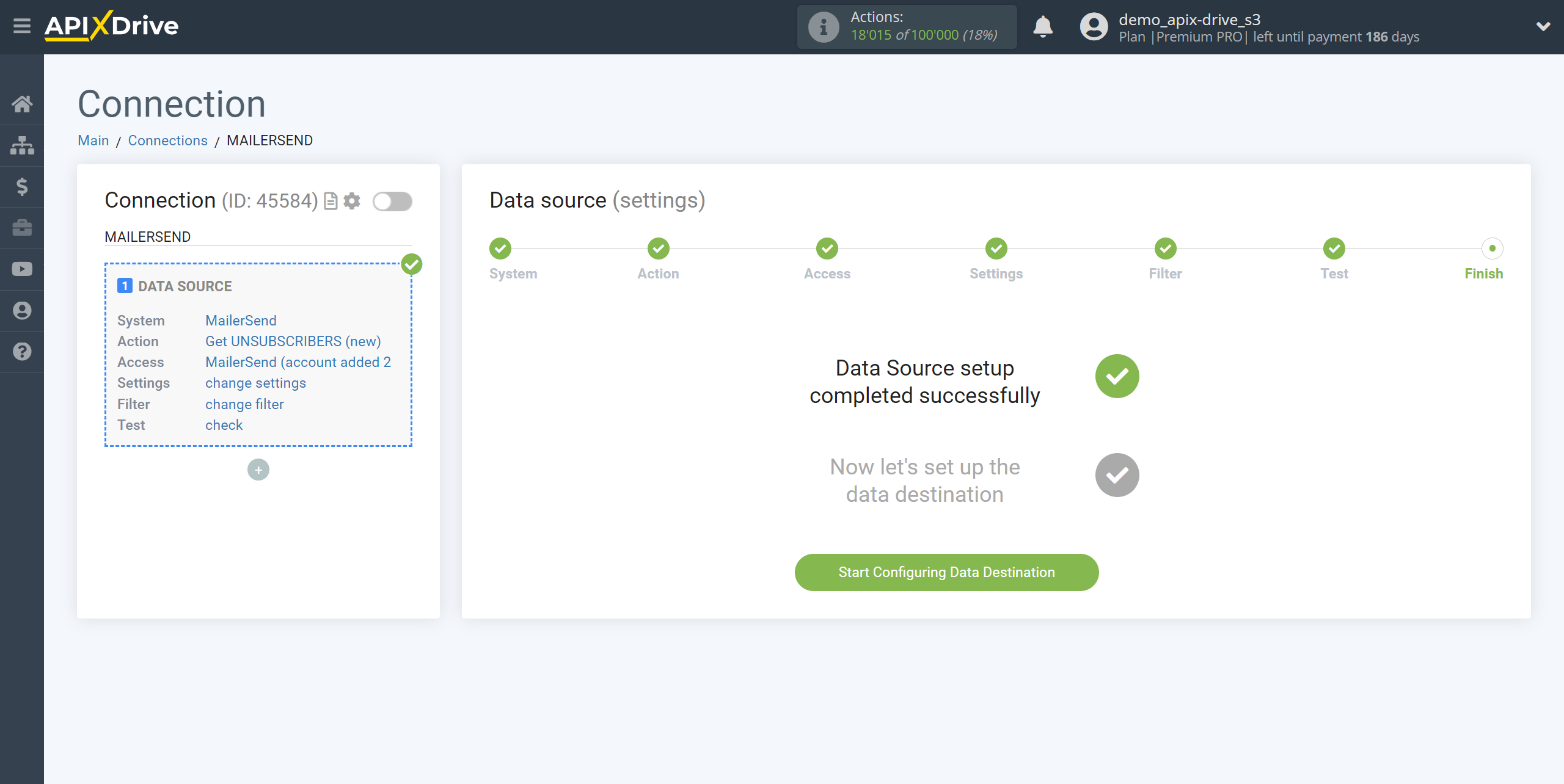How to Connect MailerSend as Data Source
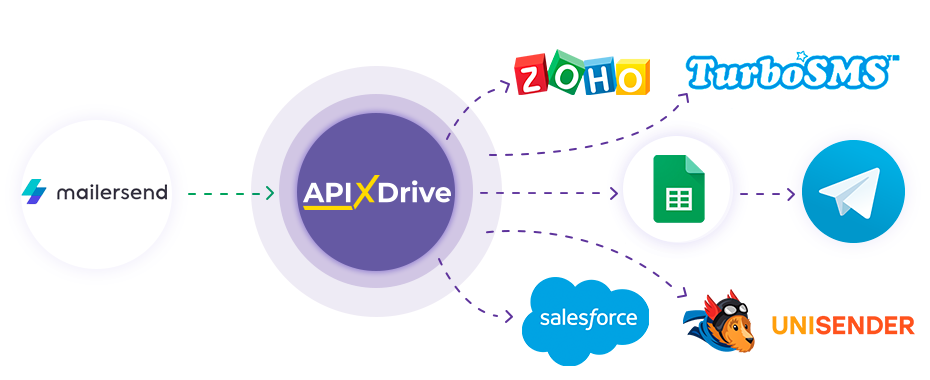
Integration will allow you to get data from MailerSend on new unsubscribed subscribers and those subscribers who left complaints about spam, transferring them to other systems. For example, you can transfer data on unsubscribed subscribers to CRM or Google Sheets, or send it as notifications to a Discord. This way you can automate the process of interaction between MailerSend in conjunction with the services you use and store all the information in one place convenient for you.
Let's go through the entire MailerSend setup steps together!
Navigation:
1. What data can be get from MailerSend?
2. How to connect your MailerSend account to ApiX-Drive?
3. Domain selection.
4. Example of subscriber data.
To start setup a new connection, click "Create Connection"
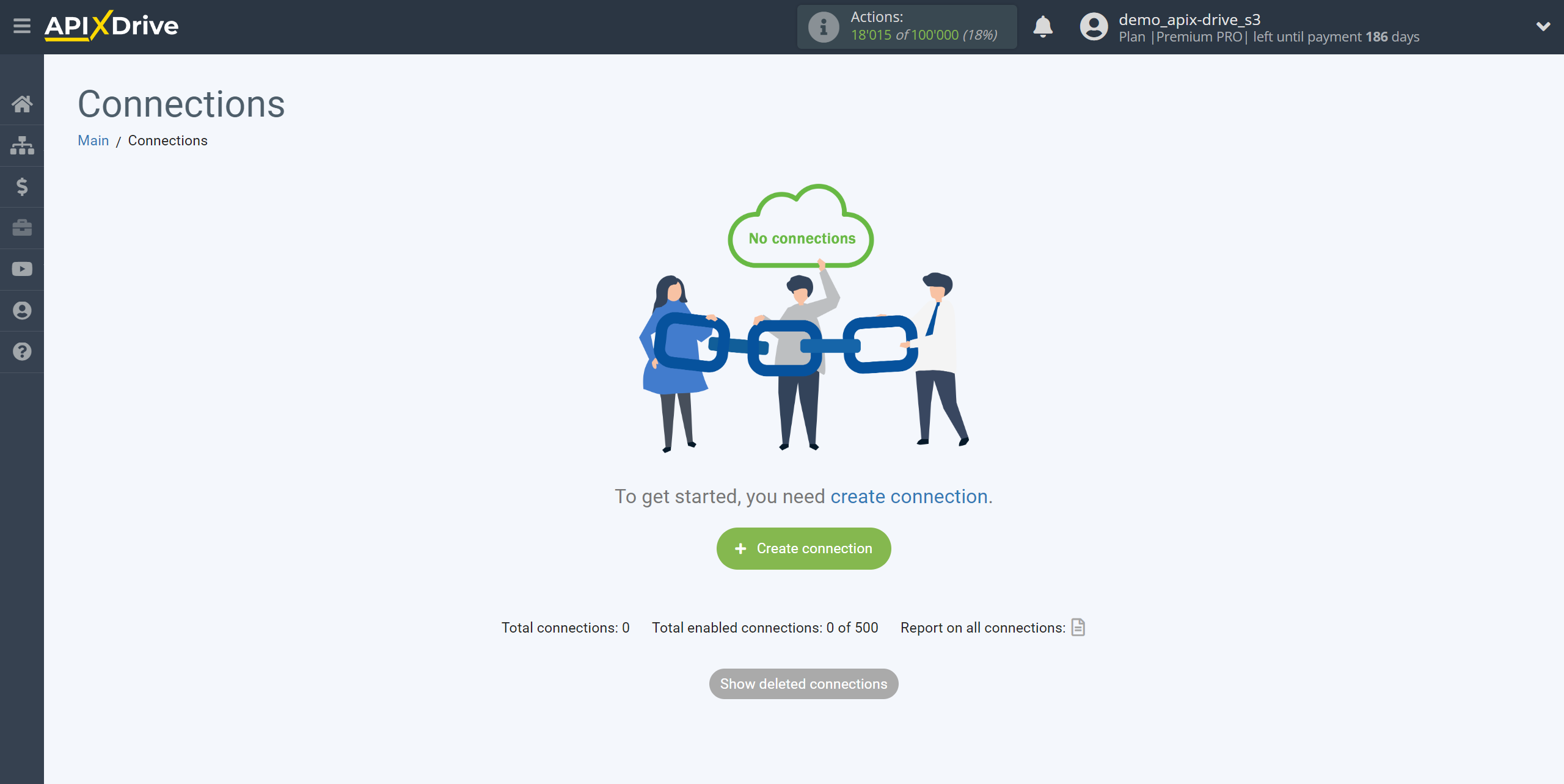
Select the system as the Data Source. In this case, you must specify MailerSend.
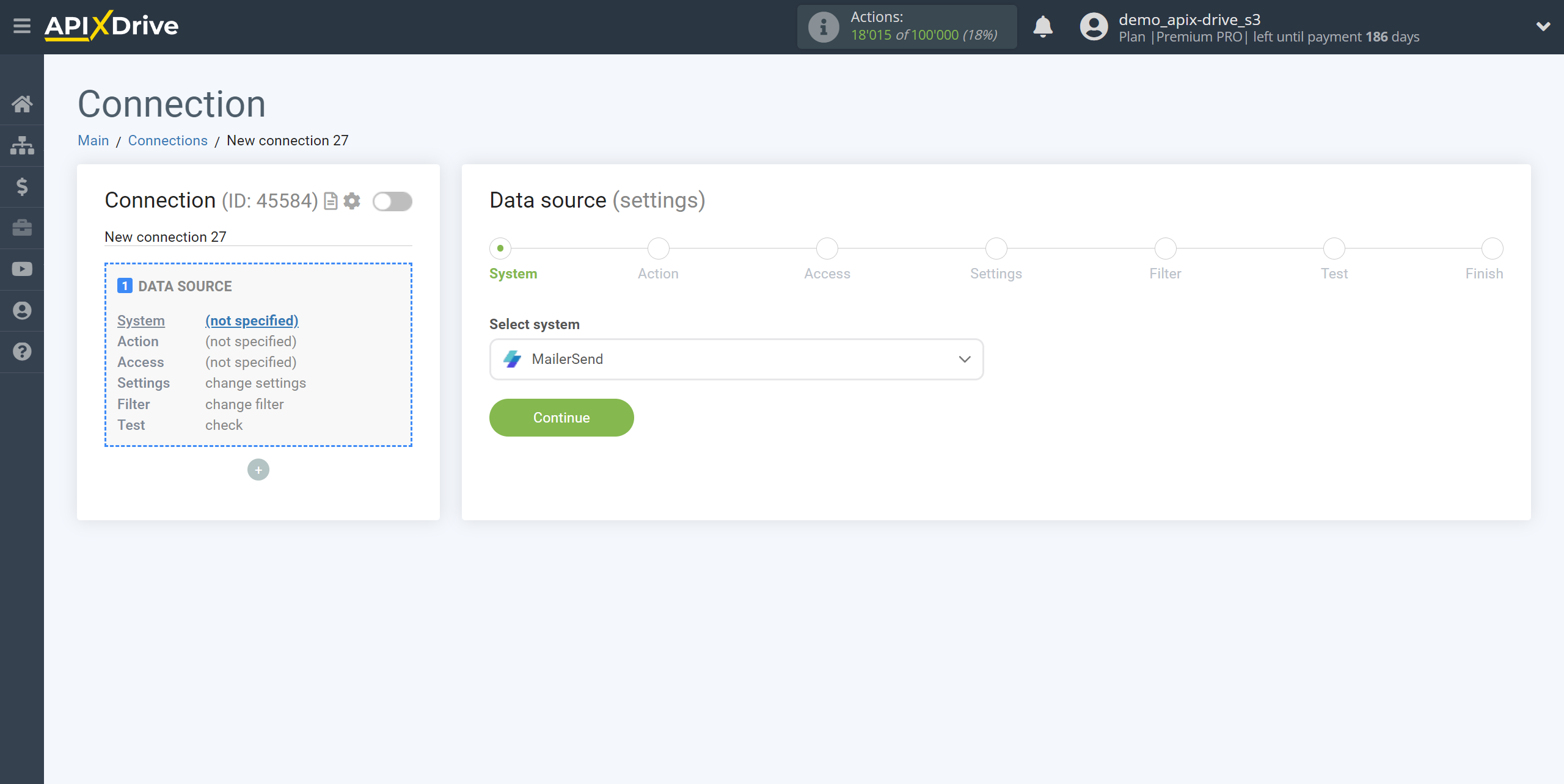
Next, you need to specify the action “Get UNSUBSCRIBERS (new)”:
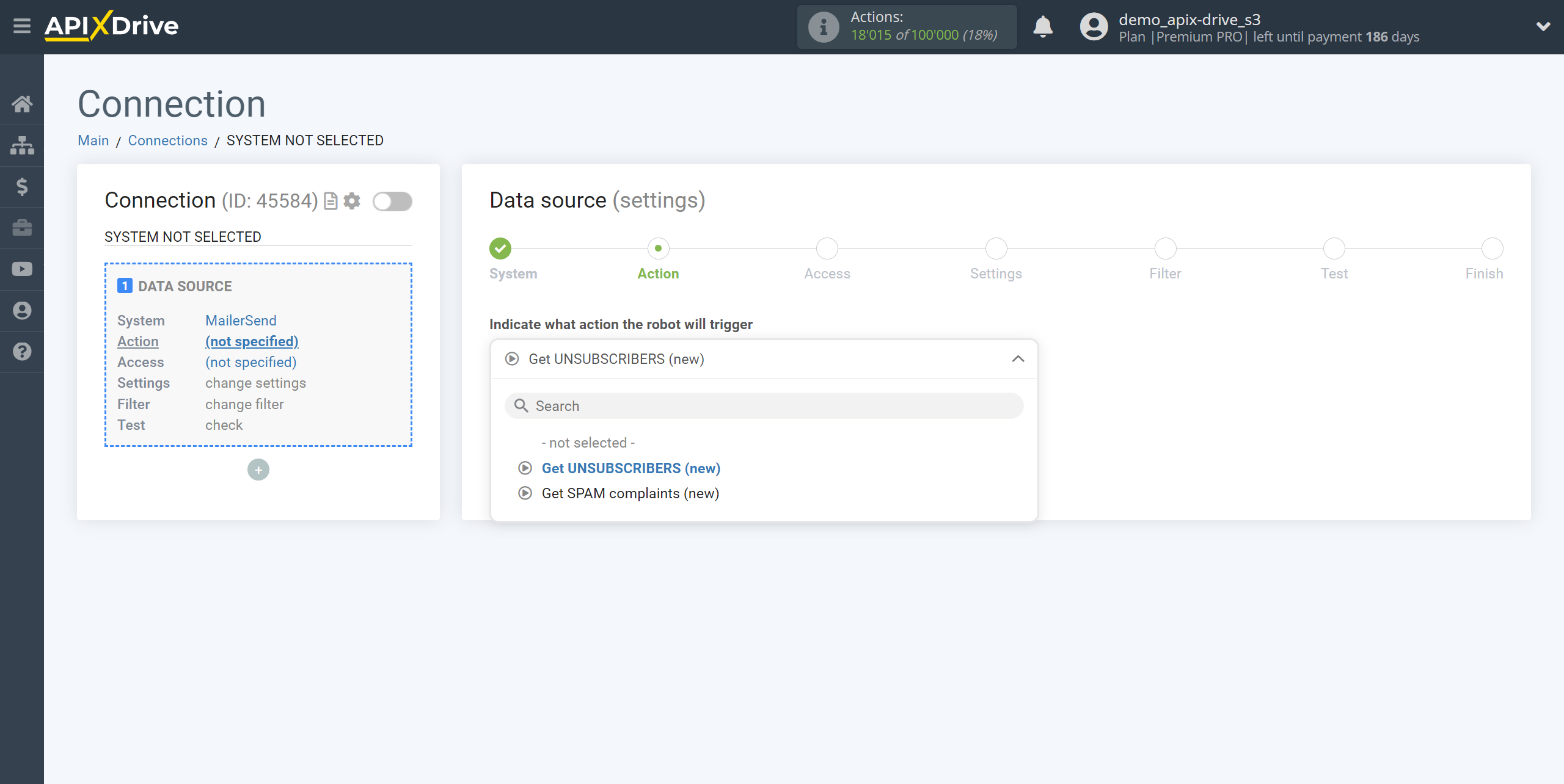
- Get UNSUBSCRIBERS (new) - Apix-Drive will get from your MailerSend account all new subscribers who have unsubscribed after setting up the connection and running auto-update.
- Get SPAM complaints (new) - Apix-Drive will get from your MailerSend account all new subscribers who left spam complaints after setting up the connection and running auto-update.
The next step is to select the MailerSend account, from which Apix-Drive will get the data.
If there are no connected accounts to the system, click “Connect account”.
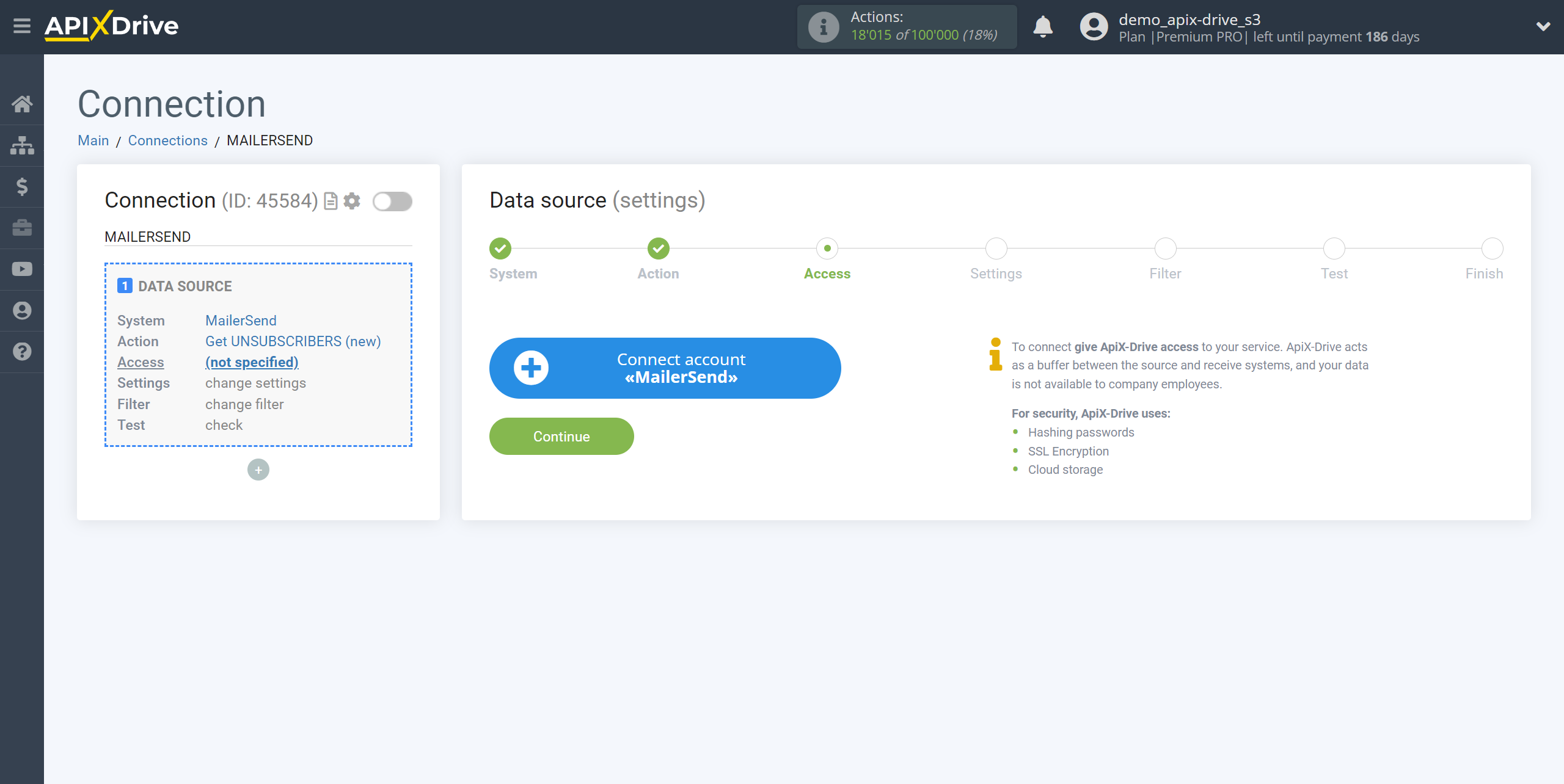
Next, you need to enter an API token to connect to your MailerSend personal account.
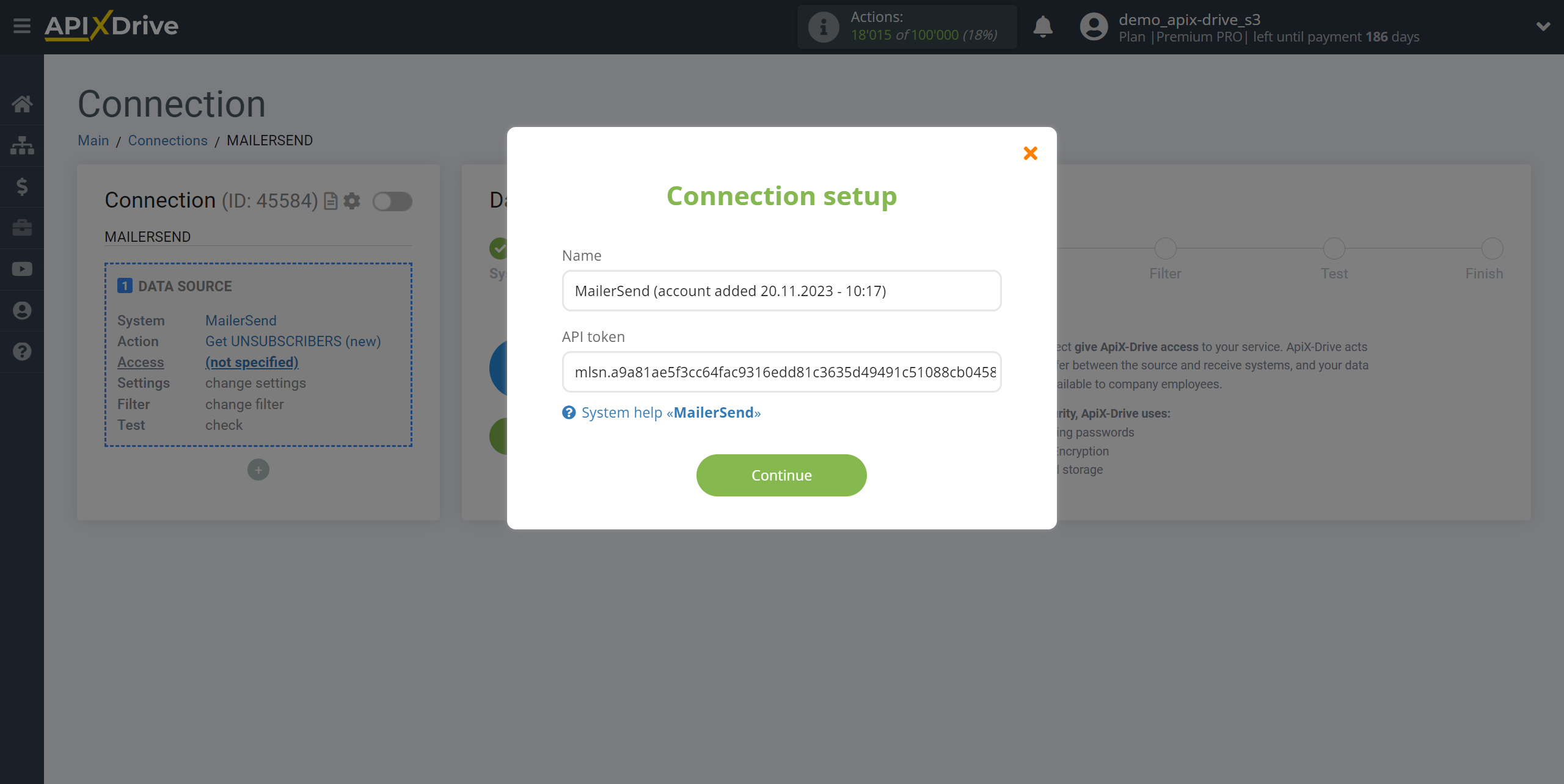
In order to get this data, log into your MailerSend personal account in the Integration section and opposite API tokens, click Manage.
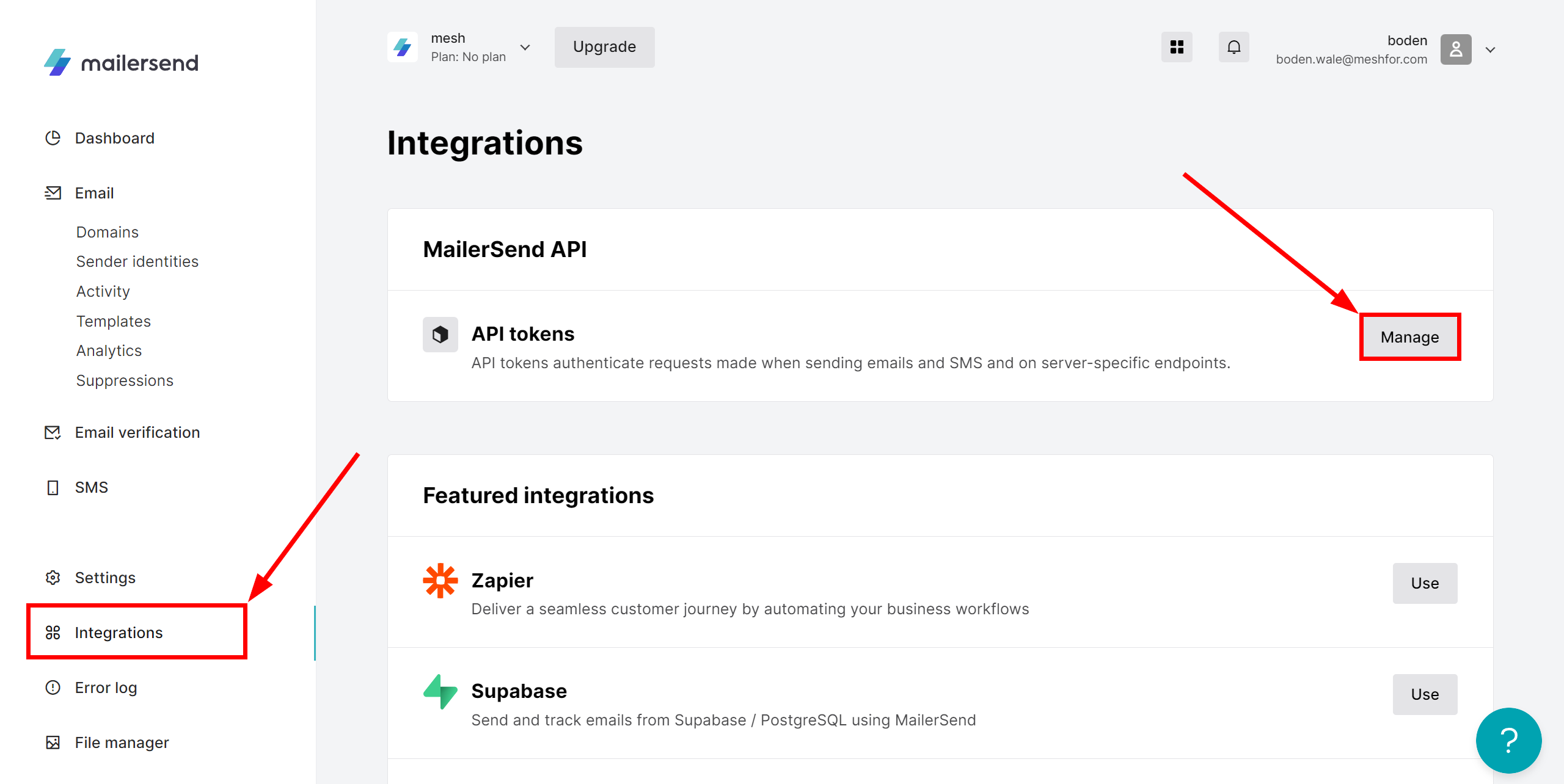
Click Generate new token to create a new token.
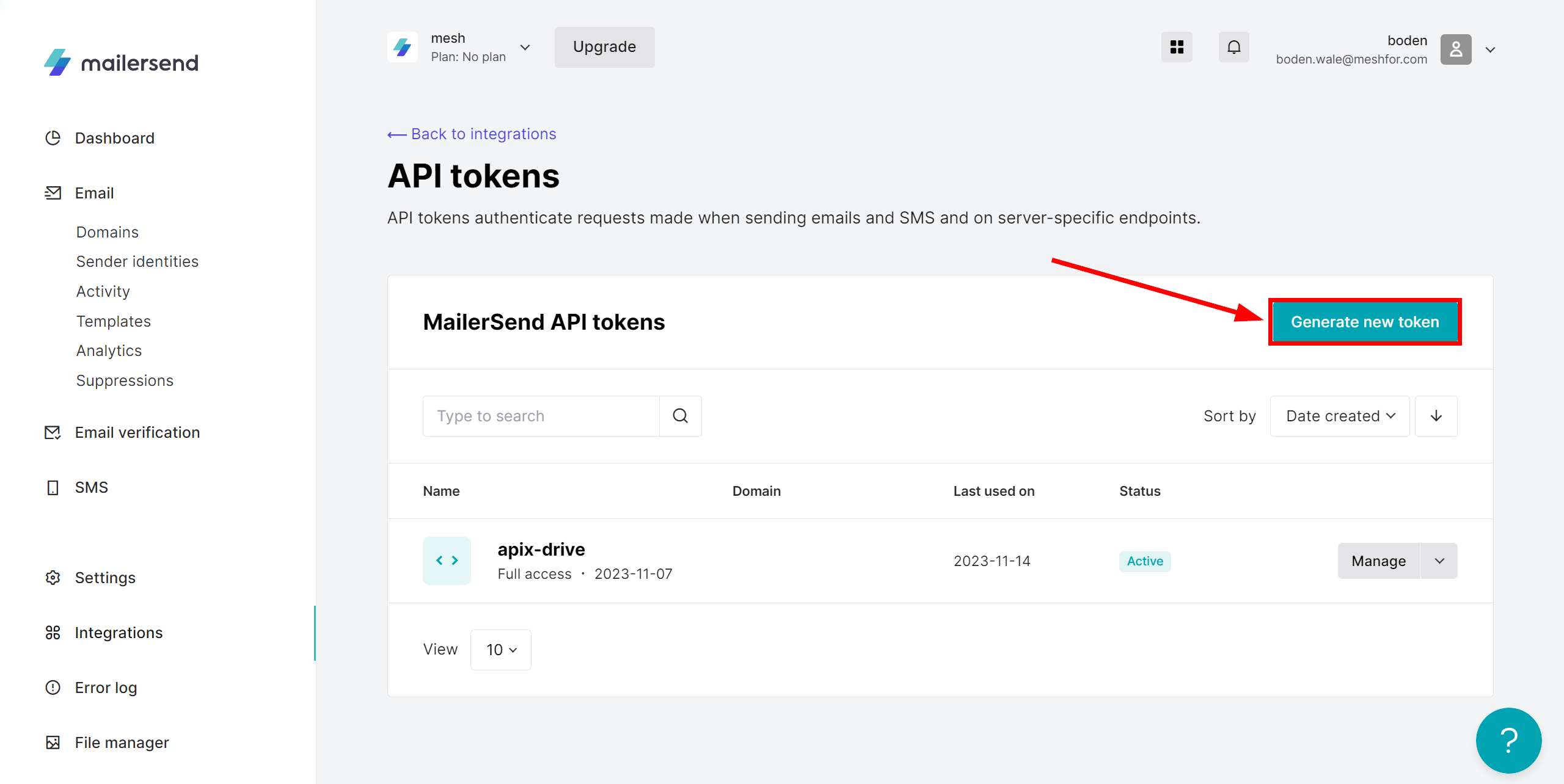
In the Enter your token name field, give your token a name. In the Domain field, select "All" , specify the API token access level "Full access" and click Create token to create it.
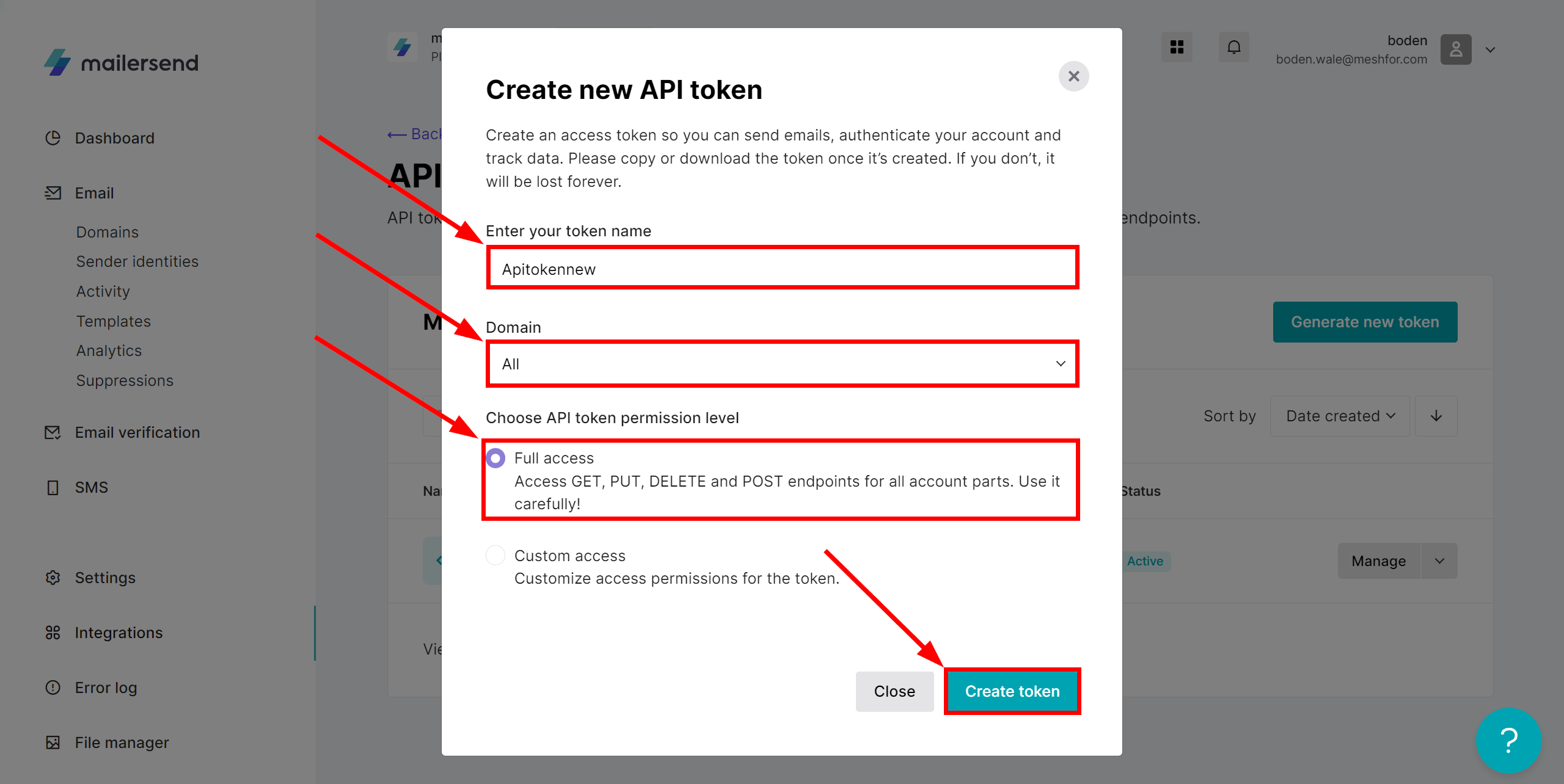
Next, copy your API token and paste it into the appropriate field in your ApiX-Drive account.
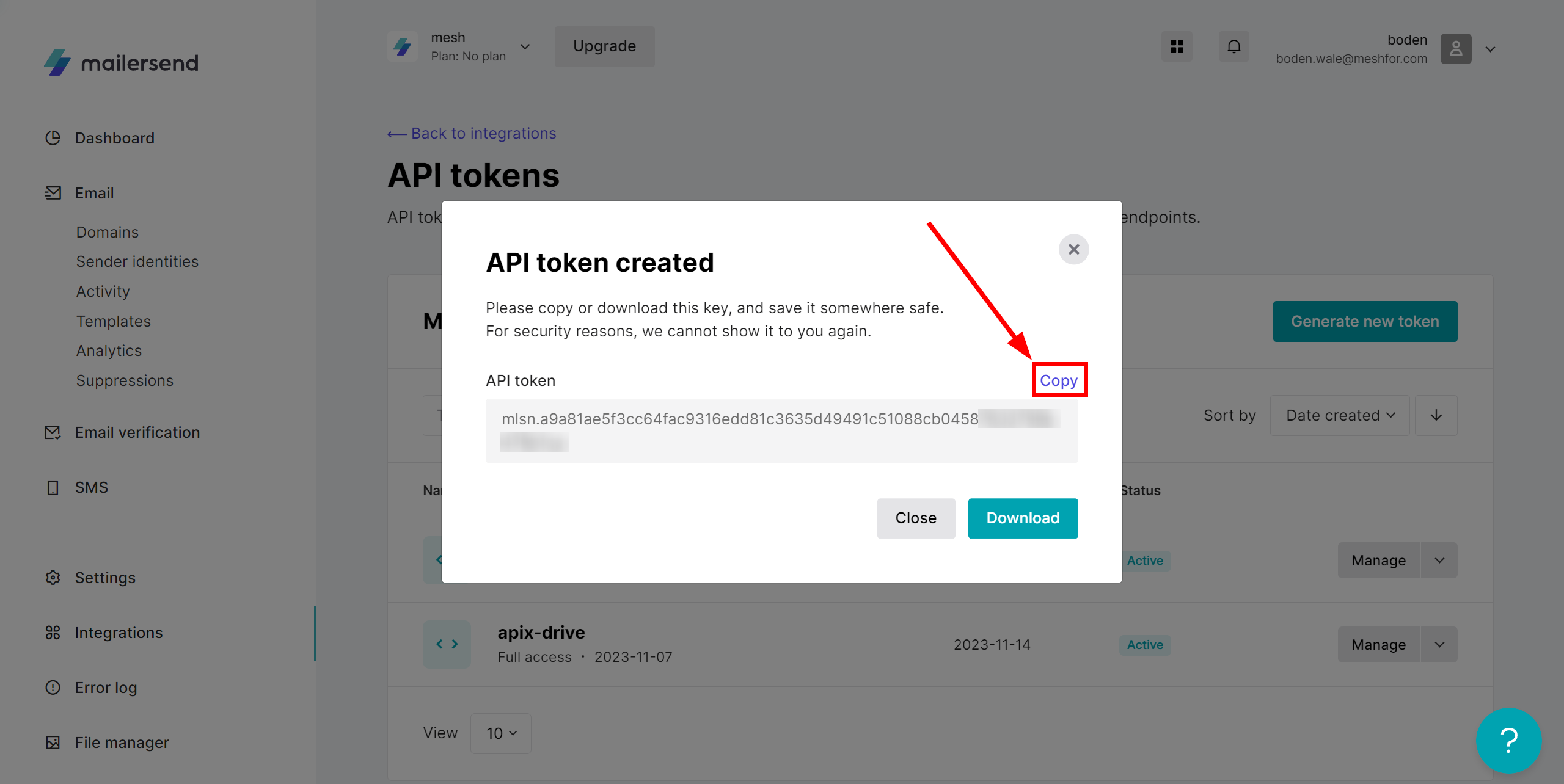
When the connected account appears in the "active accounts" list, select it.
Attention! If your account is on the "inactive accounts" list, check your access to this login!
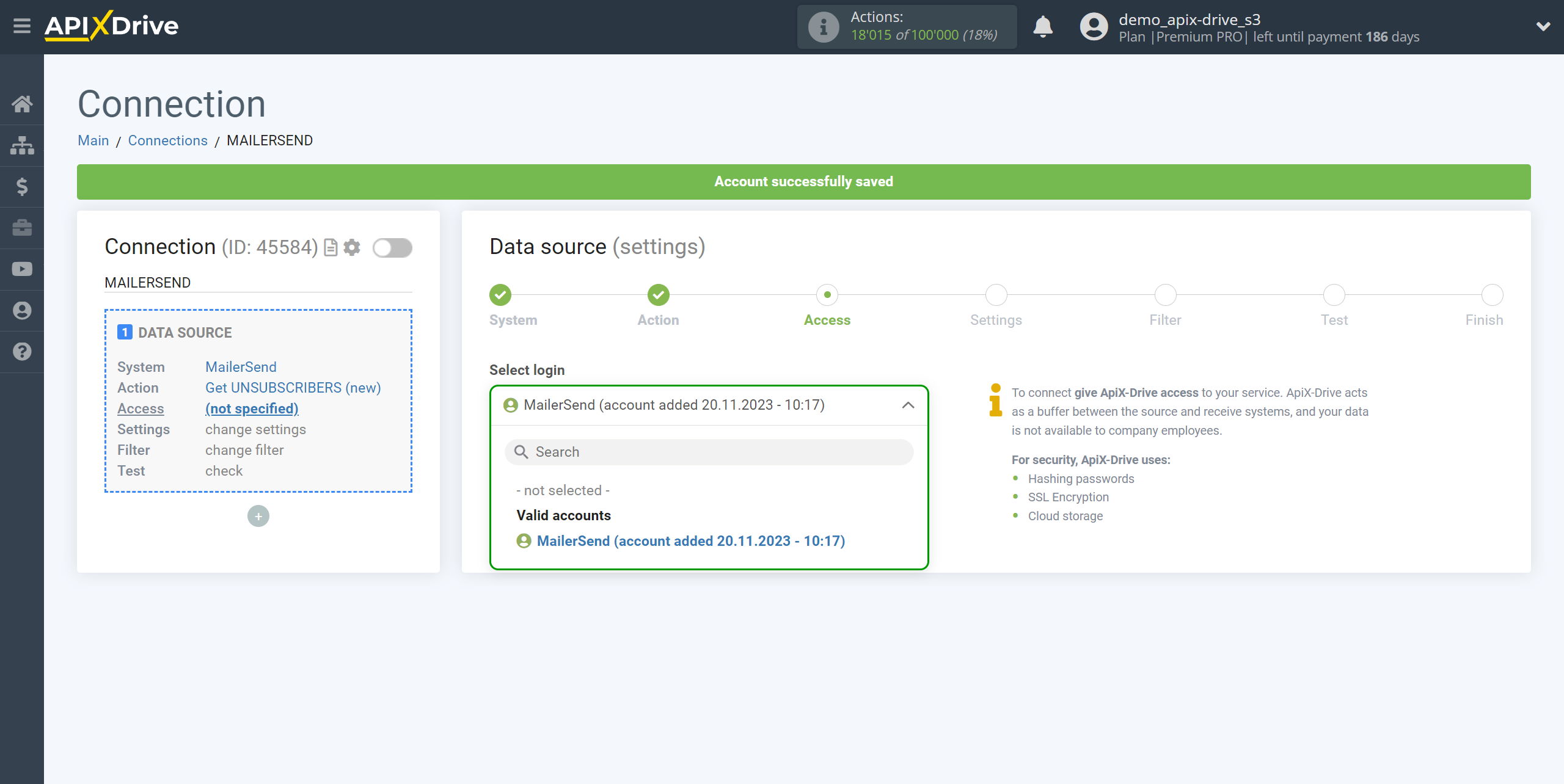
Select the Domain for which you want to get unsubscribed subscribers.
Note! If no Domain is selected, then unsubscribed subscribers will be unloaded across all domains from your MailerSend account.
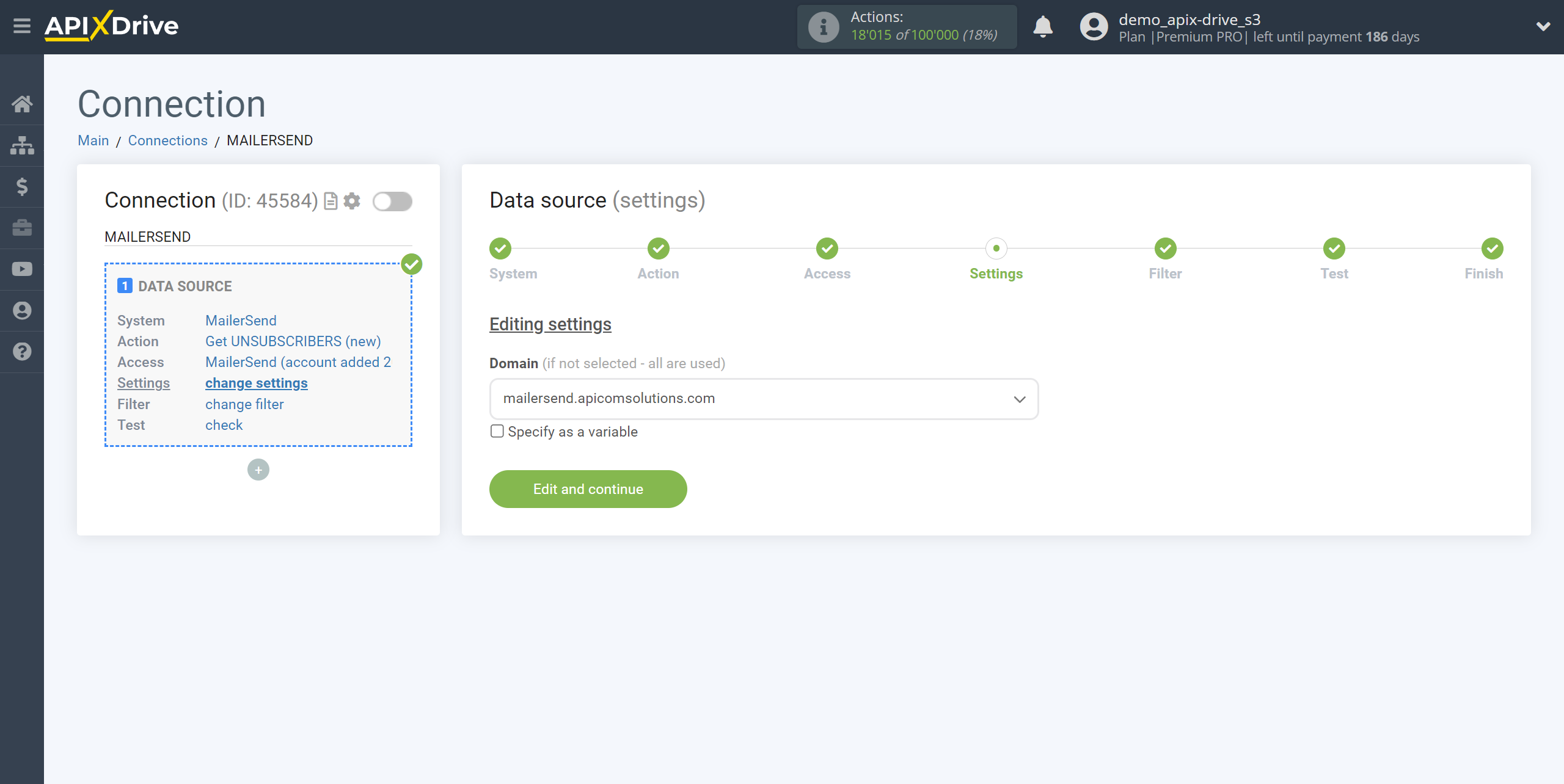
Note! There is a new function "Data filtering".
If necessary, you can set up a Data Filter, or click "Continue" to skip this step.
To find out how to setup the Data Filter, follow the link: https://apix-drive.com/en/help/data-filter
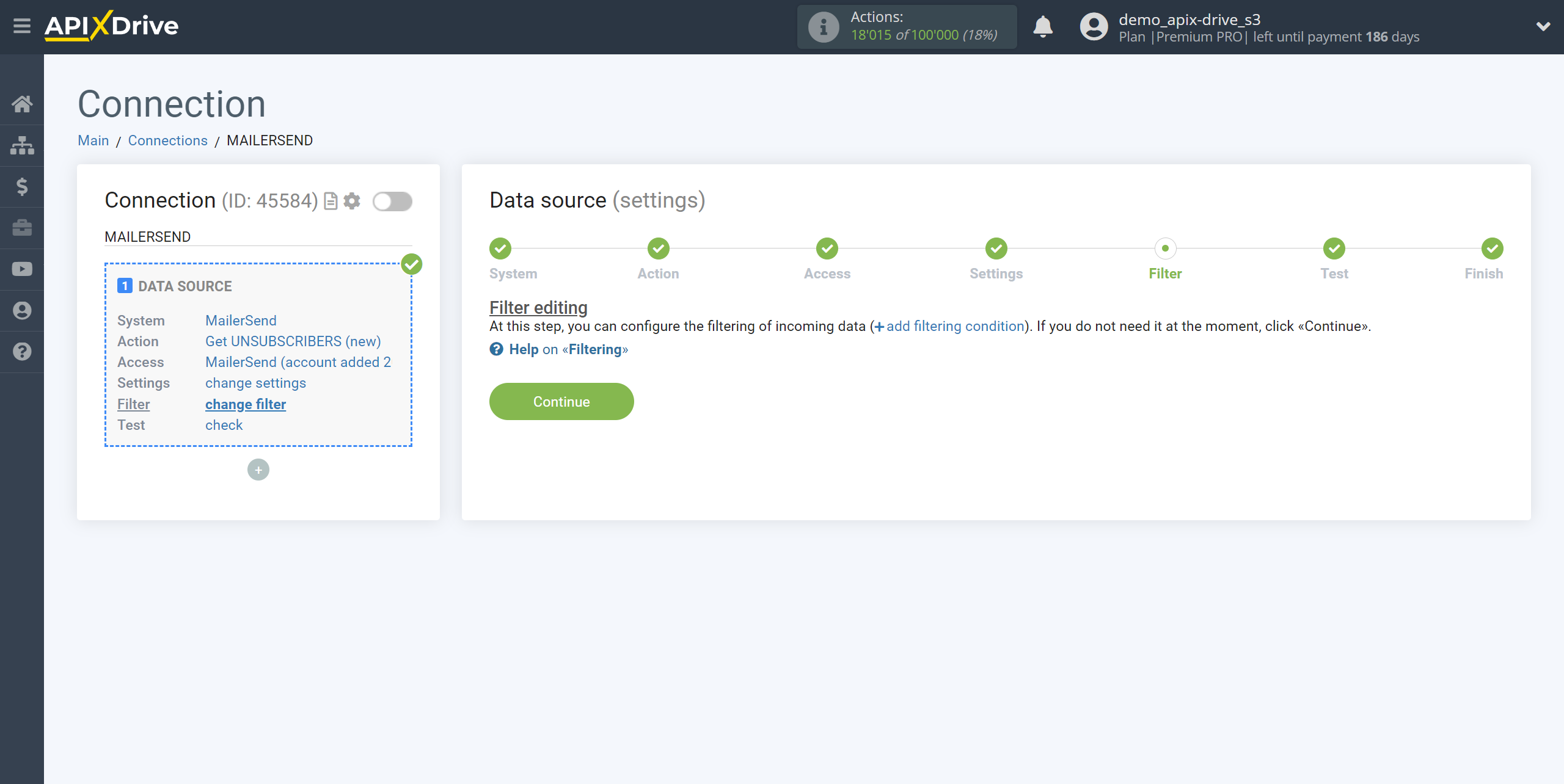
Now you can see test data for one of the unsubscribed subscribers.
If the test data does not appear automatically, click "Load test data from MailerSend".
If you want to change the settings, click "Edit" and you will go back a step.
If you are satisfied with everything, click “Next”.
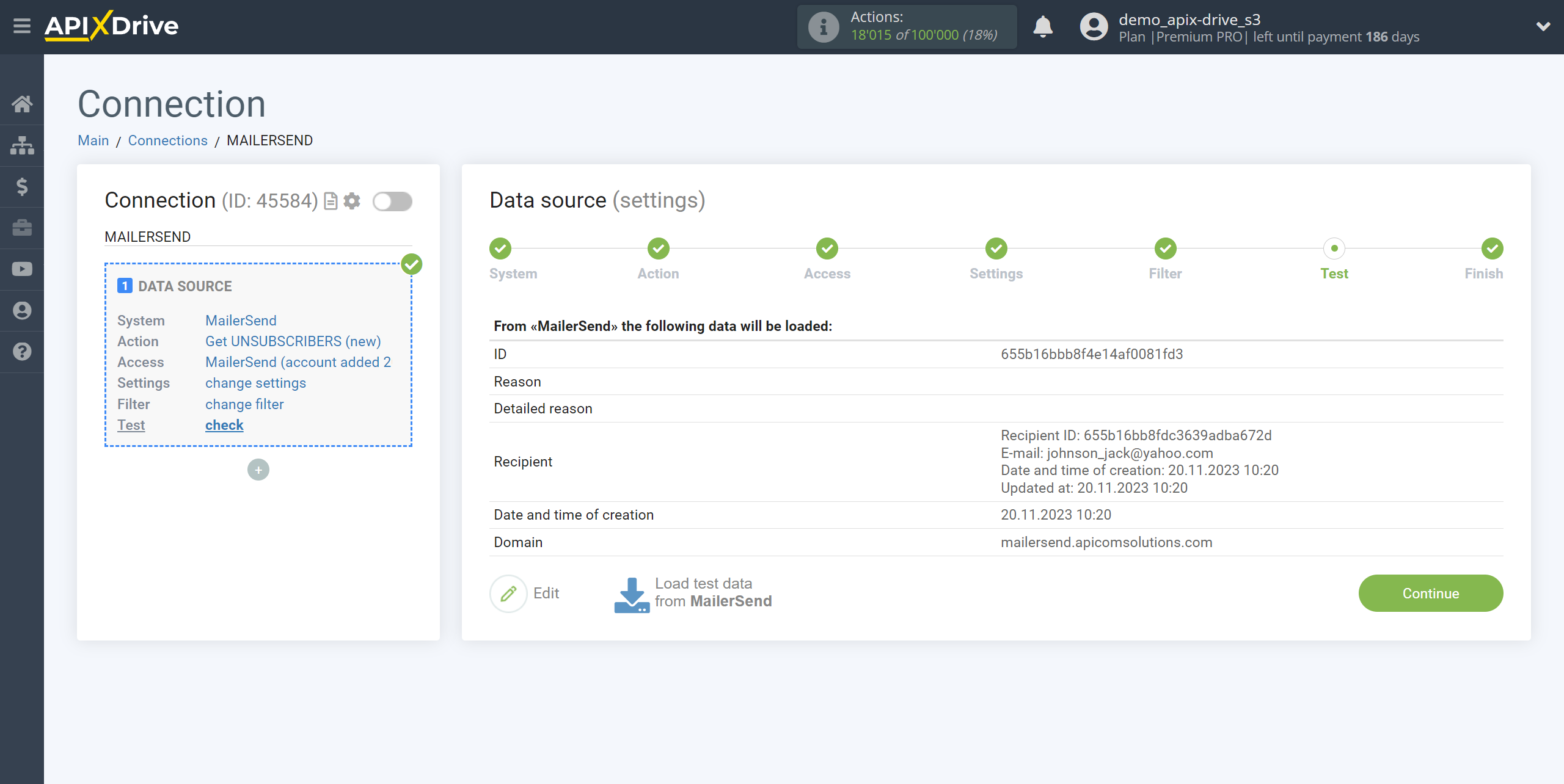
This completes the entire Data Source setup! See how easy it is!?
Now you can start setup the Data Destination system.
To do this, setup it yourself or go to the help section "Data Destination", select the service you need as Data Destination, and follow the setup recommendations.
Good luck!