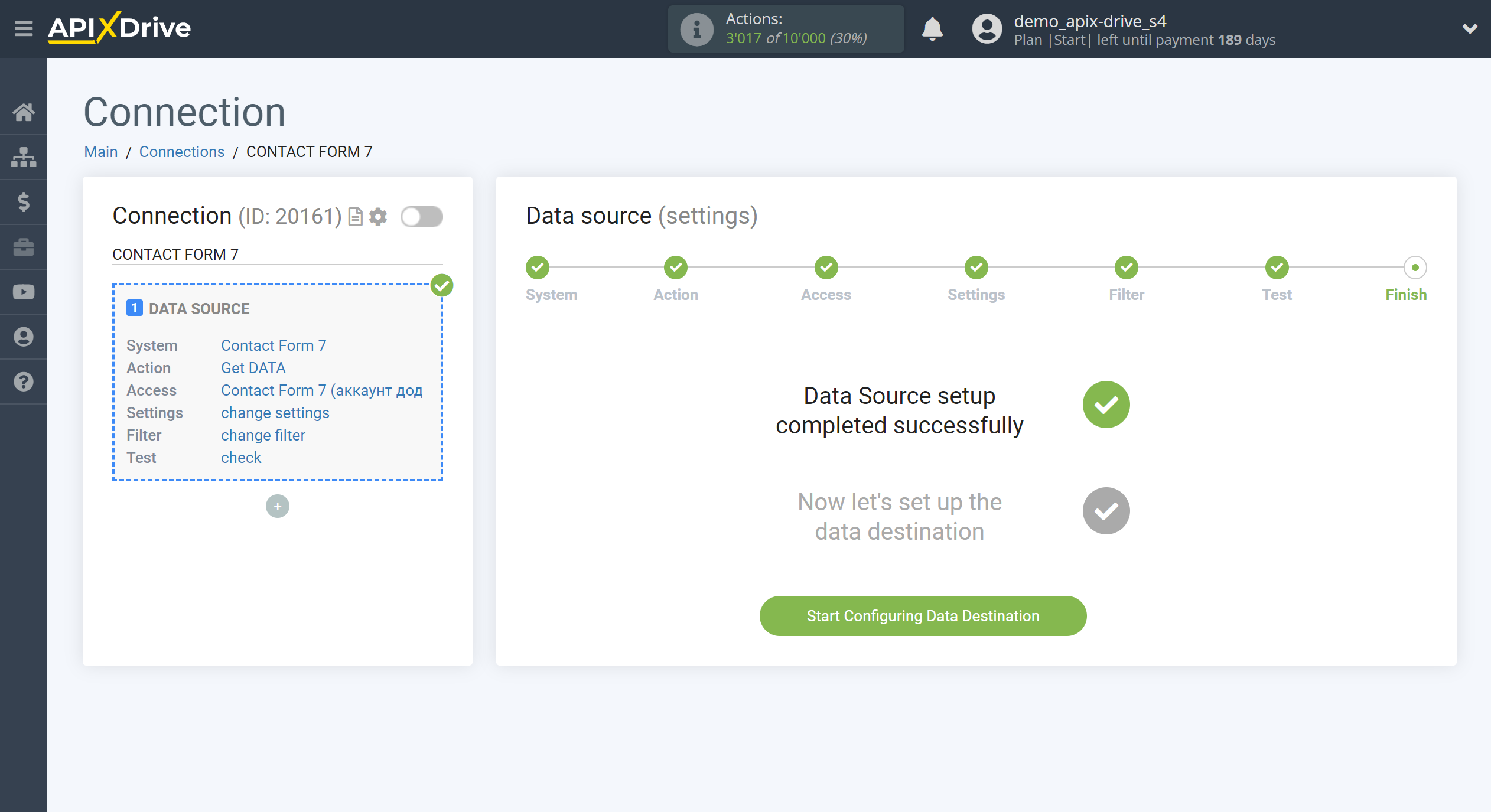How to Connect Contact Form 7 as Data Source
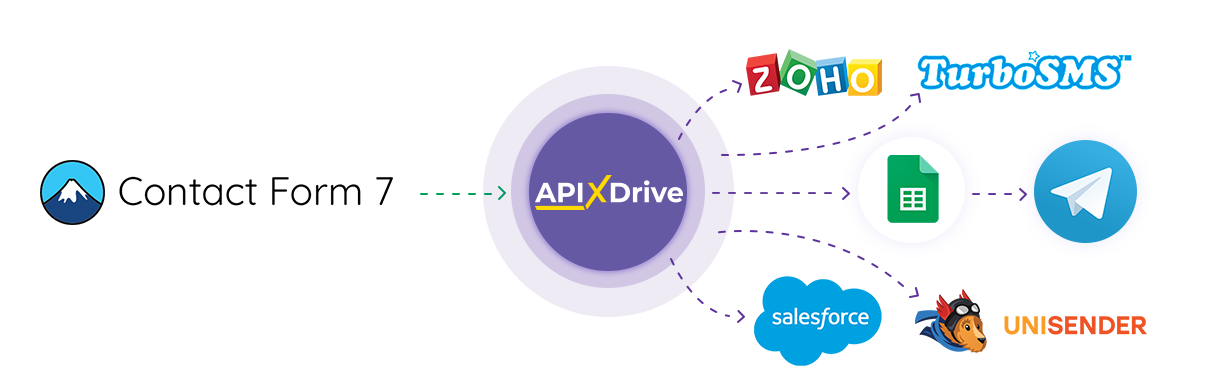
The integration will allow you to get data from your Contact Form 7 and transfer it to other systems. For example, you can transfer form data to CRM or Google Sheets, send it as notifications to yourself or to a group of managers. This way you can automate the process of processing data, such as orders, with the help of the different services that you use as efficiently as possible.
Let's go through the entire Contact Form 7 setup steps together!
Navigation:
1. What data can I get from Contact Form 7?
2. How to connect Contact Form 7 account to ApiX-Drive?
3. Edit settings.
4. An example of form data.
To start setup click "Create Connection".
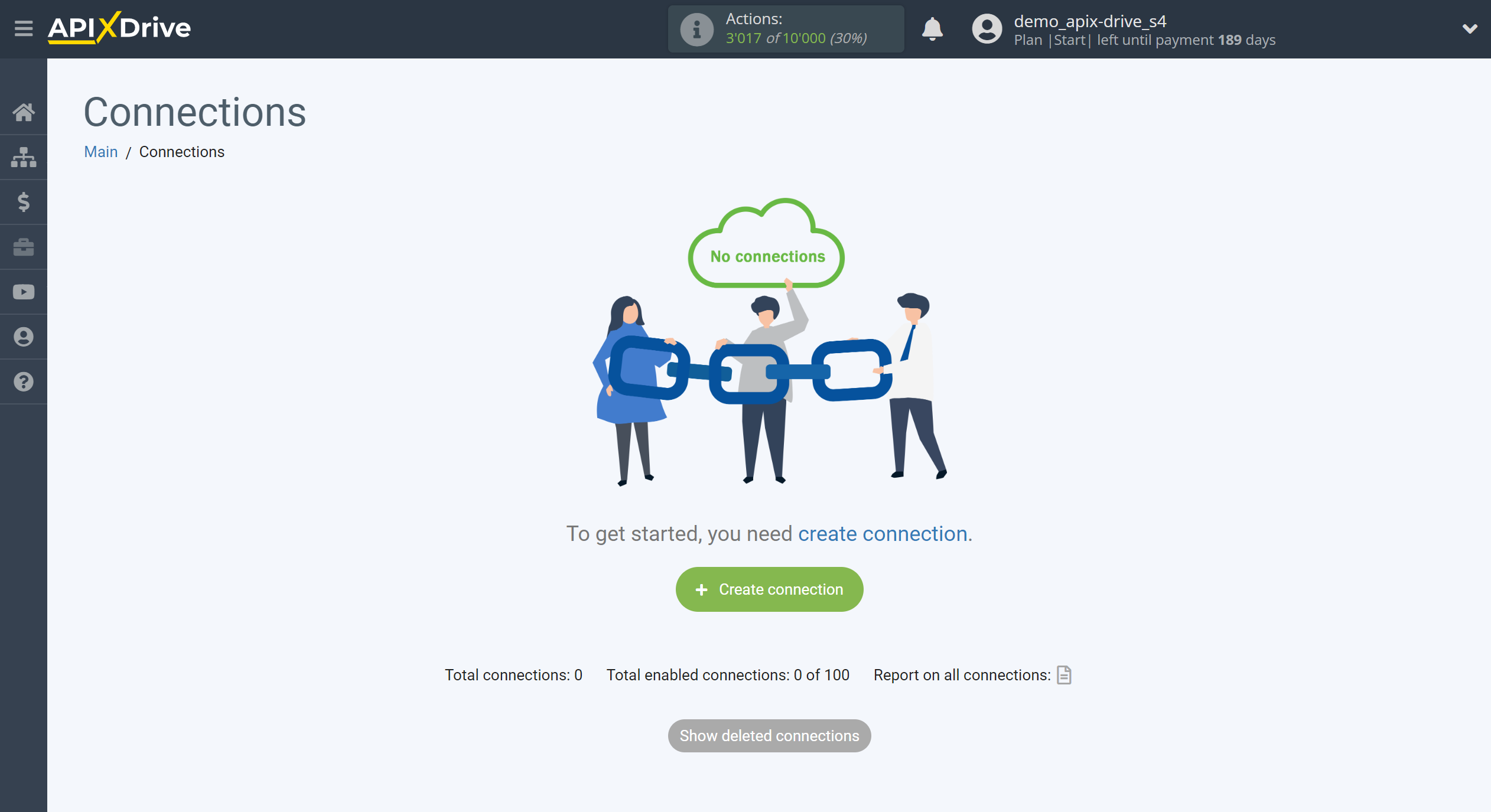
Select a system as the Data Source. In this case, you must specify Contact Form 7.
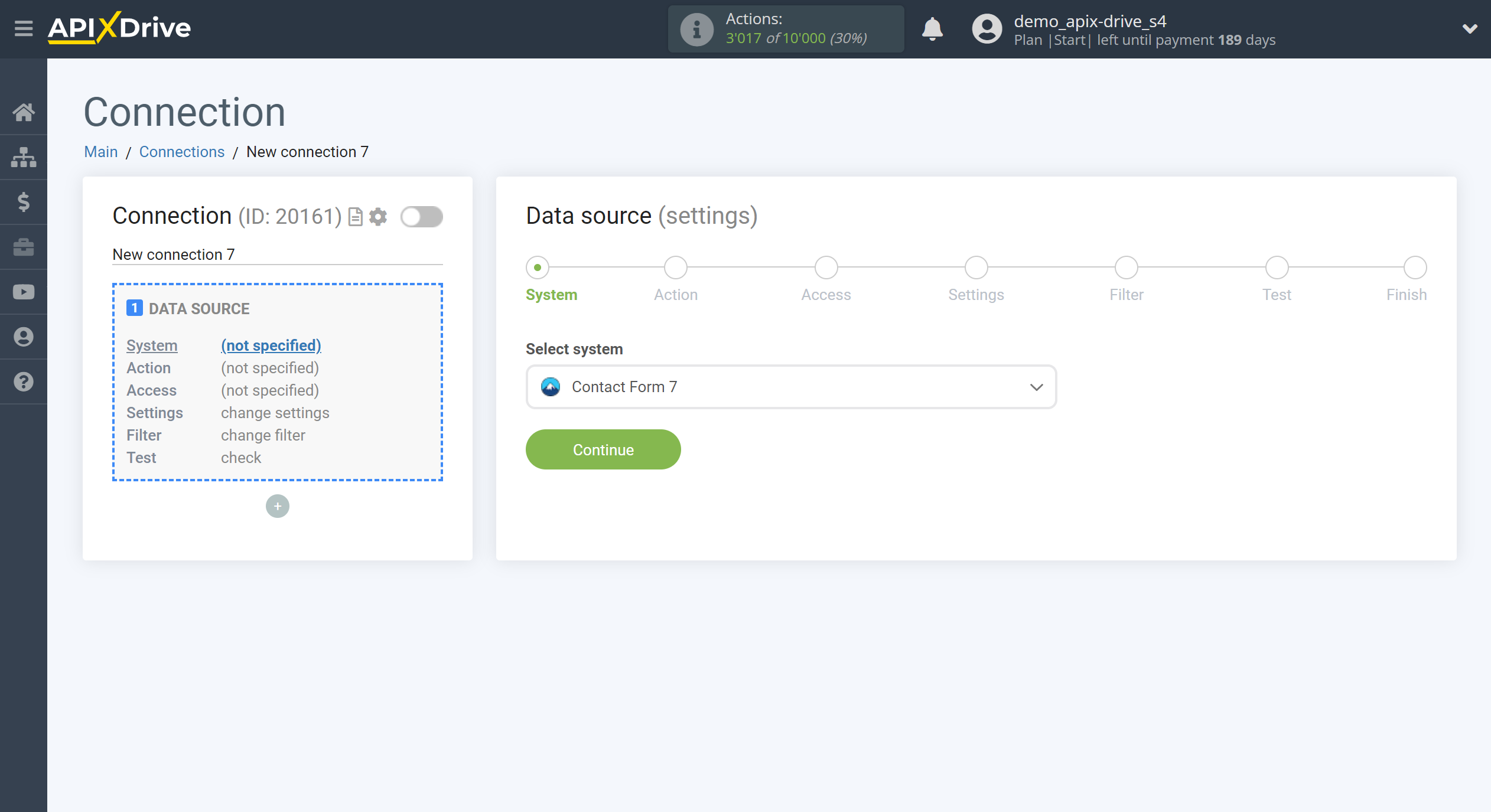
Next, you need to specify an action "Get DATA".
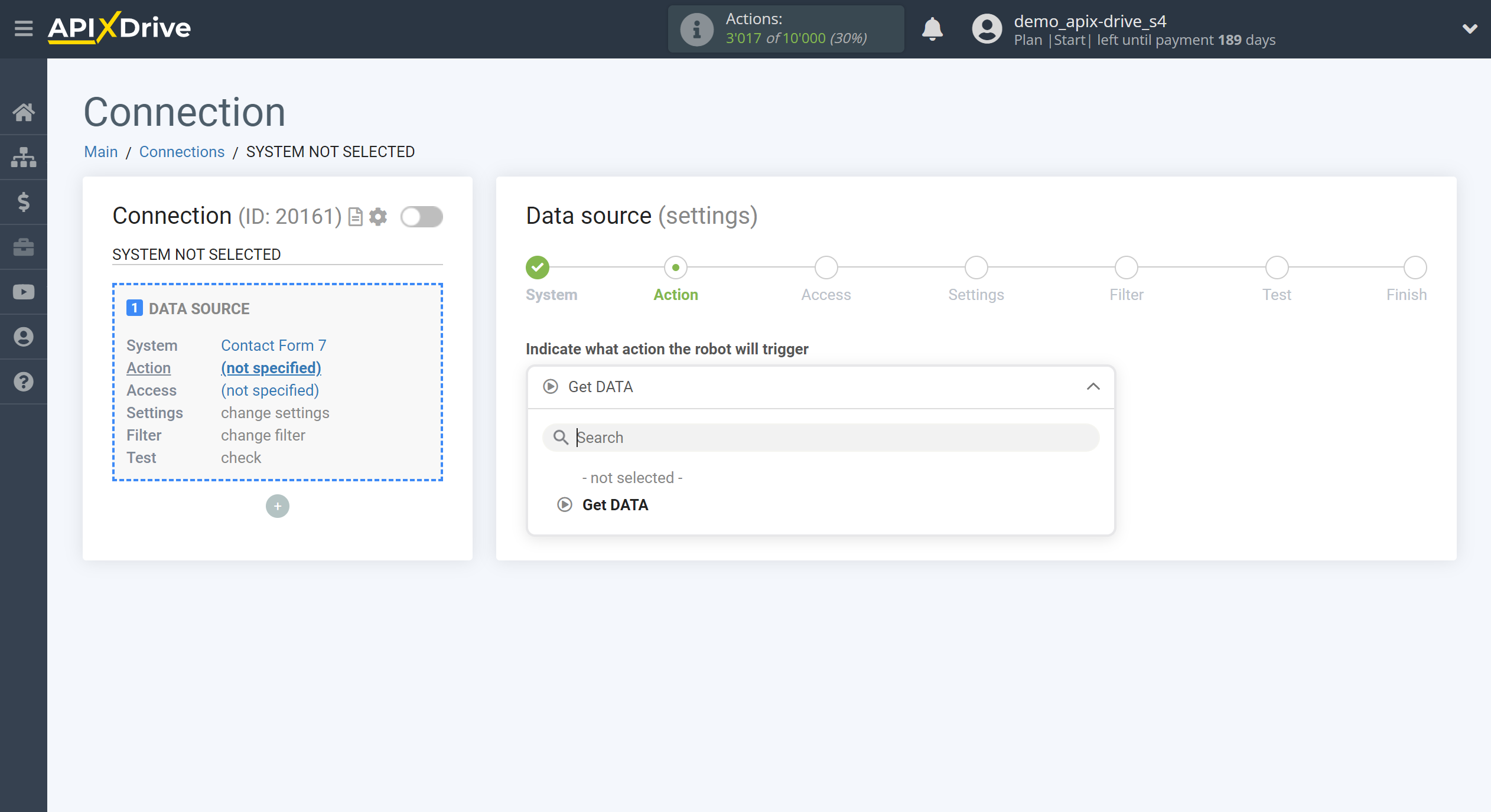
The next step is to select the Contact Form 7 account from which ApiX-Drive will get the data.
If there are no accounts connected to the ApiX-Drive system, click "Connect account".
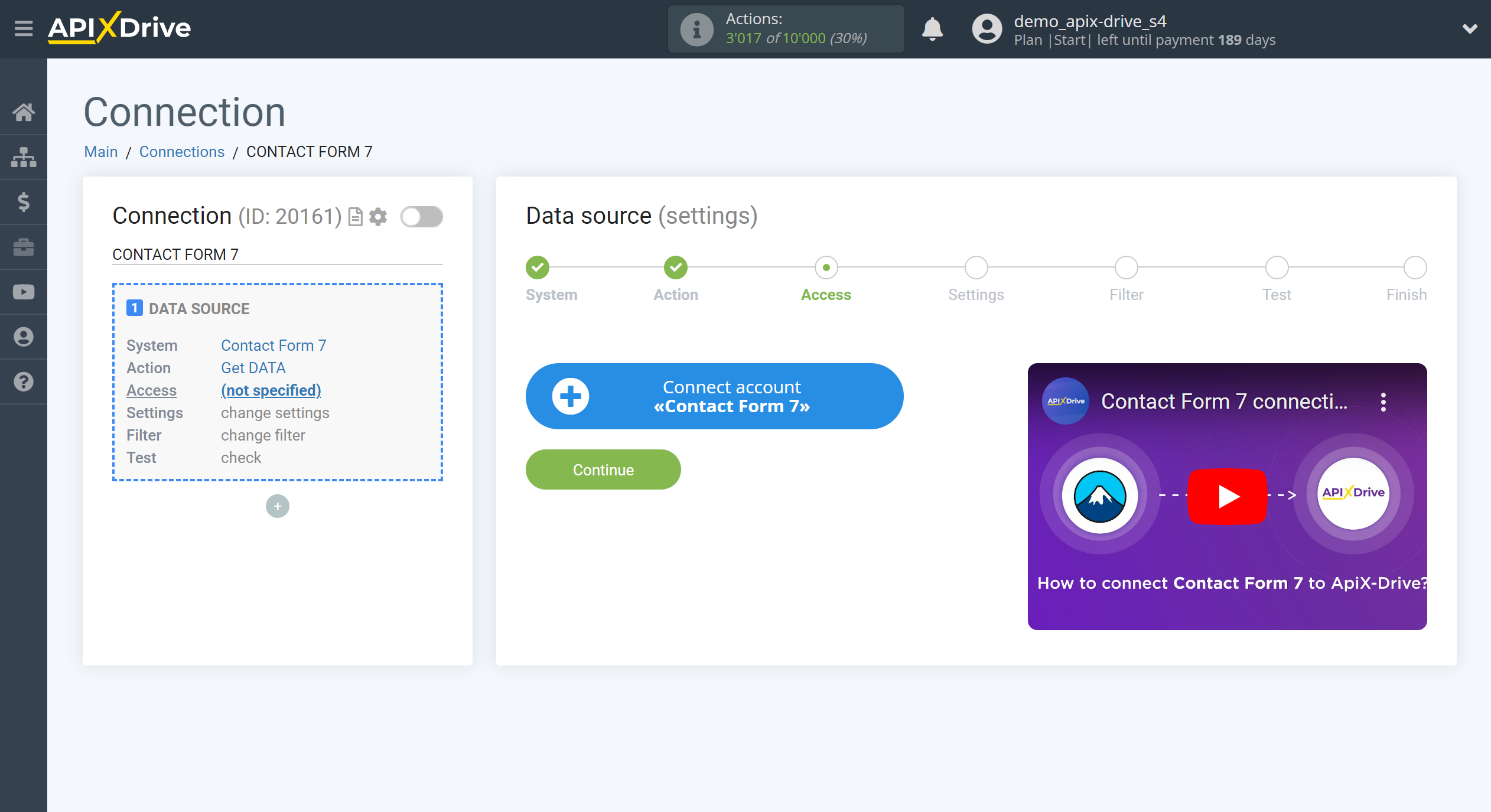
Specify the name of your account (if necessary) and click "Continue".
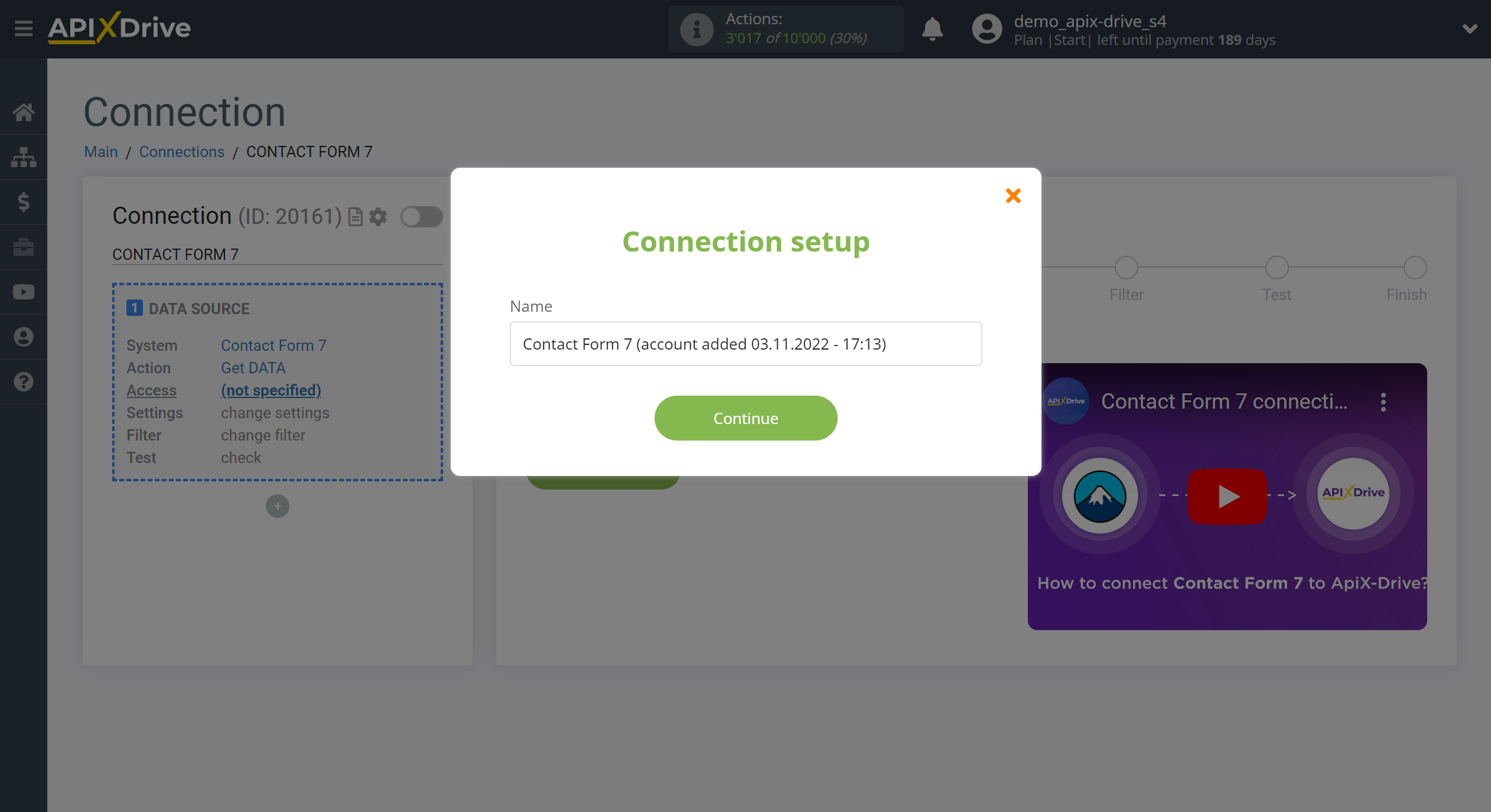
Follow all the steps indicated in the window.
After installing the plugin and creating the form:
- copy the link to get data in this window;
- go to the form settings on the ApiX-Drive tab;
- check the box "Enable data transfer in ApiX-Drive";
- Paste the copied link into the "Webhook URL" field;
- click "Save".
After that, save the window in ApiX-Drive, close it, reload the page, select the connected account and click "Continue".
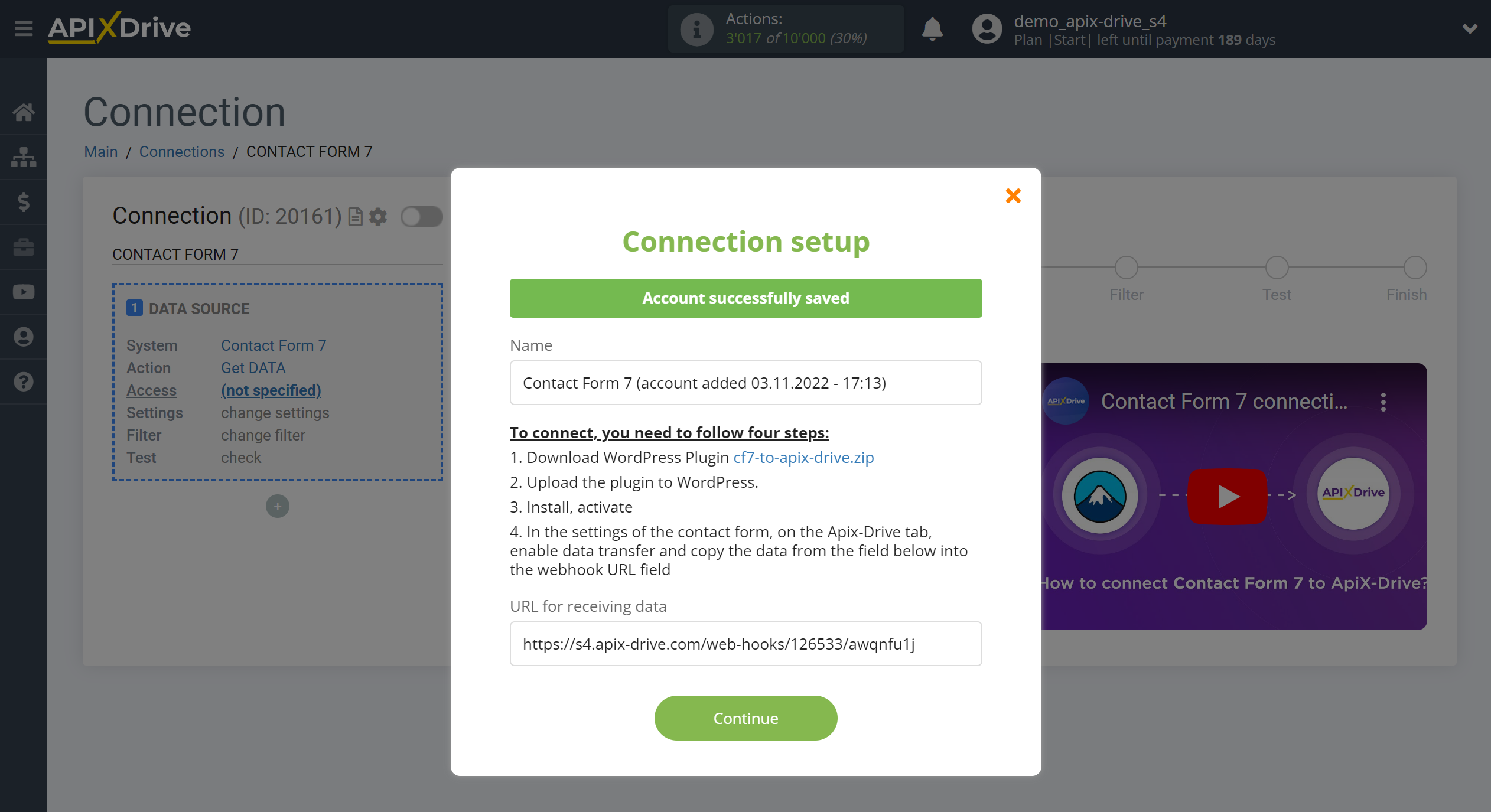
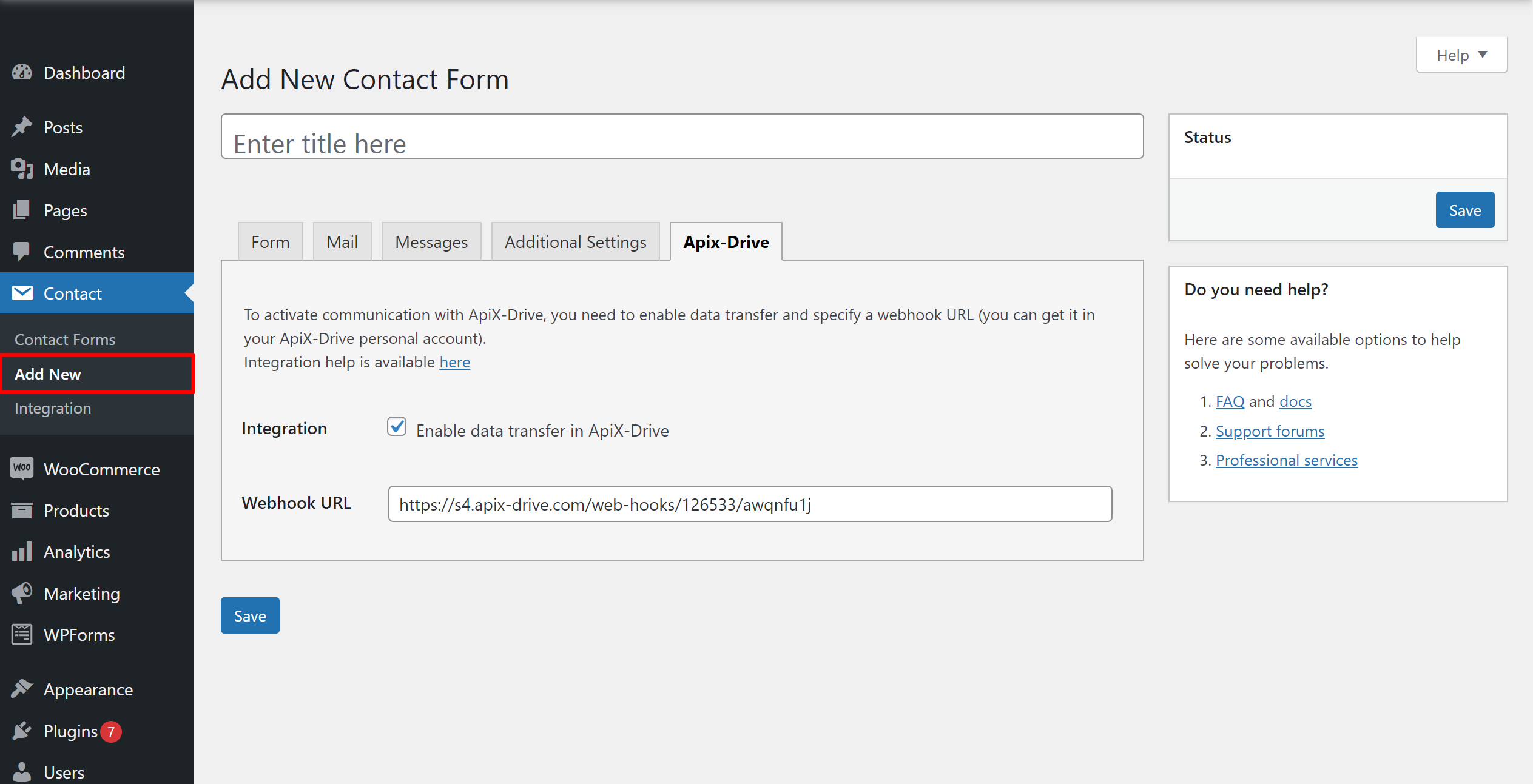
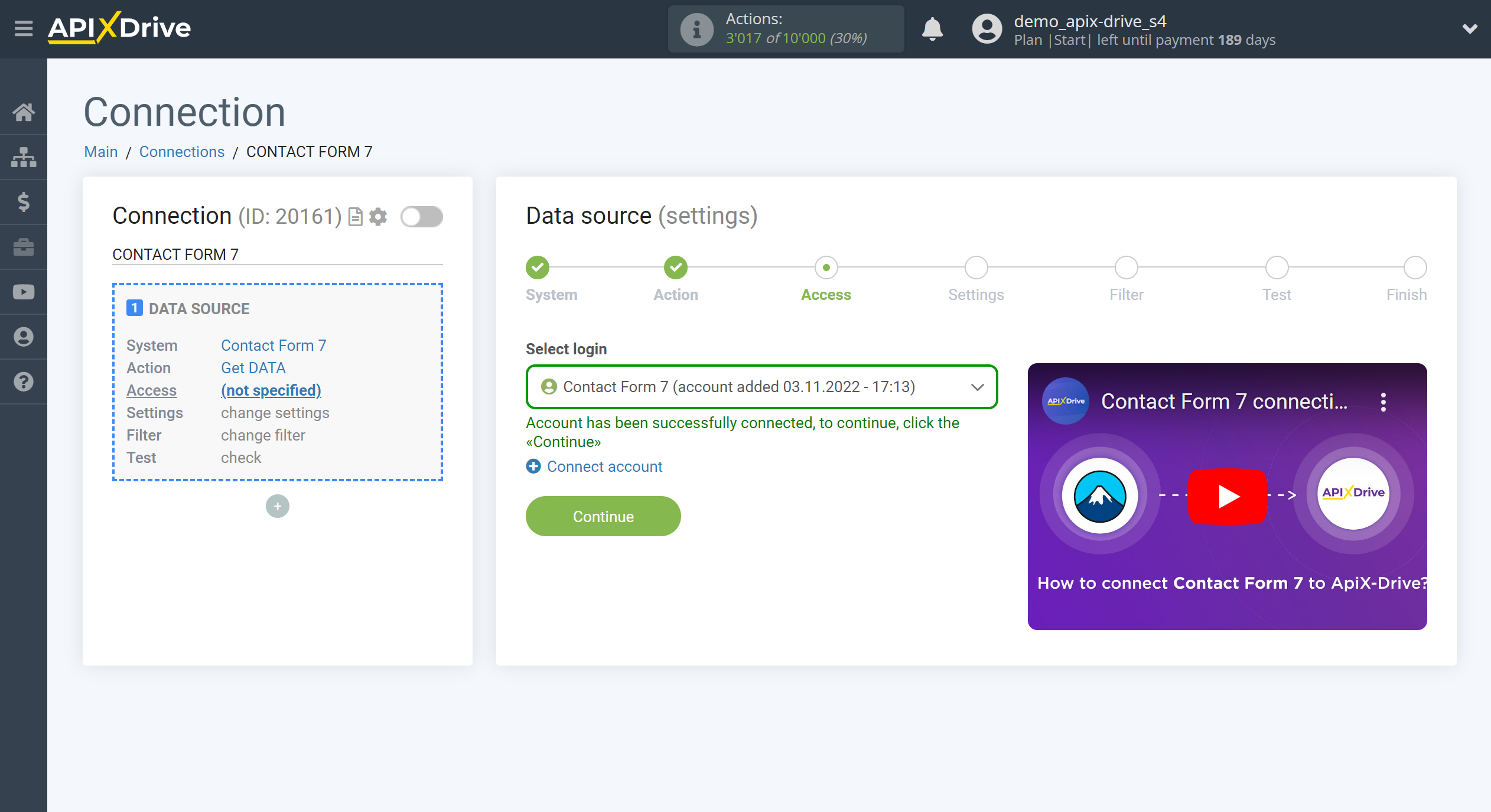
Note! After setting up, our system will not immediately have test data and a list of fields, because nothing has come to the new URL yet.
It is necessary, be sure to make an event, for example, make an appeal through the form on the site.
After that, at the Test stage in the Data Source, fields with data will be displayed.
If this does not happen, click Load test data from Contact Form 7 or repeat the generation of test data, or wait for a while, the data does not come immediately, but within 1 minute.
If you have already performed all operations with the geting link, skip this step and click "Continue".
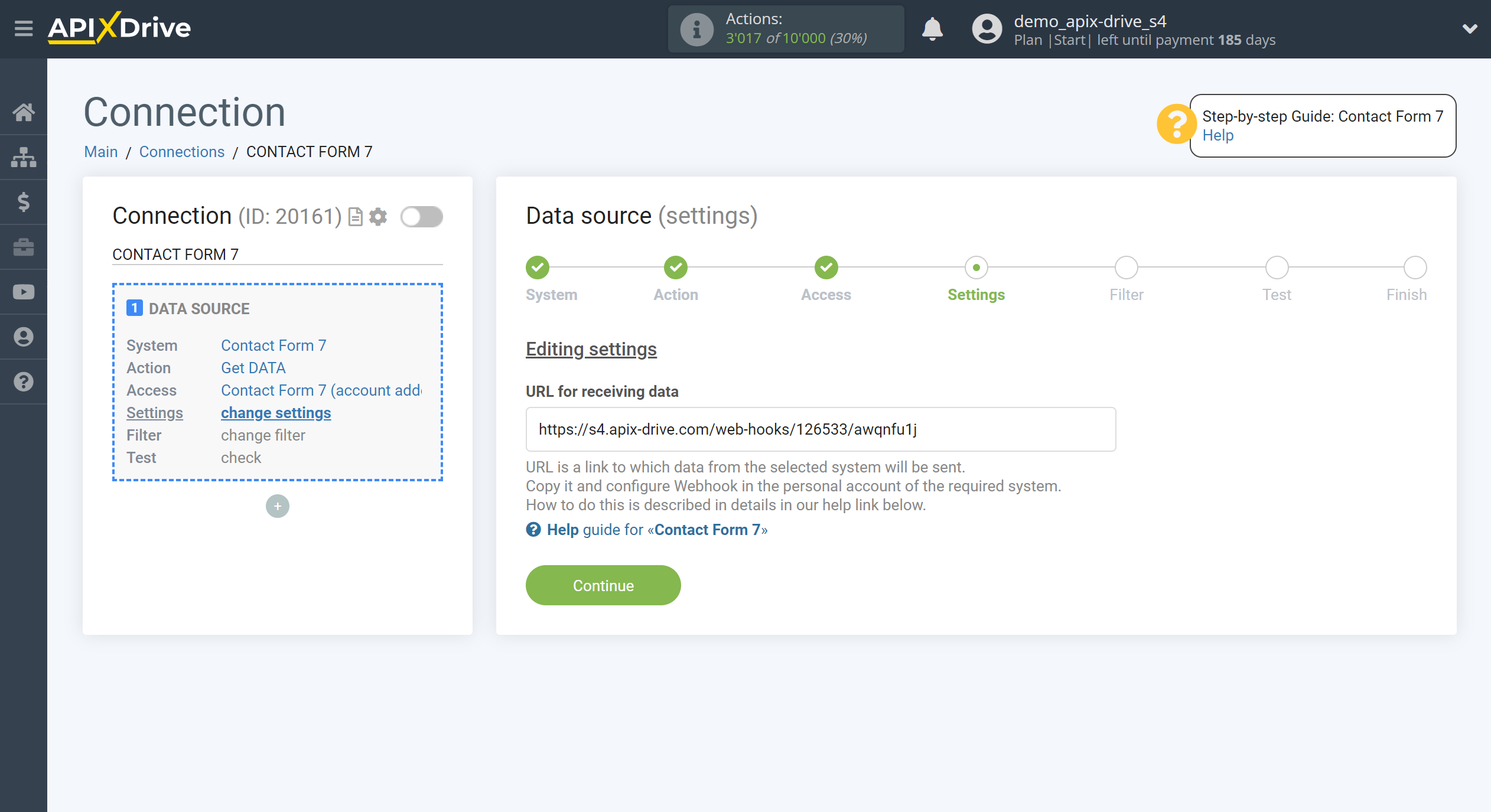
If necessary, you can set up a Data Filter, or click "Continue" to skip this step.
To find out how to configure the Data Filter, follow the link: https://apix-drive.com/en/help/data-filter
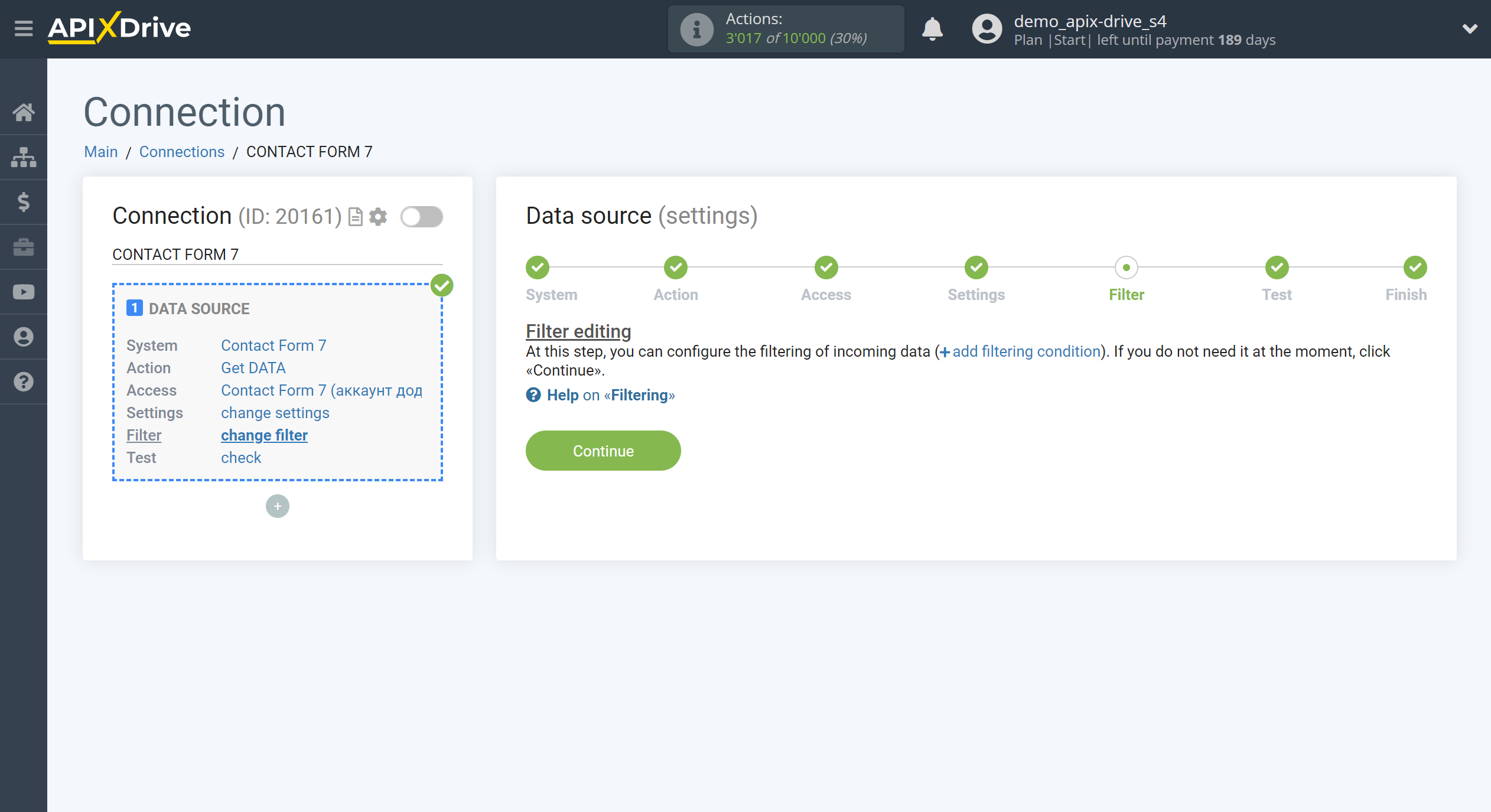
Now you can see the test data.
If the test data does not appear automatically - click "Load test data from Contact Form 7" or try to generate actions in the form for which the connection is configured.
If everything suits you, click "Next".
Note! After setting up, our system will not immediately have test data and a list of fields, because nothing has come to the new URL yet.
It is necessary, be sure to make an event, for example, make an appeal through the form on the site.
After that, at the Test stage in the Data Source, fields with data will be displayed.
If this does not happen, click "Load test data from Contact Form 7" or repeat the generation of test data, or wait for a while, the data does not come immediately, but within 1 minute.
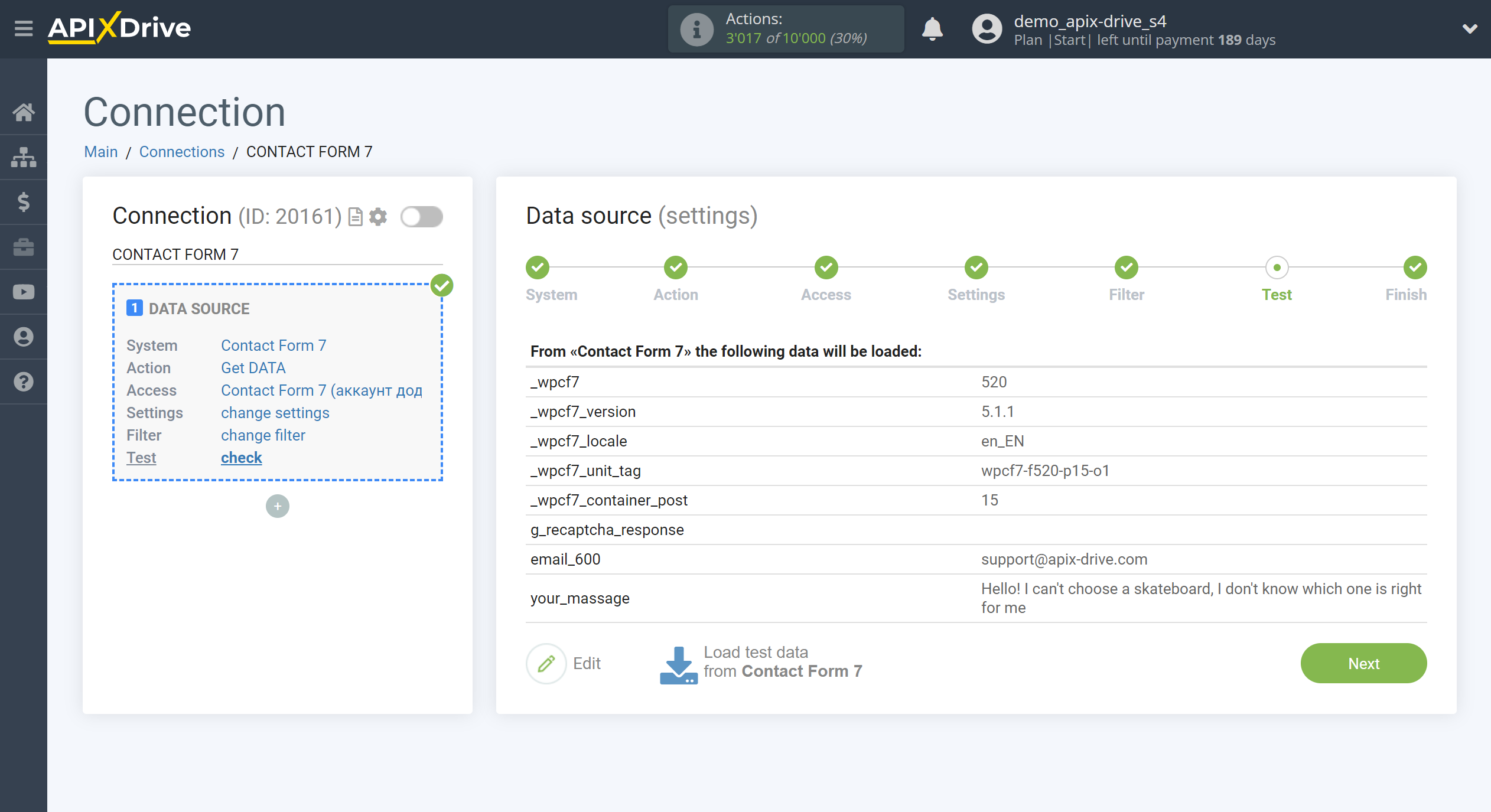
This completes the entire Data Source setup! See how easy it is!?
Now you can start setup the Data Destination system.
To do this, setup it yourself or go to the help section "Data Destination", select the service you need as Data Destination, and follow the setup recommendations.
Good luck!