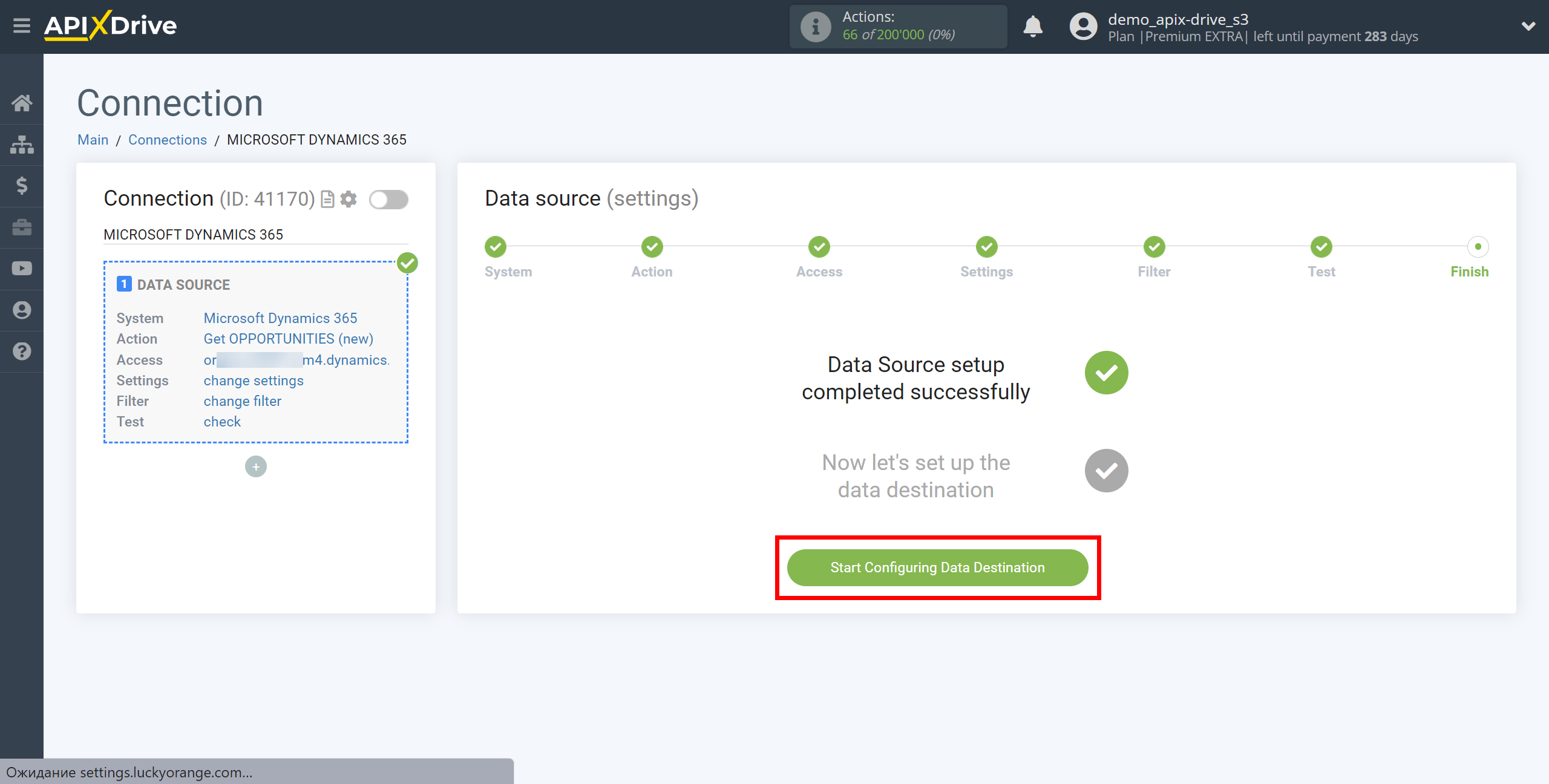How to Connect Microsoft Dynamics 365 as Data Source
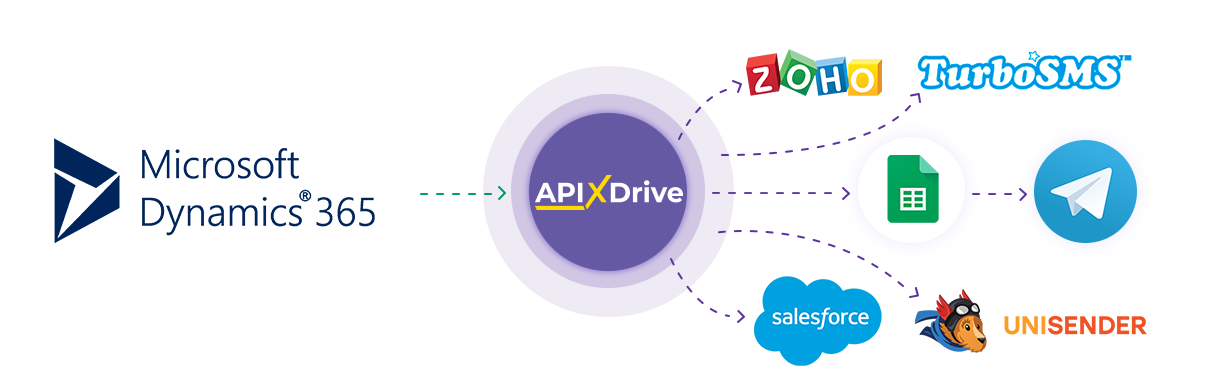
The integration will allow you to download leads, opportunities, accounts or contacts from Microsoft Dynamics 365, transferring this data to other systems. For example, you can transfer new leads to CRM, GoogleSheets, or send them as notifications to the Telegram group. You can also send data to the SMS or Email mailing service. This will automate the interaction of your Microsoft Dynamics 365 with other services and systems as much as possible.
Let's go through the entire Microsoft Dynamics 365 setup steps together!
Navigation:
1. What data can be get from Microsoft Dynamics 365?
2. How to connect your Microsoft Dynamics 365 account to ApiX-Drive?
3. An example of a new opportunity.
To start setup a new connection, click "Create Connection".
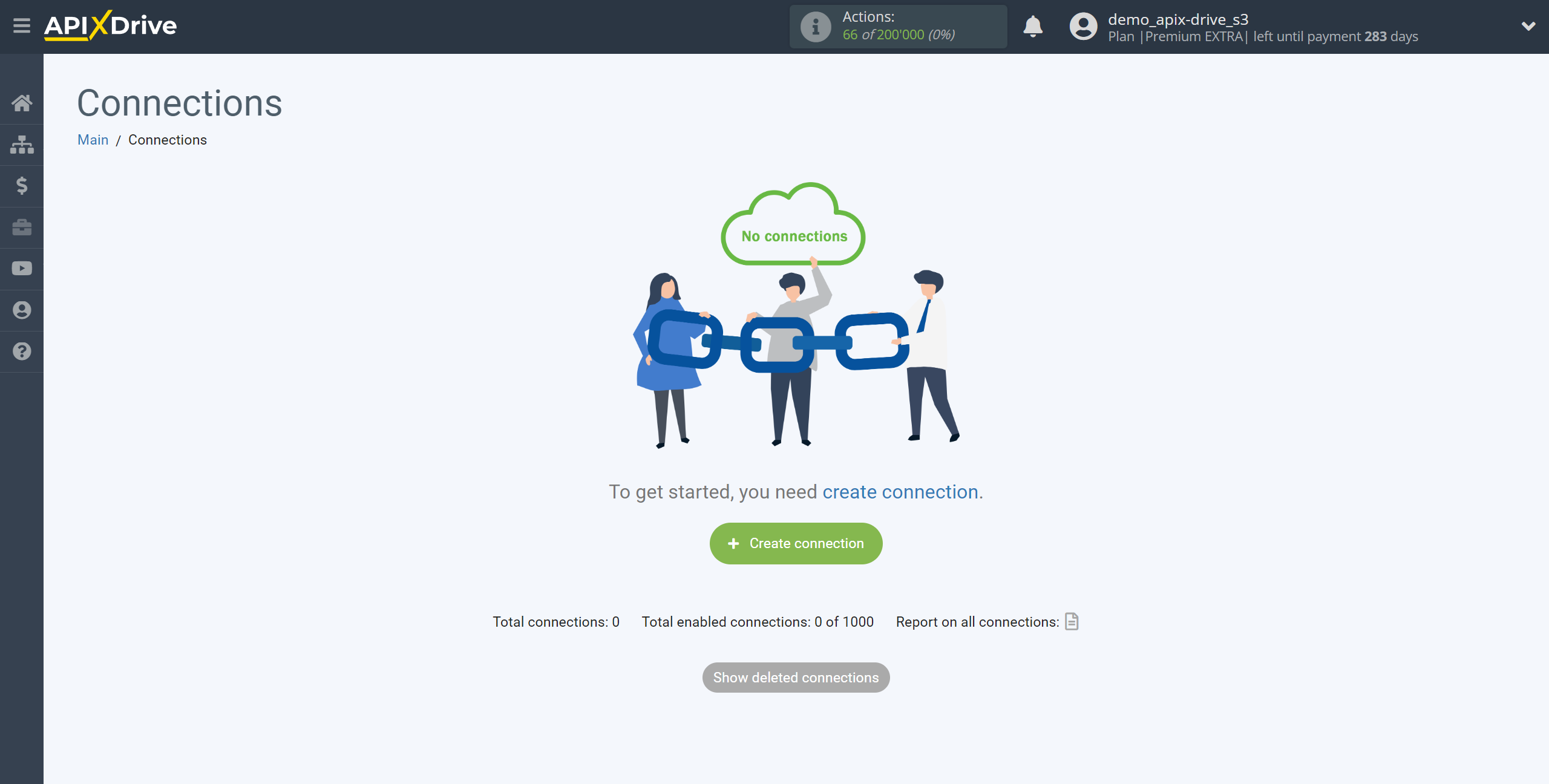
Select a system as the Data Source. In this case, you must specify Microsoft Dynamics 365.
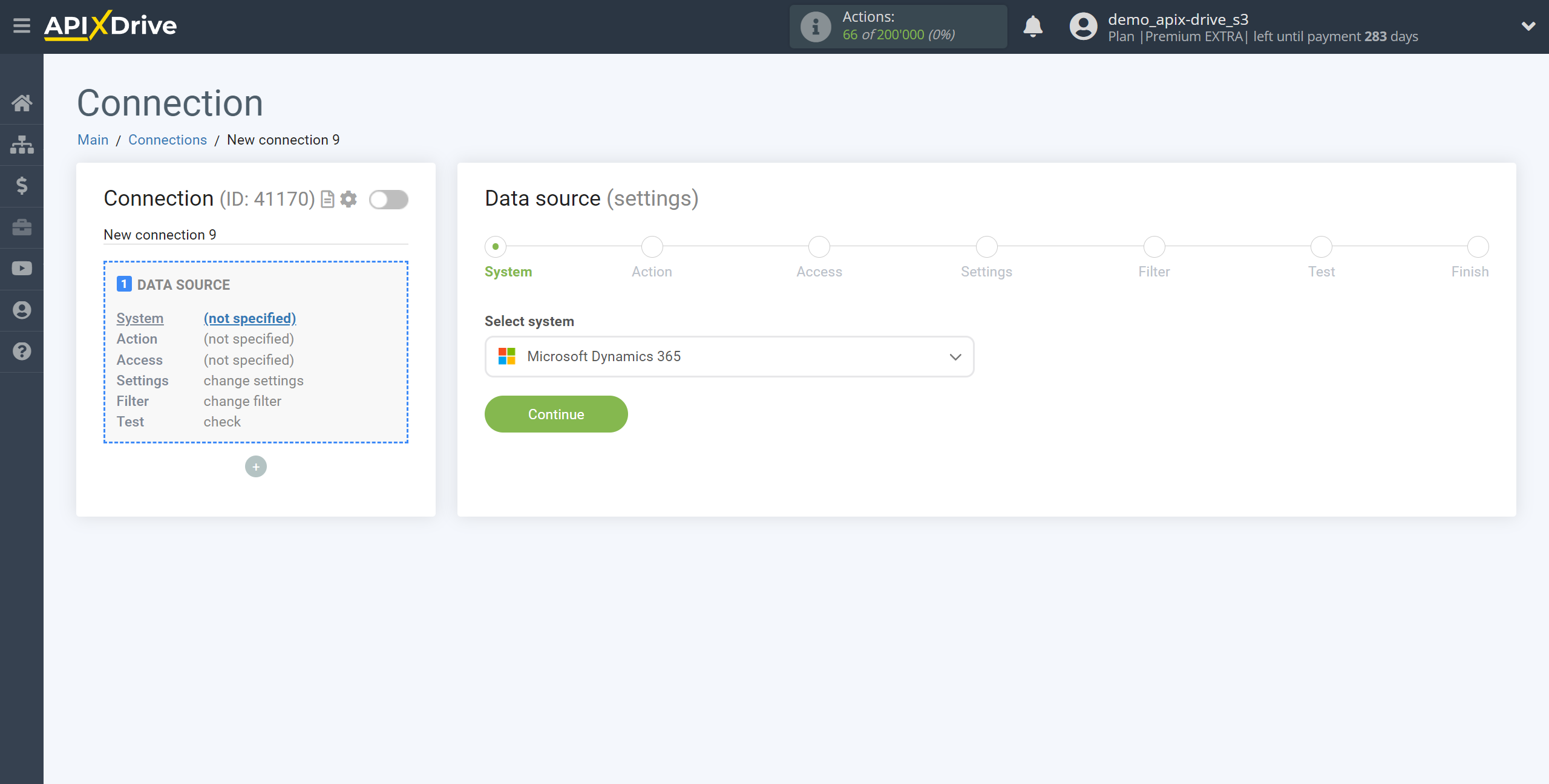
Next, you need to specify an action, for example, "Get OPPORTUNITIES (new)".
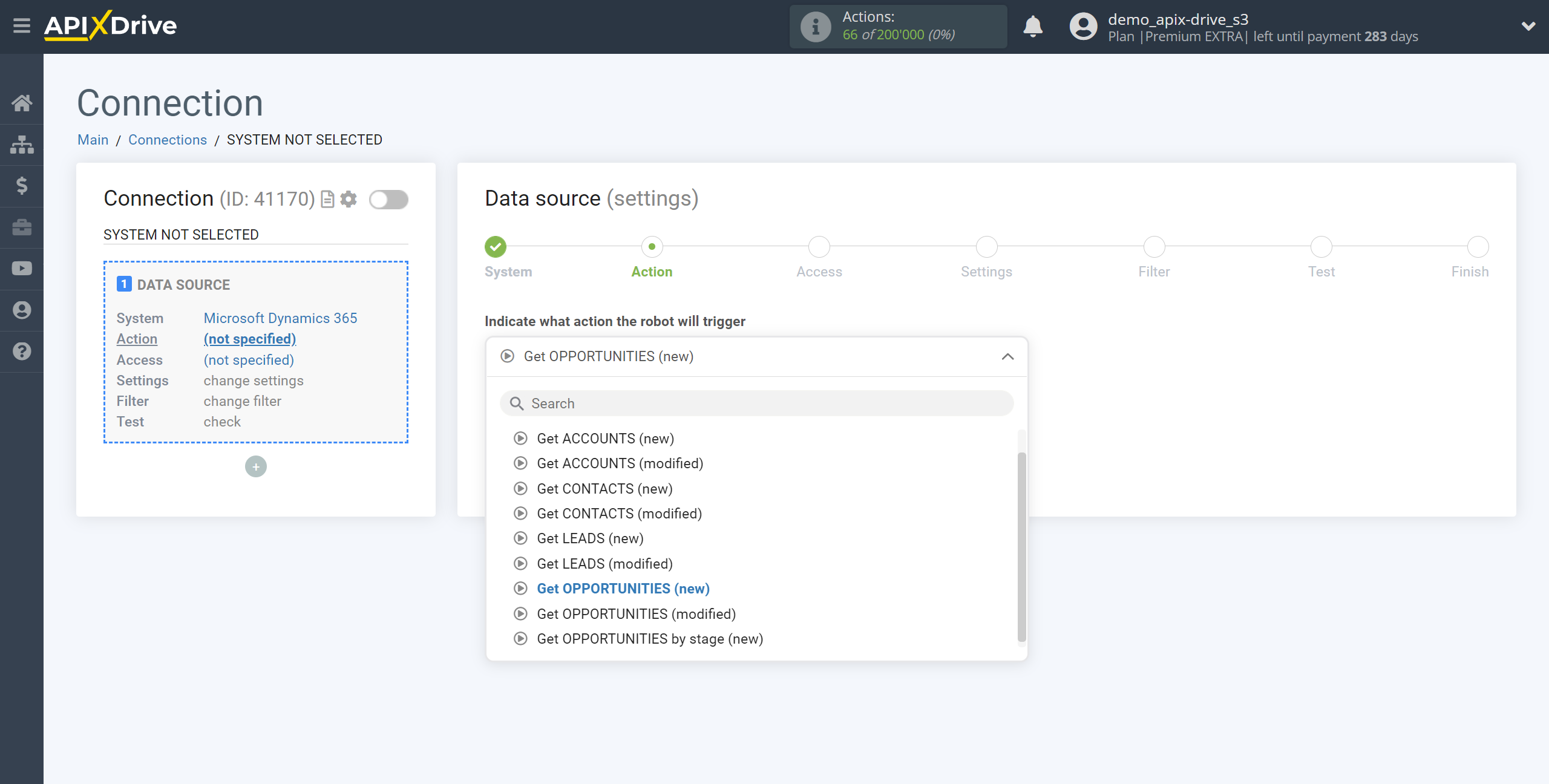
- Get OPPORTUNITIES (new) - Apix-Drive will get from Microsoft Dynamics 365 all new OPPORTUNITIES that appear after setting up the connection and starting auto-update.
- Get OPPORTUNITIES (modified) - Apix-Drive will get from Microsoft Dynamics 365 all OPPORTUNITIES, in which there will be some changes after setting up the connection and starting auto-update.
- Get OPPORTUNITIES by status (new) - Apix-Drive will get from Microsoft Dynamics 365 OPPORTUNITIES from the selected status, which will appear in it after setting up the connection and starting auto-update.
- Get LEADS (new) - Apix-Drive will get from Microsoft Dynamics 365 all new LEADS , which will appear after setting up the connection and starting auto-update.
- Get LEADS (modified) - Apix-Drive will get from Microsoft Dynamics 365 all LEADS that have some changes after setting up the connection and starting auto-update .
- Get CONTACTS (new) - Apix-Drive will get from Microsoft Dynamics 365 all new CONTACTS, which will appear after setting up the connection and starting auto-update.
- Get CONTACTS (modified) - Apix-Drive will get from Microsoft Dynamics 365 all CONTACTS, in which there will be some changes after setting up the connection and starting auto-update.
- Get ACCOUNTS (new) - Apix-Drive will get from Microsoft Dynamics 365 all new ACCOUNTS, which will appear after setting up the connection and starting auto-update.
- Get ACCOUNTS (changed) - Apix-Drive will get from Microsoft Dynamics 365 all ACCOUNTS, in which there will be some changes after setting up the connection and starting auto-update.
The next step is to select the Google Contacts account from which will get the data.
If there are no accounts connected to the system, click "Connect account"
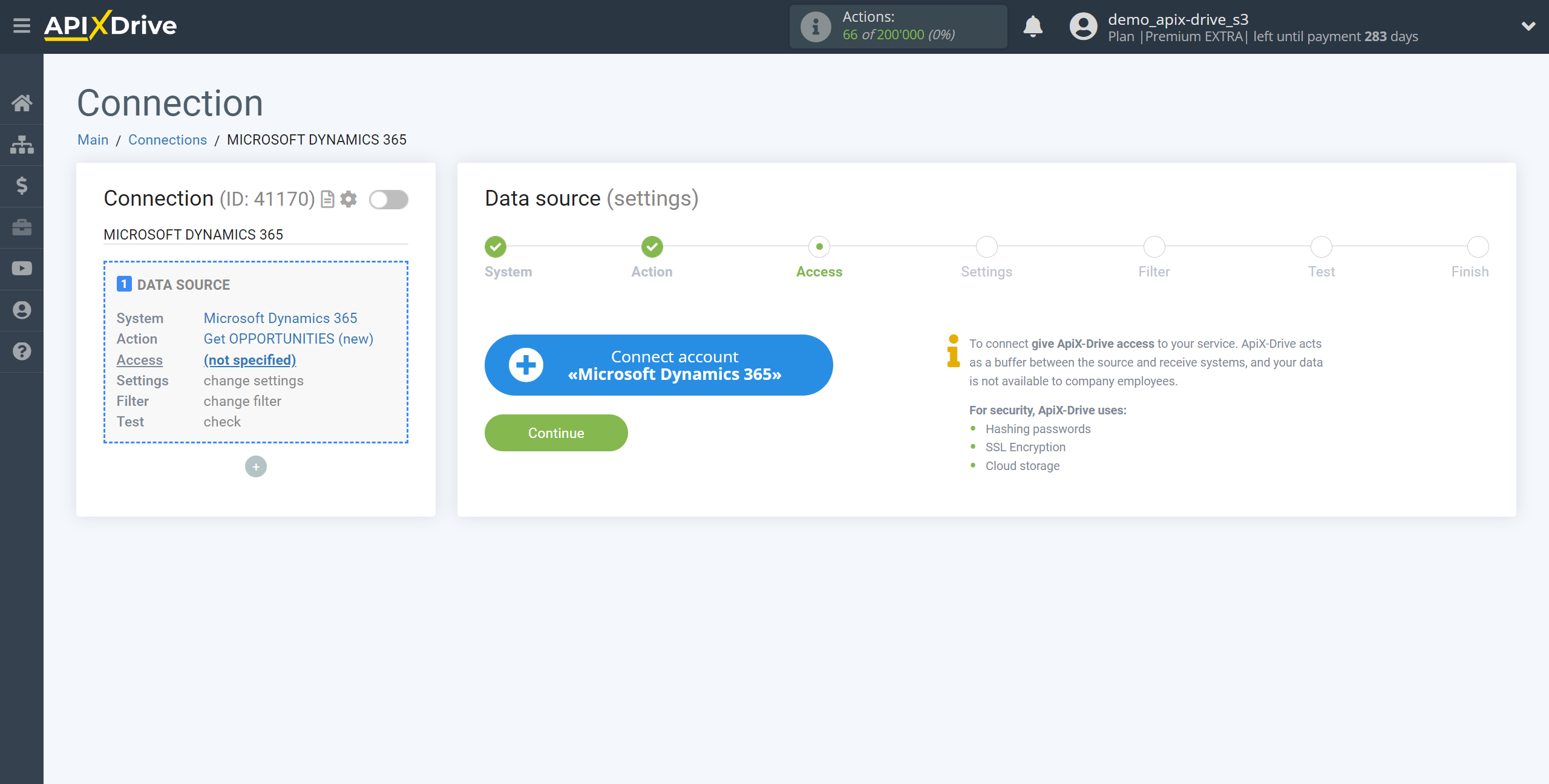
Enter your account domain and click Continue.
Next, enter your Microsoft Dynamics 365 work or school account login and password and grant ApiX-Drive all permissions to work with this account.
Note that you won't be able to sign in with a personal Microsoft account. Instead, use your work or school account, which will be registered with your organization.
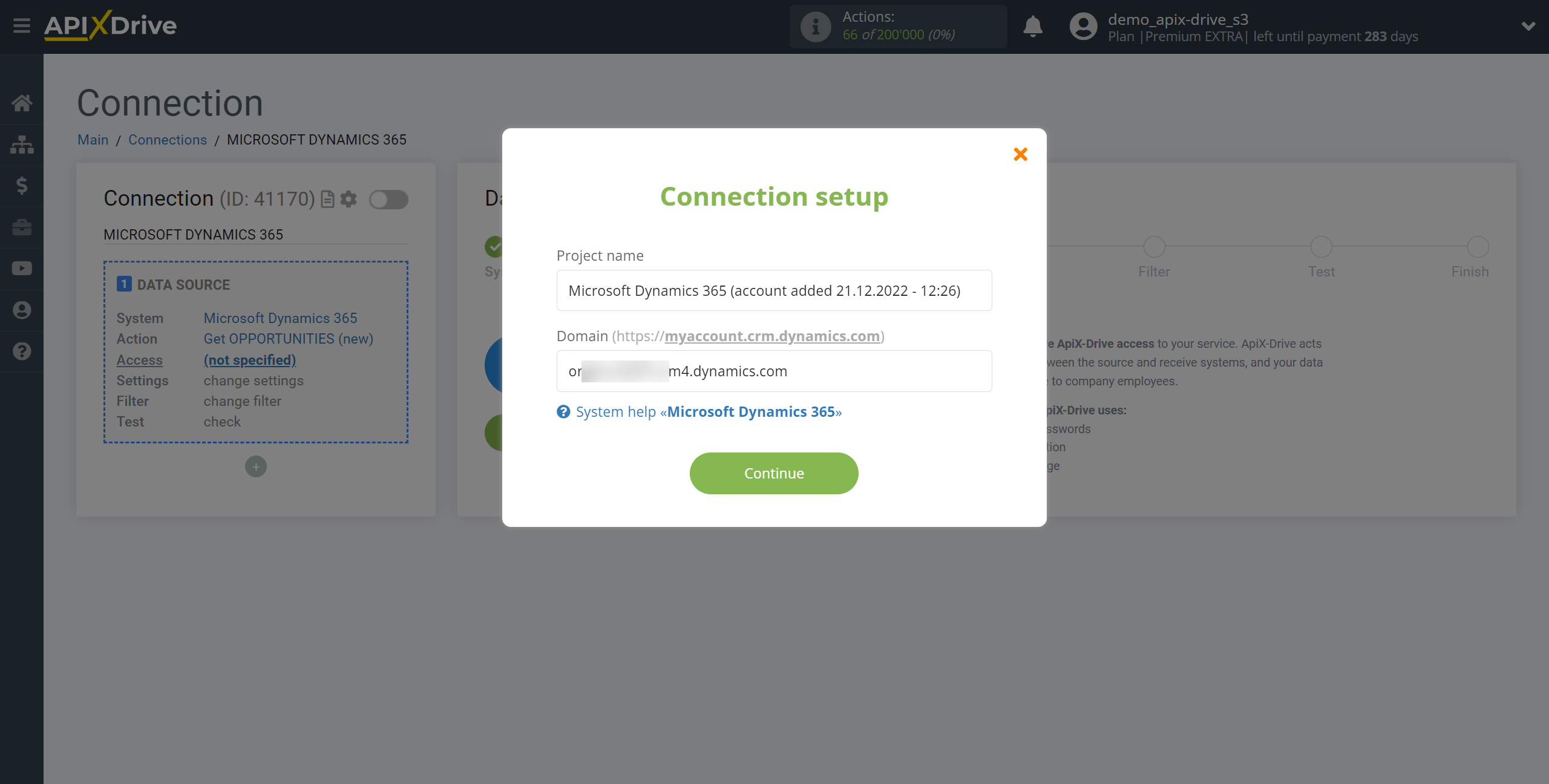
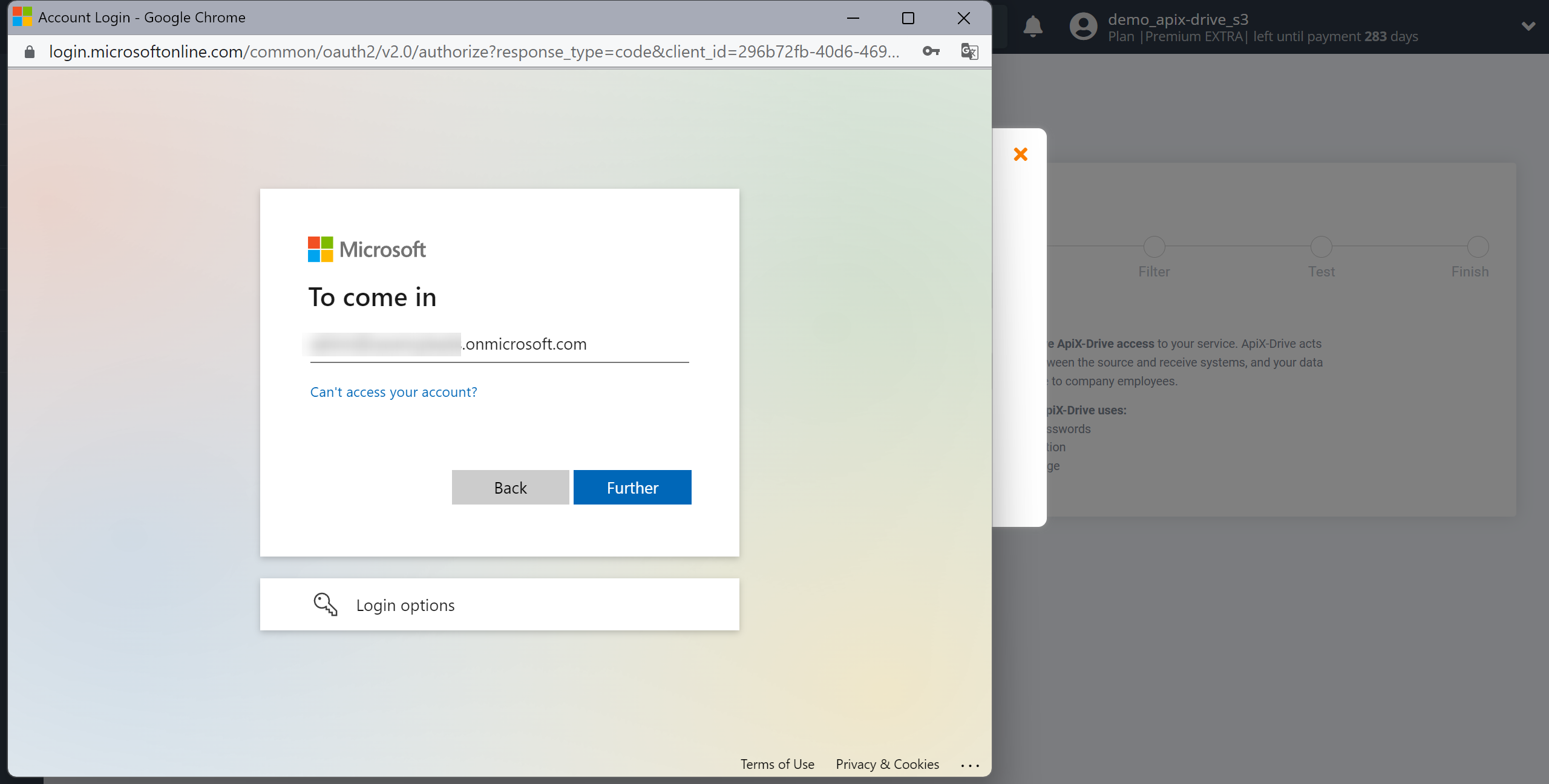
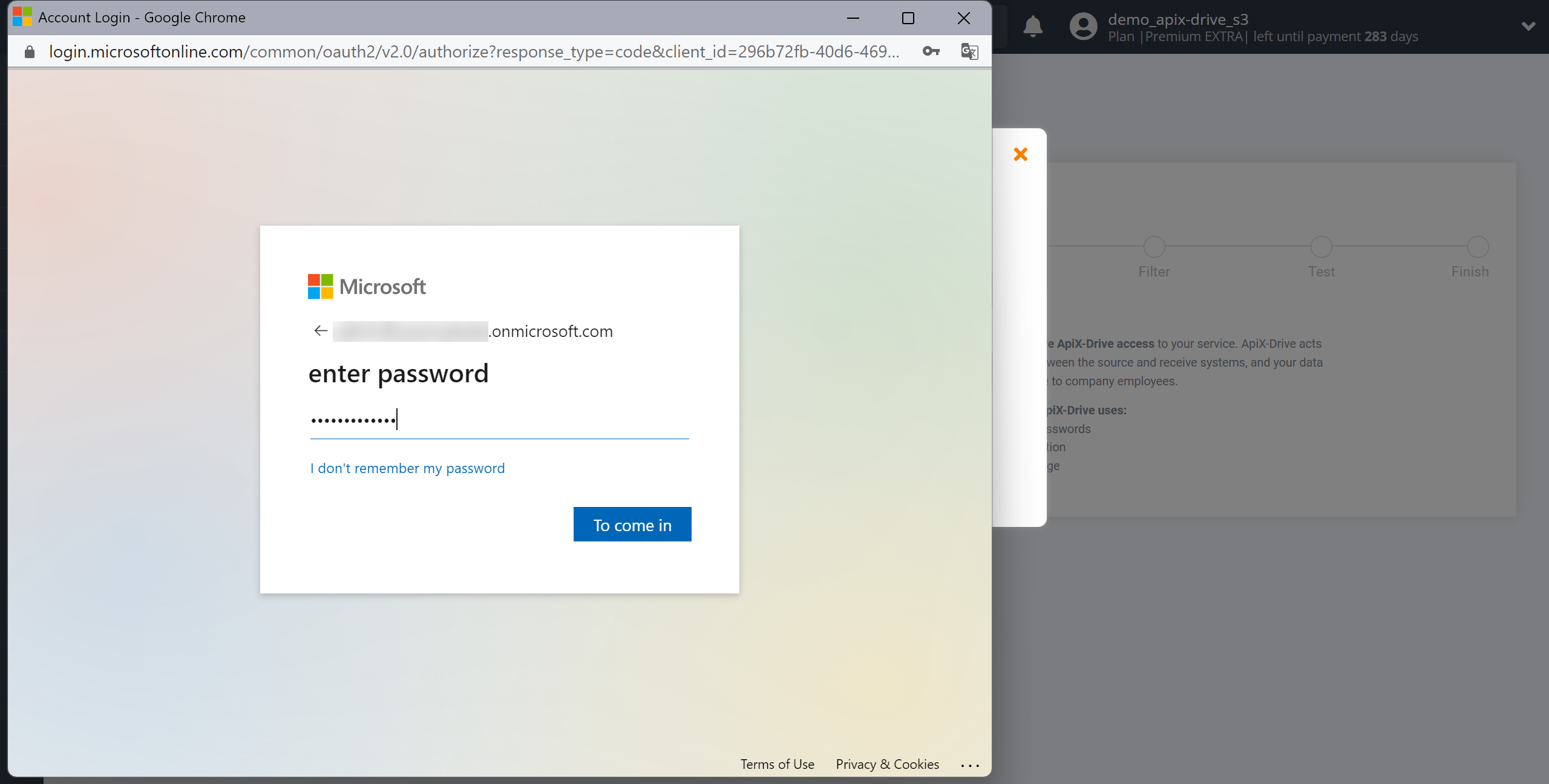
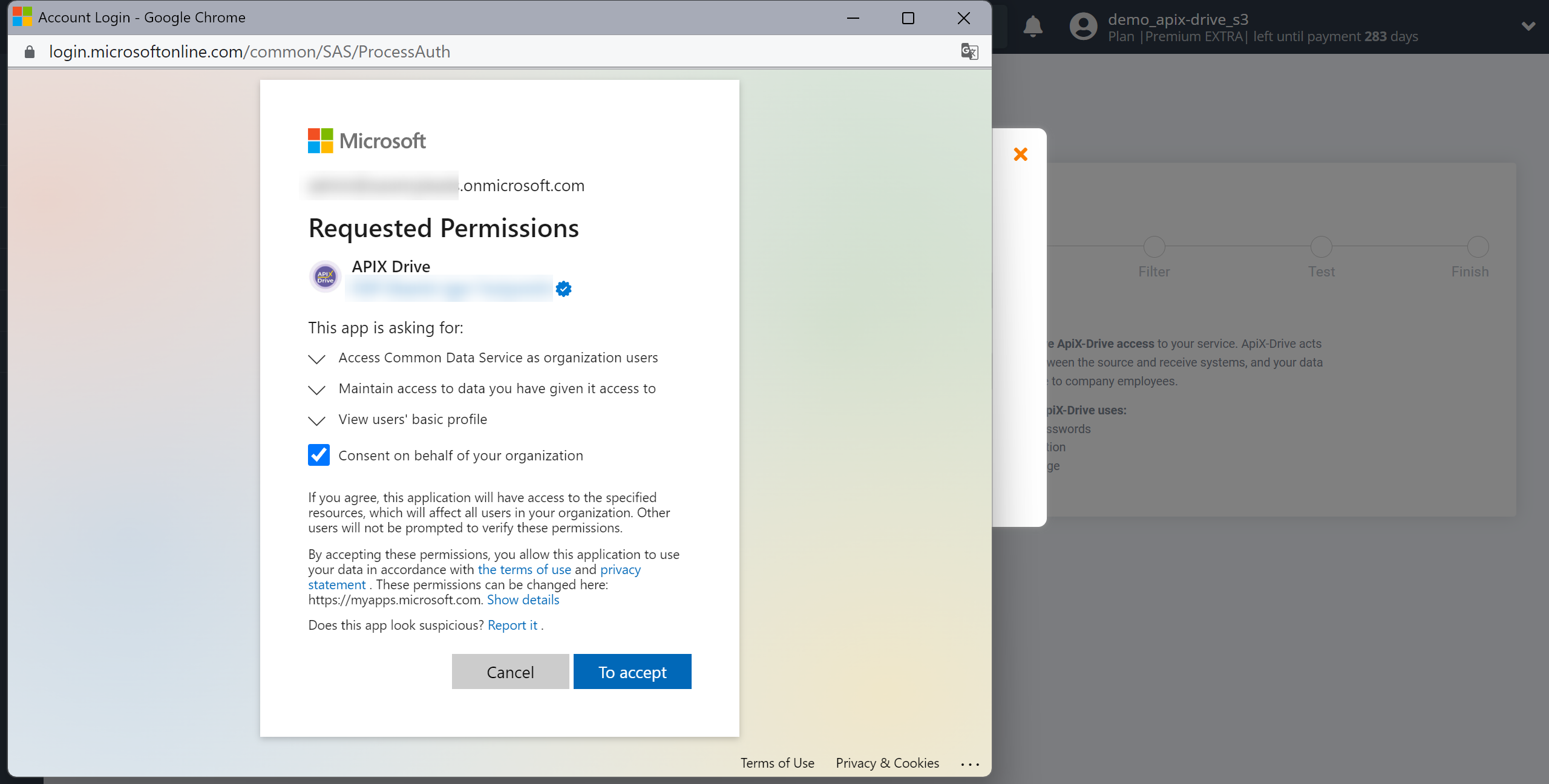
When the connected account is displayed in the "active accounts" list, select it.
Attention! If your account is in the "inactive accounts" list, check your access to this account!
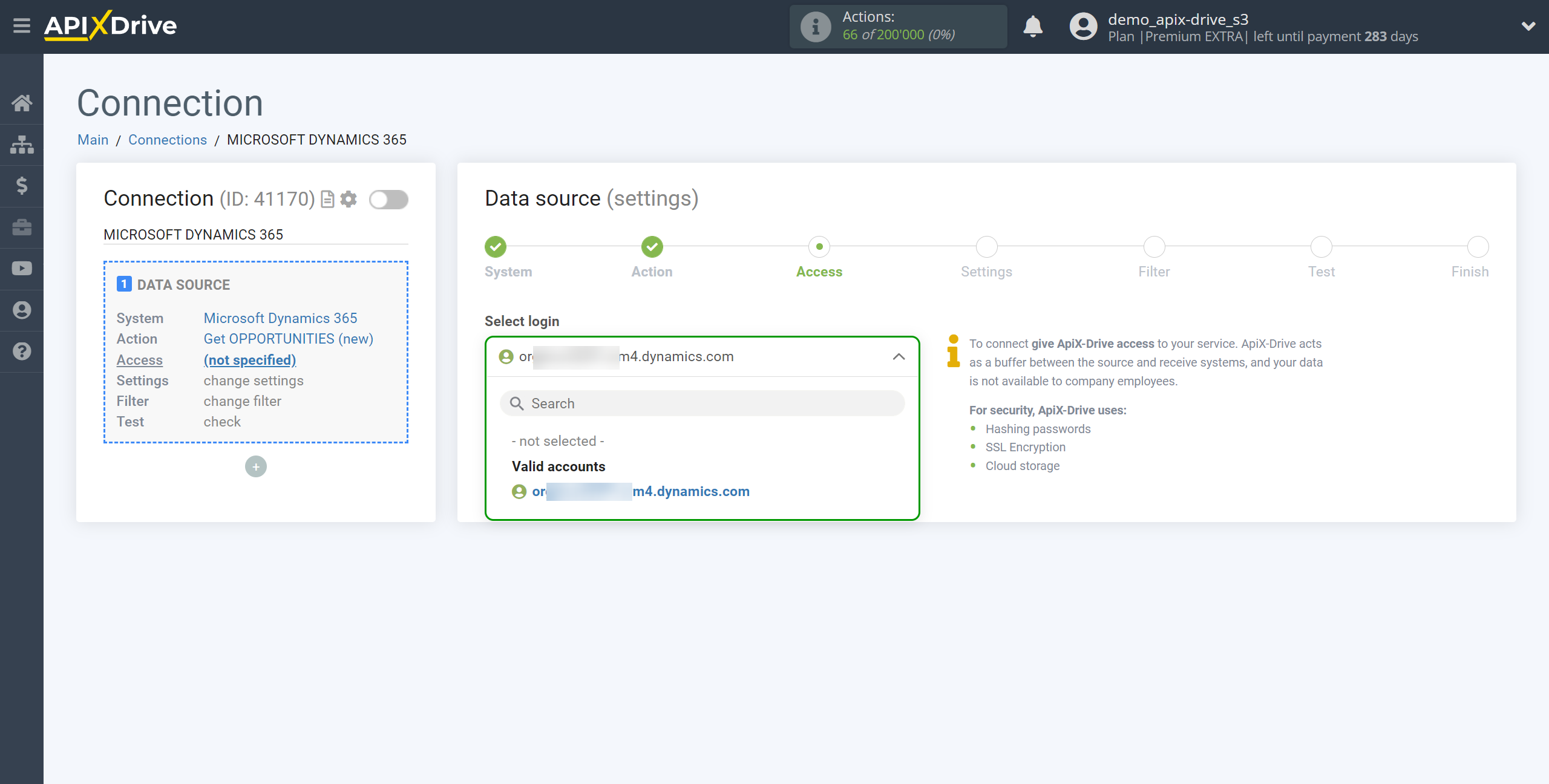
If there are no settings for the selected action, click Continue.
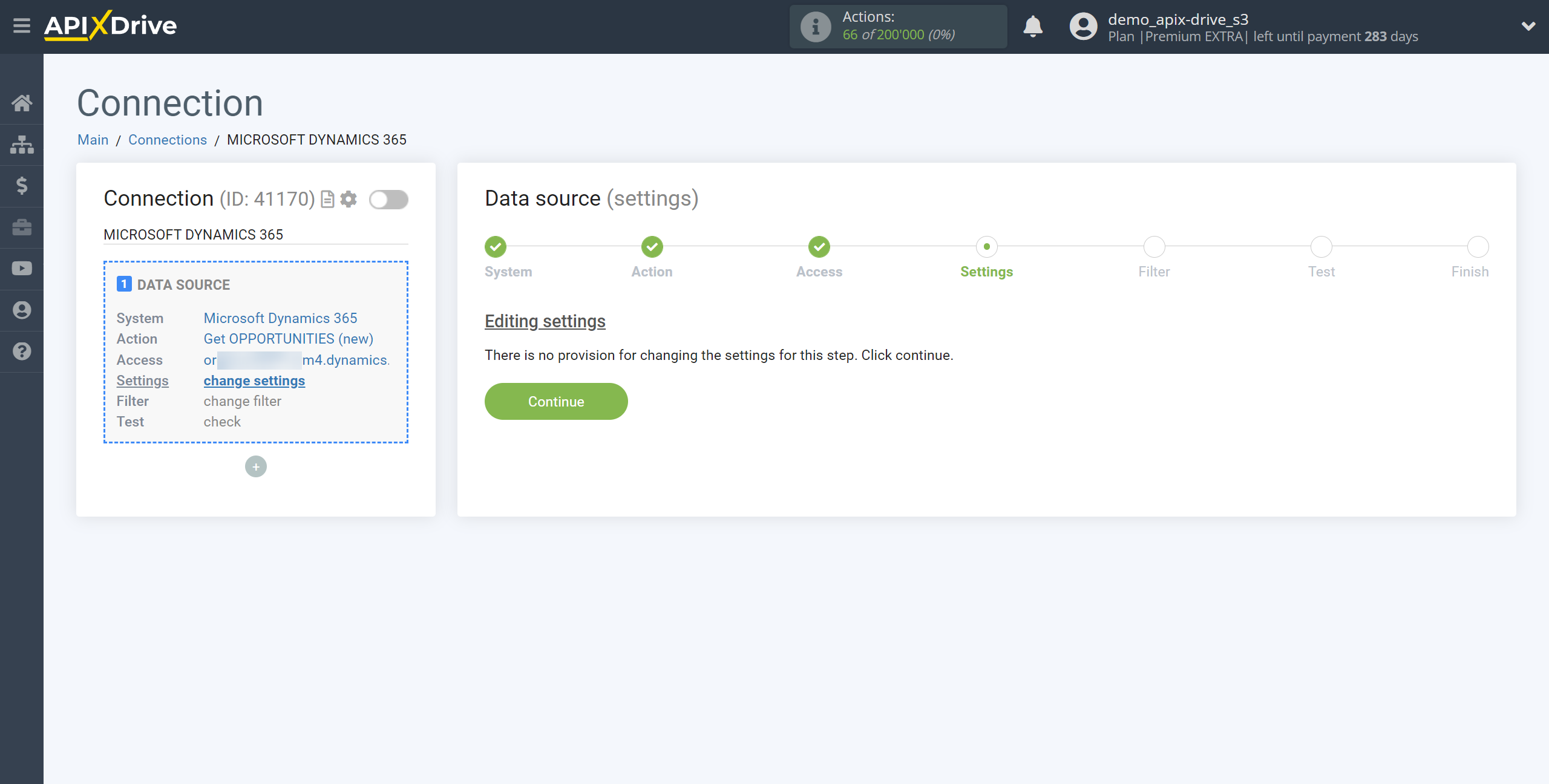
If necessary, you can set up a Data Filter, or click "Continue" to skip this step.
To find out how to setup the Data Filter, follow the link: https://apix-drive.com/en/help/data-filter
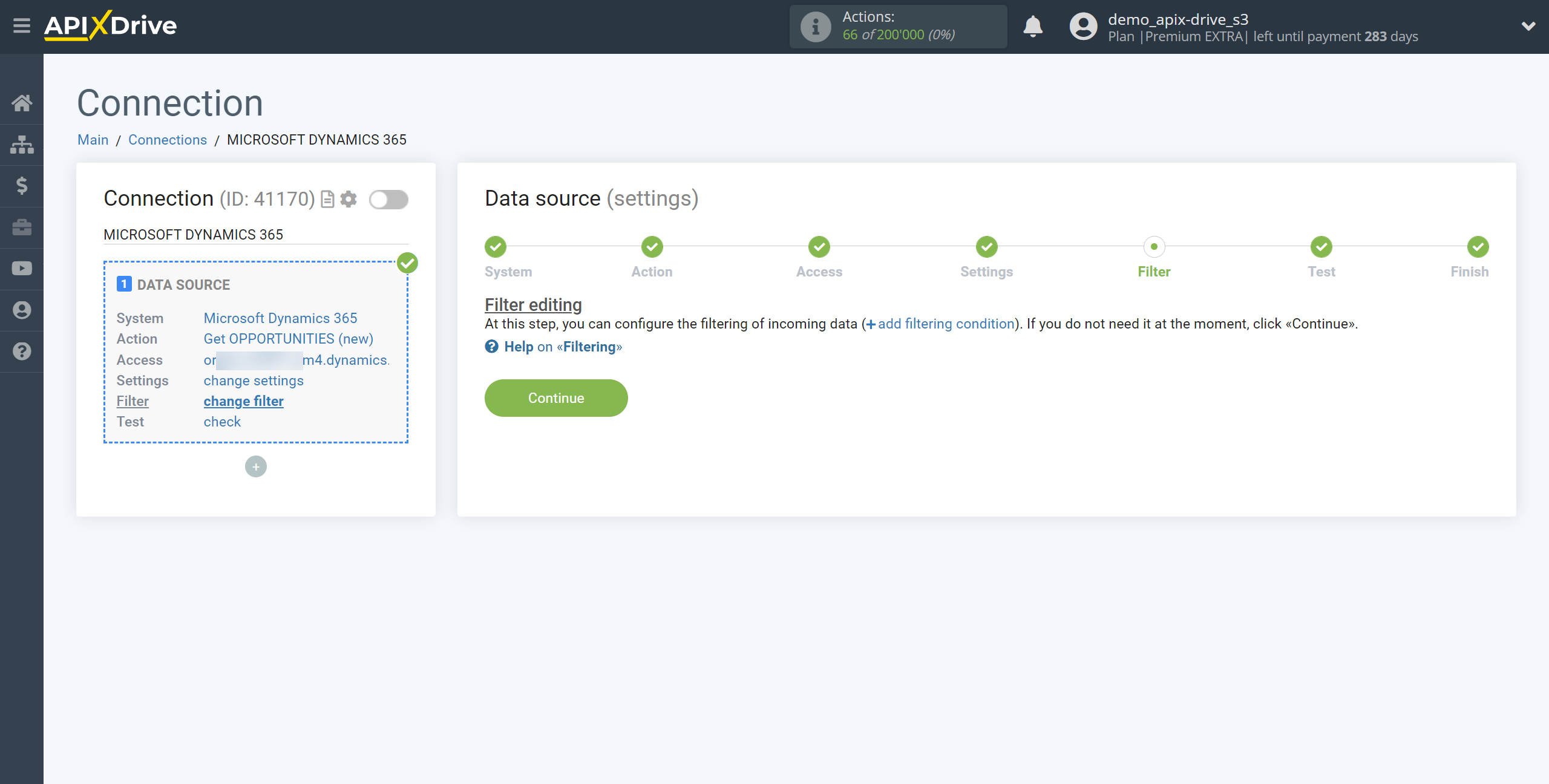
Now you can see test data for one of the opportunities.
If you want to update the test data - click "Load test data from Microsoft Dynamics 365".
If you want to change the settings - click "Edit" and you will go back one step.
If everything suits you, click "Next".
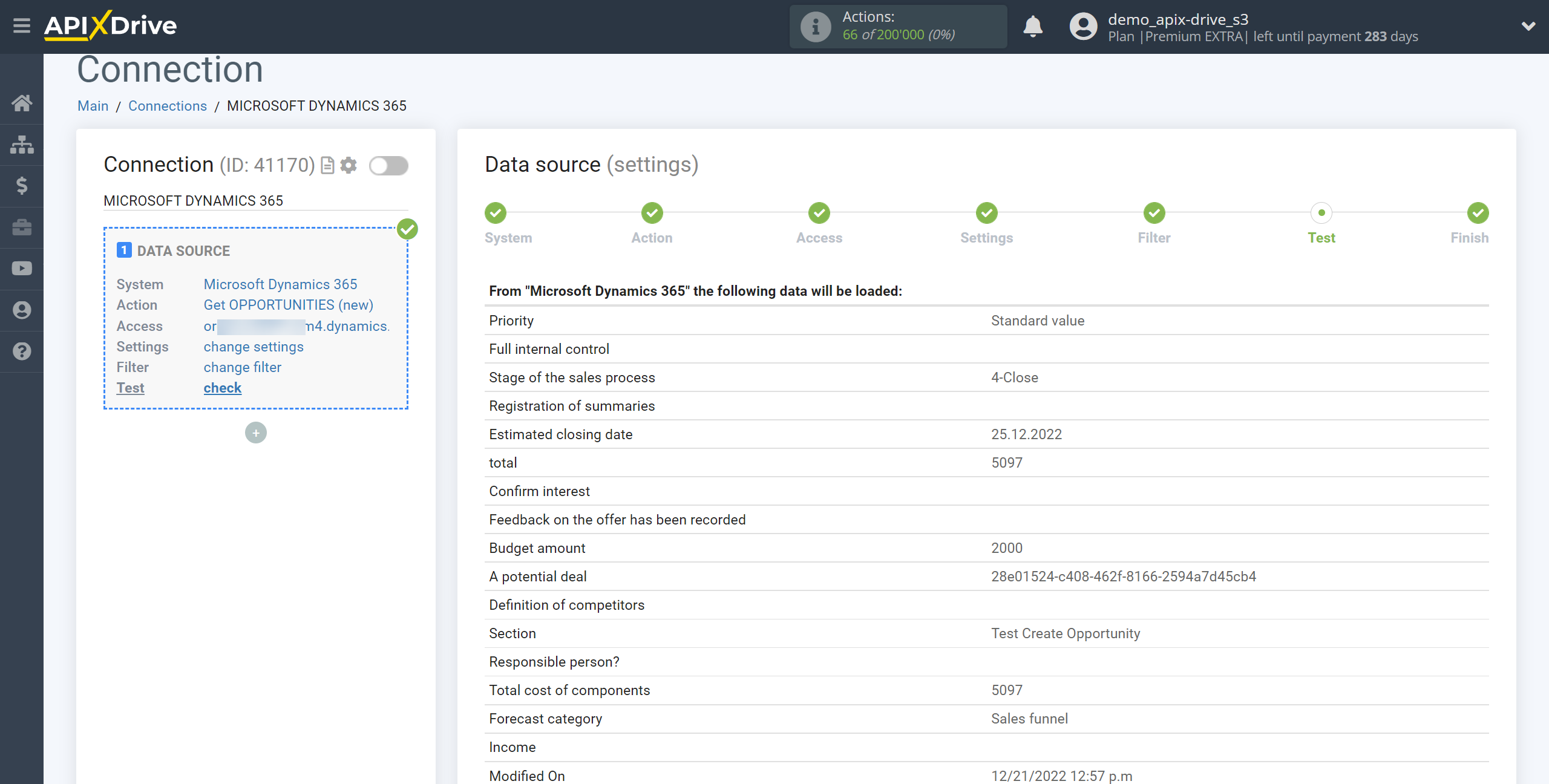
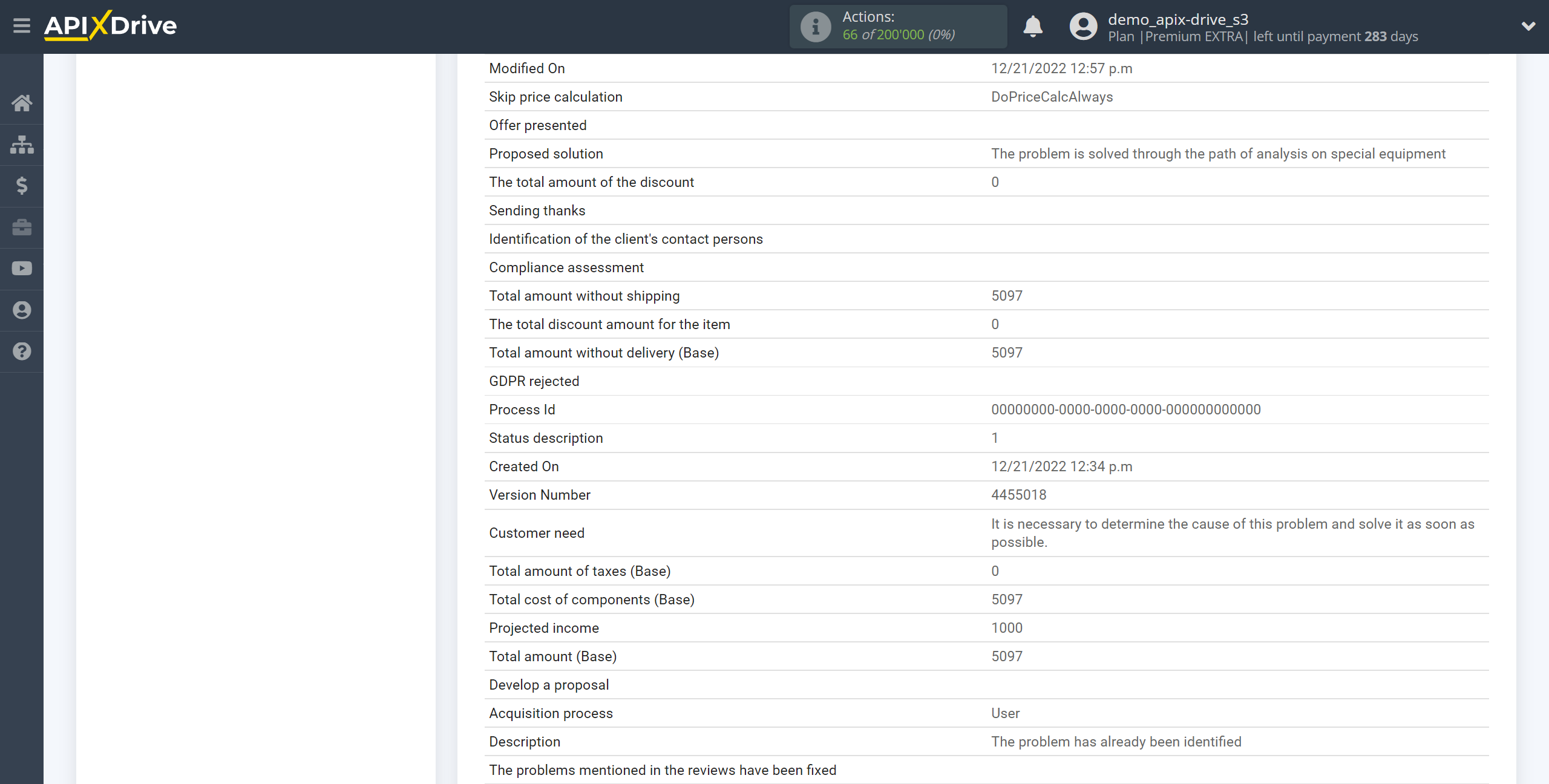
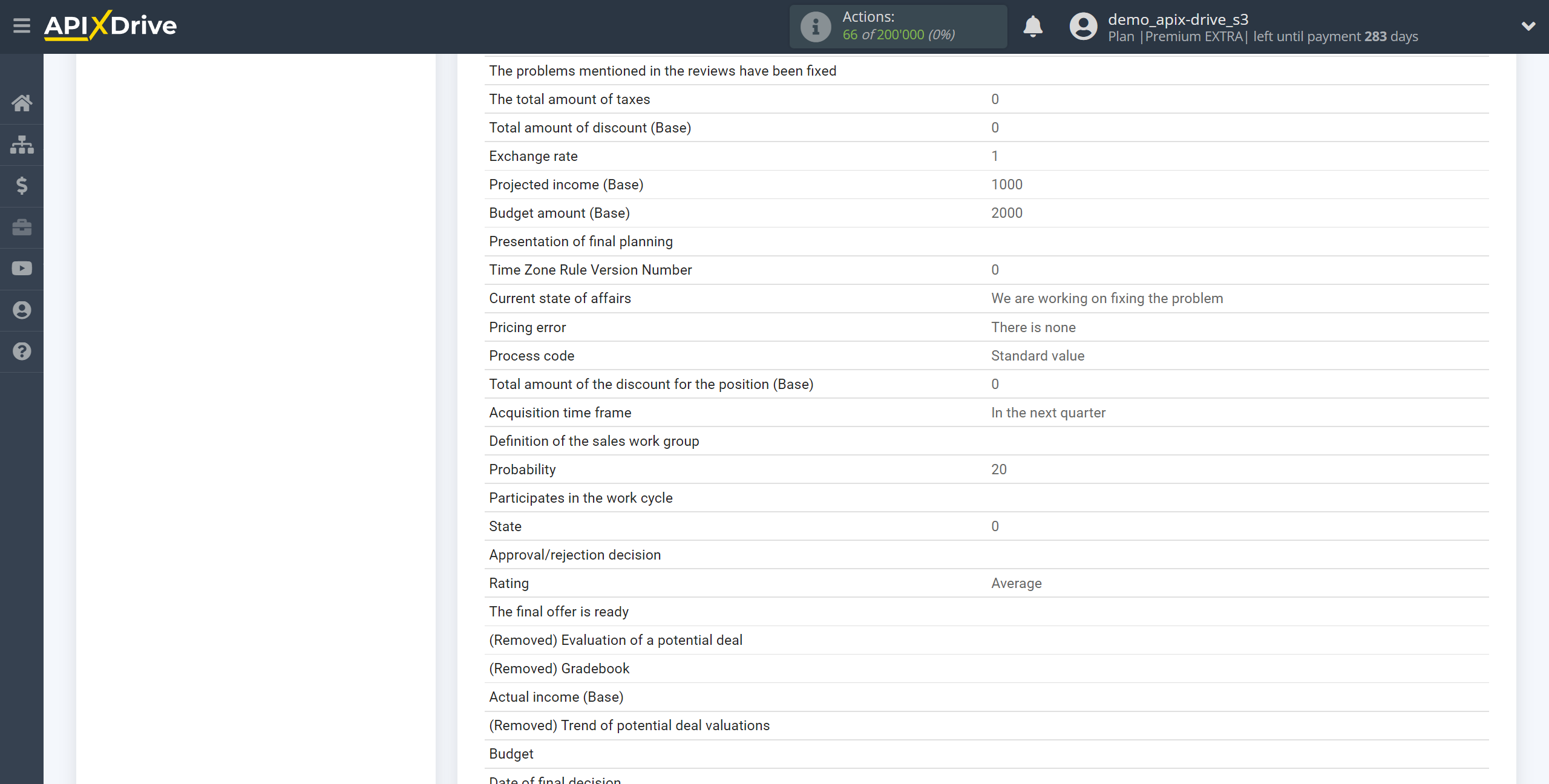
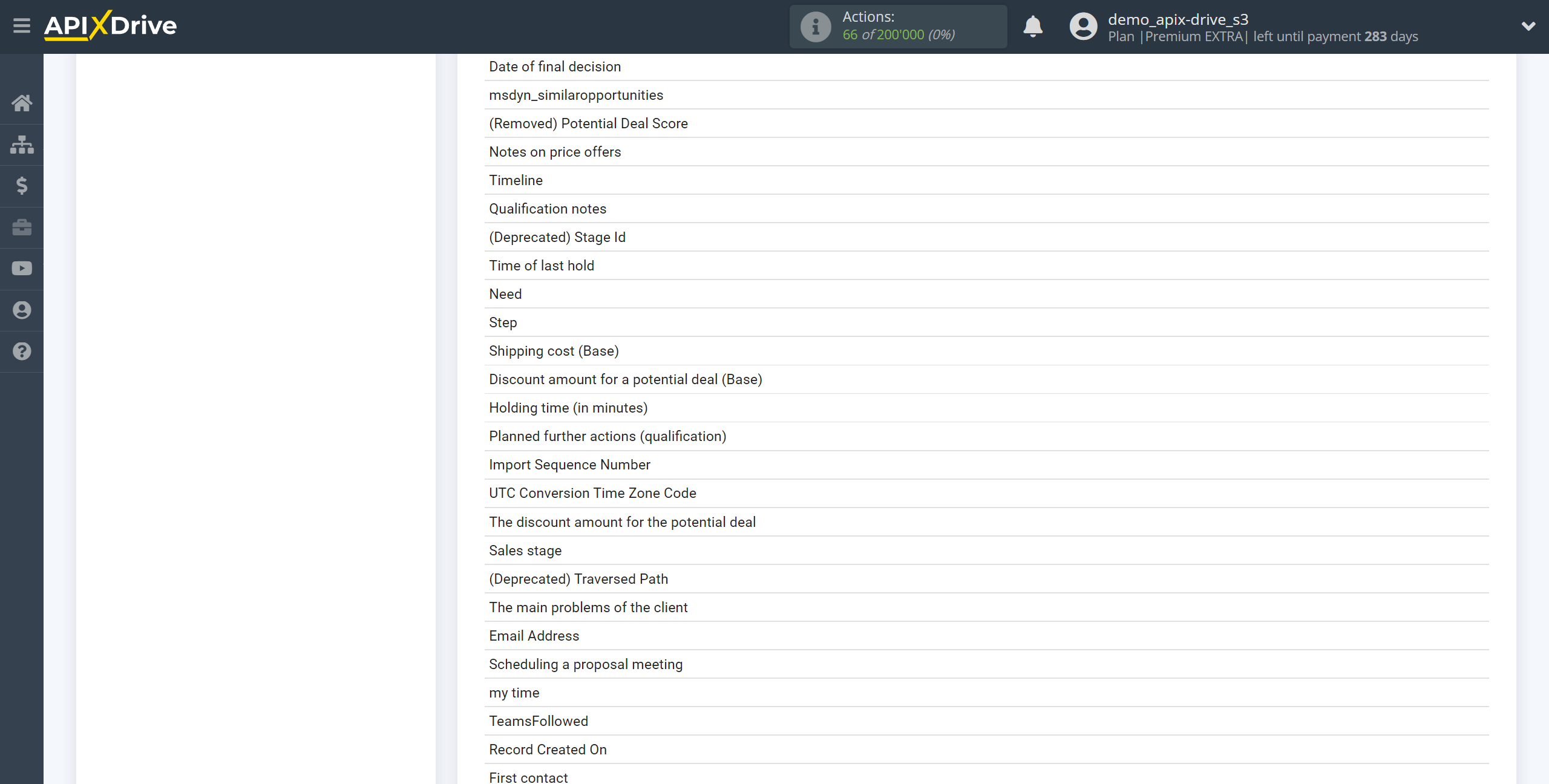
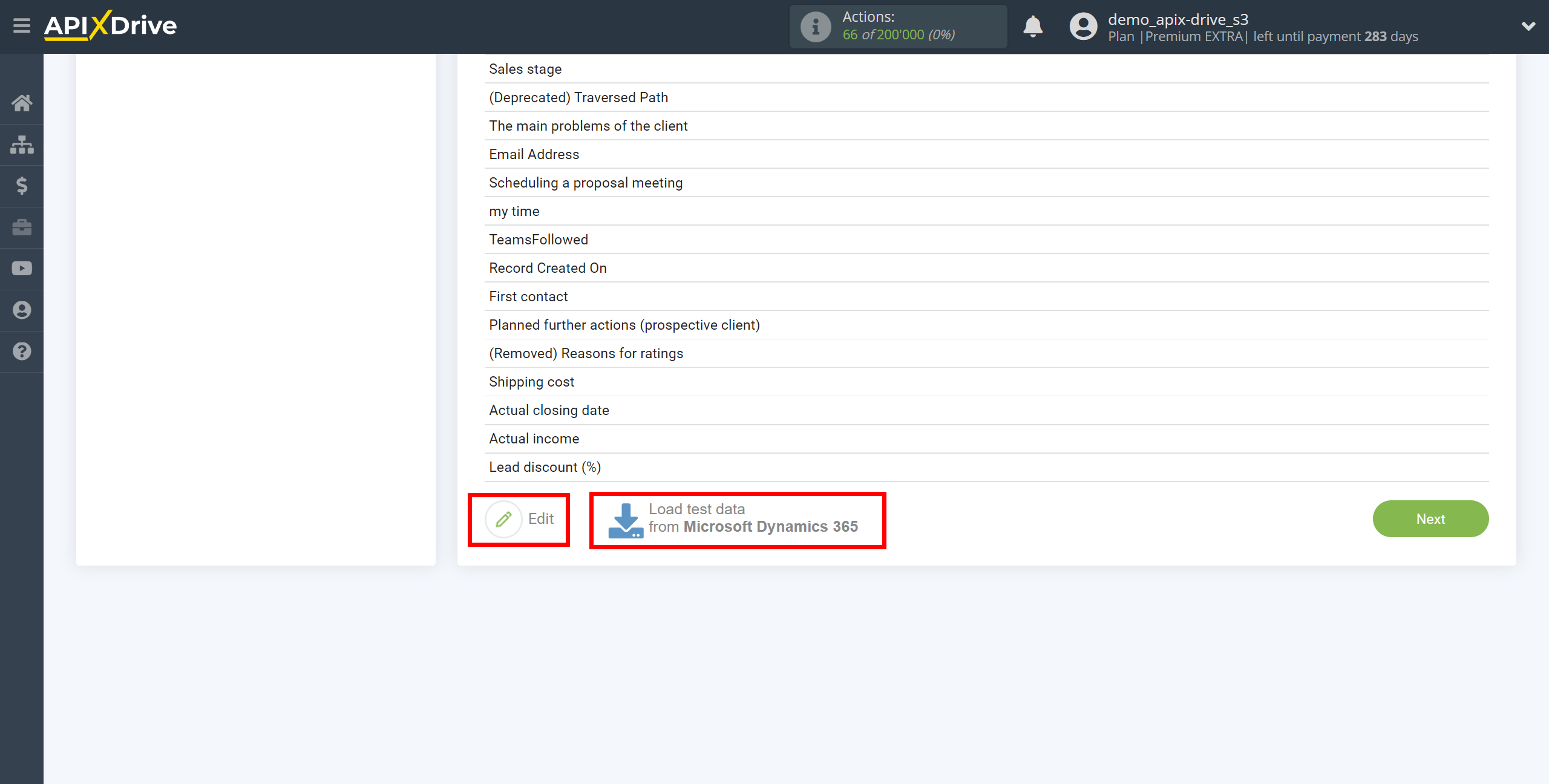
This completes the entire Data Source setup! See how easy it is!?
Now you can start setup the Data Destination system.
To do this, setup it yourself or go to the help section "Data Destination", select the service you need as Data Destination, and follow the setup recommendations.
Good luck!