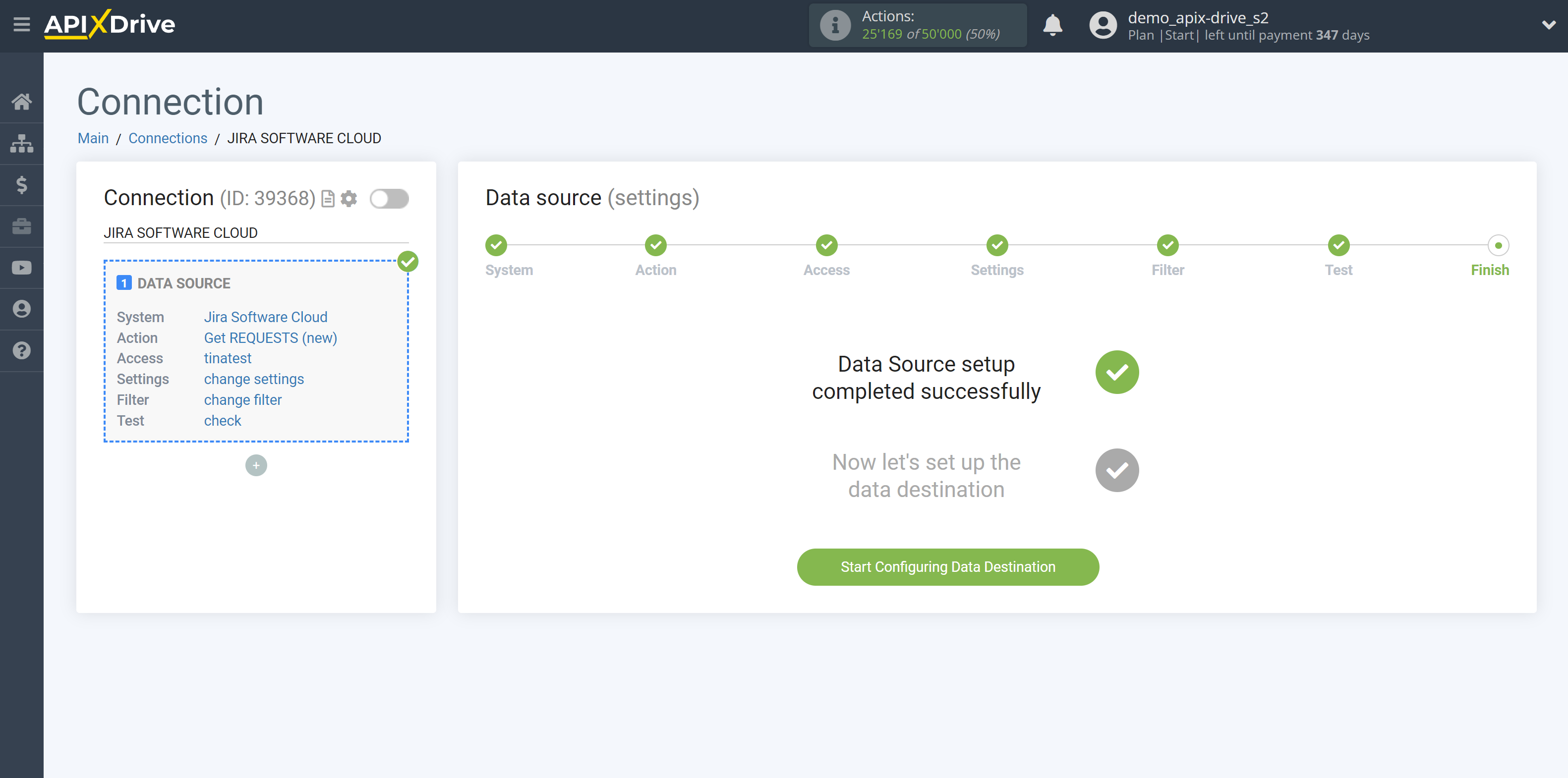How to Connect Jira Software as Data Source
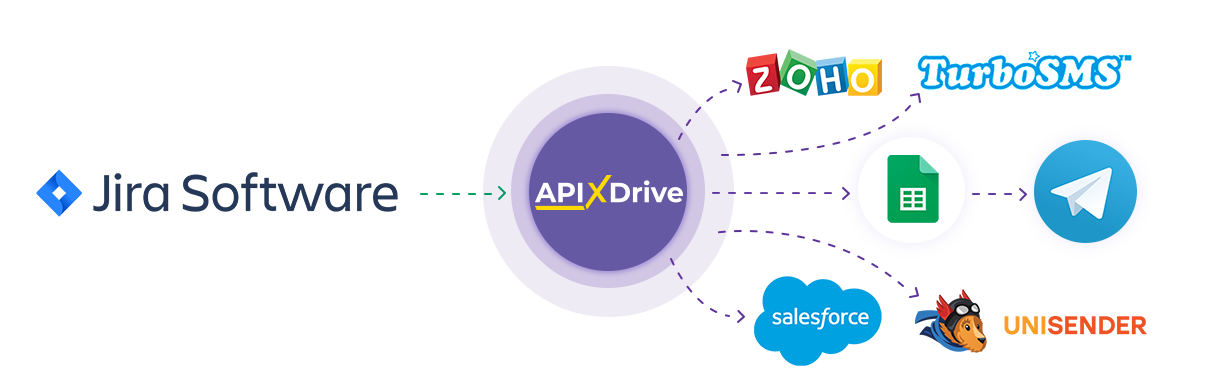
The integration allows you to get from Jira Software new or modified requests, transferring data for them to other systems. For example, you can transfer new requests to CRM or Google Sheets, and send them as notifications to yourself or a group of managers. You can also post data to the SMS or Email Distribution service. This will allow you to maximize the automation interaction of Jira Software with other services and systems.
Let's go through the entire Jira Software setup steps together!
Navigation:
1. What data can I get from Jira Software?
2. How to connect the Jira Software account to ApiX-Drive?
3. Project selection.
4. An example of test data.
To start setup click "Create Connection".
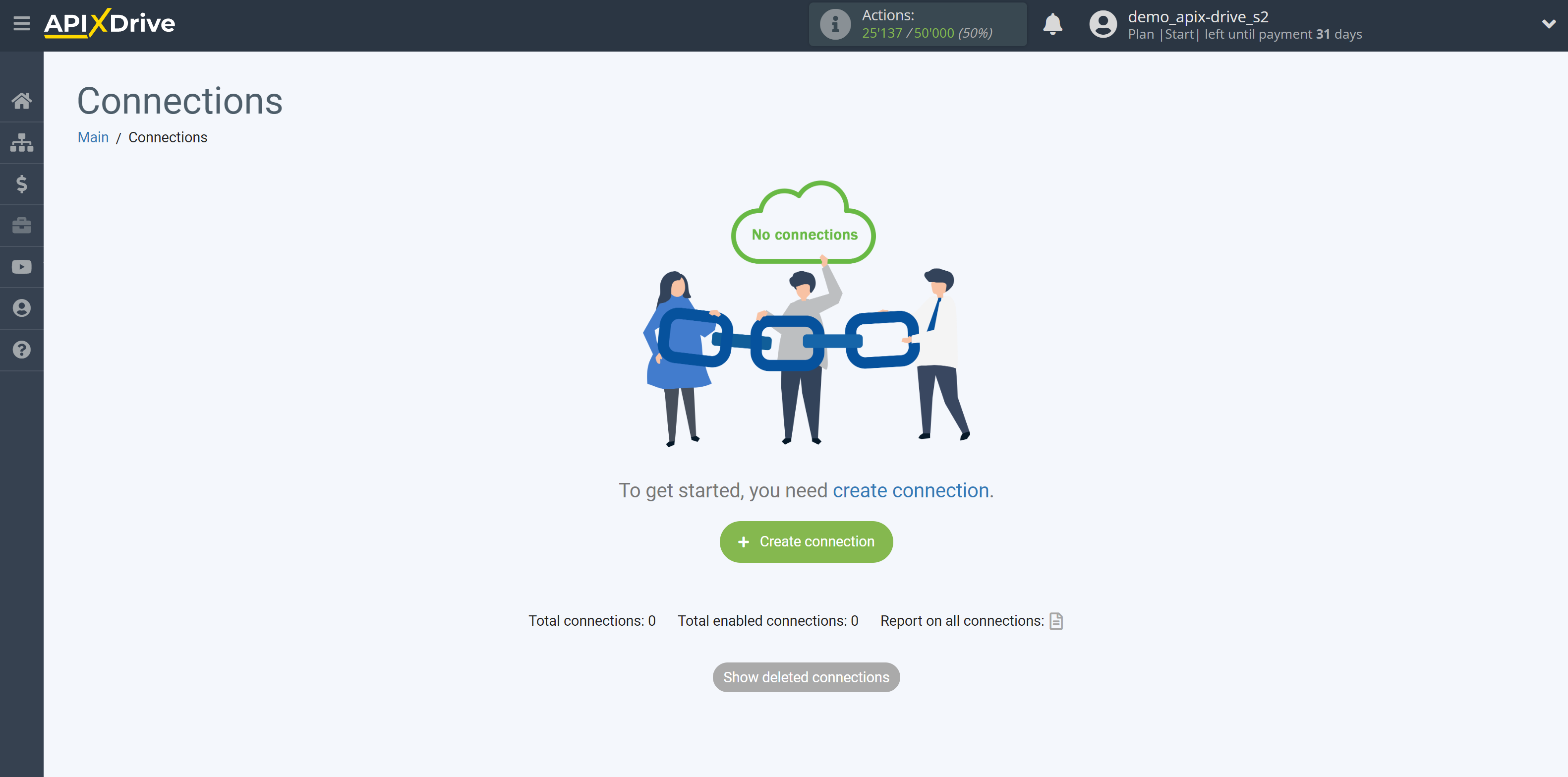
Select a system as the Data Source. In this case, Jira Software must be specified.
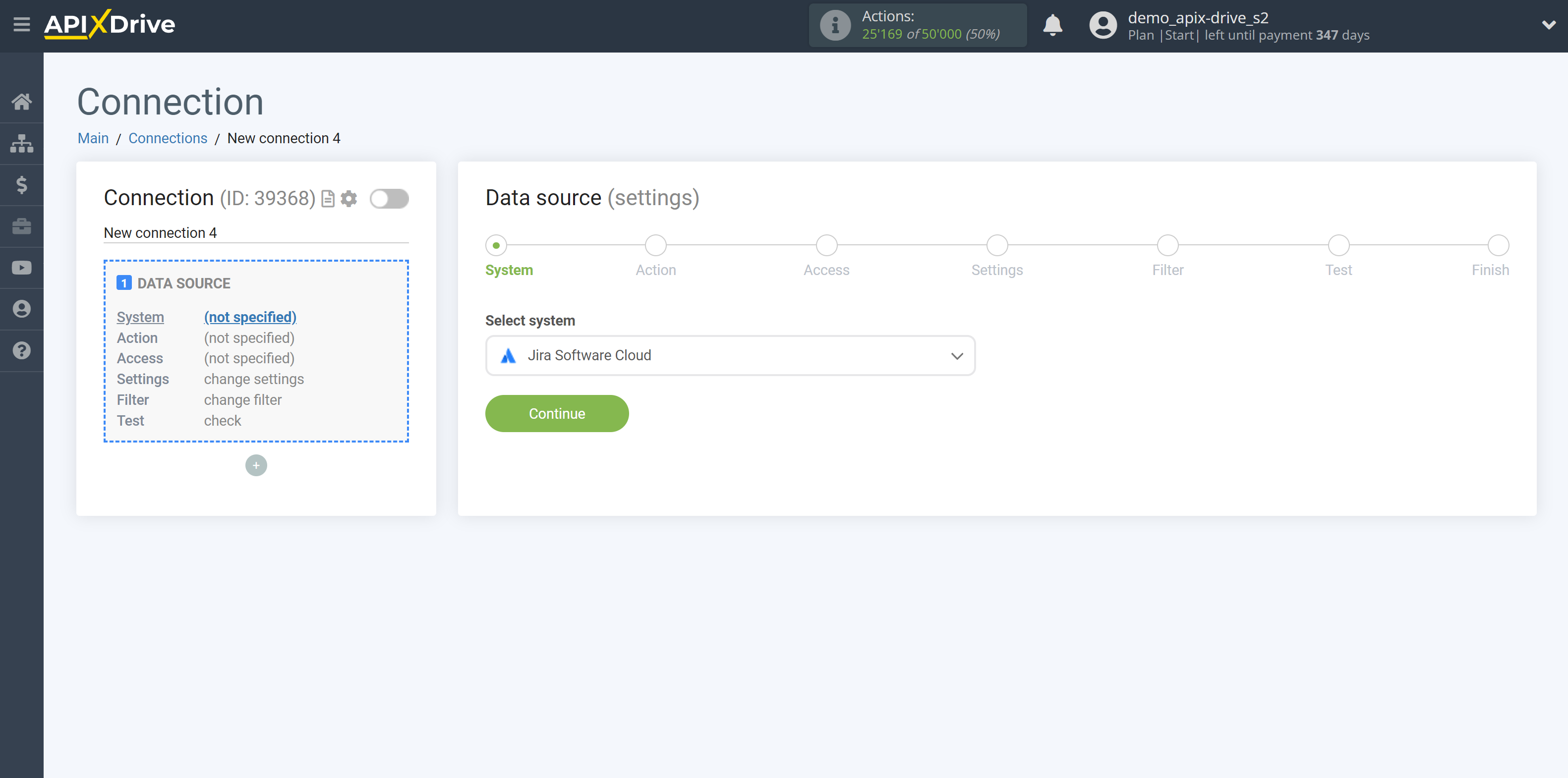
Next, you need to specify an action, for example, "Get REQUESTS (new)".
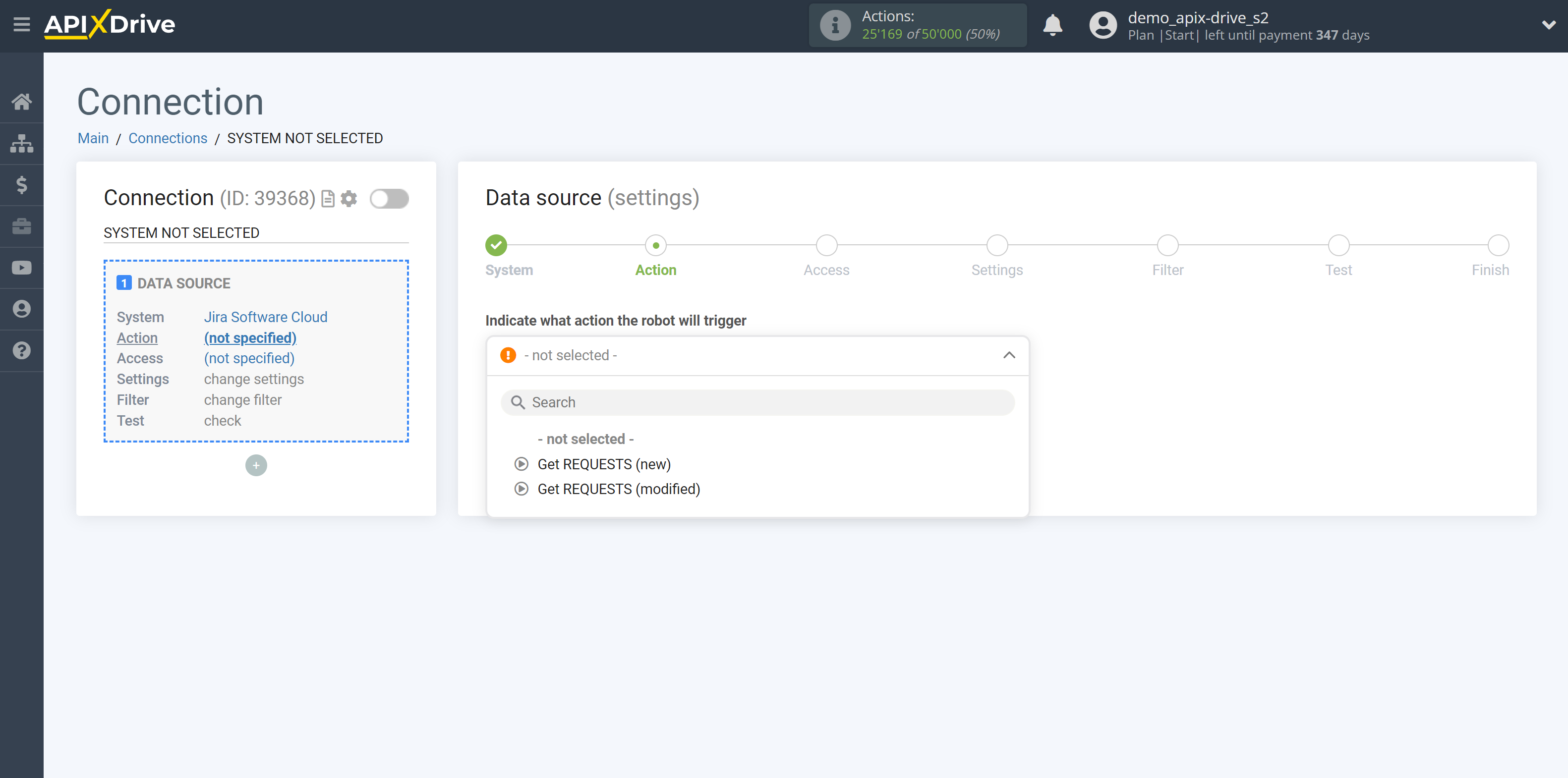
- Get REQUESTS (new) - ApiX-Drive will get all new requests from Jira Software that appear once set up the connection and start auto-update.
- Get REQUESTS (modified) - ApiX-Drive will get all modified requests from Jira Software that appear once set up the connection and start auto-update.
The next step is to select the Jira Software account from which will get the data.
If there are no accounts connected to the system, click "Connect account".
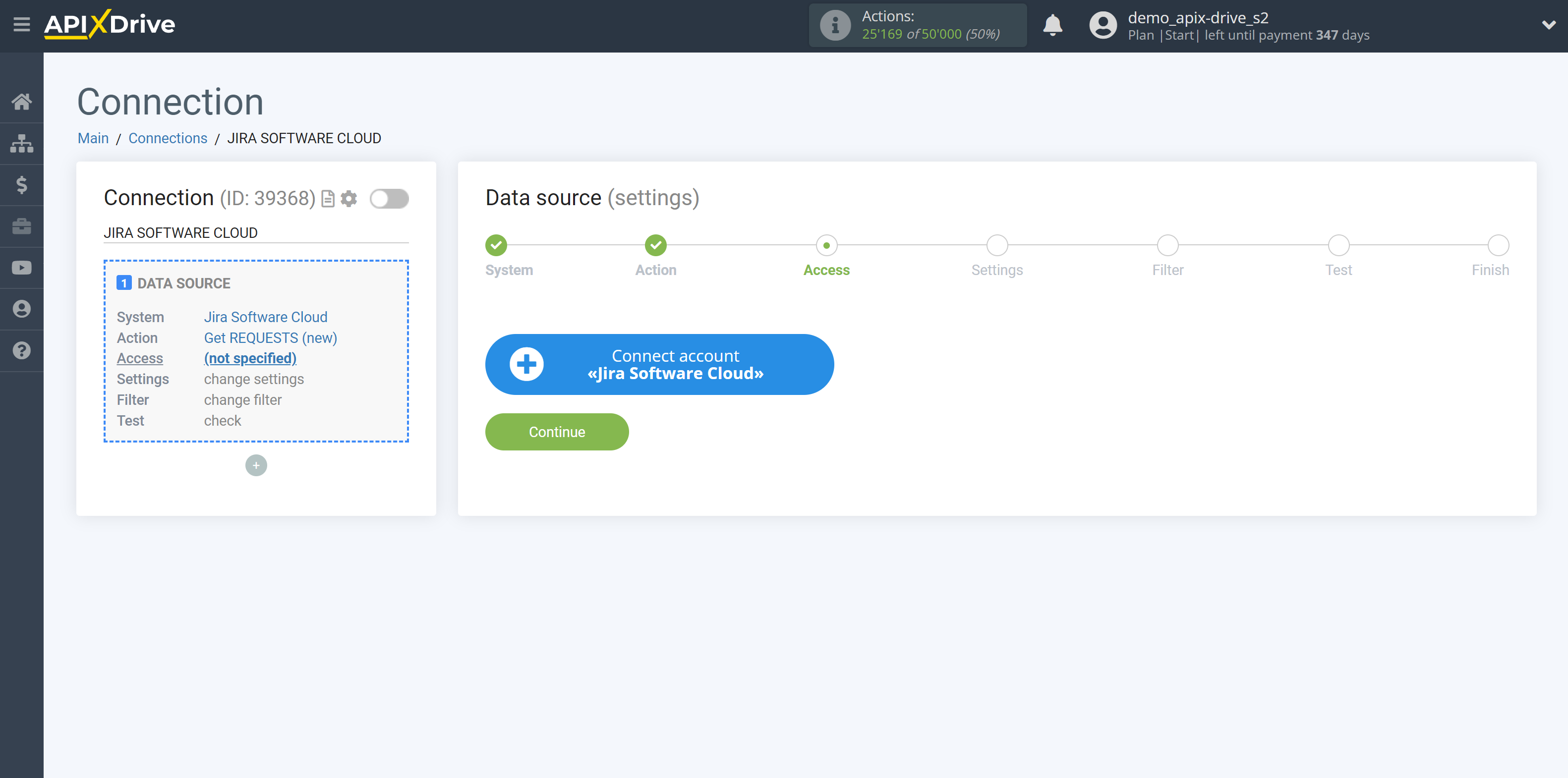
Select which account you want to connect to ApiX-Drive and grant all permissions to work with this account.
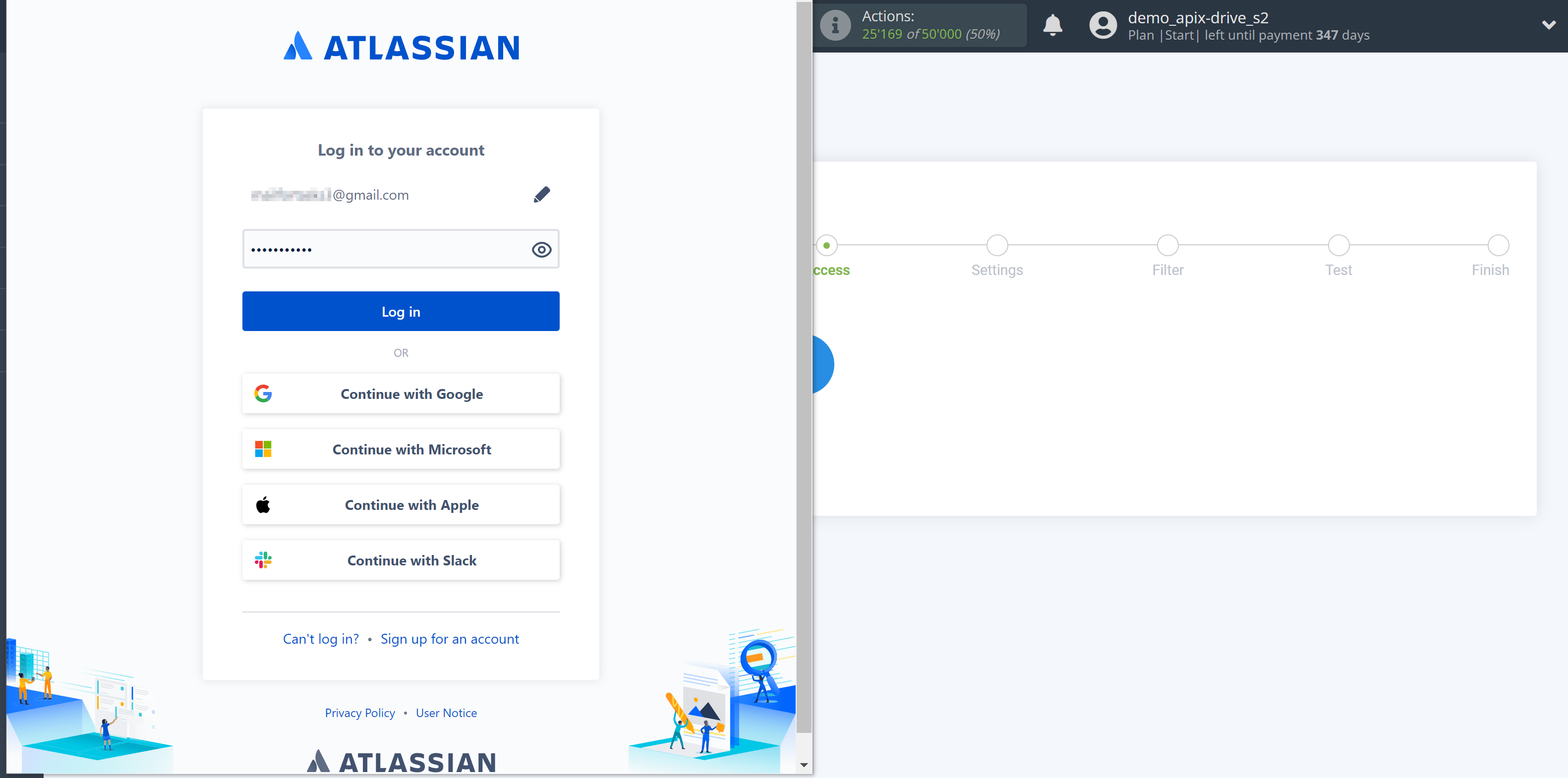
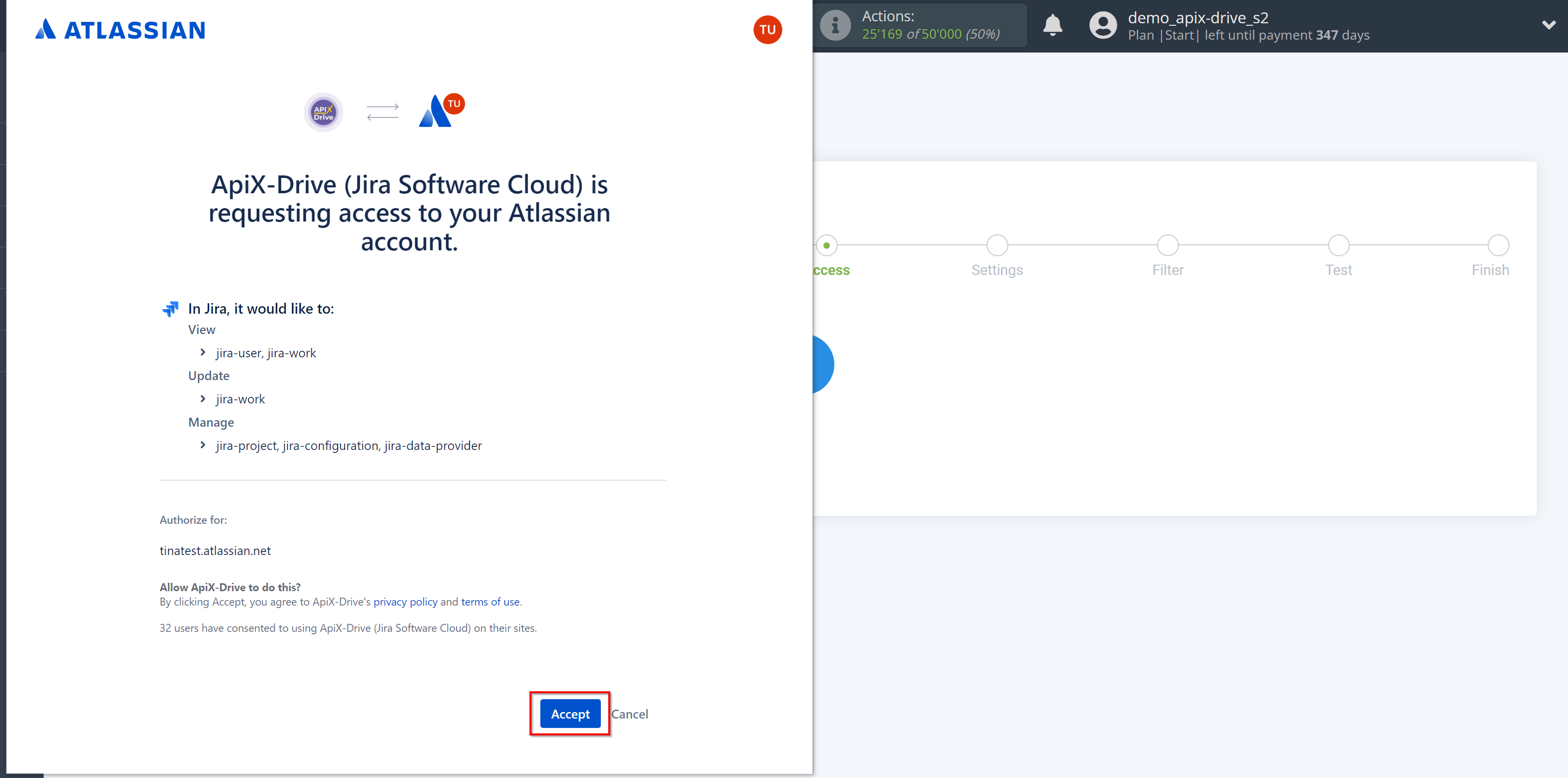
When the connected account is displayed in the "active accounts" list, select it for further work.
Attention! If your account is in the "inactive accounts" list, check the correctness of the specified data!
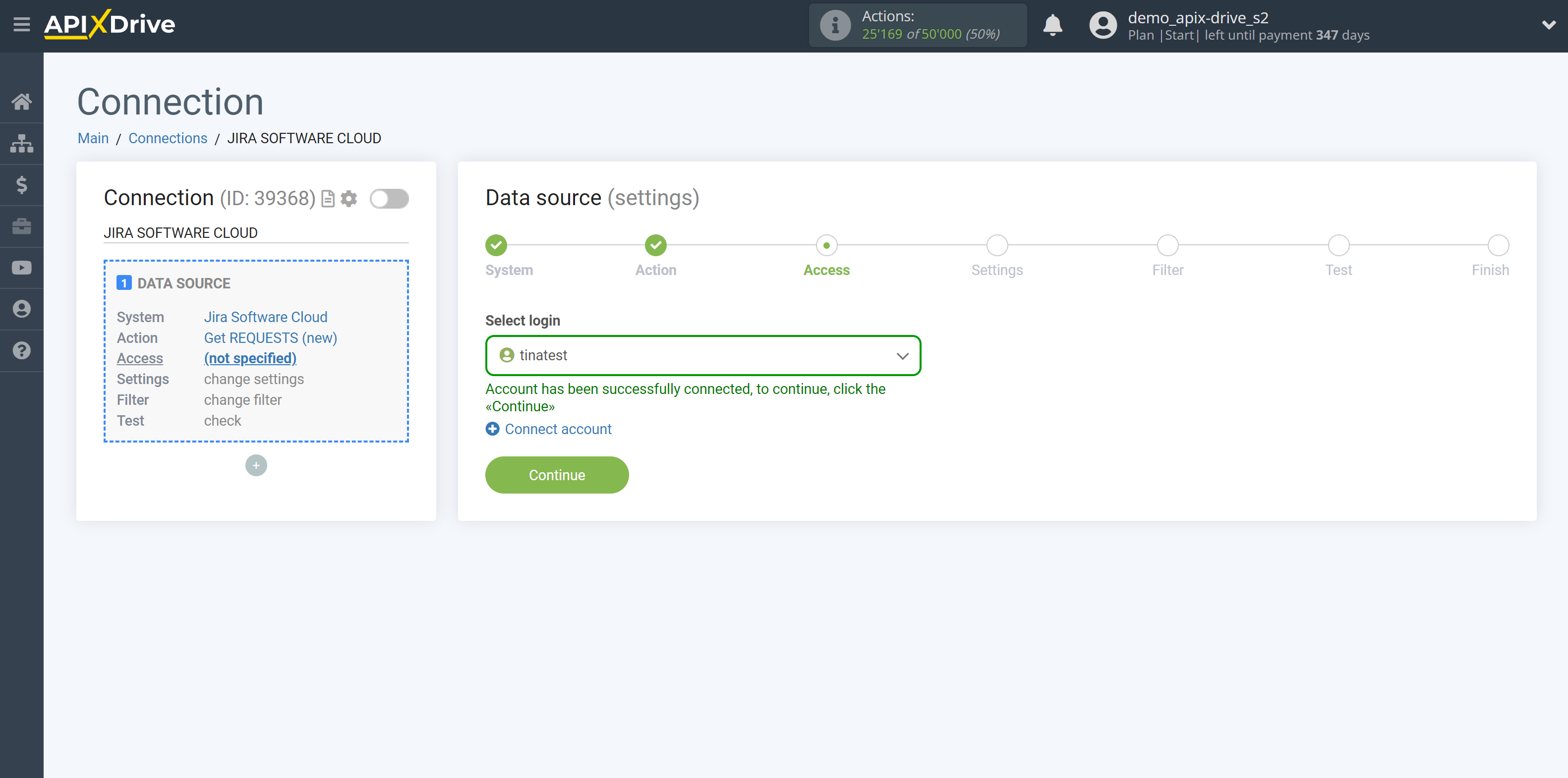
Select the project from which requests will be get.
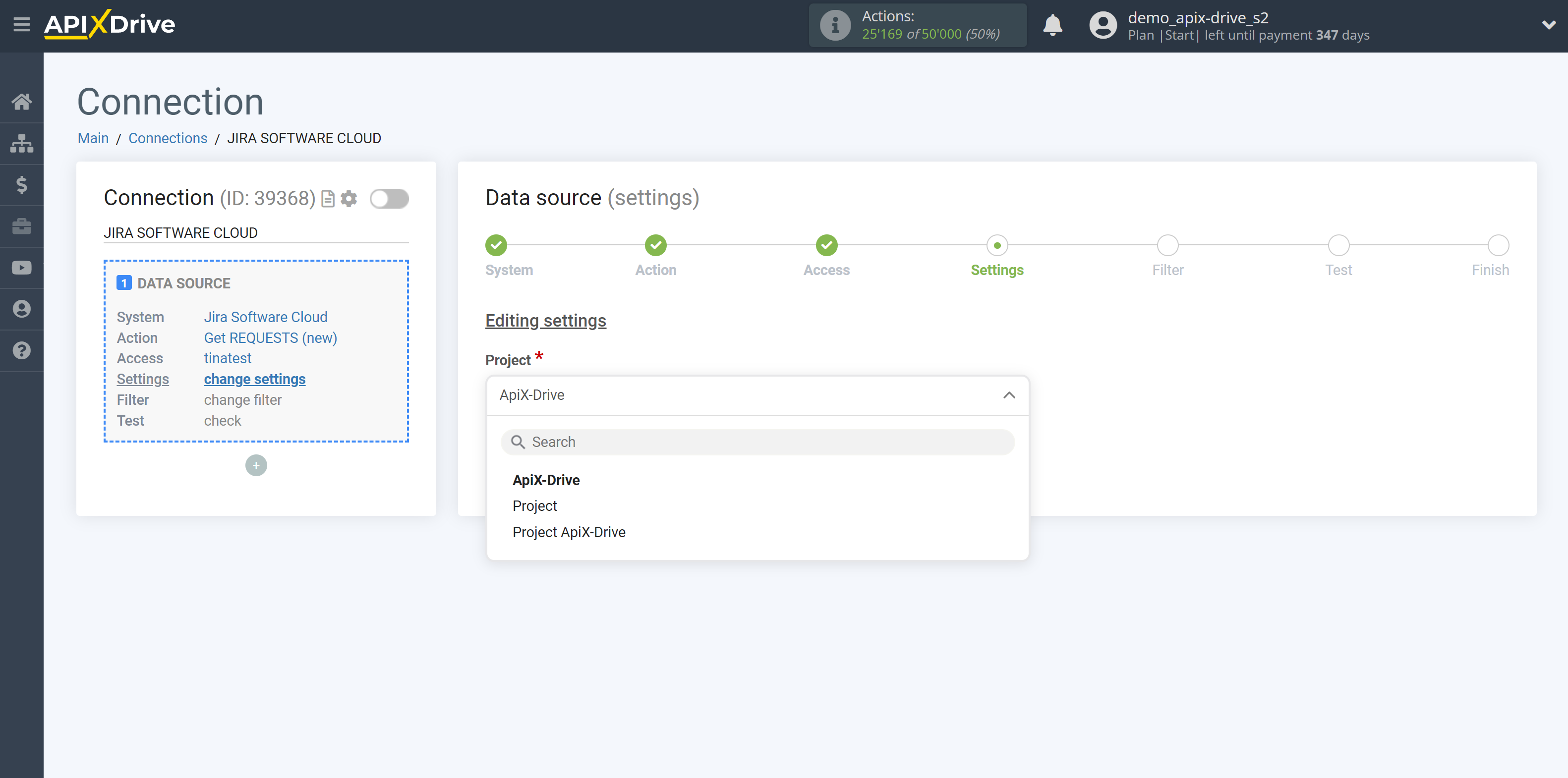
If necessary, you can set up a Data Filter, or click "Continue" to skip this step.
To find out how to set up the Data Filter, follow the link: https://apix-drive.com/en/help/data-filter
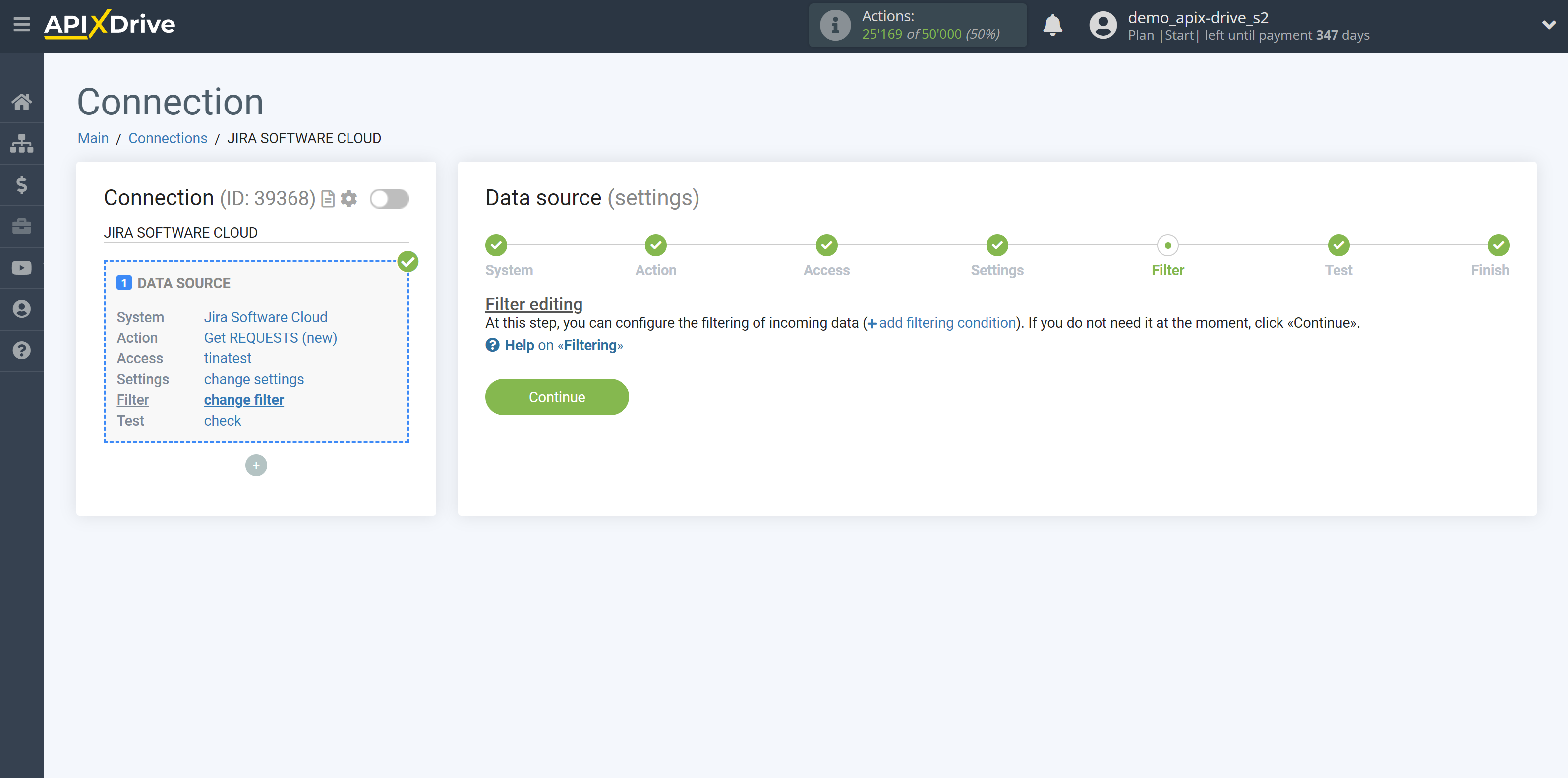
Now you can see test data.
If the test data does not appear automatically, click "Load test data from Jira Software".
If you want to change the setup - click "Edit" and you will go back one step.
If everything suits you, click "Next".
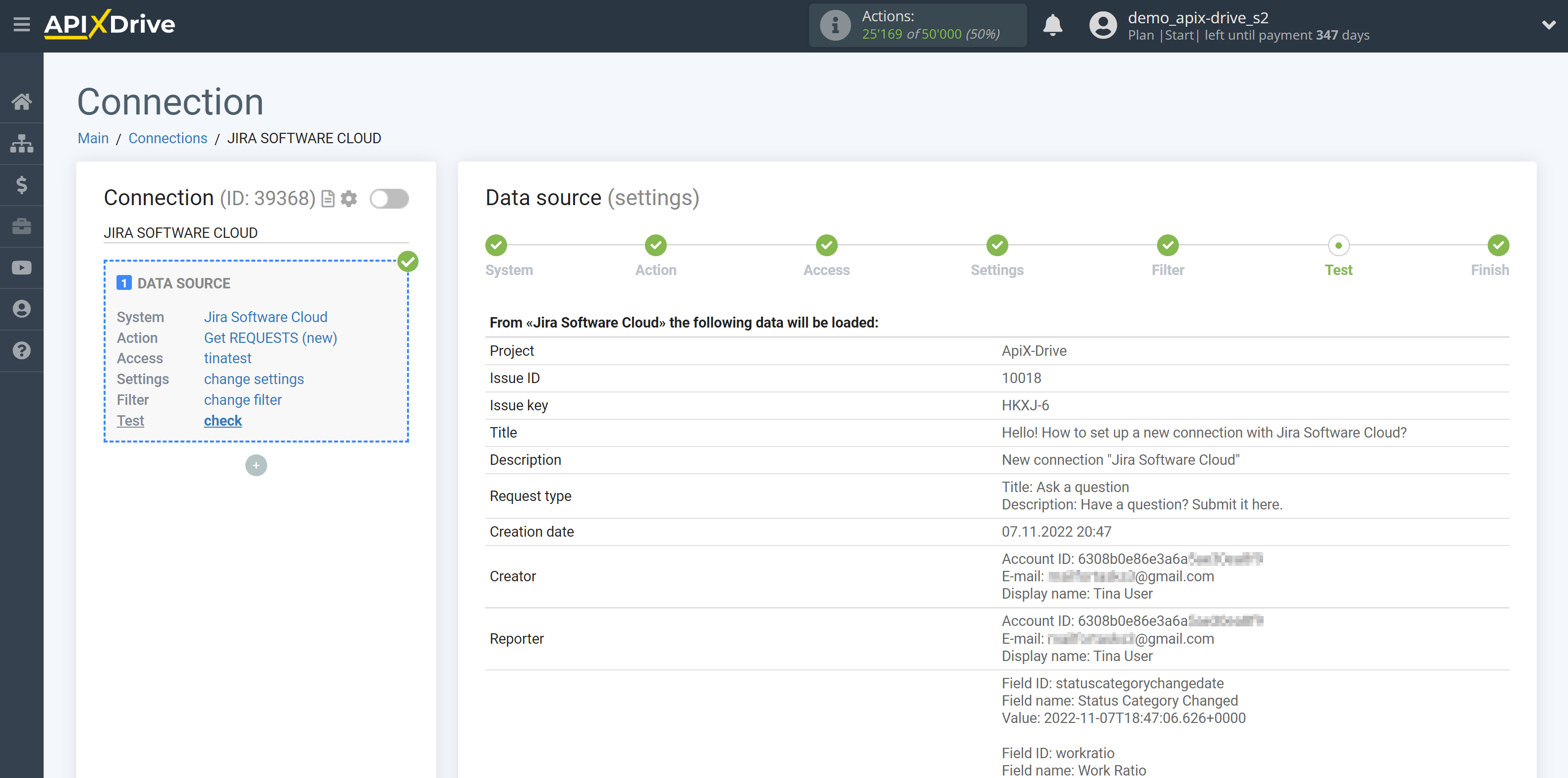
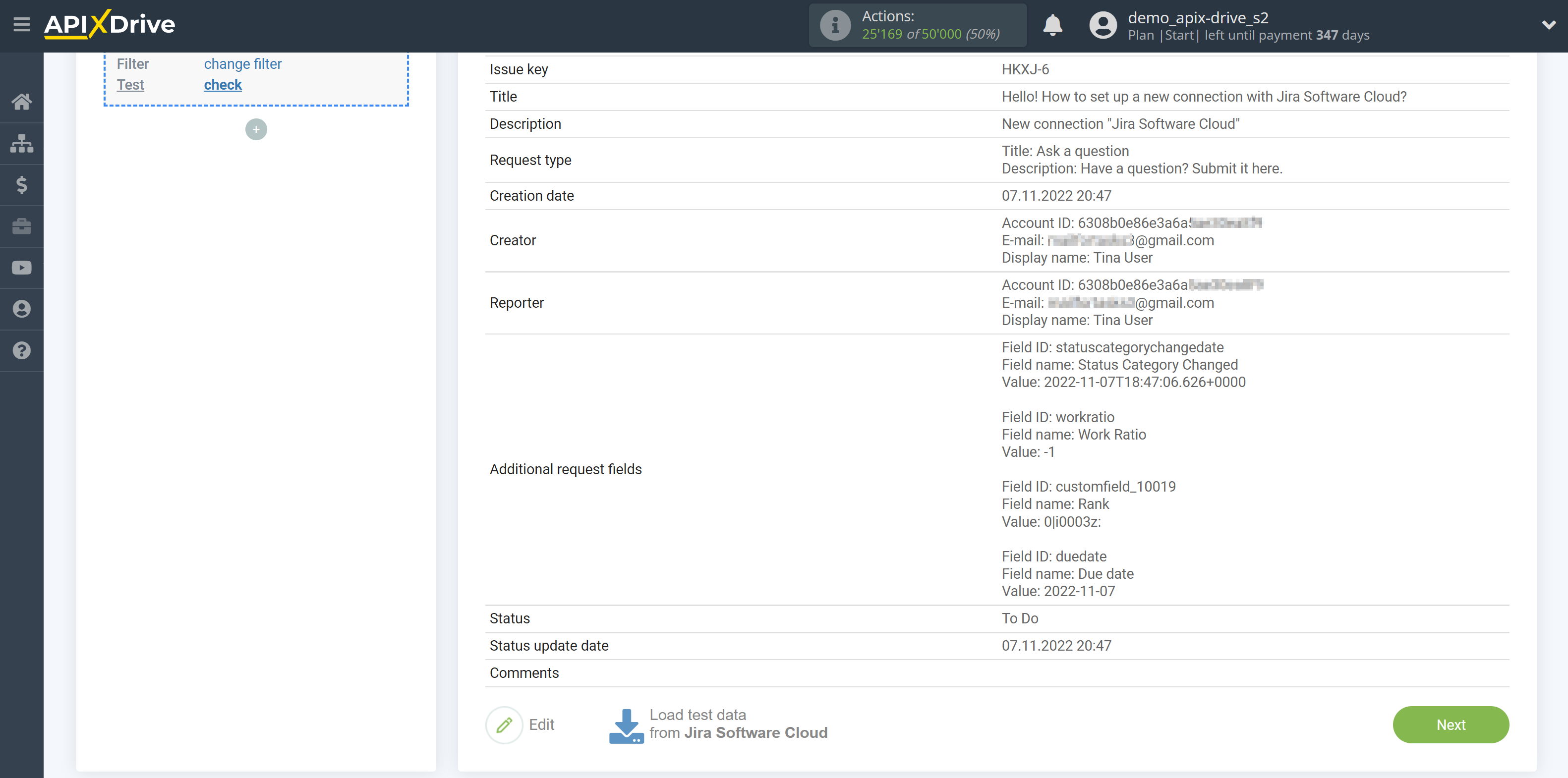
This completes the entire Data Source setup! See how easy it is!?
Now you can set up the Data Destination system.
To do this, set up it yourself or go to the help section "Data Destination", select the service you need as Data Destination, and follow the setup recommendations.
Good luck!