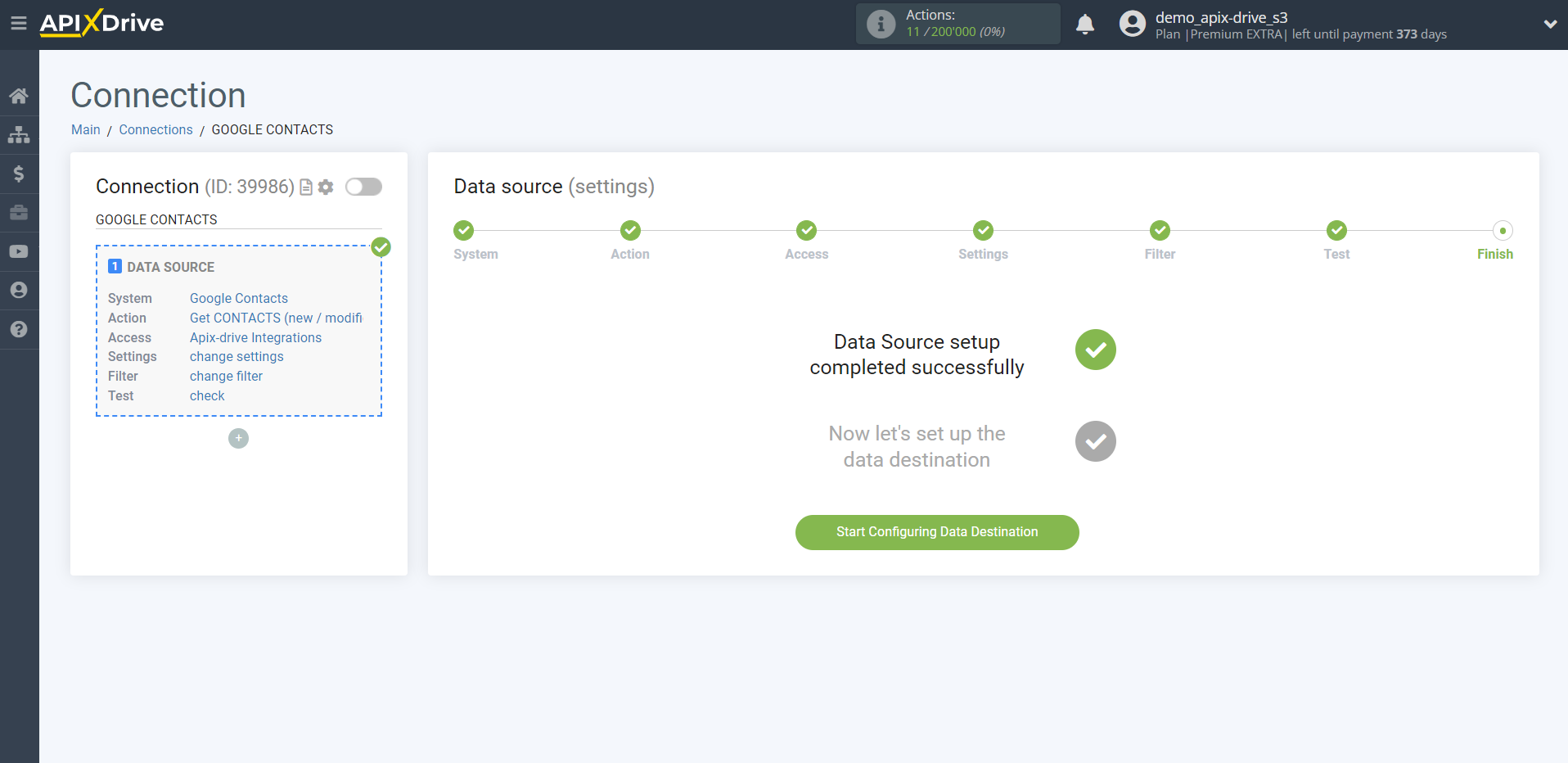How to Connect Google Contacts as Data Source
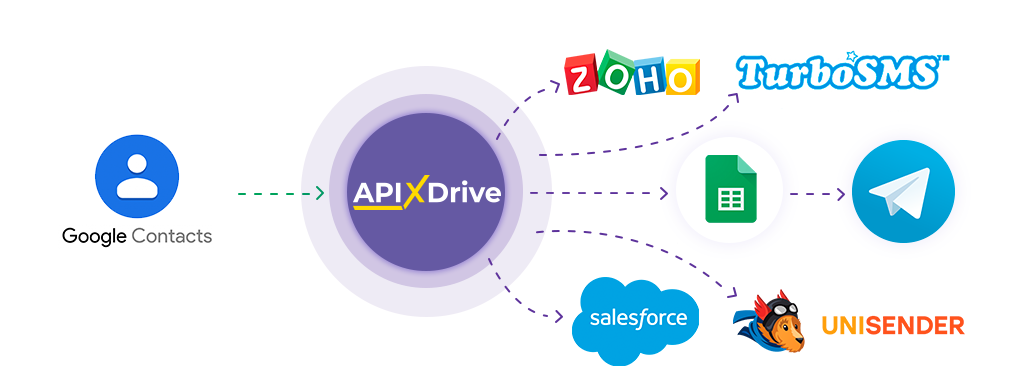
The integration will allow you get new and modified contacts, transferring them to other systems. For example, you can send new contacts to CRM or GoogleSheets, and send them as notifications to yourself or a group of managers. You can also send contacts to the SMS or Email mailing service. This will allow you to maximize the automation interaction of Google Contacts with other services and systems.
Let's go through the entire Google Contacts setup steps together!
Navigation:
1. What data can be get from Google Contacts?
2. How to connect your Google Contacts account to ApiX-Drive?
3. An example of data for a new contact.
To start setup a new connection, click "Create Connection".
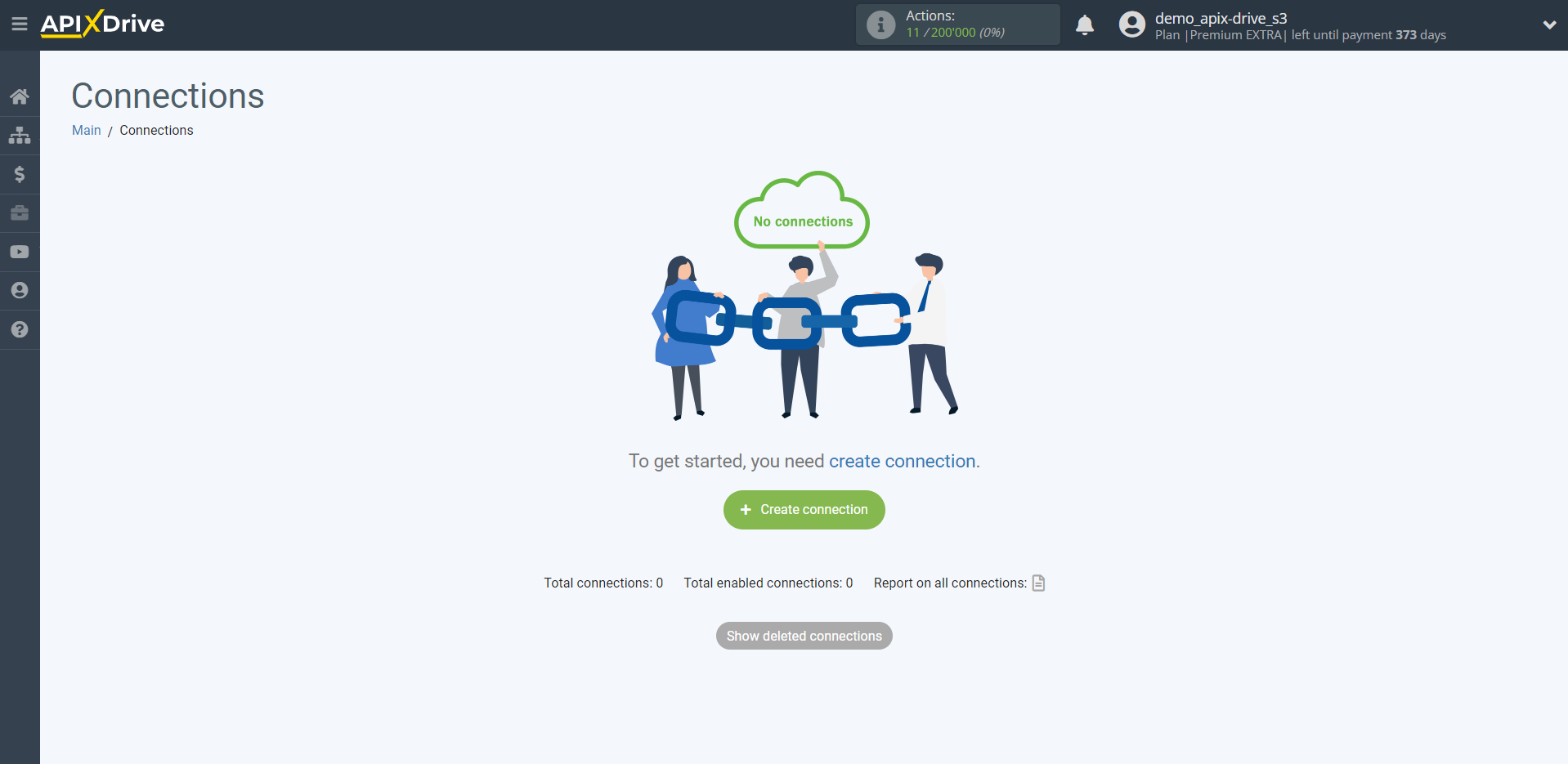
Select a system as the Data Source. In this case, you must specify Google Contacts.
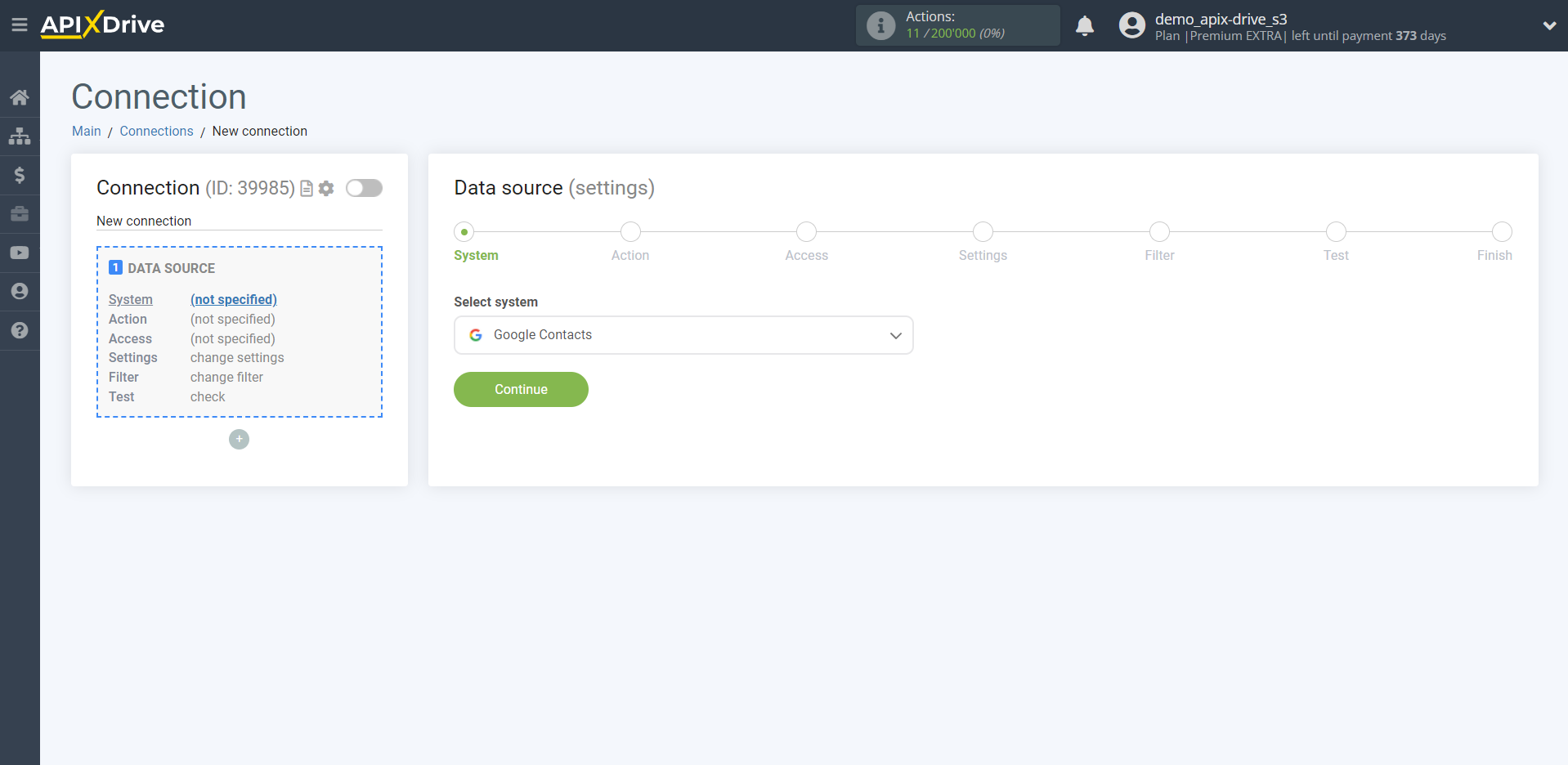
Next, you need to specify an action, for example, "Get CONTACTS (new / modified)".
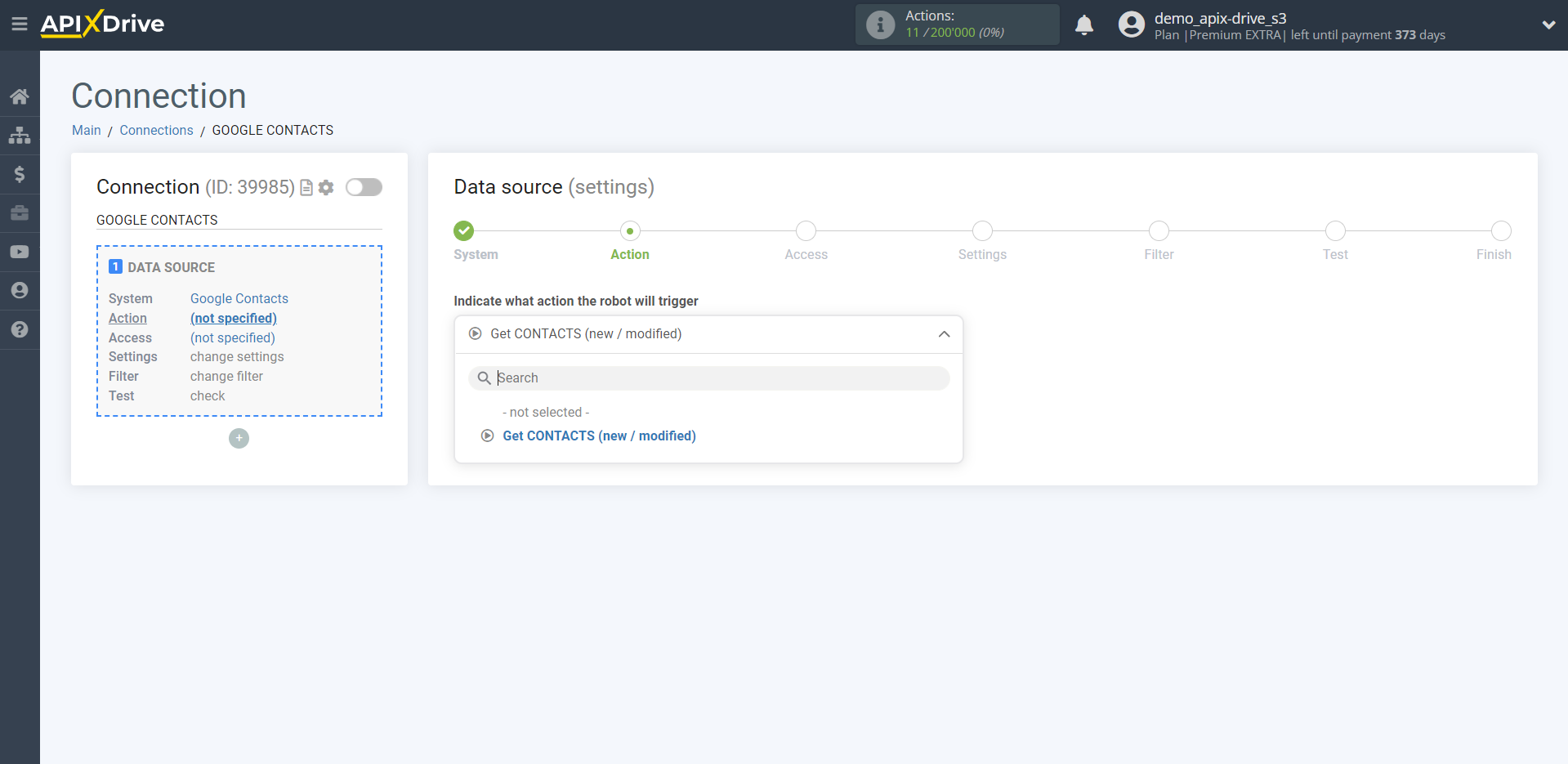
- Get CONTACTS (new / modified) - Apix-Drive will get from Google Contacts all new contacts and those in which there will changes after setting up the connection and starting auto-update.
The next step is to select the Google Contacts account from which will get the data.
If there are no accounts connected to the system, click "Connect account"
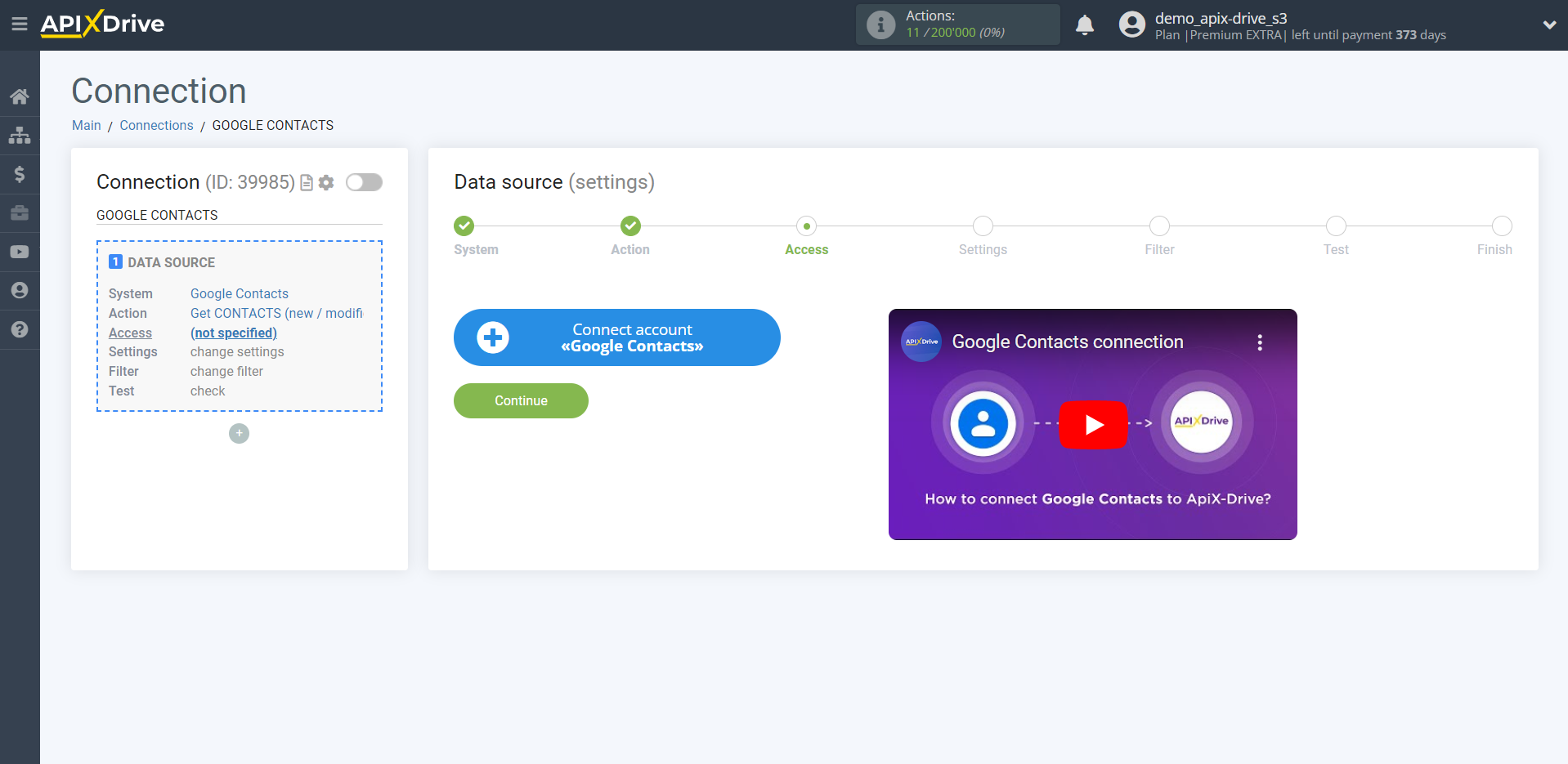
Choose which account you want to connect to ApiX-Drive and grant all permissions to work with this account.
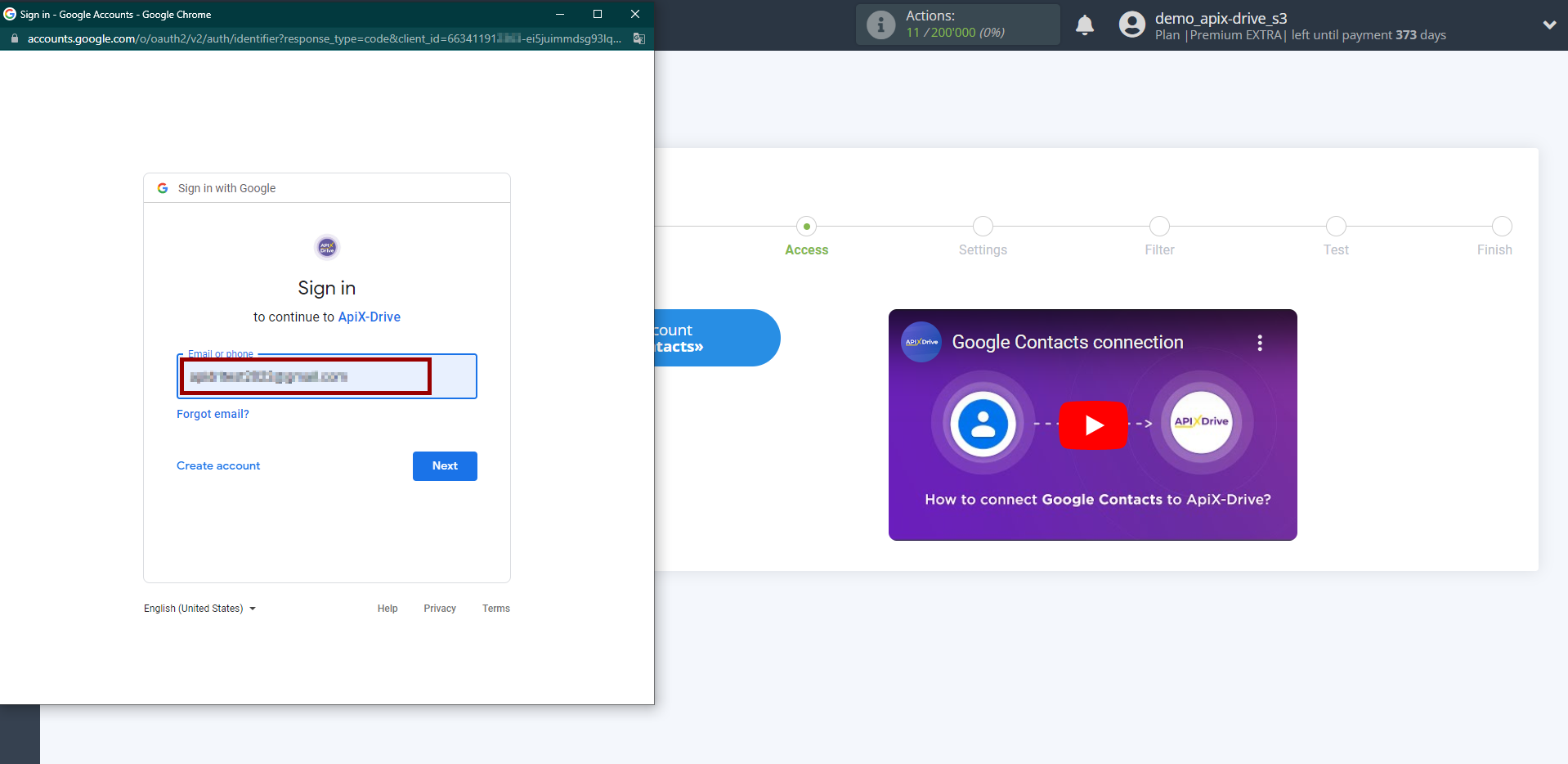

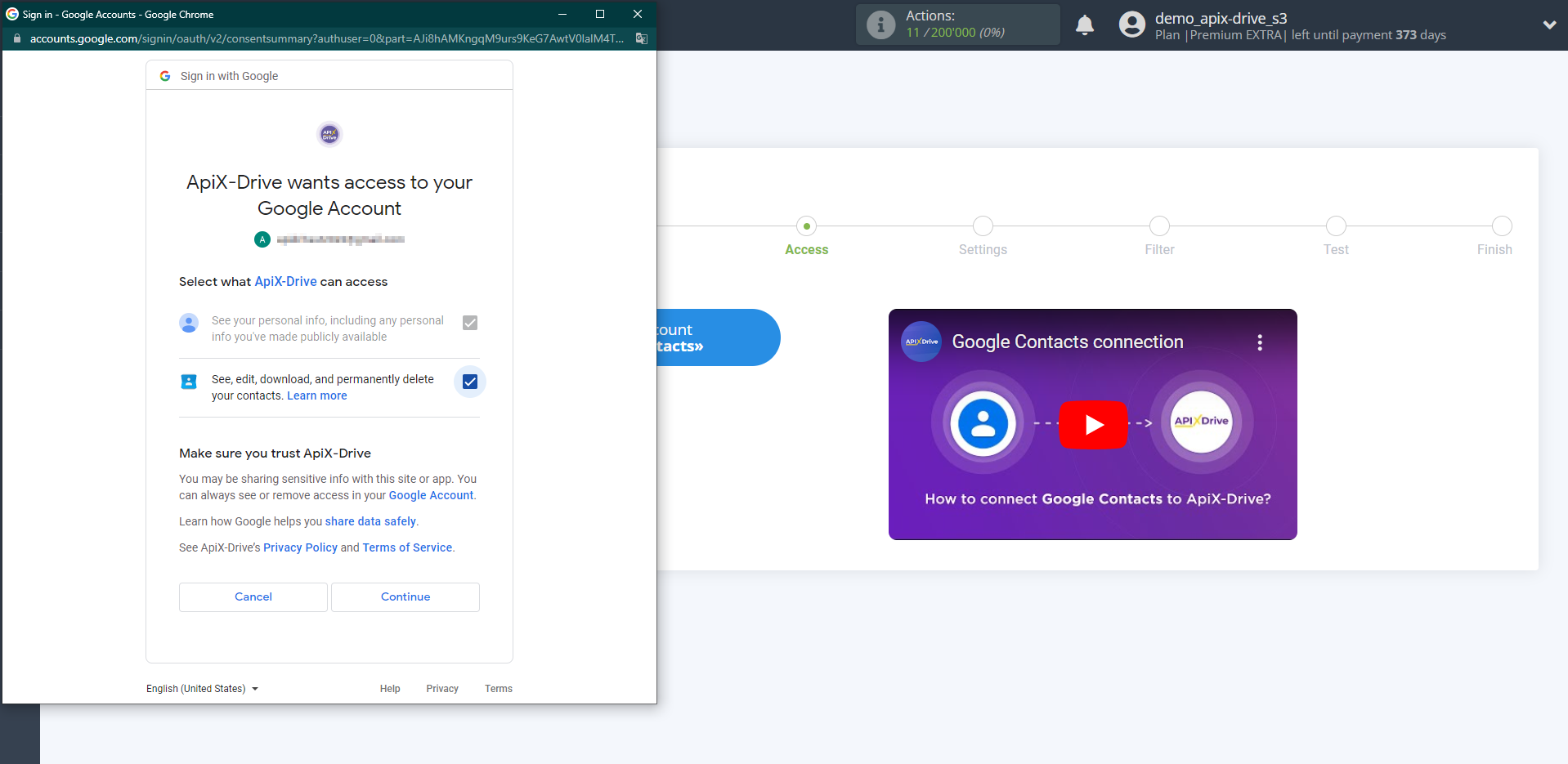
When the connected account is displayed in the "active accounts" list, select it.
Attention! If your account is in the "inactive accounts" list, check your access to this account!
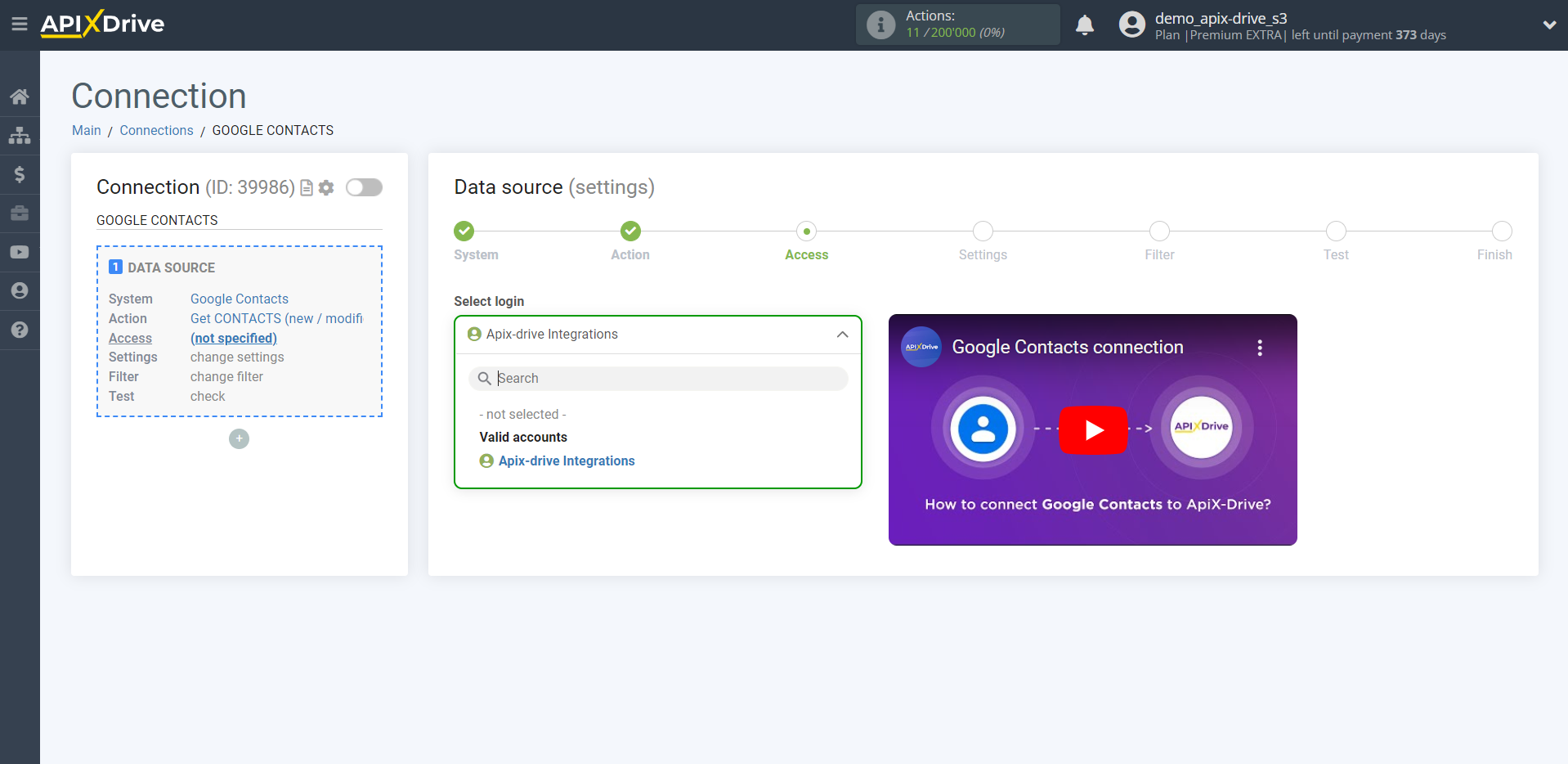
If there are no settings for the selected action, click Continue.
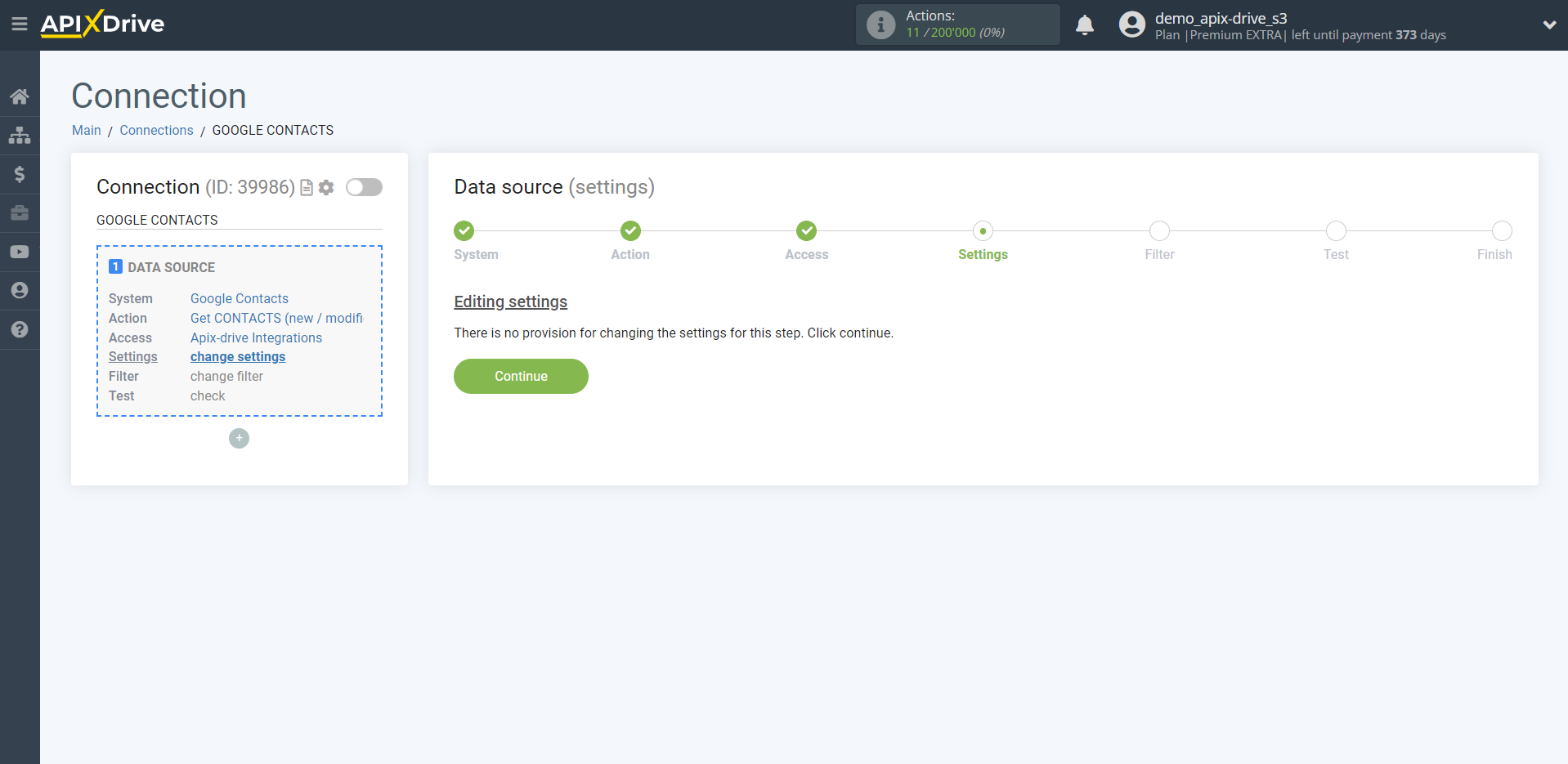
If necessary, you can set up a Data Filter, or click "Continue" to skip this step.
To find out how to setup the Data Filter, follow the link: https://apix-drive.com/en/help/data-filter
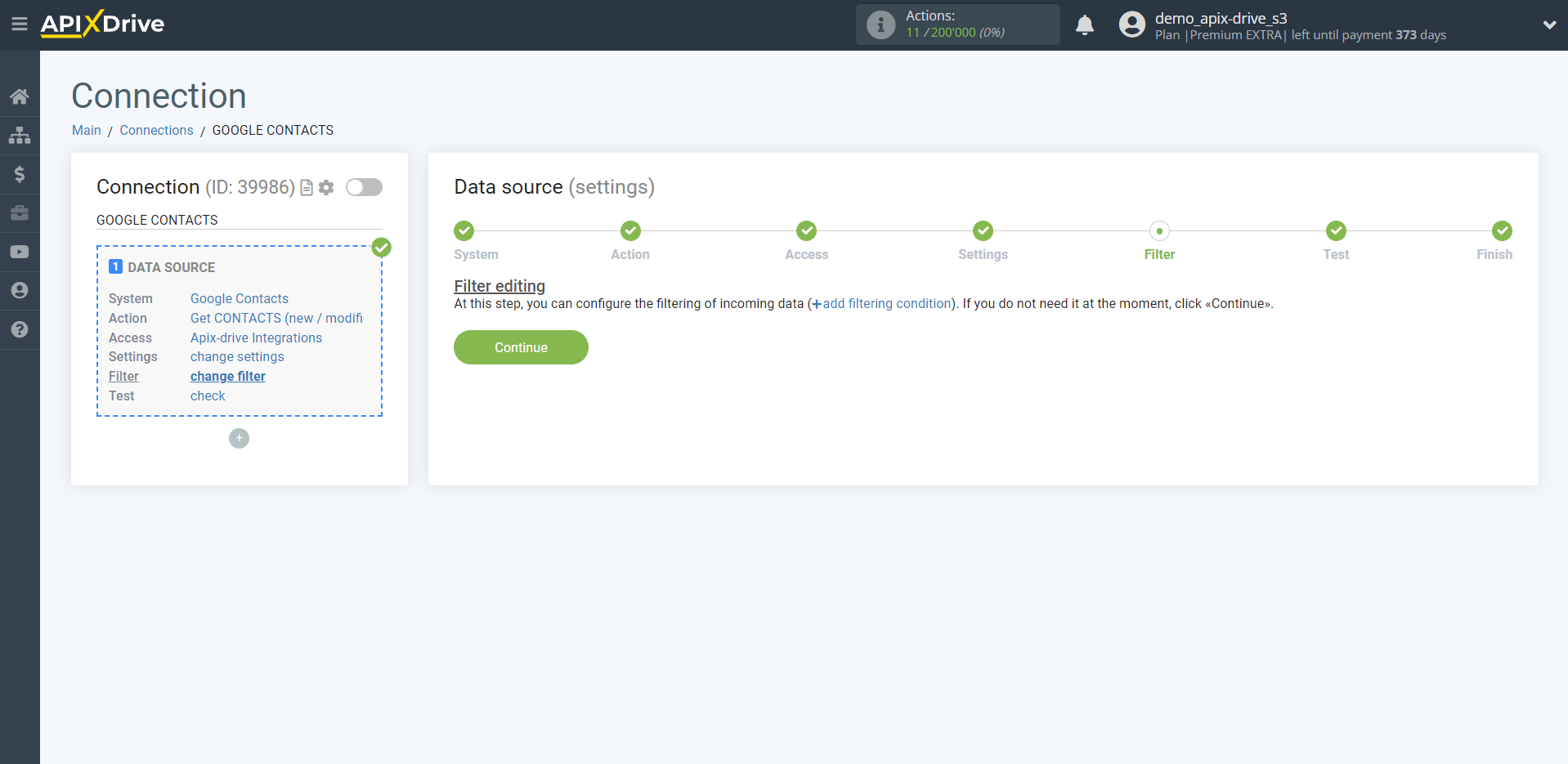
Now you can see the test data for one of the contacts in your Google Contacts.
If you want to update the test data - click "Load test data from Google Contacts".
If you want to change the settings - click "Edit" and you will go back one step.
If everything suits you, click "Next".
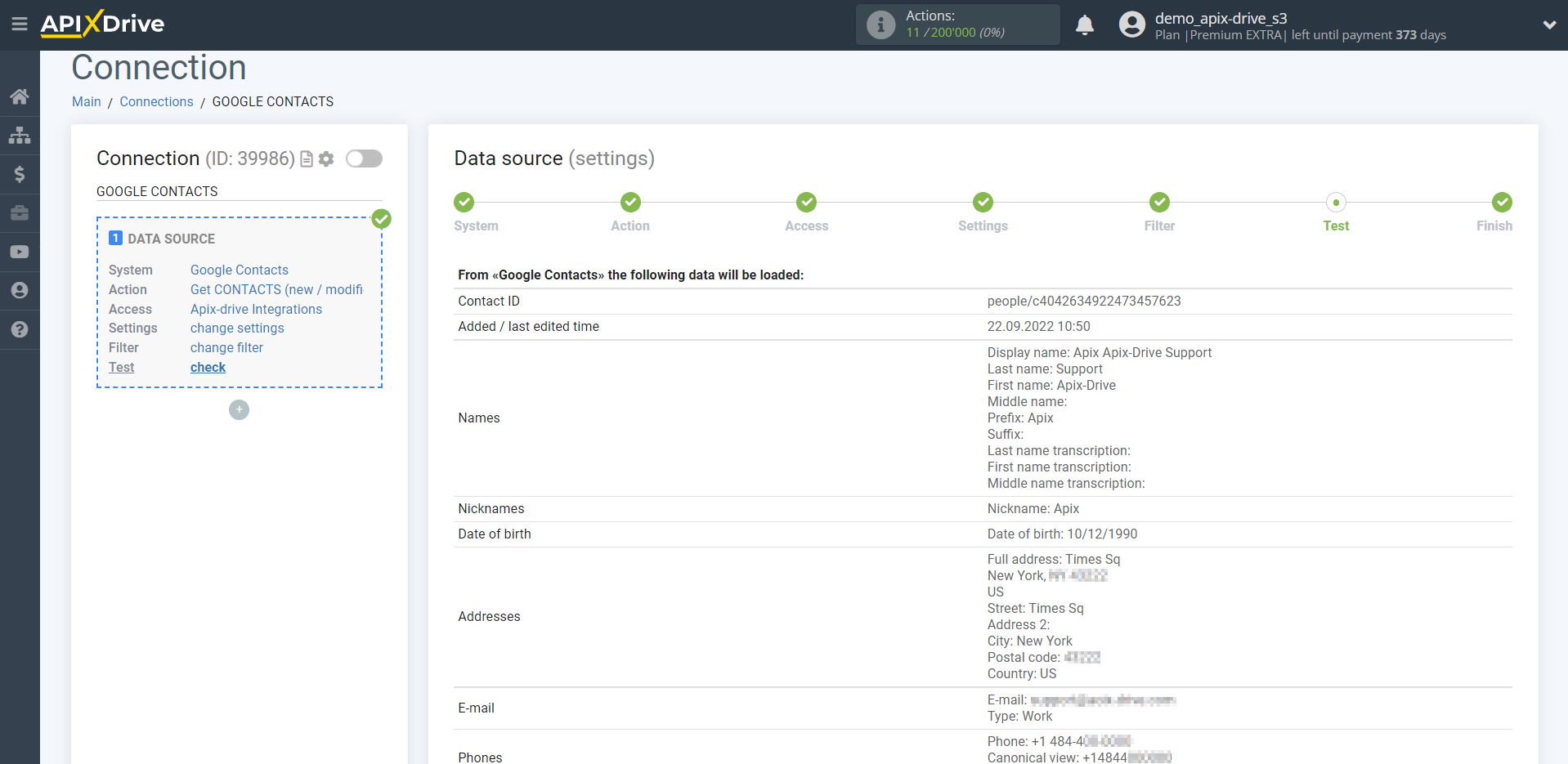
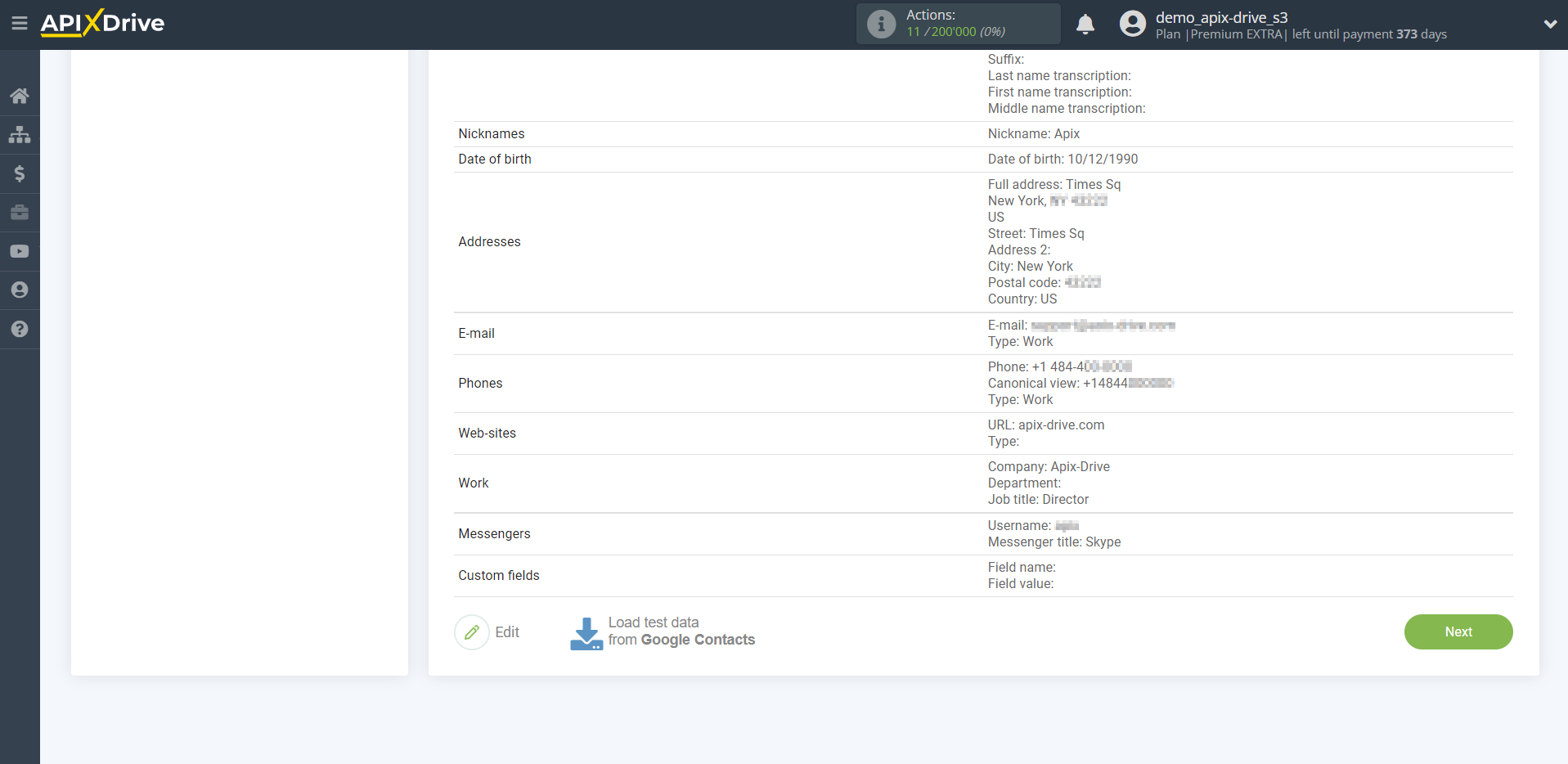
This completes the entire Data Source setup! See how easy it is!?
Now you can start setup the Data Destination system.
To do this, setup it yourself or go to the help section "Data Destination", select the service you need as Data Destination, and follow the setup recommendations.
Good luck!