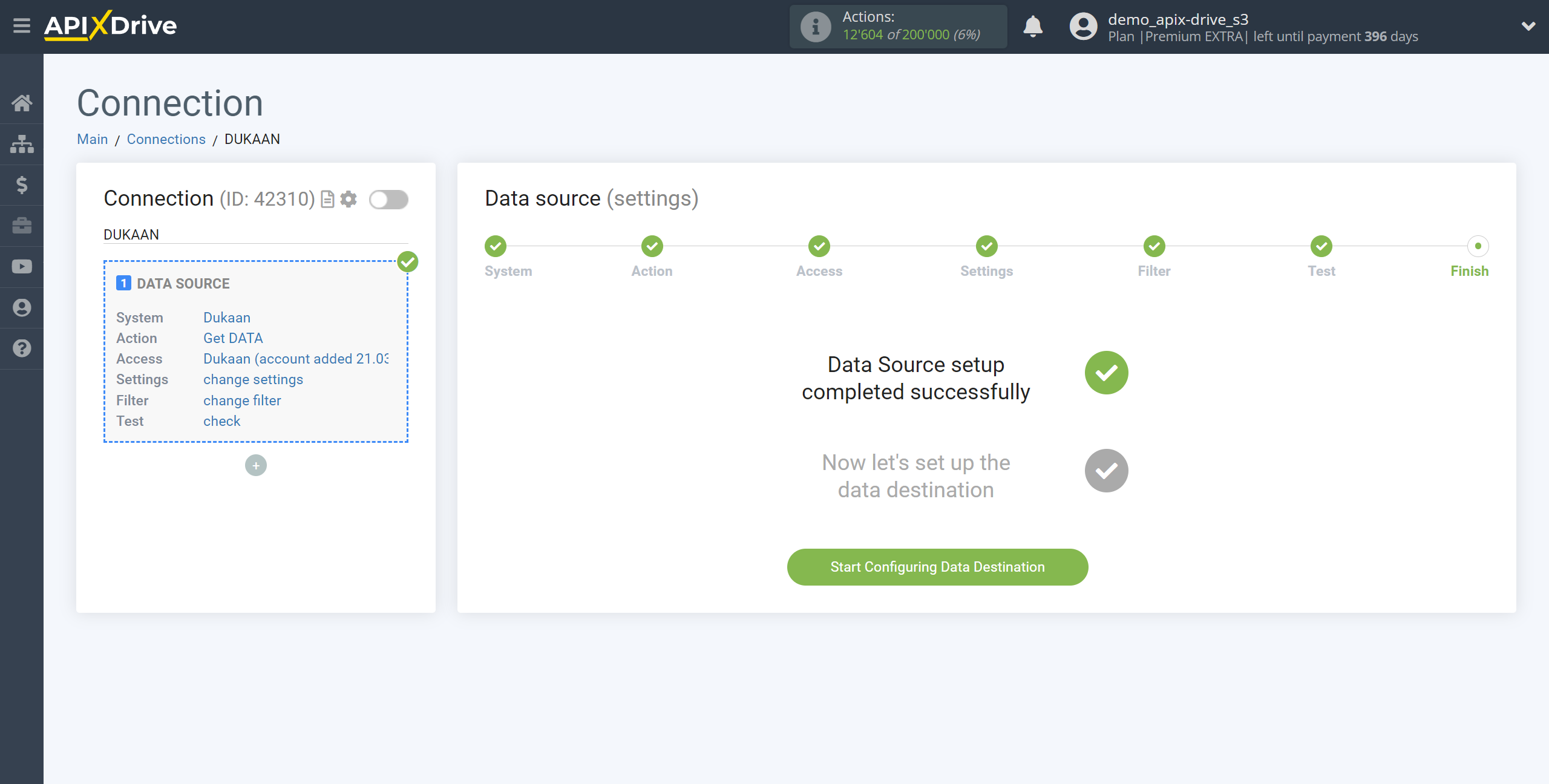How to Connect Dukaan as Data Source
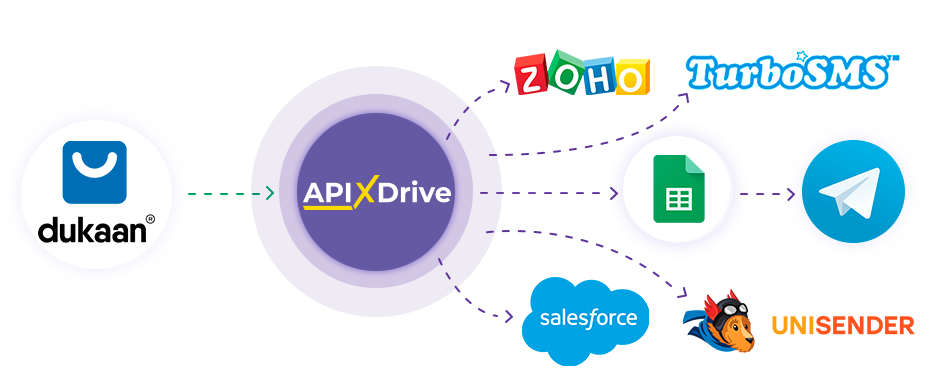
The integration will allow you to get orders and customer from Dukaan, transferring data on them to other systems. For example, you can transfer new orders to CRM or GoogleSheets, send them as notifications to a group of managers so as not to miss a single order. You can also send customer data to the SMS or Email mailing service. So you can automate the data processing process as efficiently as possible using the different services that you use.
Let's go through the entire Dukaan setup steps together!
Navigation:
1. What data can be get from Dukaan?
2. How do I connect my Dukaan account to ApiX-Drive?
3. Link to get data.
4. Sample order data.
To start setup a new connection, click "Create Connection".
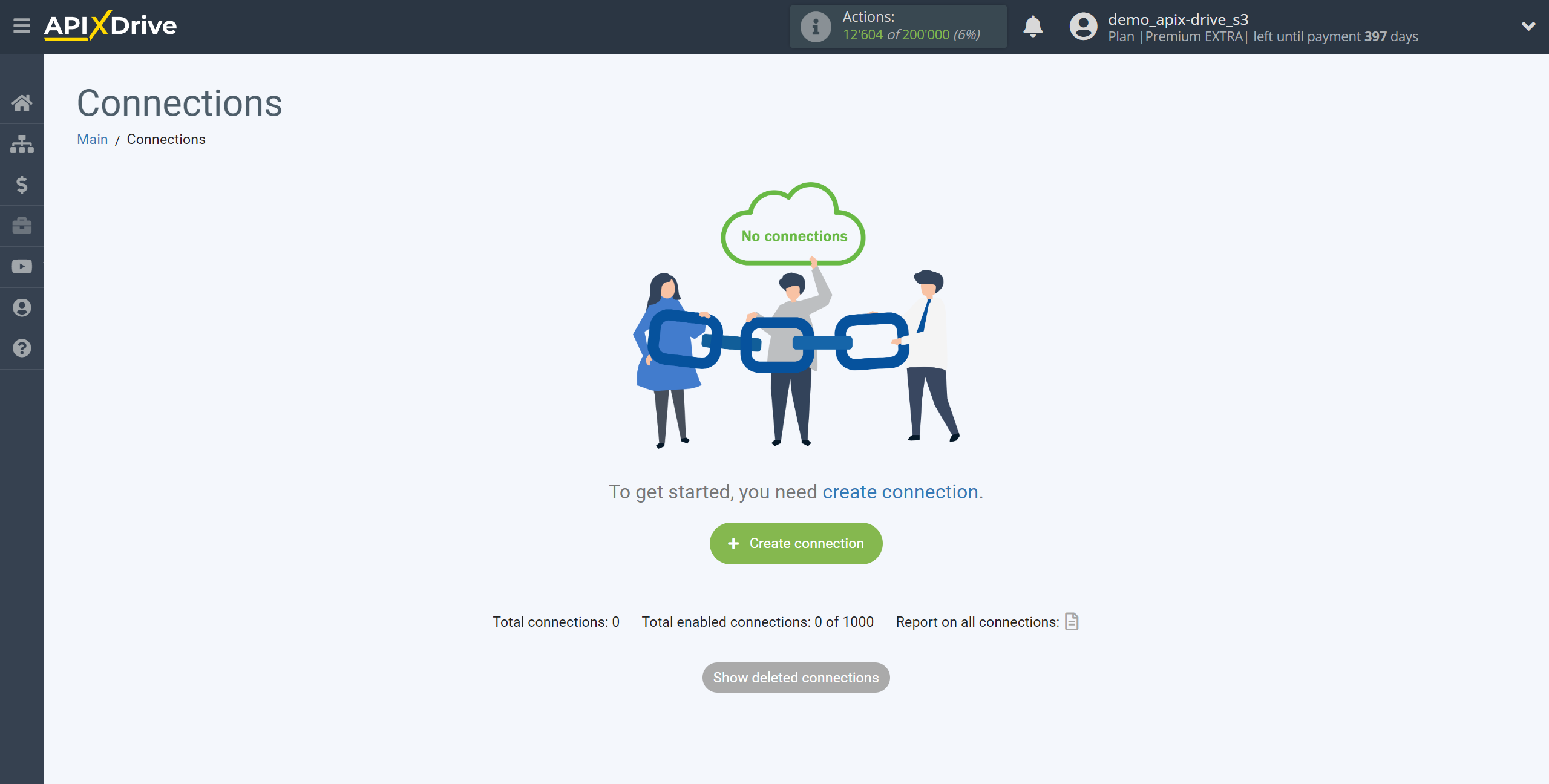
Select a system as the Data Source. In this case, you must specify Dukaan.
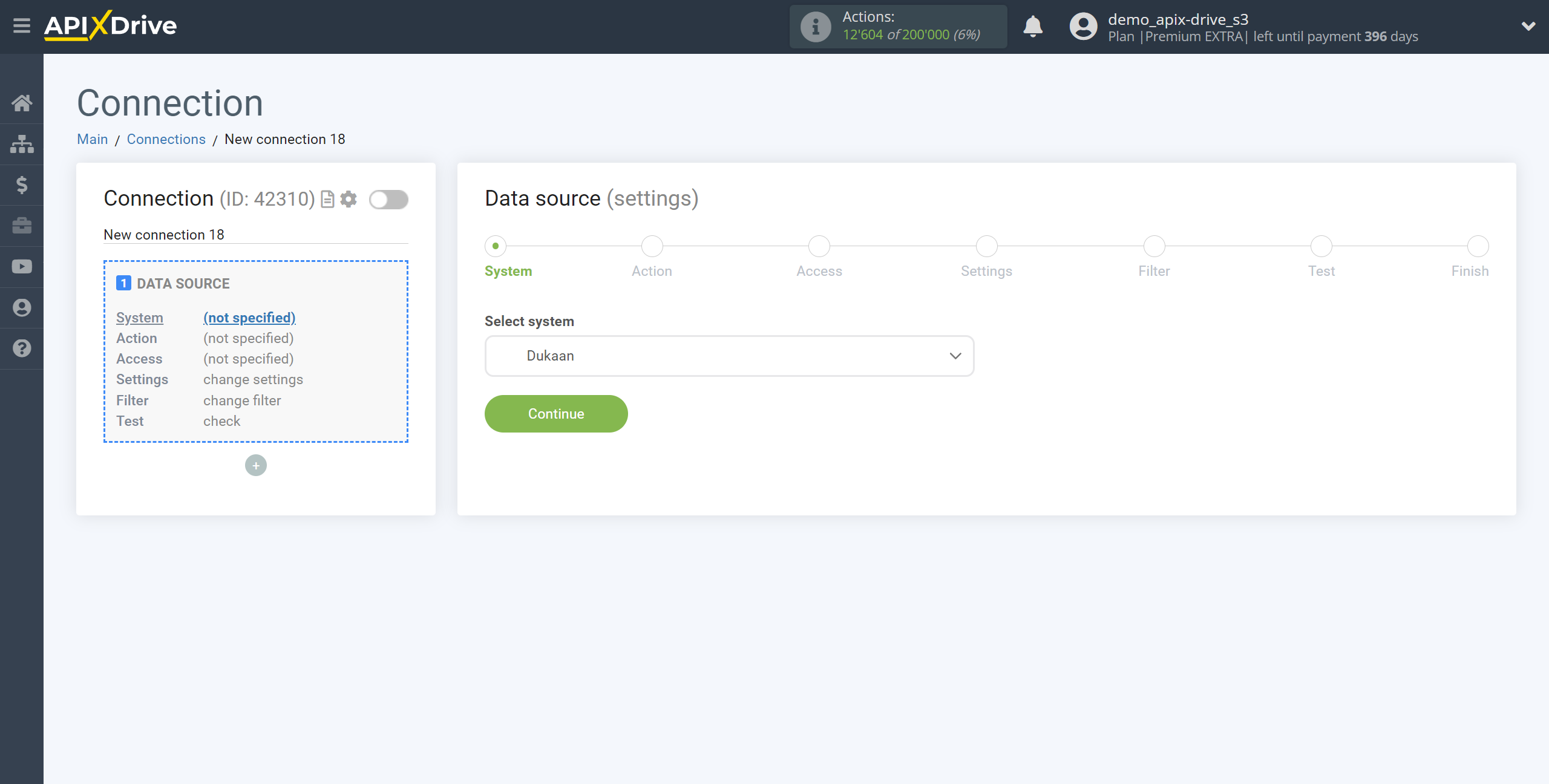
Next, you need to specify the action "Get DATA".
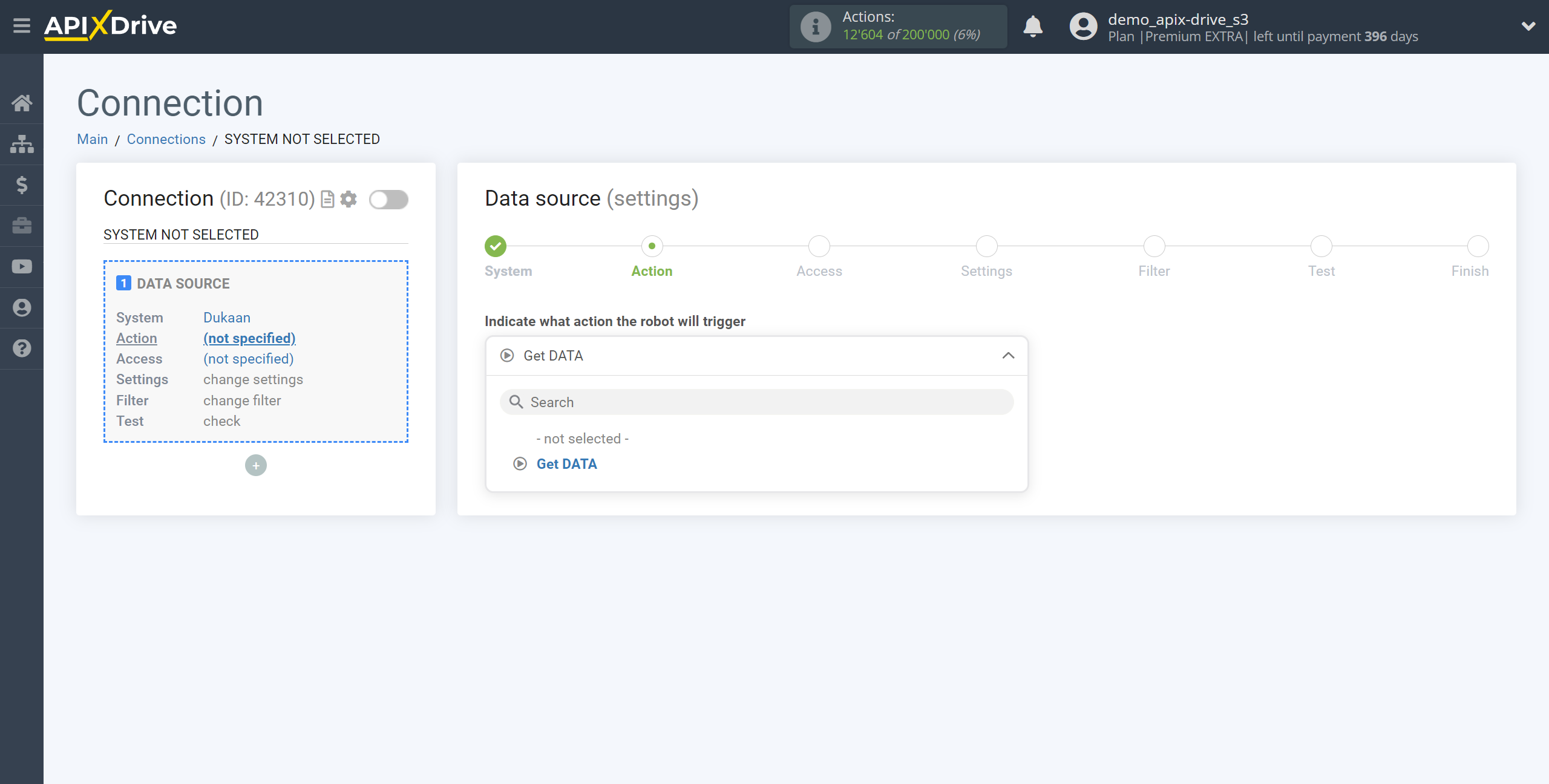
The next step is to select the Dukaan account from which will get the data.
If there are no accounts connected to the system, click "Connect account".
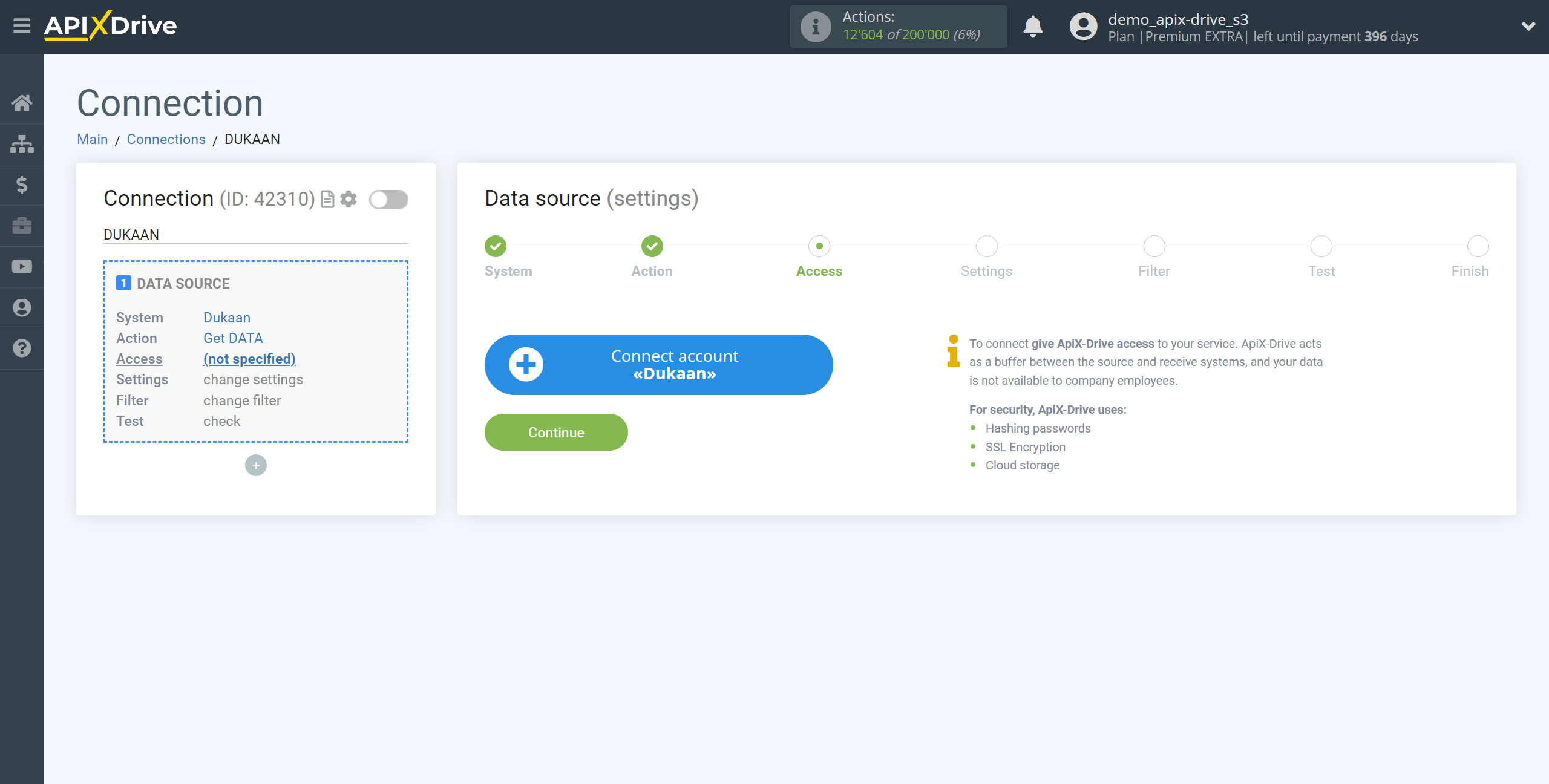
Specify the name of your account (if necessary) and click "Save".
After that, the page will reload and the saved account will automatically selected.
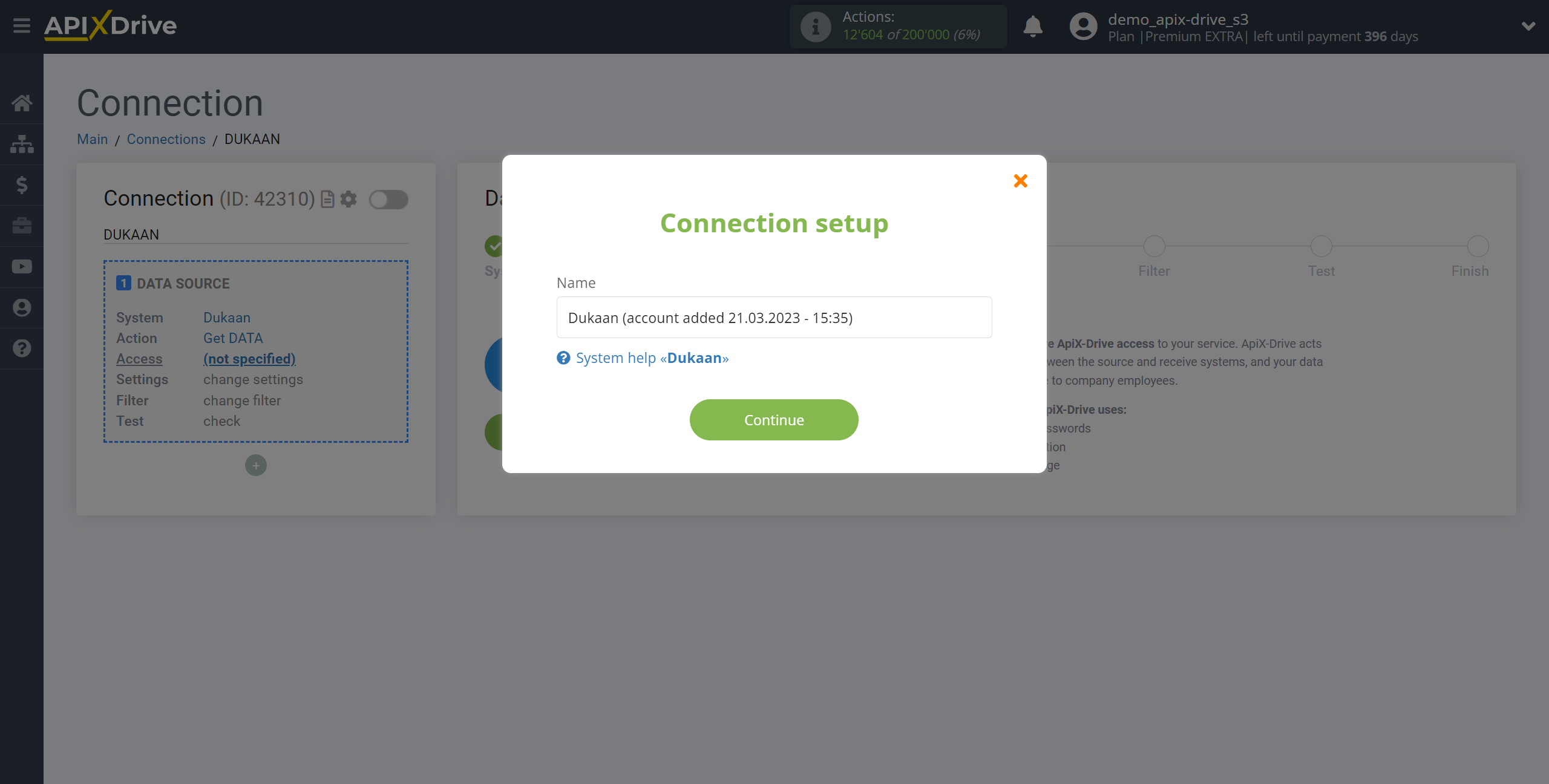
If this does not happen, select the created account in the list.
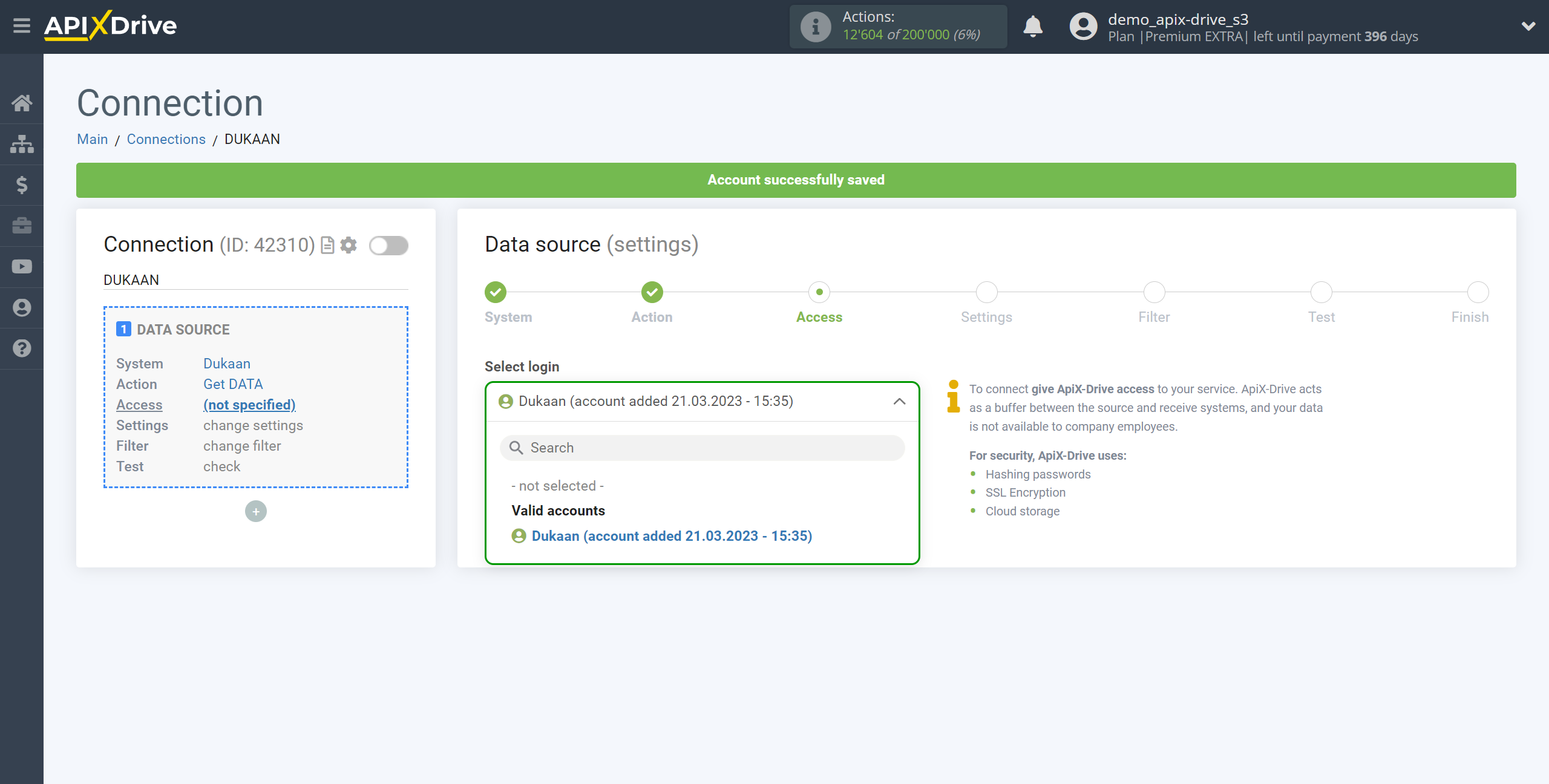
Copy the link in the "URL for receiving data" field, go to your Dukaan account and enter the Plugins section.
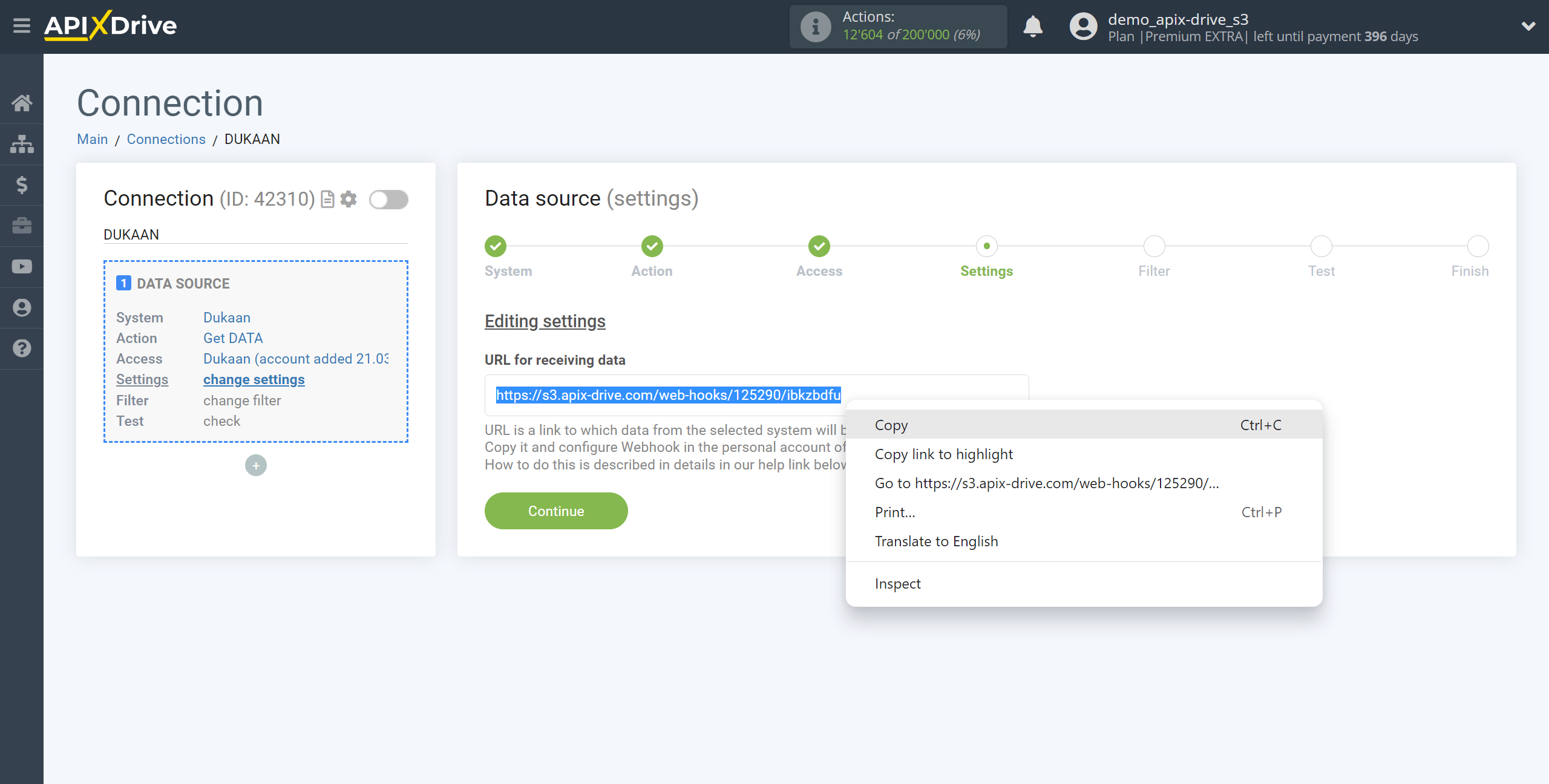
Find the Webhooks plugin, click Settings.
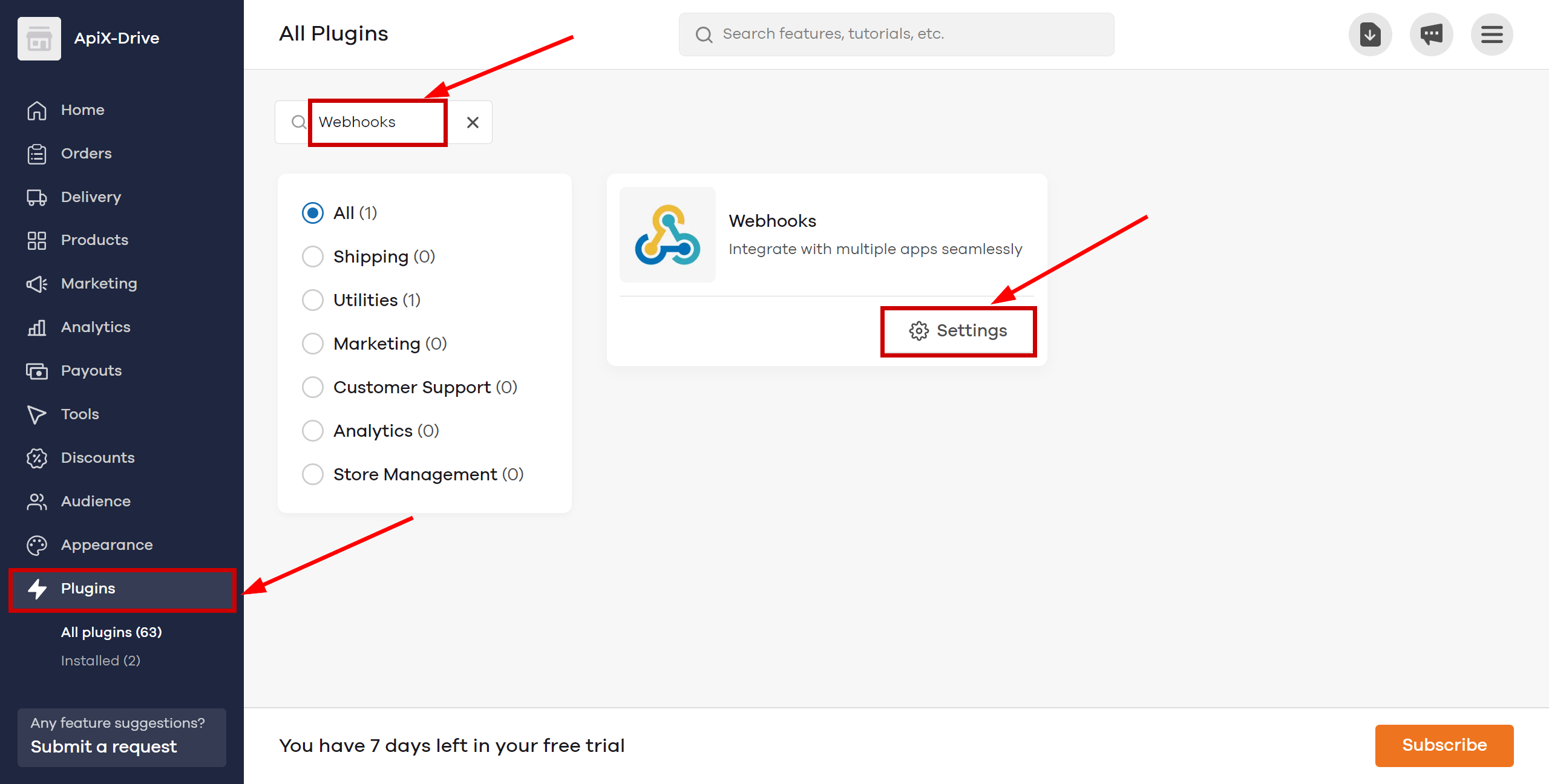
Click "Create a webhook".
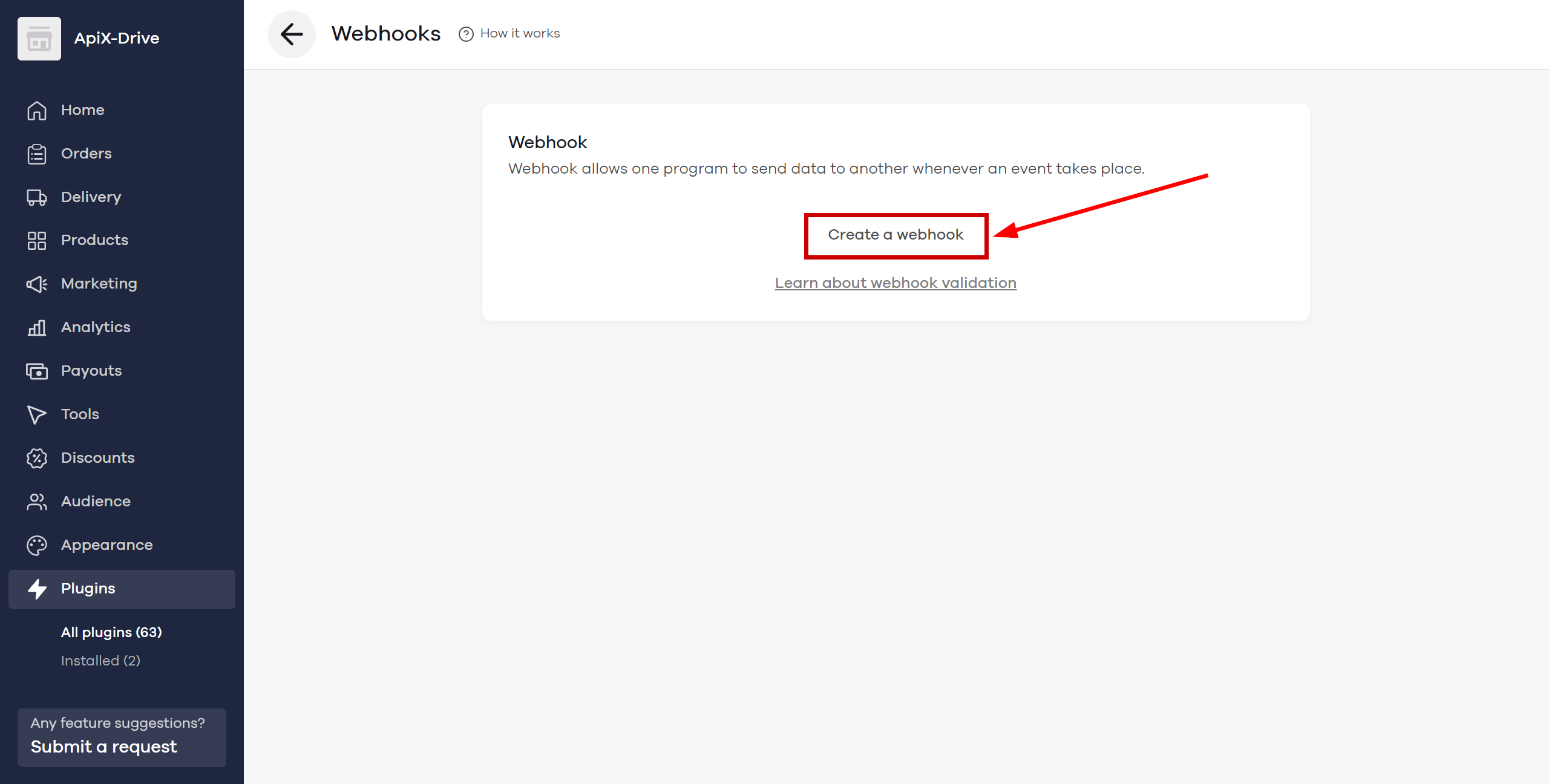
Select the trigger for which you will get data.
In the Callback URL field, paste the Webhook link that you copied earlier in the ApiX-Drive system.
Click "Create" to create settings.
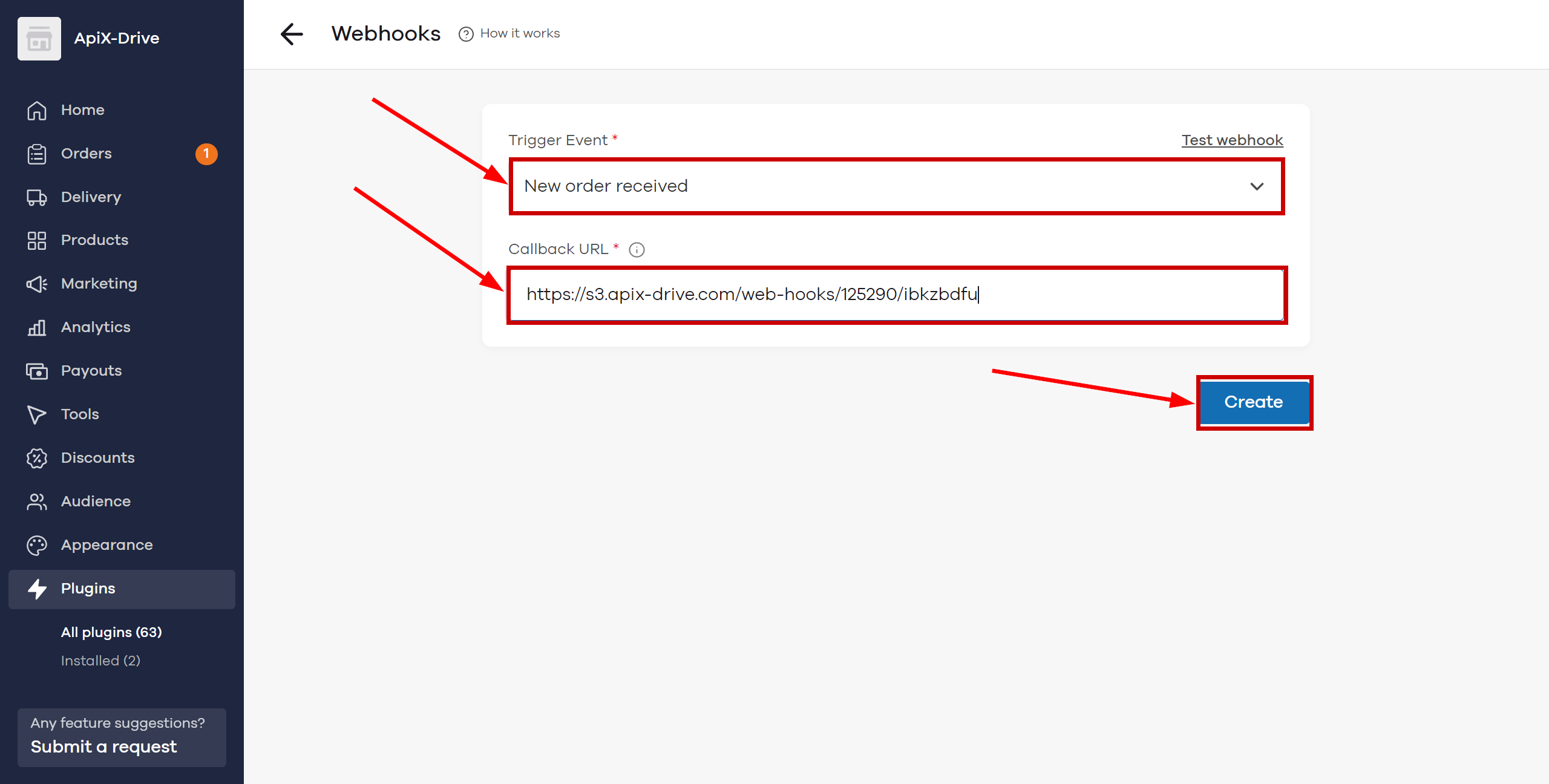
Note! After setup, our system will not immediately have test data and a list of fields, because nothing has come to the new URL yet.
It is necessary to commit an event, for example, create an order.
After that, at the Test stage in the Data Source, fields with data will displayed.
If this does not happen, click "Load test data from Dukaan " or repeat the test data generation, or wait for a while, the data does not come immediately, but within 1 minute.
If necessary, you can set up a Data Filter, or click "Continue" to skip this step.
To find out how to configure the Data Filter, follow the link: https://apix-drive.com/en/help/data-filter
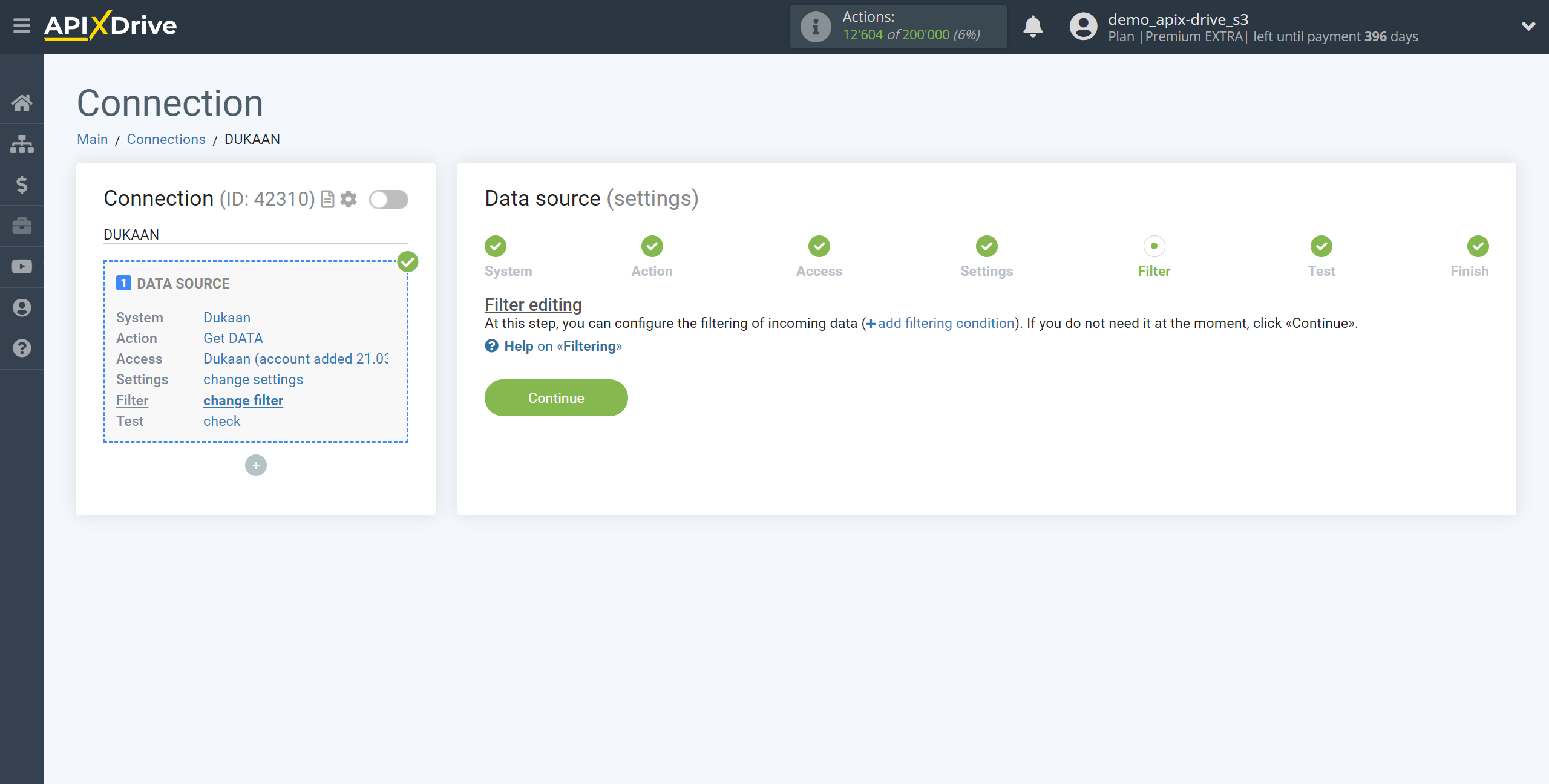
Now you can see the test data for the Order.
If the test data does not appear automatically, click "Load test data from Dukaan" or try generating actions in your Dukaan using testing.
If you are satisfied with everything, click "Next".
Note! After setup, our system will not immediately have test data and a list of fields, because nothing has come to the new URL yet.
It is necessary to commit an event, for example, create an order.
After that, at the Test stage in the Data Source, fields with data will displayed.
If this does not happen, click "Load test data from Dukaan " or repeat the test data generation, or wait for a while, the data does not come immediately, but within 1 minute.
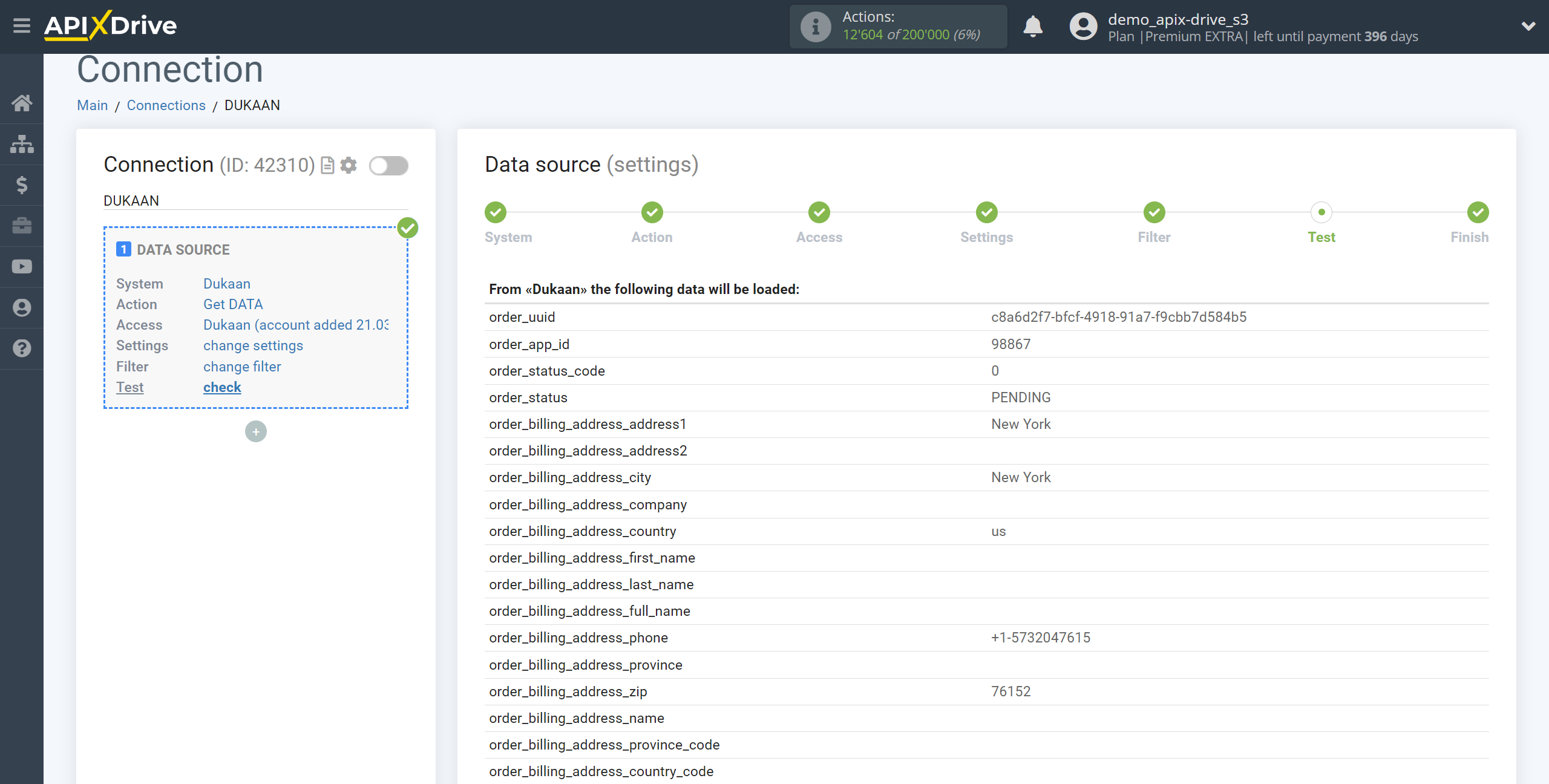
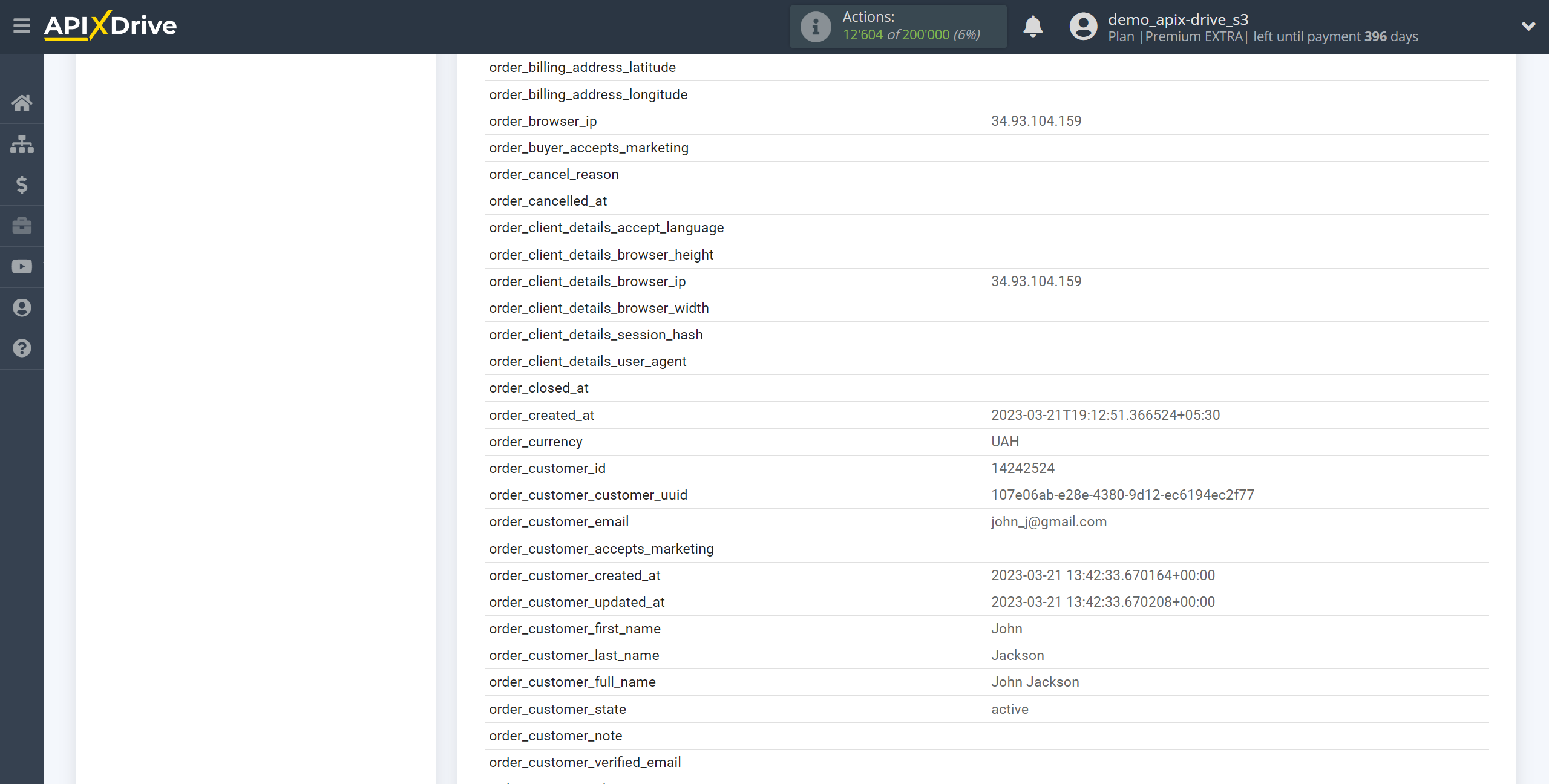
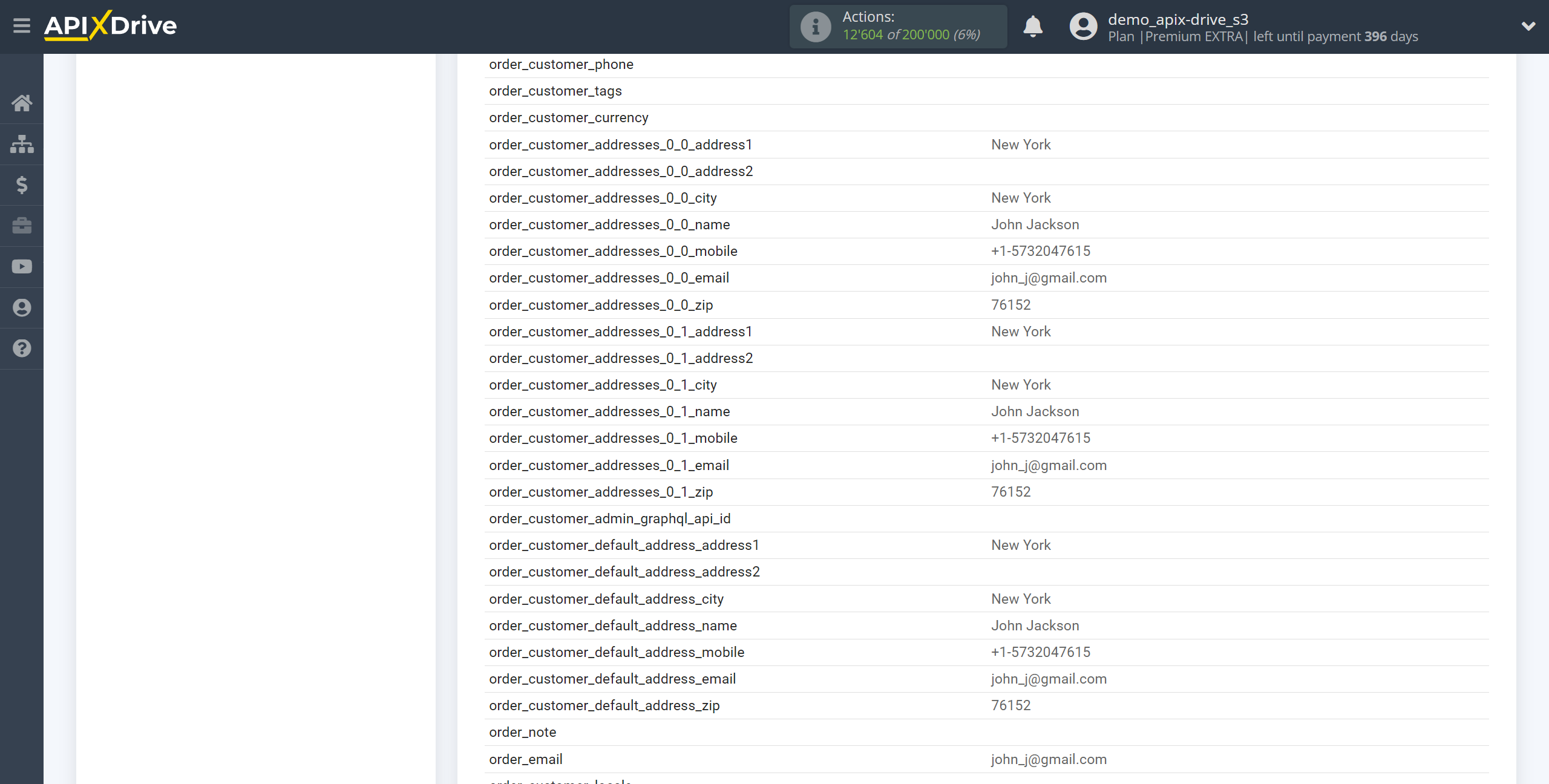
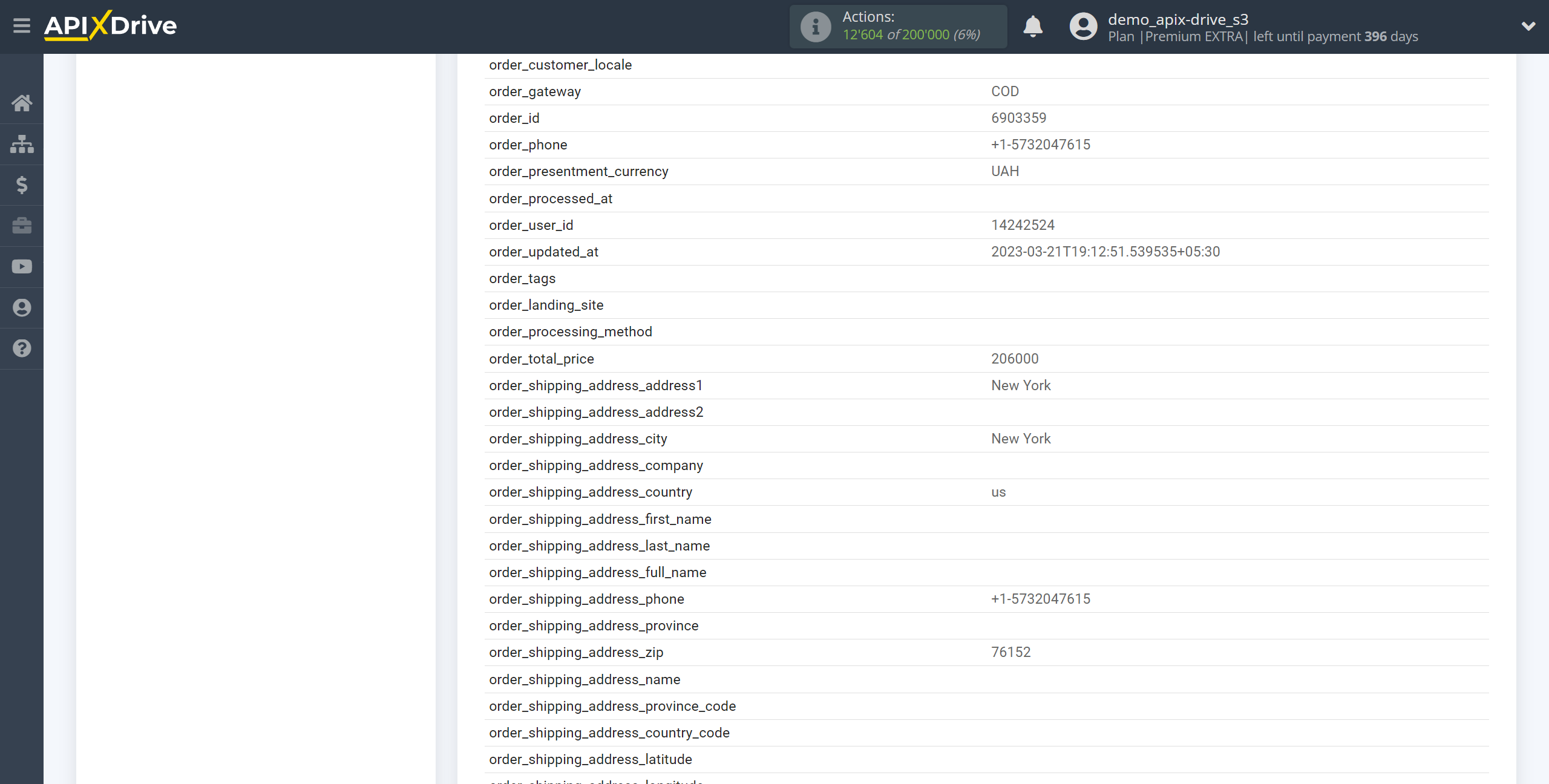
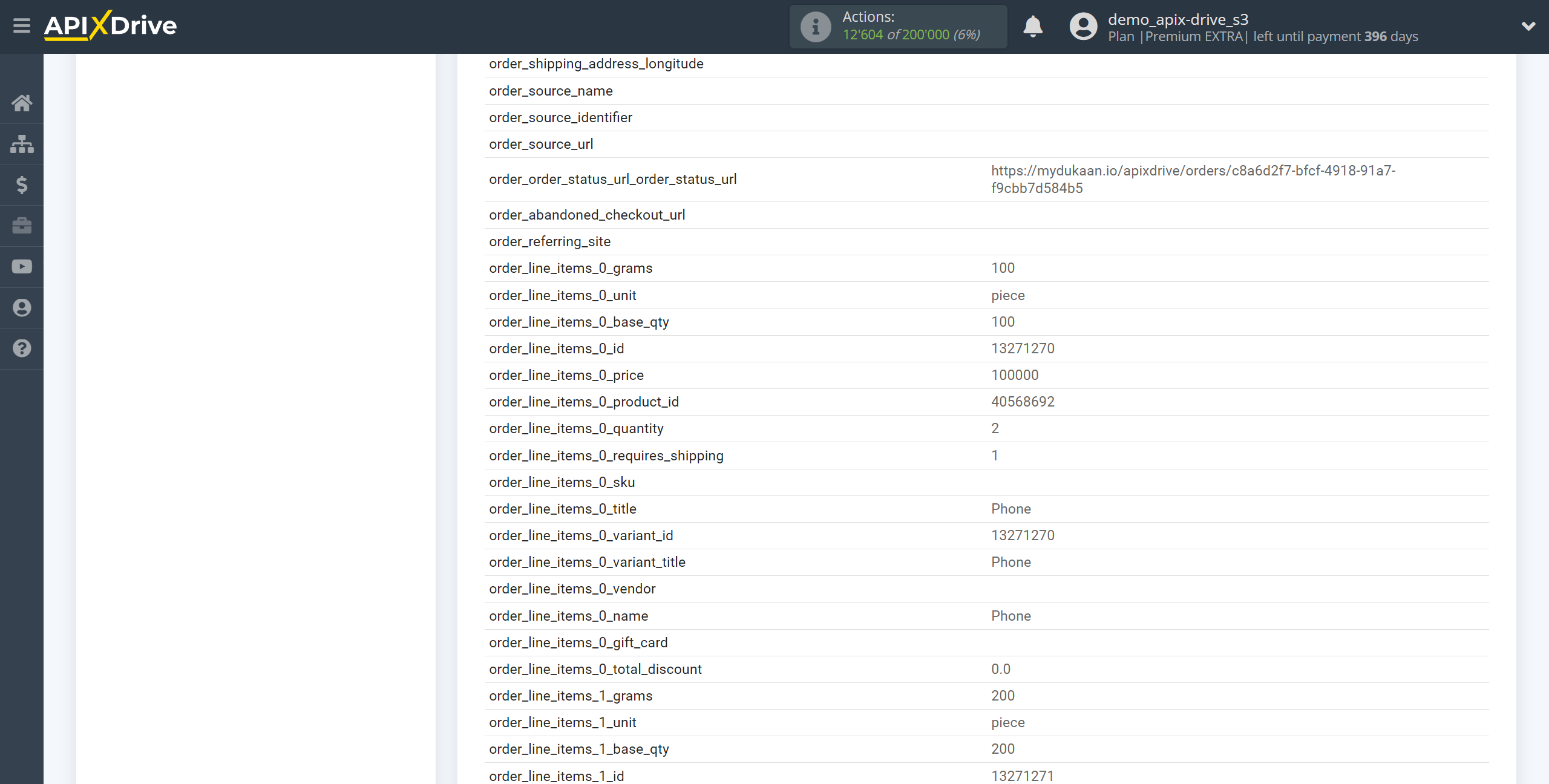
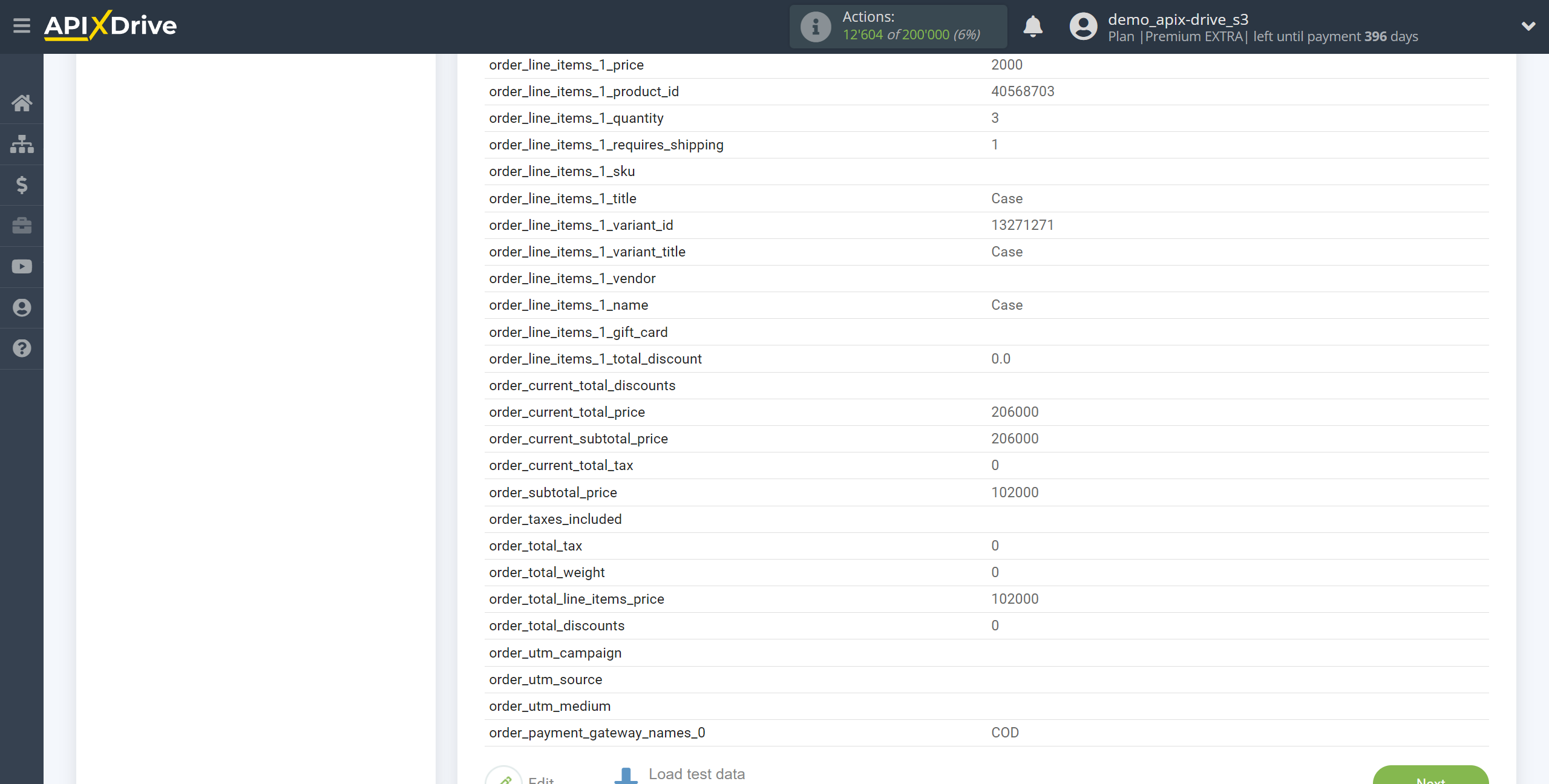
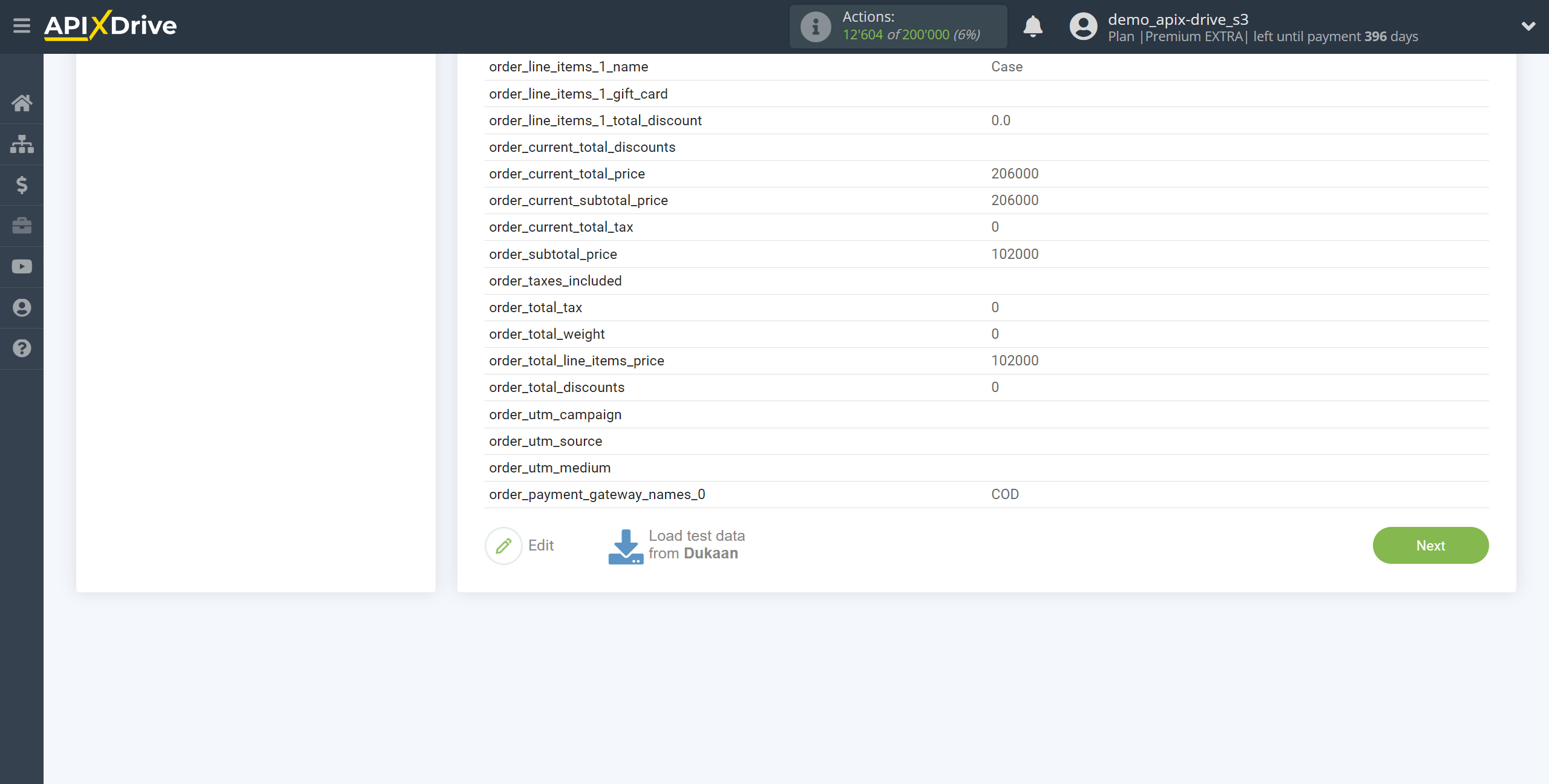
This completes the entire Data Source setup! See how easy it is!?
Now you can start setup the Data Destination system.
To do this, setup it yourself or go to the help section "Data Destination", select the service you need as Data Destination, and follow the setup recommendations.
Good luck!