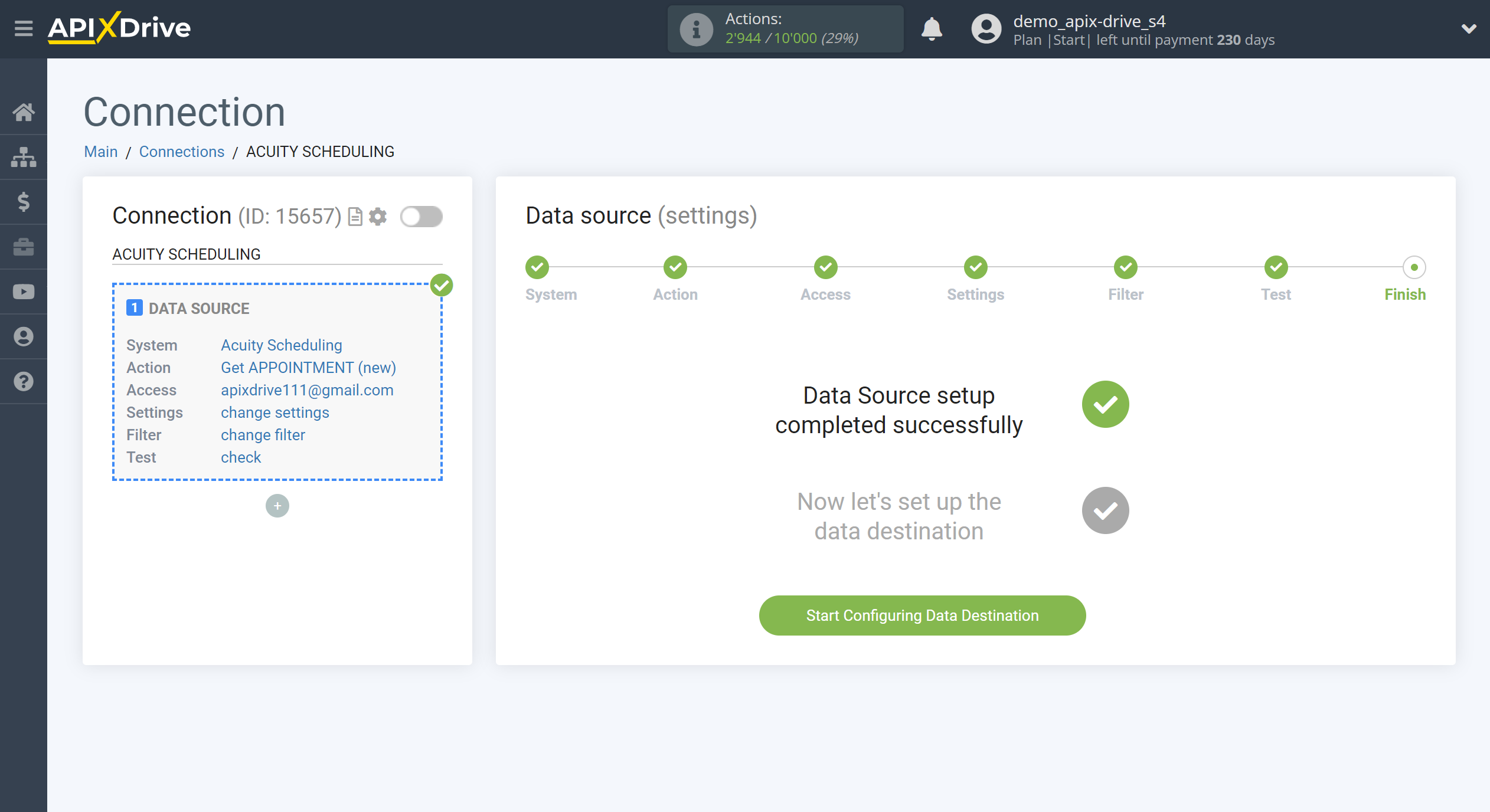How to Connect Acuity Scheduling as Data Source
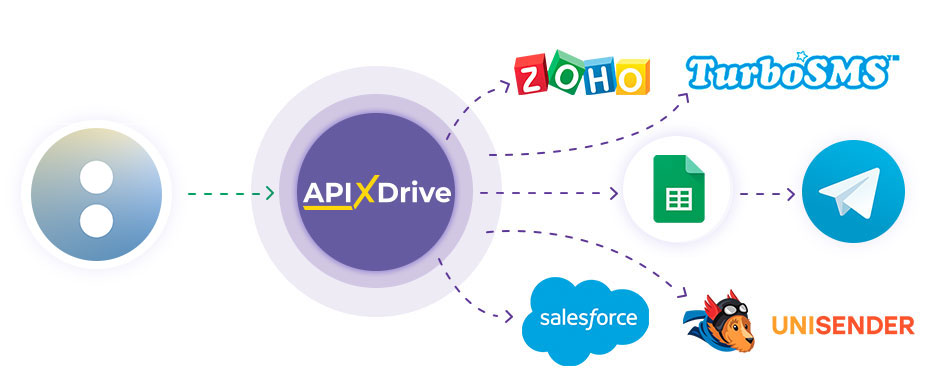
The integration will allow you to get new appointments using forms from Acuity Scheduling. For example, you can transfer new appointments to CRM or GoogleSheets, send them as notifications to yourself or to a group of managers so as not to miss a single appointment. You can also send data from the form to the SMS or Email mailing service. So you can automate the process of appointments with the help of the different services that you use as efficiently as possible.
Let's go through the entire Acuity Scheduling setup steps together!
Navigation:
1. What data can I get from Acuity Scheduling?
2. How to connect an Acuity Scheduling account to ApiX-Drive?
3. Edit settings.
4. An example of data about new appointment.
To start setup click "Create Connection".
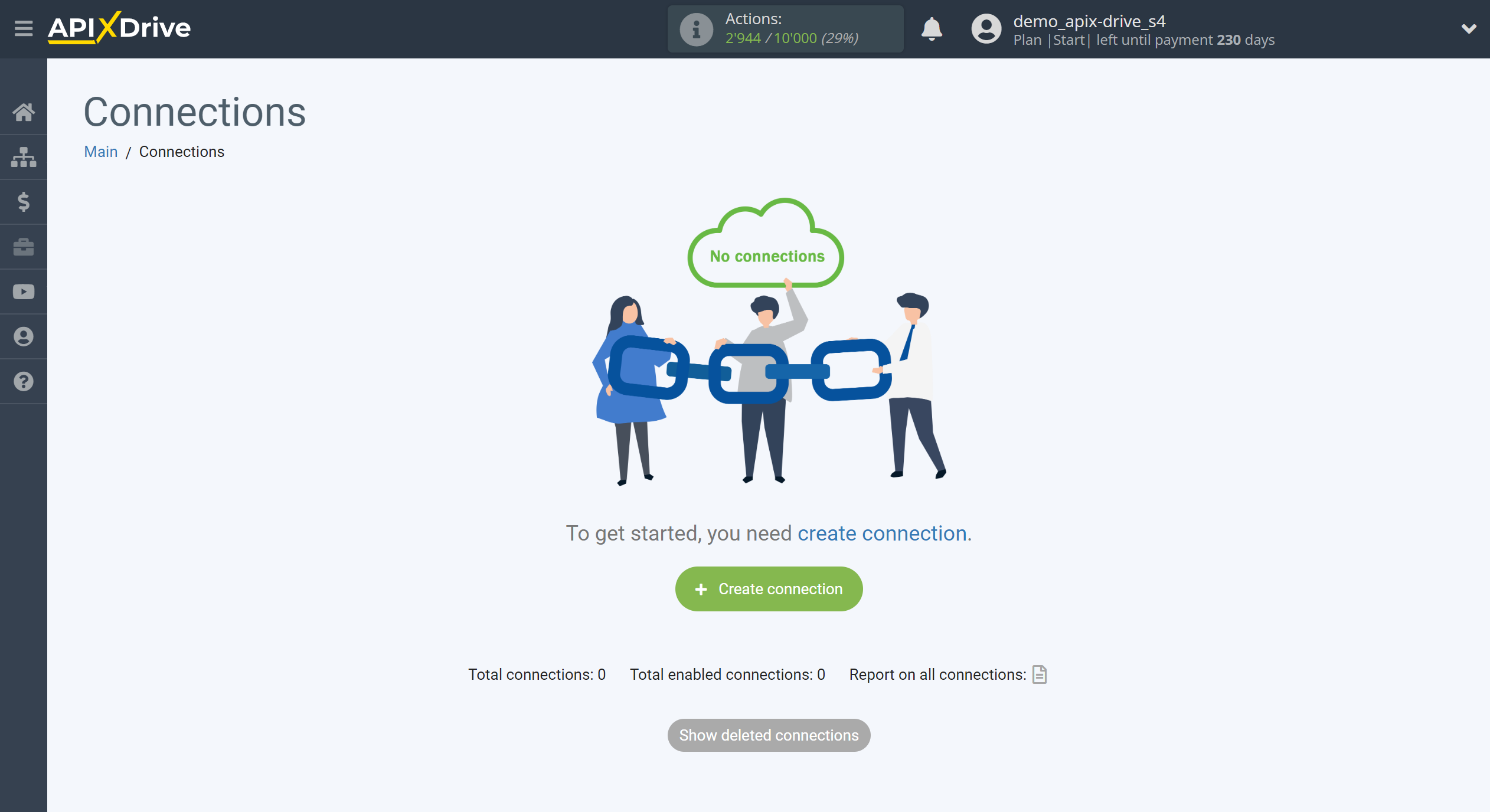
Select a system as the Data Source. In this case, you must specify Acuity Scheduling.
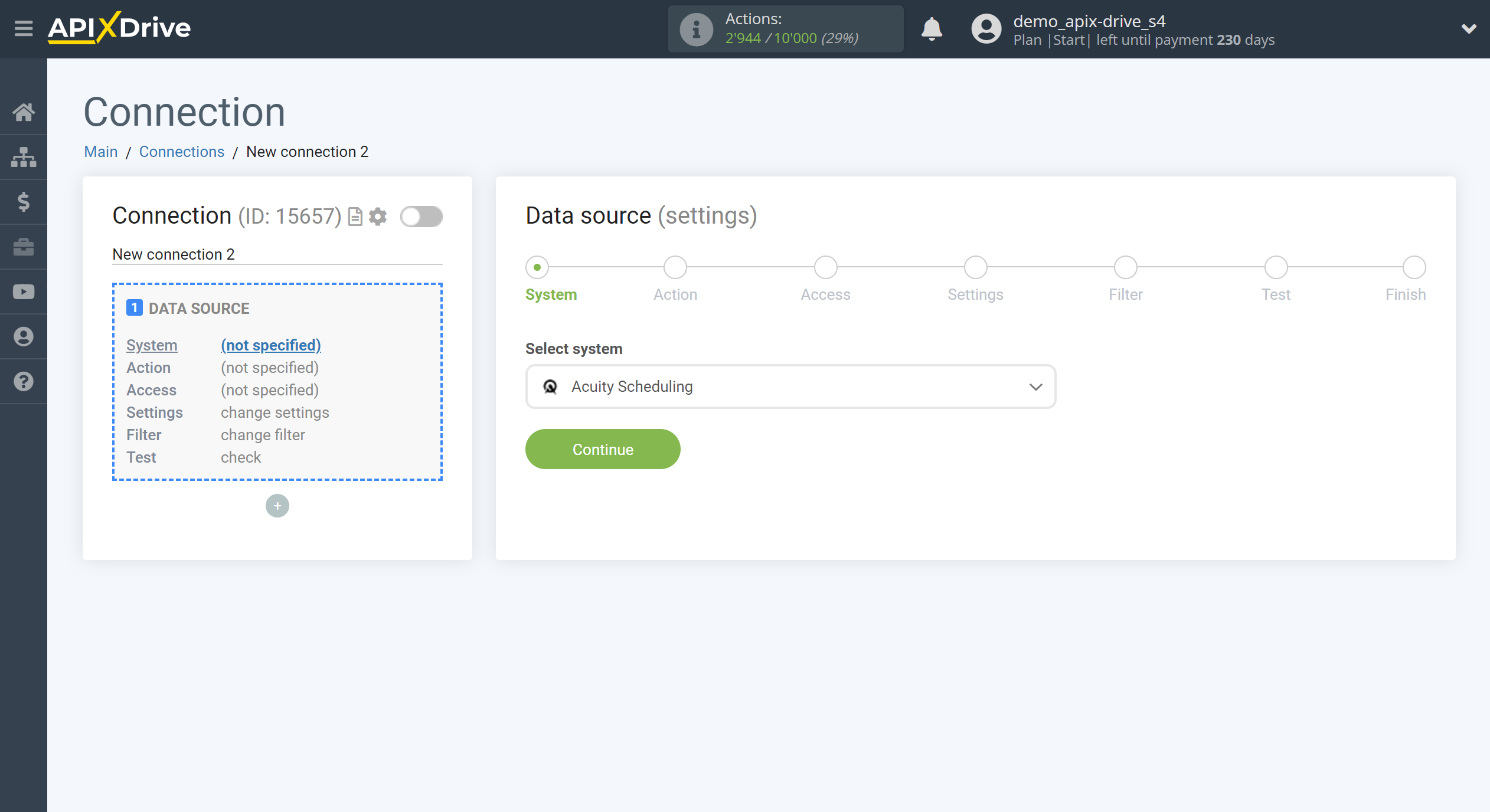
Next, you need to specify the action "Get APPOINTMENT (new)" - Apix-Drive will get from your Acuity Scheduling account all appointments scheduled in the future, which will appear after setup the connection and starting auto-update.
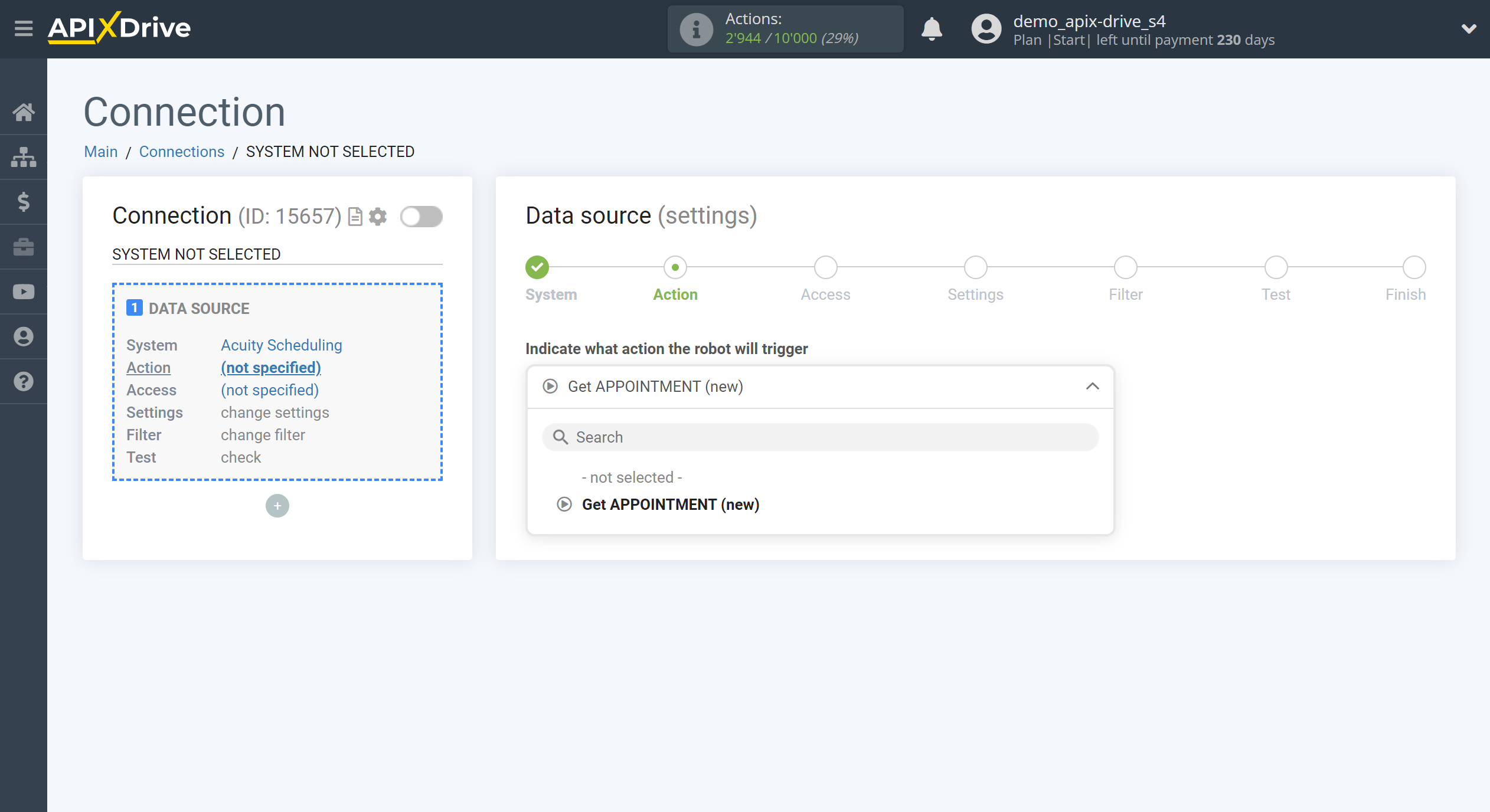
The next step is to select the Acuity Scheduling account from which Apix-Drive will get the data.
If there are no accounts connected to the system, click "Connect account".
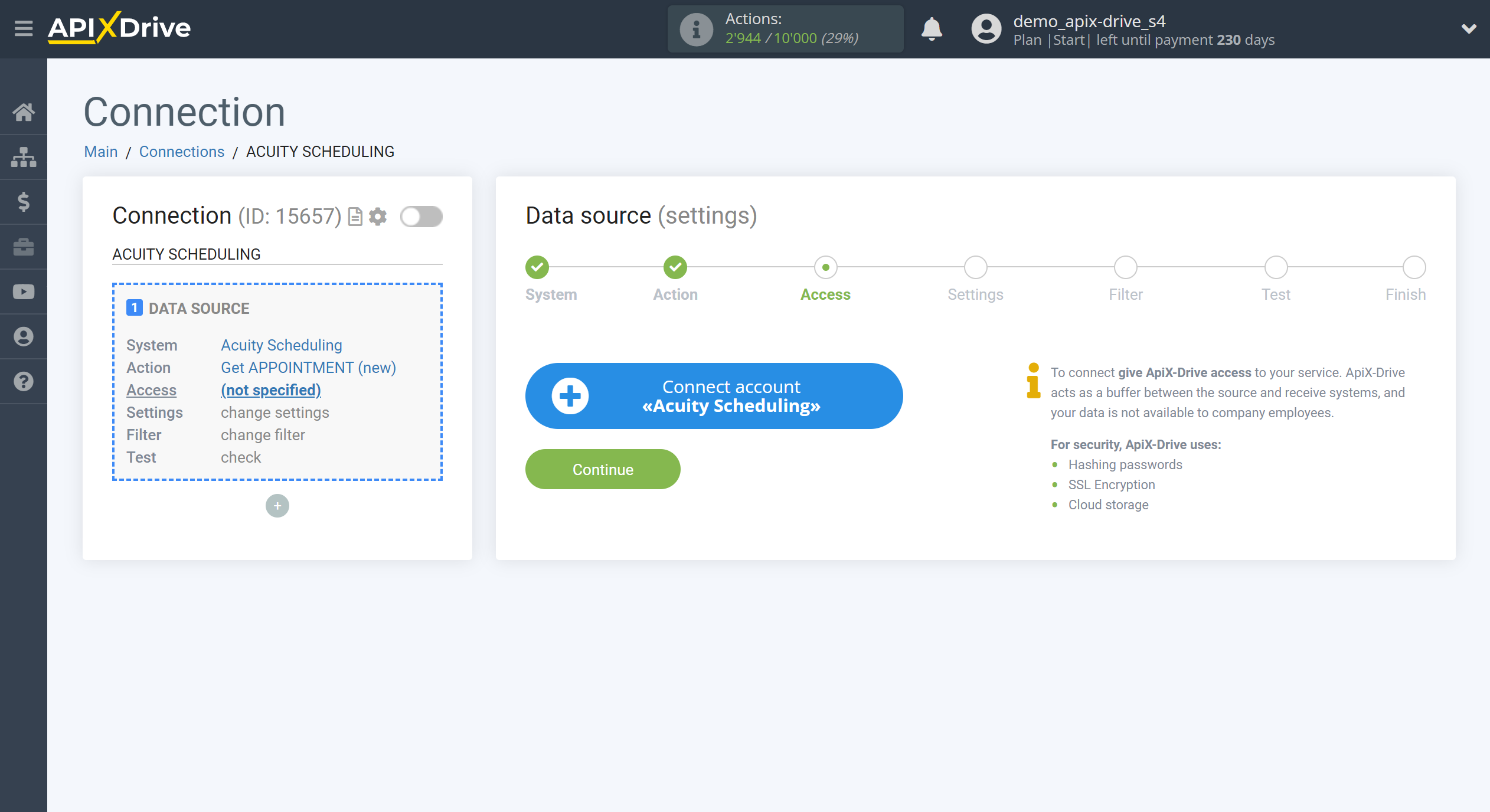
Enter the authorization data in your personal Squarespace account.
After that, the page will reload and the saved account will be automatically selected.
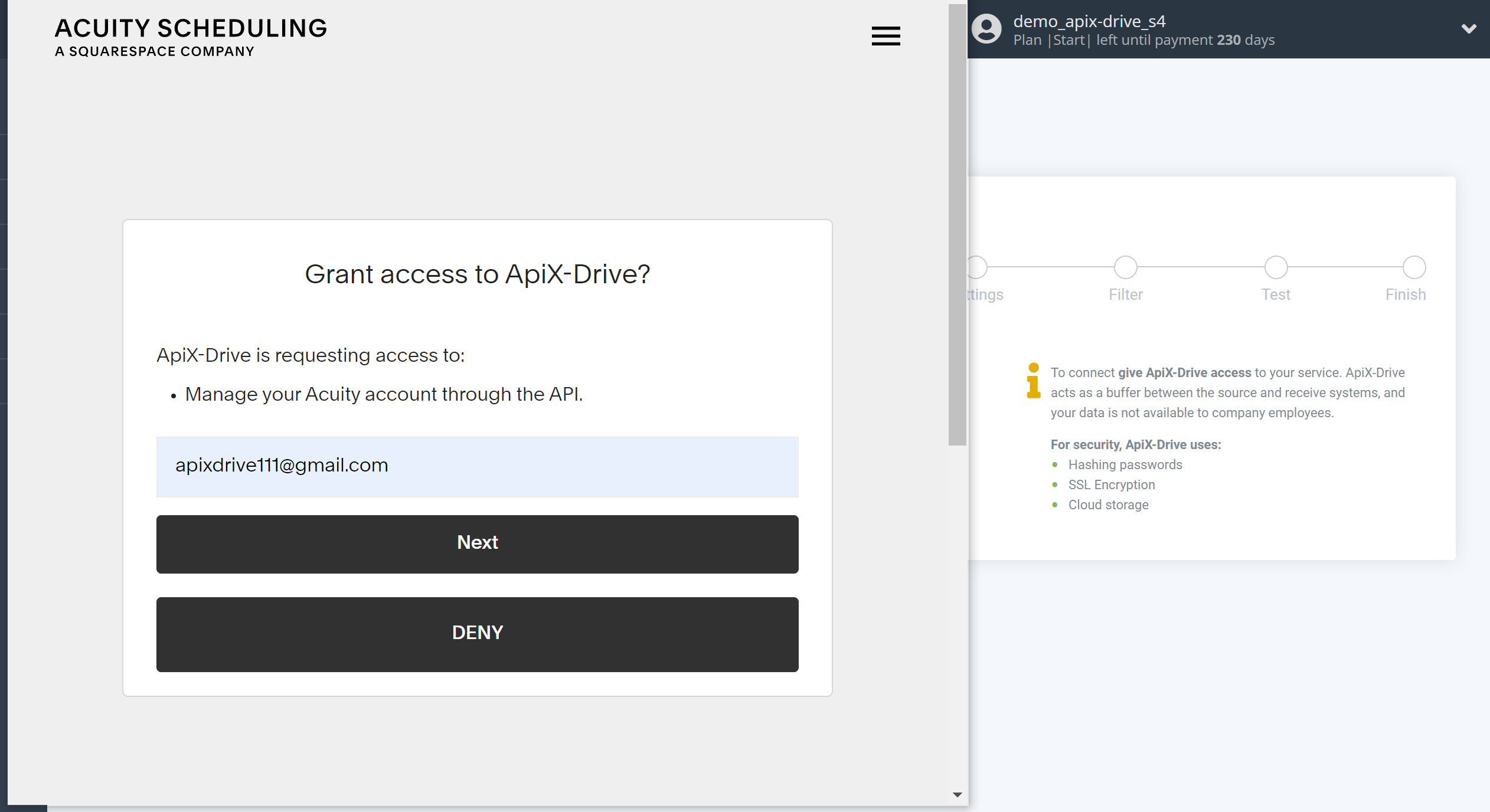
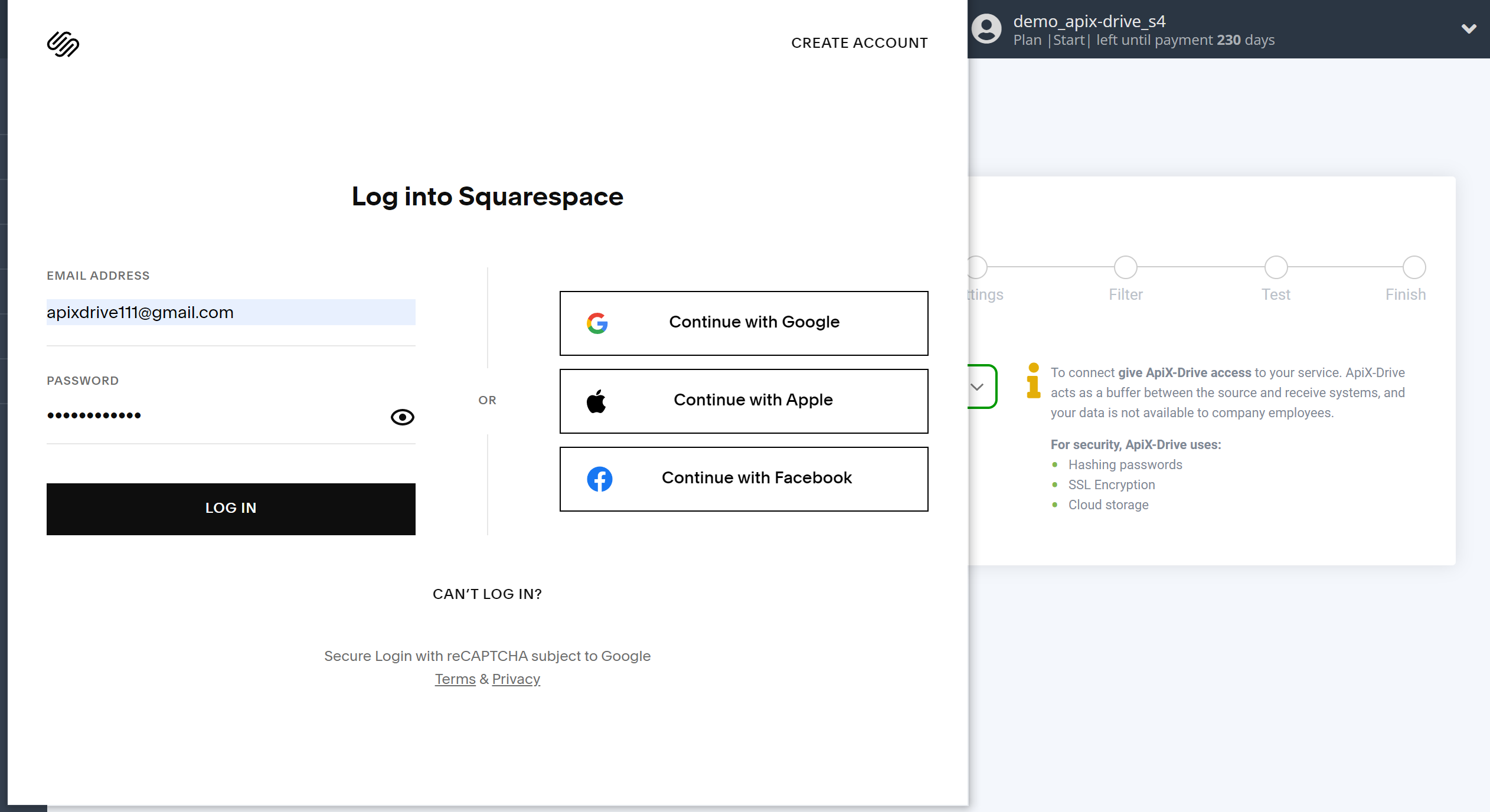
If this does not happen, select the created account in the list.
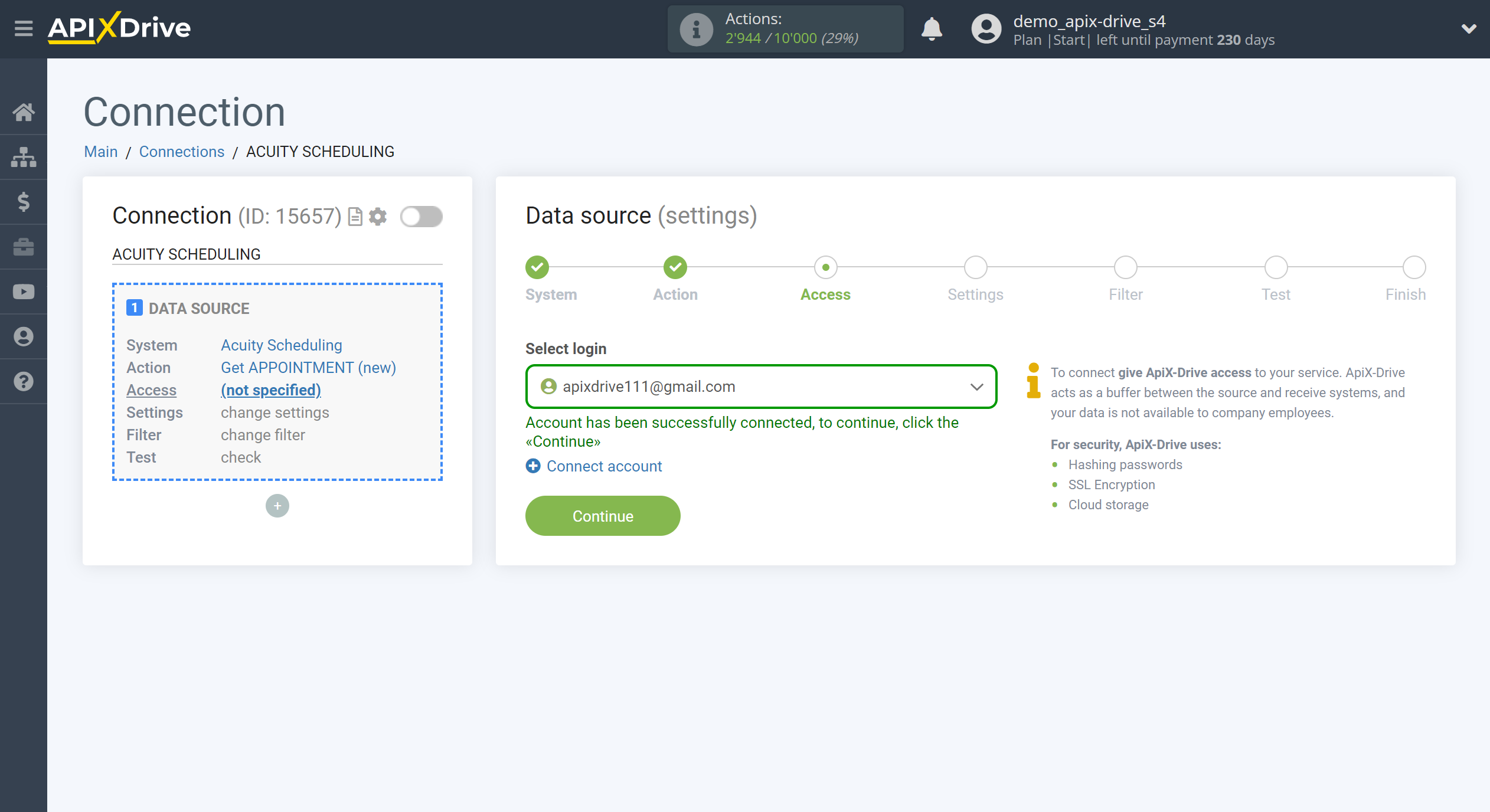
Select the Calendar and Appointment type from which Apix-Drive will get new data.
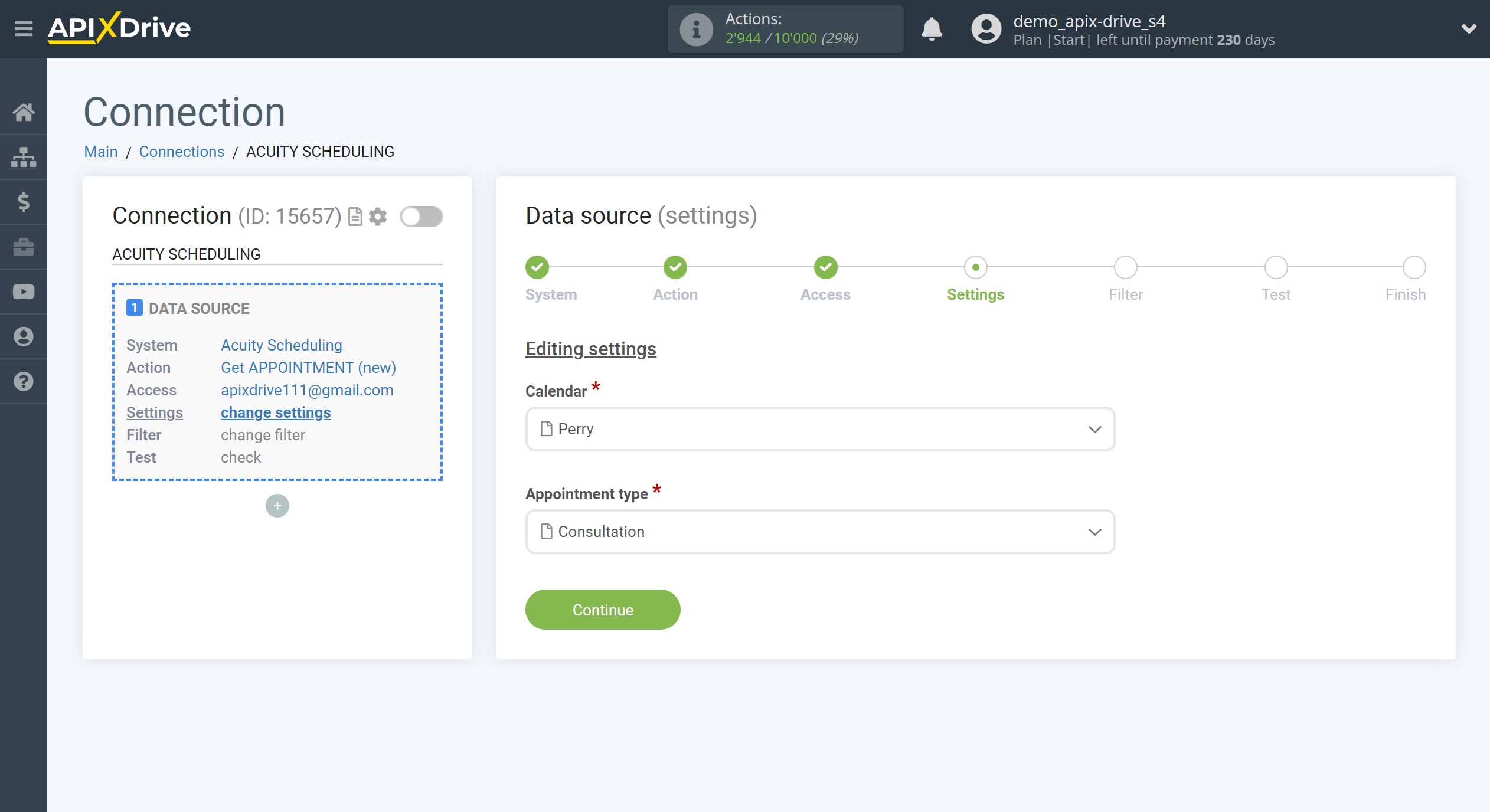
If necessary, you can set up a Data Filter, or click "Continue" to skip this step.
To find out how to setup the Data Filter, follow the link: https://apix-drive.com/en/help/data-filter
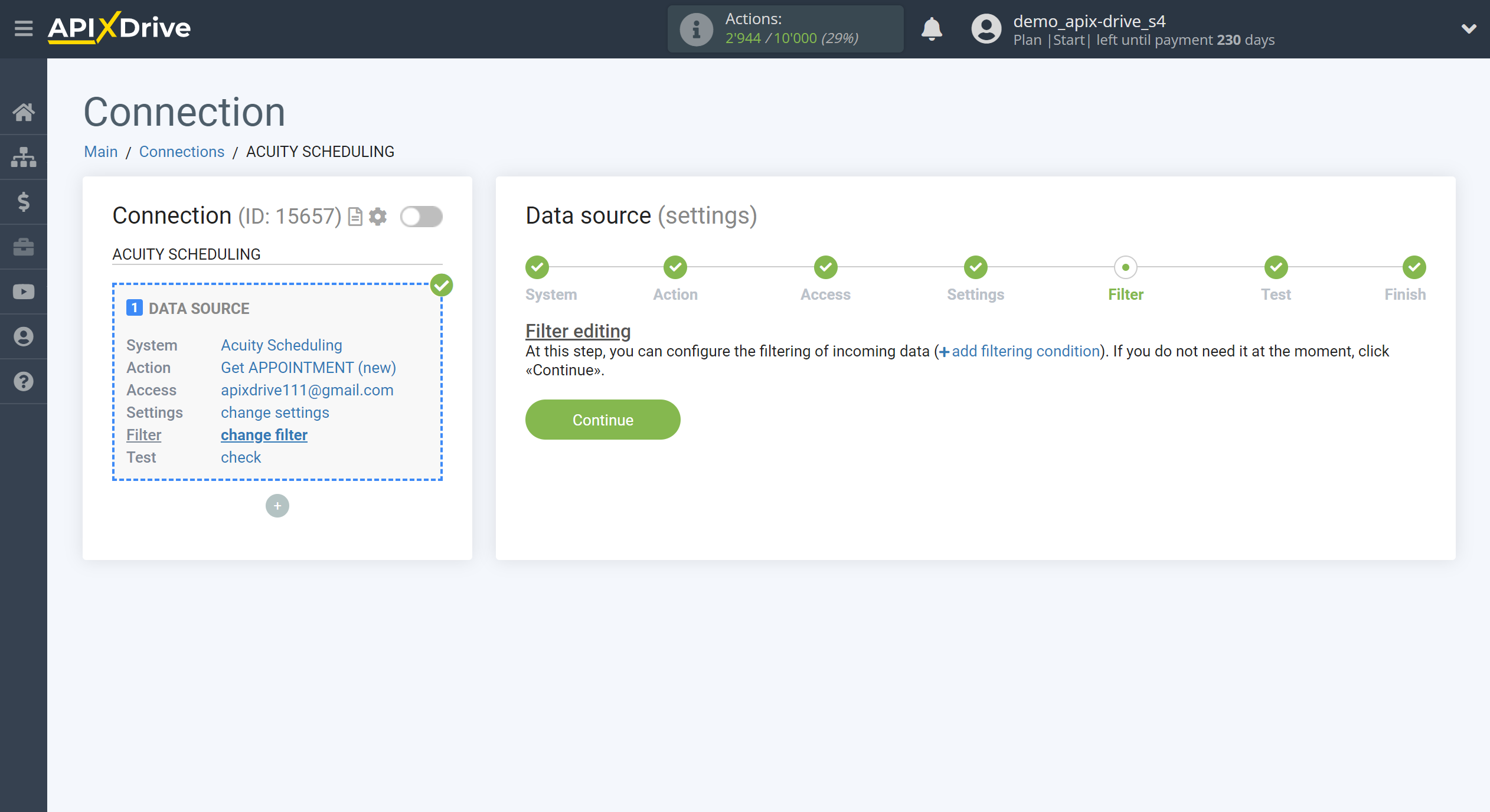
Now you can see the test data.
If the test data does not appear automatically, click "Load test data from Acuity Scheduling" or try generating actions in your Acuity Scheduling that the connection is setup to work on, such as create an appointment that will happen in the future.
If you are satisfied with everything, click "Next".
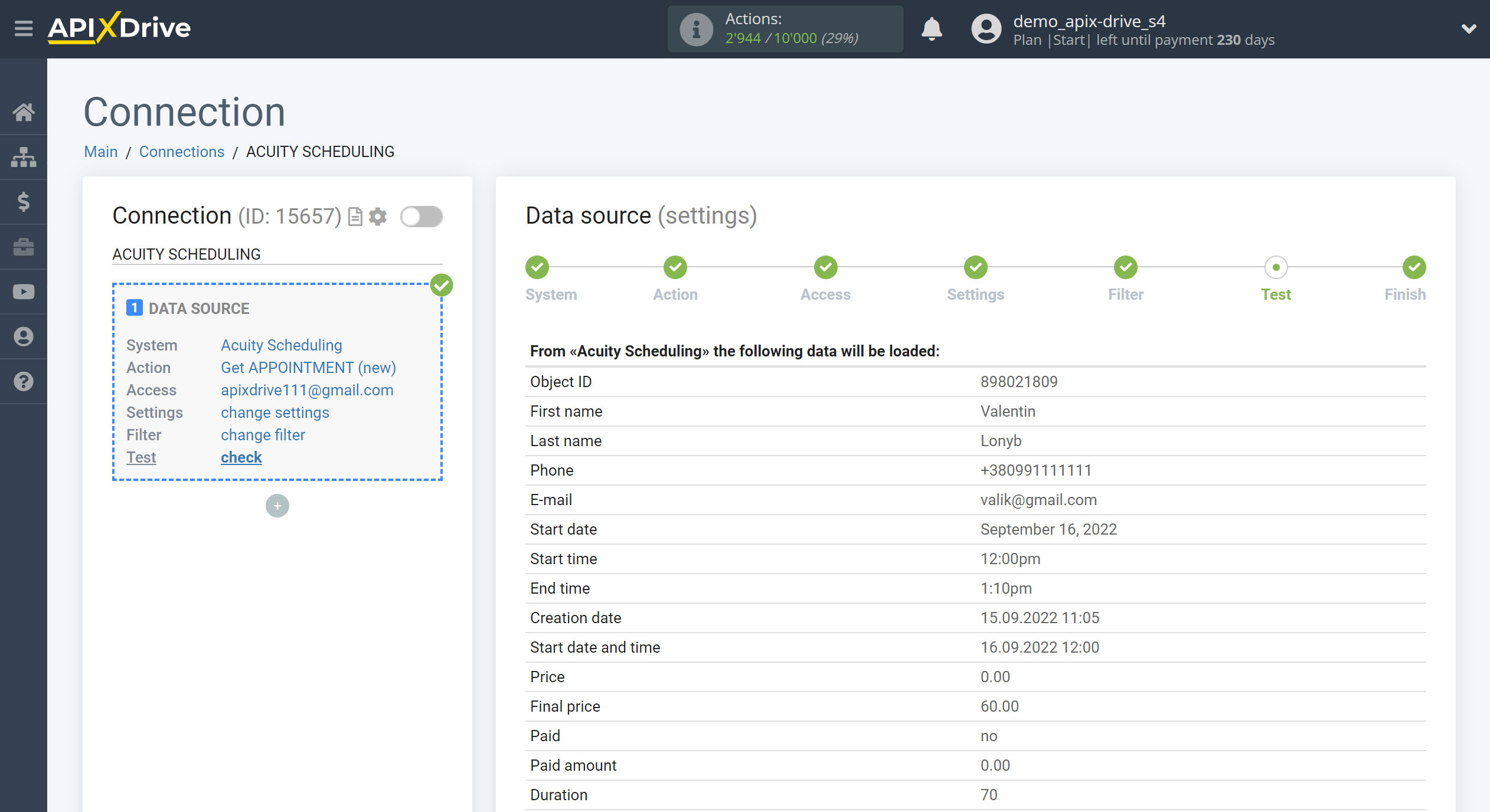
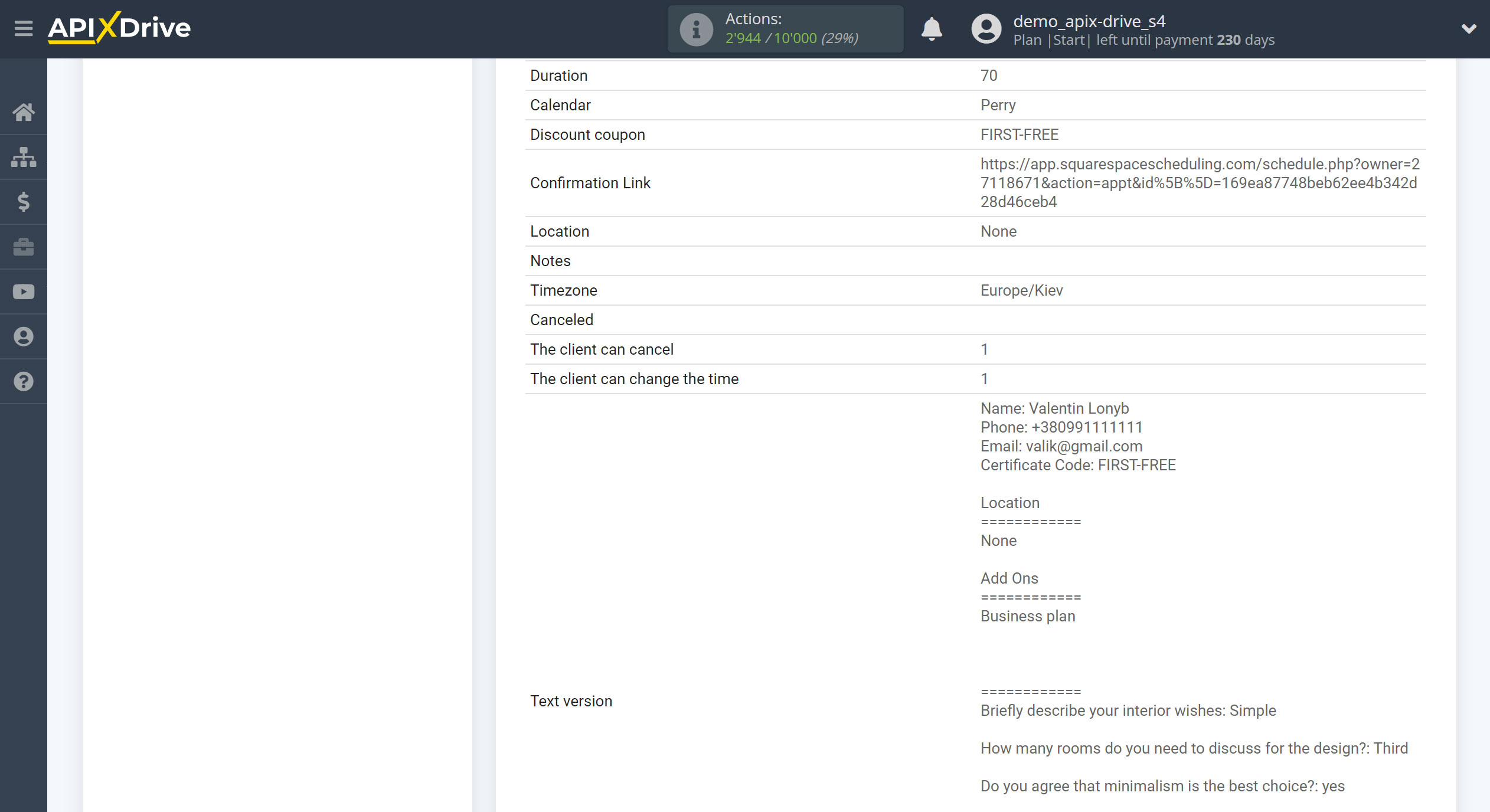
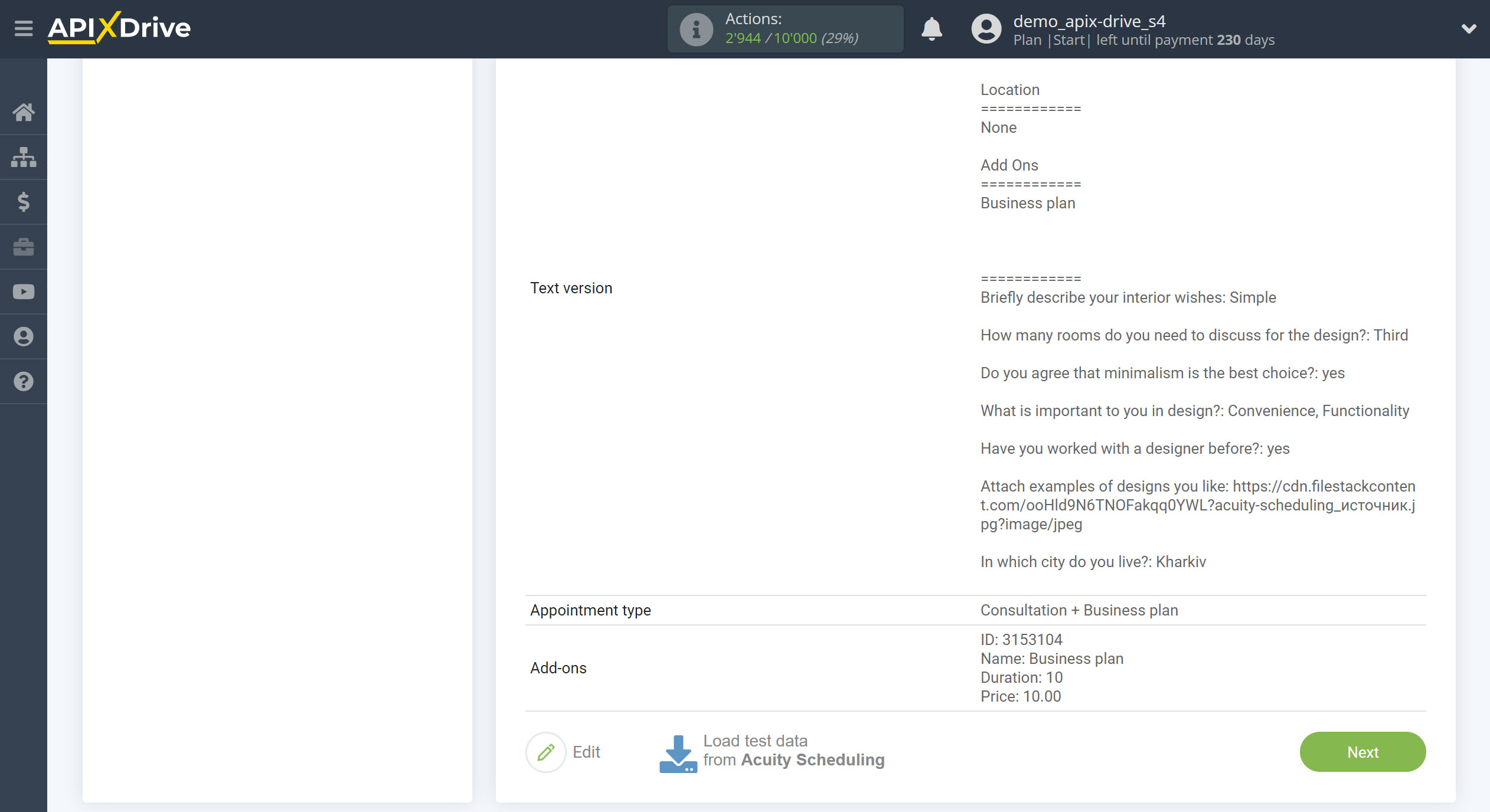
To generate test data, go to the "Add Scheduling to your Website" section.
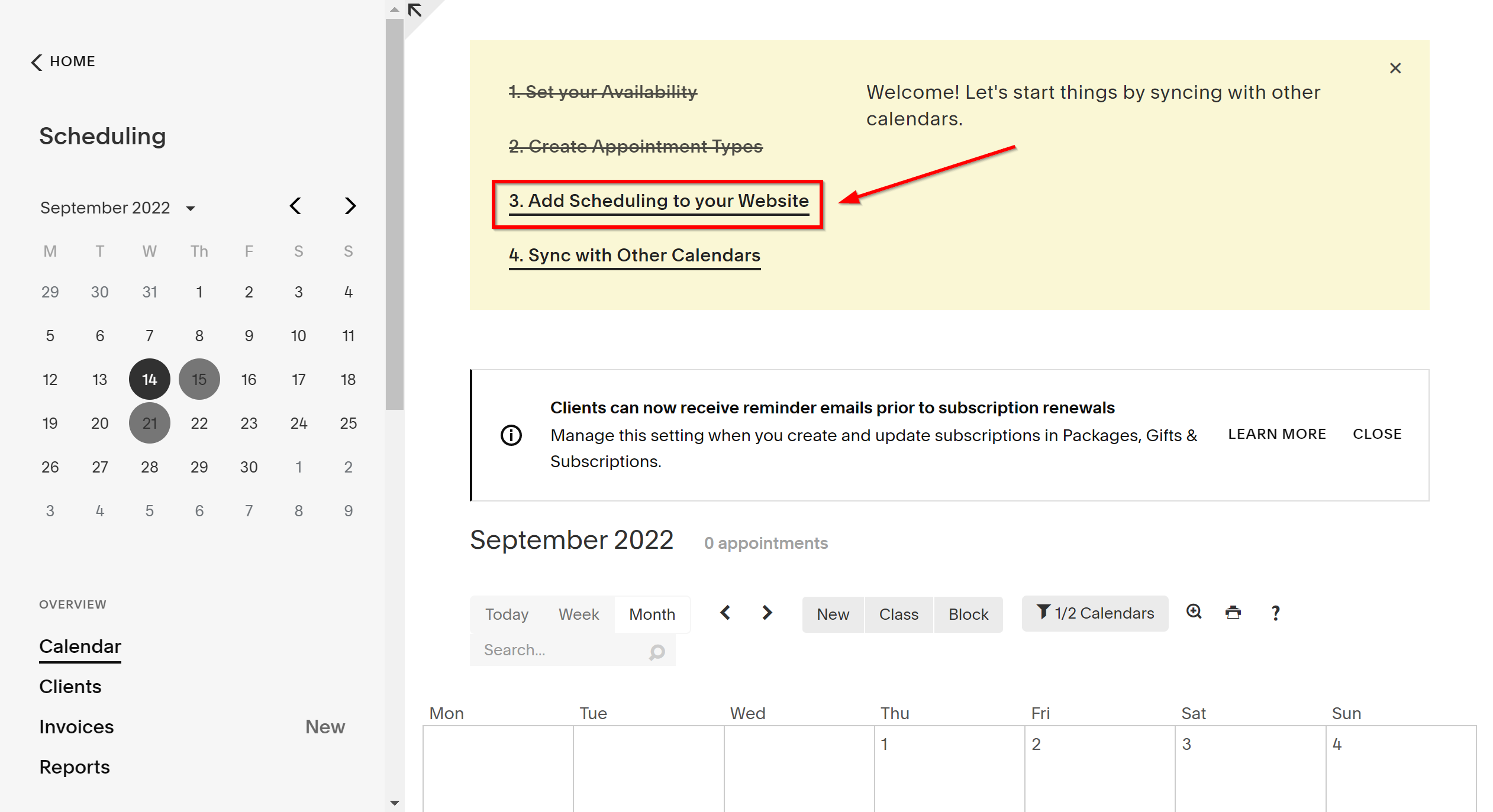
Then follow the link and fill out the form.
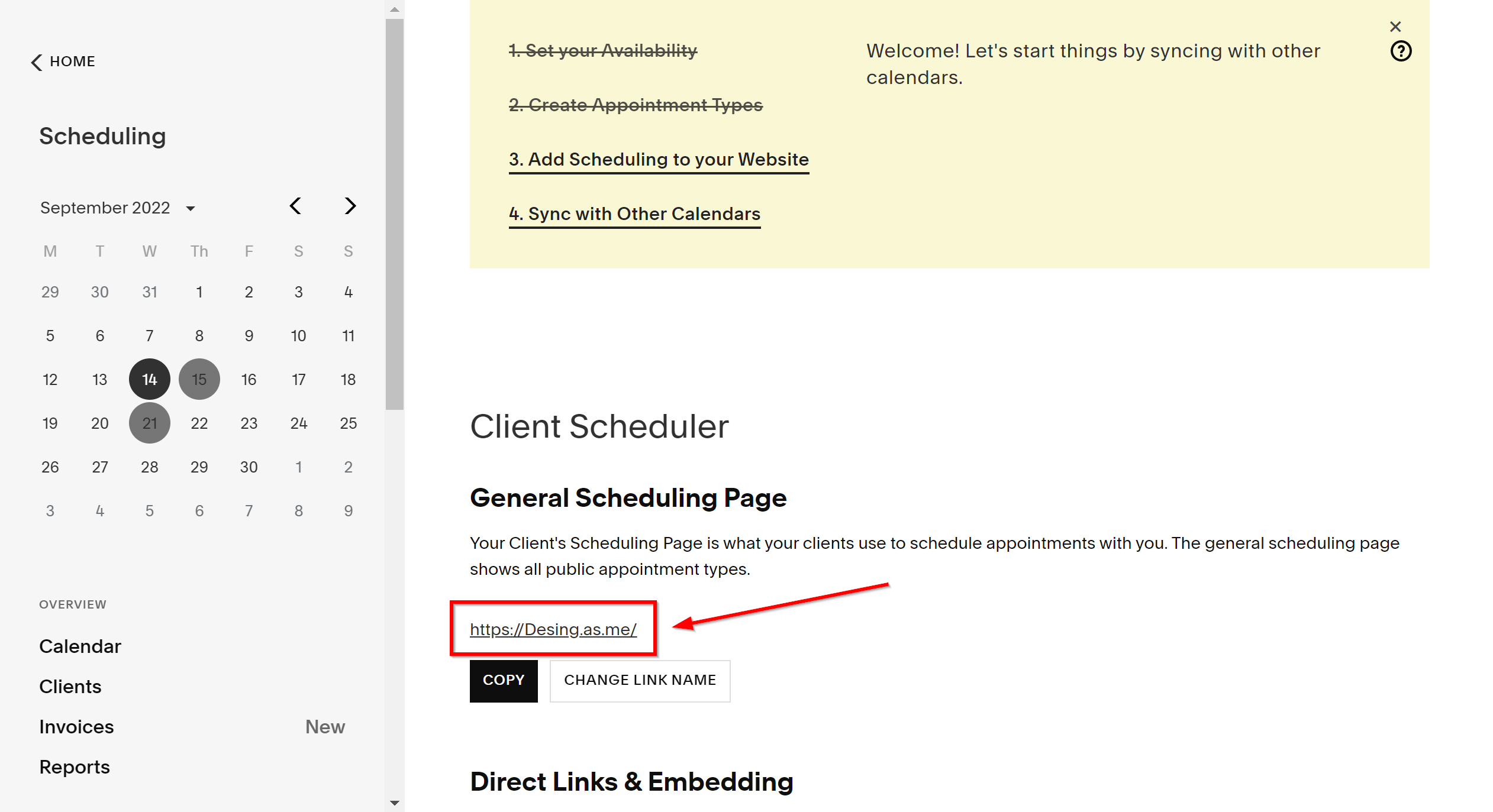
Once completed, click "Complete Appointment".
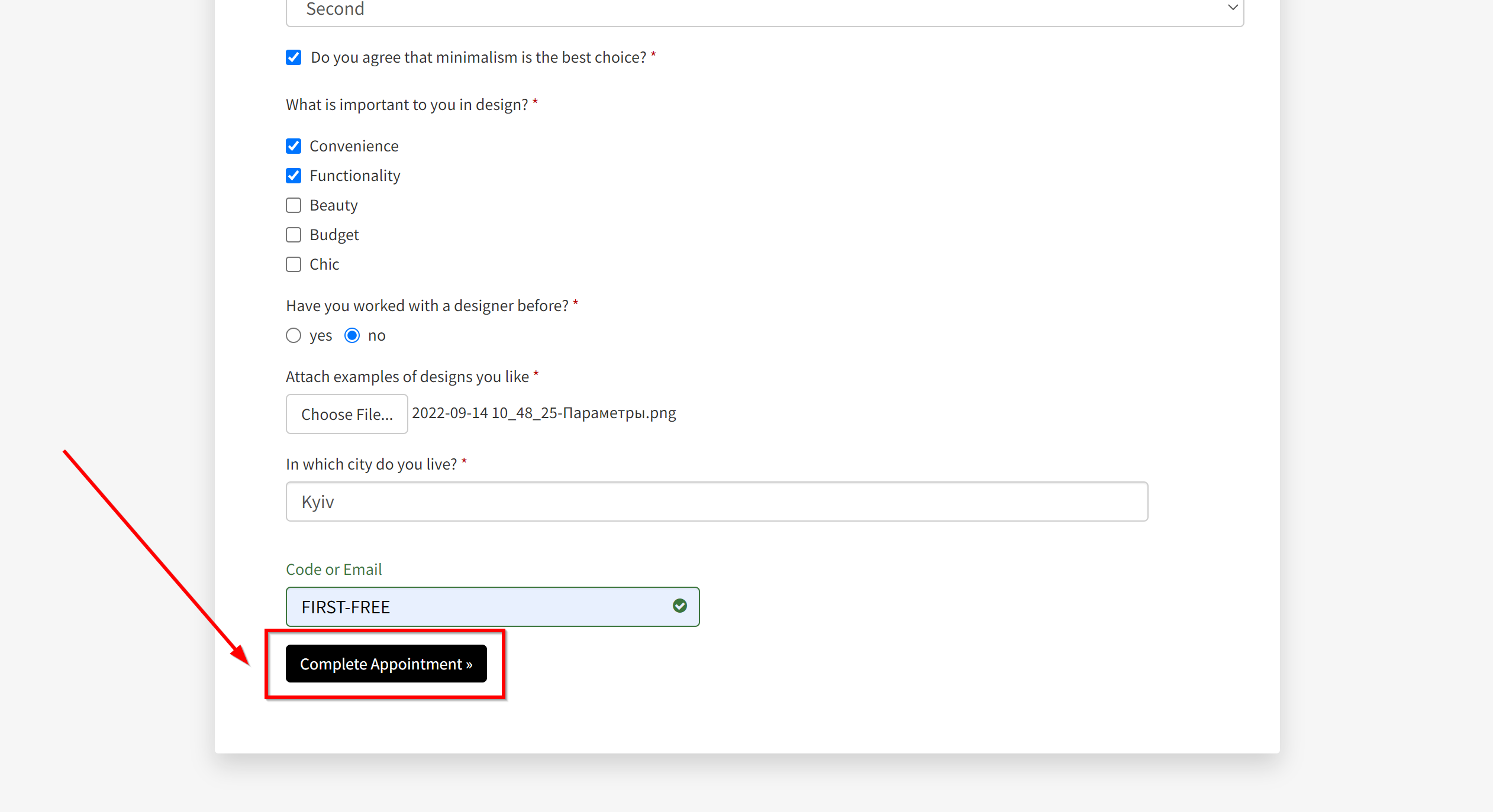
This completes the entire Data Source setup! See how easy it is!?
Now you can start setup the Data Destination system.
To do this, setup it yourself or go to the help section "Data Destination", select the service you need as Data Destination, and follow the setup recommendations.
Good luck!