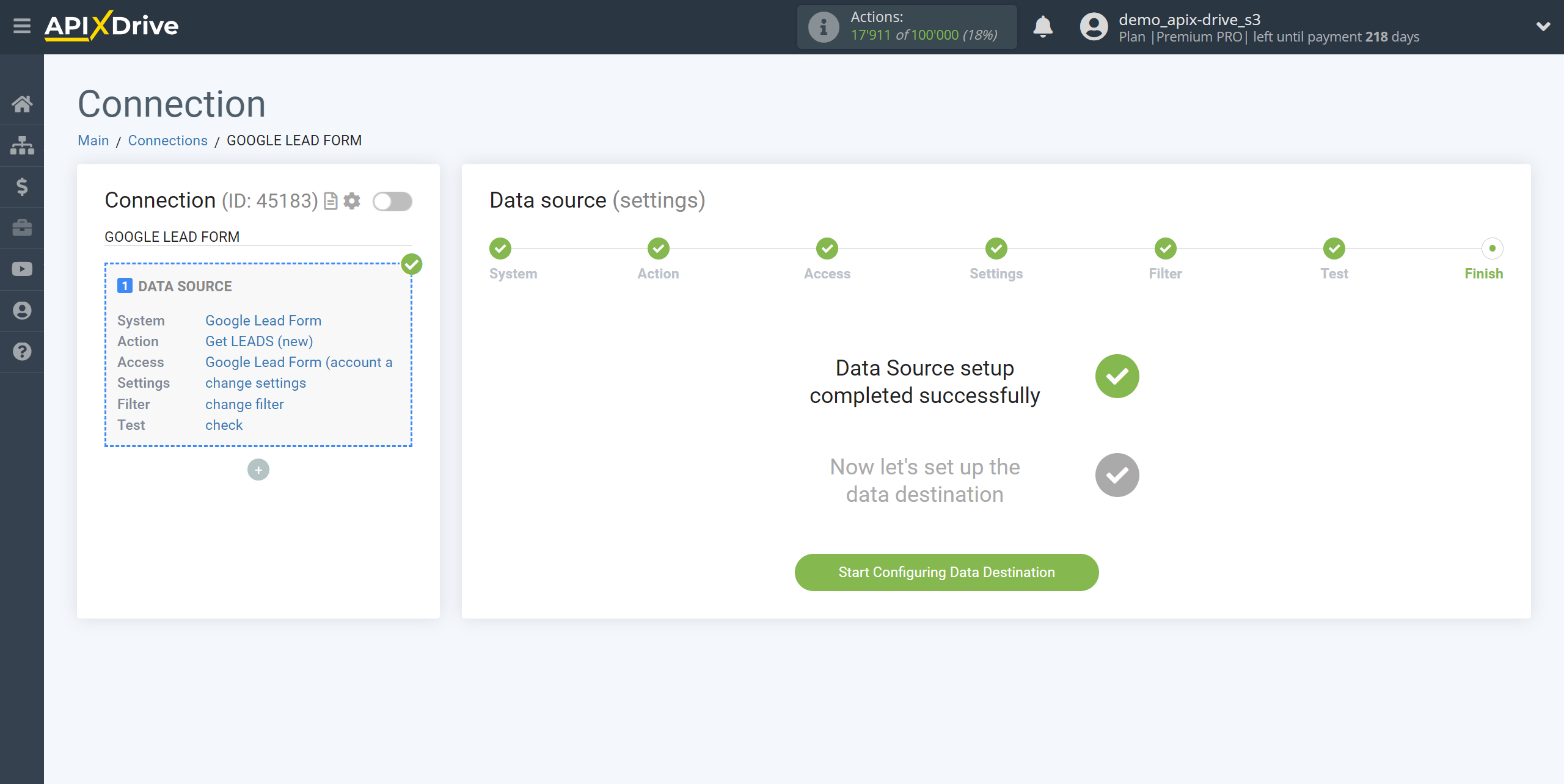How to Connect Google Lead Form as Data Source
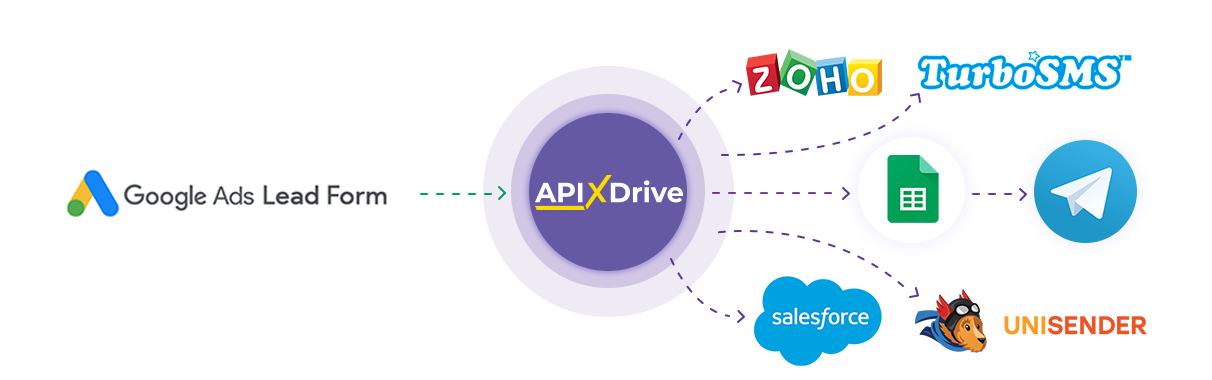
Integration will allow you to get new leads from Google Lead Form by transferring this data to other systems. For example, you can submit new leads to your CRM or GoogleSheets, or send them as notifications to yourself or a group of managers. You can also send data to an SMS or Email mailing service. This will allow you to automate as much as possible the interaction of Google Lead Form with other services and systems.
Let's go through the entire Google Lead Form setup process together!
Navigation:
1. What data can you get from Google Lead Form?
2. How to connect your Google Lead Form account to ApiX-Drive?
3. Link to get data.
4. Example of data on the form.
To start setup a new connection, click “Create connection”.
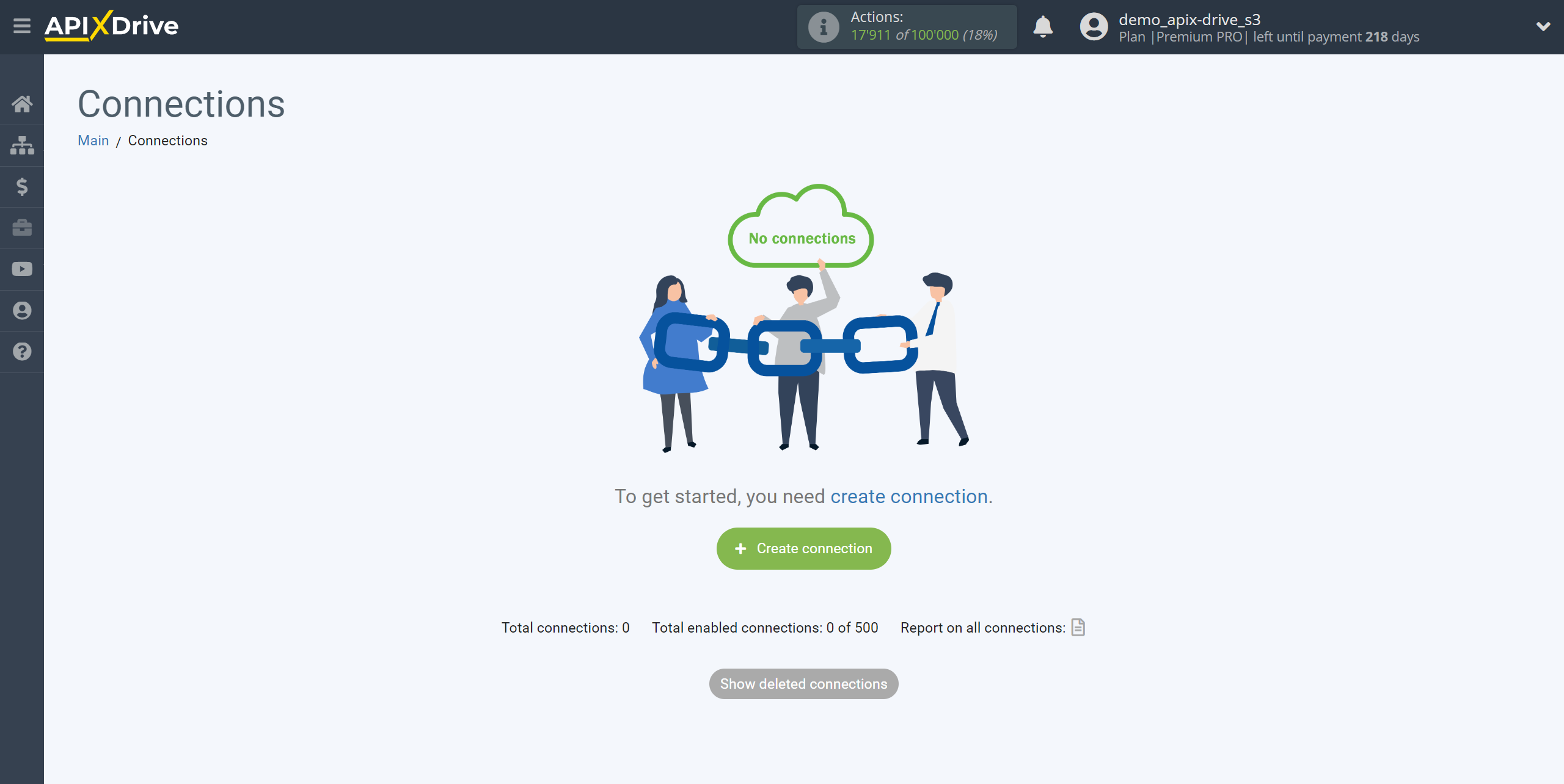
Select the system as the Data Source. In this case, you must specify Google Lead Form.
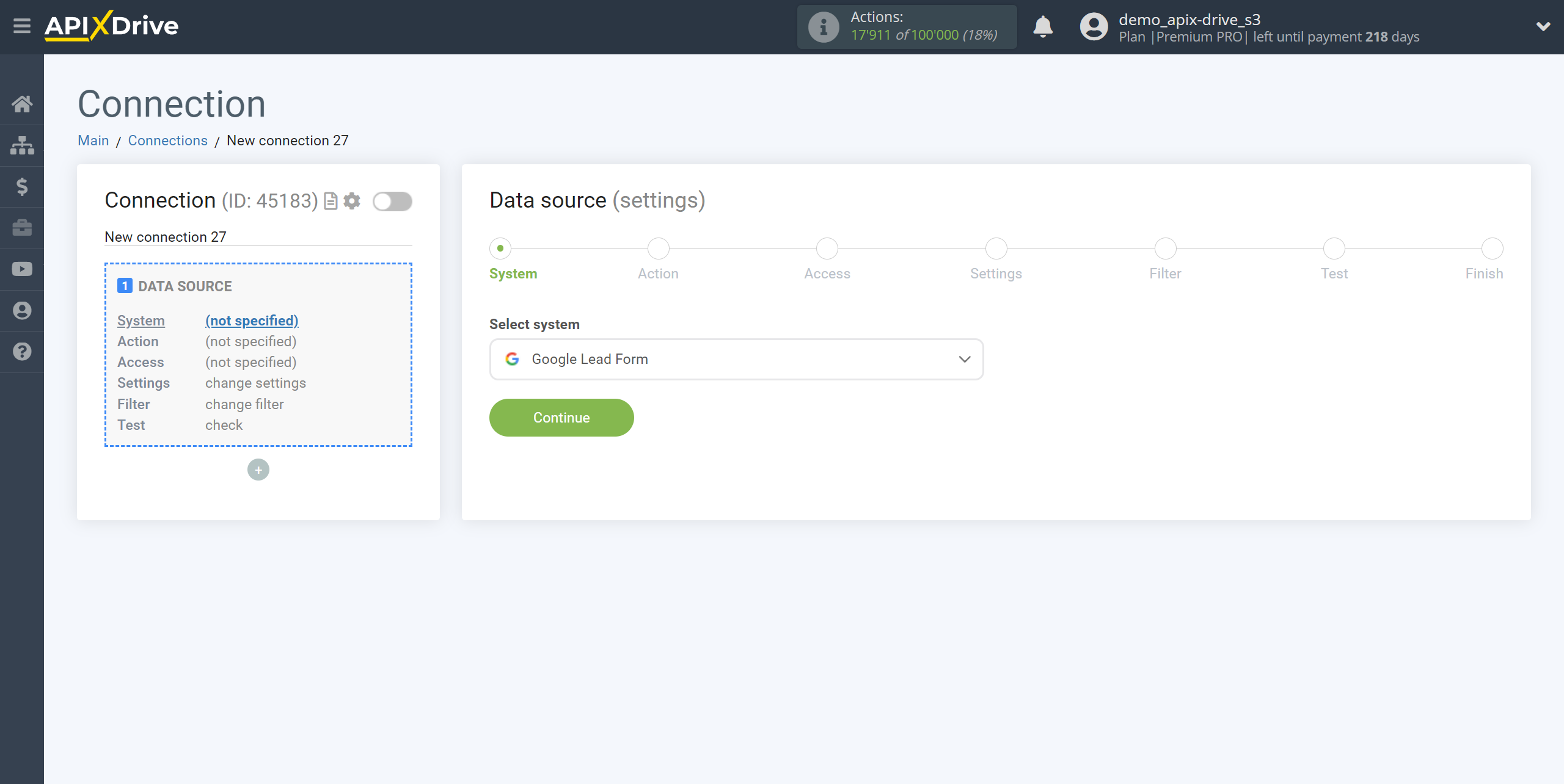
Next, you need to specify the action "Get LEADS (new)".
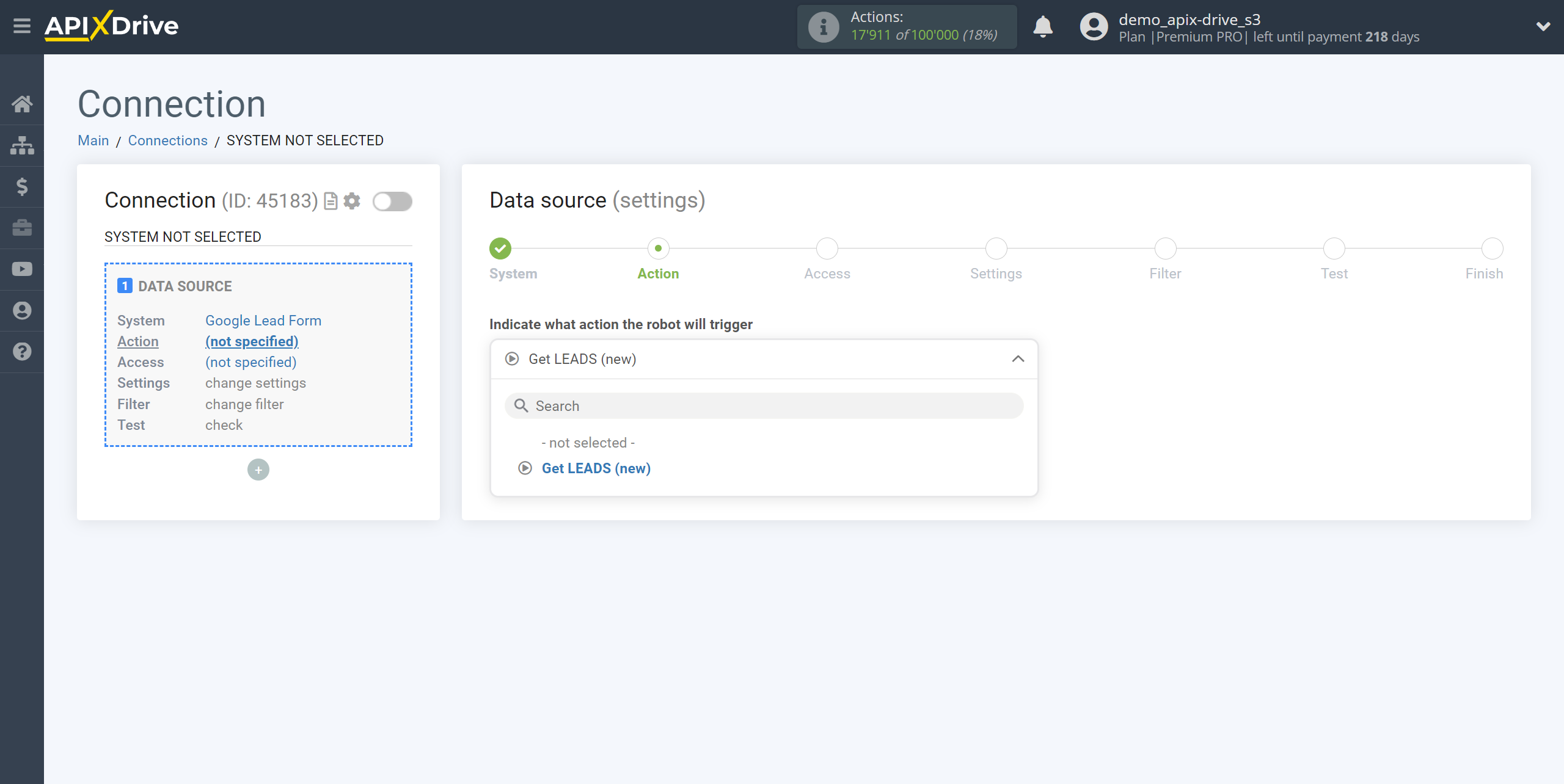
The next step is to select a Google Lead Form account from which will get the leads.
If there are no accounts connected to the system, click “Connect account”
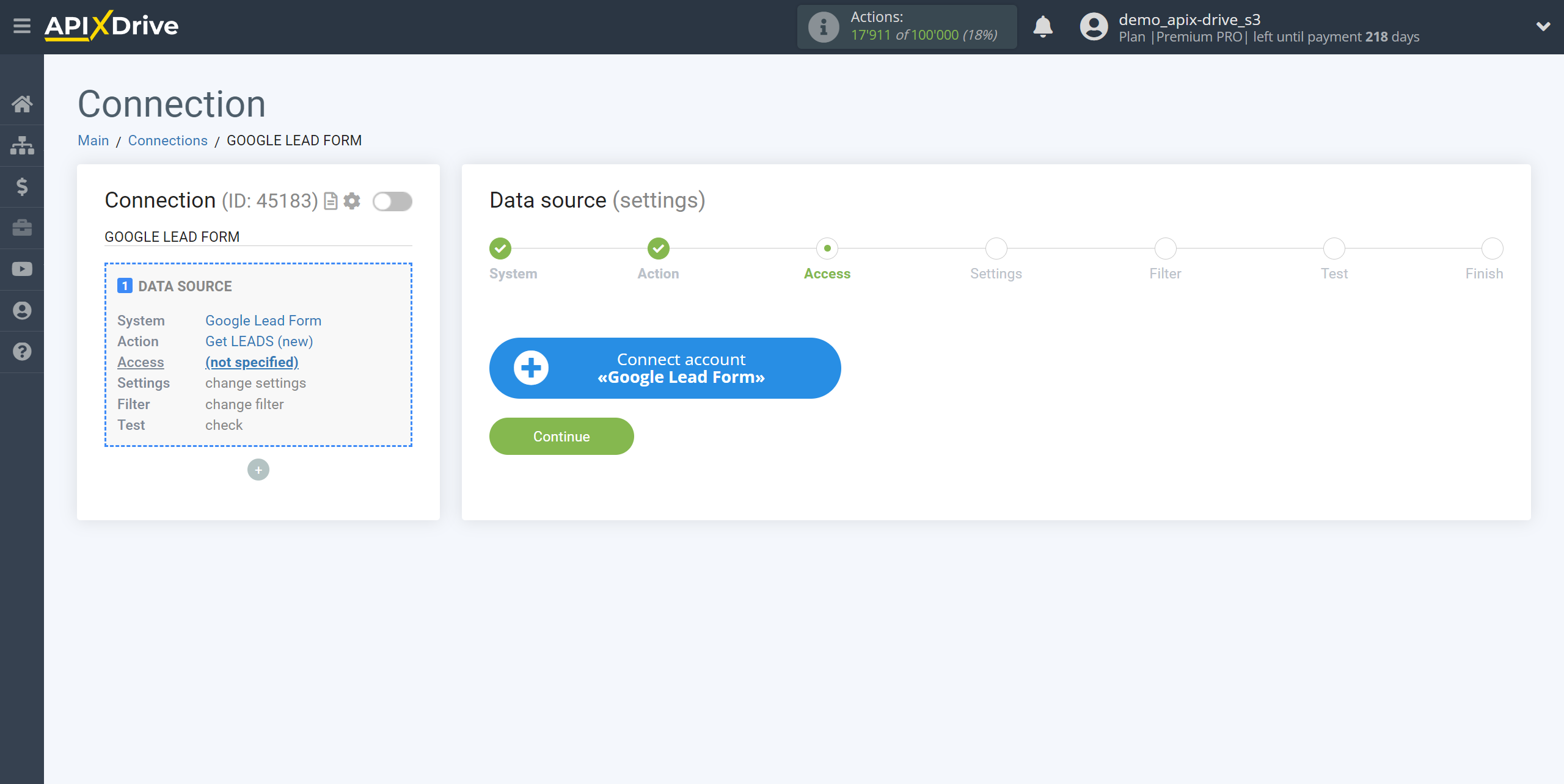
Enter the name of your account (if necessary) and click "Save".
After this, the page will reload and the saved account will automatically selected.
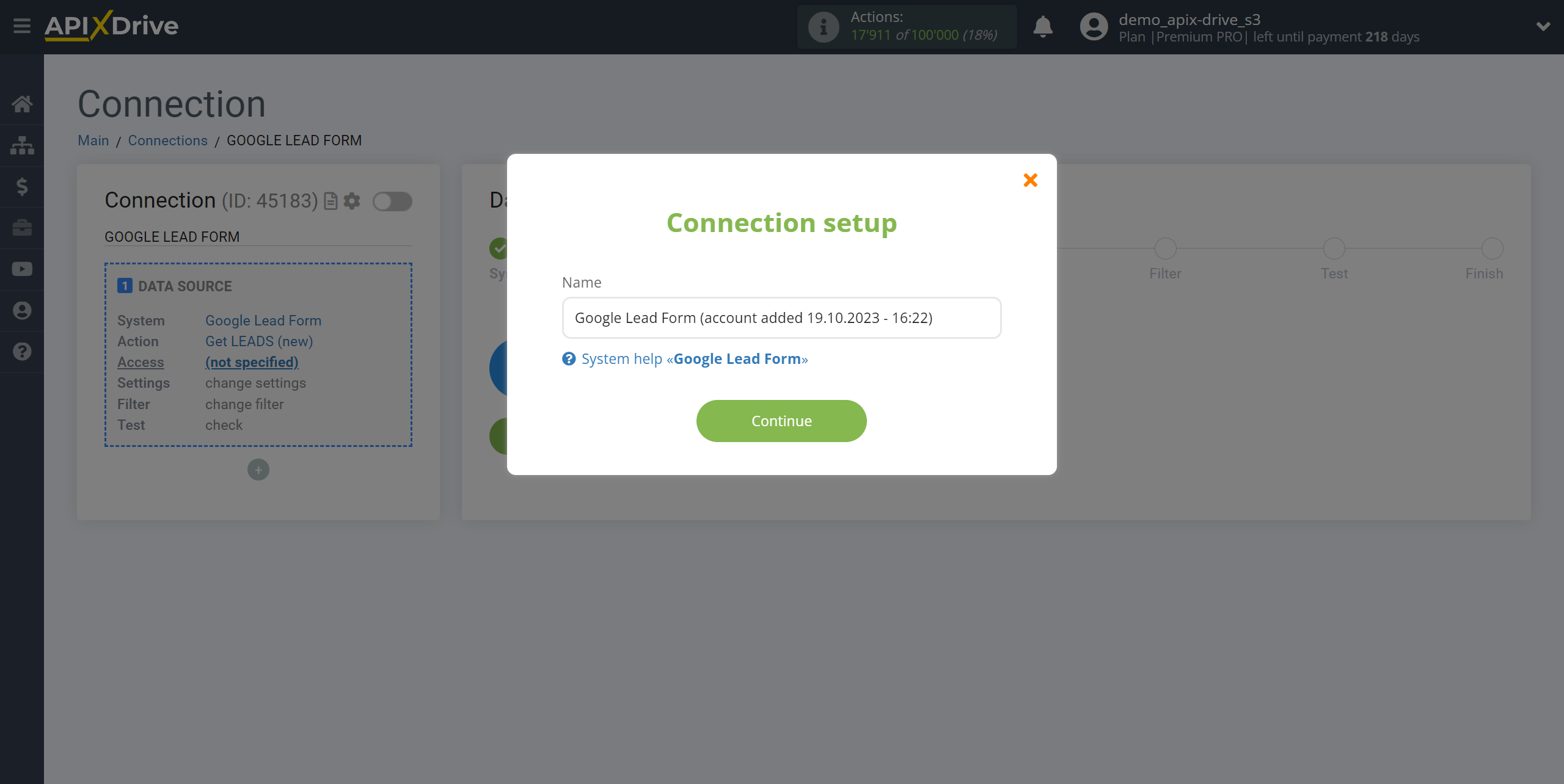
If this does not happen, select the created account from the list.
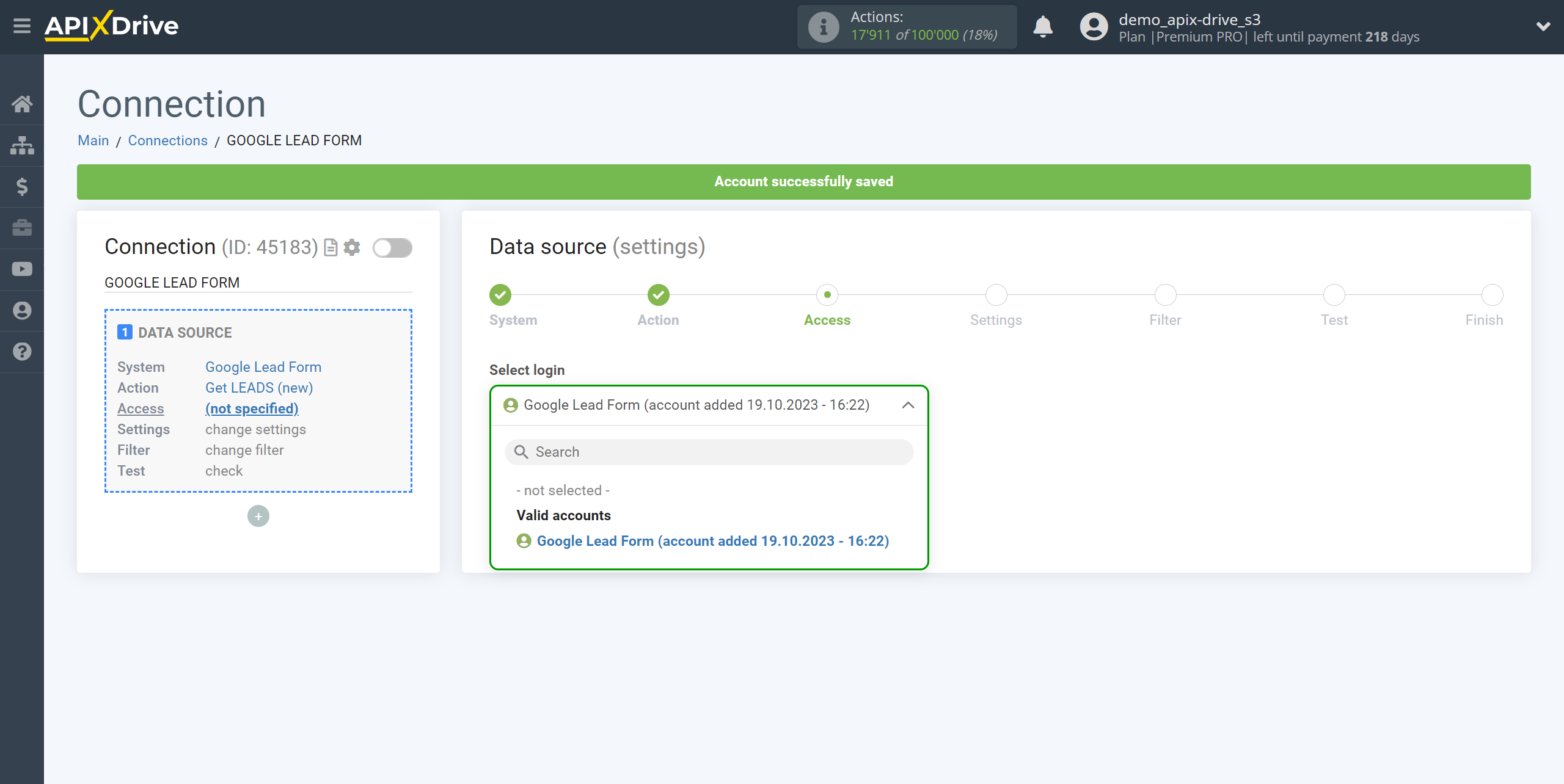
Copy the link in the "URL for receiving data" field and go to your personal Google Lead Form account.
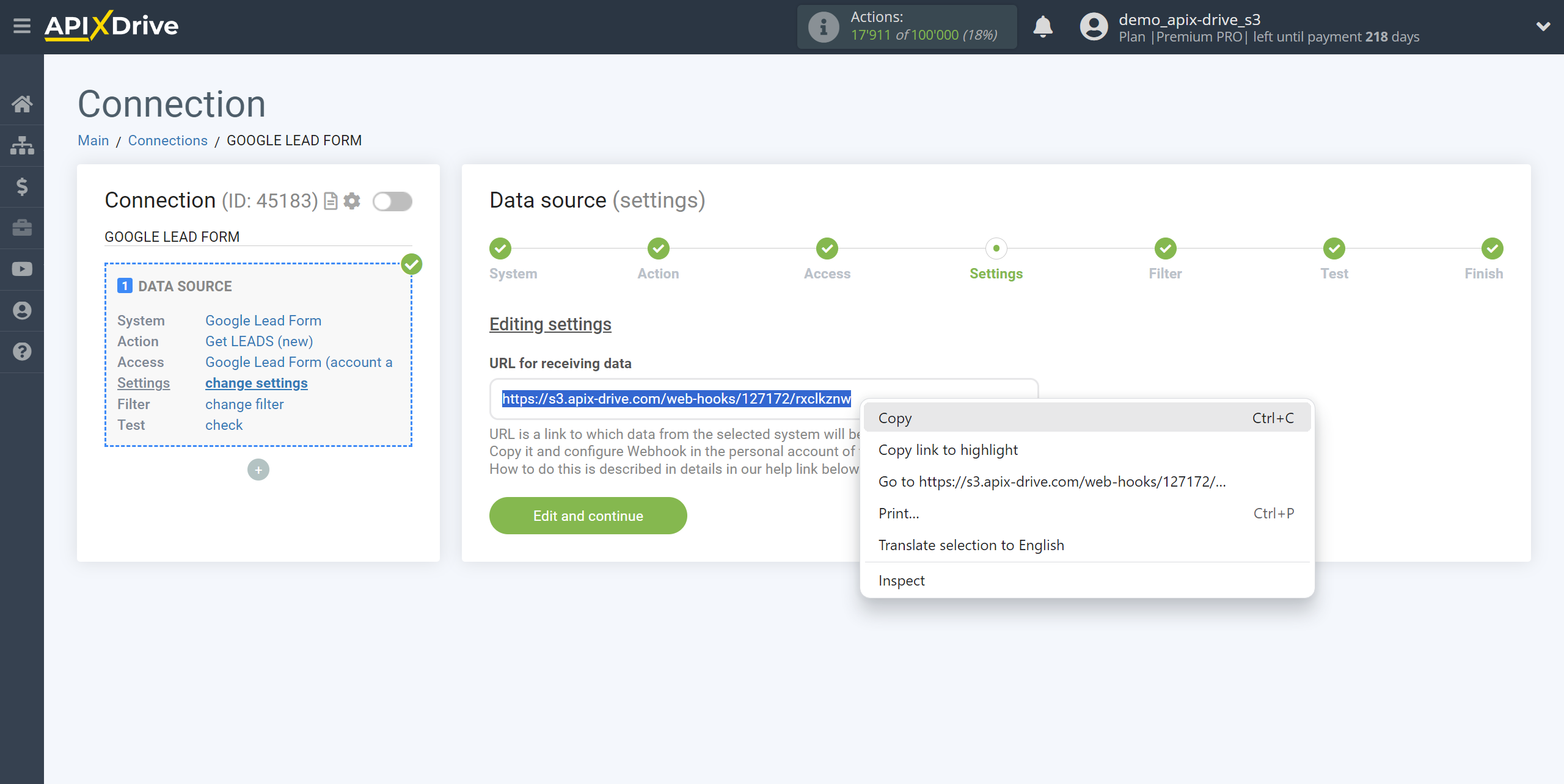
In your Google Ads account, you need to go to "Campaigns - Assets" and select the form you need. Now you need to do the following, as shown in the example below:
1 - Paste the copied URL into the Webhook URL;
2 - Insert the end of the URL link into the Key;
3 - Click on the "Send test data";
4 - Save changes.
Note! After setup, our system will not immediately have test data and a list of fields, because nothing has come to the new URL yet.
It is necessary to perform an event, for example, click “Submit test data” in the Google Ads form settings or generate an actual form filling.
After that, at the Test stage in the Data Source, fields with data will displayed.
If this does not happen, click "Load test data from Google Lead Form" or repeat the generation of test data, or wait for a while, the data does not come immediately, but within 1 minute.
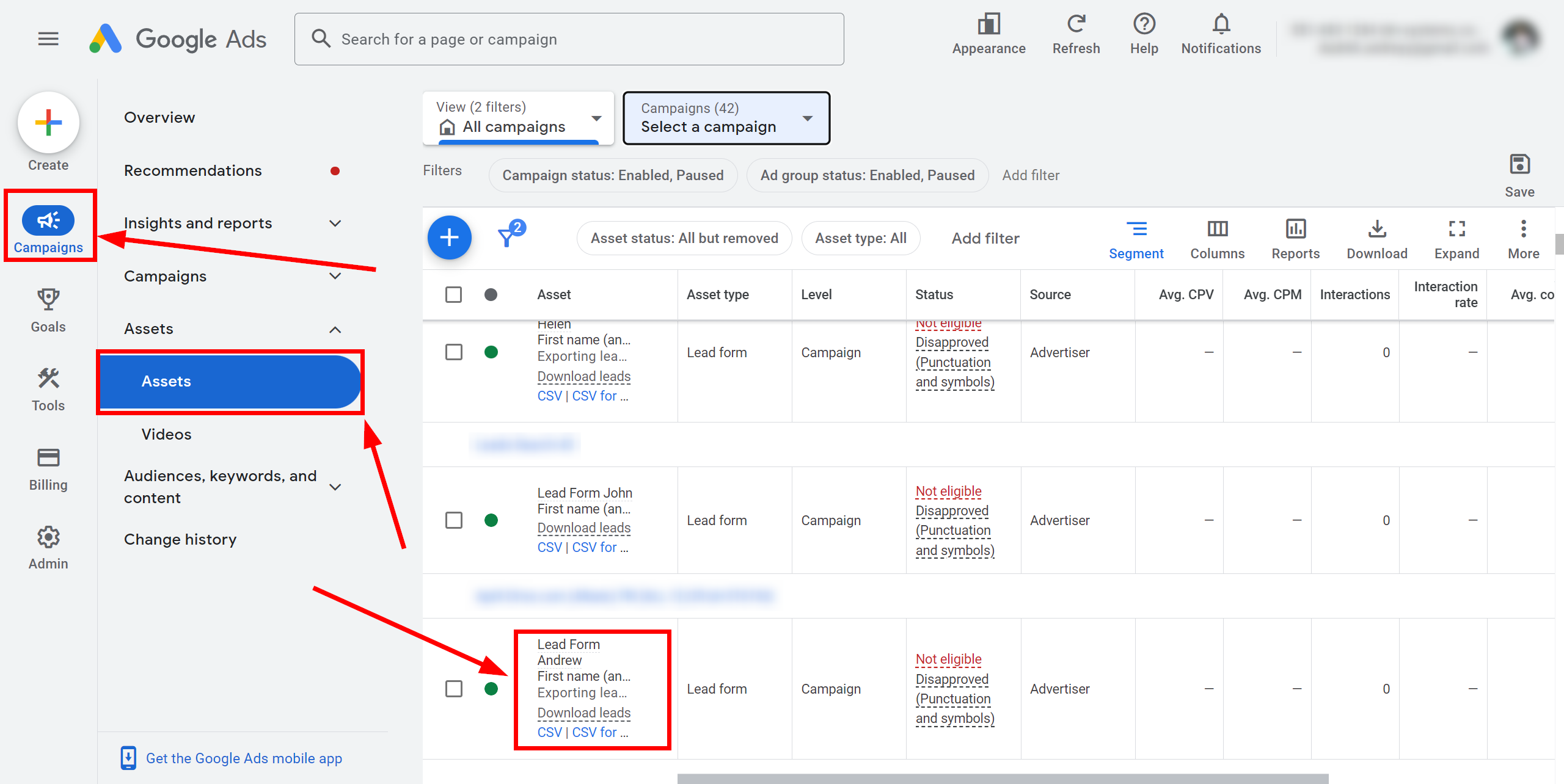
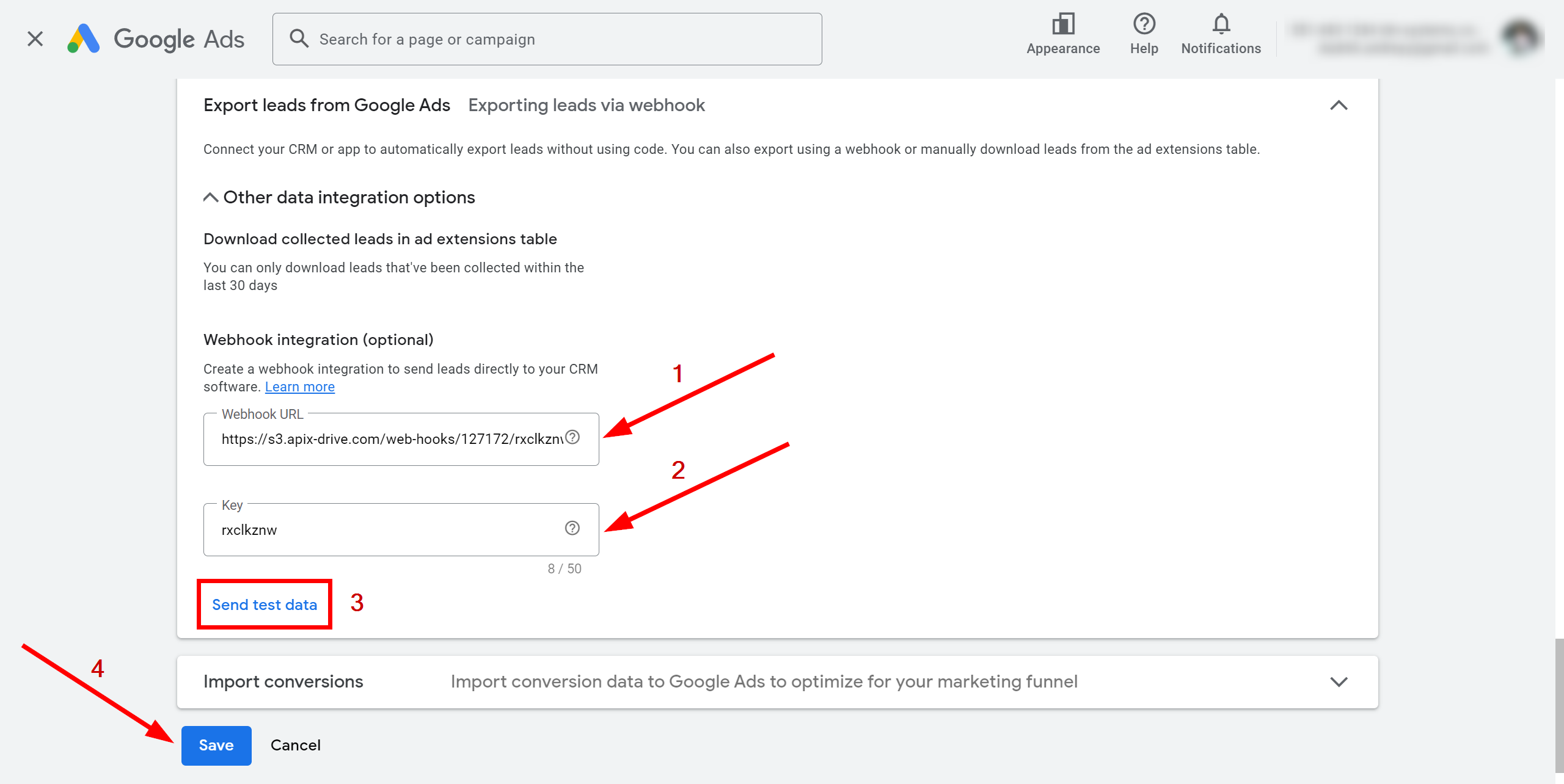
If necessary, you can set up a Data Filter, or click "Continue" to skip this step.
To find out how to configure the Data Filter, follow the link: https://apix-drive.com/en/help/data-filter
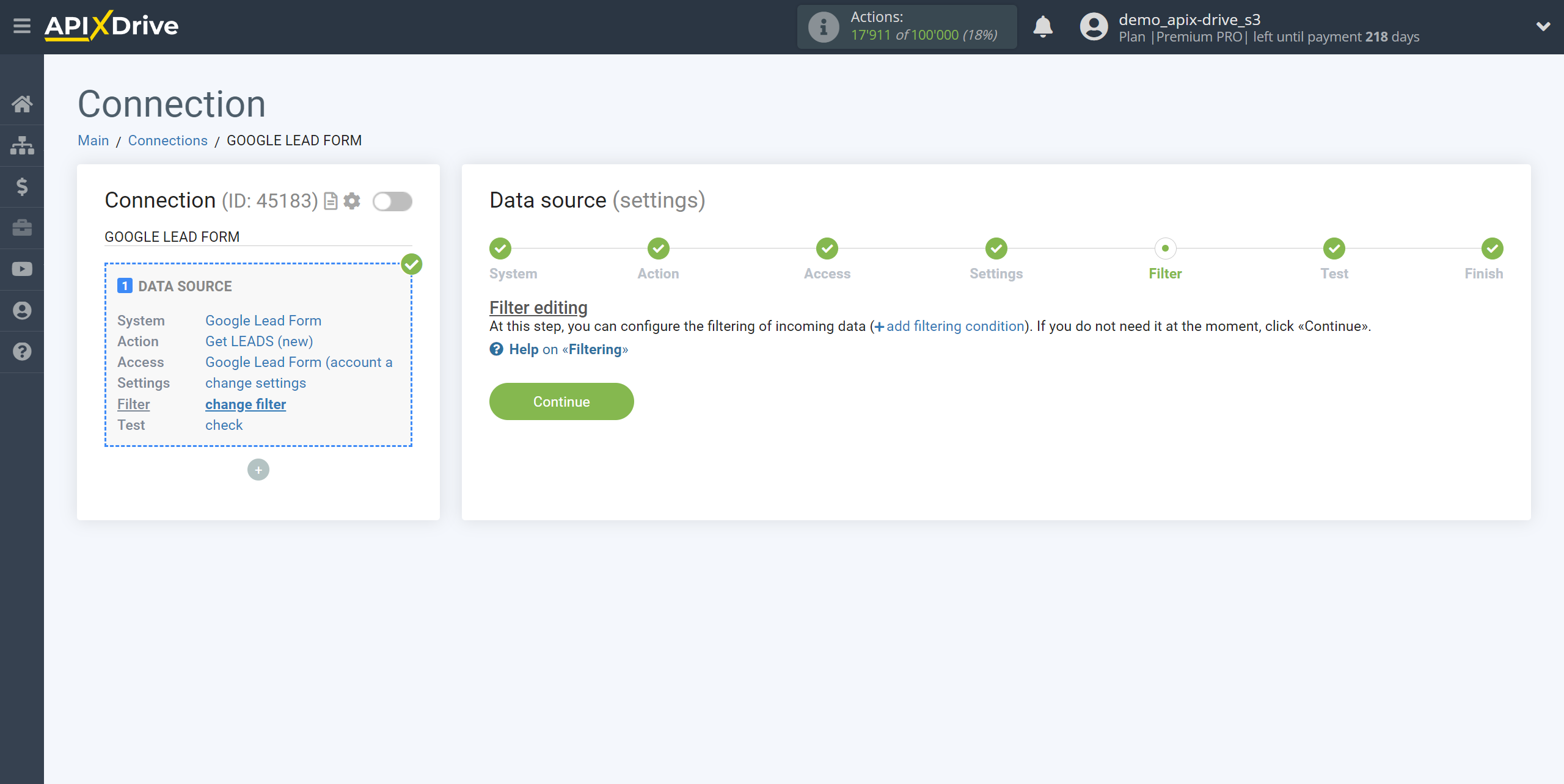
Now you can see the test data.
If test data does not appear automatically, click “Load test data from Google Lead Form” or try to generate actions in your Google Lead Form for which the a connection set up.
If you are satisfied with everything, click “Next”.
Note! After setup, our system will not immediately have test data and a list of fields, because nothing has come to the new URL yet.
It is necessary to perform an event, for example, click “Submit test data” in the Google Ads form settings or generate an actual form filling.
After that, at the Test stage in the Data Source, fields with data will displayed.
If this does not happen, click "Load test data from Google Lead Form" or repeat the generation of test data, or wait for a while, the data does not come immediately, but within 1 minute.
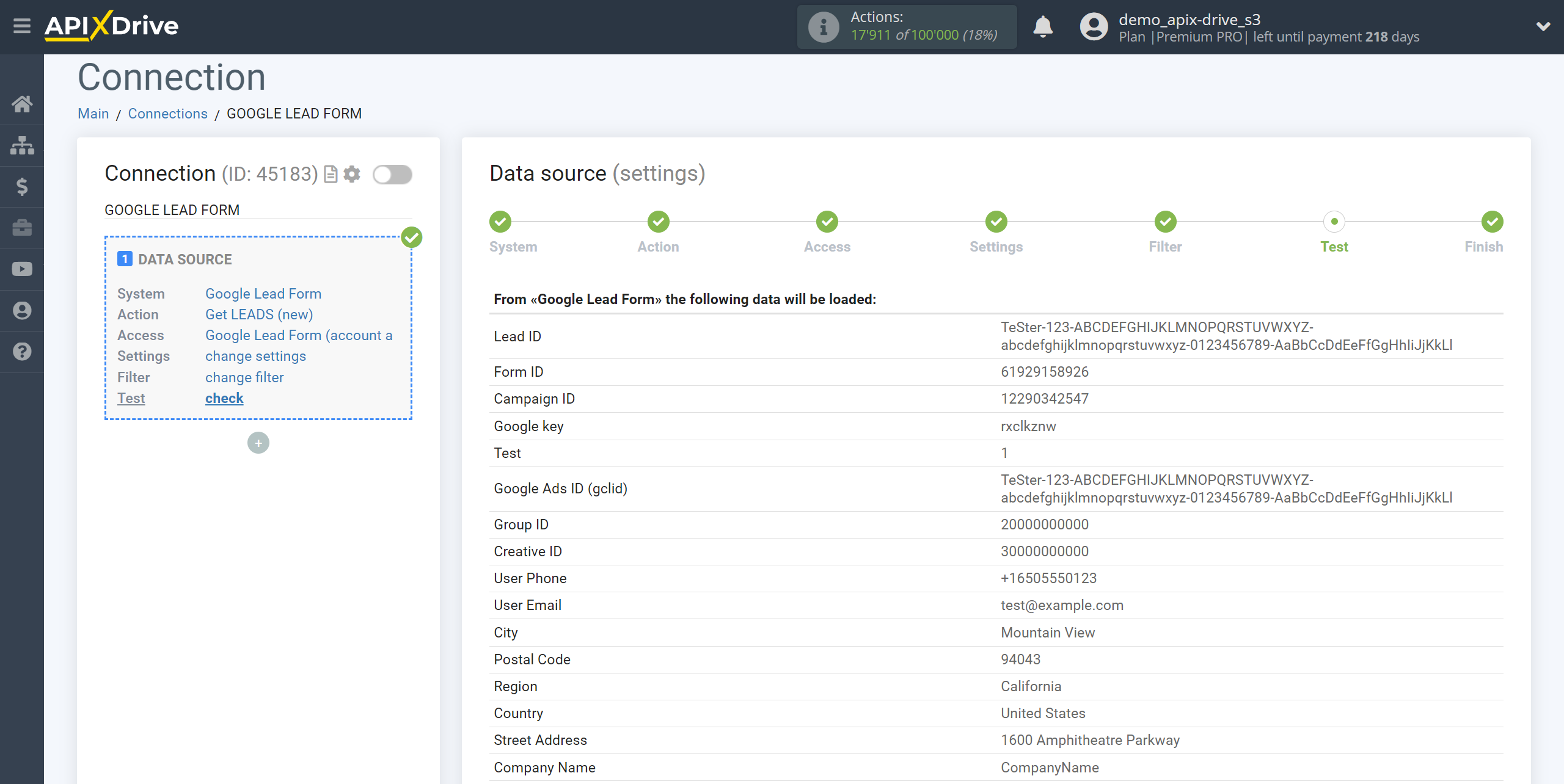
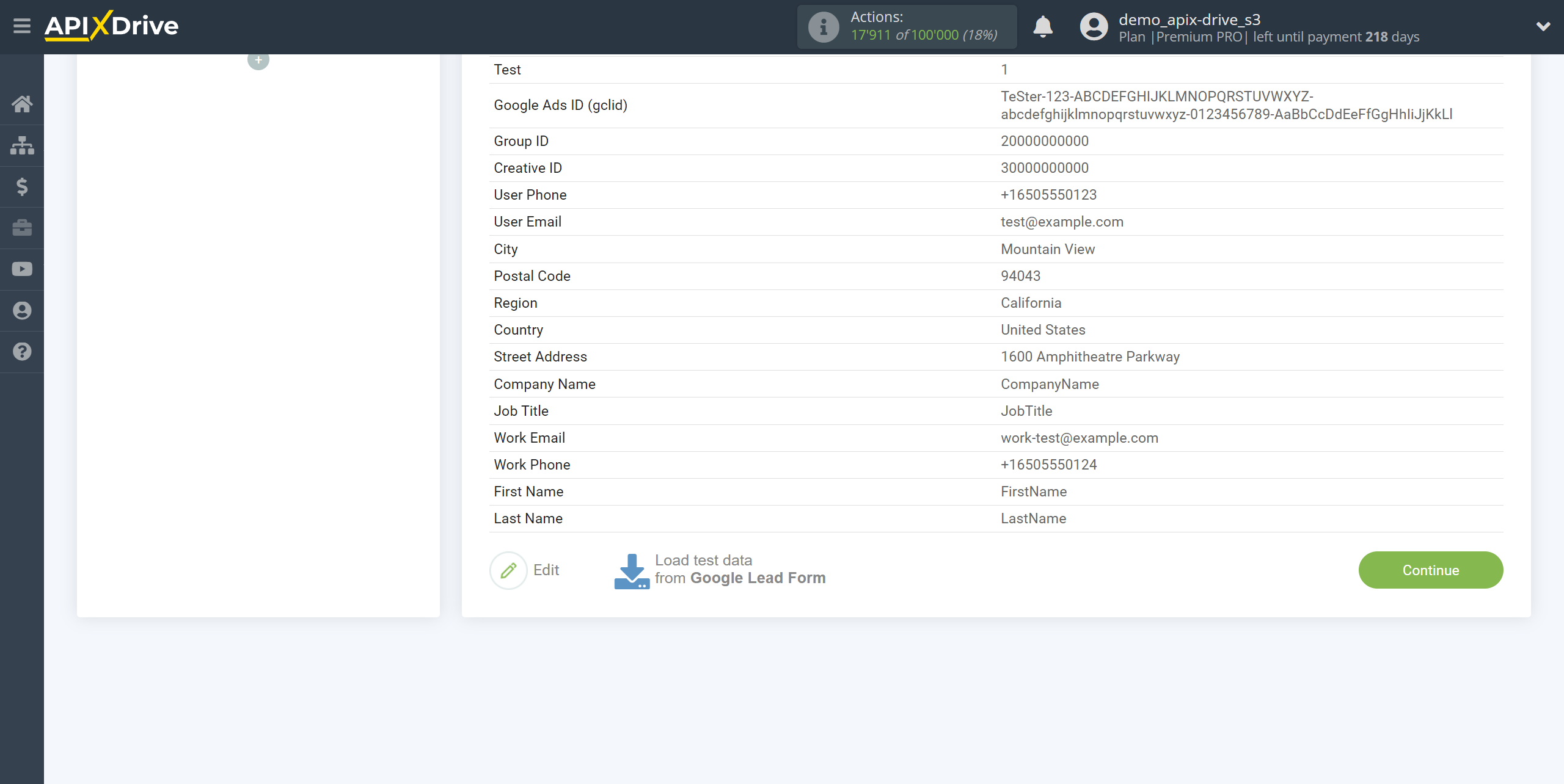
This completes the entire Data Source setup! See how easy it is!?
Now you can start setup the Data Destination system.
To do this, setup it yourself or go to the help section "Data Destination", select the service you need as Data Destination, and follow the setup recommendations.
Good luck!