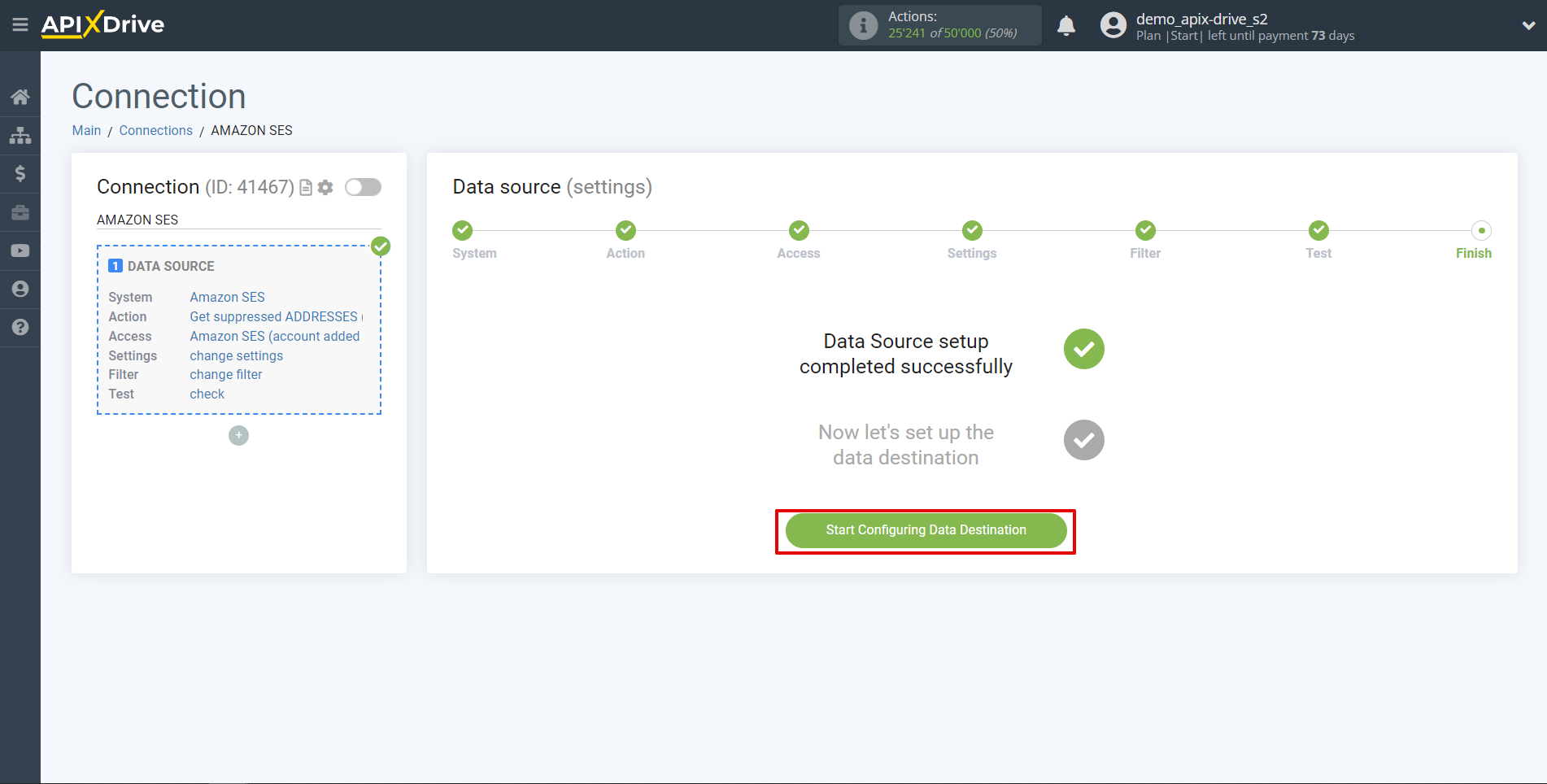How to Connect Amazon SES as Data Source
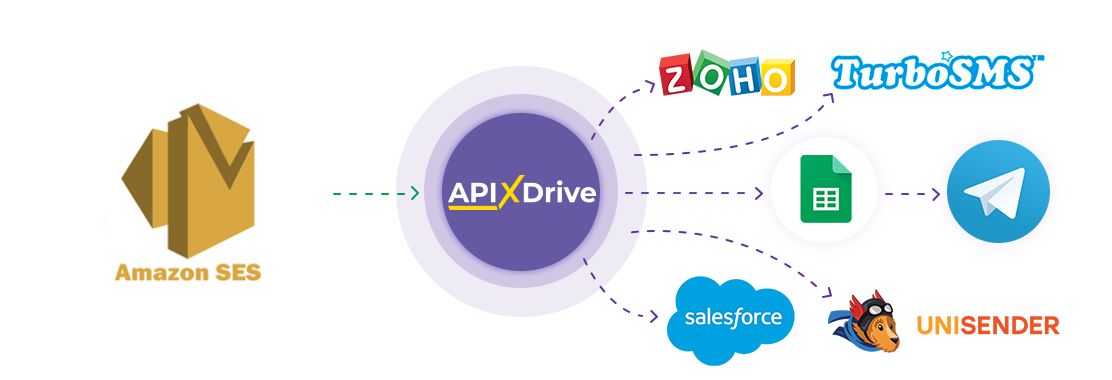
The integration will allow you to get new suppressed addresses from Amazon SES by passing this data to other systems. For example, you can send new suppressed emails to CRM or send them as notifications to yourself or a group of managers. You can also send strings to an SMS or Email distribution service. This will automate the interaction of Amazon SES with other services and systems as much as possible.
Let's go through the entire Amazon SES setup step together!
Navigation:
1. What data can be get from Amazon SES?
2. How to connect your Amazon SES account to ApiX-Drive?
3. An example of data for a new suppressed addresses.
Answers to FAQ:
1. How to connect e-mail to my Amazon SES account?
To start setup a new connection, click "Create Connection".
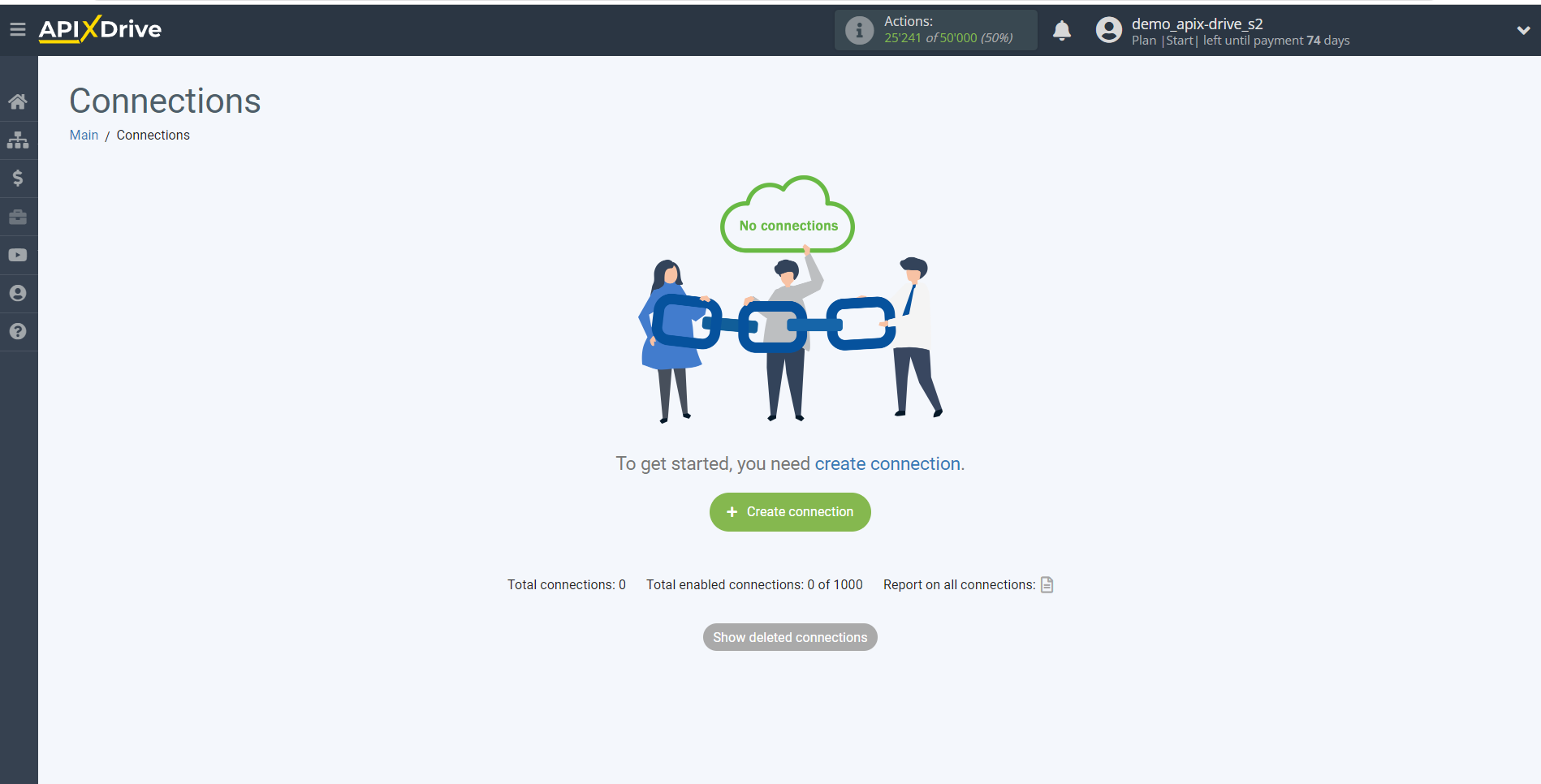
Select a system as the Data Source. In this case, you must specify Amazon SES.
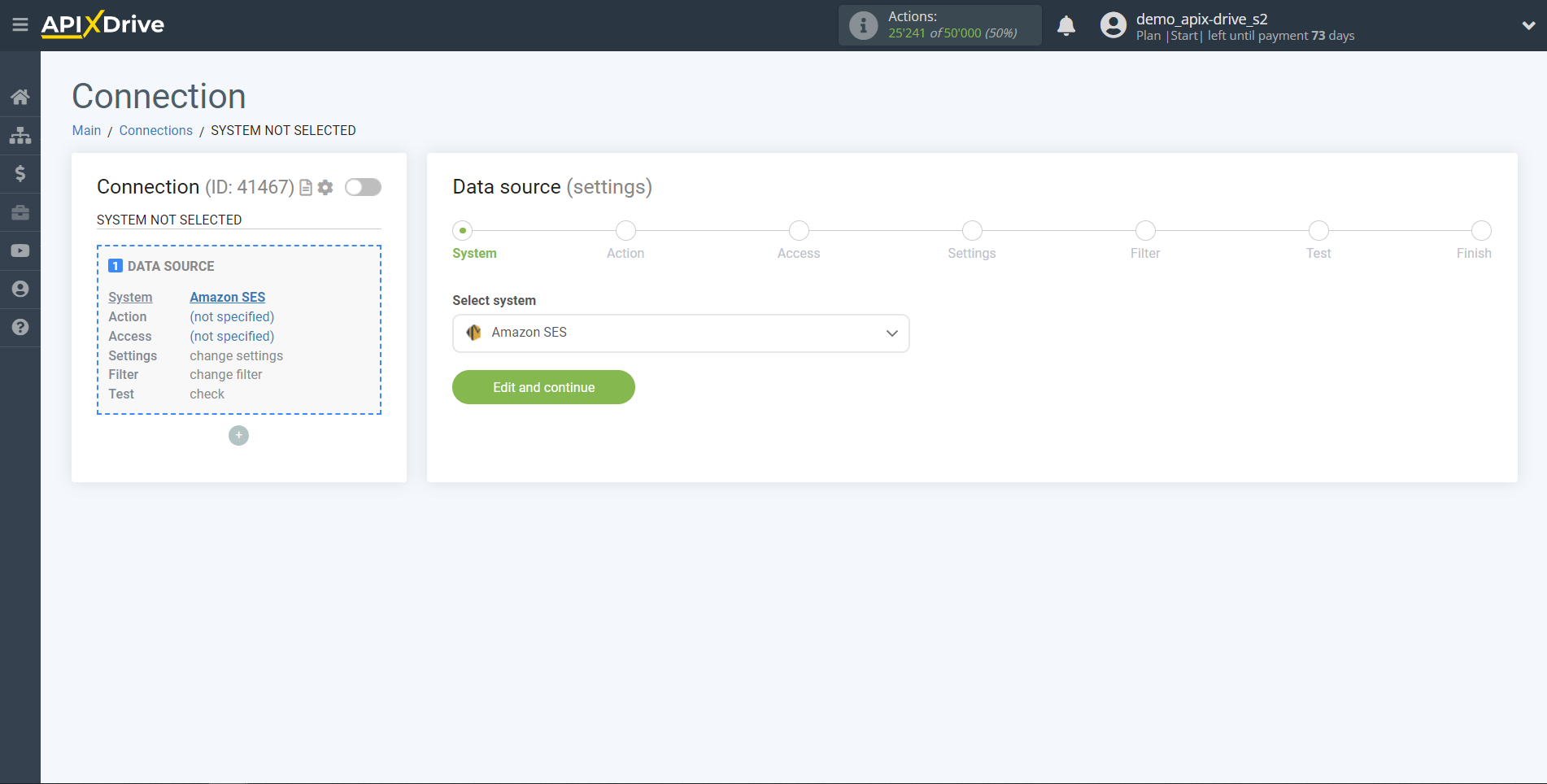
Next, you need to specify an action, for example, "Get suppressed ADDRESSES (new)".
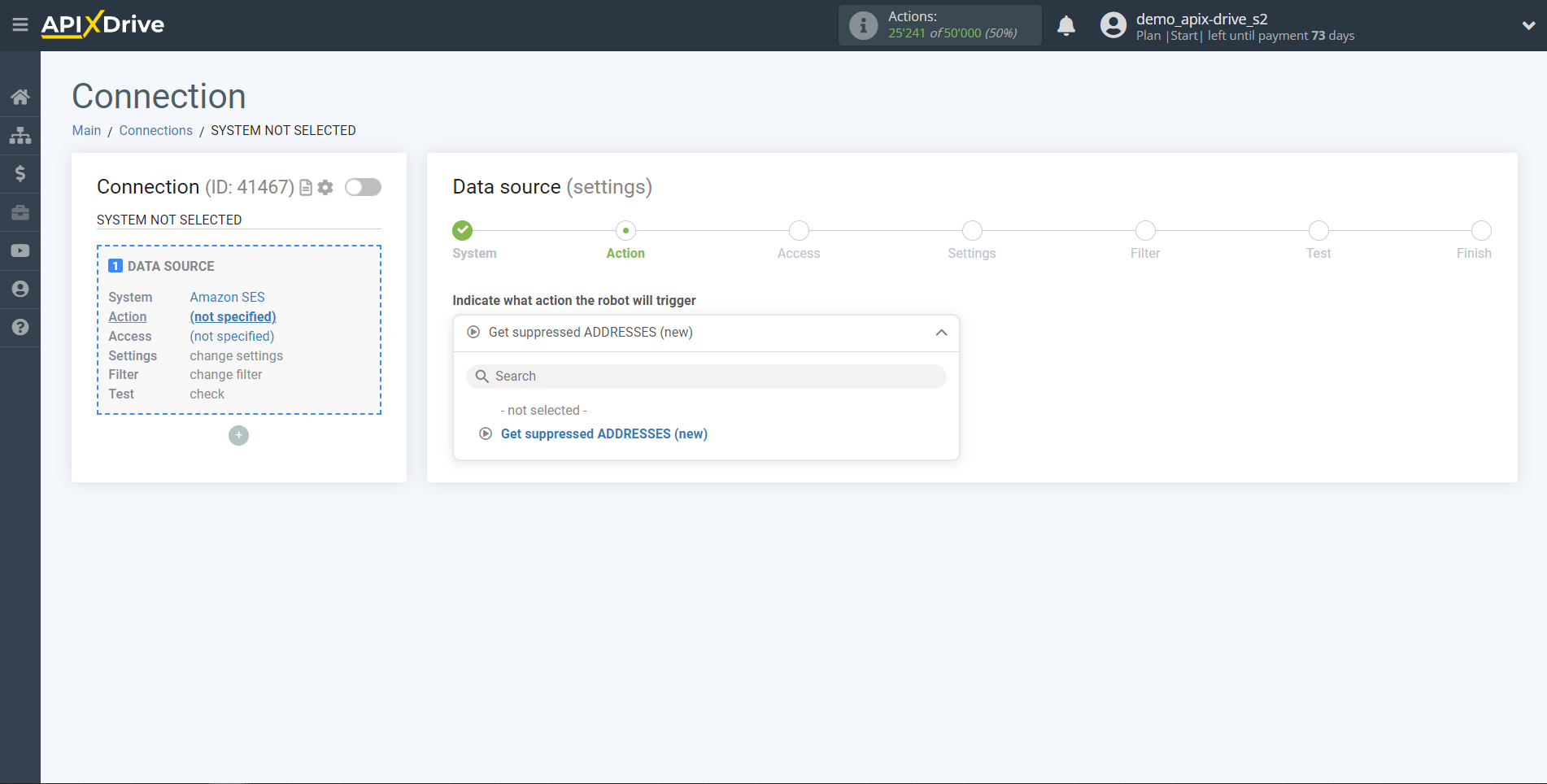
The next step is to select the Amazon SES account from which the data will get the data.
If there are no logins connected to the system, click "Connect account".
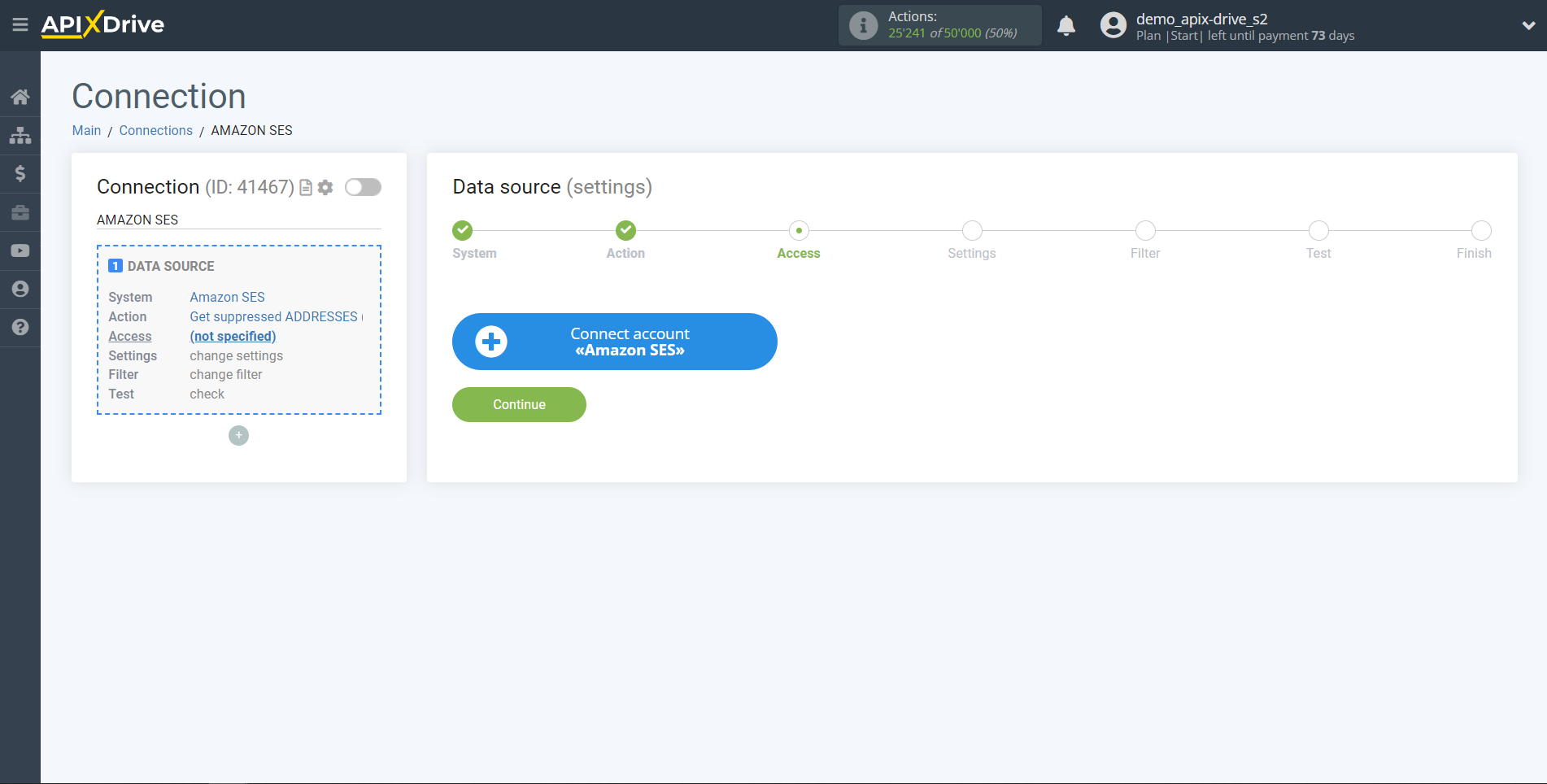
In the window that opens, specify the region in which you have Amazon SES configured, as well as "Access key ID" and "Secret access key".
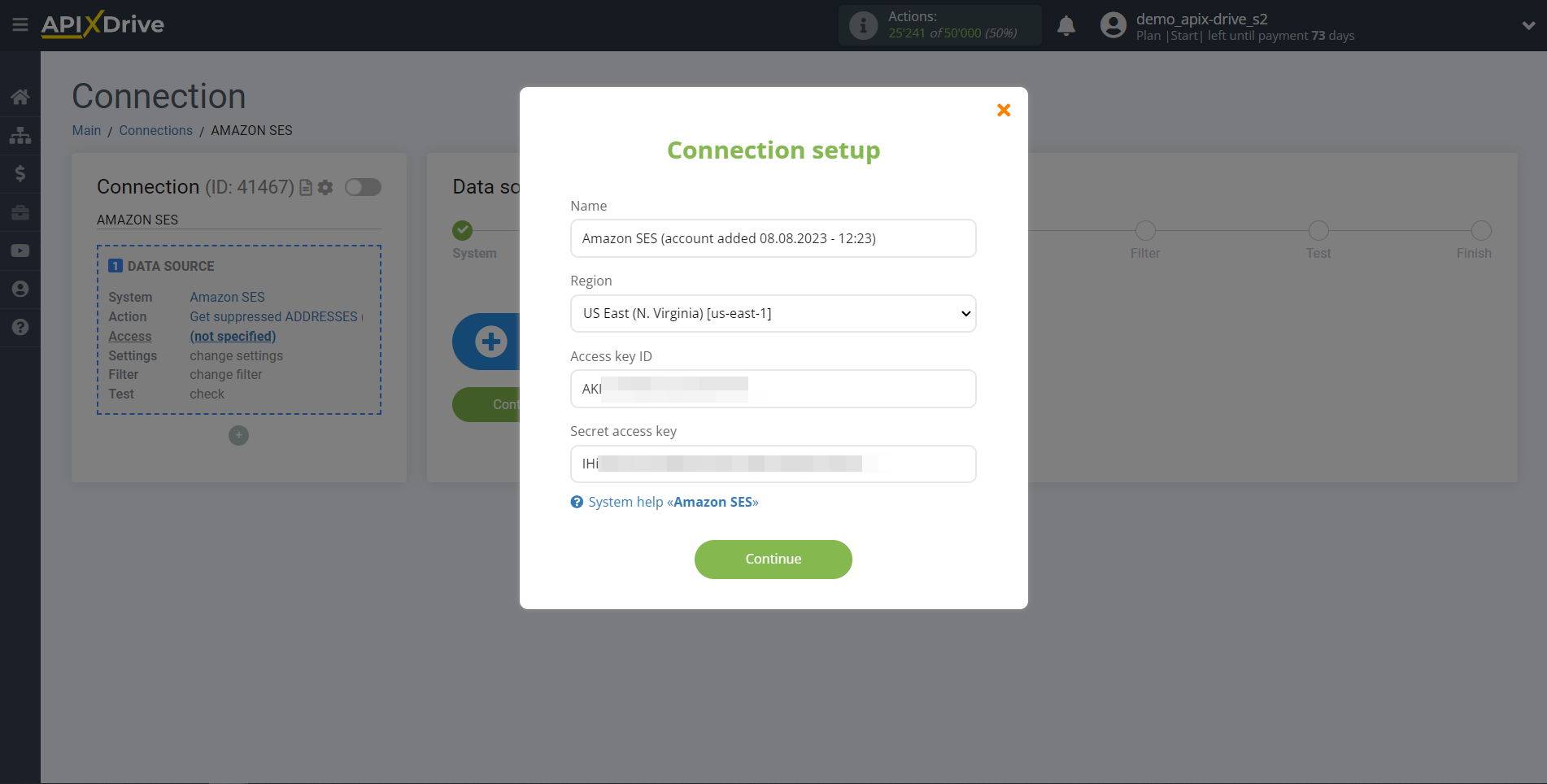
To specify your Region, go to your Amazon SES account. If you don't already have your Region selected, select it from the list.
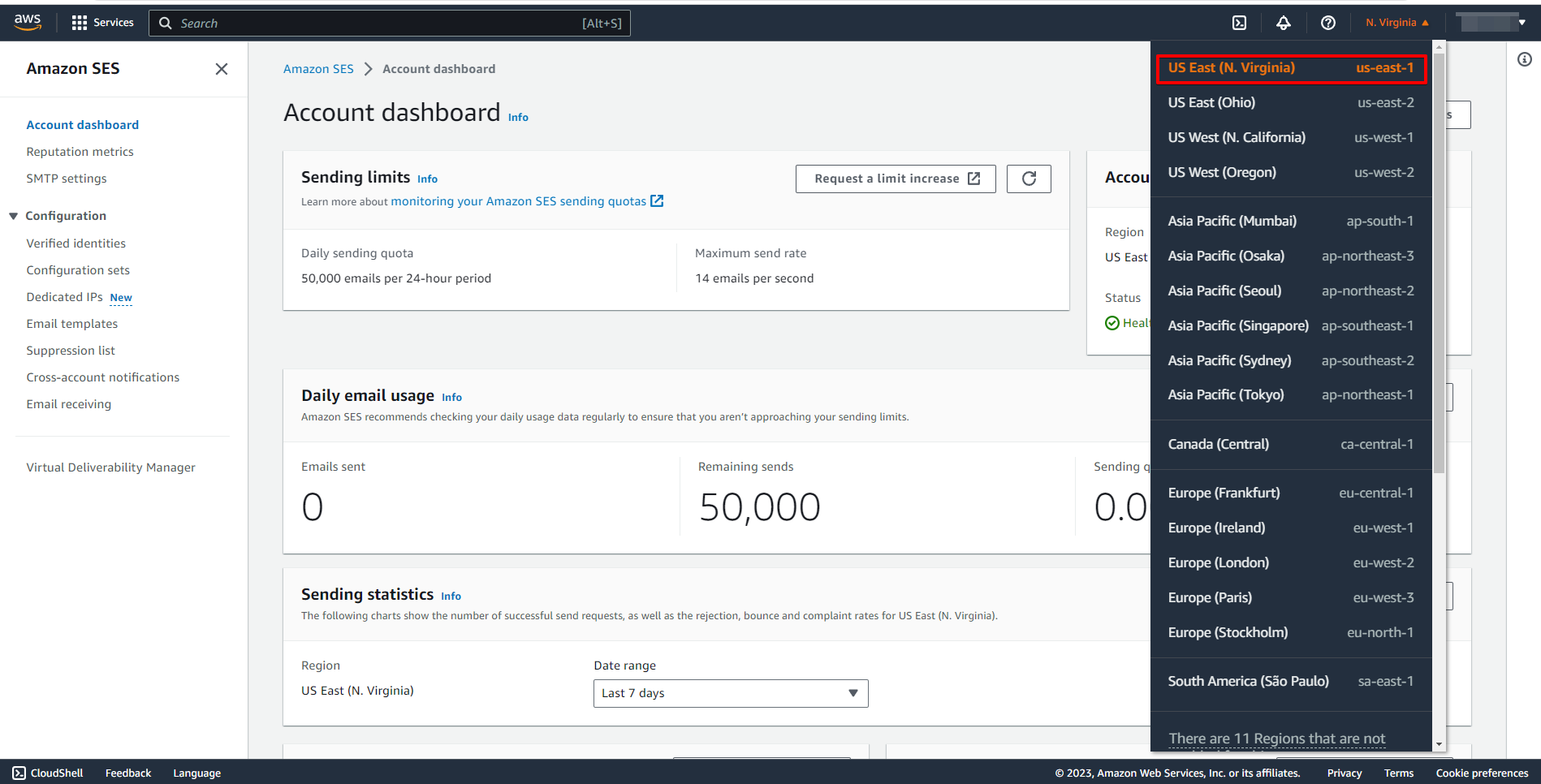
In order to create a user, find the IAM system in the search, then go to the "Users" tab and click "Add users".
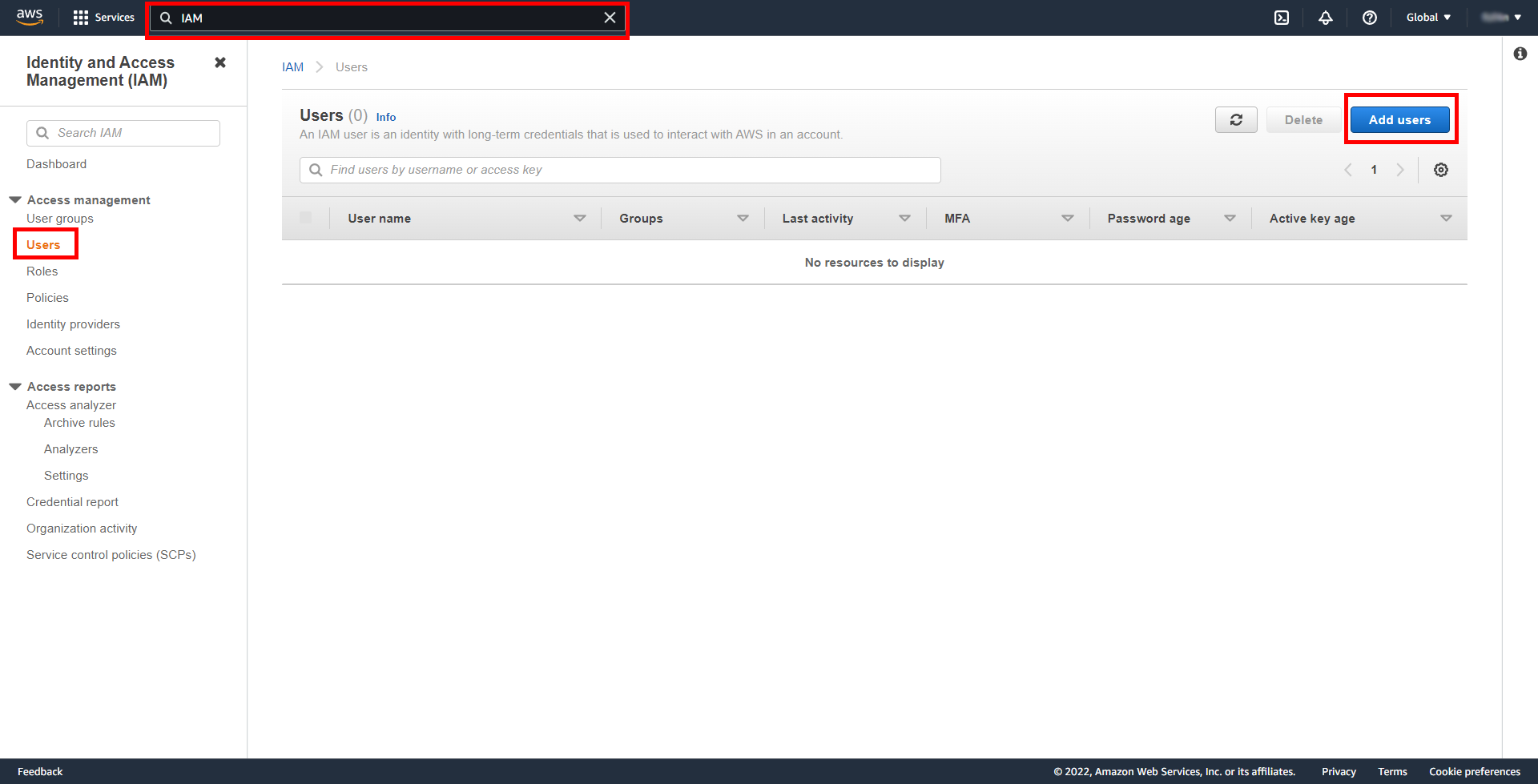
Enter a username.
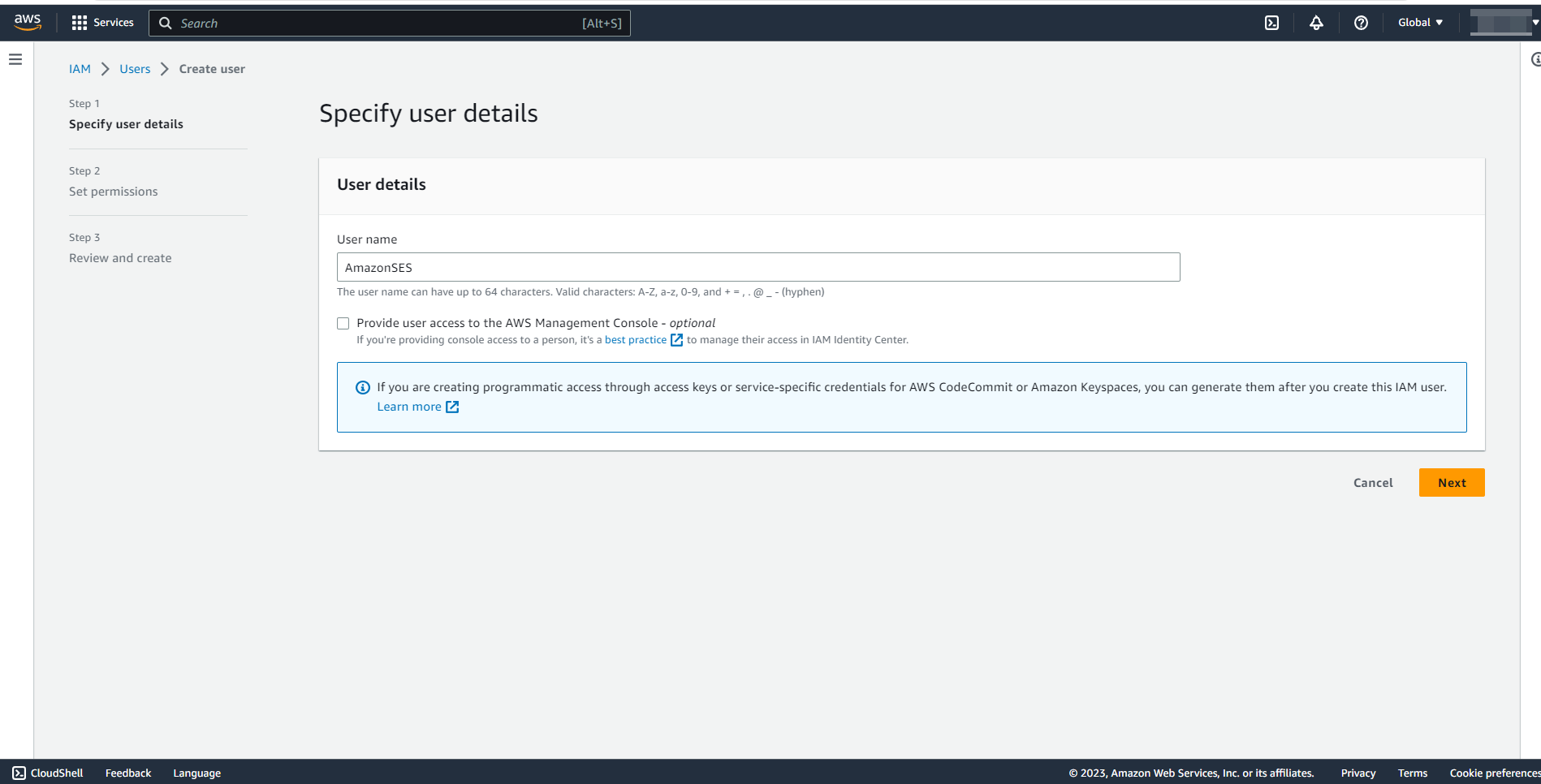
In the next step, click "Create group".
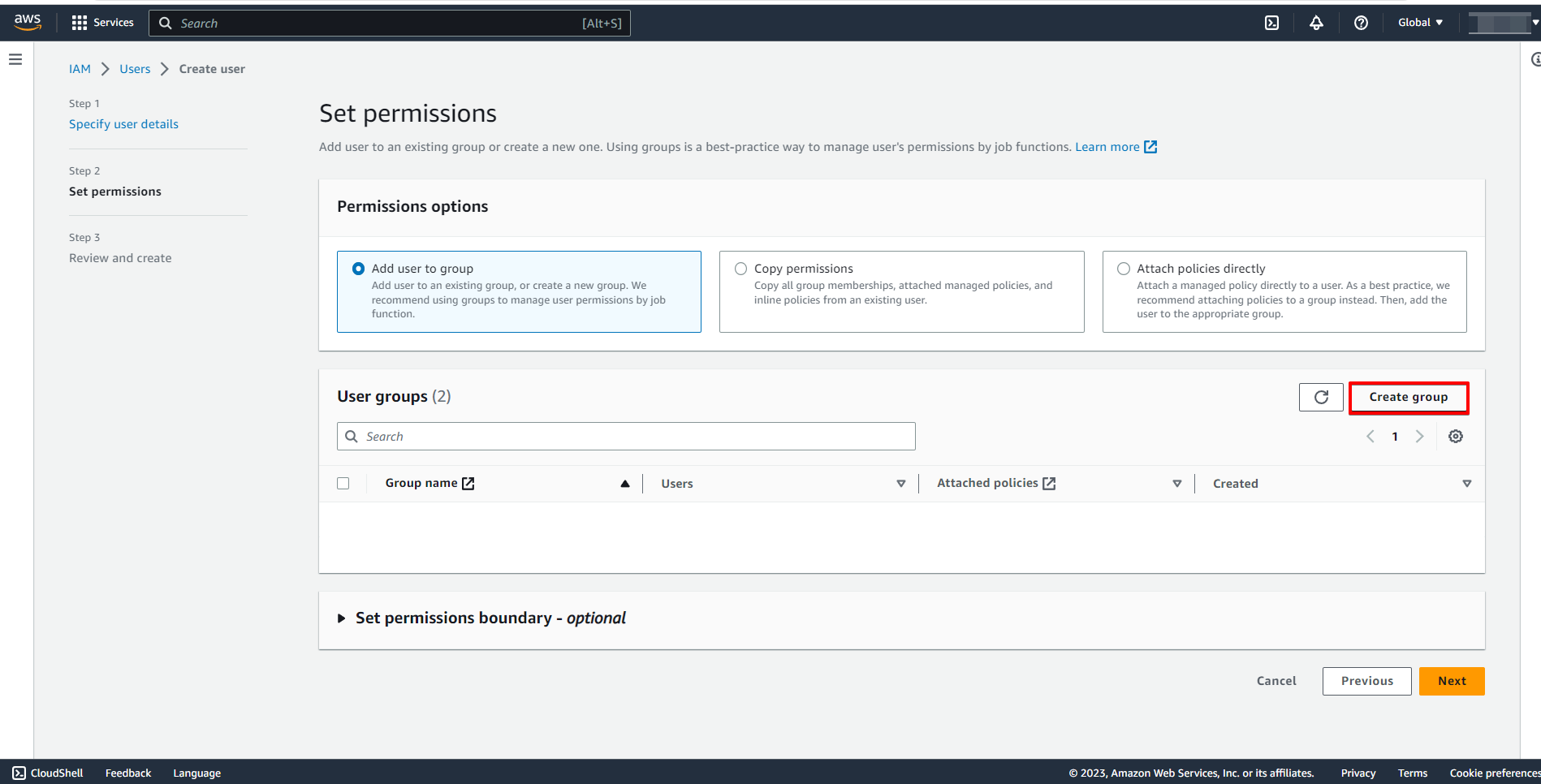
Specify the name of the group and in the search find "AmazonAmazonSESFullAccess", then tick these rights and click "Create group".
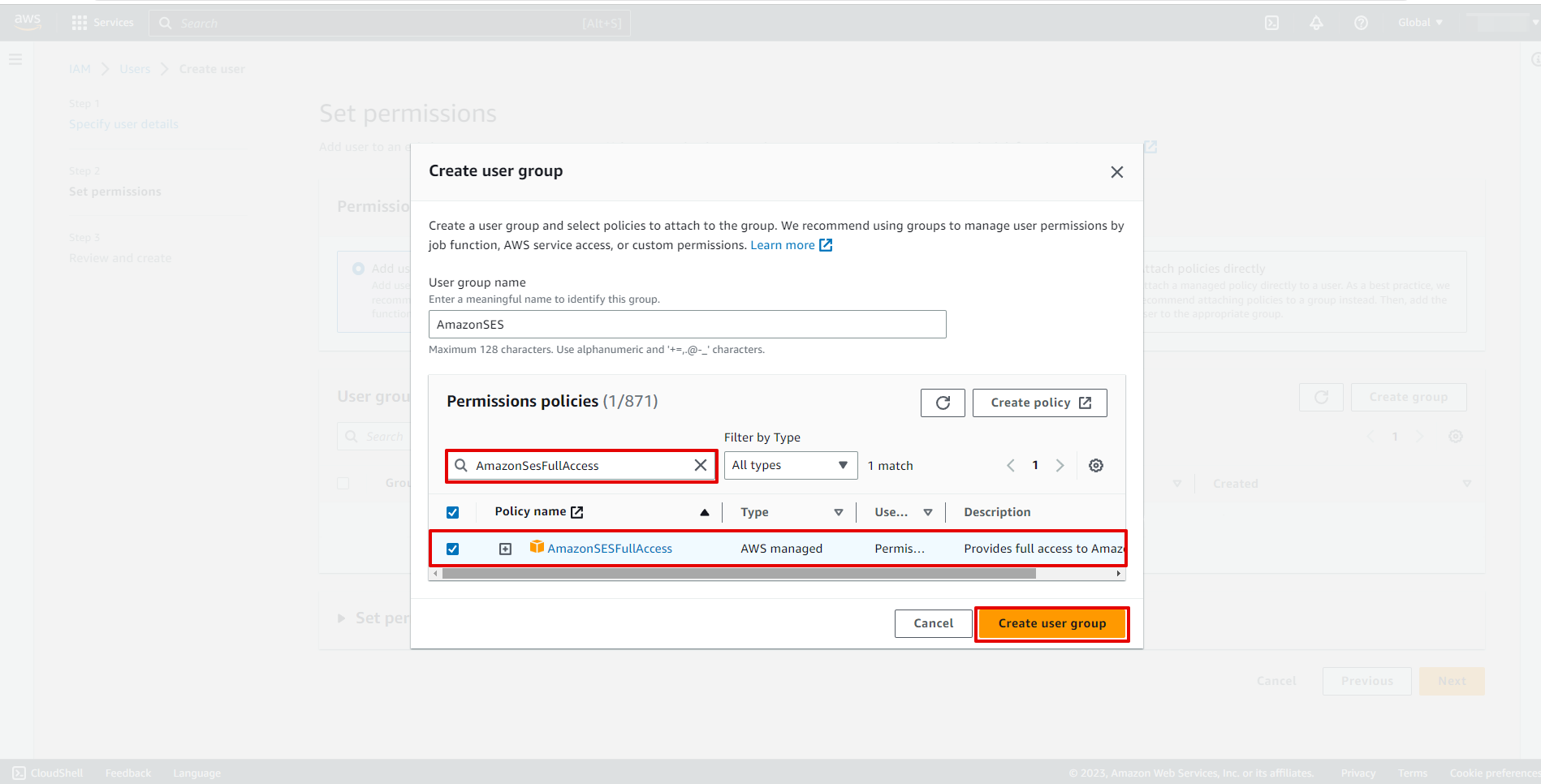
Click "Next" to move on to the next step.
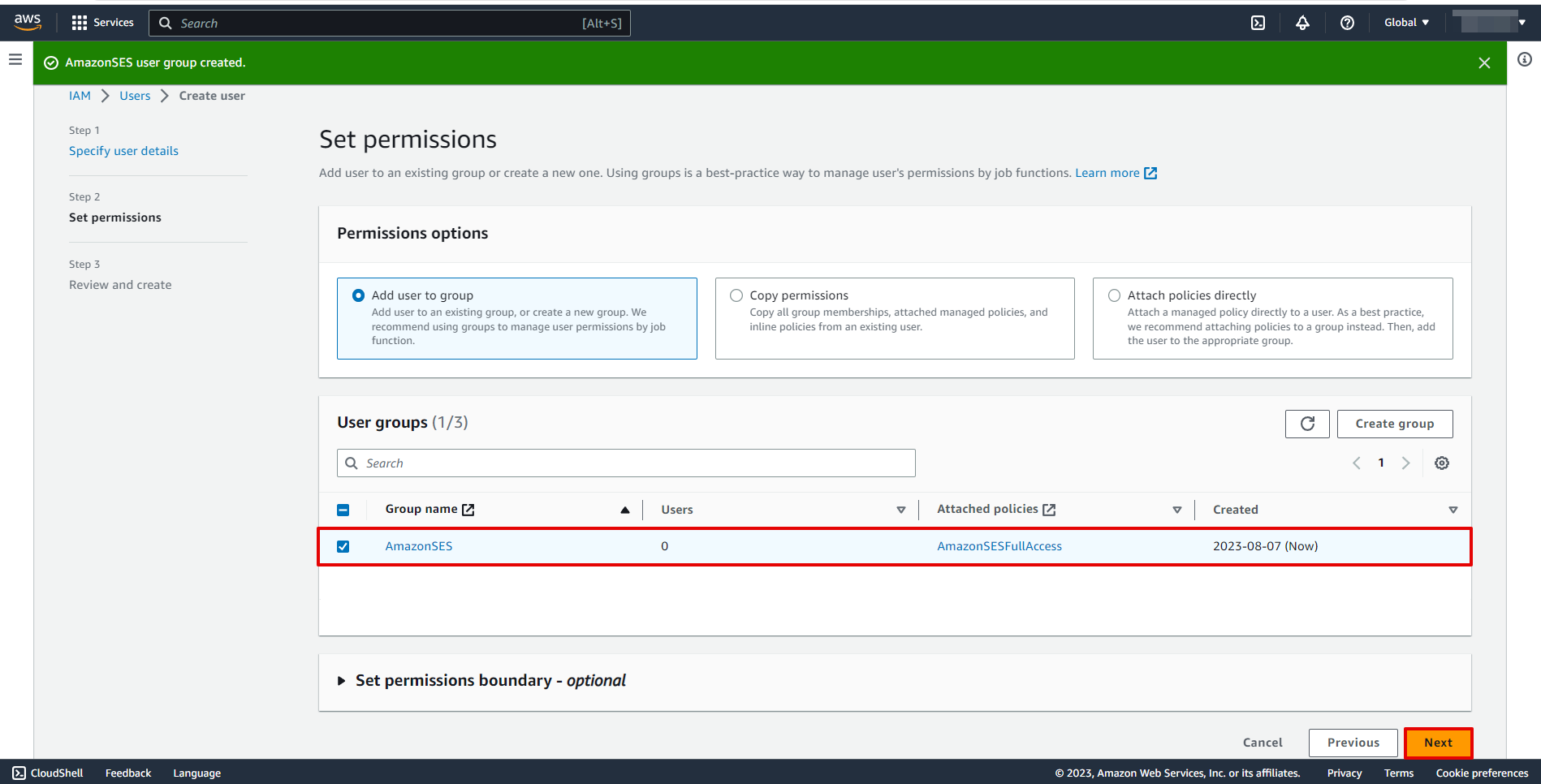
At this stage, it is not necessary to specify the settings and you can click "Create user".
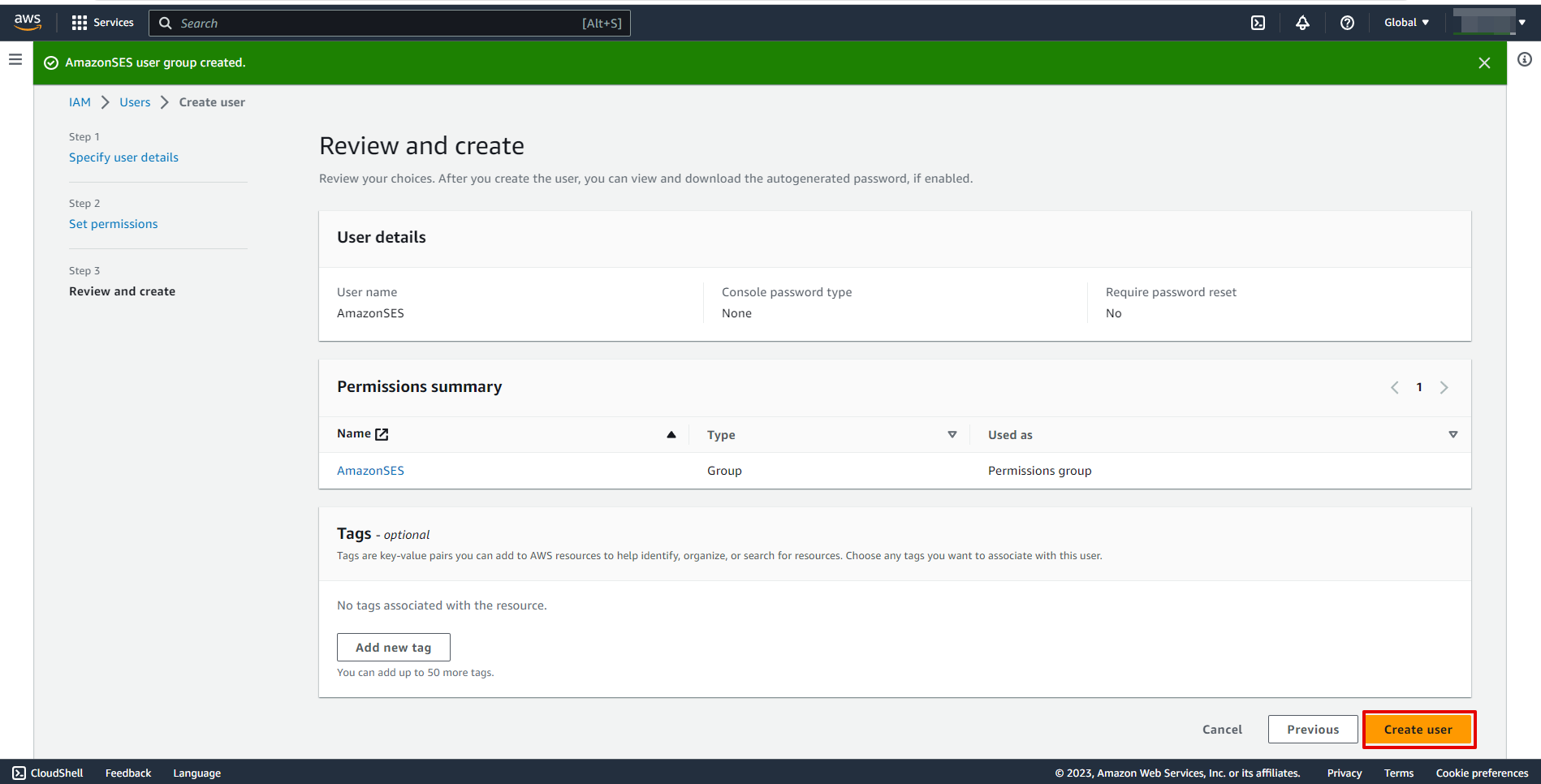
Select the created user.
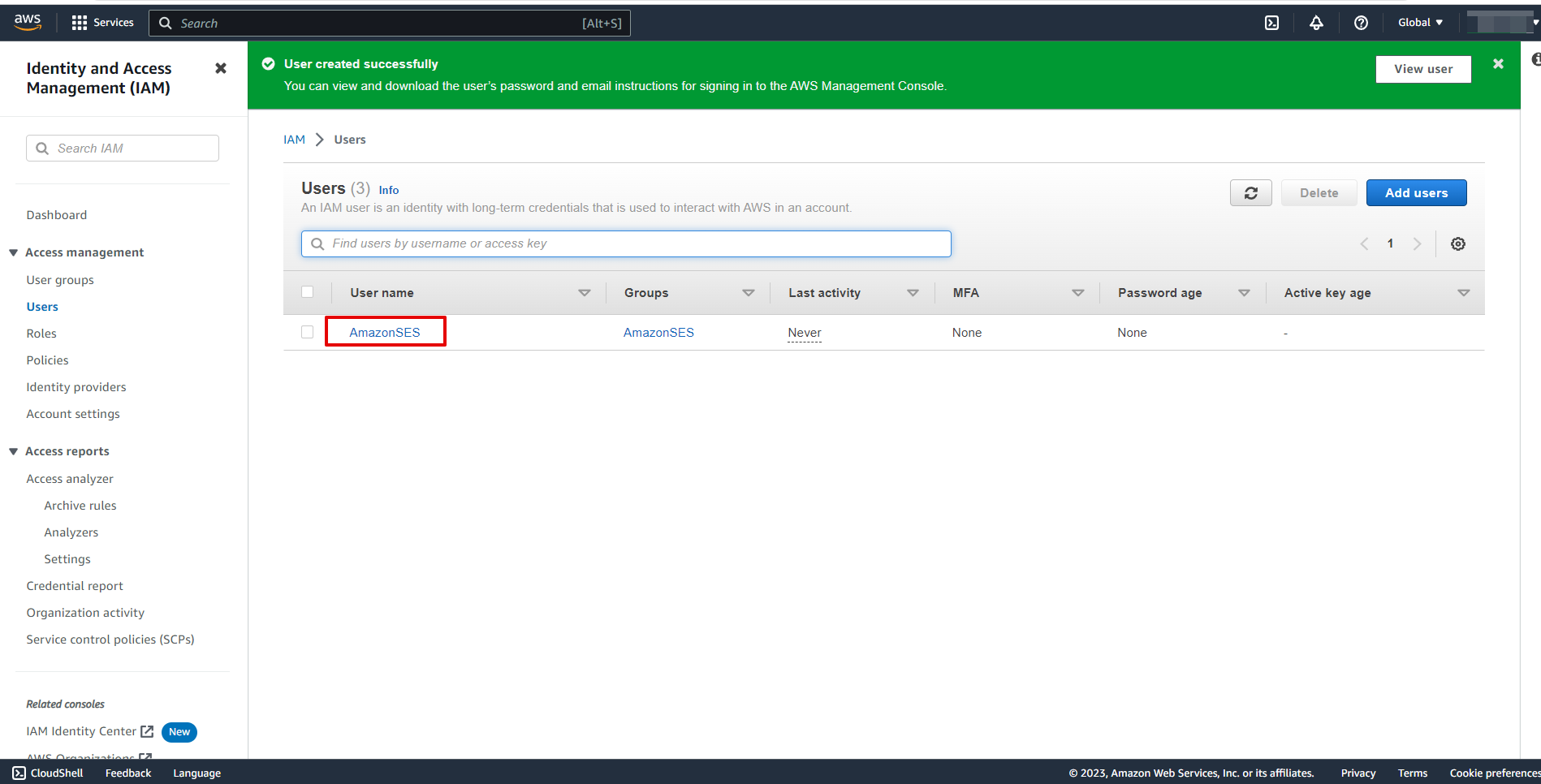
Go to "Security credentials" and click "Create access key".
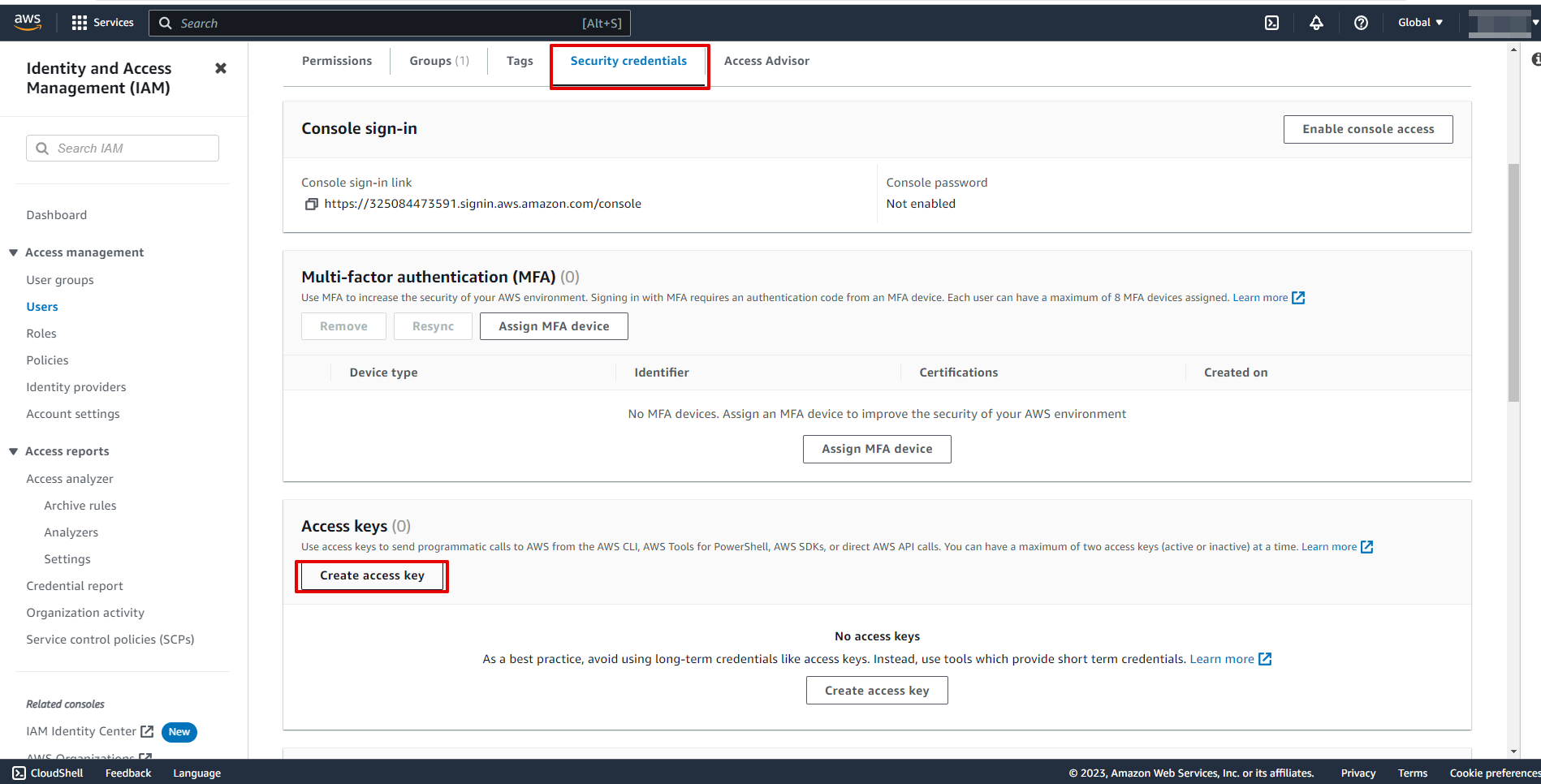
Select "Other".
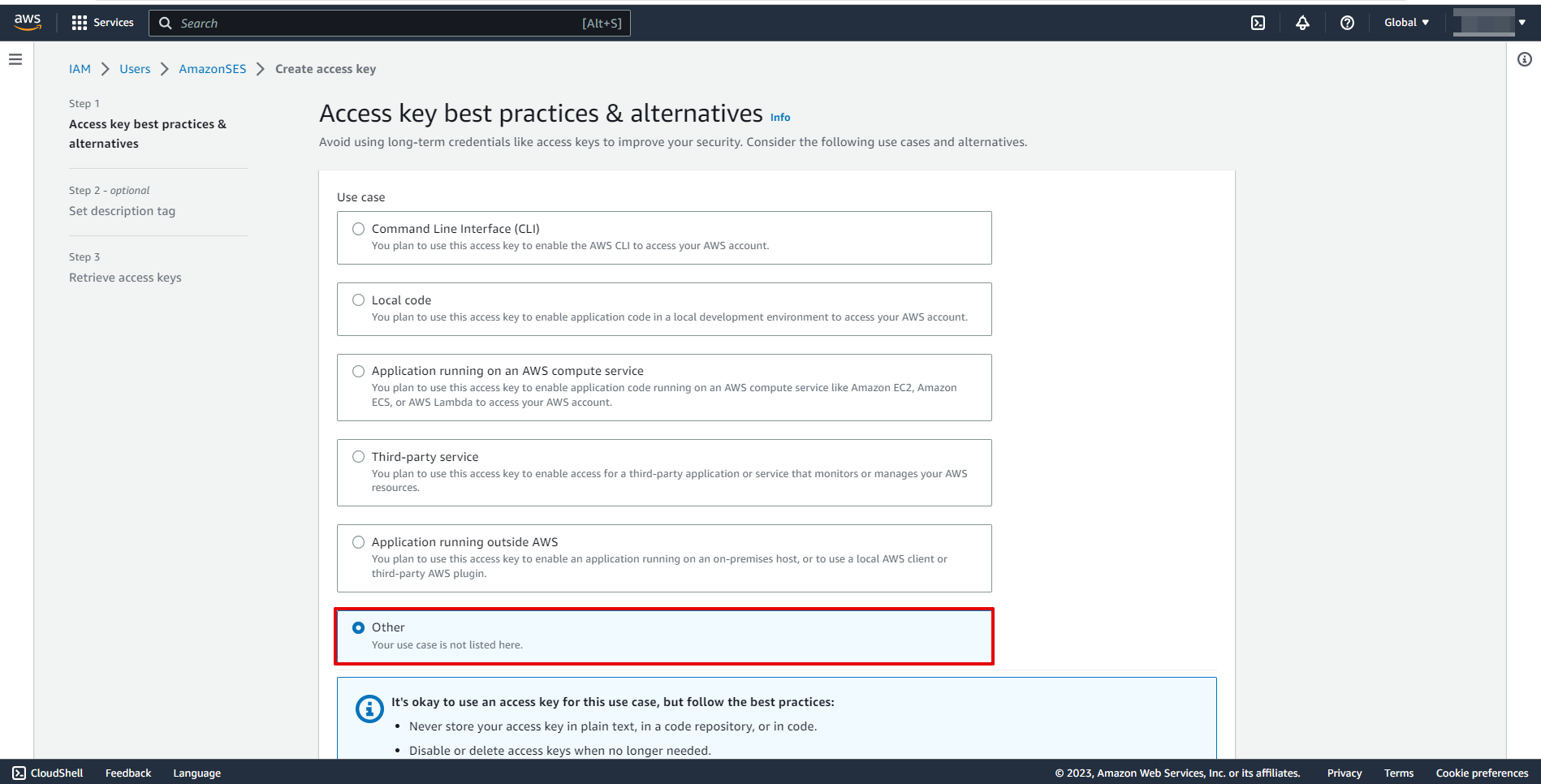
At this stage, it is not necessary to specify the settings and you can click "Create access key".
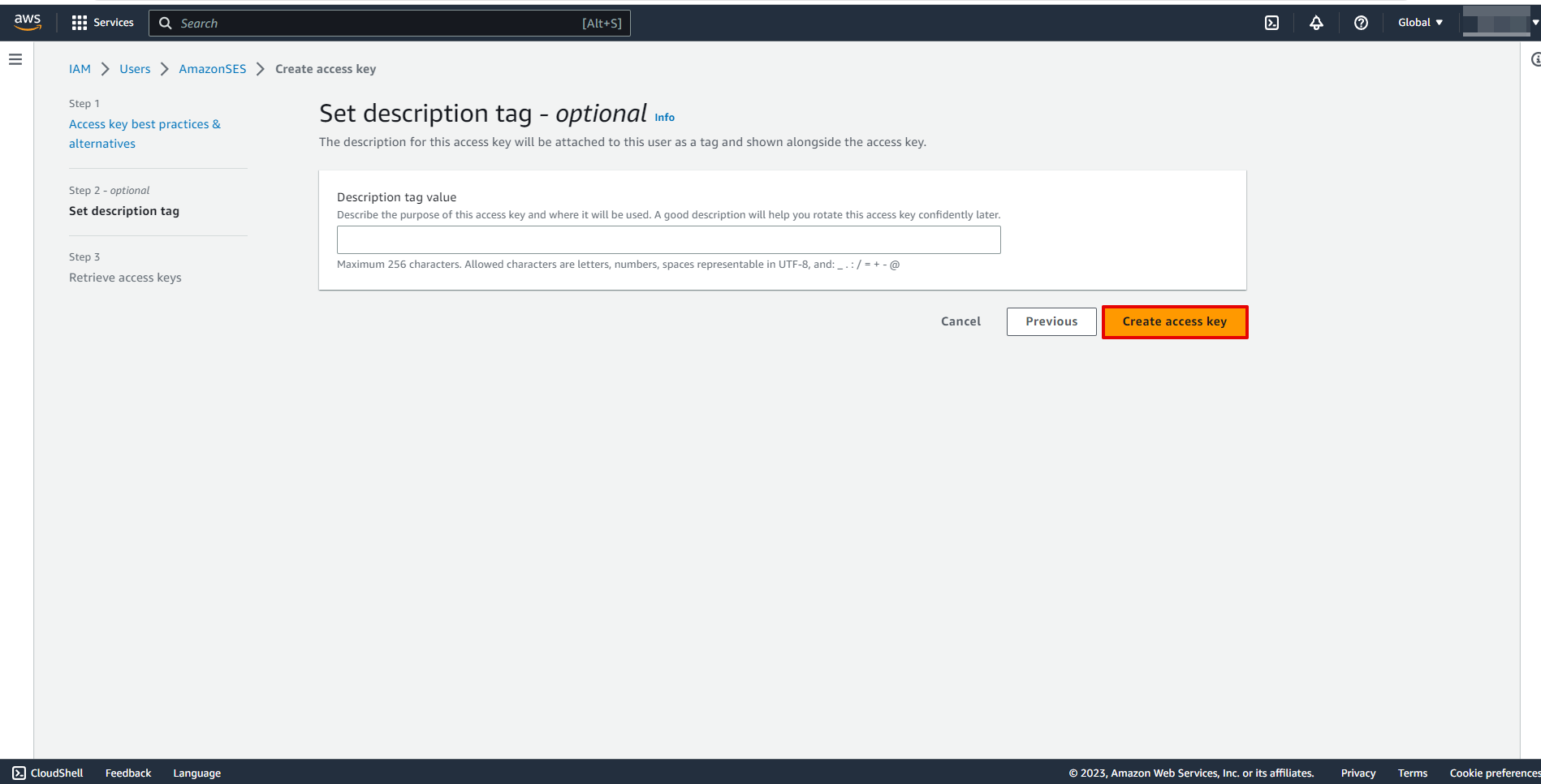
Copy "Access key ID" and "Secret access key" and paste them into the appropriate fields on our website.
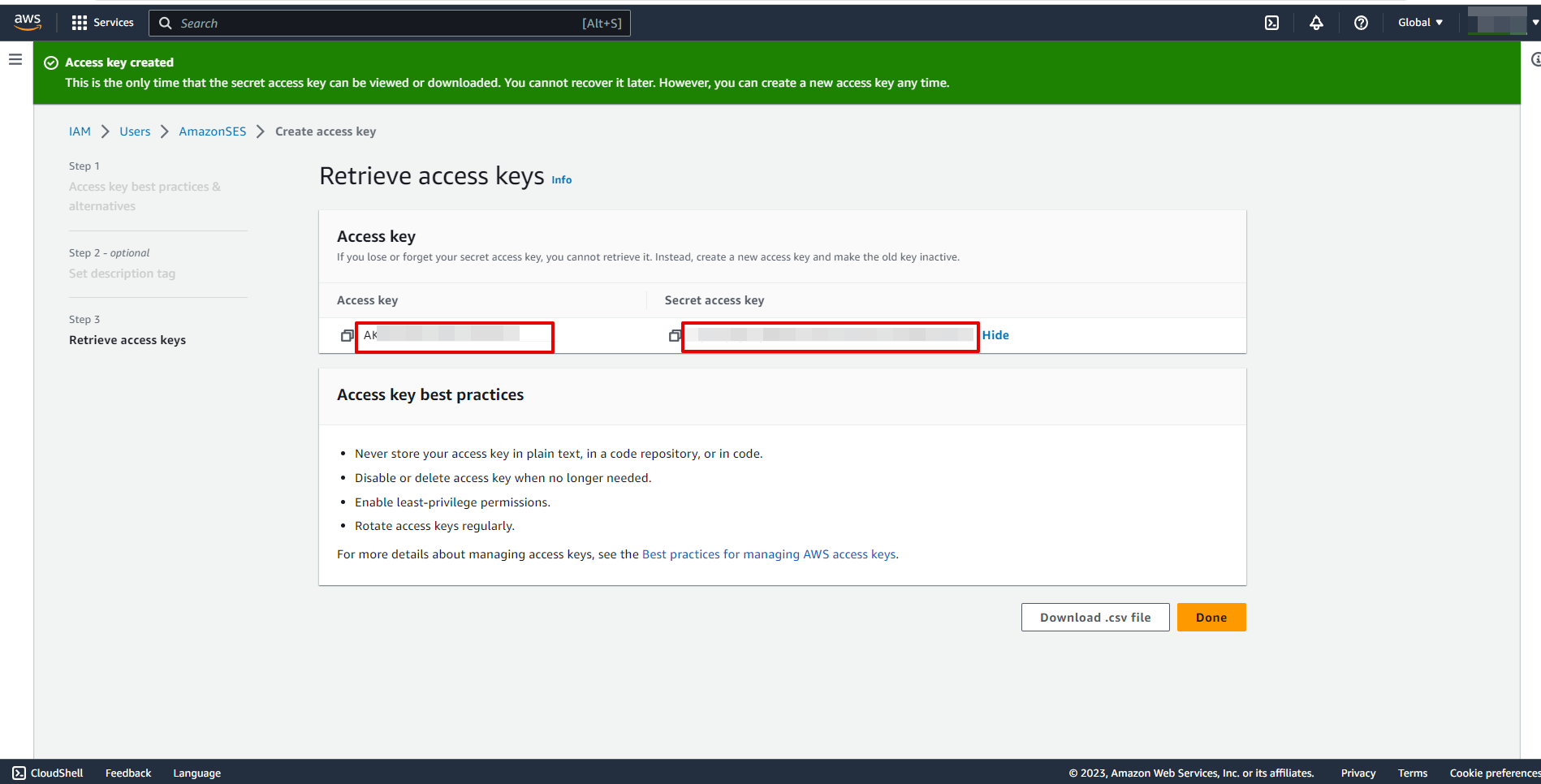
When the connected account is displayed in the "active accounts" list, select it for further work.
Attention! If your account is in the "inactive accounts" list, check your access to this login!
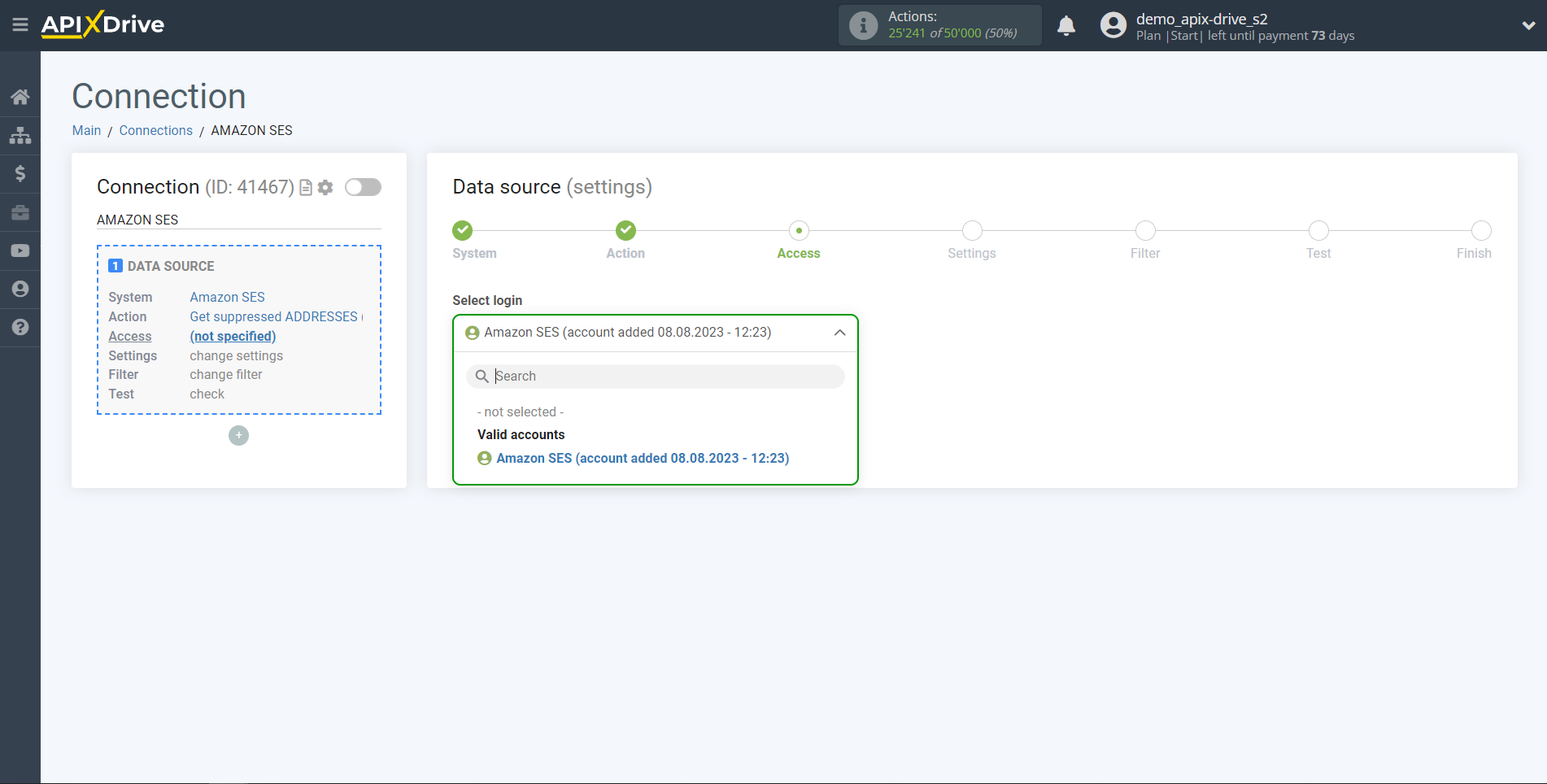
To connect a e-mail account, go to the "Verified identities" section and click "Create identity".
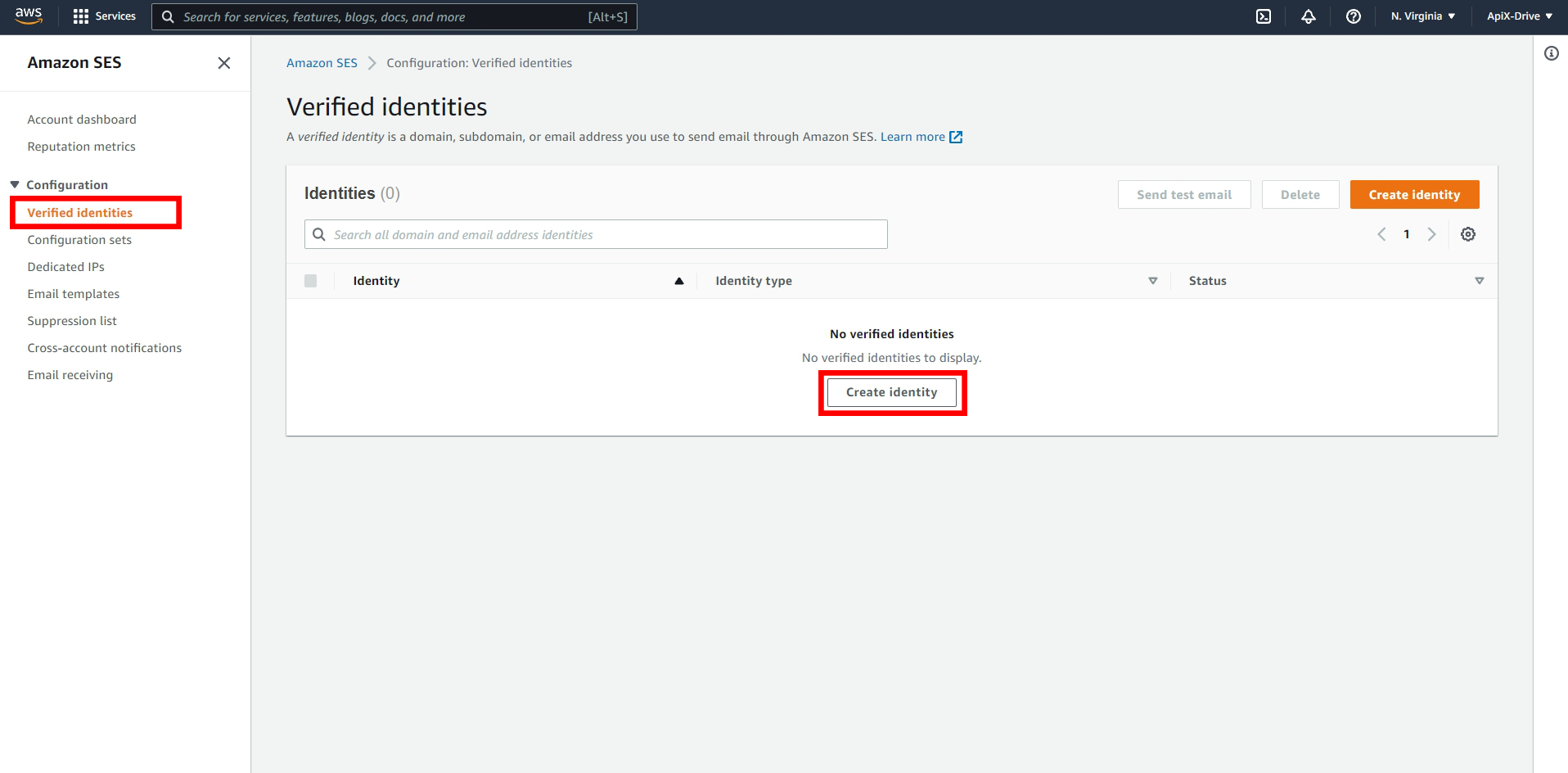
Select "Email address" and enter your email. Then click "Create identity".
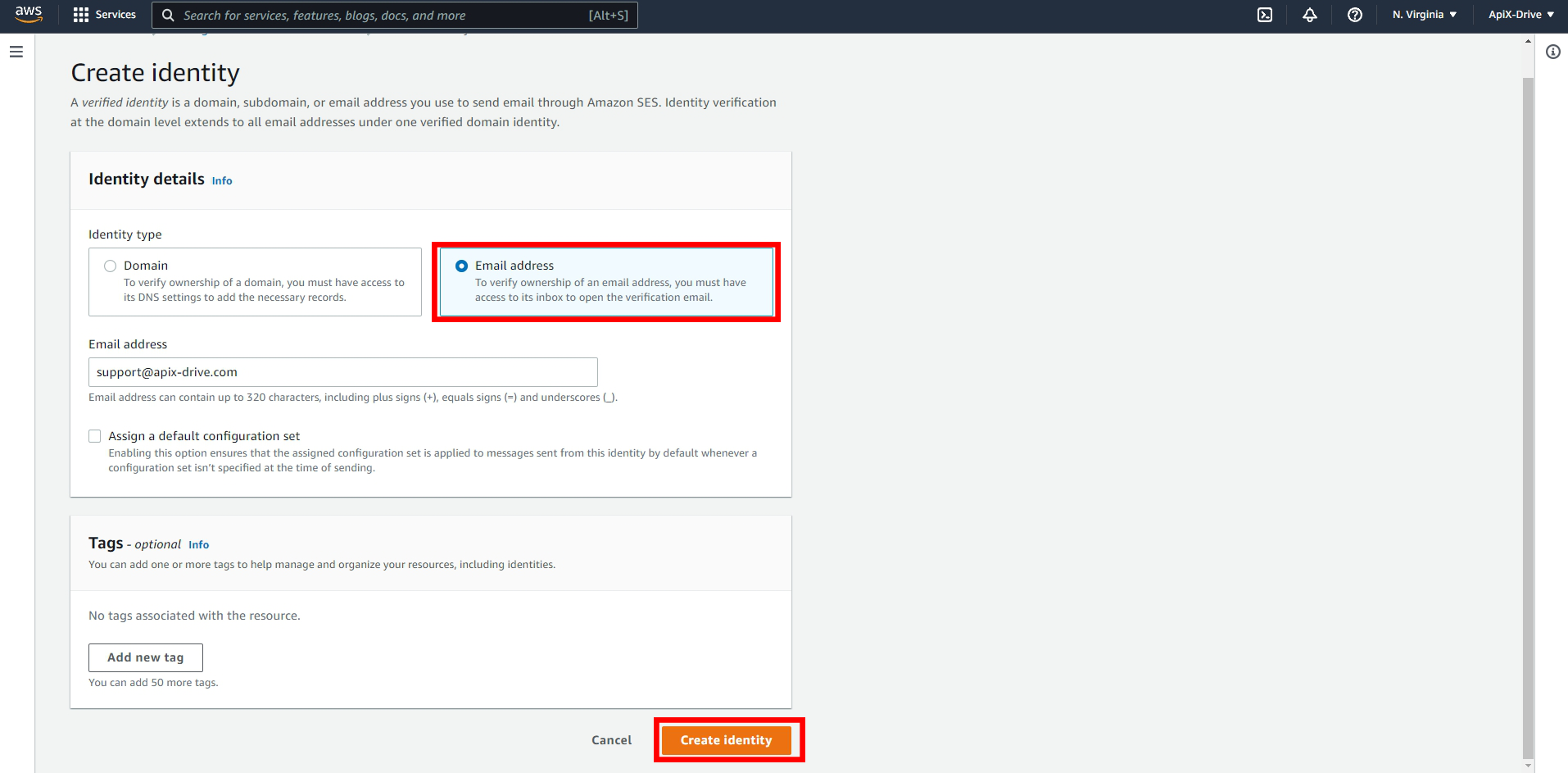
Next, go to the mail and confirm it by clicking on the link. After that, your status should change to "Verified".
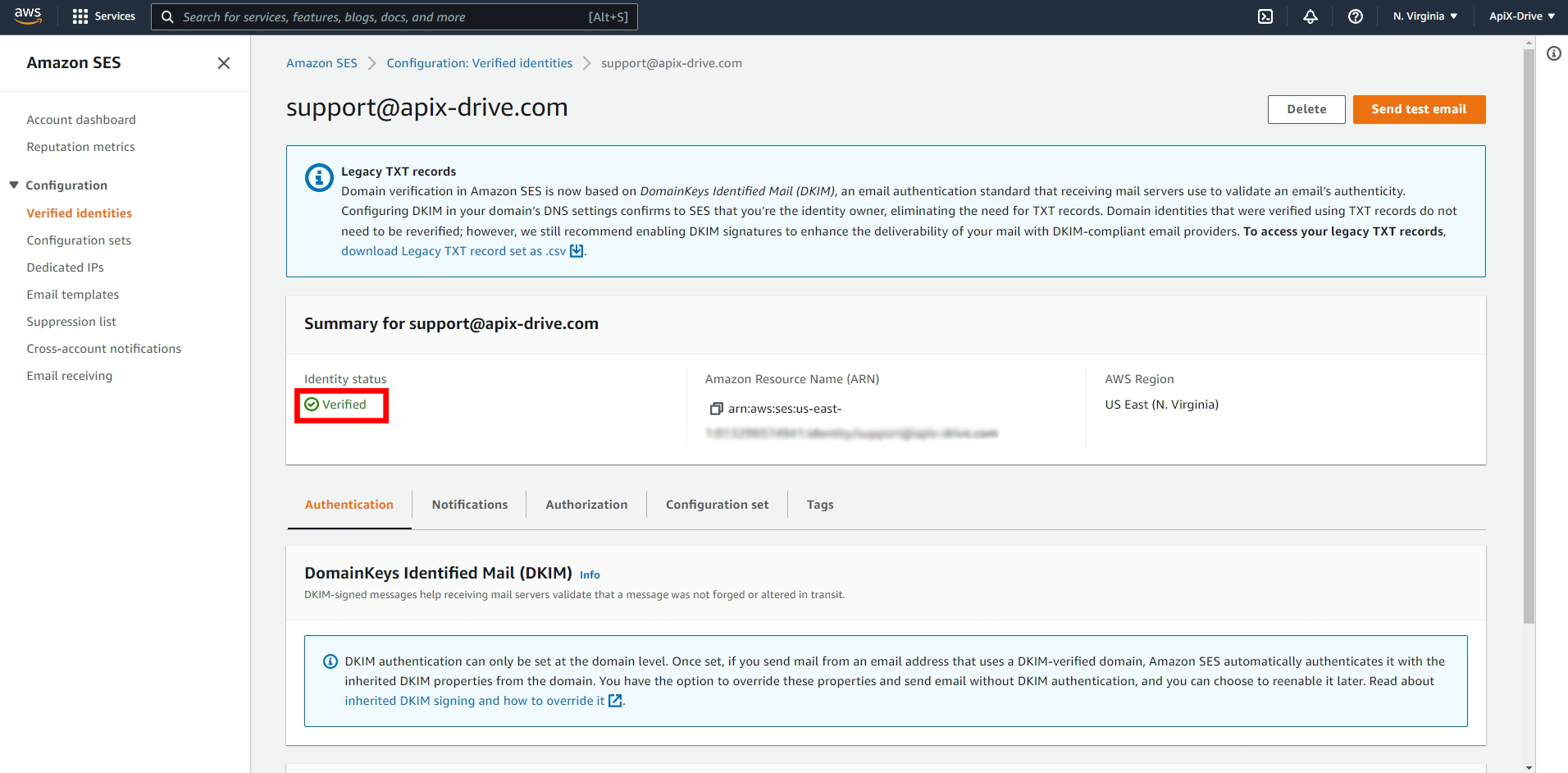
There are no additional settings for this system, so just skip this step.
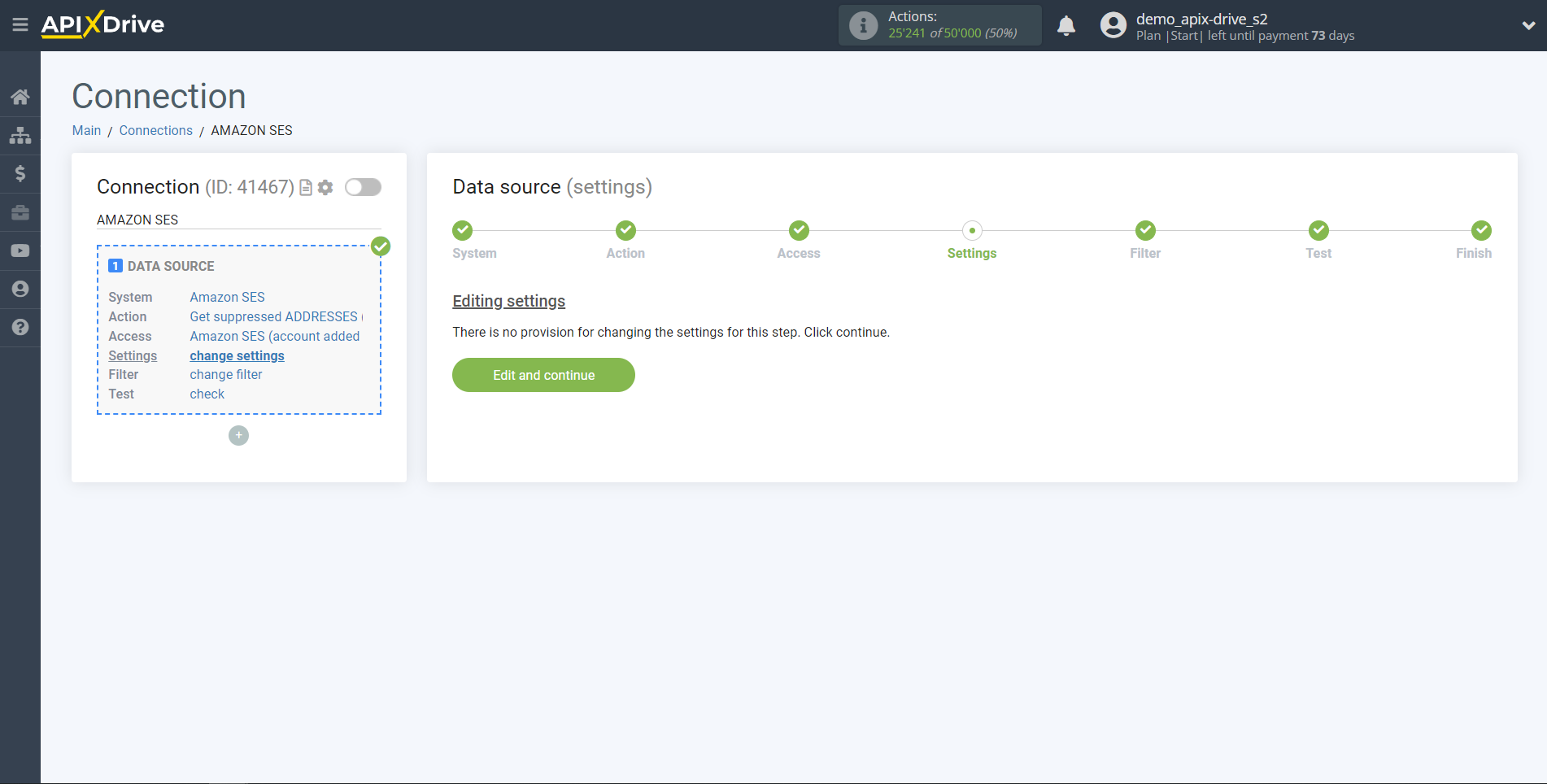
If necessary, you can set up a Data Filter, or click "Continue" to skip this step.
To learn how to configure the Data Filter, follow the link: https://apix-drive.com/en/help/data-filter
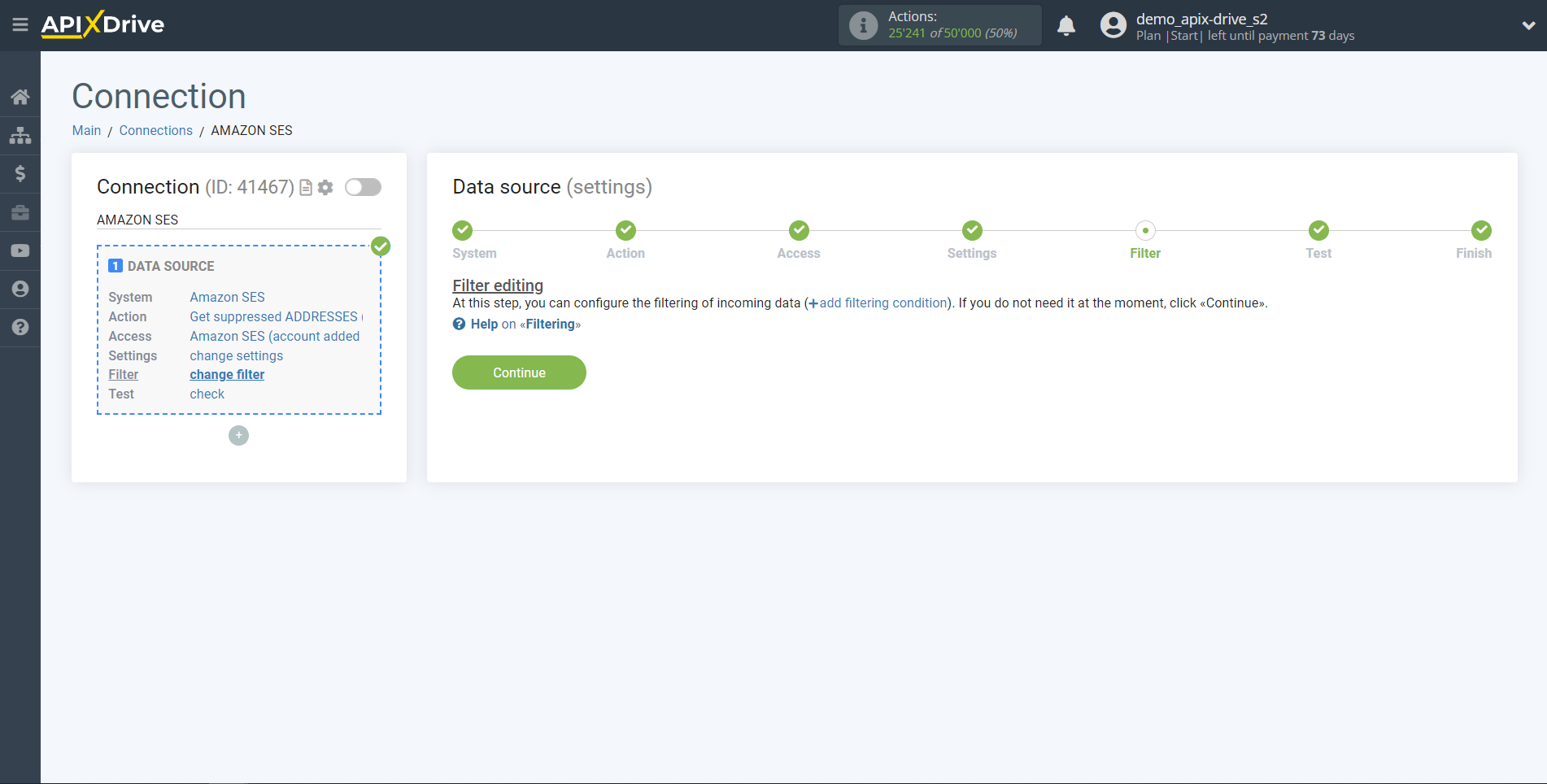
Now you can see the test data for one of the rows in your table.
If you want to update the test data, click "Load test data from Amazon SES".
If everything suits you, click "Next".
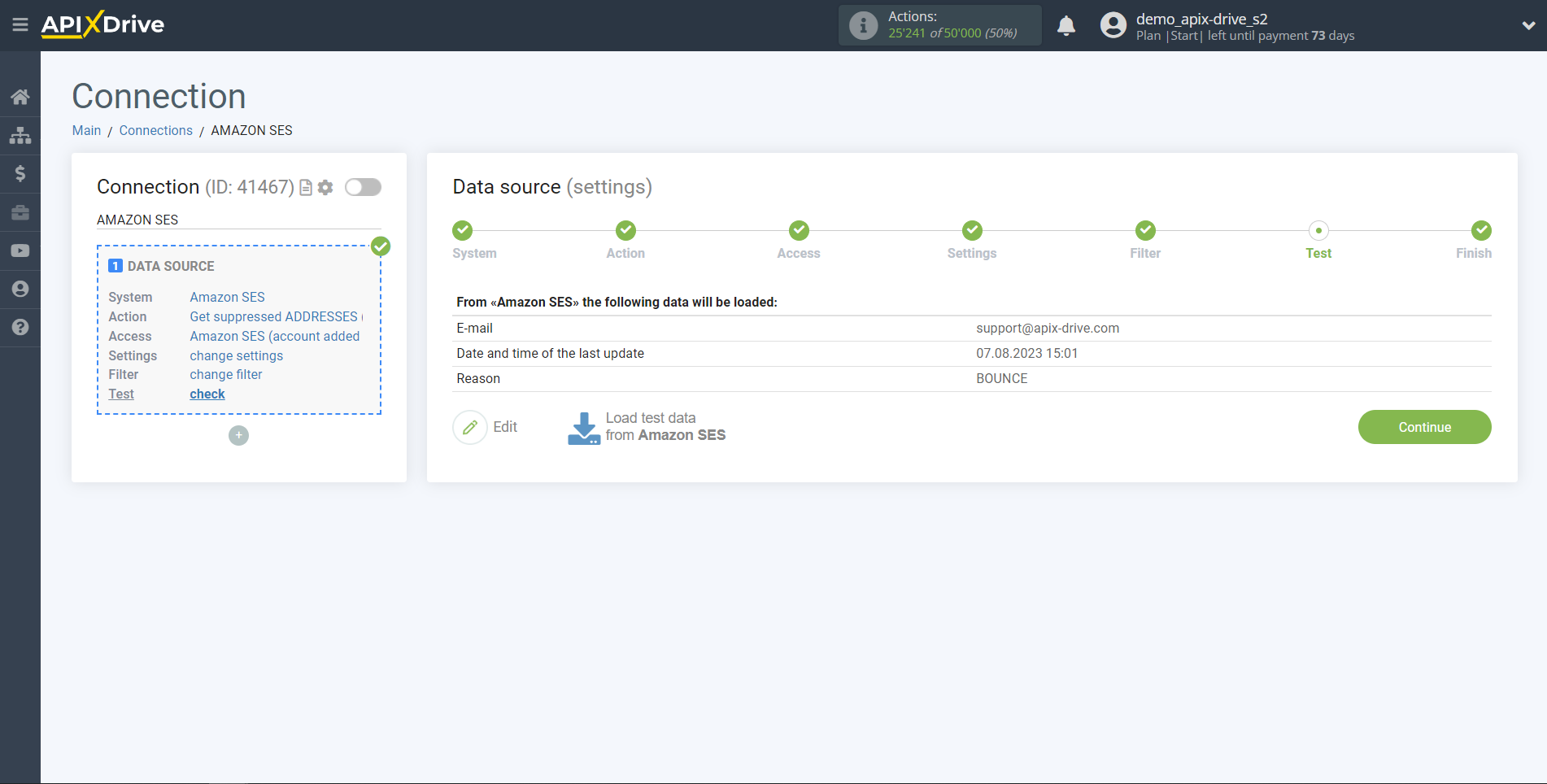
This completes the entire data source setup! See how easy it is!? Now you can start setting up the data receiving system.
To do this, configure it yourself or go to the help section "Data Destination", select the service you need as a data receiver and follow the configuration recommendations.
Good luck!