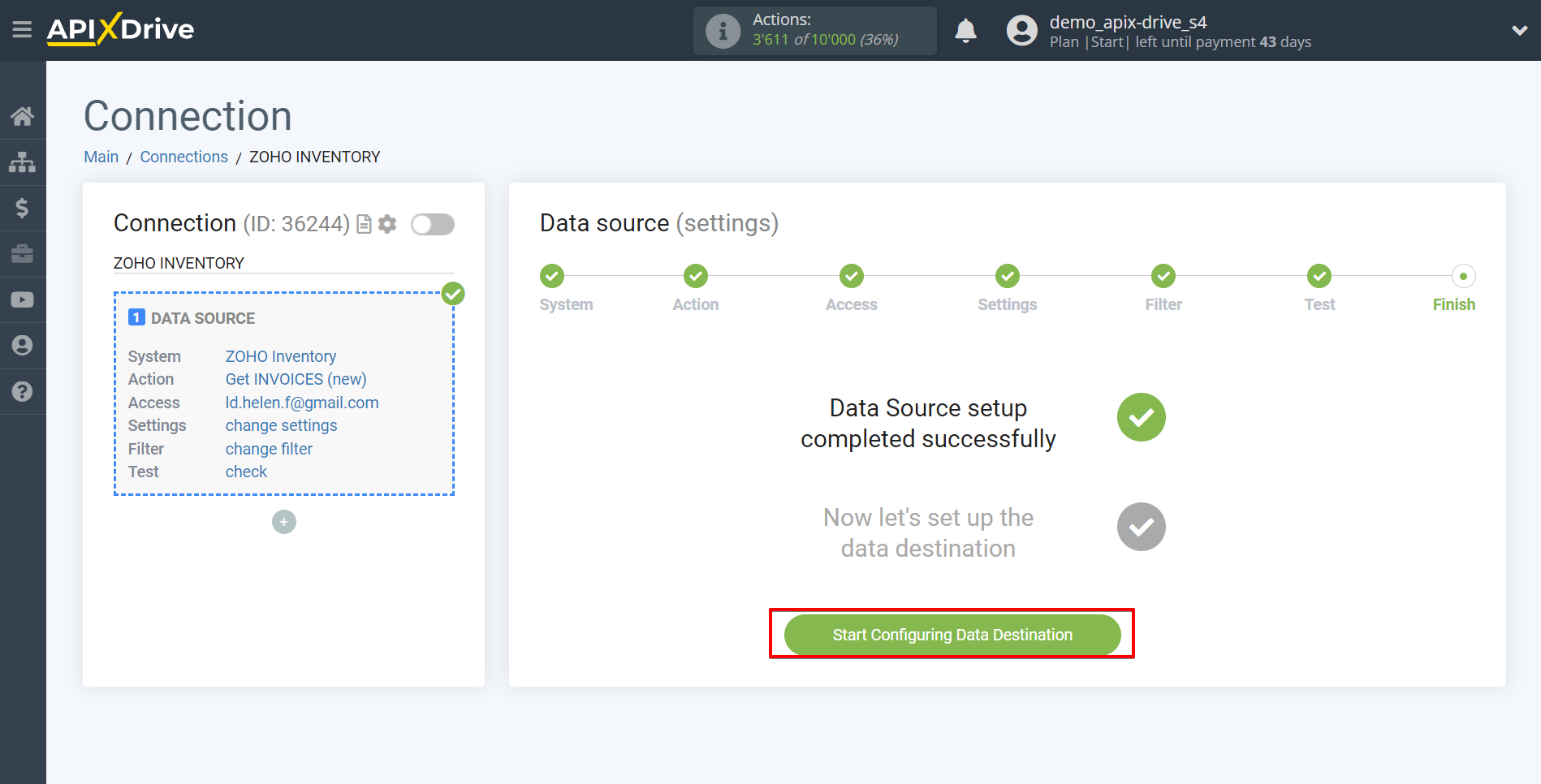How to Connect Zoho Inventory as Data Source
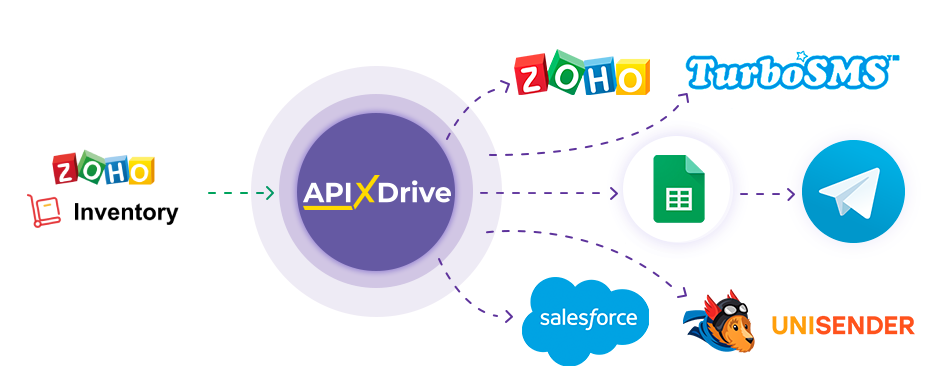
The integration allows you to get from Zoho Inventory new invoices, orders, contacts, items or packages, transferring this data to other systems. For example, you can transfer new orders to CRM or GoogleSheets, and send them as notifications to yourself or a group of managers. You can also post data to the SMS or Email Distribution service. This will allow you to maximize the automation interaction of Zoho Inventory with other services and systems.
Let's go through the entire Zoho Inventory setup steps together!
Navigation:
1. What data can I get from Zoho Inventory?
2. How to connect Zoho Inventory account to ApiX-Drive?
3. An example of data for a new lead.
To start setup click "Create Connection".
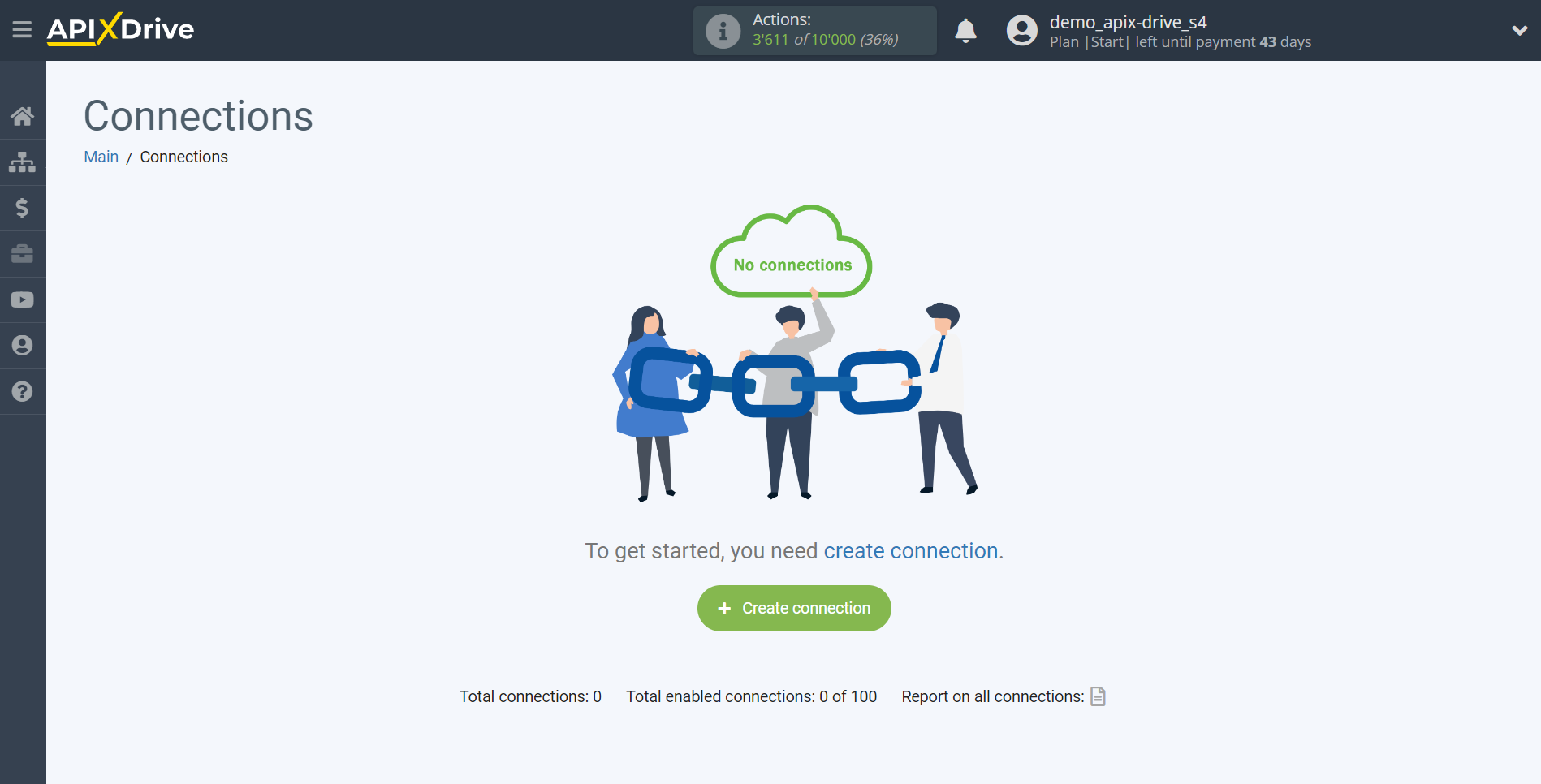
Select a system as the Data Source. In this case, Zoho Inventory must be specified.
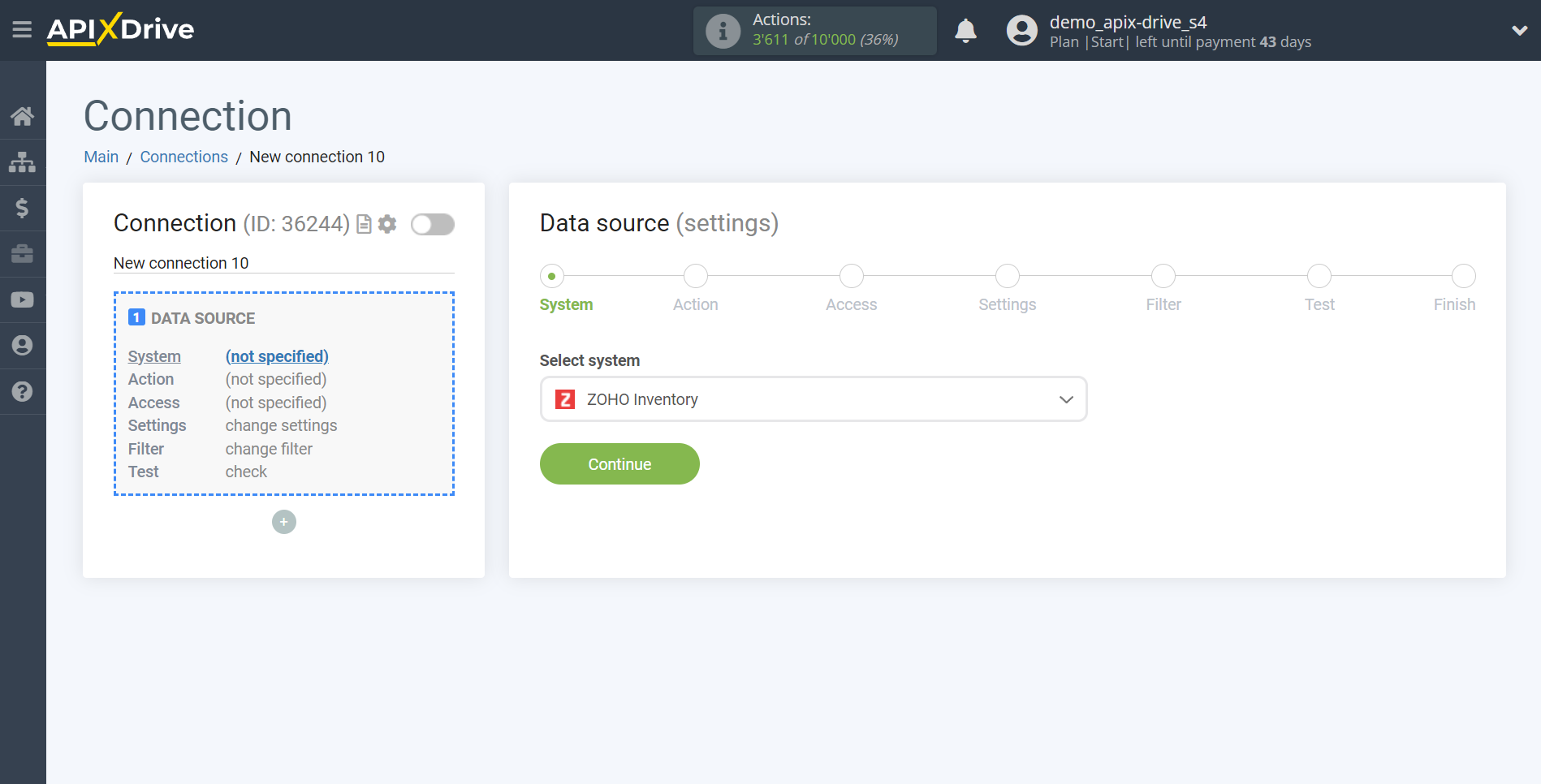
Next, you need to specify an action, for example, "Get INVOICES (new)".
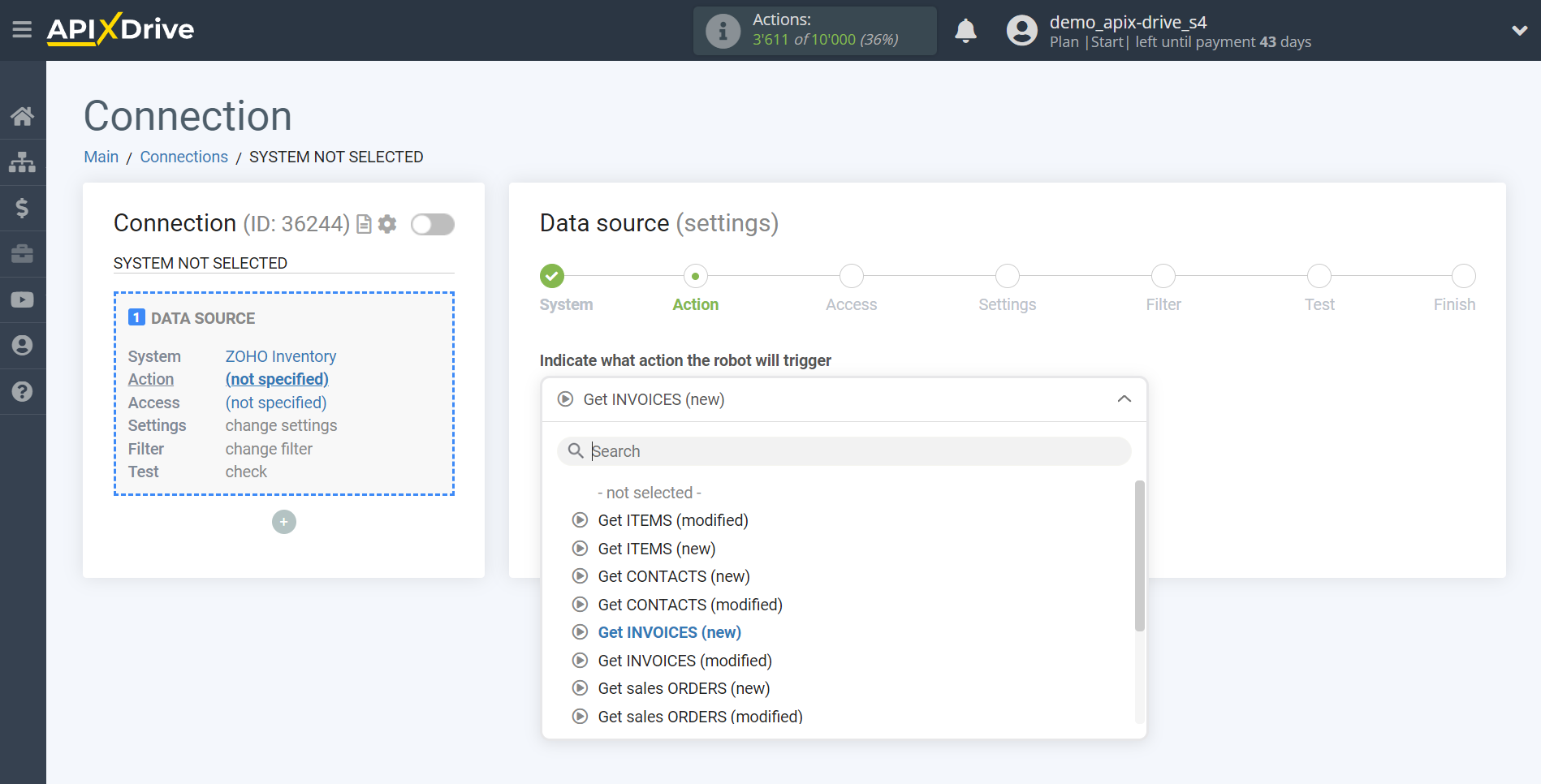
- Get INVOICES (new) - ApiX-Drive will get all new invoices from Zoho Inventory that appear once set up the connection and start auto-update.
- Get INVOICES (modified) - ApiX-Drive will get all invoices from Zoho Inventory, in which there will be some changes after setting up the connection and starting auto-update.
- Get INVOICES by stage (new) - ApiX-Drive will get all new invoices from Zoho Inventory at the selected stage that appear once set up the connection and start auto-update.
- Get CONTACTS (new) - ApiX-Drive will get all new contacts from Zoho Inventory that appear once set up the connection and start auto-update.
- Get CONTACTS (modified) - ApiX-Drive will get all contacts from Zoho Inventory, in which there will be some changes after setting up the connection and starting auto-update.
- Get ITEMS (new) - ApiX-Drive will get all new items from Zoho Inventory that appear once set up the connection and start auto-update.
- Get ITEMS (modified) - ApiX-Drive will get all items from Zoho Inventory , in which there will be some changes once set up the connection and start auto-update.
- Get sales ORDERS (new) - ApiX-Drive will get all new orders from Zoho Inventory that appear once set up the connection and start auto-update.
- Get sales ORDERS (modified) - ApiX-Drive will get all orders from Zoho Inventory , in which there will be some changes once set up the connection and start auto-update.
- Get sales ORDERS by stage (new) - ApiX-Drive will get all new orders from Zoho Inventory at the selected stage that appear once set up the connection and start auto-update.
- Get PACKAGES (new) - ApiX-Drive will get all new packages from Zoho Inventory , which will appear once set up the connection and start auto-update.
- Get PACKAGES (modified) - ApiX-Drive will get all packages from Zoho Inventory , in which there will be some changes once set up the connection and start auto-update.
- Get PACKAGES by stage (new) - ApiX-Drive will get all new packages from Zoho Inventory at the selected stage that appear once set up the connection and start auto-update.
The next step is to select the Zoho Inventory account from which will get the data.
If there are no accounts connected to the system, click "Connect account".
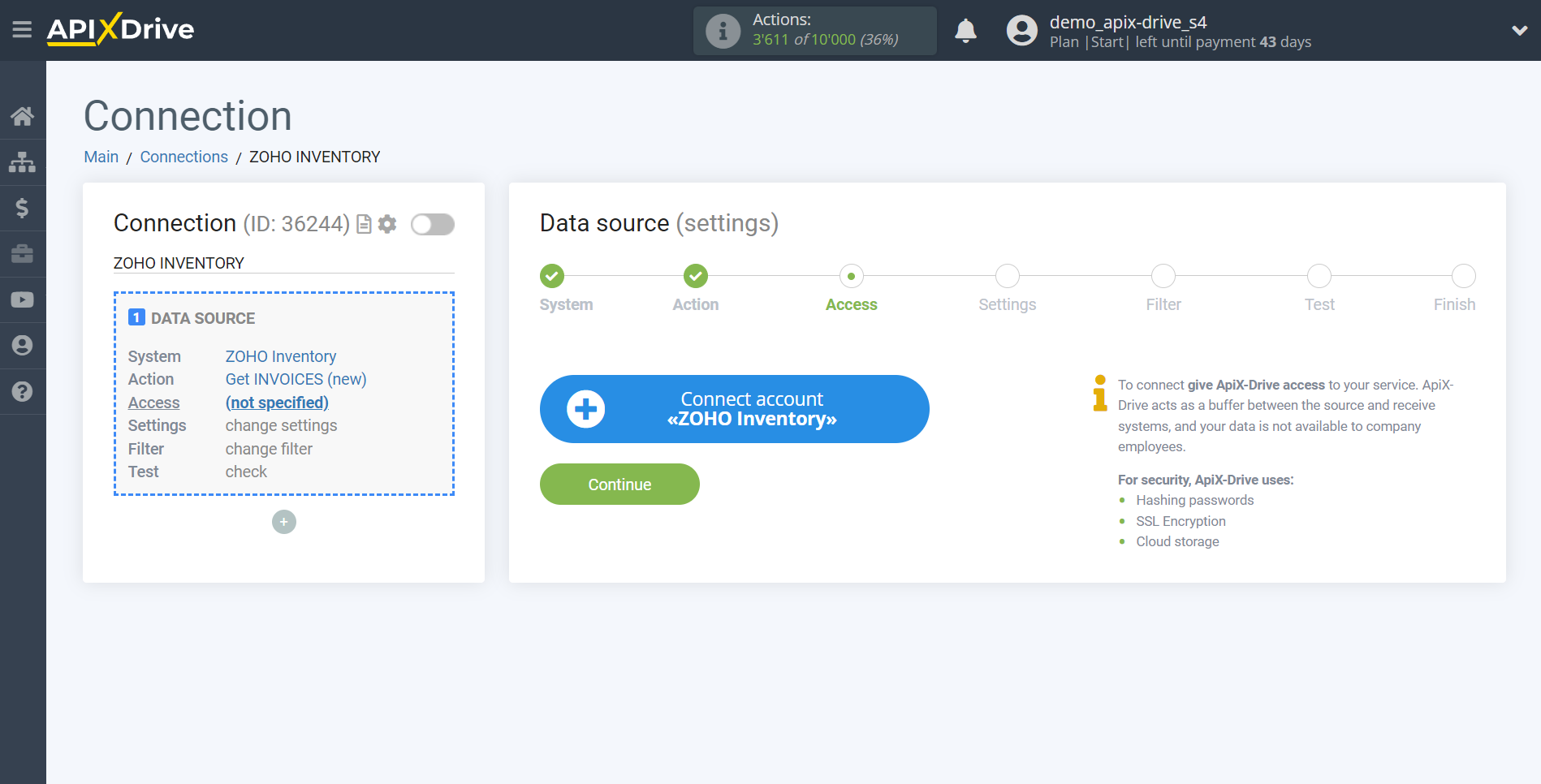
Enter the authorization data in your personal Zoho Inventory account.
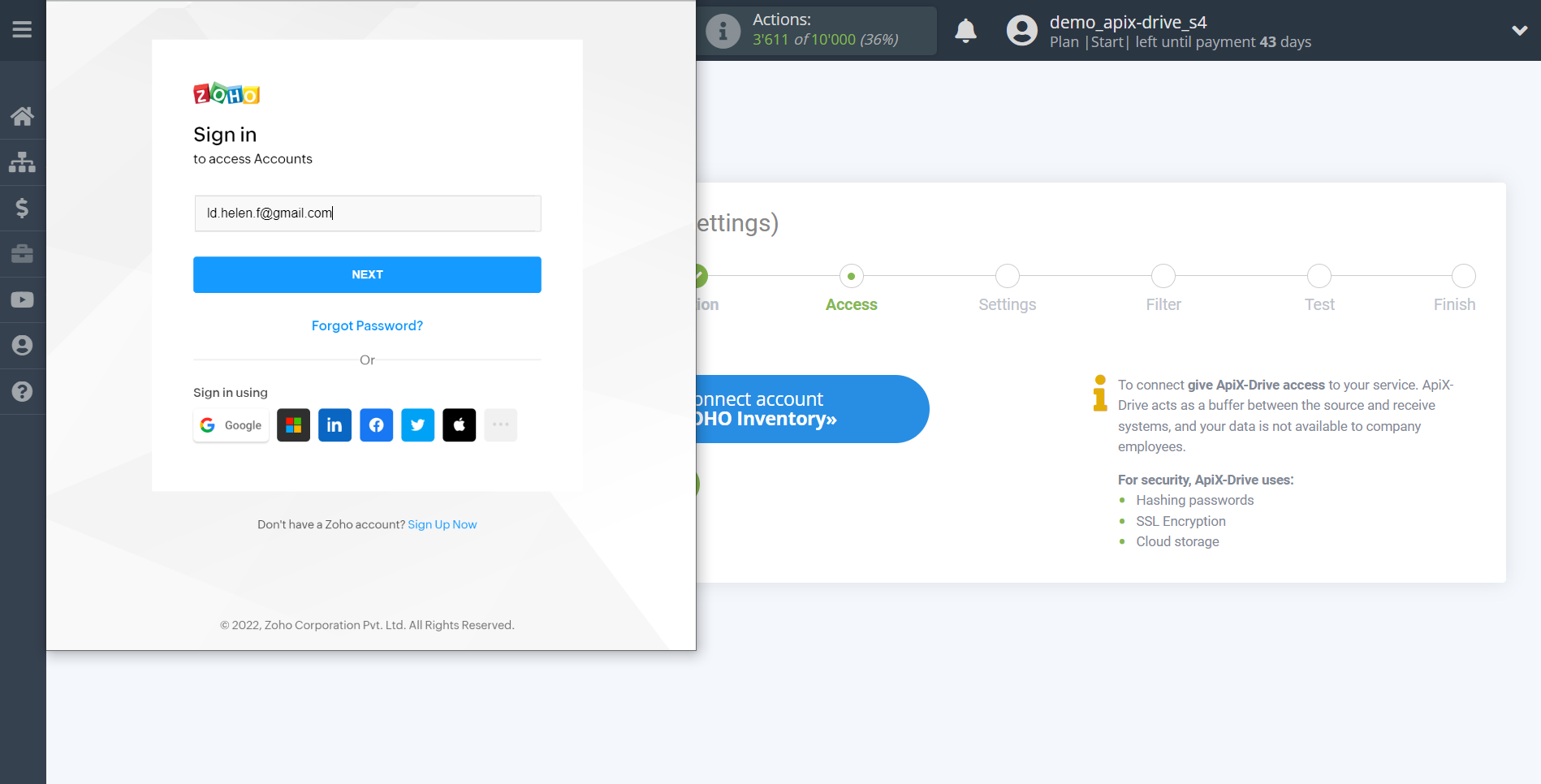
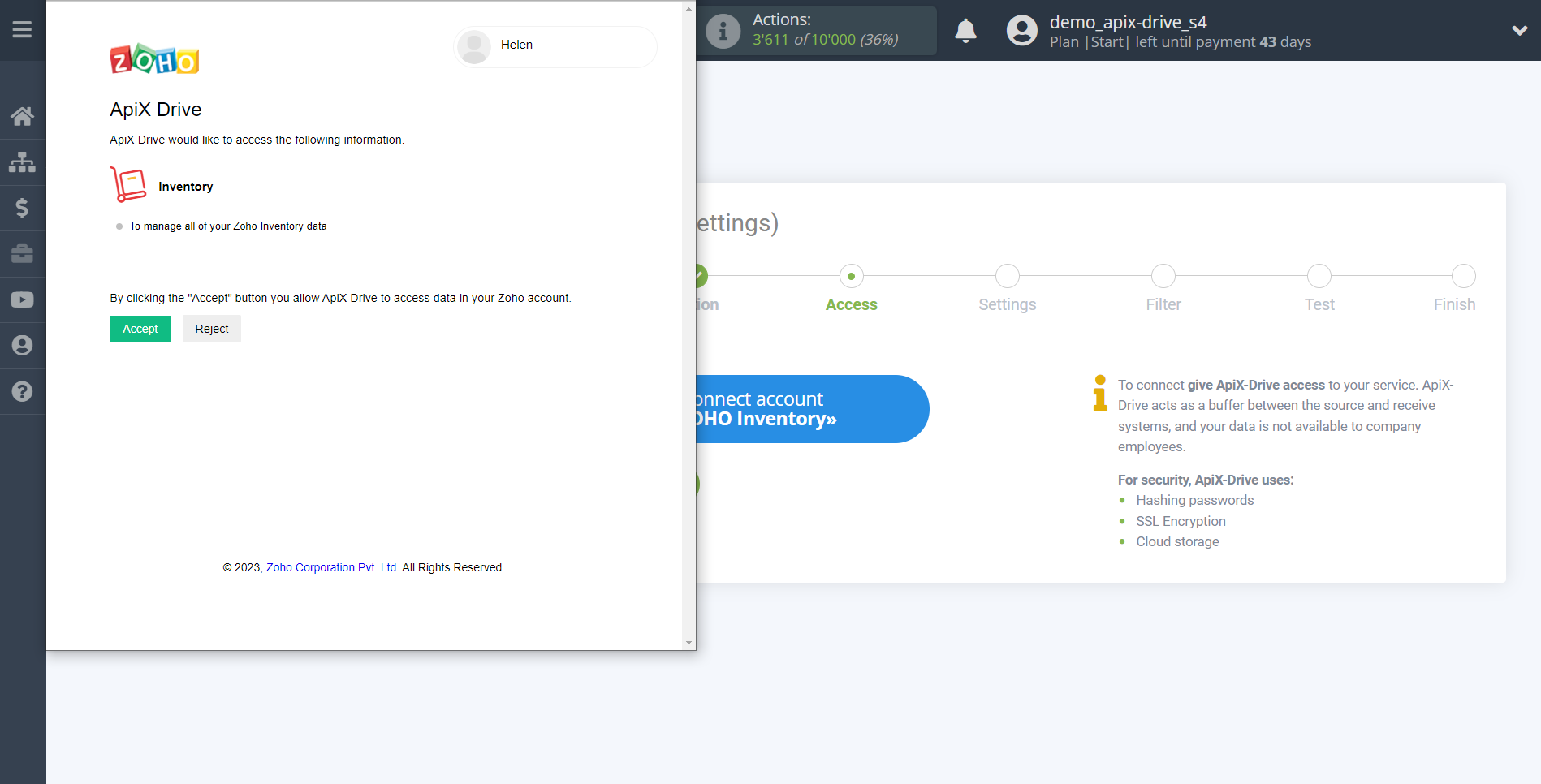
When the connected account is displayed in the "active accounts" list, select it for further work.
Attention! If your account is in the "inactive accounts" list, check your access to this login!
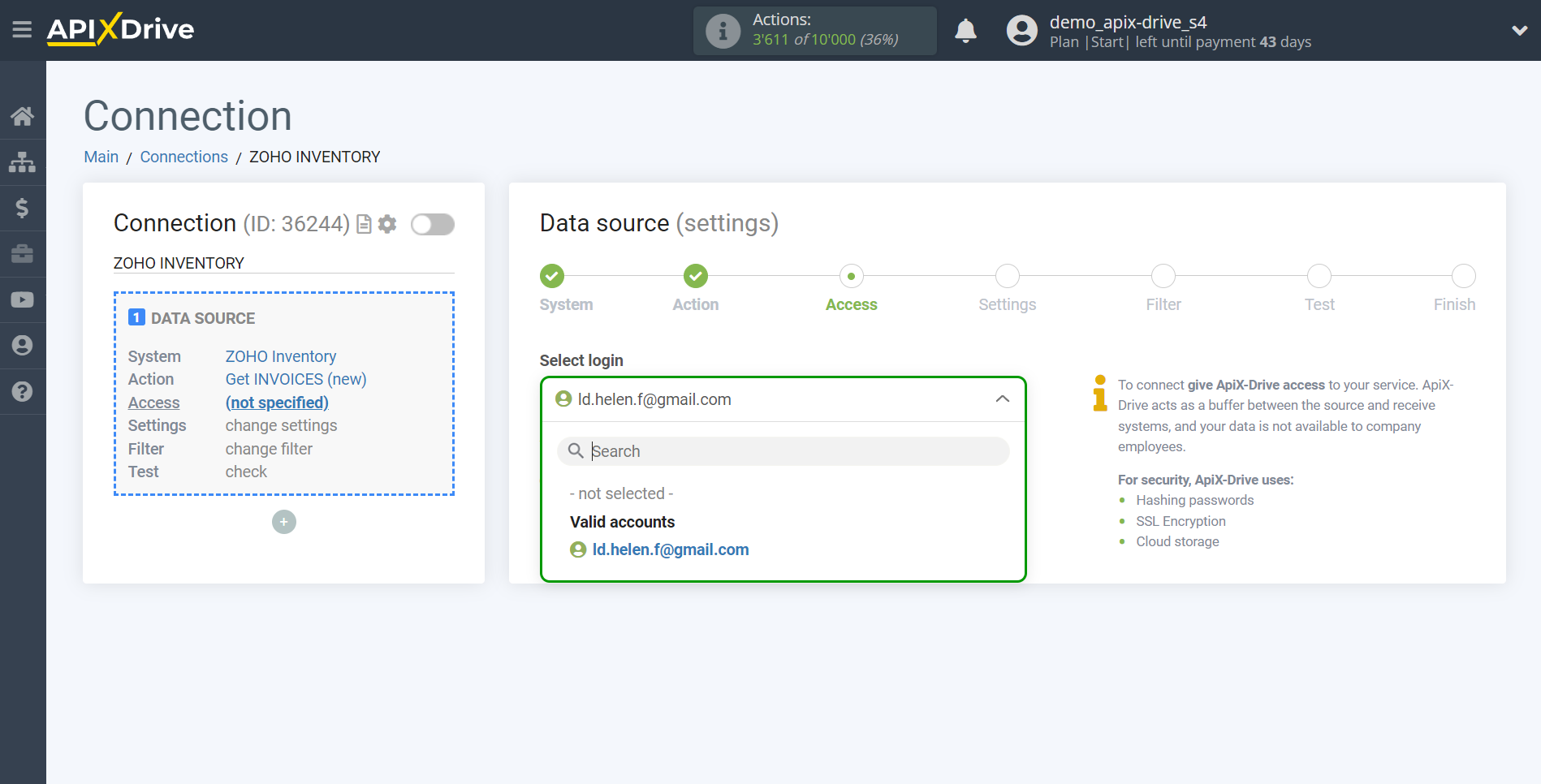
There are no additional settings for the selected system, so click "Continue".
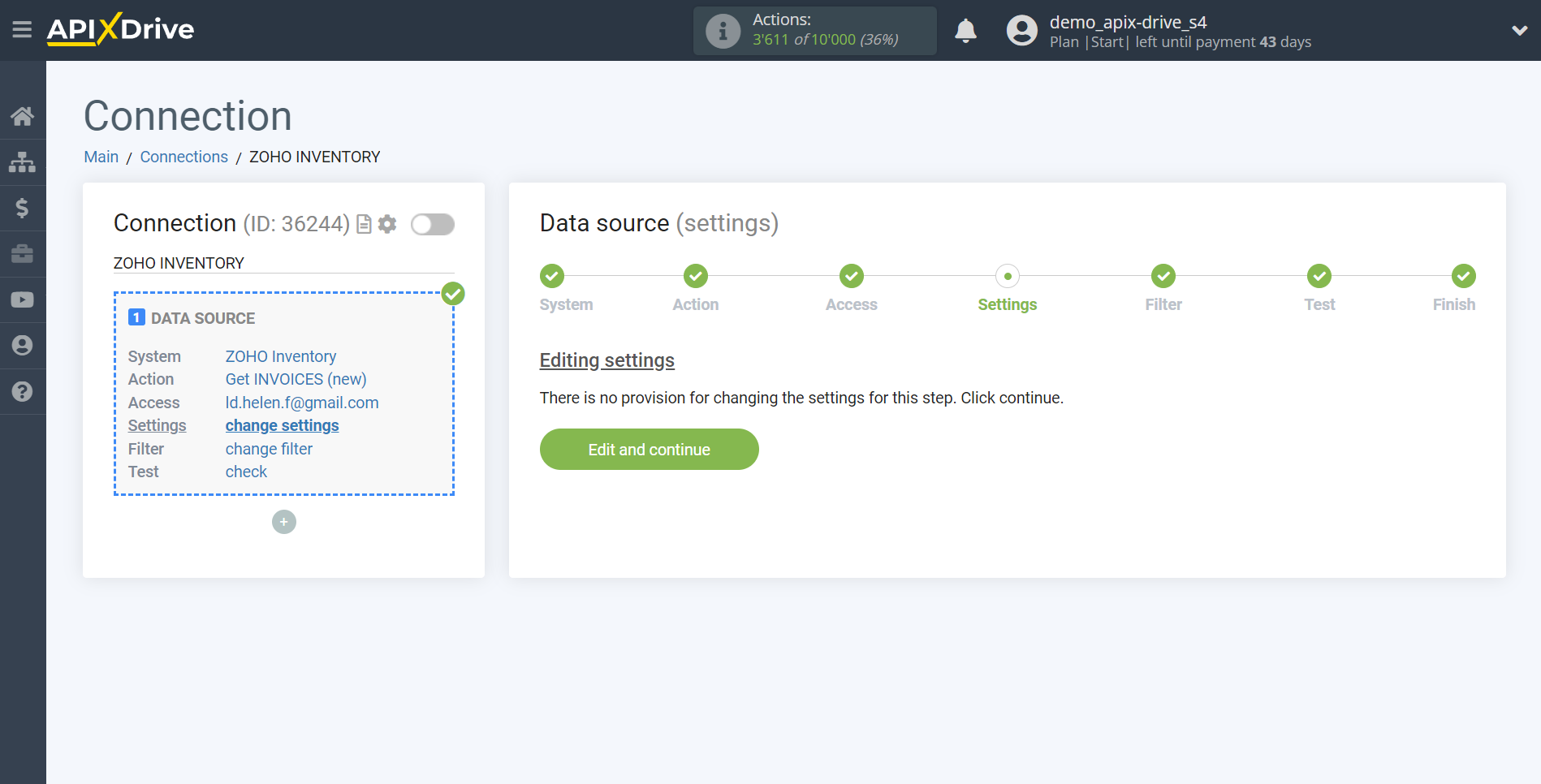
If necessary, you can set up a Data Filter, or click "Continue" to skip this step.
To find out how to set up the Data Filter, follow the link: https://apix-drive.com/en/help/data-filter
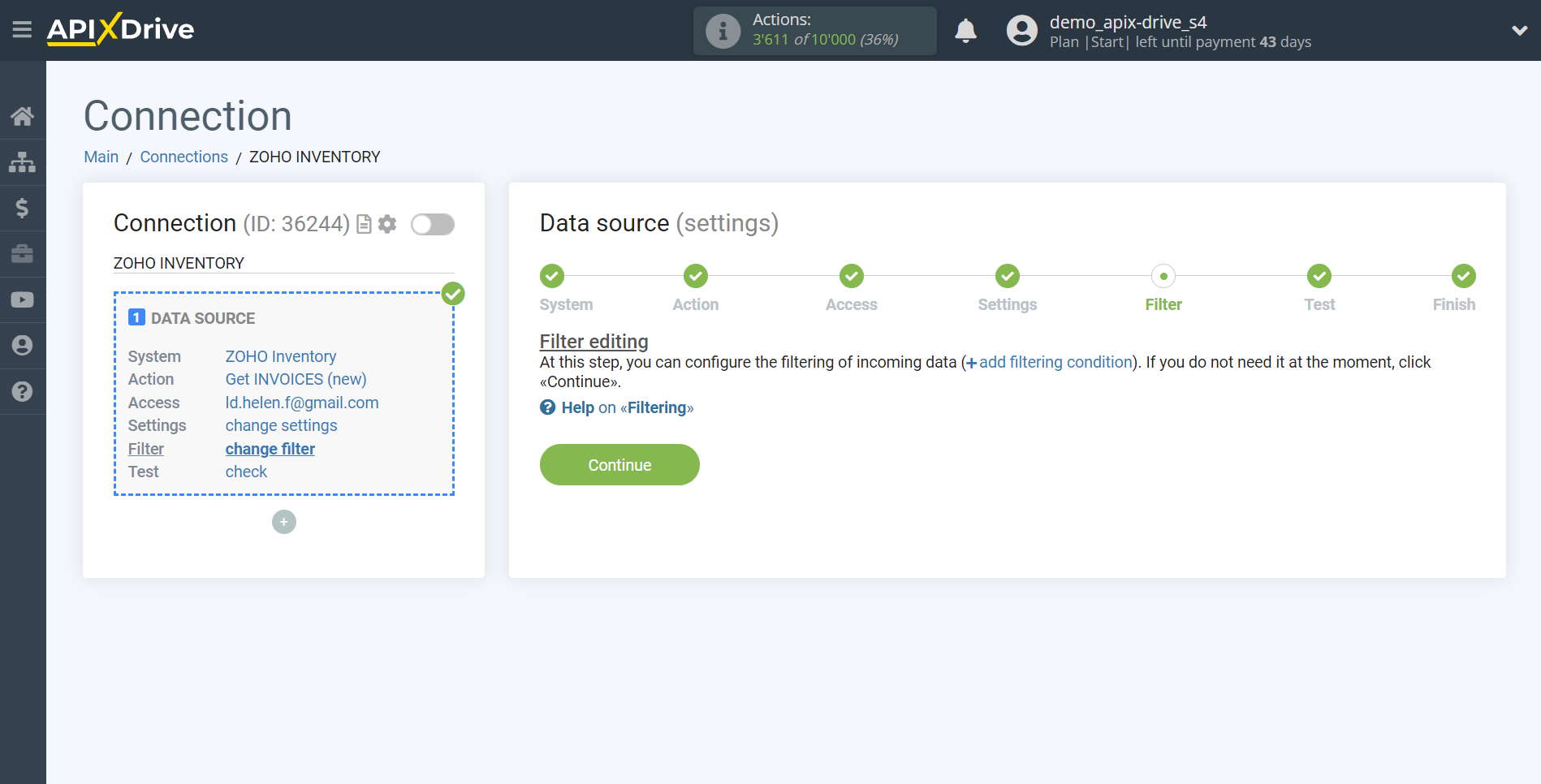
Now you can see the test data.
If the test data does not appear automatically, click "Load test data from Zoho Inventory" or try to generate activities in your Zoho Inventory that the connection is configured to work with.
If you are satisfied with everything, click "Next".
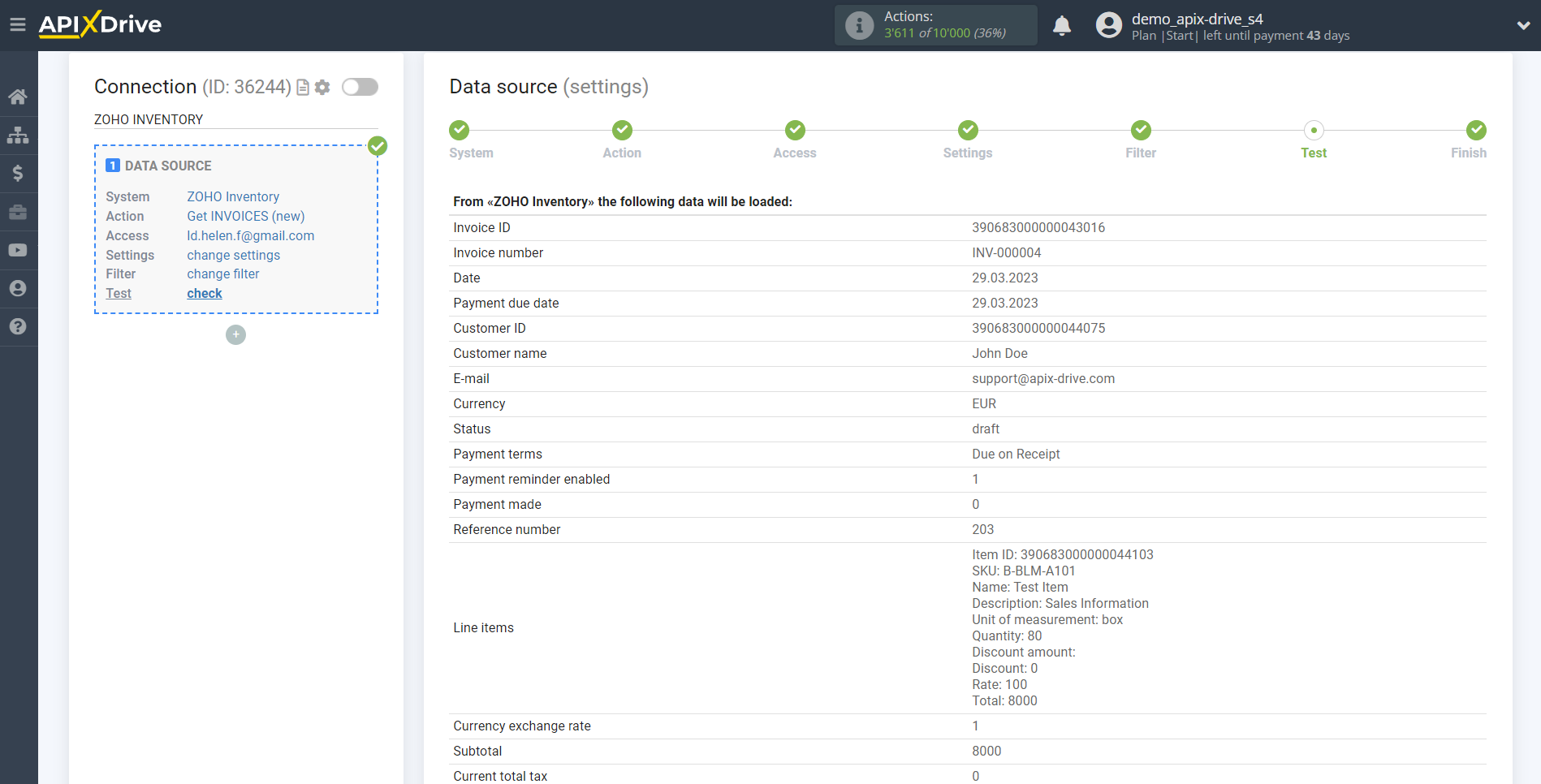
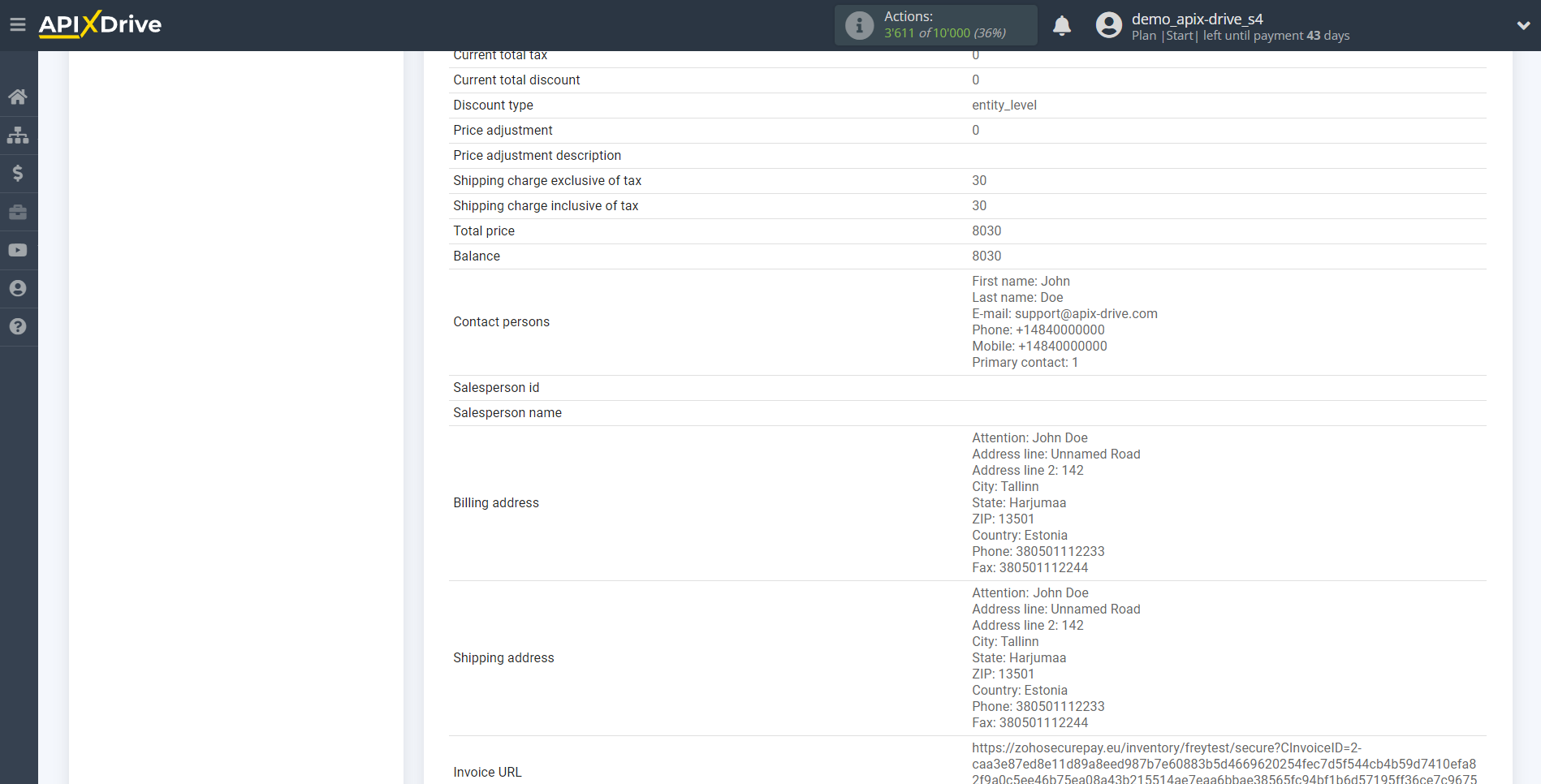
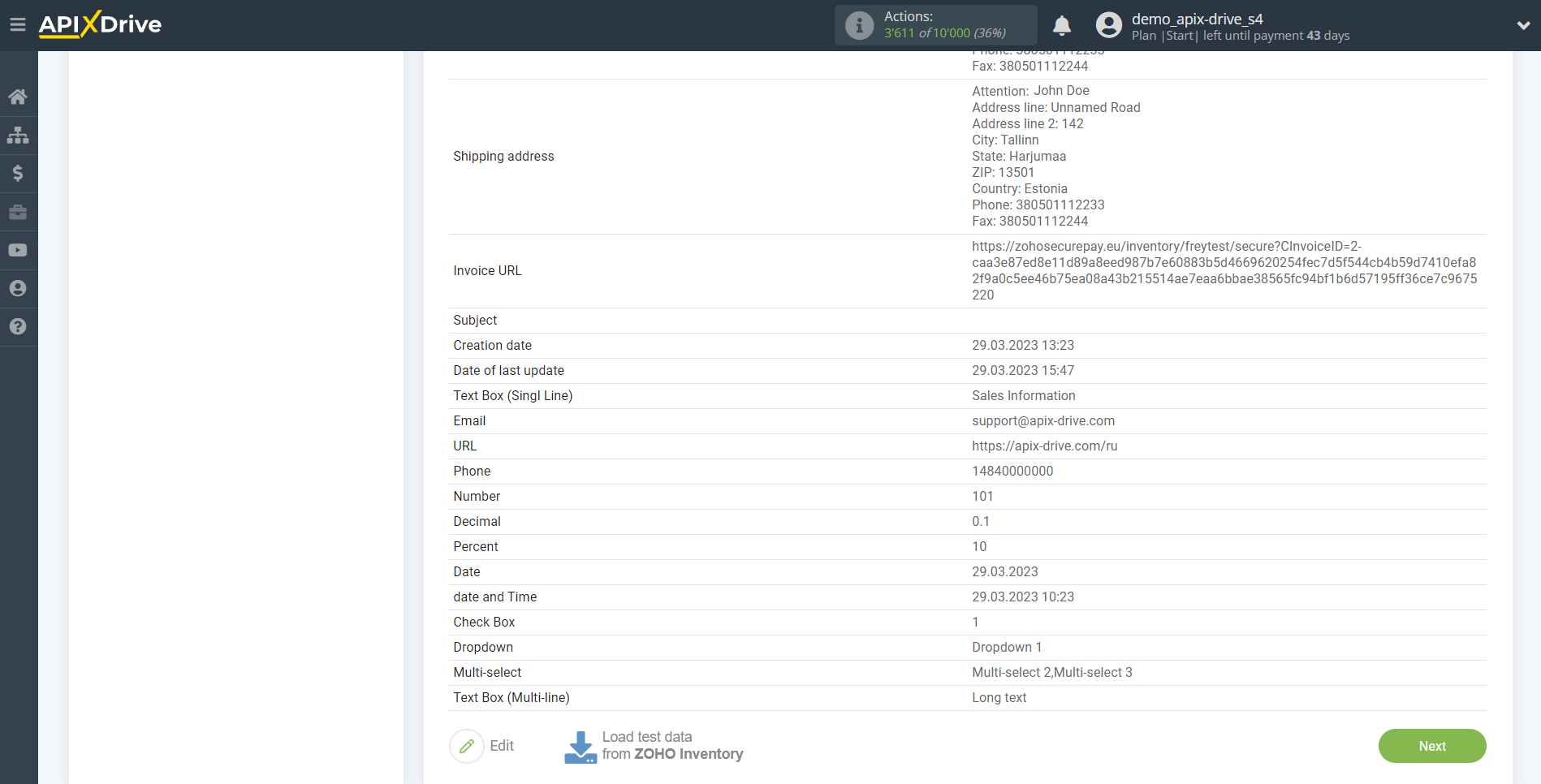
This completes the entire Data Source setup! See how easy it is!?
Now you can set up the Data Destination system.
To do this, set up it yourself or go to the help section "Data Destination", select the service you need as Data Destination, and follow the setup recommendations.
Good luck!