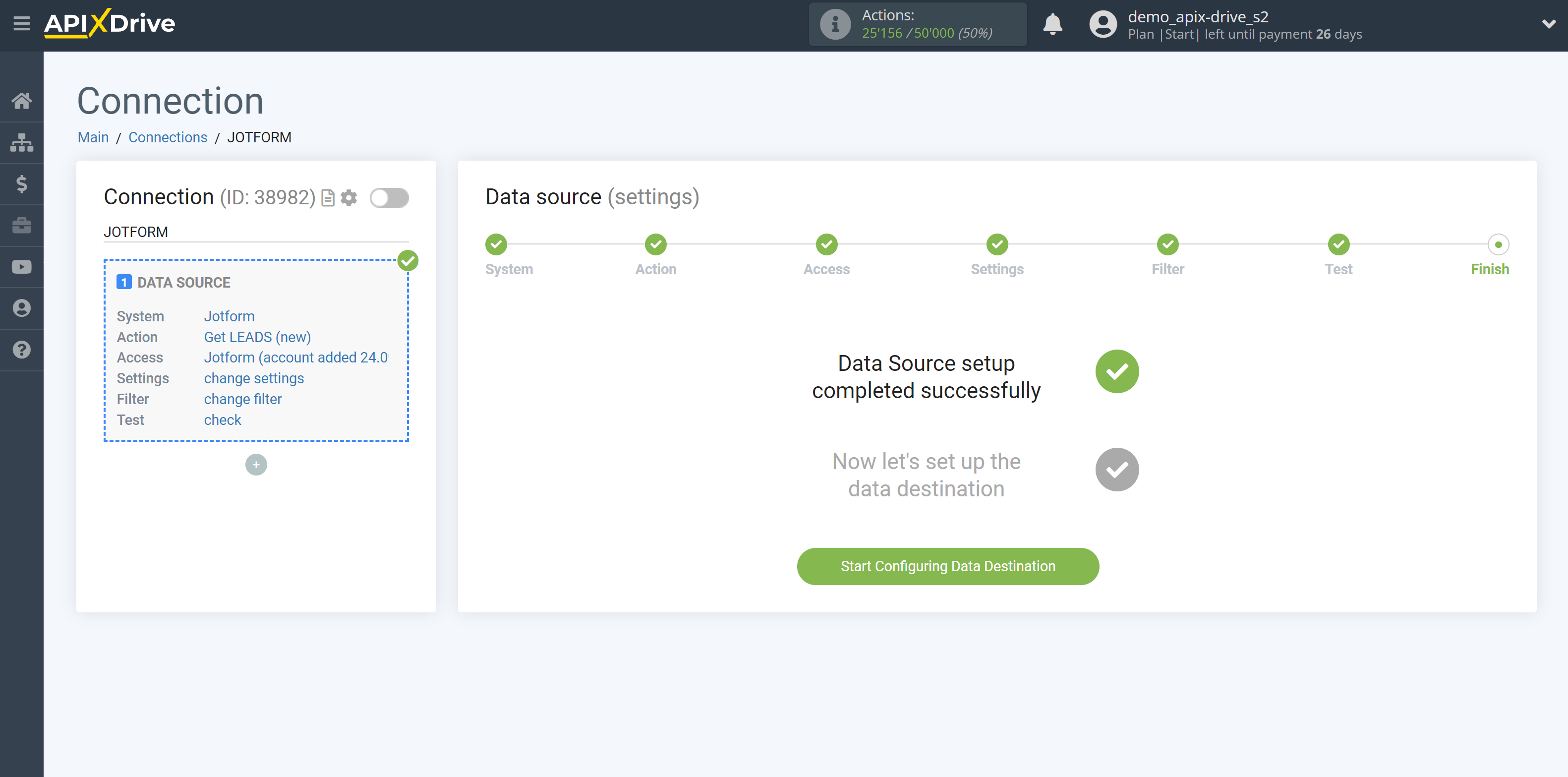How to Connect Jotform as Data Source
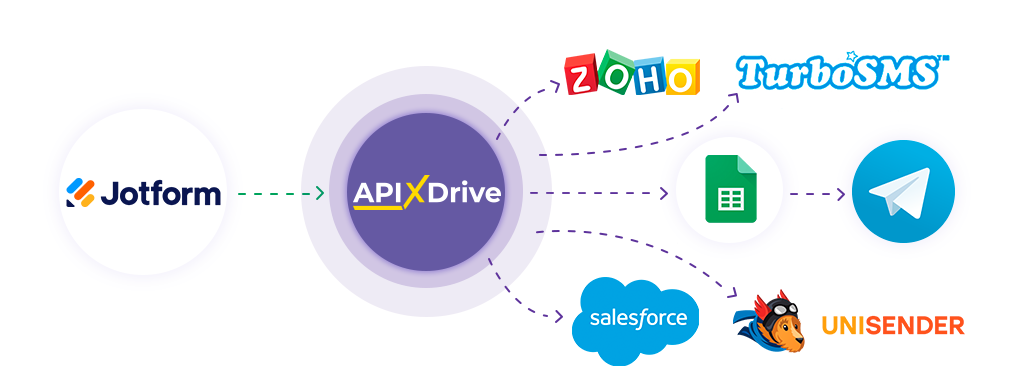
The integration will allow you to get form responses from Jotform, passing them to other systems. For example, you can transfer new responses to GoogleSheets or send them as notifications to a group of managers, so as not to miss a single response. You can also post data to the SMS or Email Distribution service. So you can automate the process of processing responses to forms as efficiently as possible.
Let's go through the entire Jotform setup steps together!
Navigation:
1. What data can I get from Jotform?
2. How to connect a Jotform account to ApiX-Drive?
3. Choice of form.
4. An example of data on filling out the form.
To start setup click "Create Connection".
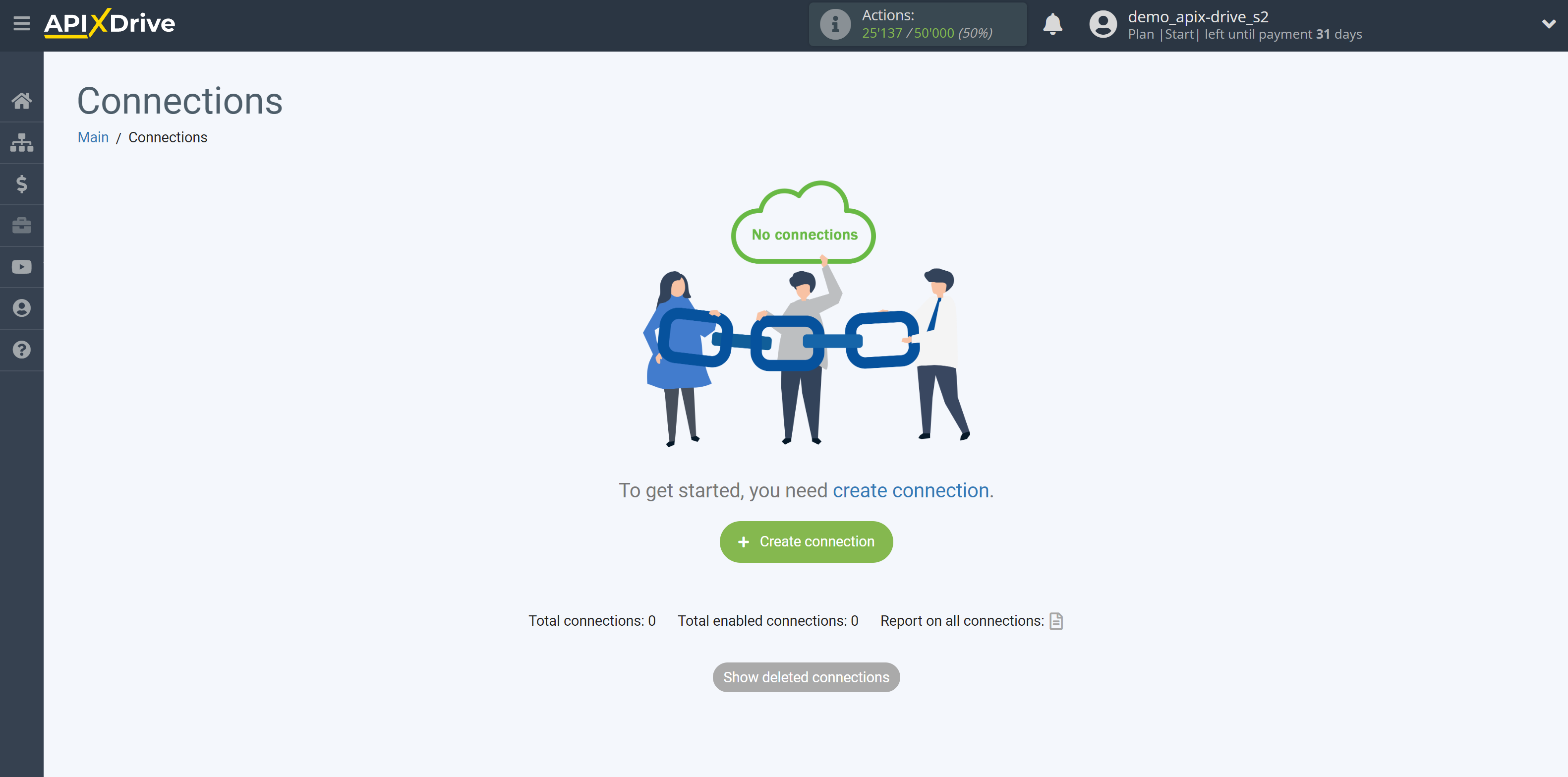
Select a system as the Data Source. In this case, you must specify Jotform.
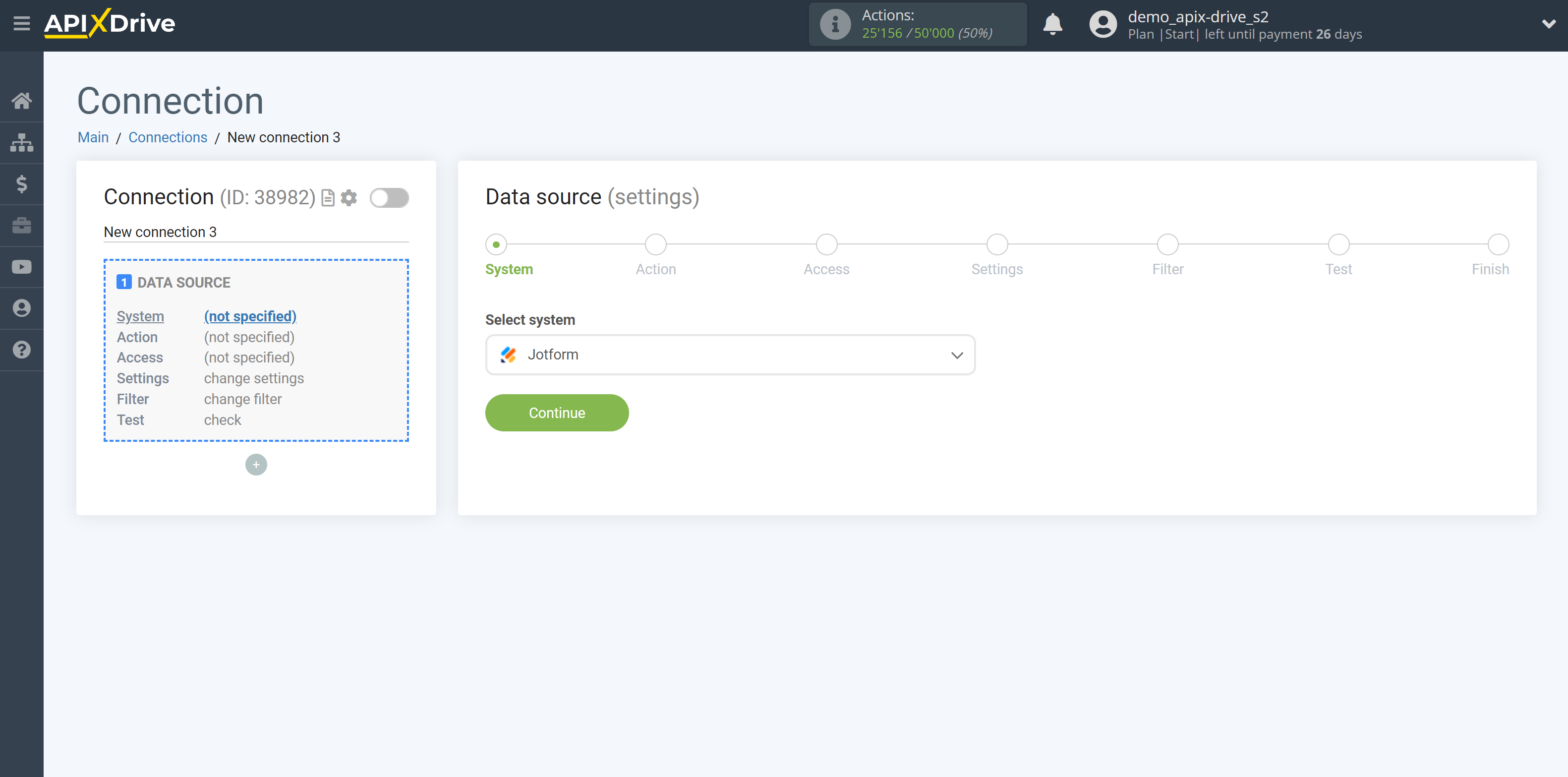
Next, you need to specify the action, "Get LEADS (new)".
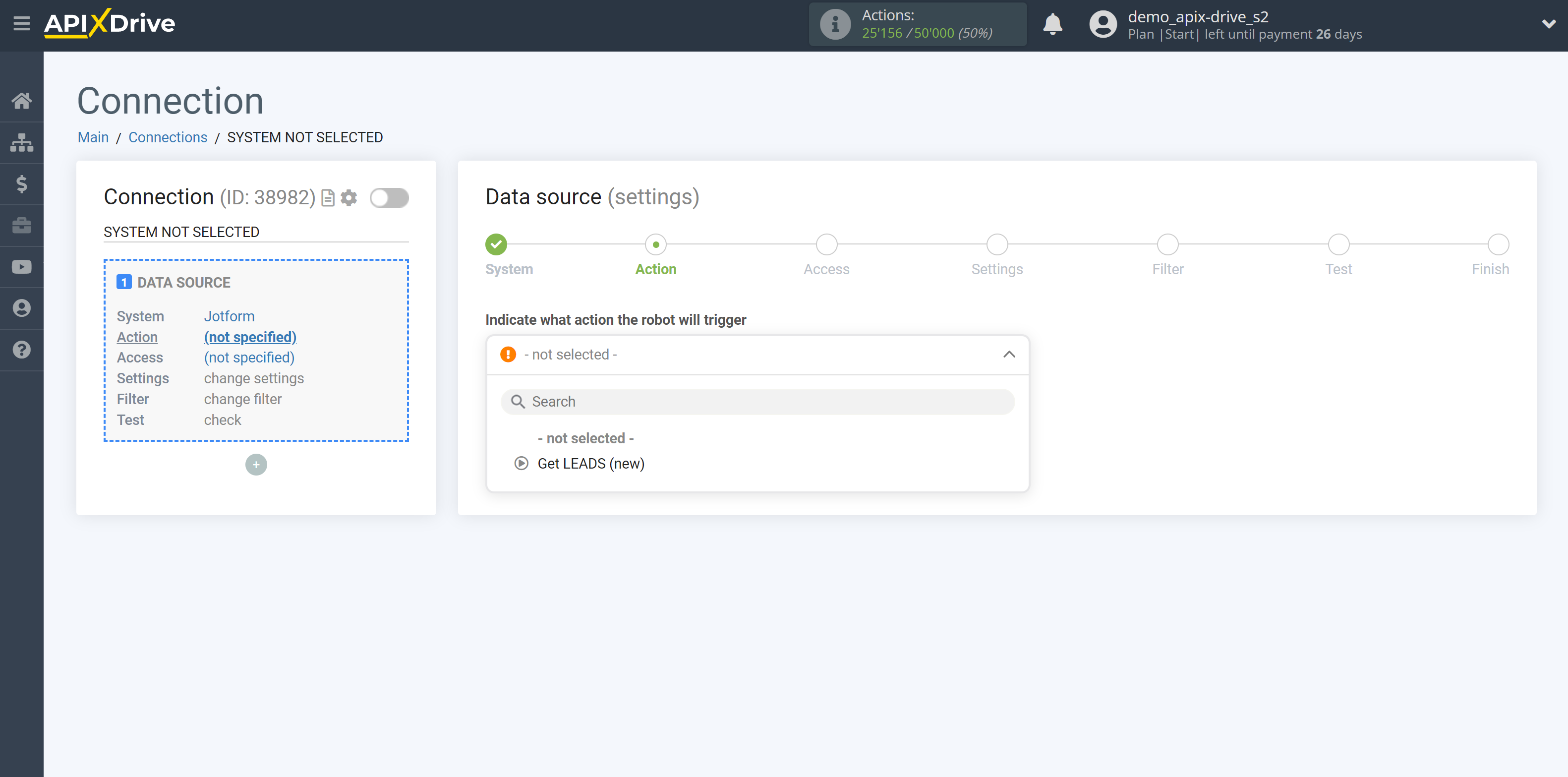
The next step is to select the Jotform account from which will get the data.
If there are no accounts connected to the system, click "Connect account".
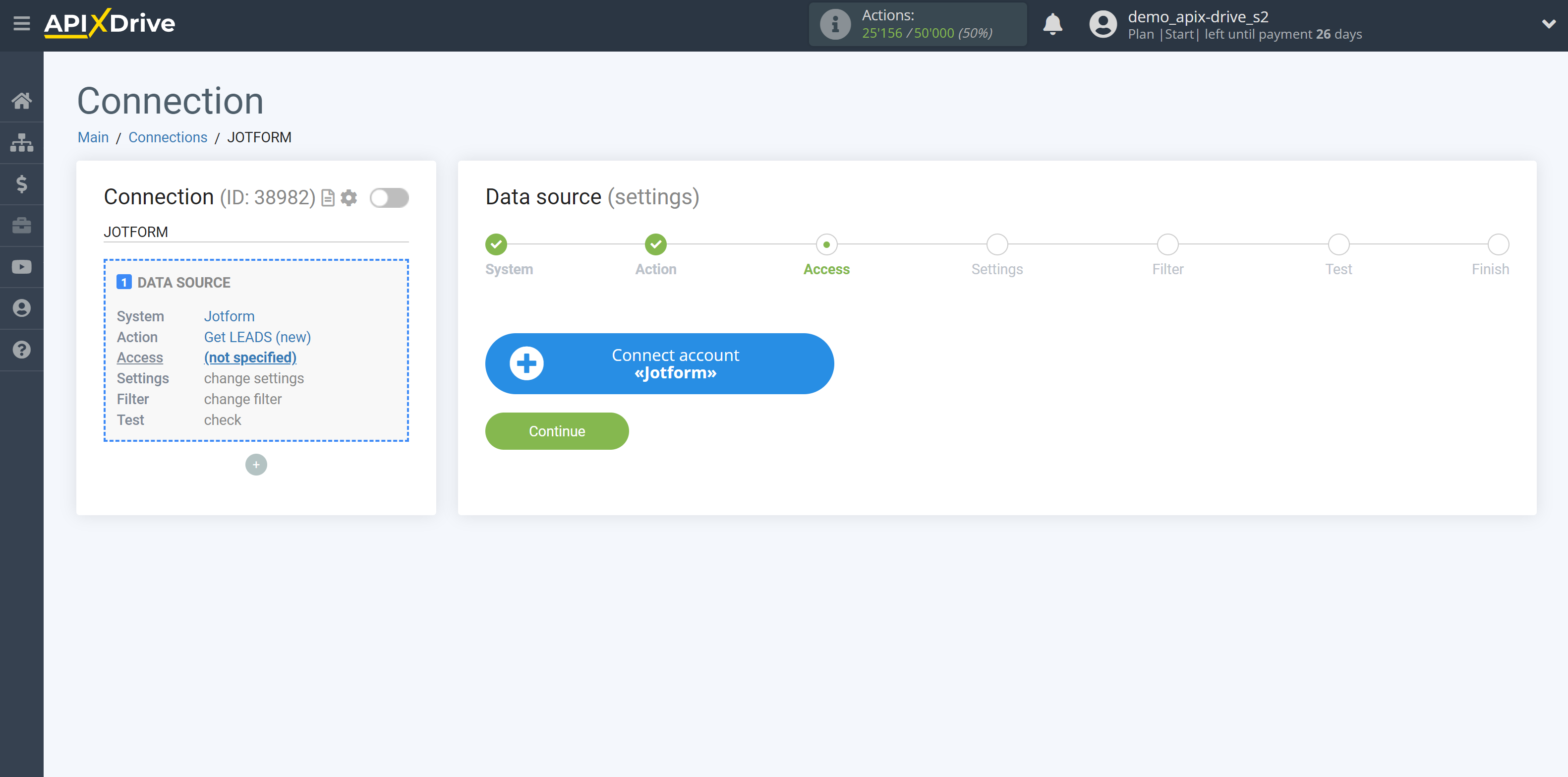
Fill in the
field with the appropriate values, where:
The API key is the key to connect to your personal Jotform account.
The API key is located in the profile section "Settings - API".
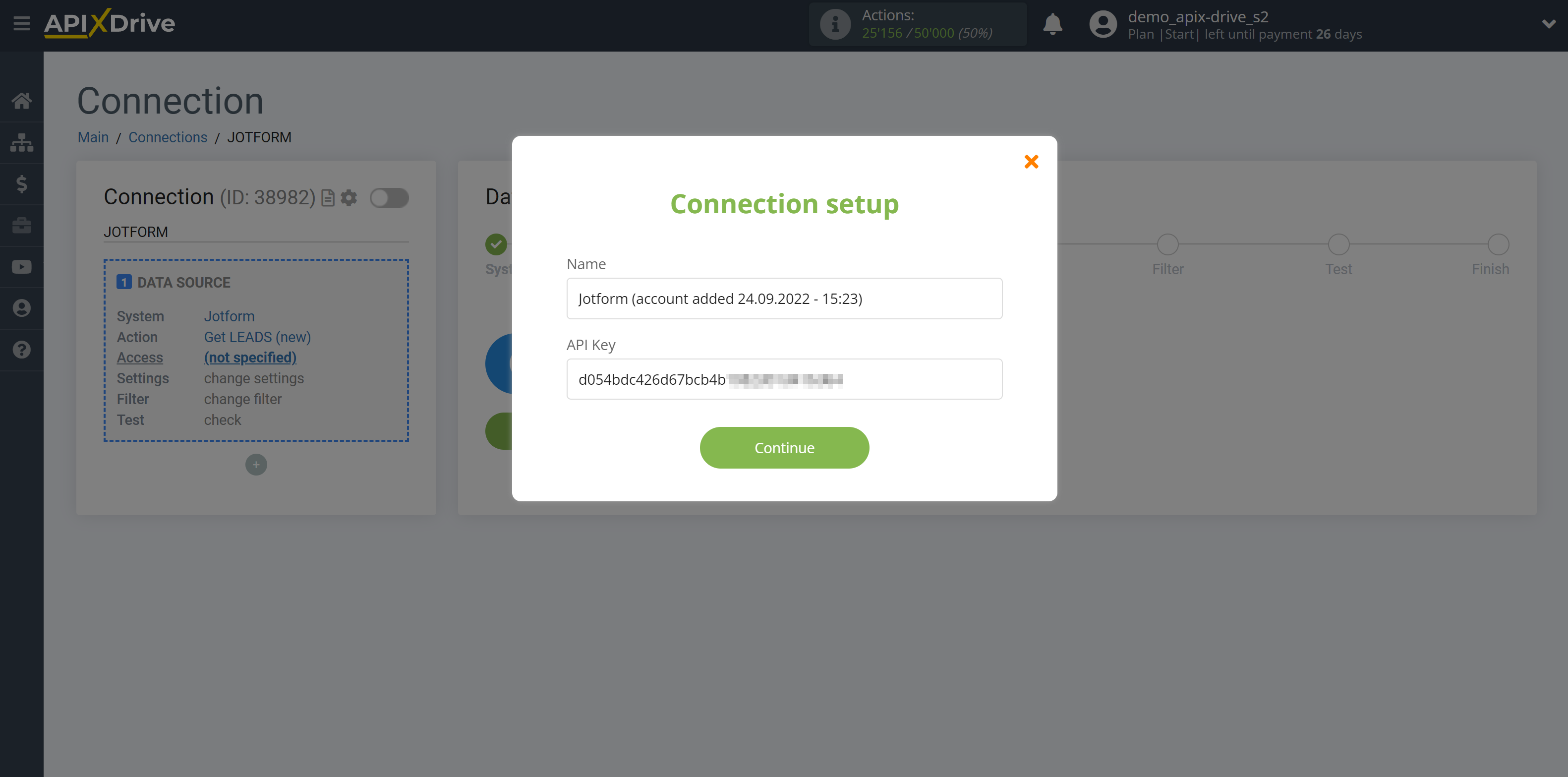
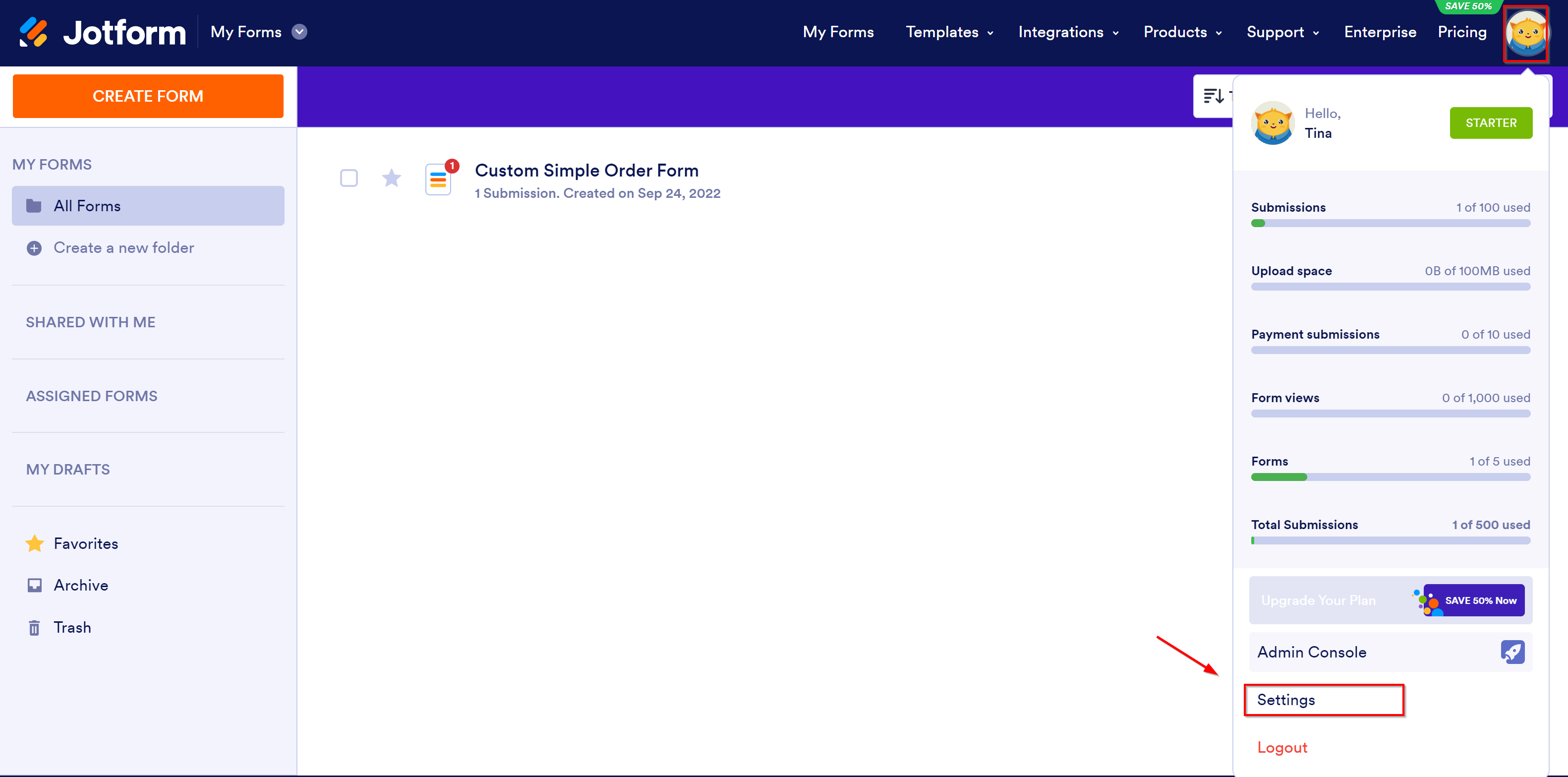
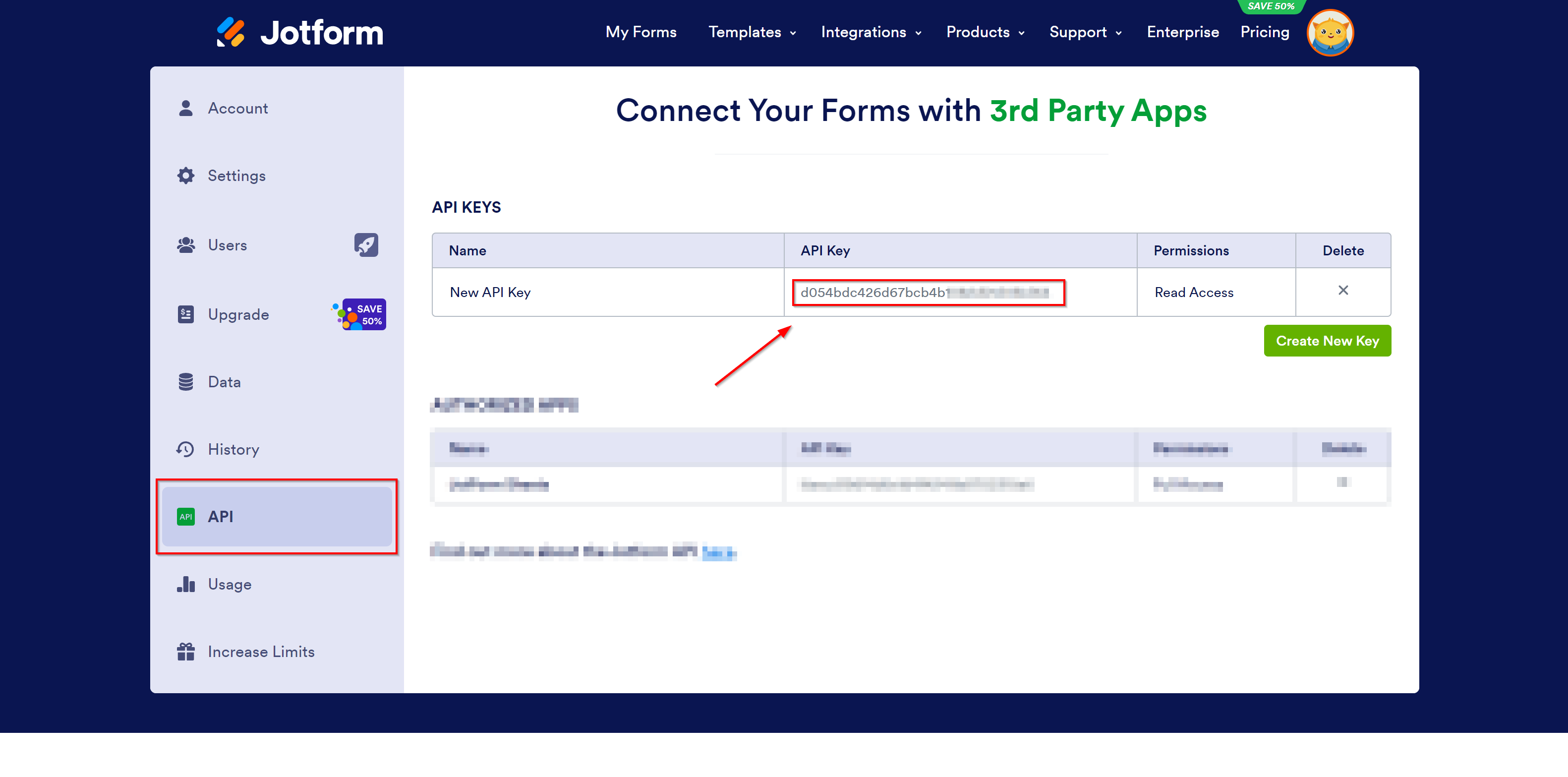
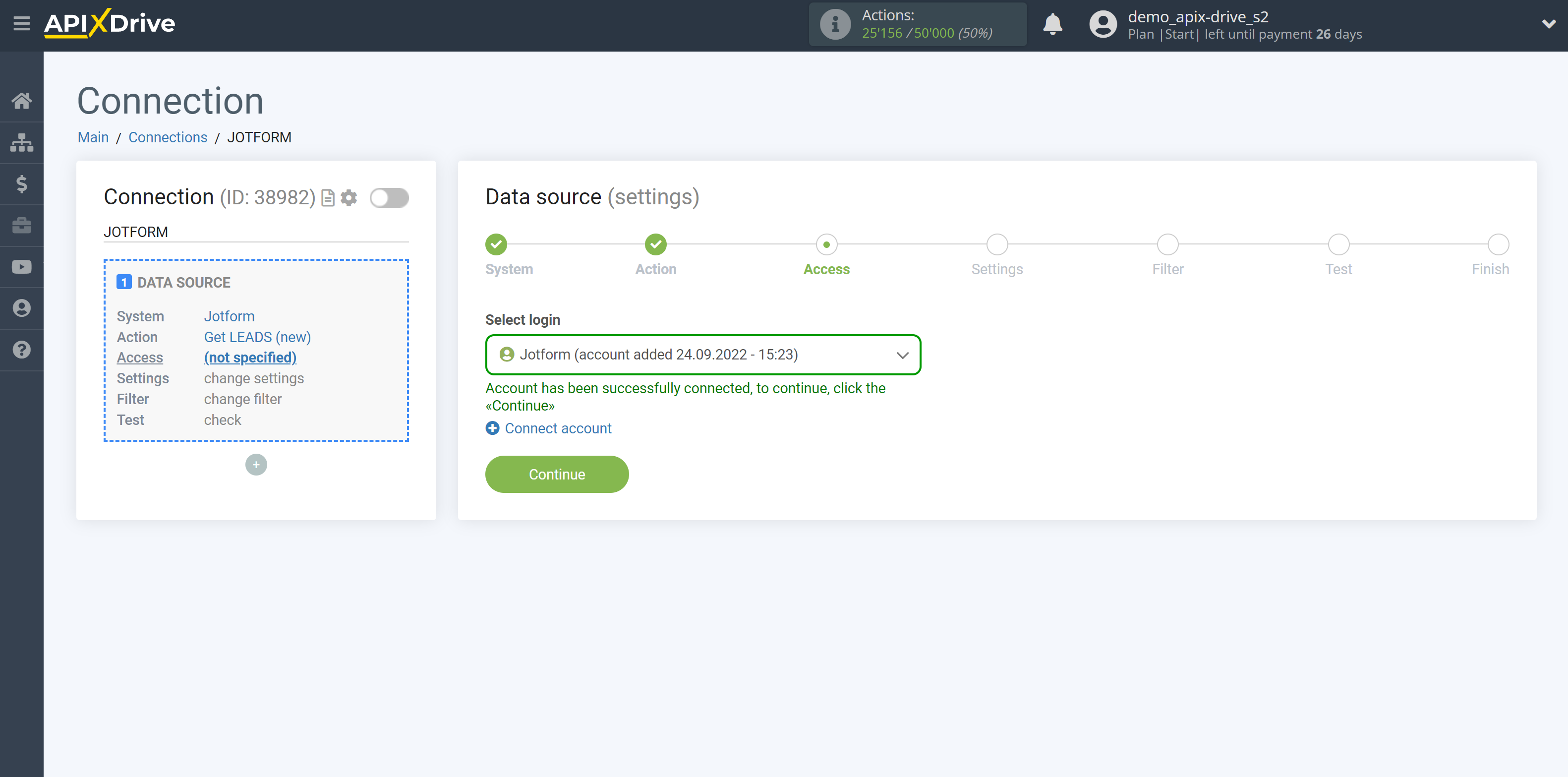
Select a Jotform account from the list if it's not automatically selected.
Select the form by which the system will get the completed data.
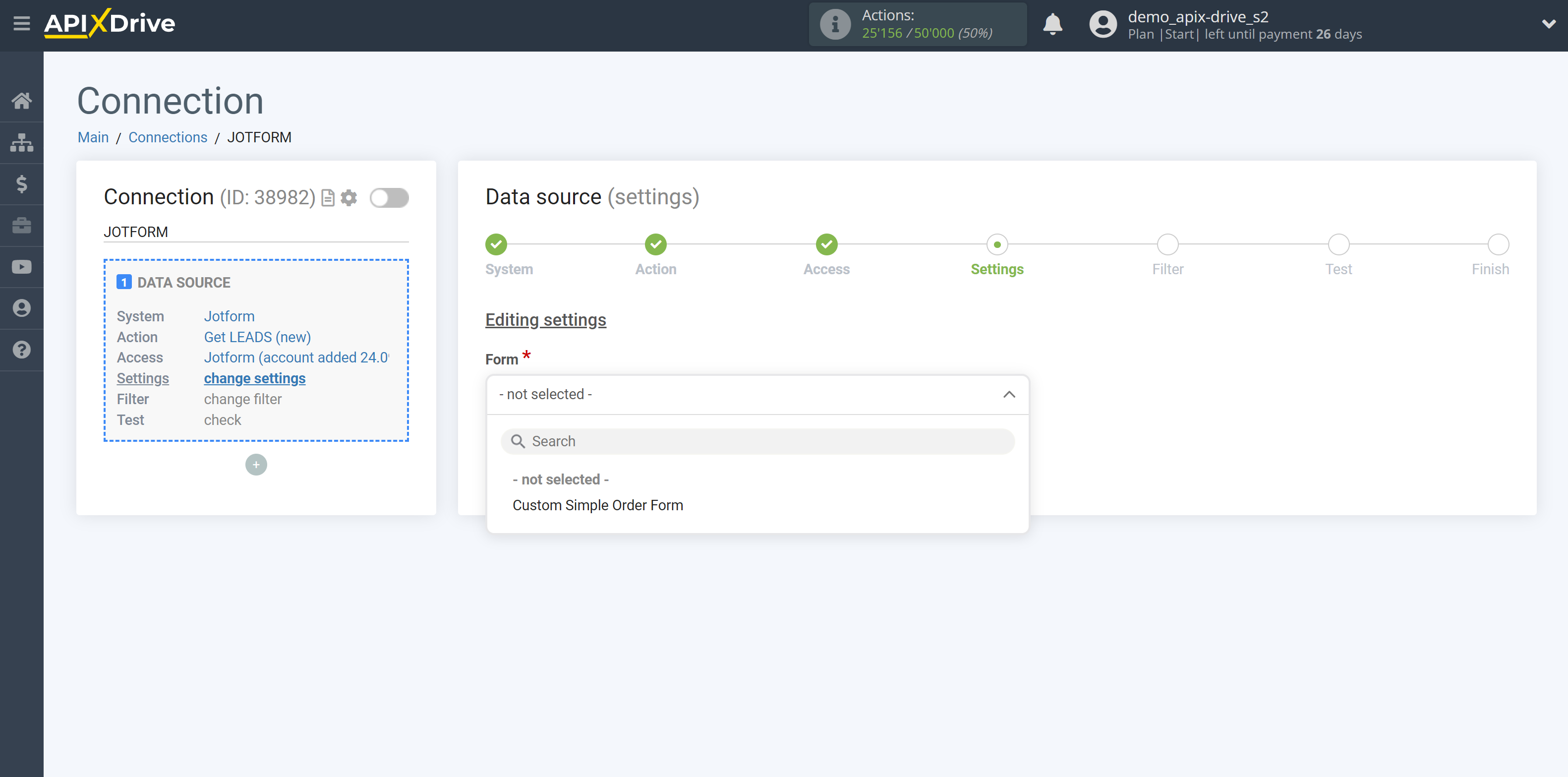
If necessary, you can set up a Data Filter, or click "Continue" to skip this step.
To find out how to set up the Data Filter, follow the link: https://apix-drive.com/en/help/data-filter
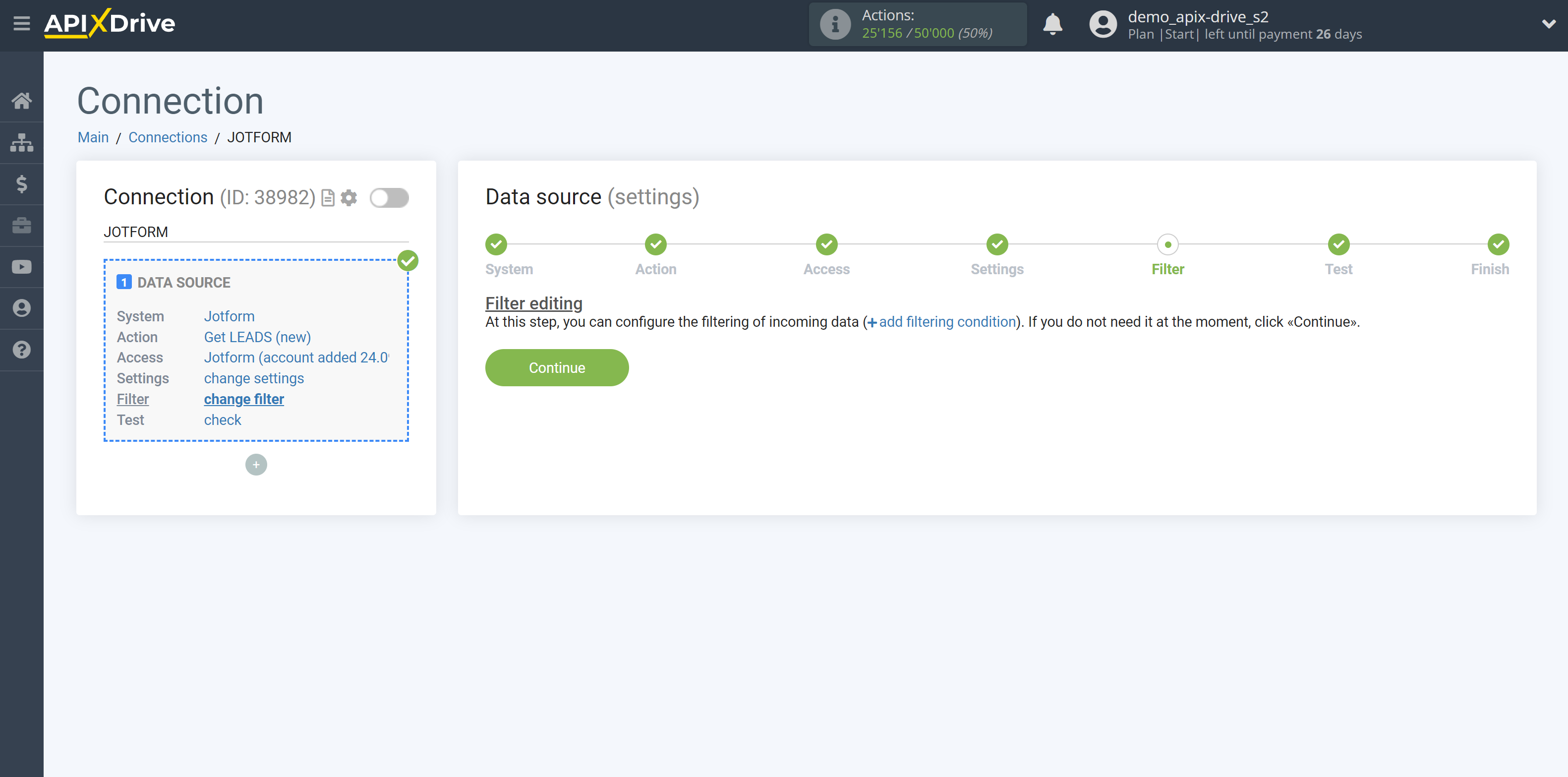
Now you can see the test data.
If the test data does not appear automatically - click "Load test data from Jotform" or try to generate test data in your Jotform. In this case, you need to fill out the form on the site.
If you want to change the settings - click "Edit" and you will go back one step.
If everything suits you, click "Next".
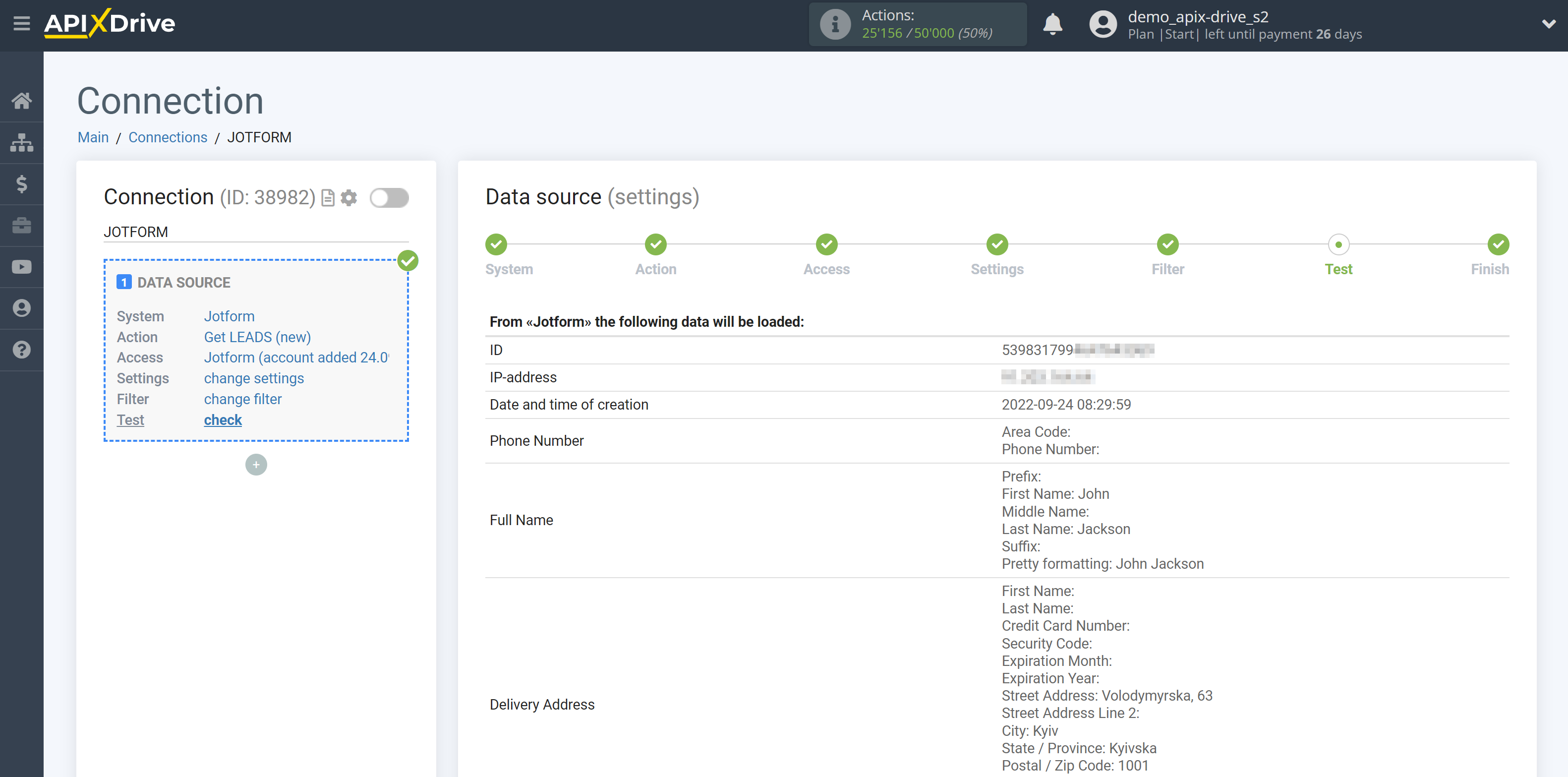
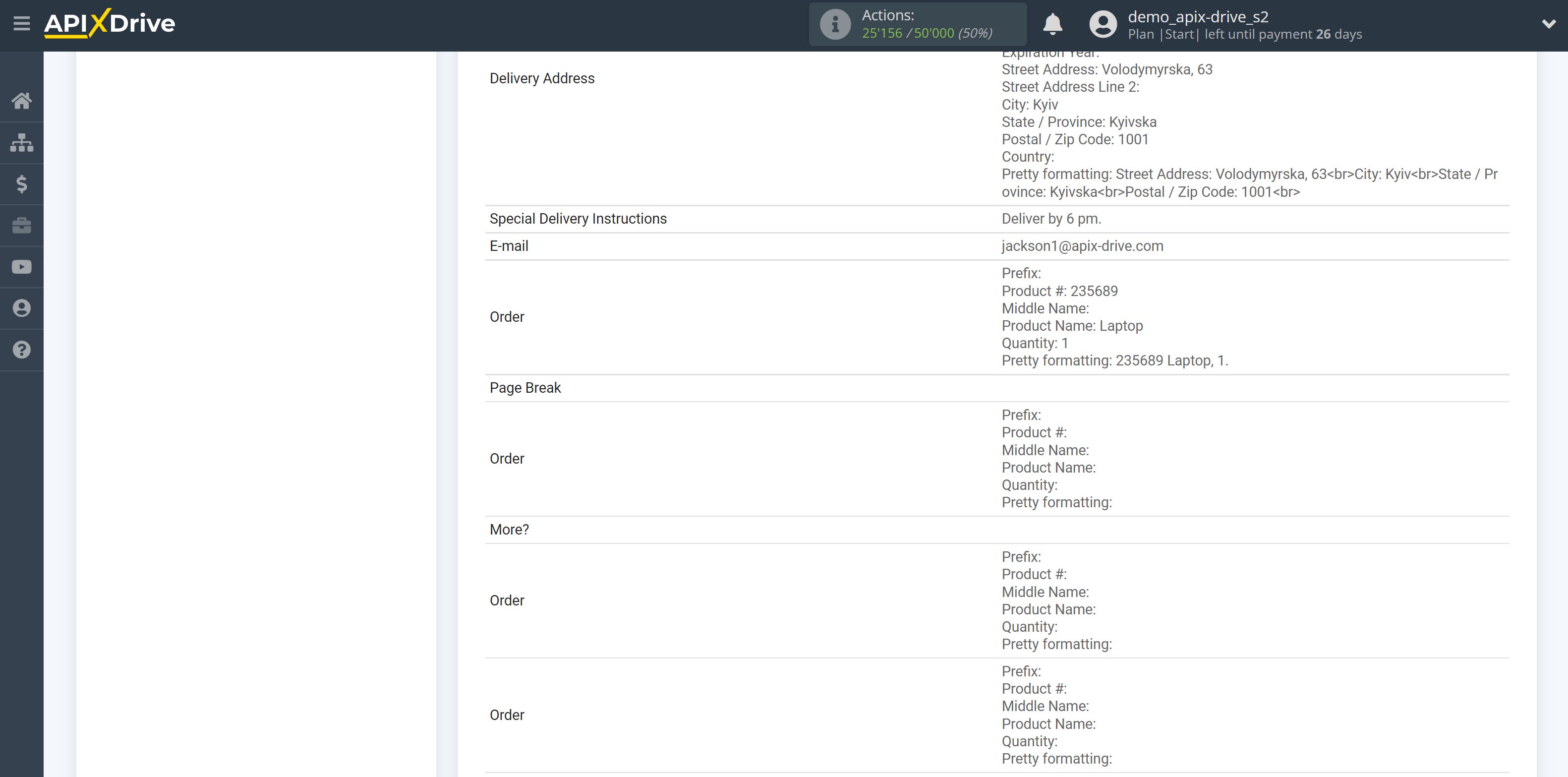
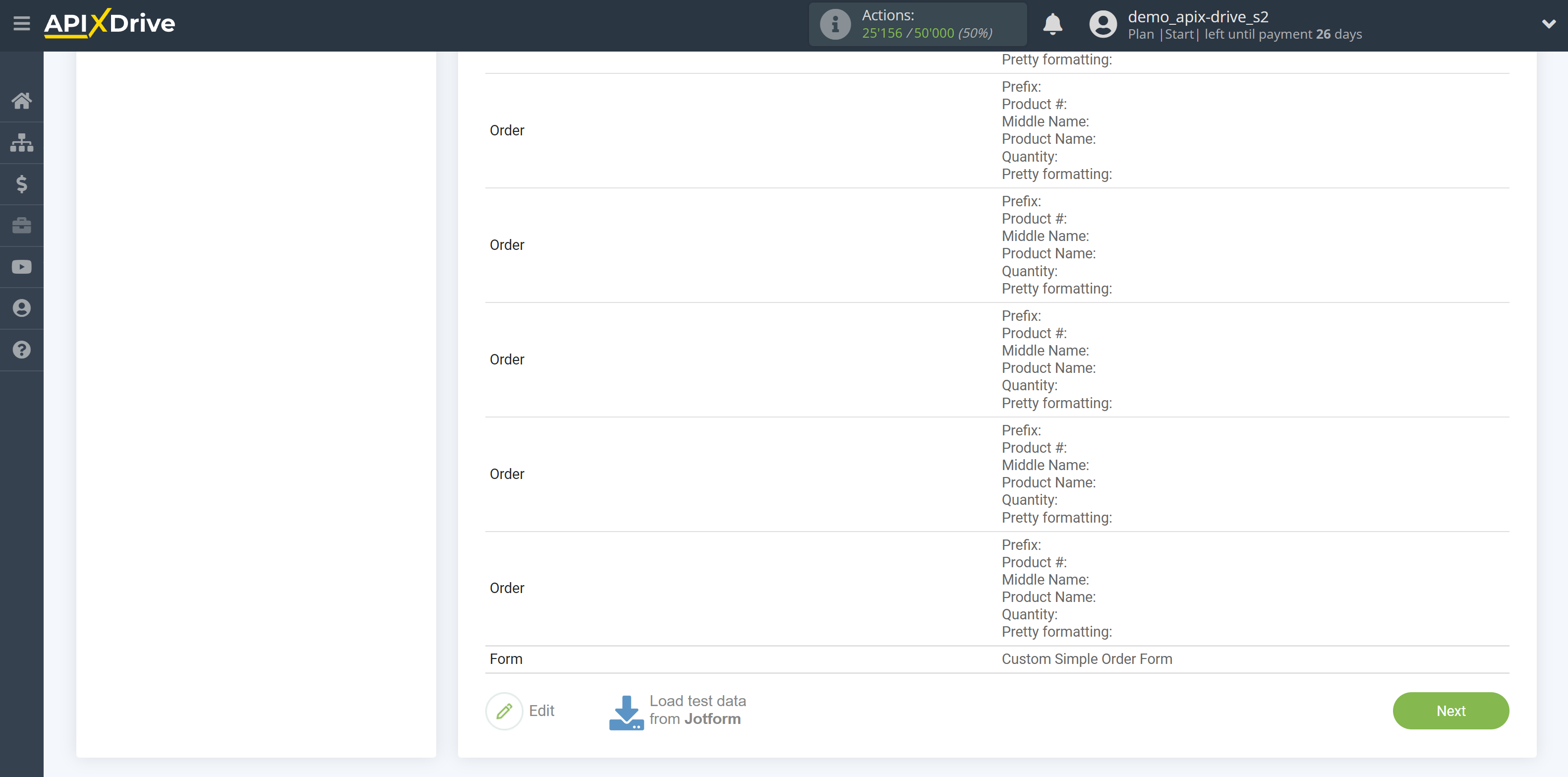
This completes the entire Data Source setup! See how easy it is!?
Now you can set up the Data Destination system.
To do this, set up it yourself or go to the help section "Data Destination", select the service you need as Data Destination, and follow the setup recommendations.
Good luck!