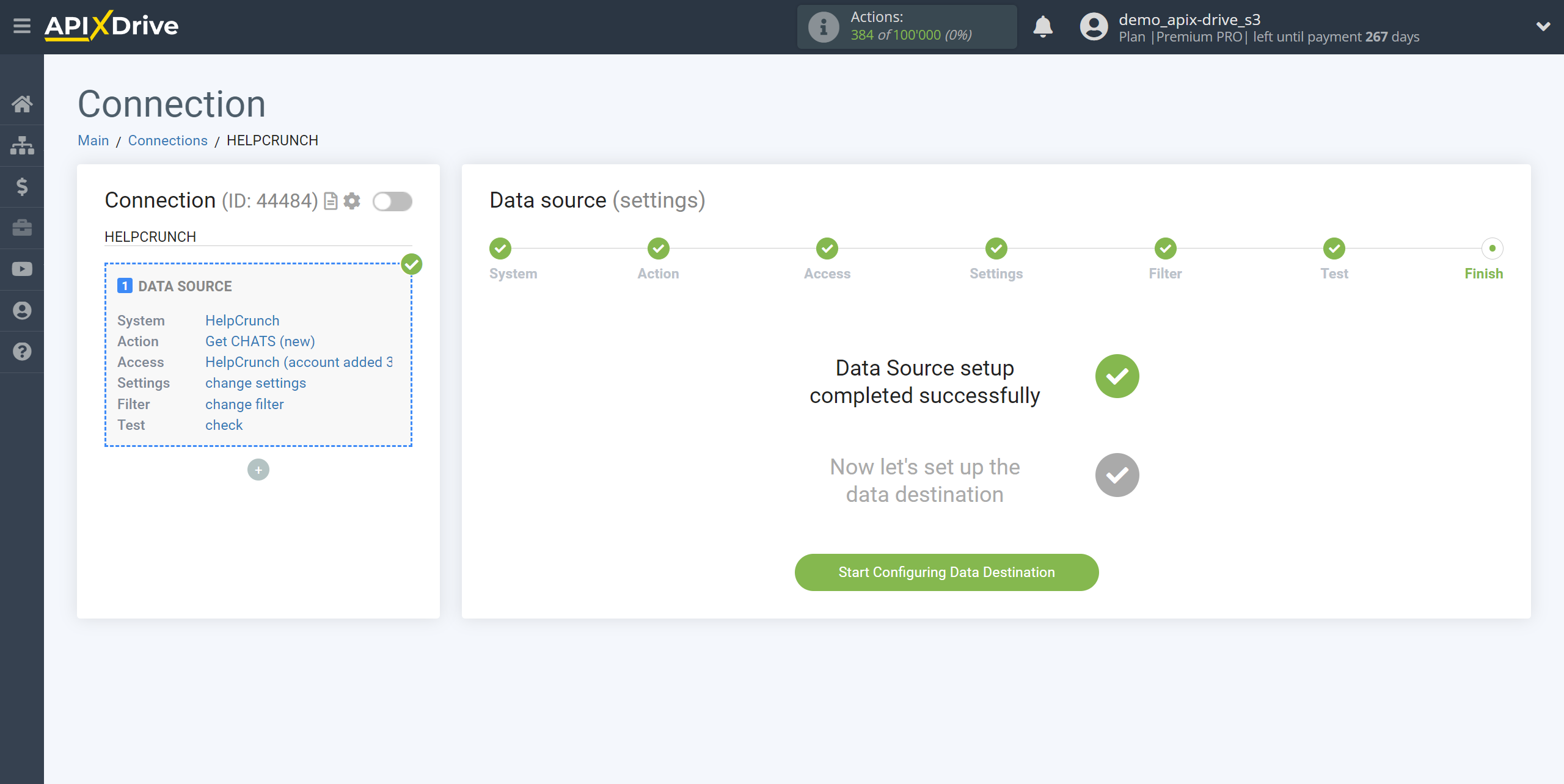How to Connect HelpCrunch as Data Source
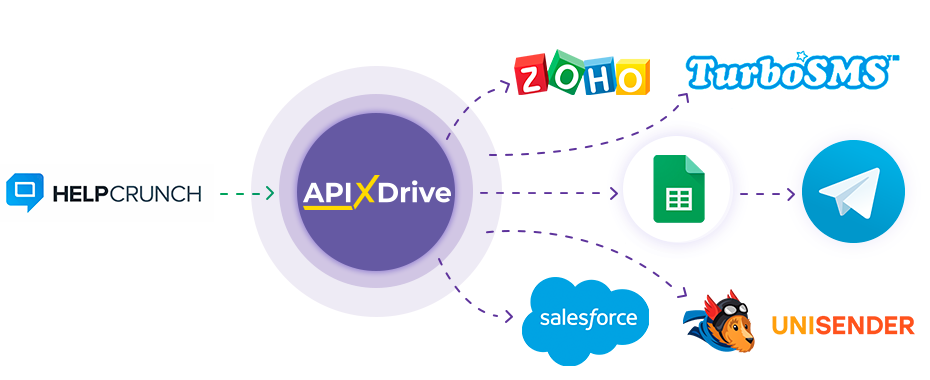
The integration will allow you to get data on new chats, new contacts and new messages from HelpCrunch, transferring them to other systems. For example, you can transfer new contacts to CRM or Google Sheets or send them as notifications to a Discord group. You can also send data to the SMS or Email mailing service. So you can automate the process of interacting with the chatbot in conjunction with the services that you use and store all the information in one place convenient for you.
Let's go through the entire HelpCrunch setup steps together!
Navigation:
1. What data can I get from HelpCrunch?
2. How to connect your HelpCrunch account to ApiX-Drive?
3. Setting up data acquisition.
4. Chat data example.
To start setup a new connection, click “Create connection”.
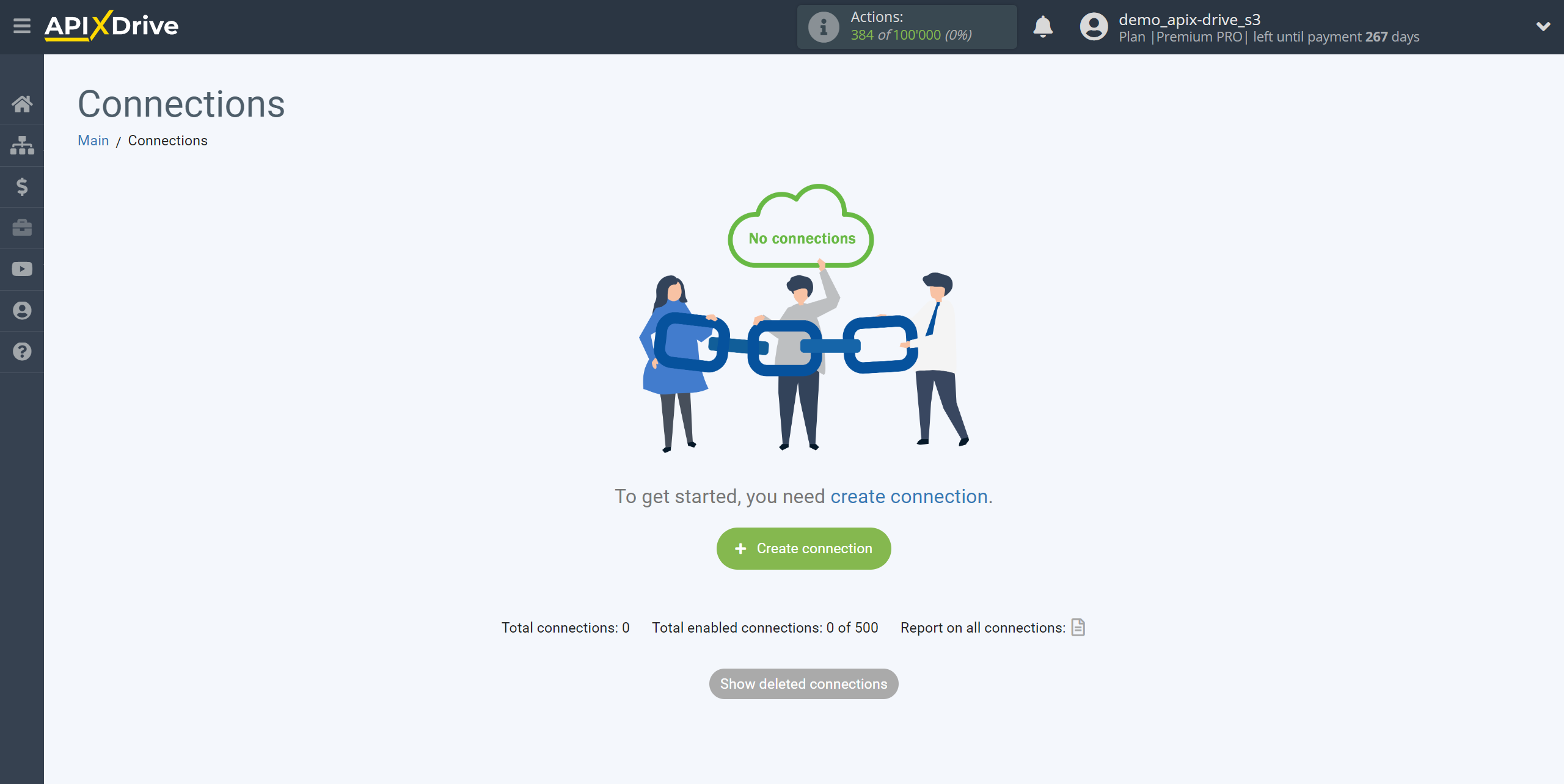
Select the system as the Data Source. In this case, you must specify HelpCrunch.
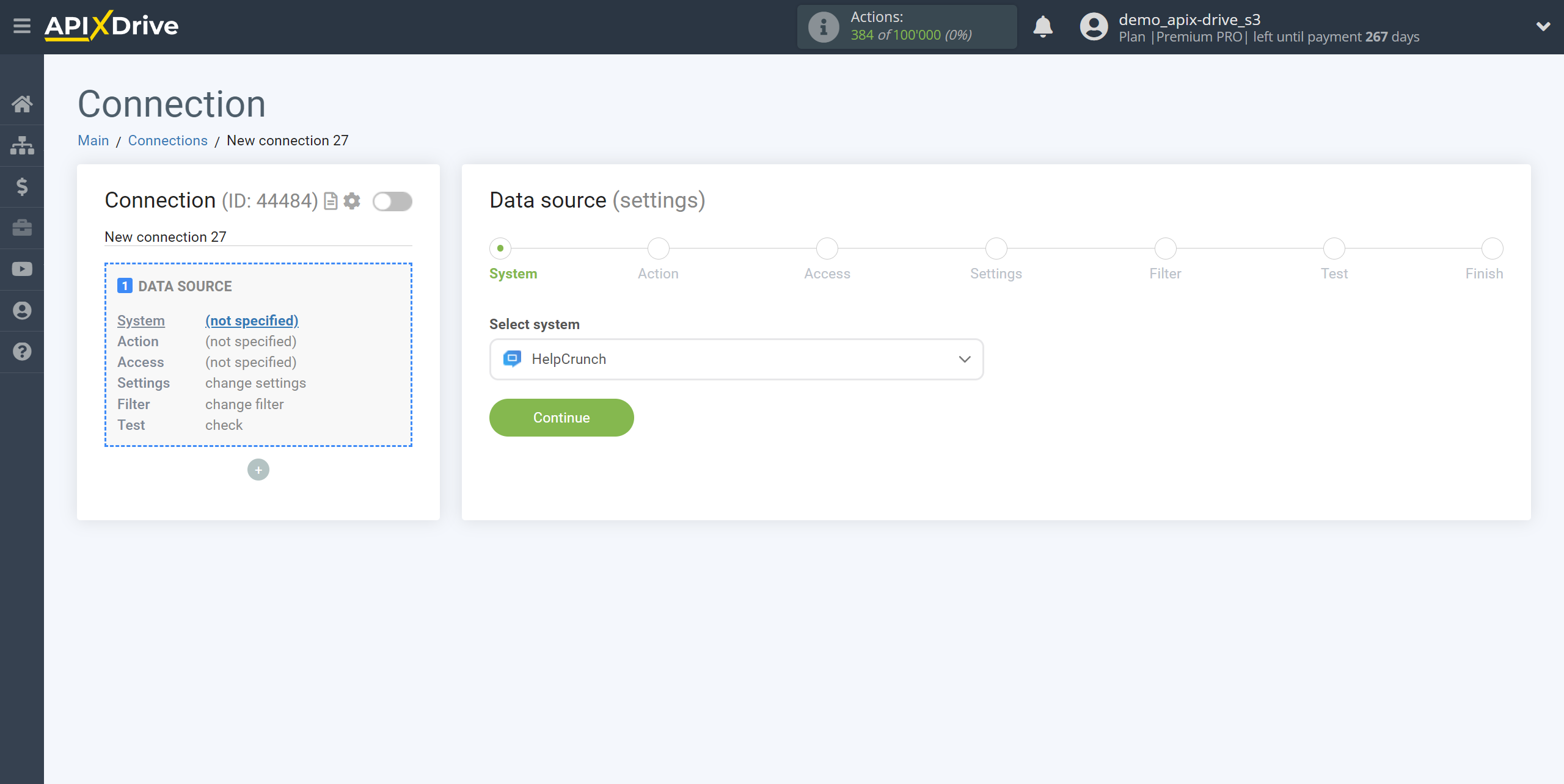
Next, you need to specify the action, for example, “Get CHATS (new)”.
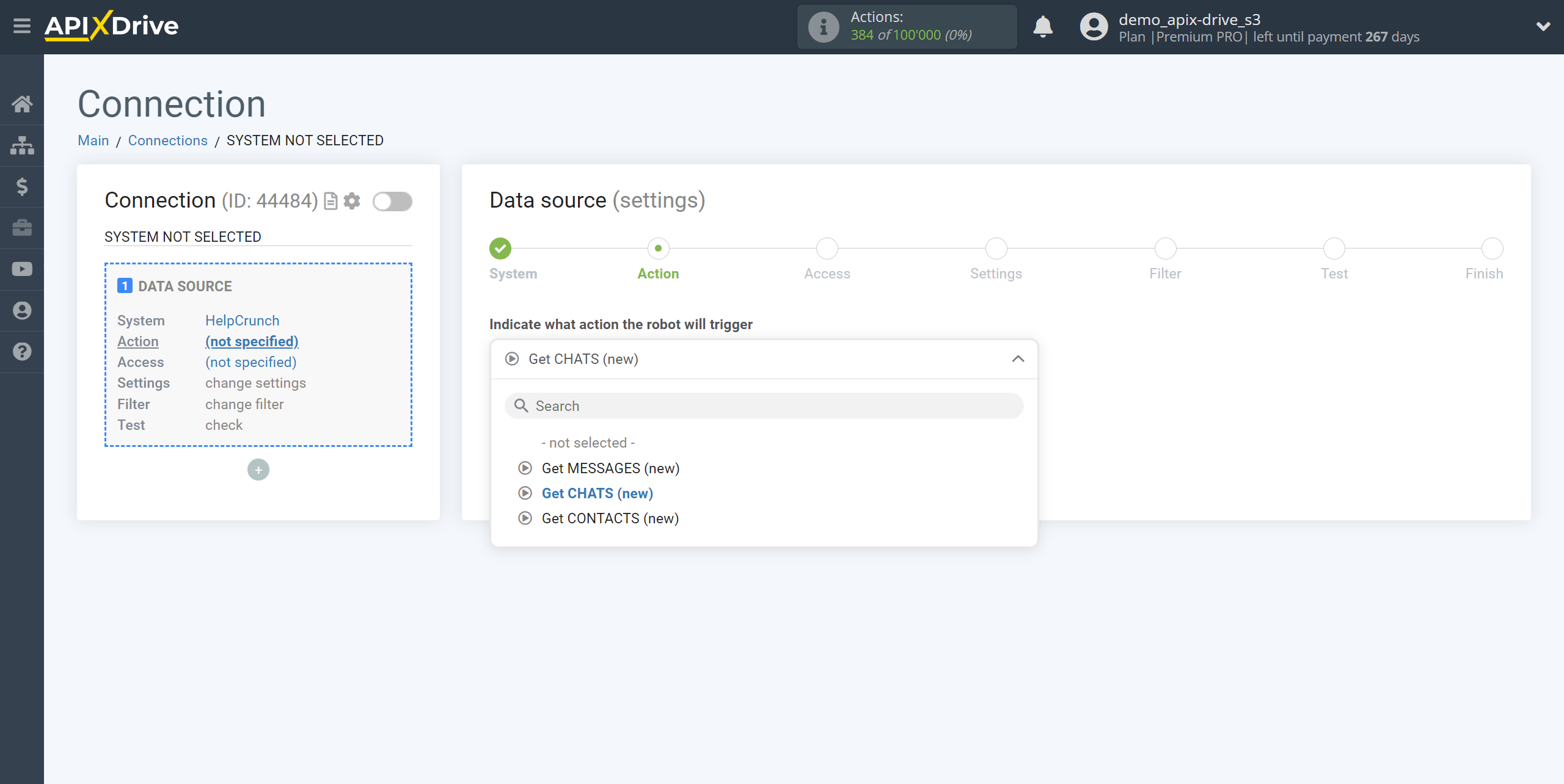
- Get CHATS (new) - the system ApiX-Drive will get all new chats from HelpCrunch that appear after setting up the connection is established and auto-update starts.
- Get CONTACTS (new) - the system ApiX-Drive will get all new contacts from HelpCrunch that appear after setting up the connection is established and auto-update starts.
- Get MESSAGES (new) - the system ApiX-Drive will get all new messages from HelpCrunch that appear after setting up the connection is established and auto-update starts.
The next step is to select the HelpCrunch account from which the data will be uploaded.
If there are no accounts connected to the system, click "Connect account".
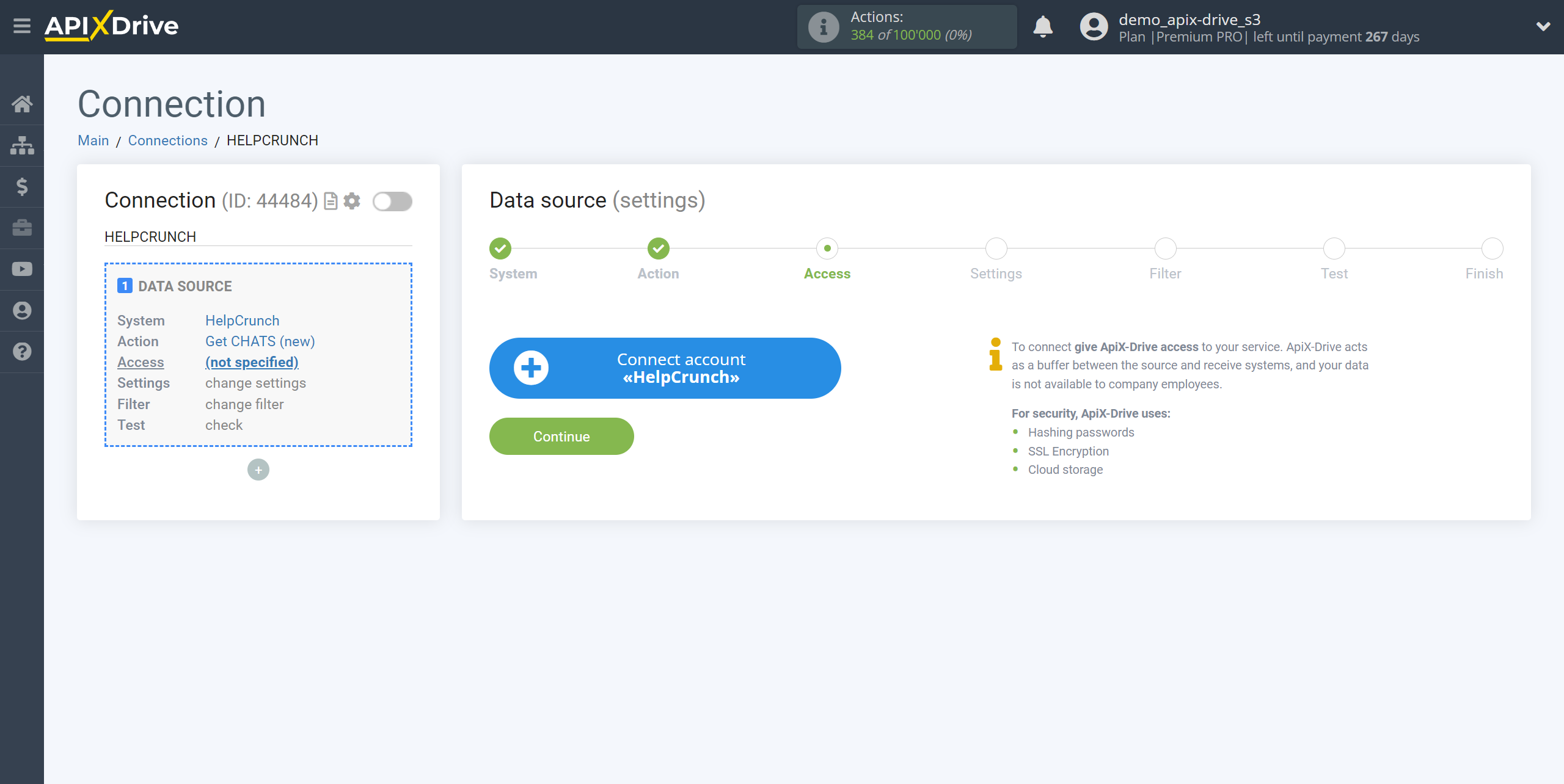
Next, you need to enter the API Key to connect to your HelpCrunch personal account.
The API key is located in the "Settings - Developers - Public API" section.
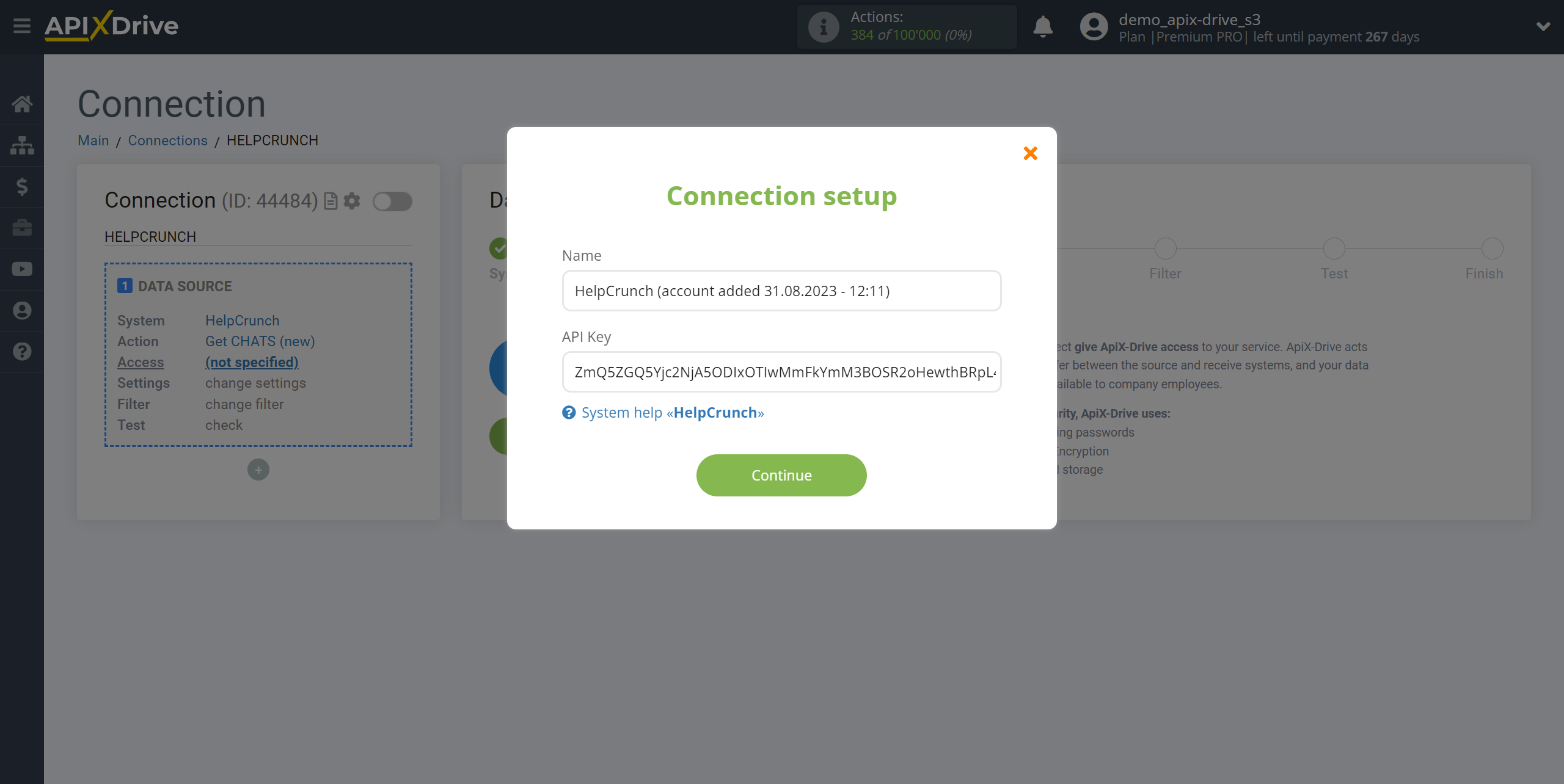
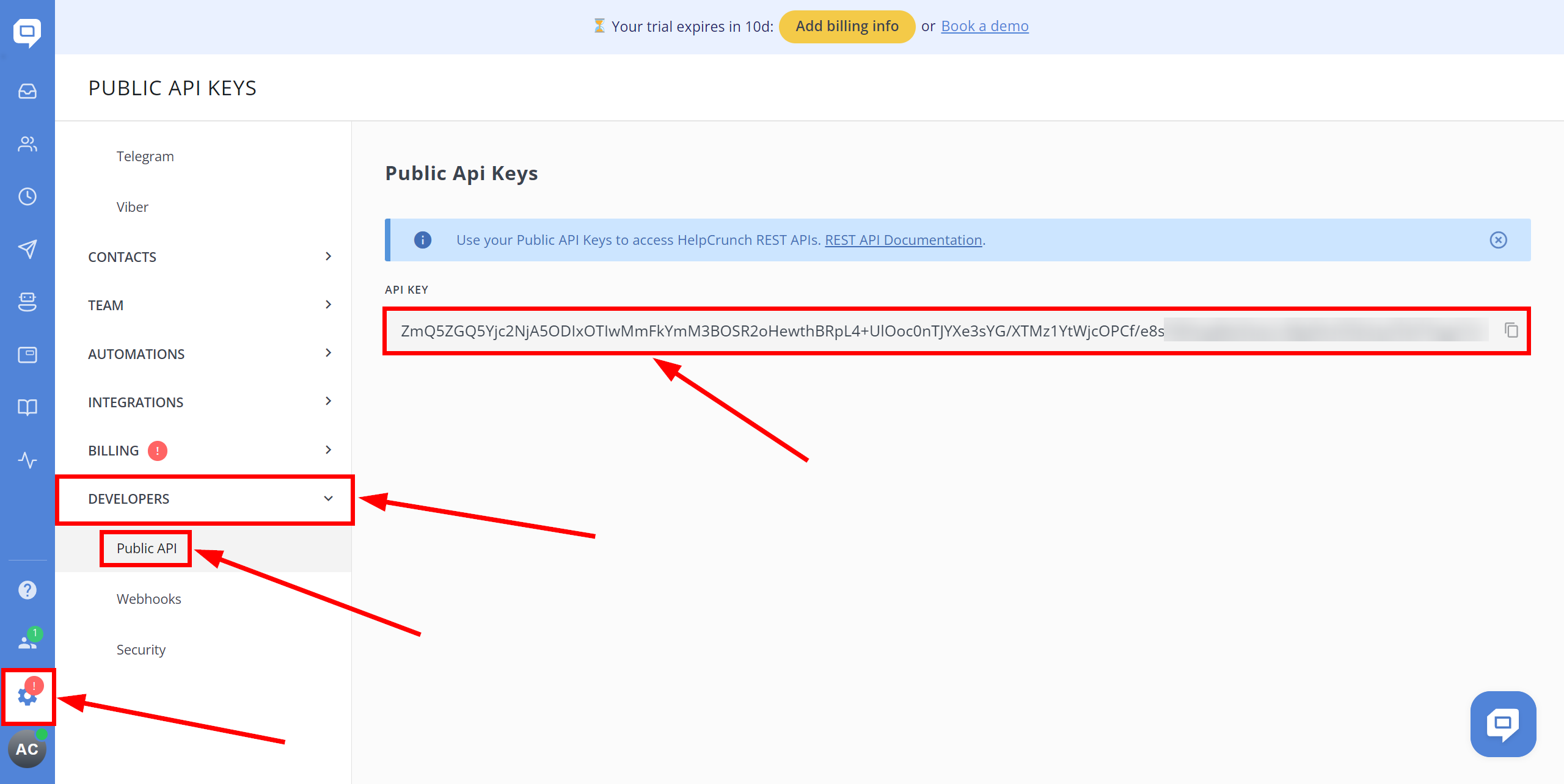
Select your HelpCrunch account from the list if it is not automatically selected.
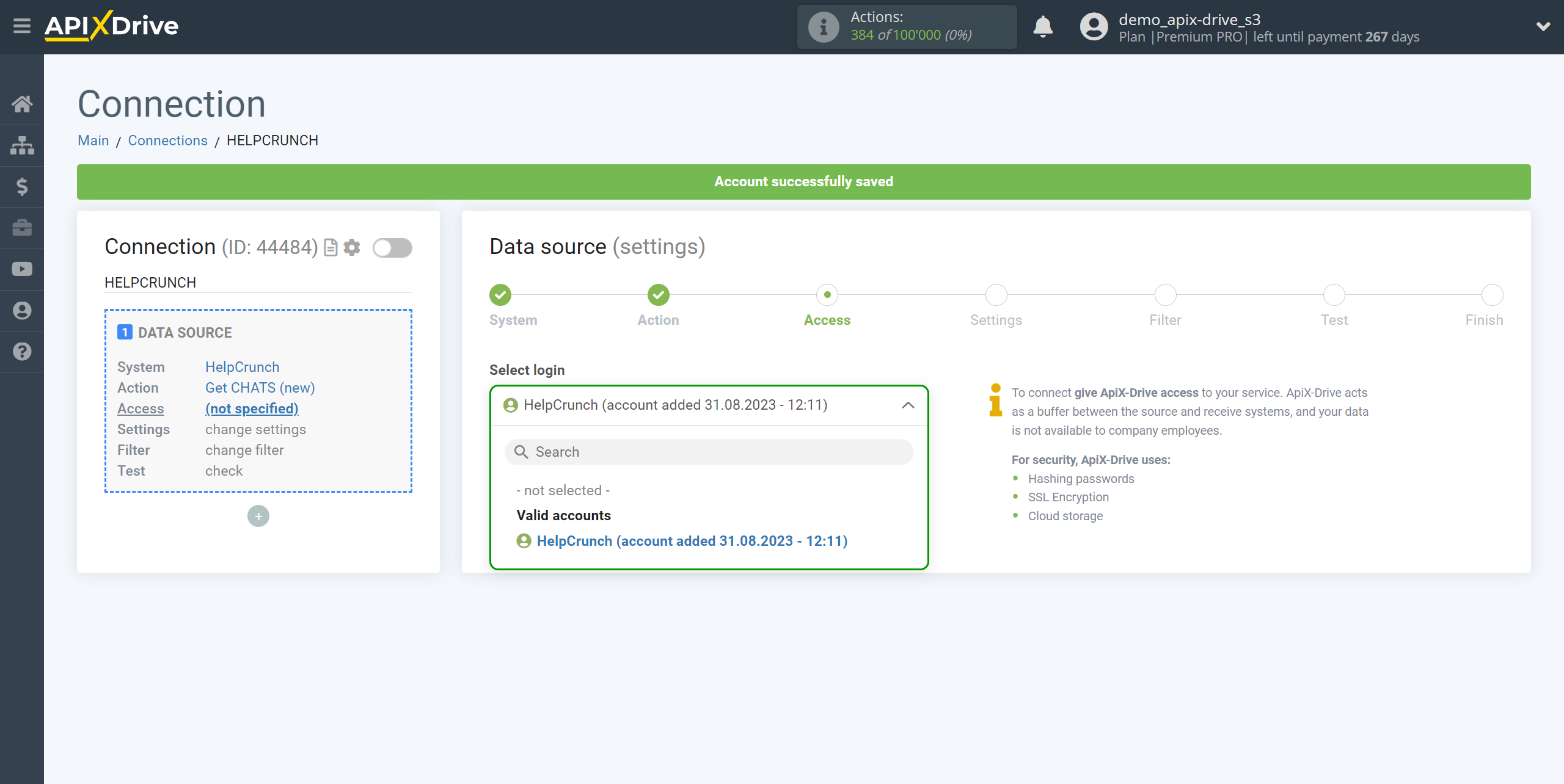
There are no additional settings for this system, so just click "Continue".
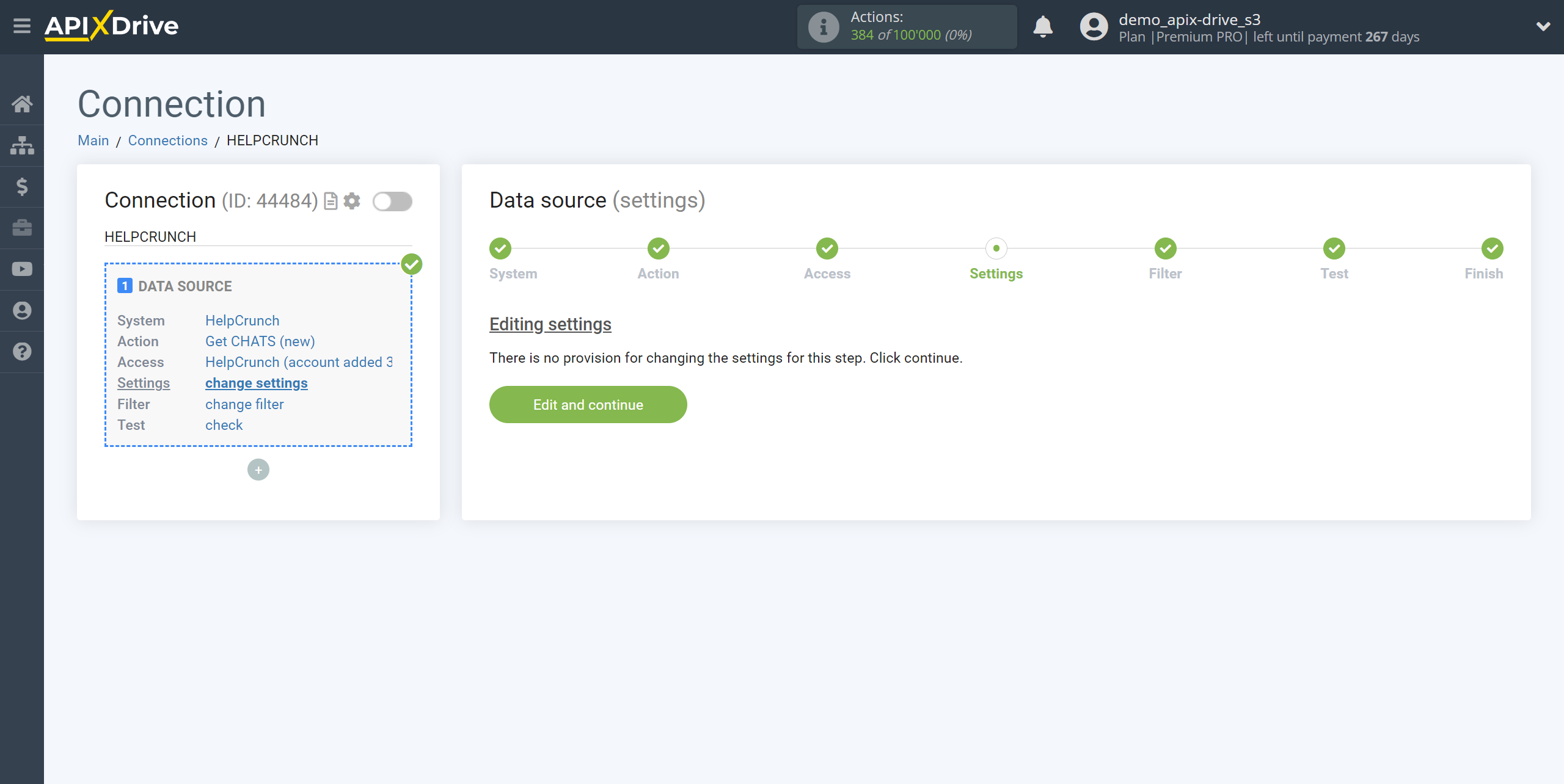
Note! There is a new function "Data Filter".
If necessary, you can set up a Data Filter, or click "Continue" to skip this step.
To find out how to configure the Data Filter, follow the link: https://apix-drive.com/en/help/data-filter
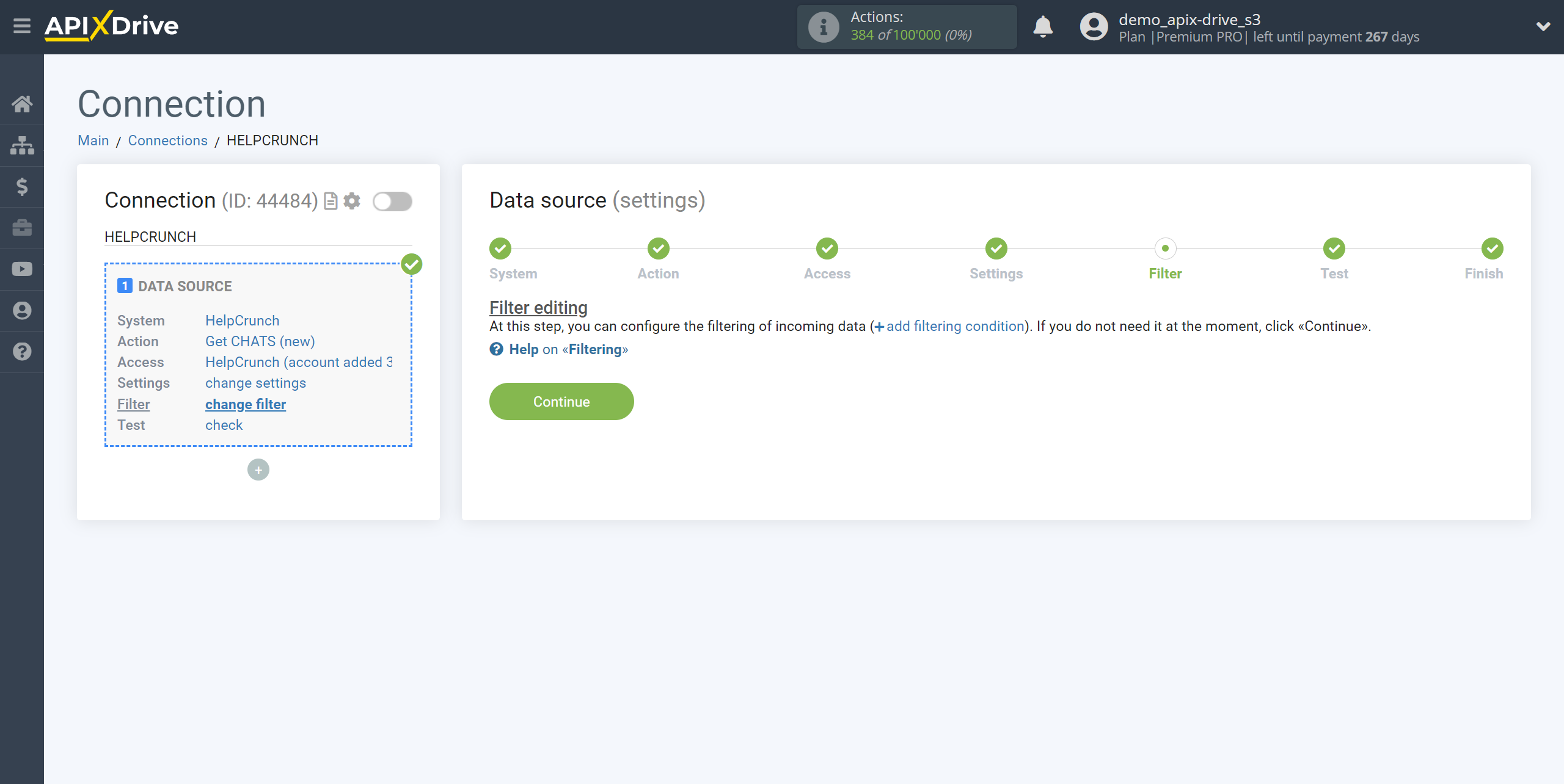
Now you can see the test data.
If you want to update test data - click "Load test data from HelpCrunch".
If you want to change the settings - click "Edit" and you will go back one step.
If everything suits you, click "Next".
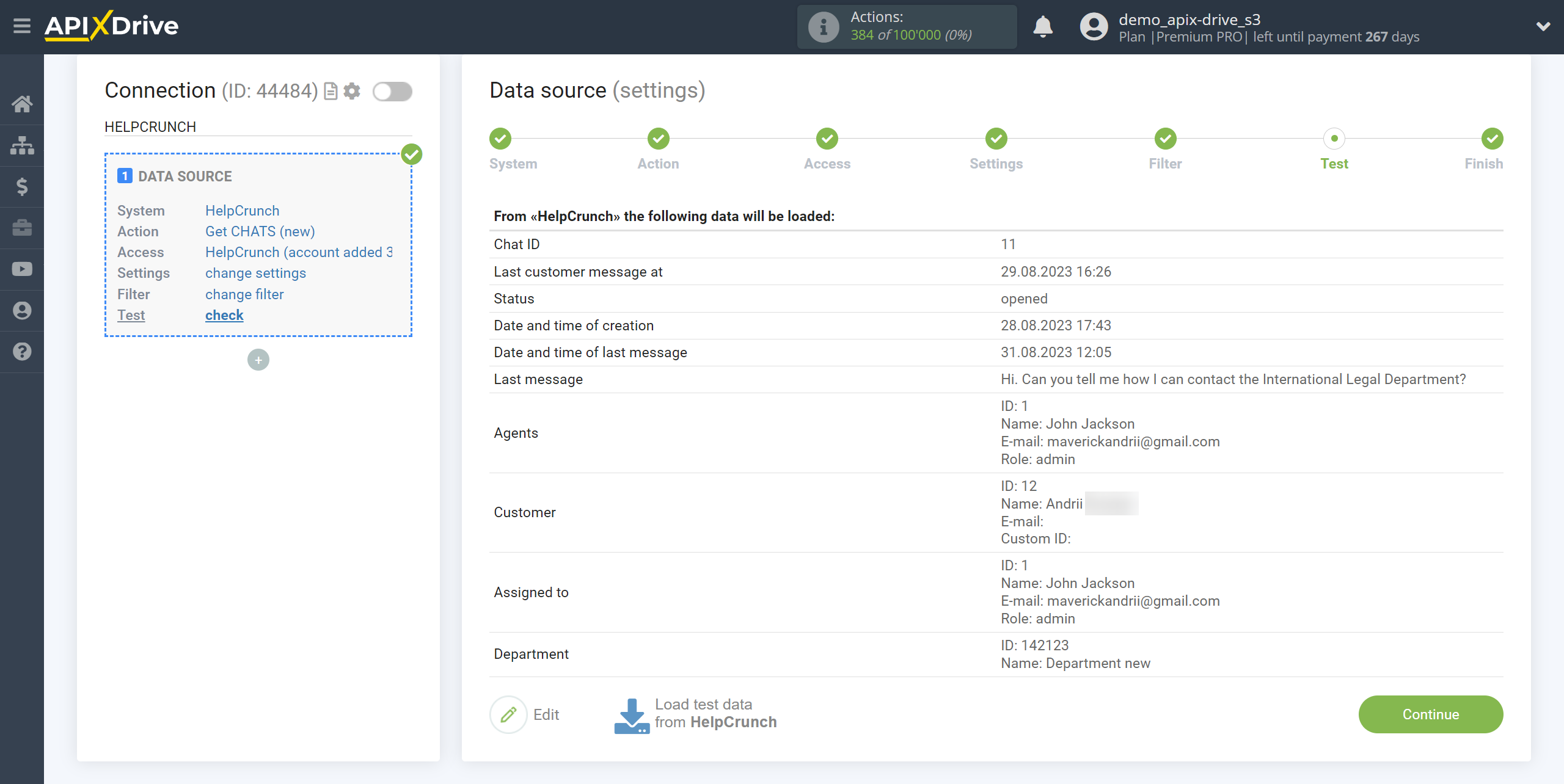
This completes the entire Data Source setup! See how easy it is!?
Now you can start setup the Data Destination system.
To do this, setup it yourself or go to the help section "Data Destination", select the service you need as Data Destination, and follow the setup recommendations.
Good luck!