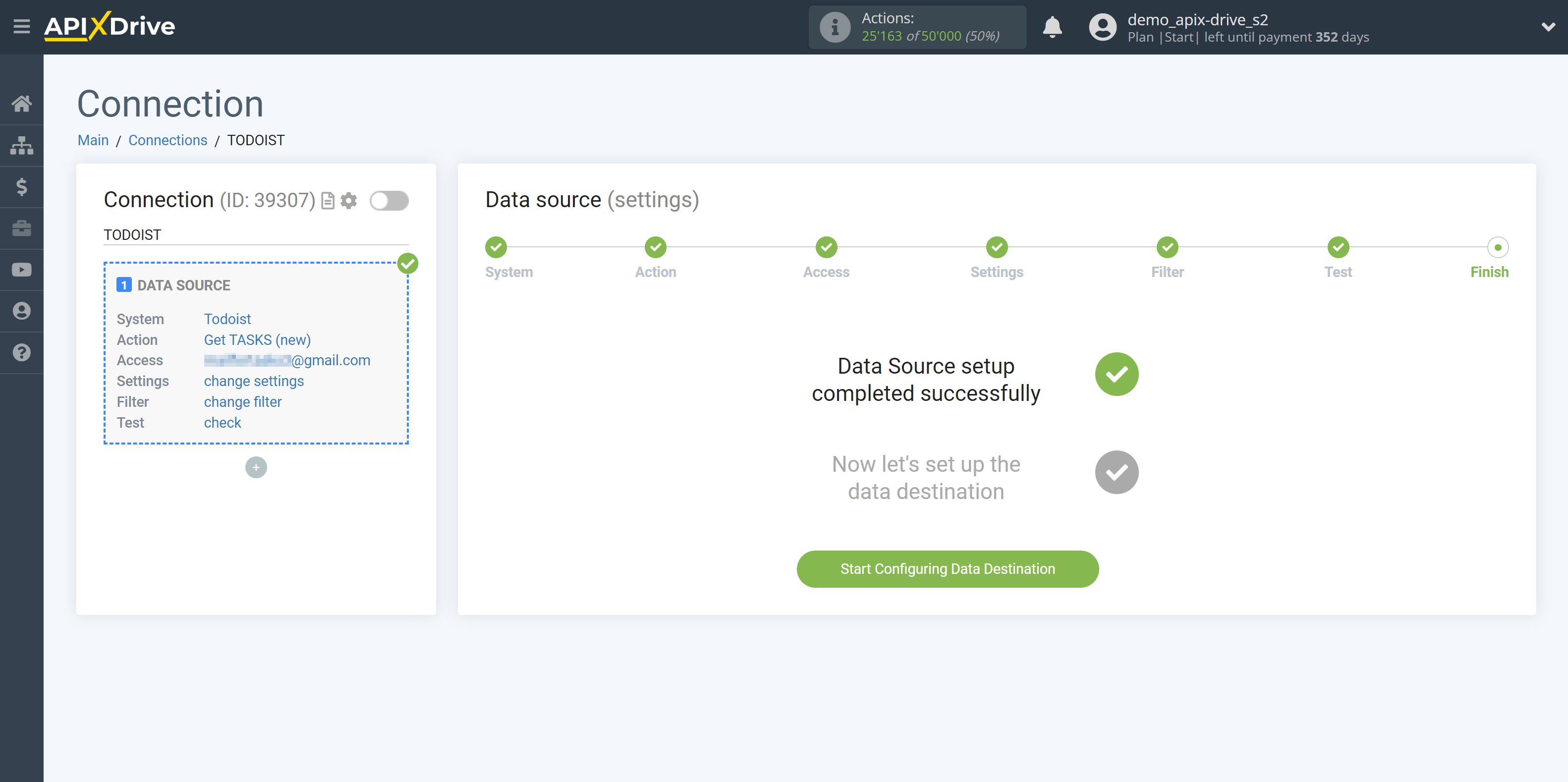How to Connect Todoist as Data Source
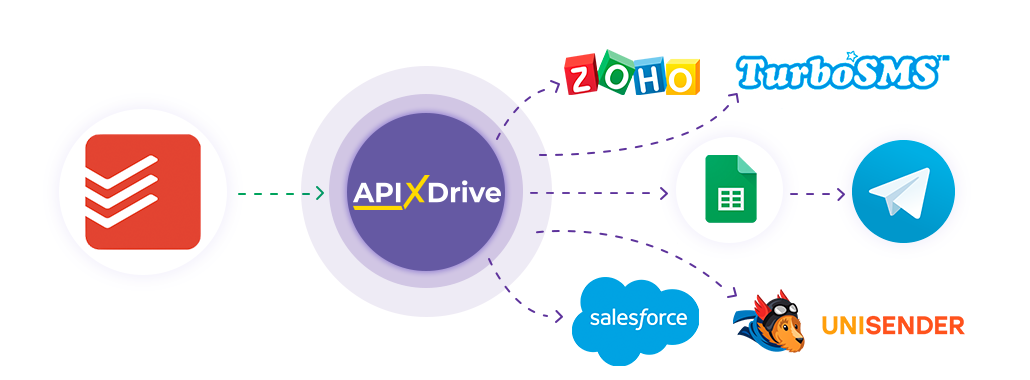
The integration allows you to get new projects, tasks, or new task comments from Todoist to other systems. For example, you can transfer tasks from Todoist to GoogleSheets and send them as notifications to yourself or a group of managers. You can also post data to the SMS or Email Distribution service. This will allow you to maximize the automation interaction of Todoist with other services and systems.
Let's go through the entire Todoist setup steps together!
Navigation:
1. What data can I get from Todoist?
2. How to connect a Todoist account to ApiX-Drive?
3. An example of test data.
To start setup click "Create Connection".
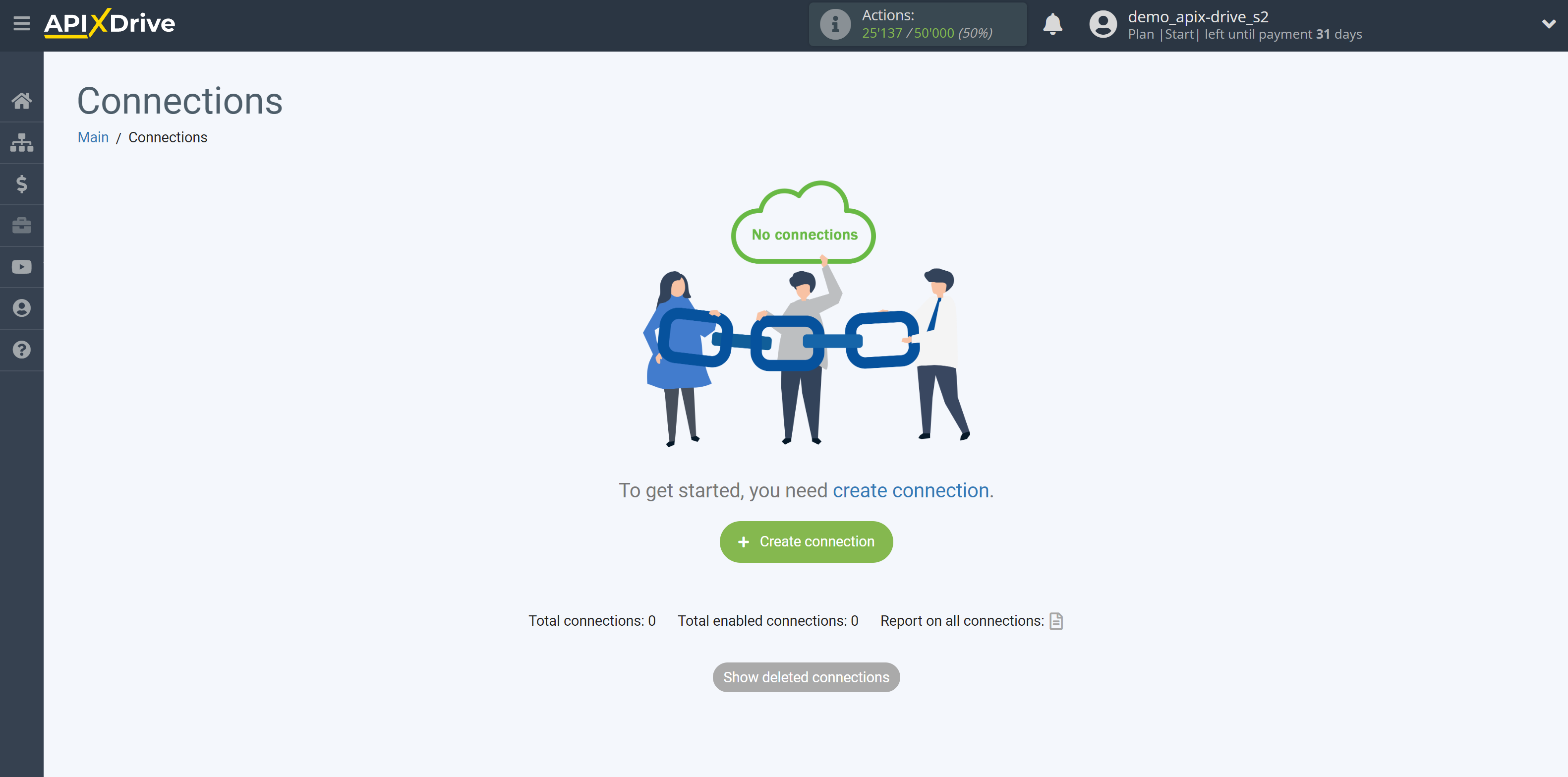
Select a system as the Data Source. In this case, Todoist must be specified.
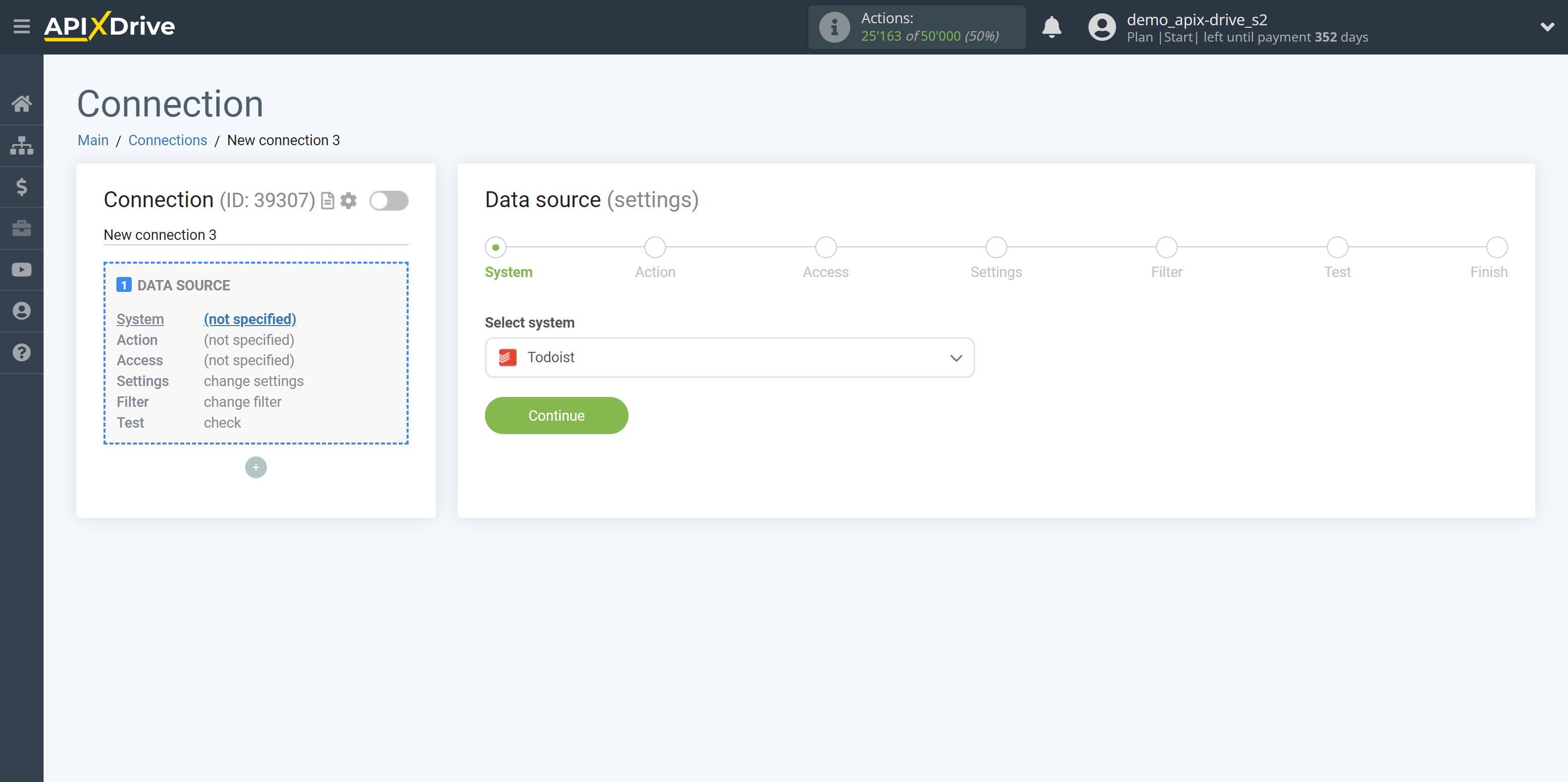
Next, you need to specify an action, for example, "Get TASKS (new)"
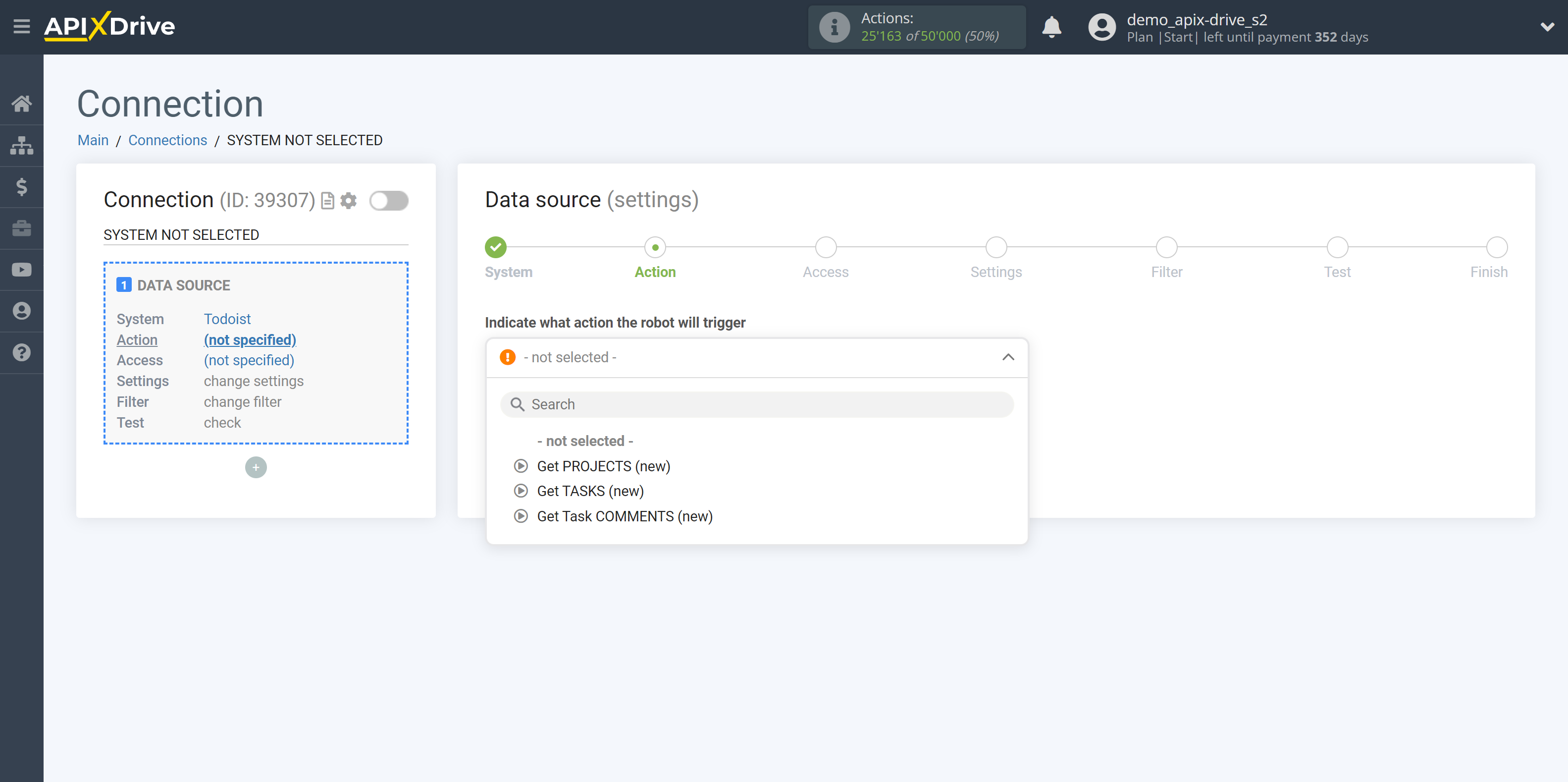
- Get TASKS (new) - ApiX-Drive will get all new tasks from Todoist that appear once set up the connection and start auto-update.
- Get PROJECTS (new) - ApiX-Drive will get all new projects from Todoist that appear once set up the connection and start auto-update.
- Get Task COMMENTS (new) - ApiX-Drive will get all new comments from Todoist that appear once set up the connection and start auto-update.
The next step is to select the Todoist account from which will get the data.
If there is no account connected to the system, click "Connect account".
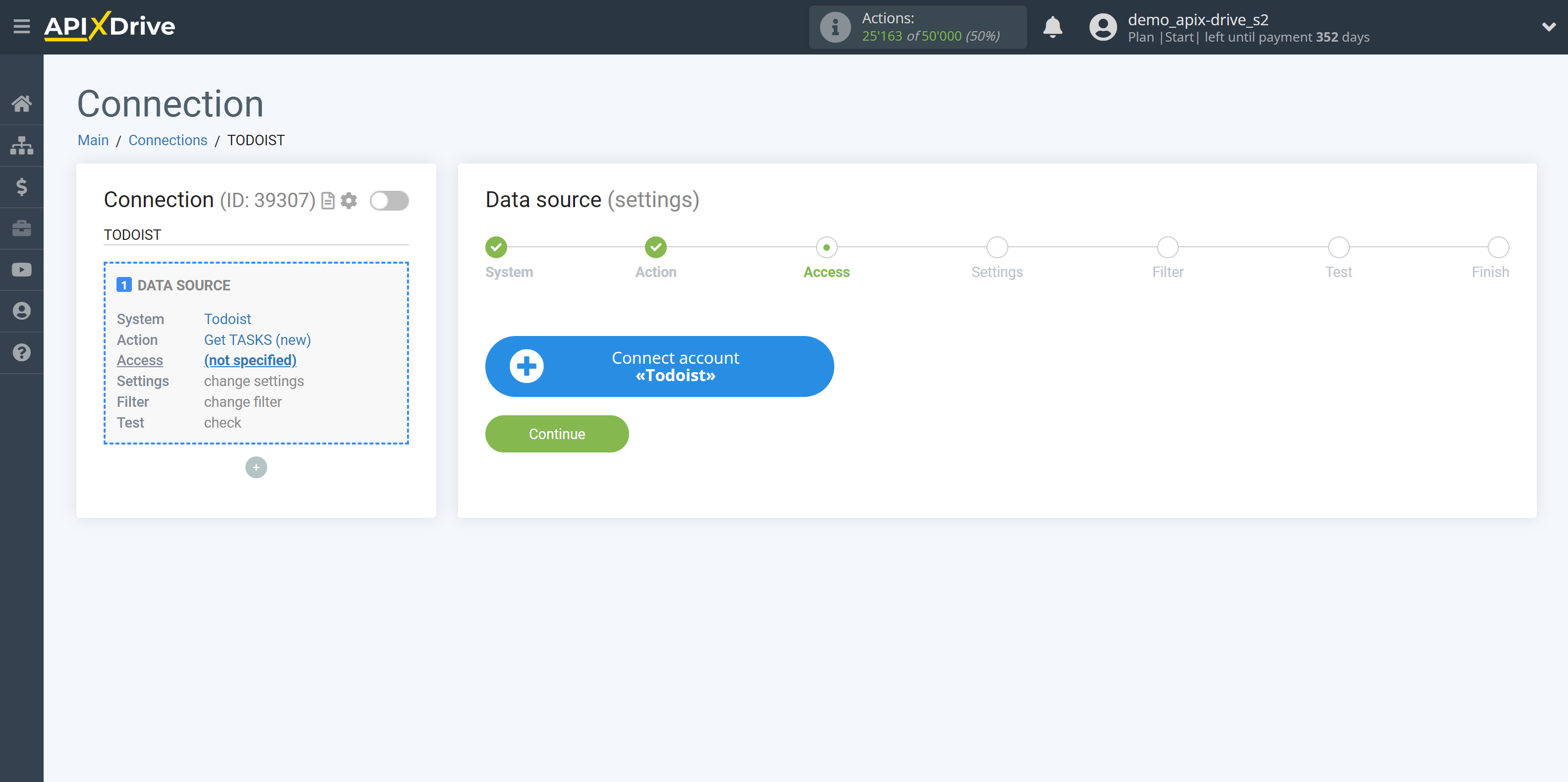
Select which account you want to connect to ApiX-Drive and grant all permissions to work with this account.
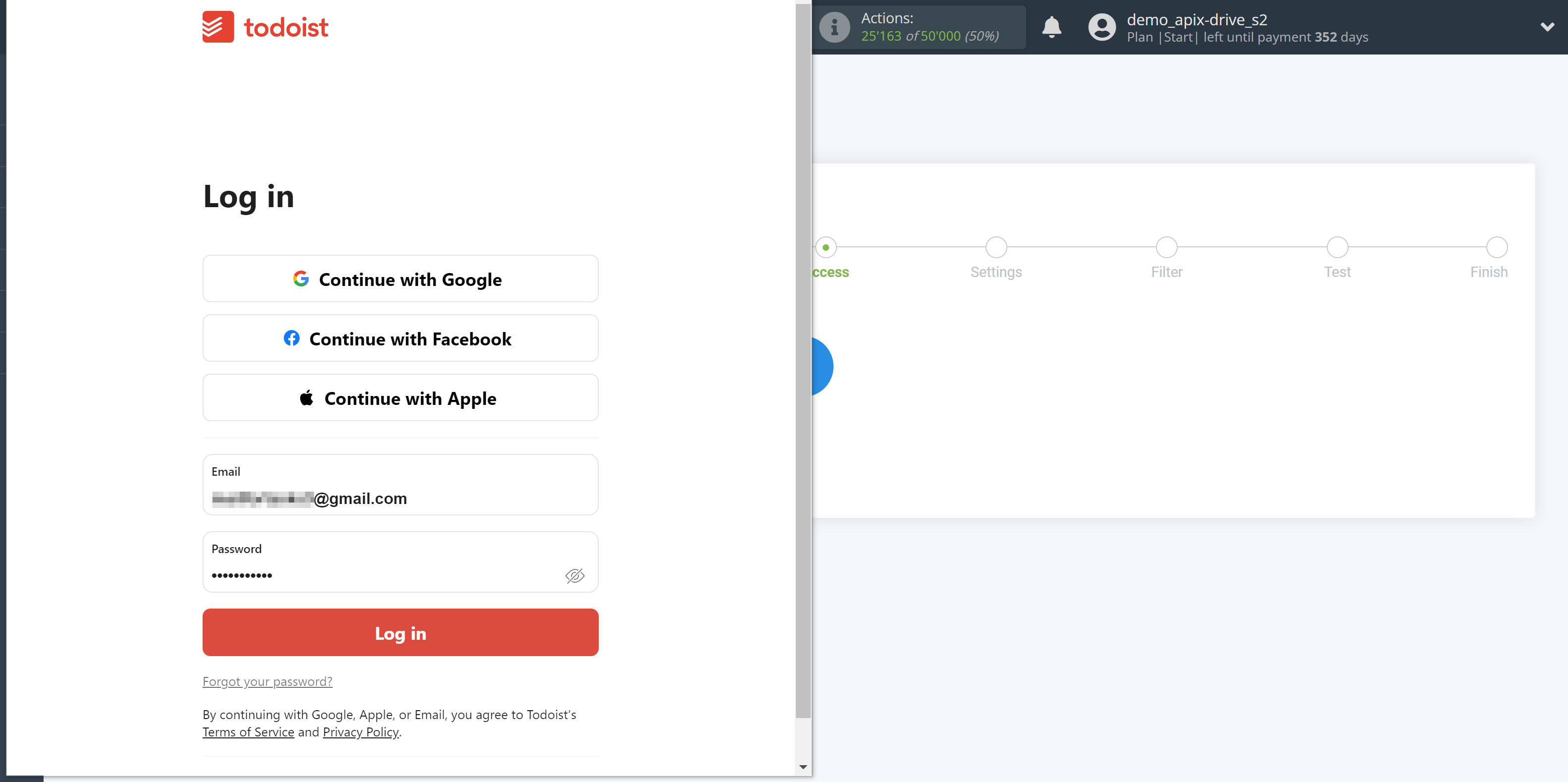
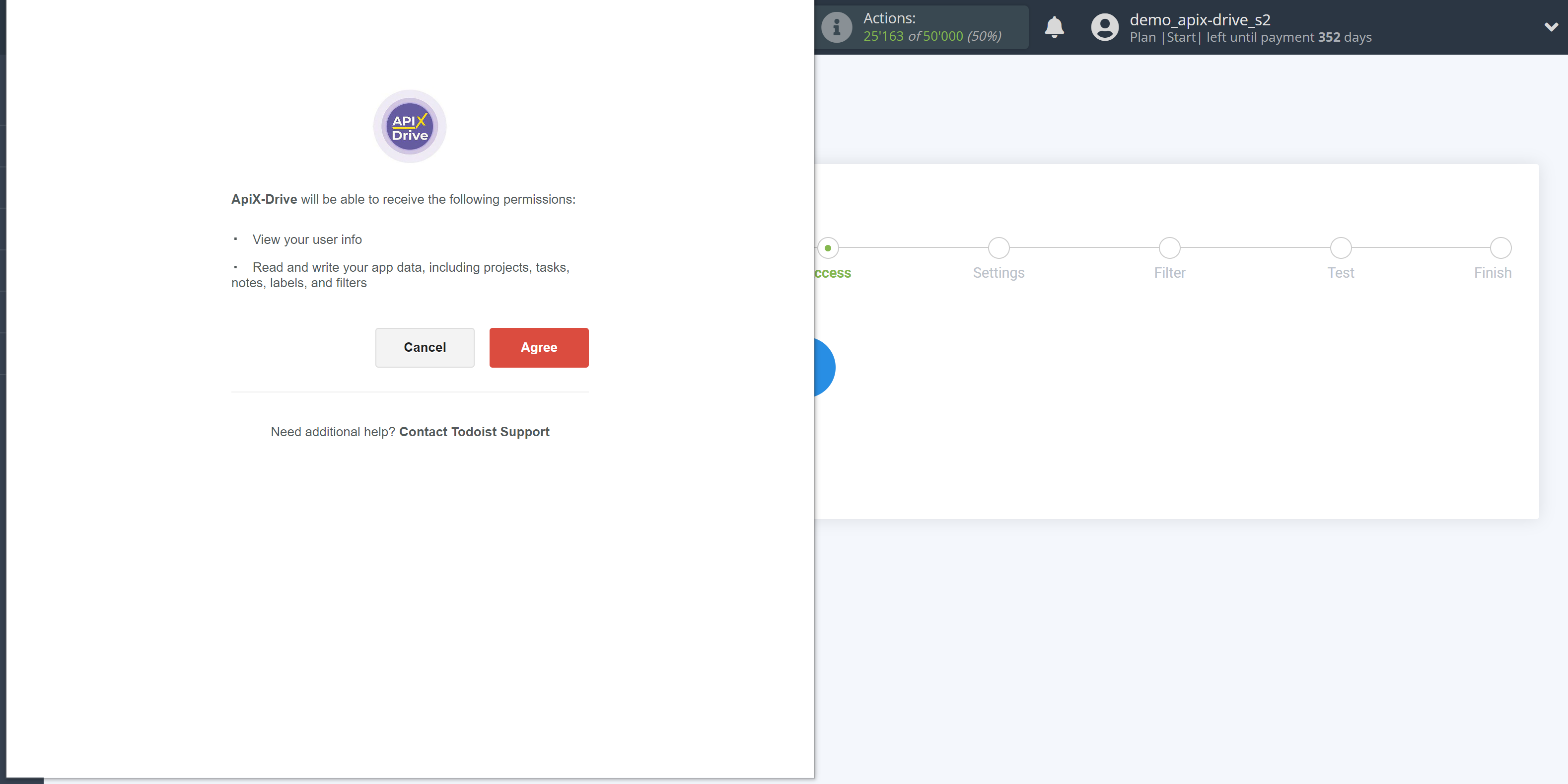
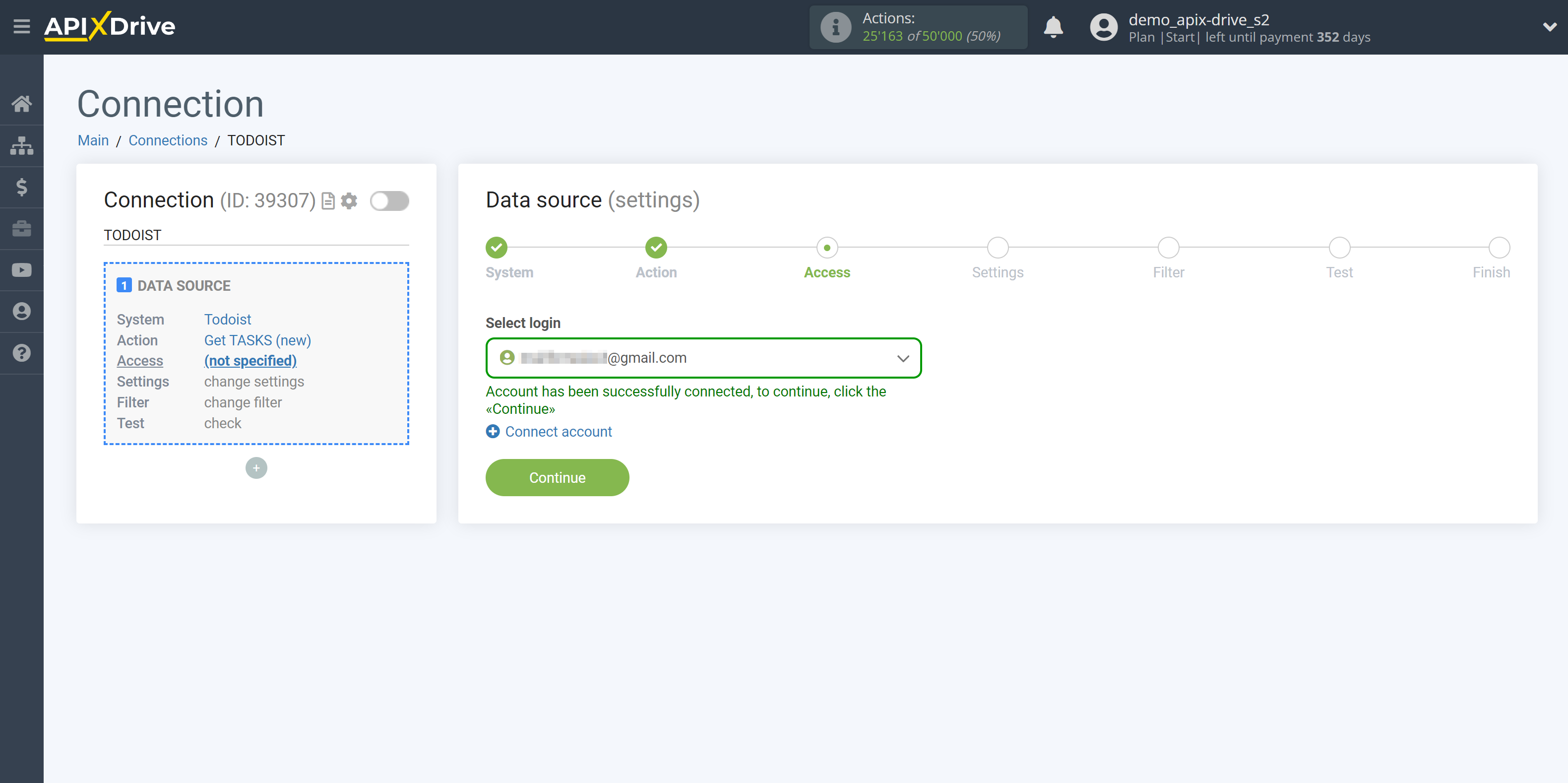
Select the project you need from the dropdown list.
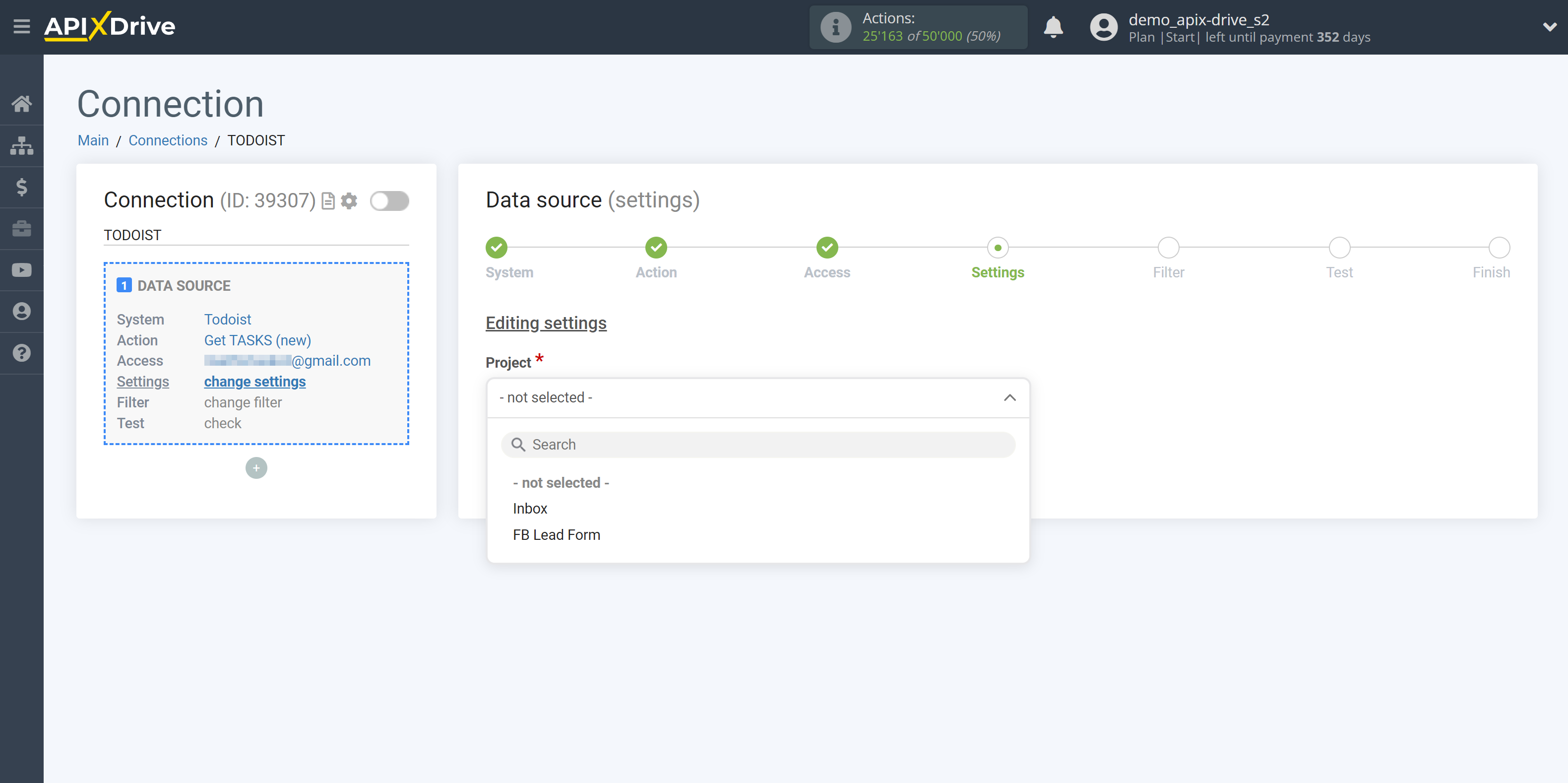
Also, select the section you need.
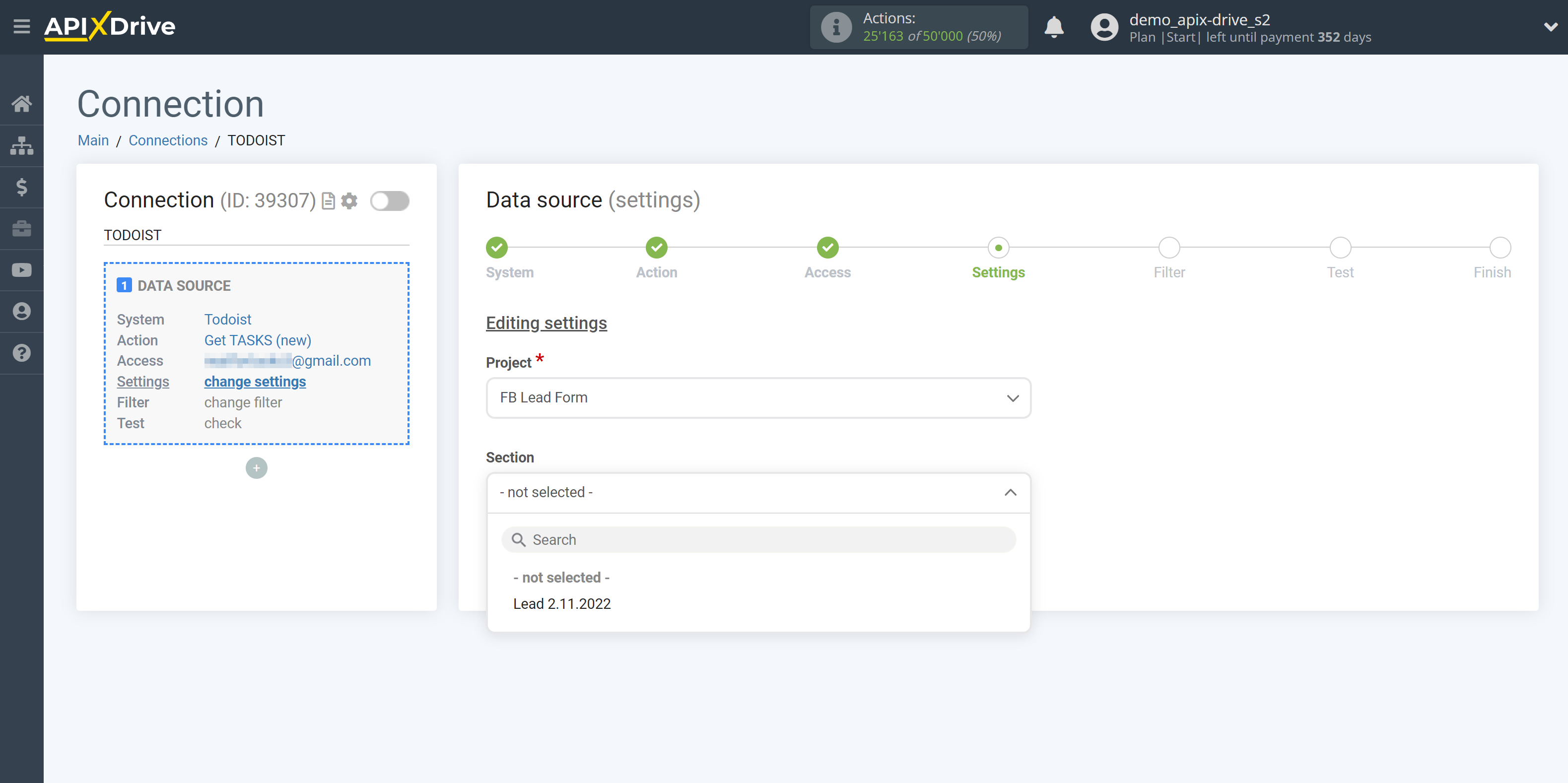
If everything suits you, click "Continue".
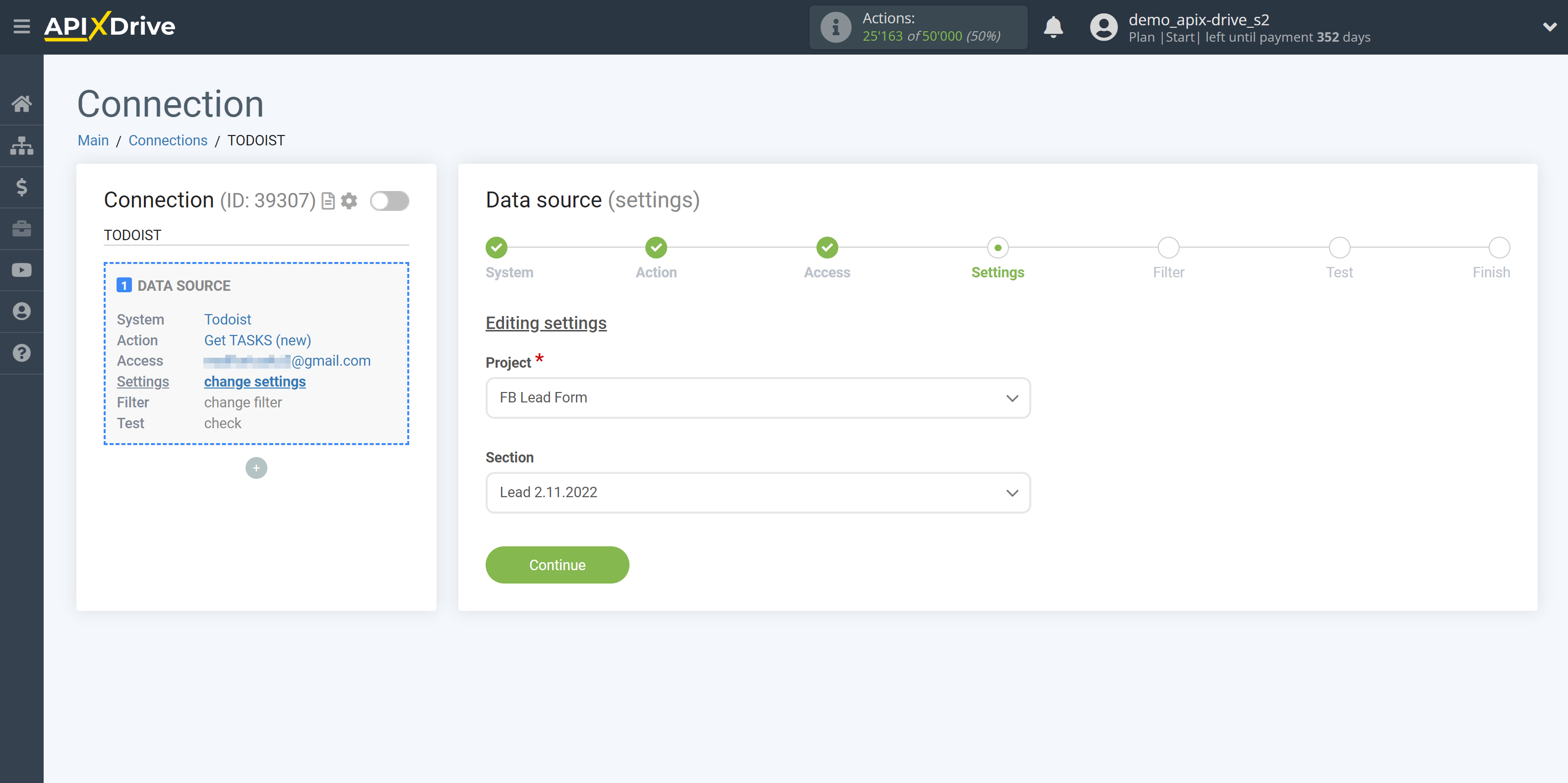
If necessary, you can set up a Data Filter, or click "Continue" to skip this step.
To find out how to set up the Data Filter, follow the link: https://apix-drive.com/en/help/data-filter
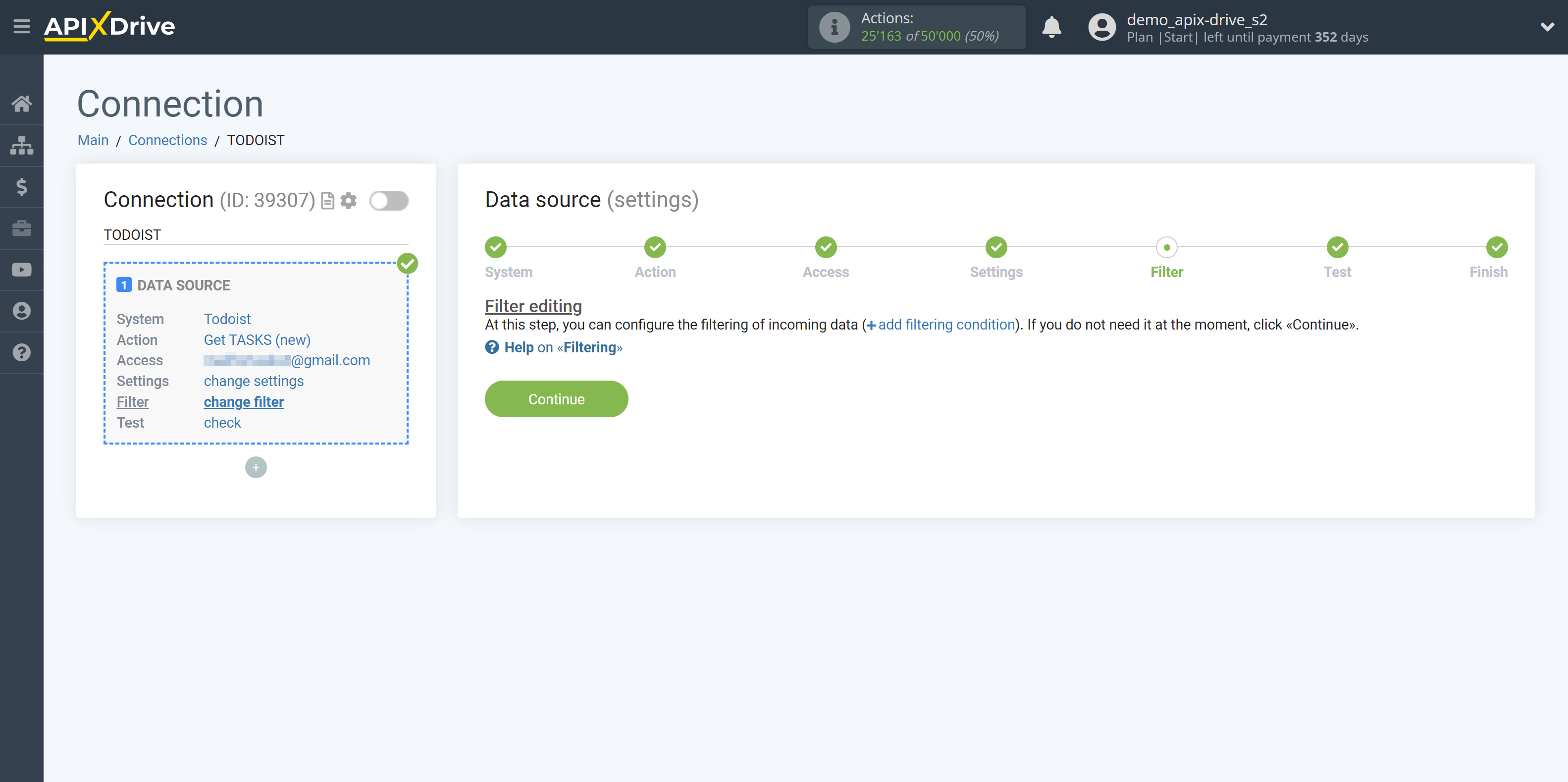
Now you can see test data for one of the tasks in your Todoist.
If the test data does not appear automatically, click "Load test data from Todoist".
If you want to change the setup - click "Edit" and you will go back one step.
If everything suits you, click "Next".
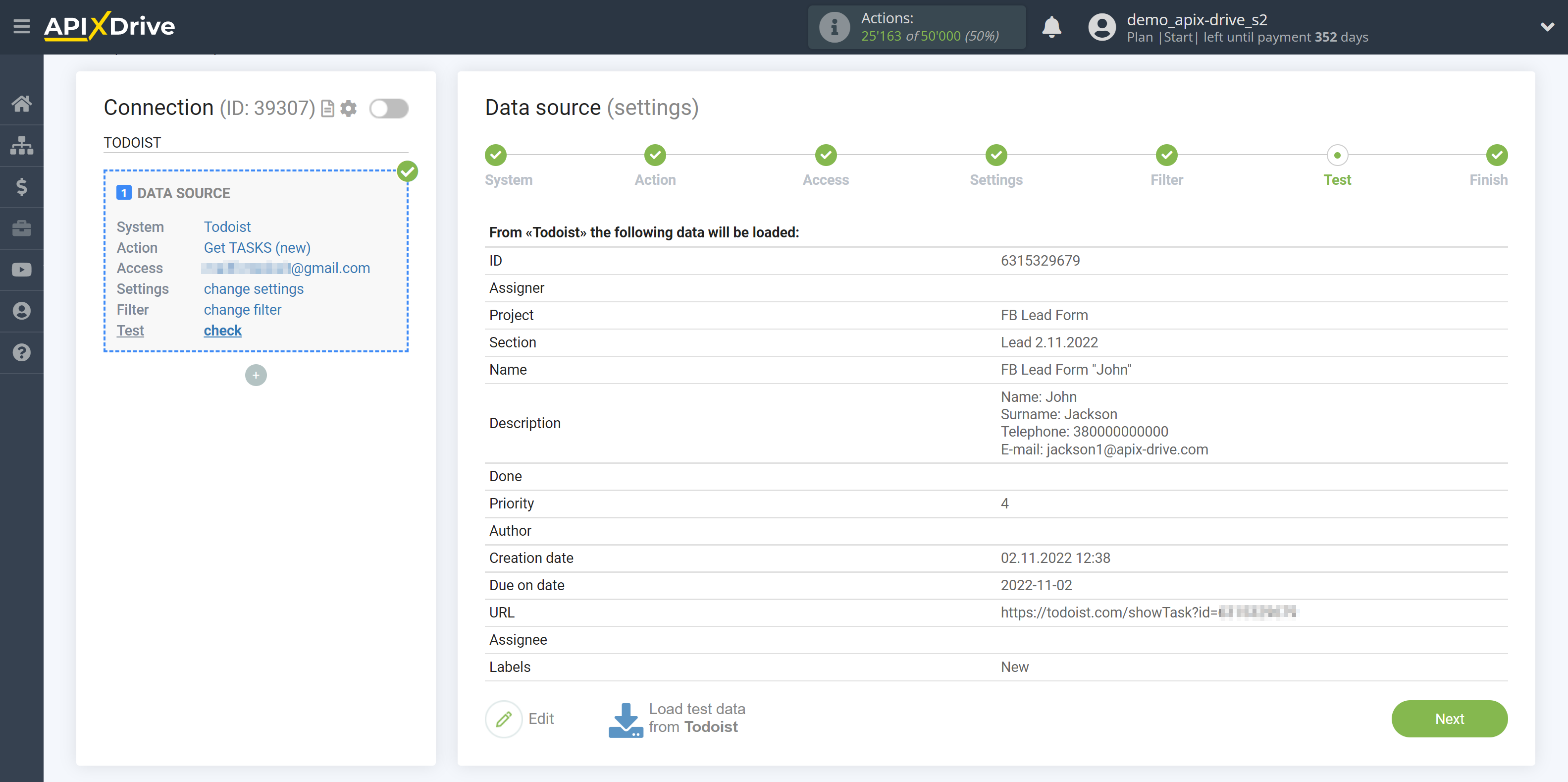
This completes the entire Data Source setup! See how easy it is!?
Now you can set up the Data Destination system.
To do this, set up it yourself or go to the help section "Data Destination", select the service you need as Data Destination, and follow the setup recommendations.
Good luck!