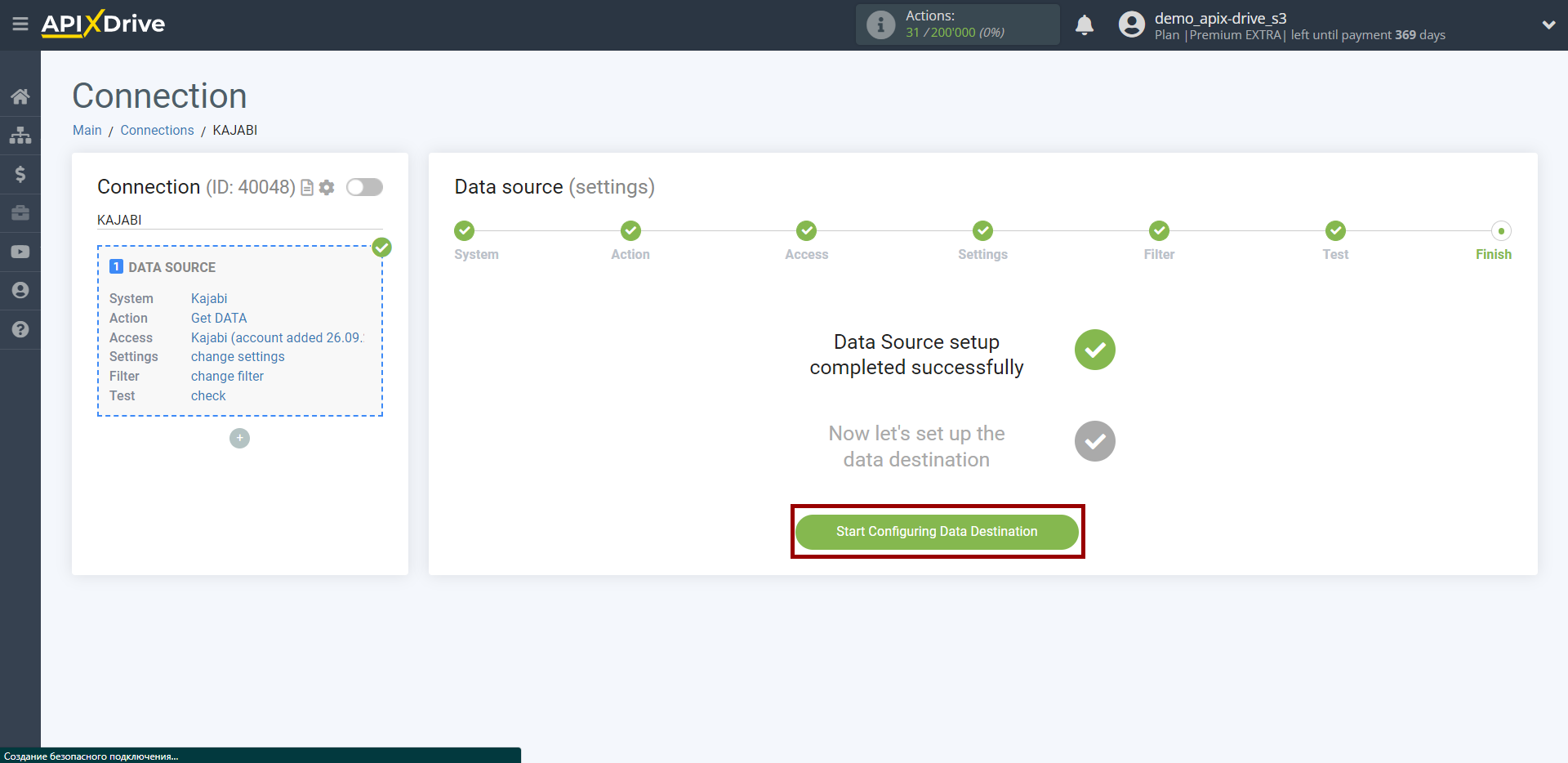How to Connect Kajabi as Data Source
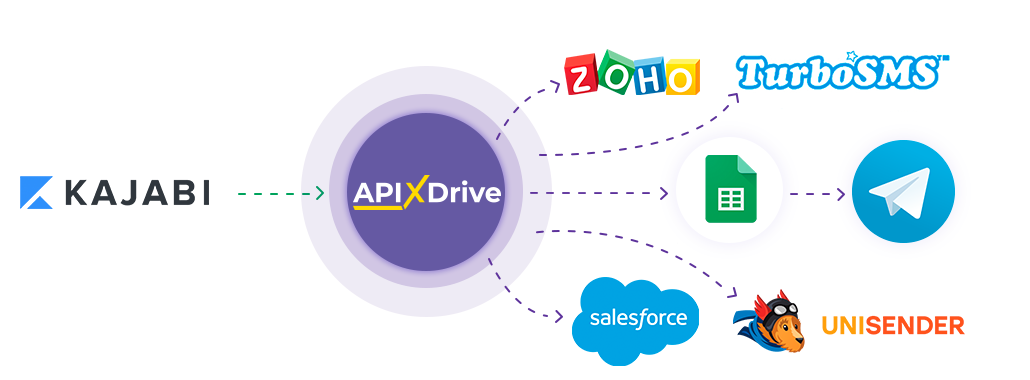
The integration will allow you get responses from forms Kajabi, transferring this to other systems. For example, you can transfer new responses to CRM or GoogleSheets, send them as notifications to a group of managers, so as not to miss a single response. You can also send events to the SMS or Email mailing service. So you can automate the process of processing responses to forms as efficiently as possible using the different services that you use.
Let's go through the entire Kajabi setup steps together!
Navigation:
1. What data can I get from Kajabi?
2. How to connect Kajabi account to ApiX-Drive?
3. Link to destination data.
4. An example of data in the form.
To start setup a new connection, click "Create Connection"
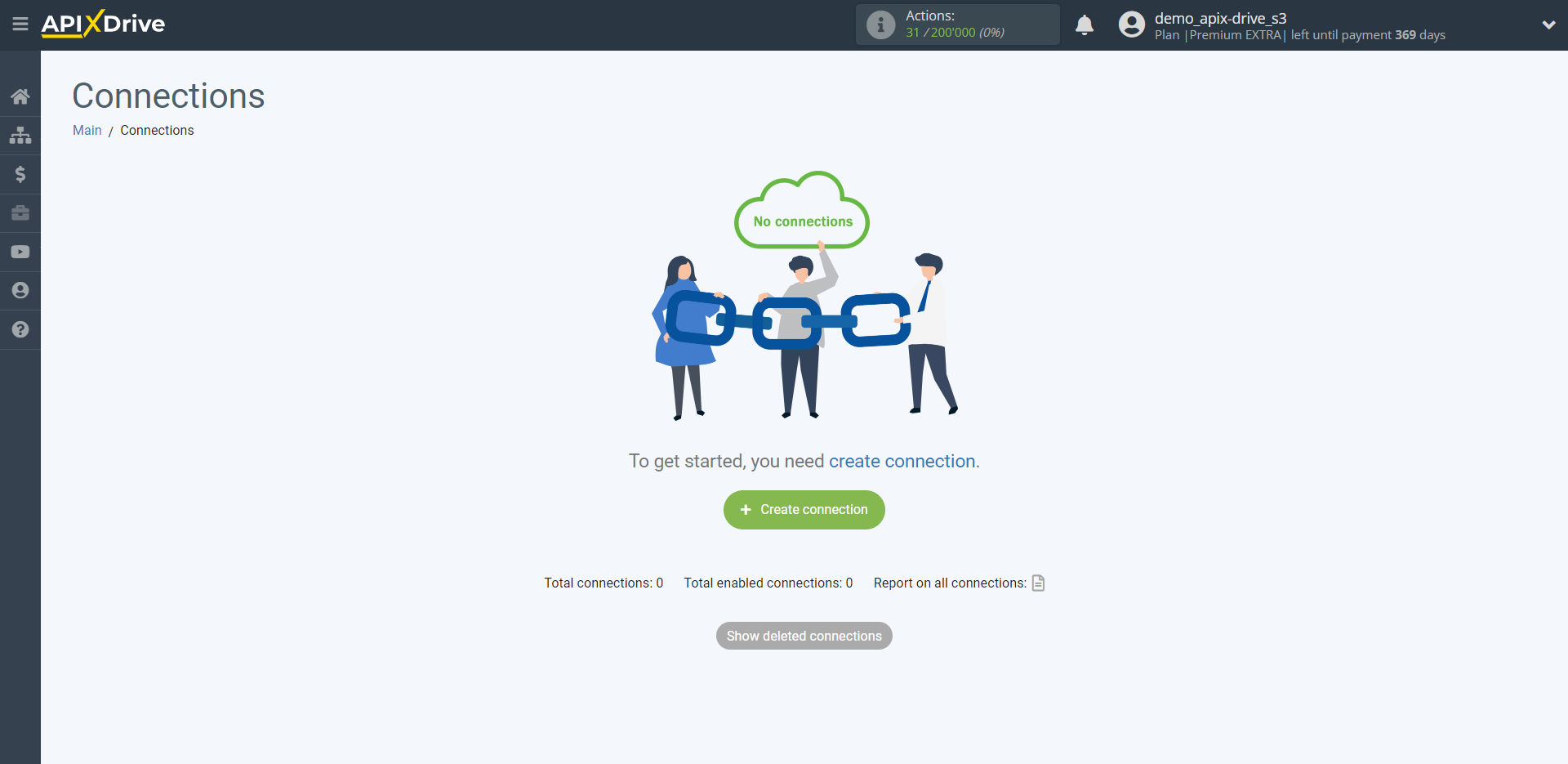
Select a system as the Data Source. In this case, Kajabi must be specified.
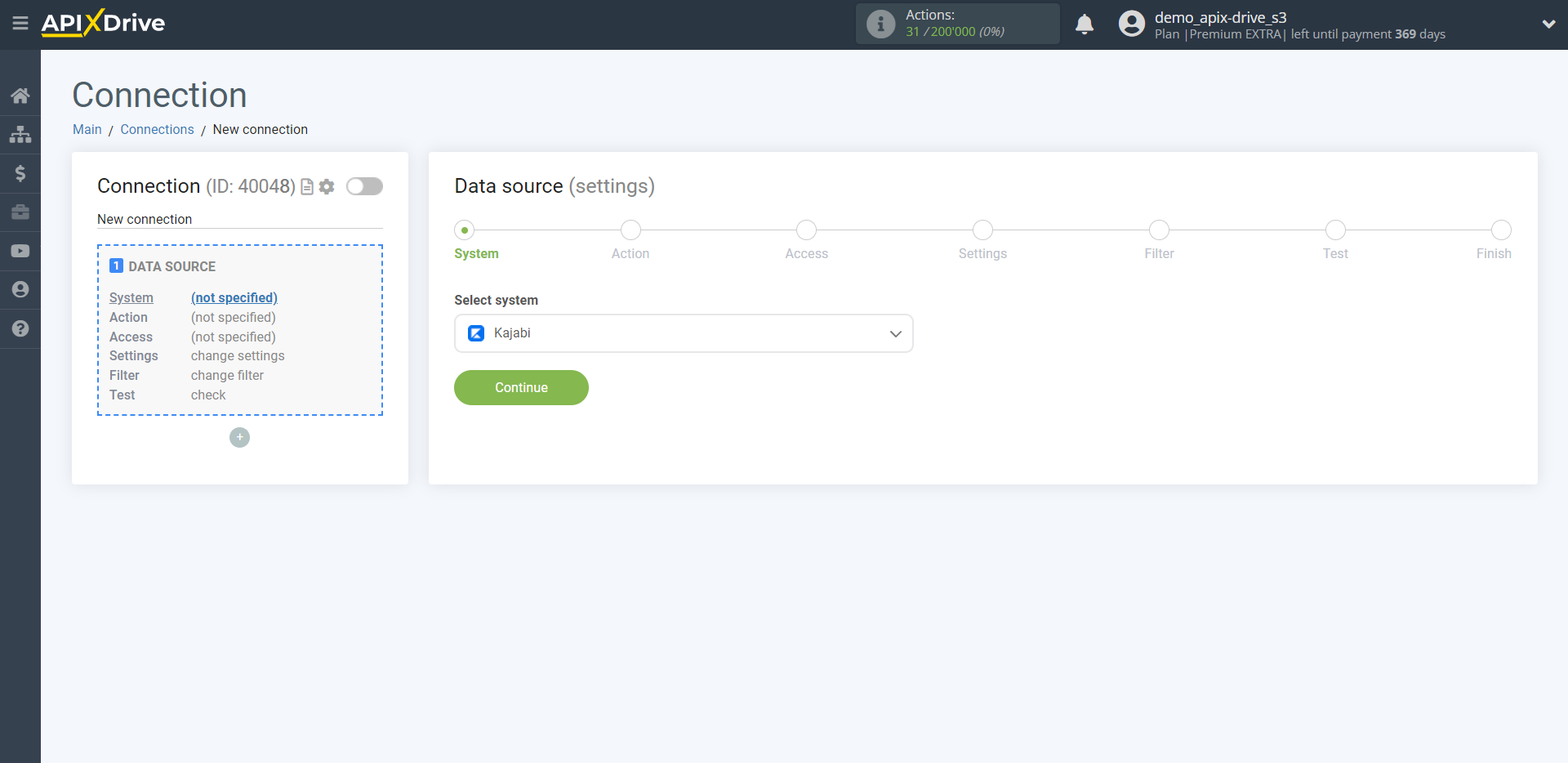
Next, you need to specify the action "Get DATA".
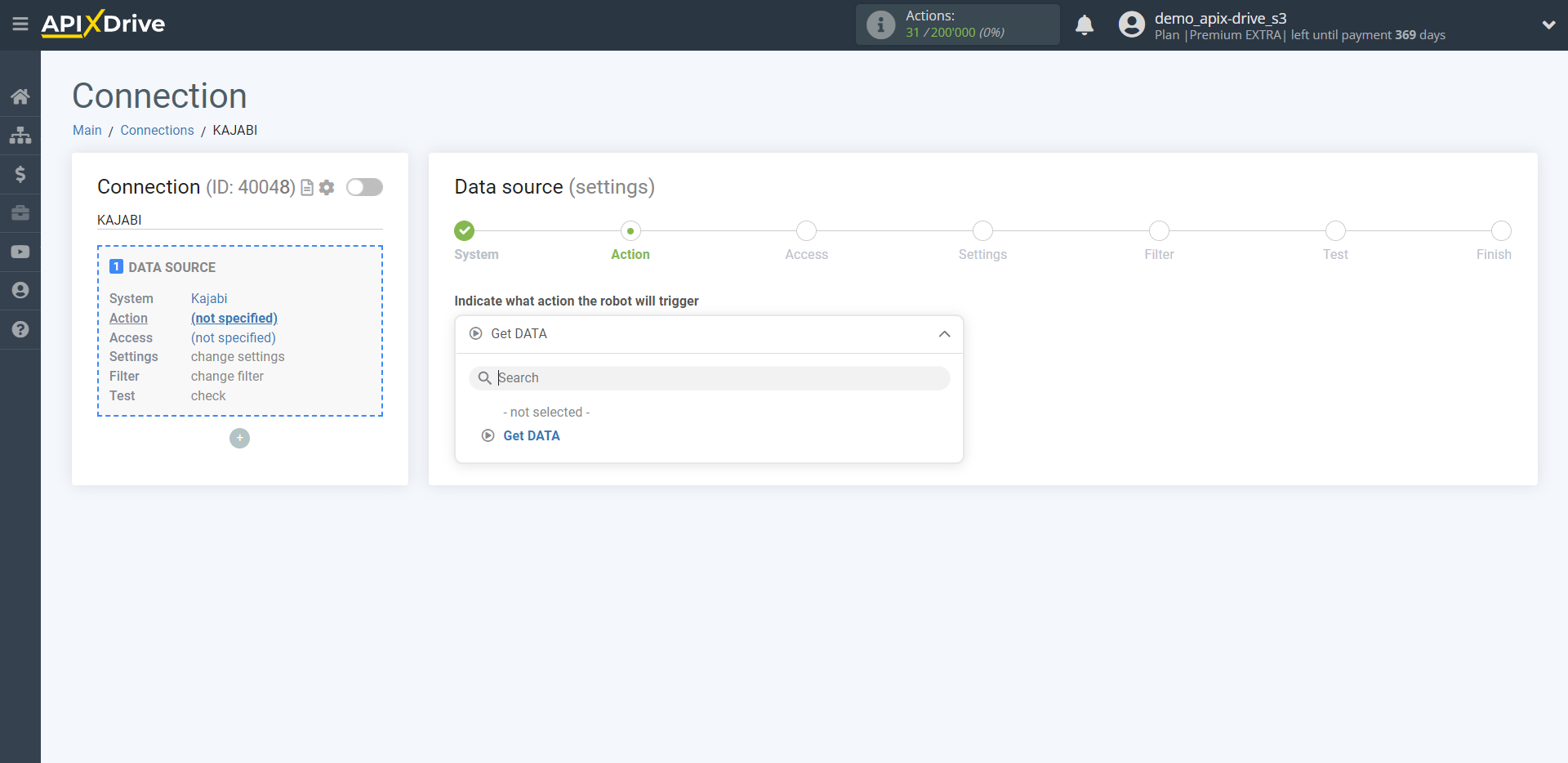
The next step is to select the Kajabi account from which will get the data.
If there are no accounts connected to the system, click "Connect account".
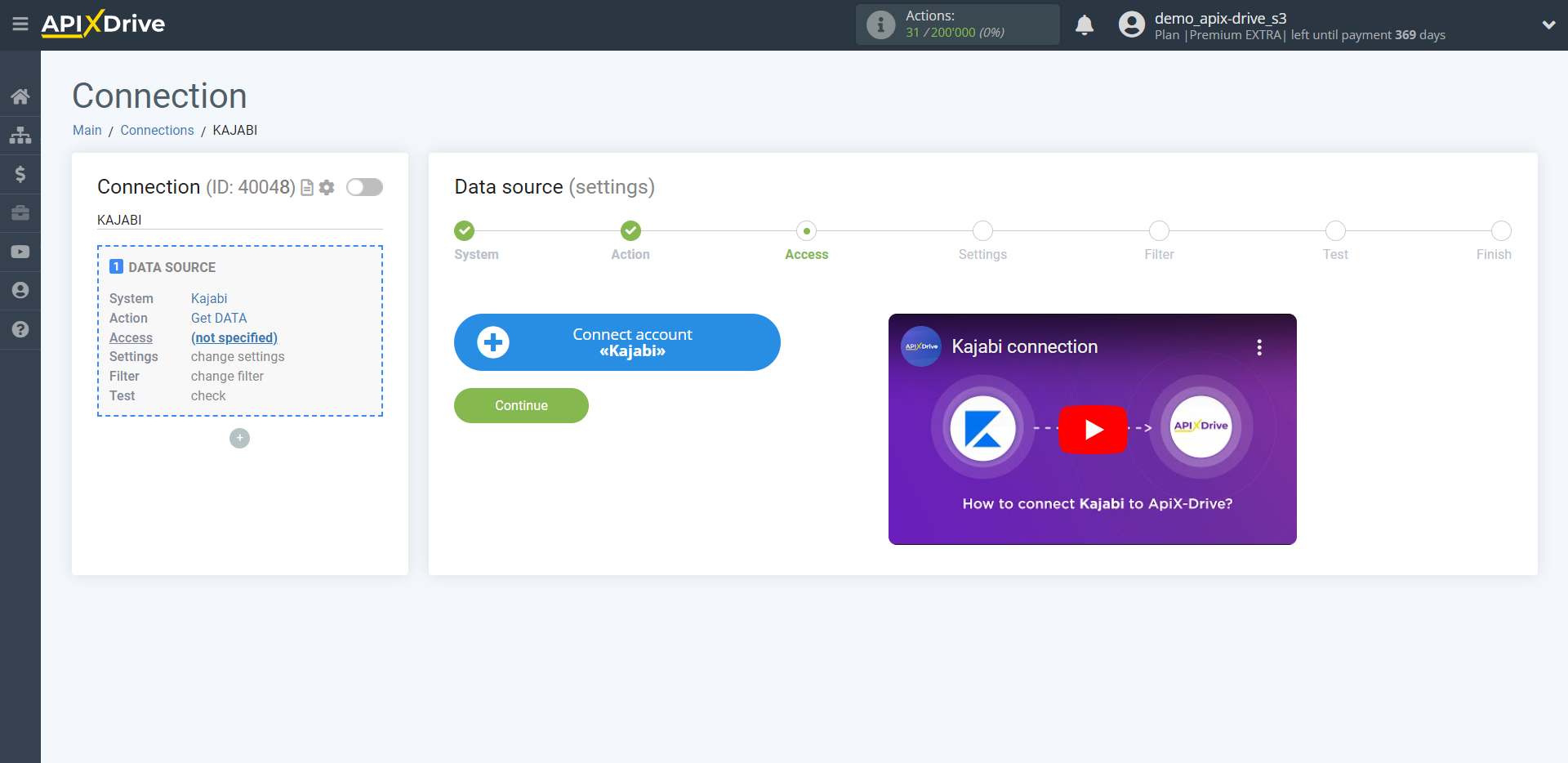
Specify the name of your account (if necessary) and click "Save".
After that, the page will reload and the saved account will automatically selected.
If this does not happen, select the created account in the list.
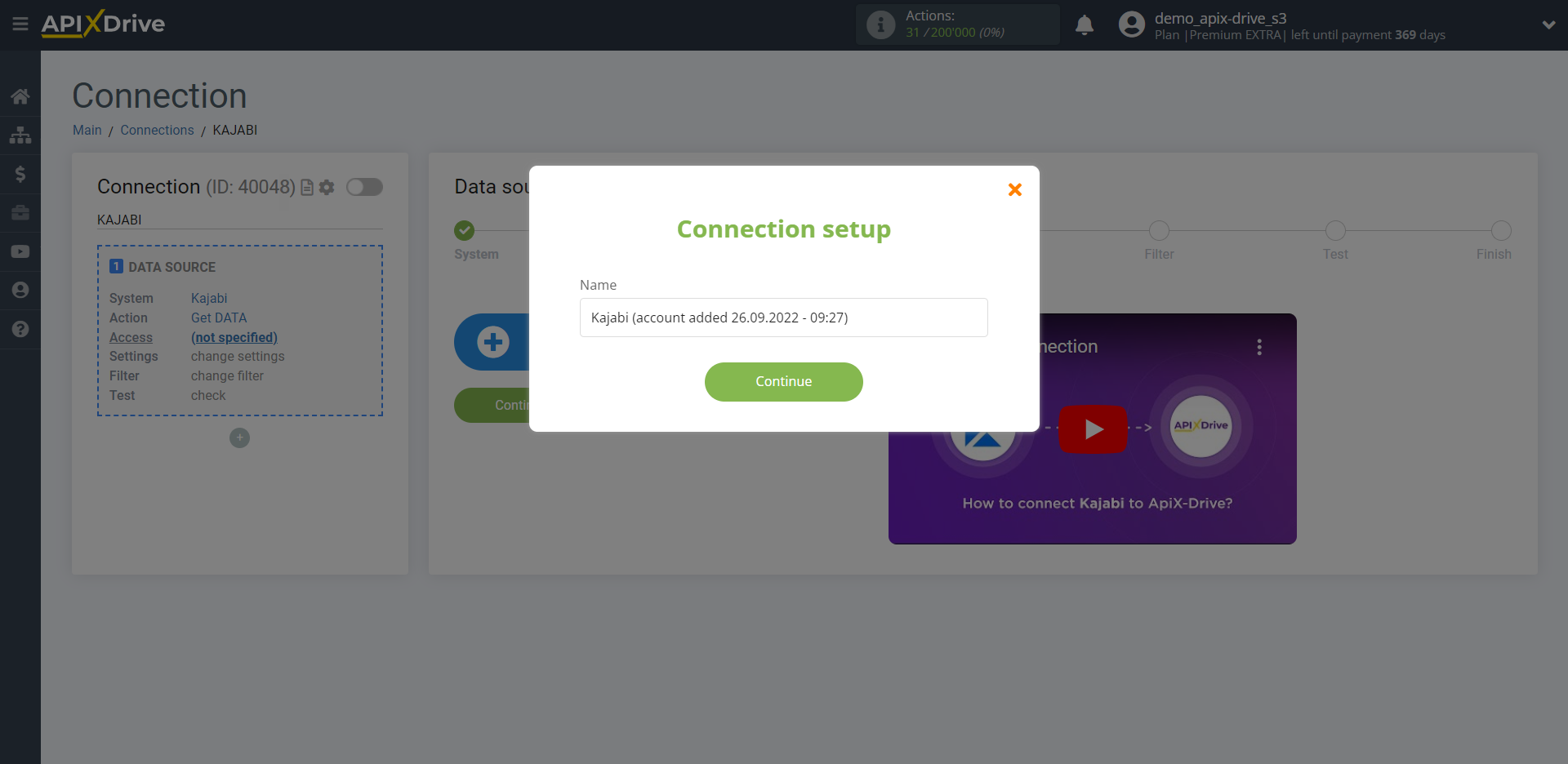
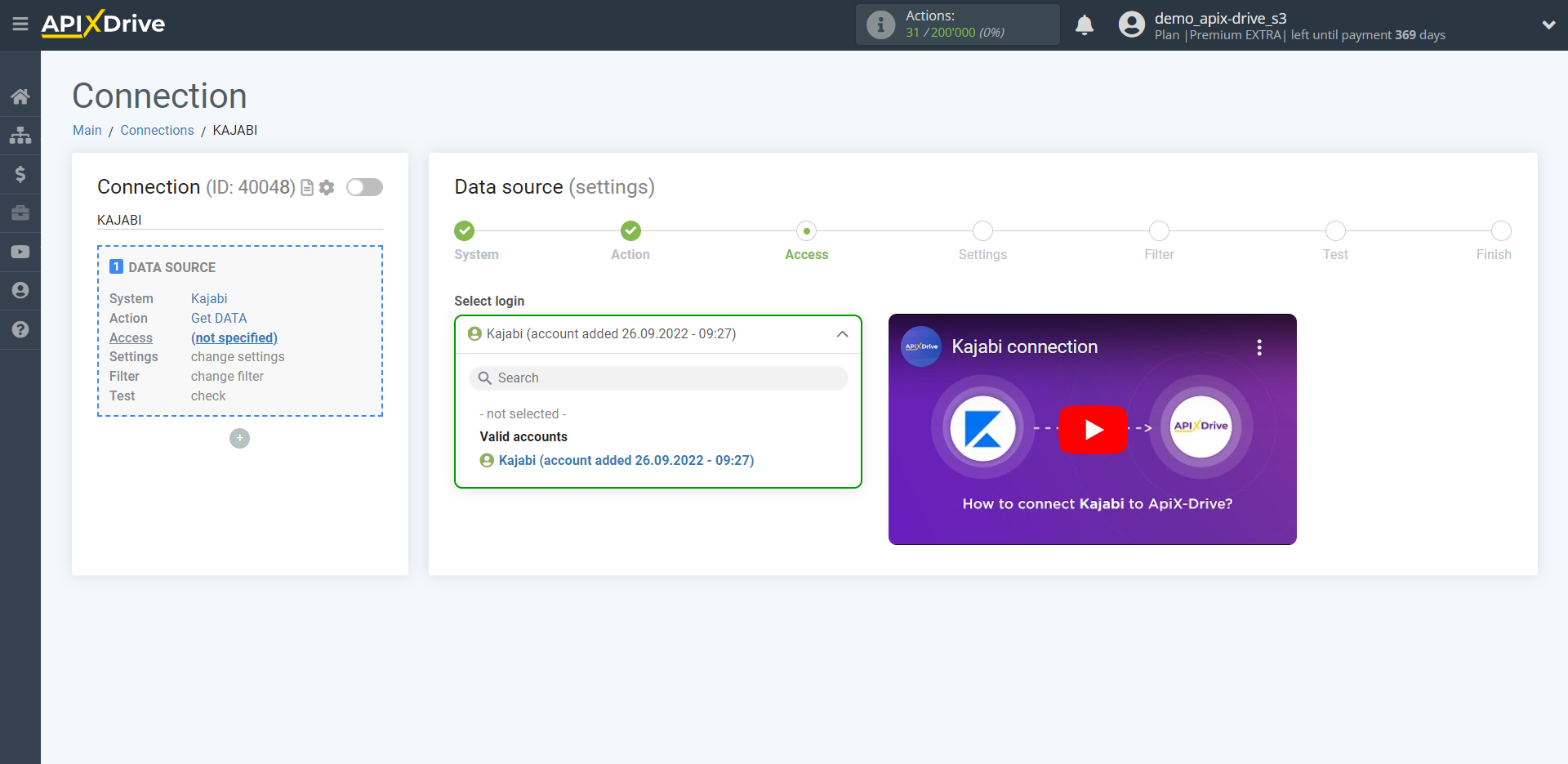
Copy the link in the "URL to destination data" field and go to your personal Kajabi account.
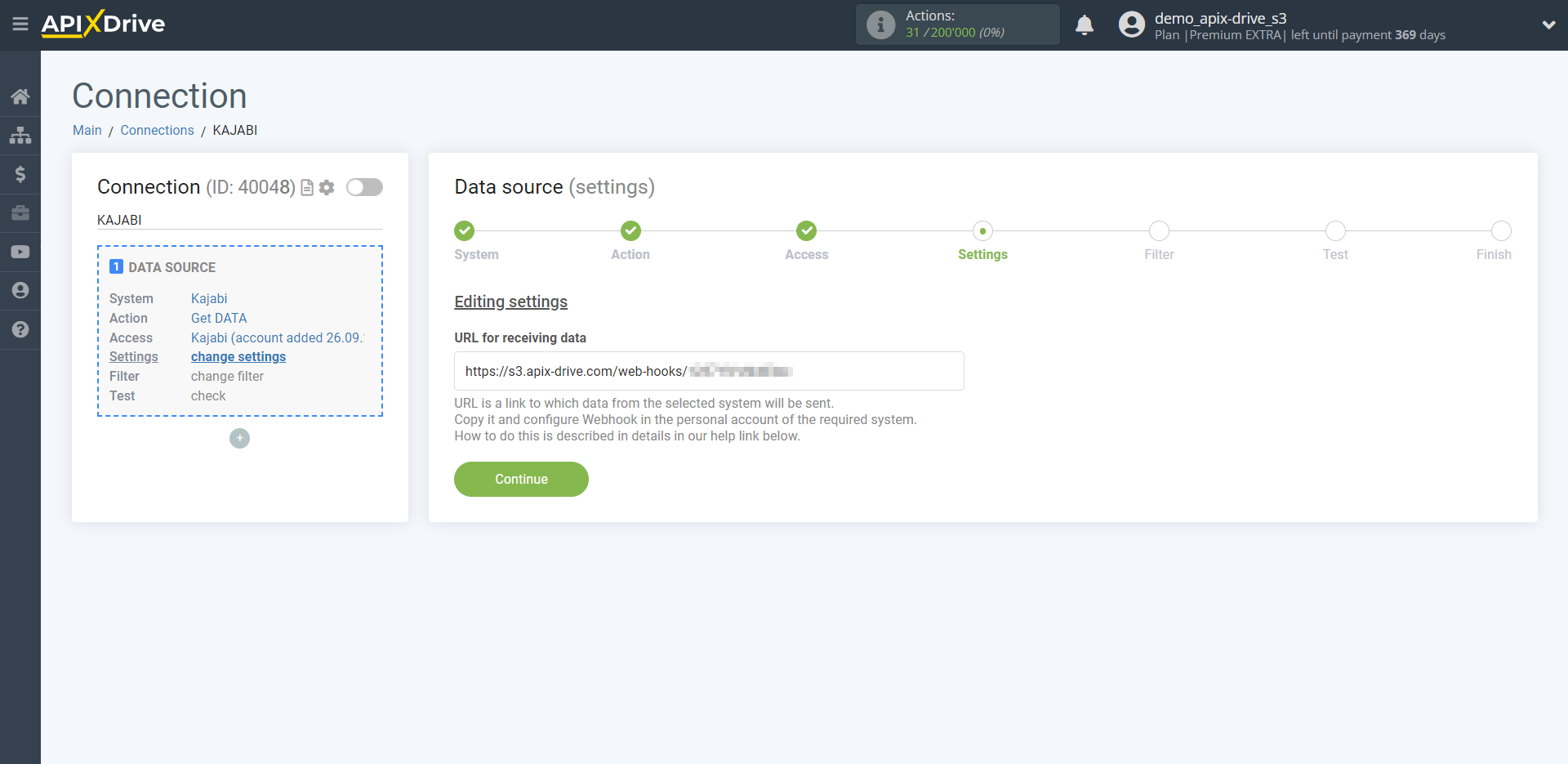
Go to the "Sales" - "Offers" tab, then select the publication from which you want to Data Destination.
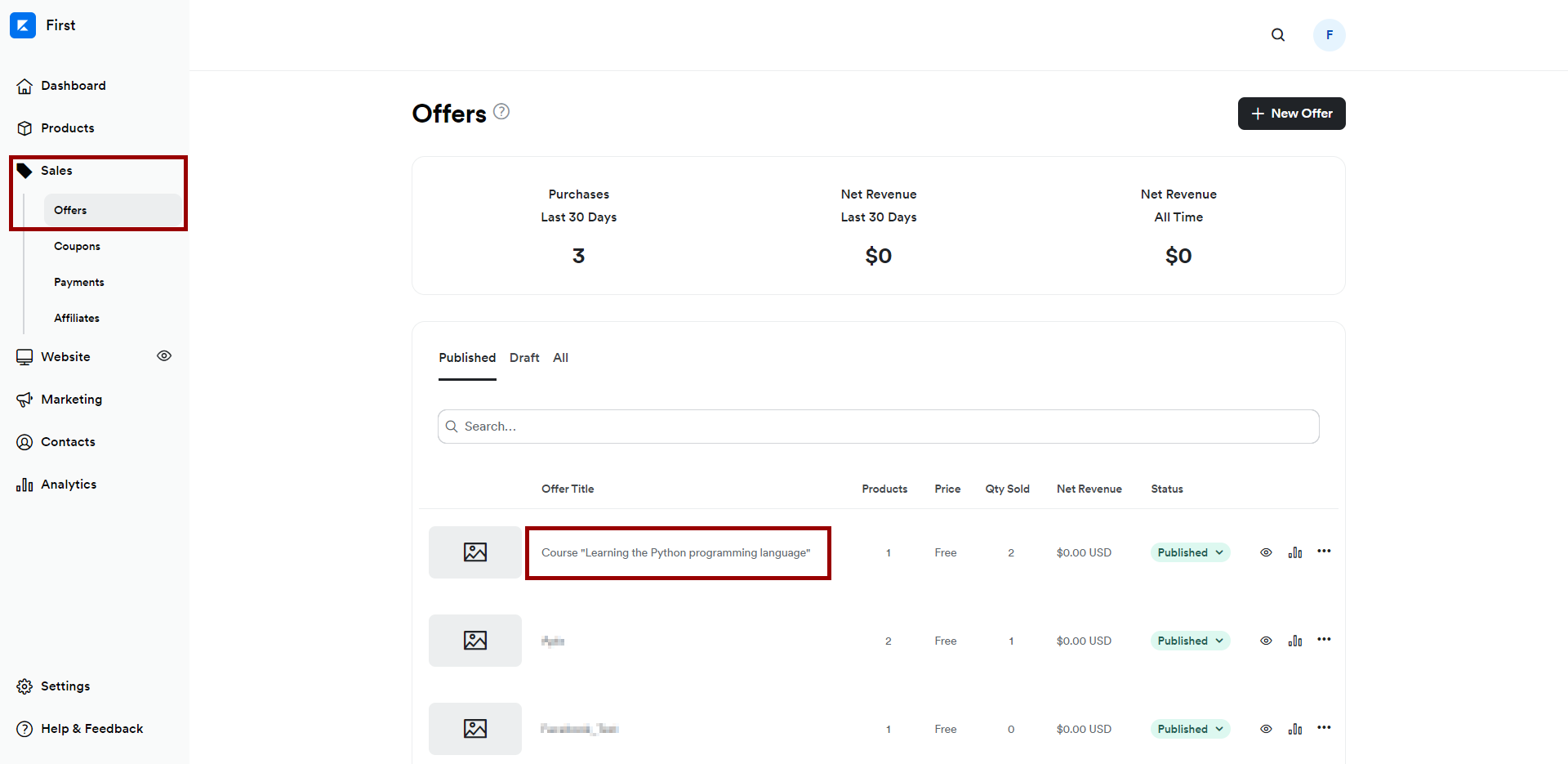
Click on three dots and select "Webhooks".
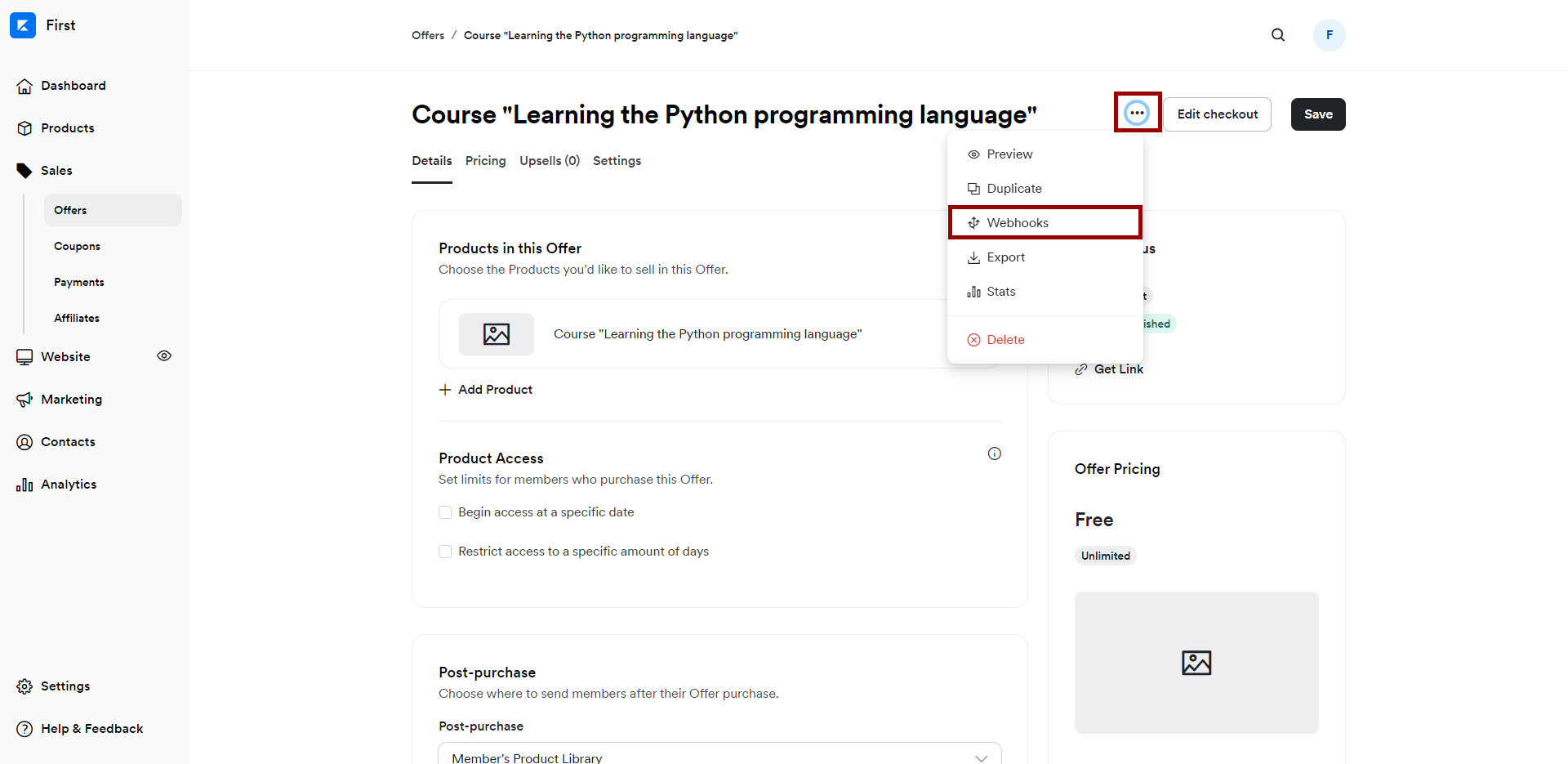
In the "Purchase Webhook URL" field, paste the link you copied earlier from the ApiX-Drive system. After that, click "Send Test" to create a test event in the Kajabi system.
If you don't see the "Send test" button, click "Save" and go to the "Webhook" section again.
Note! After setup, our system will not immediately have test data and a list of fields, because nothing has come to the new URL yet.
It is necessary to make an event, for example, fill out a form on your website or make a test order.
After that, at the Check stage in the Data Source, fields with data will displayed.
If this does not happen, click "Load test data from Kajabi" or repeat the test data generation, or wait for a while, the data does not come immediately, but within 1 minute.
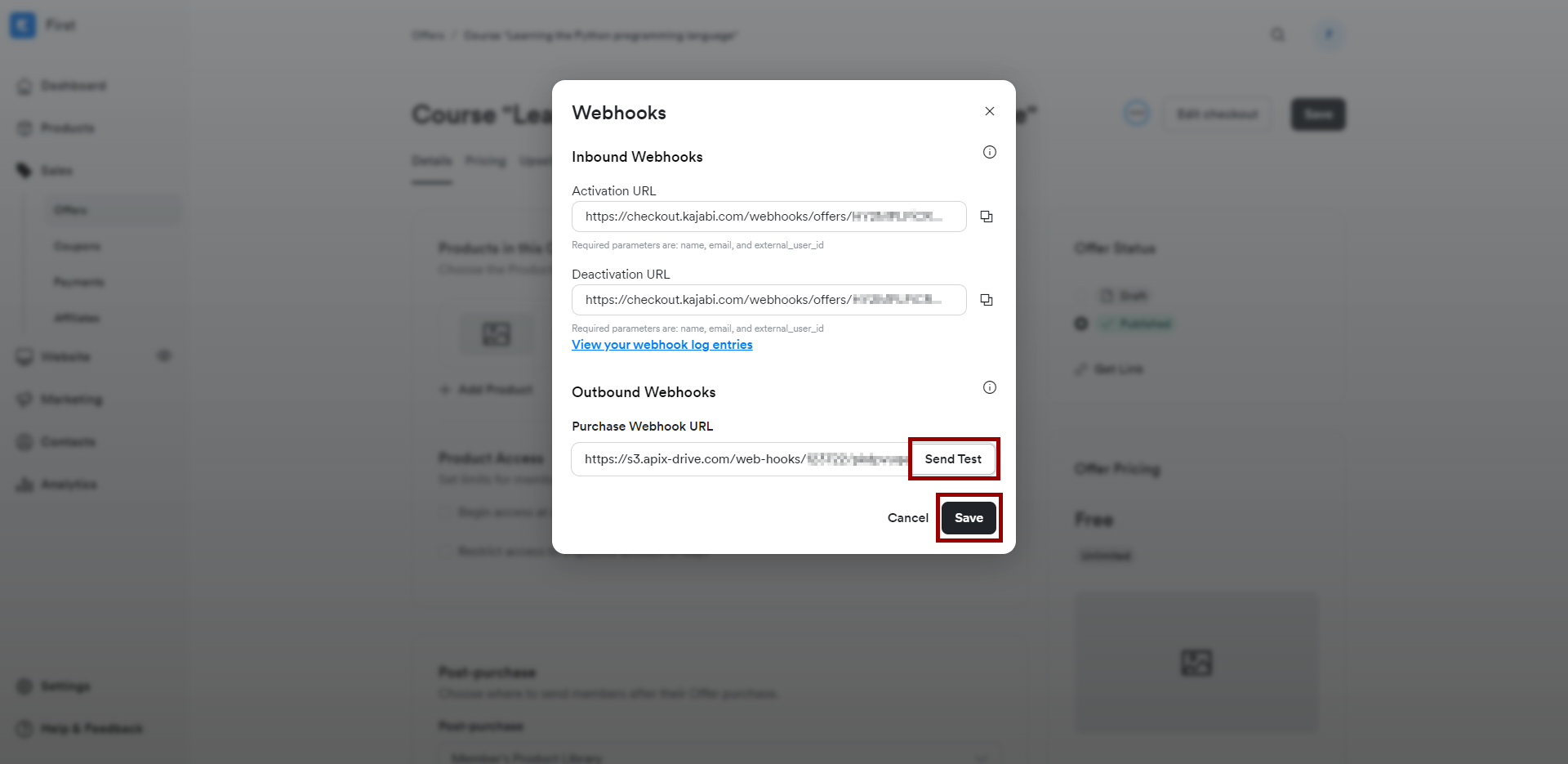
Now you can return to the ApiX-Drive system to continue the setup.
If necessary, you can set up a Data Filter, or click "Continue" to skip this step.
To find out how to setup the Data Filter, follow the link: https://apix-drive.com/en/help/data-filter
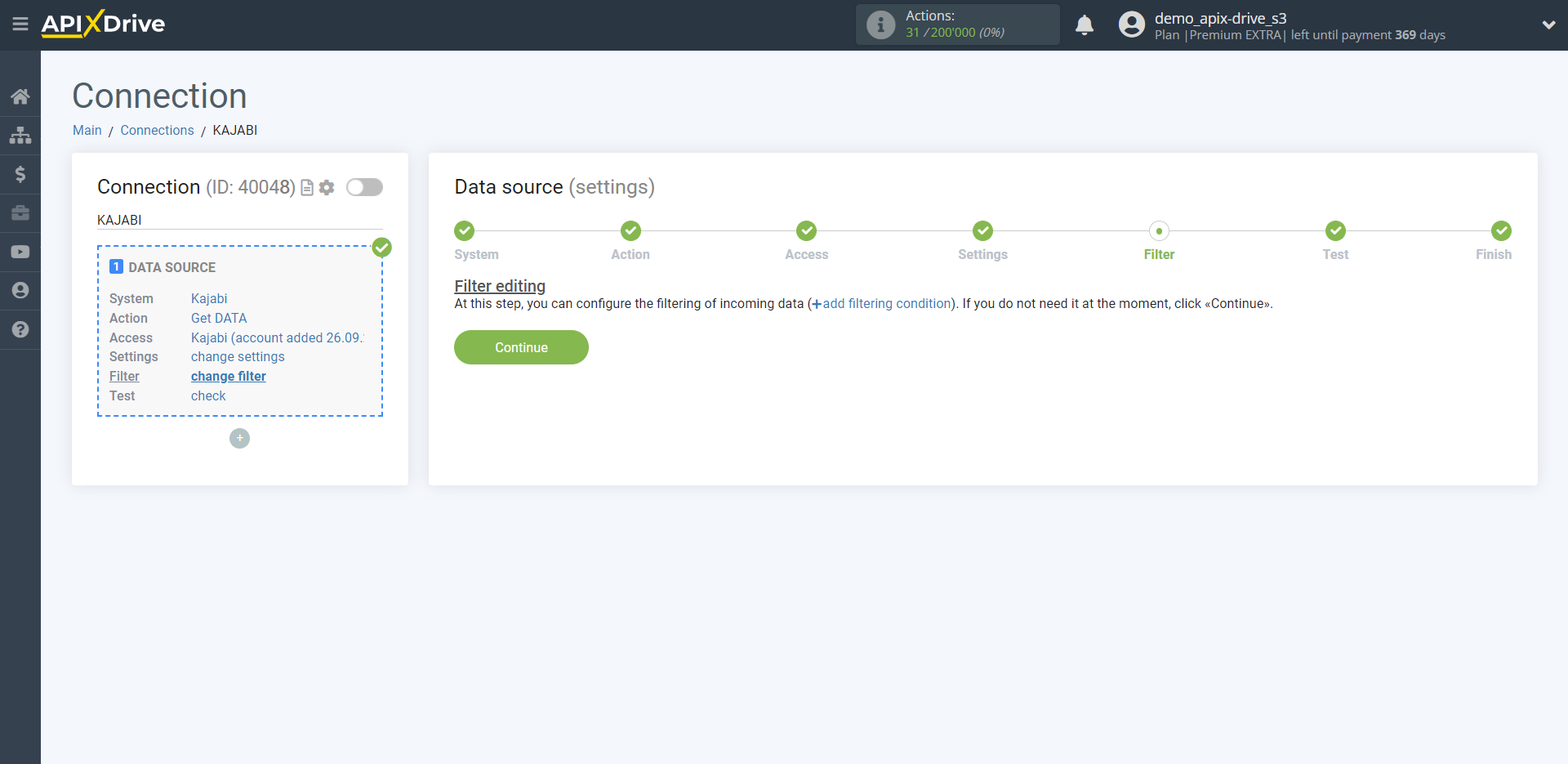
Now you can see the test data.
If the test data does not appear automatically - click "Load test data from Kajabi".
If everything suits you, click "Next".
Note! After setup, our system will not immediately have test data and a list of fields, because nothing has come to the new URL yet.
It is necessary to make an event, for example, fill out a form on your website or make a test order.
After that, at the Check stage in the Data Source, fields with data will displayed.
If this does not happen, click "Load test data from Kajabi" or repeat the test data generation, or wait for a while, the data does not come immediately, but within 1 minute.
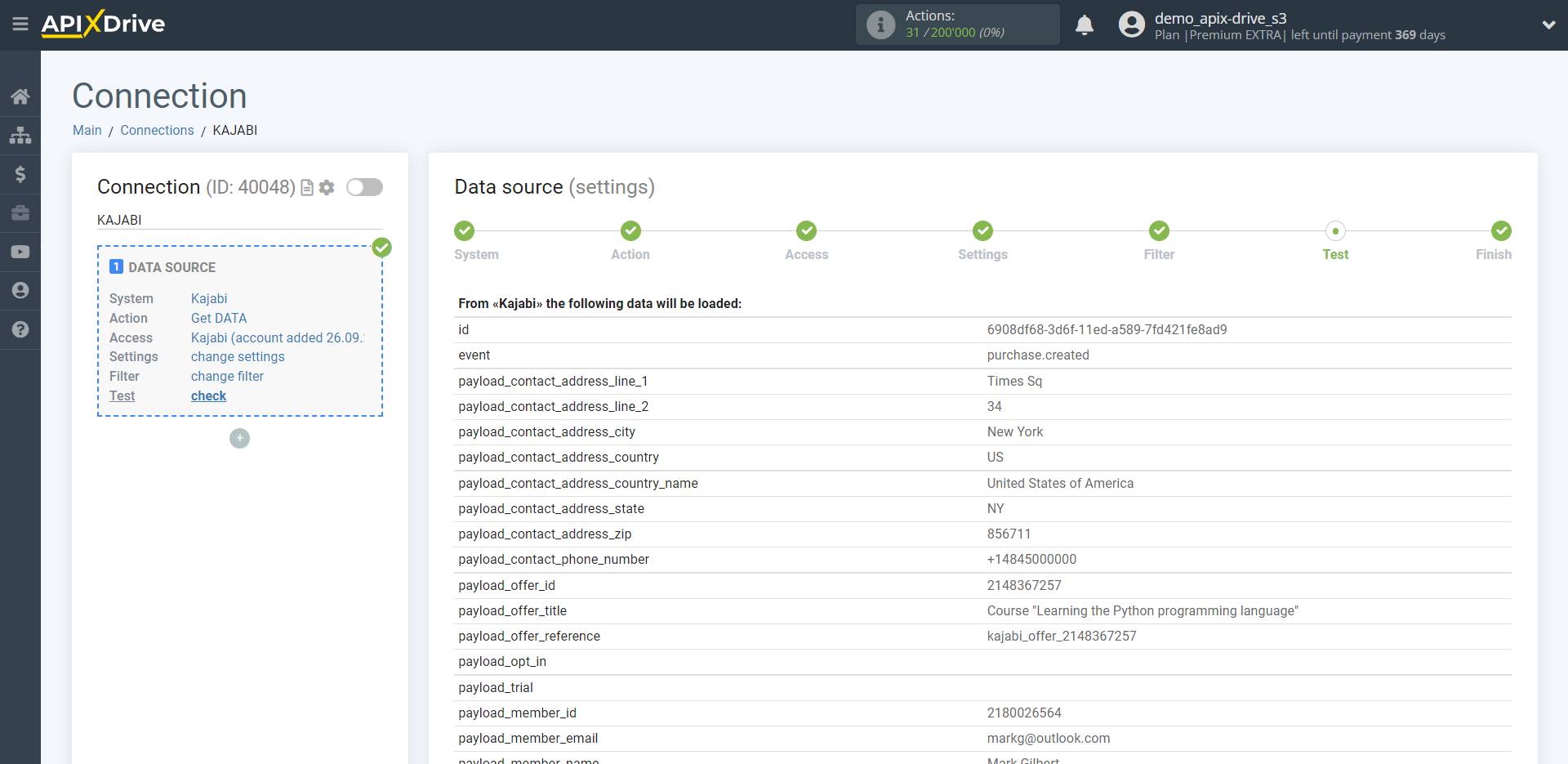
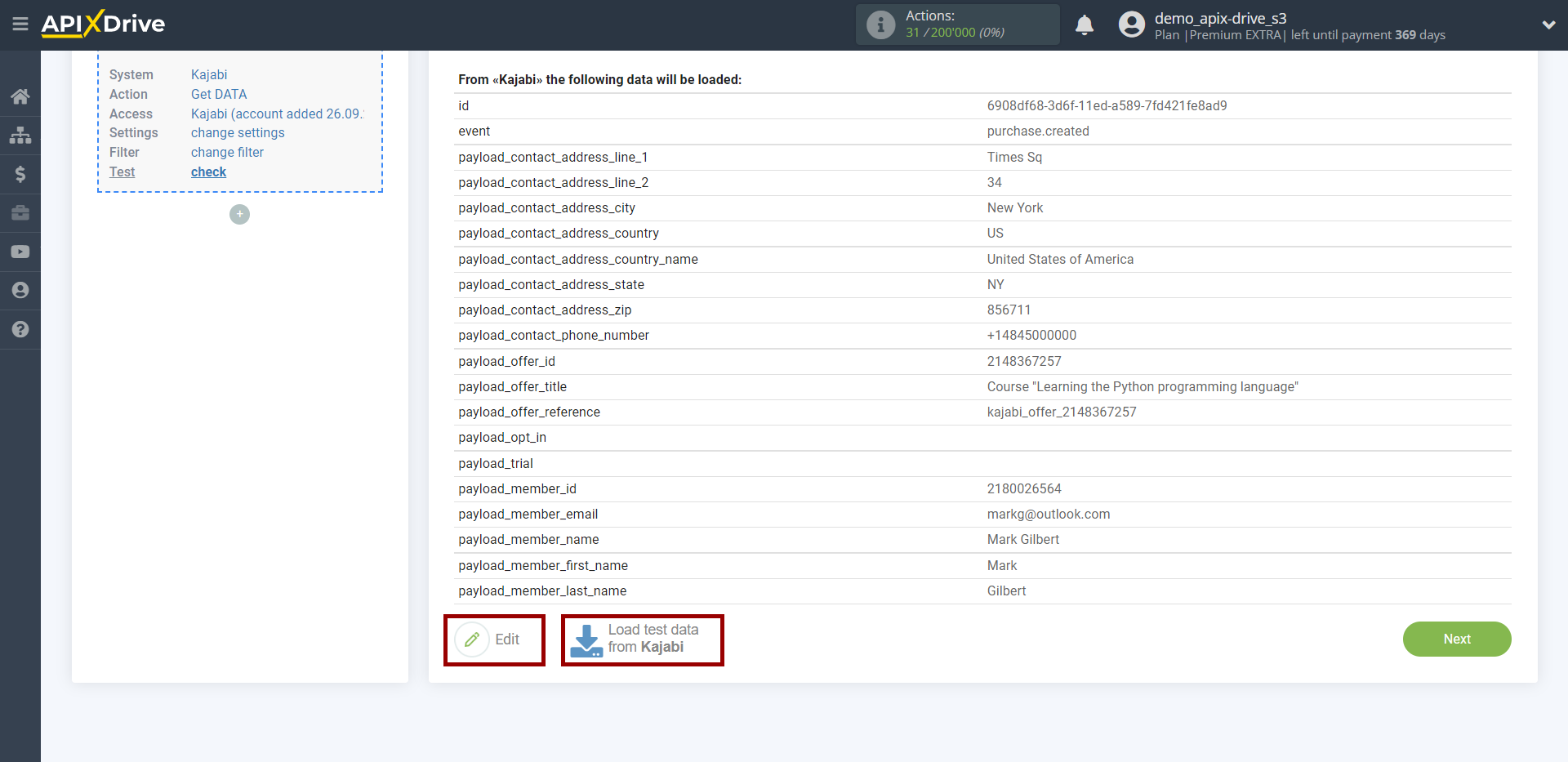
This completes the entire Data Source setup! See how easy it is!?
Now you can start setup the Data Destination system.
To do this, setup it yourself or go to the help section "Data Destination", select the service you need as Data Destination, and follow the setup recommendations.
Good luck!