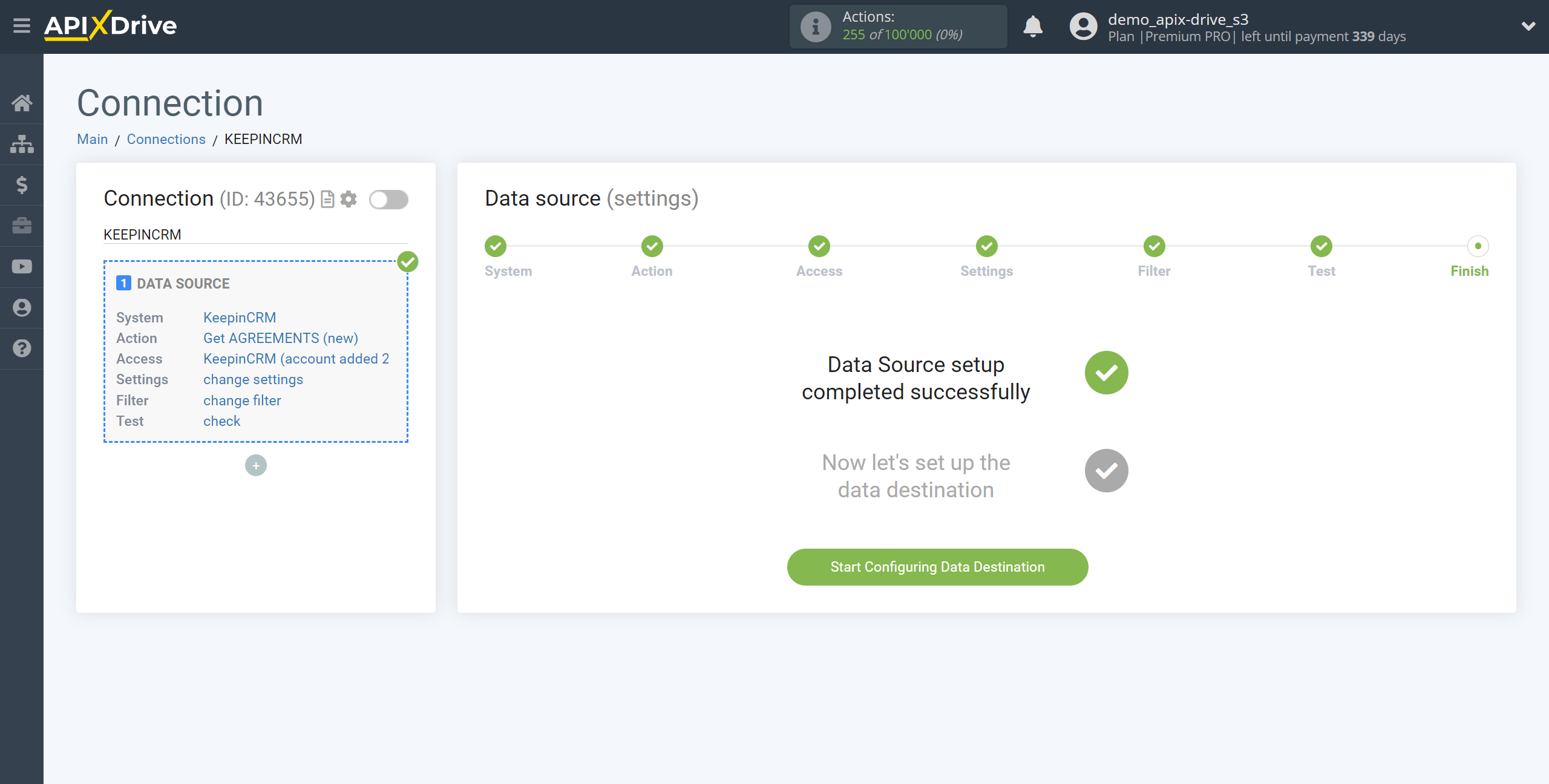How to Connect KeepinCRM as Data Source
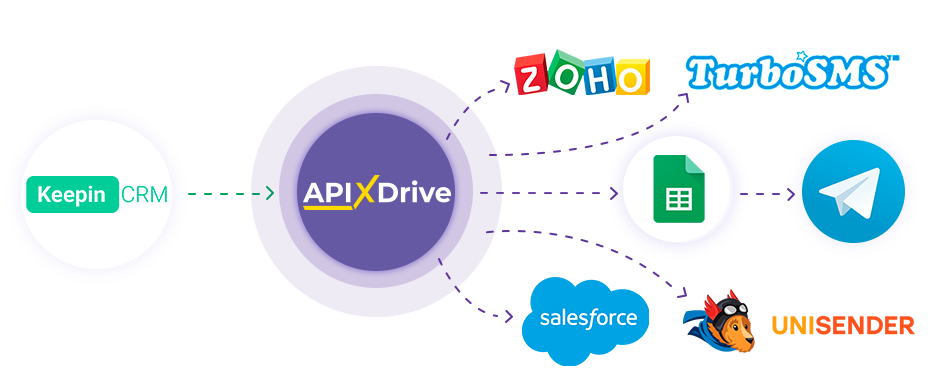
The integration will allow you to get data on agreements and clients from KeepinCRM, transferring them to other systems. For example, you can transfer new agreements to CRM, GoogleSheets or send them as notifications to the Telegram group. You can also send client data to the SMS or Email mailing service. Integration will allow you to automate the data processing process as efficiently as possible using the different services that you use.
Let's go through the entire KeepinCRM setup steps together!
Navigation:
1. What data can be get from KeepinCRM?
2. How to connect your KeepinCRM account to ApiX-Drive?
3. Sample agreements data.
To start setup a new connection, click "Create Connection"
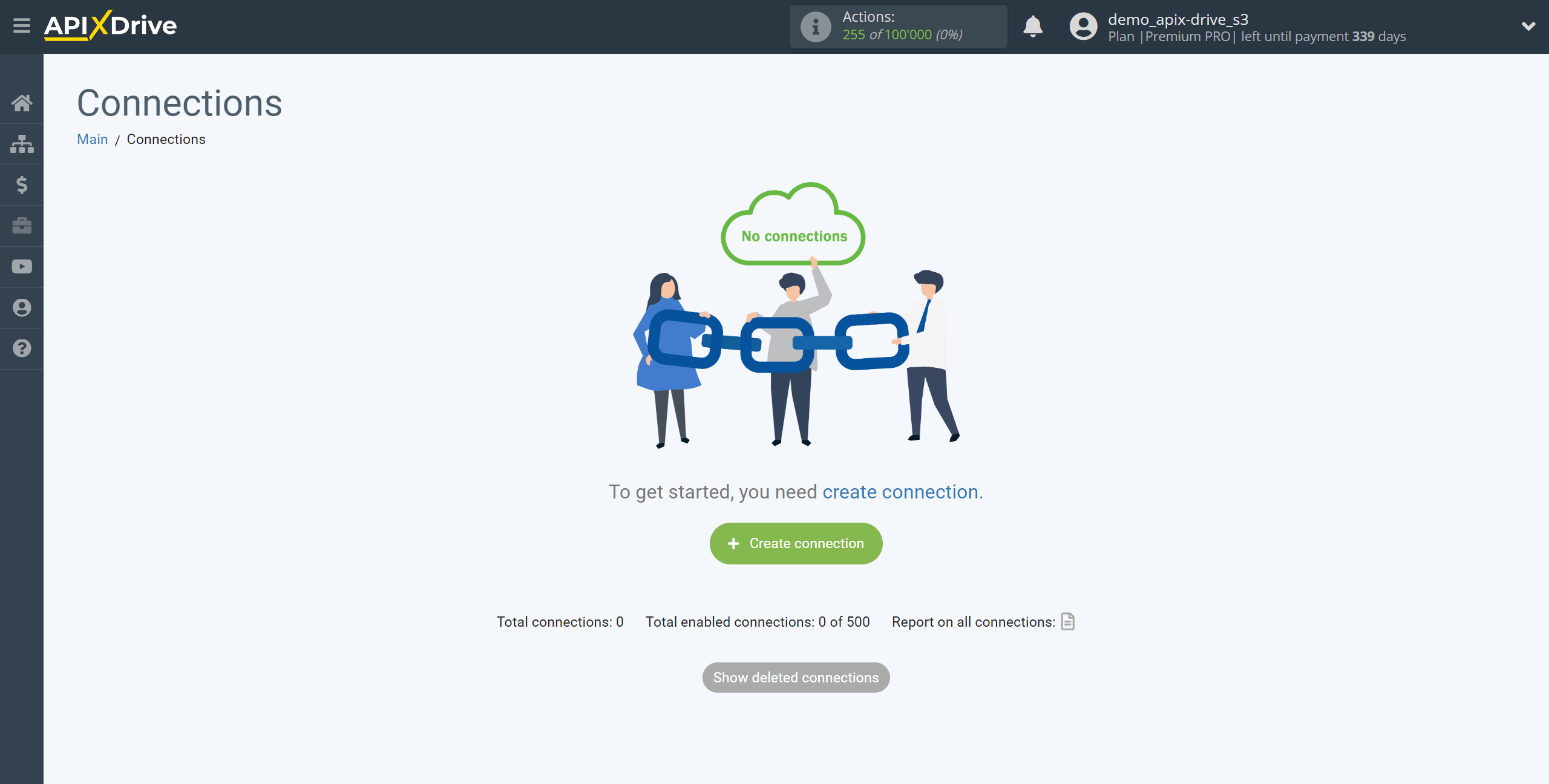
Select a system as the Data Source. In this case, you must specify KeepinCRM.

Next, you need to specify an action, for example, "Get AGREEMENTS (new)".
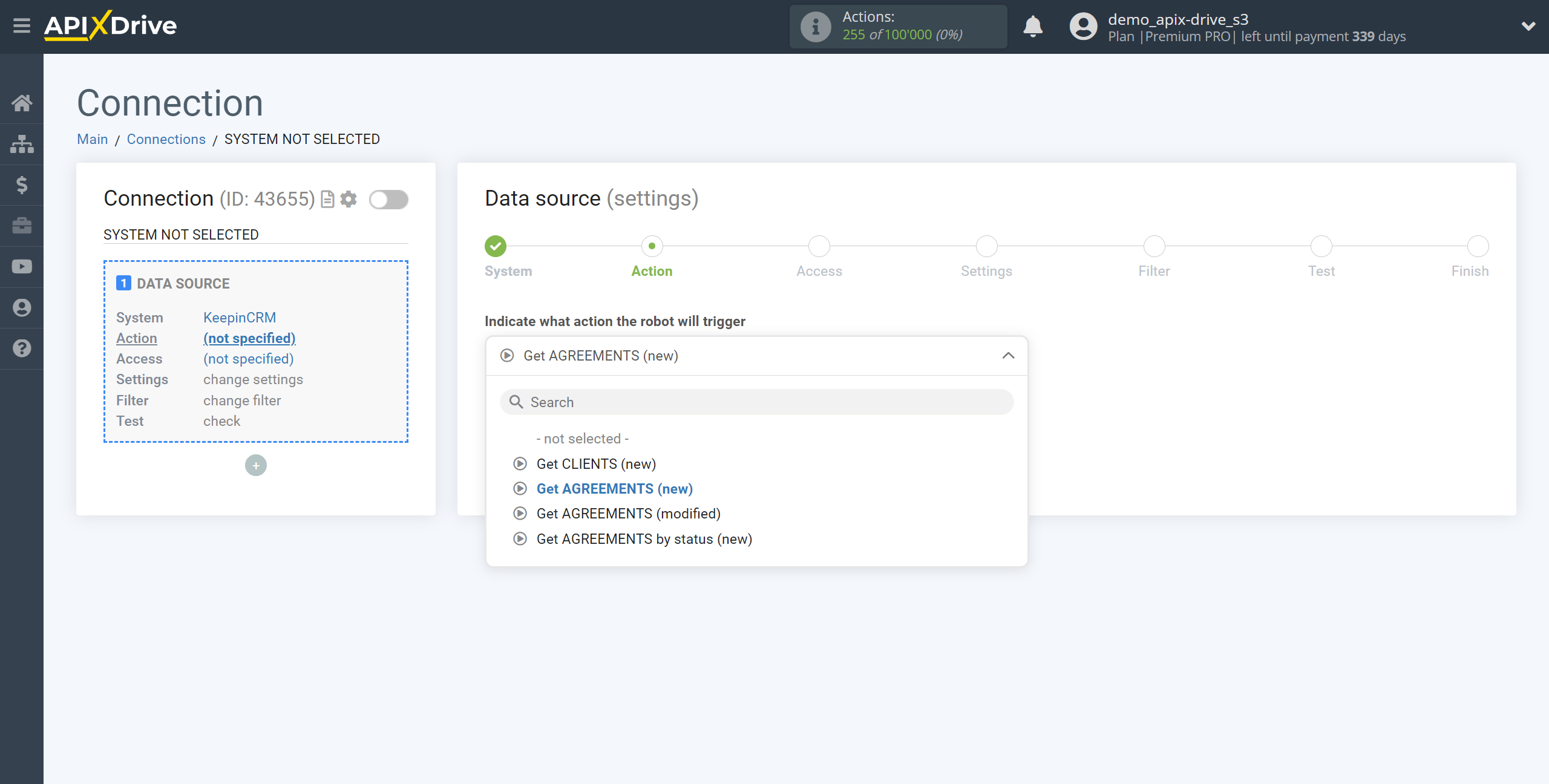
- Get AGREEMENTS (new) - ApiX-Drive will get all new agreements from KeepinCRM that appear after the connection is established and auto-update starts.
- Get AGREEMENTS (modified) - ApiX-Drive will get all agreements from KeepinCRM , which will have some modified after setting up the connection and starting auto-update.
- Get AGREEMENTS by status (new) - ApiX-Drive will get all new agreements in the selected status from KeepinCRM , which will appear in it after setting up the connection and starting auto-update.
- Get CLIENTS (new) - ApiX-Drive will get all new clients from KeepinCRM, who appear after setting up the connection and starting auto-update.
The next step is to select the KeepinCRM account from which will get the agreements.
If there are no accounts connected to the ApiX-Drive system, click "Connect account".
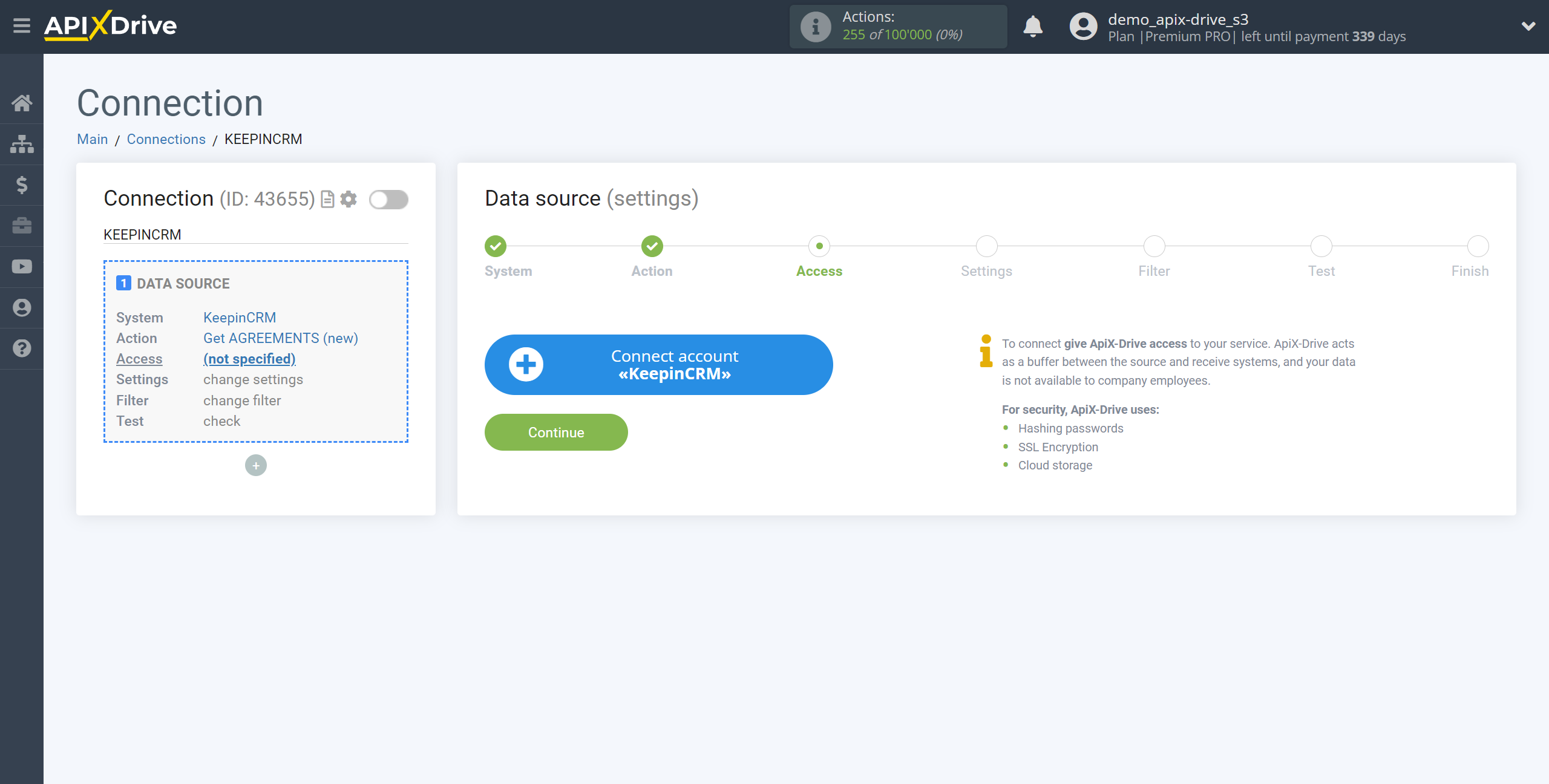
Next, you need to enter the API Key to connect to your KeepinCRM personal account.
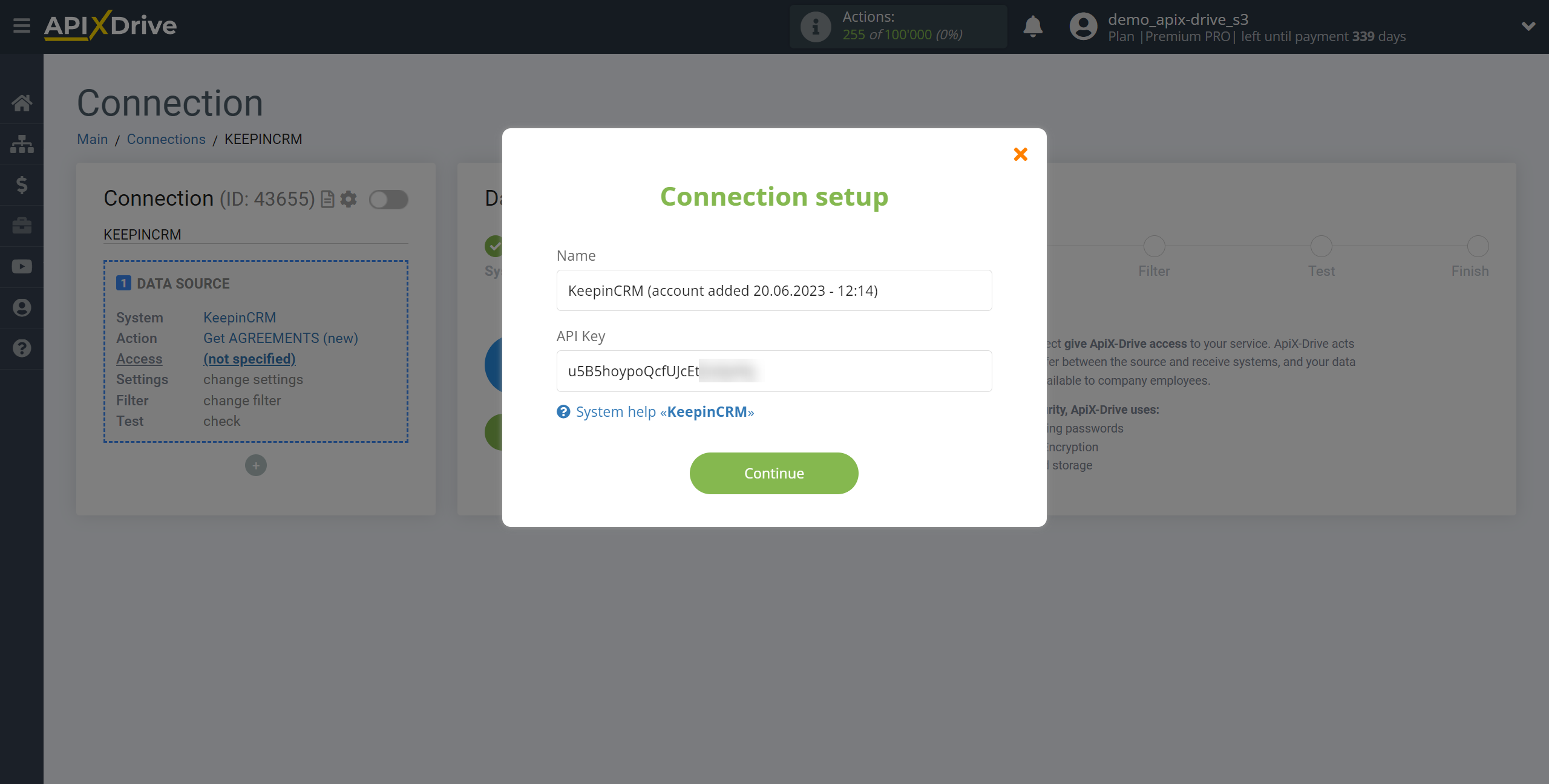
Go to your account settings in the Company profile - API section, copy your API key and paste it into the appropriate field in your ApiX-Drive account.
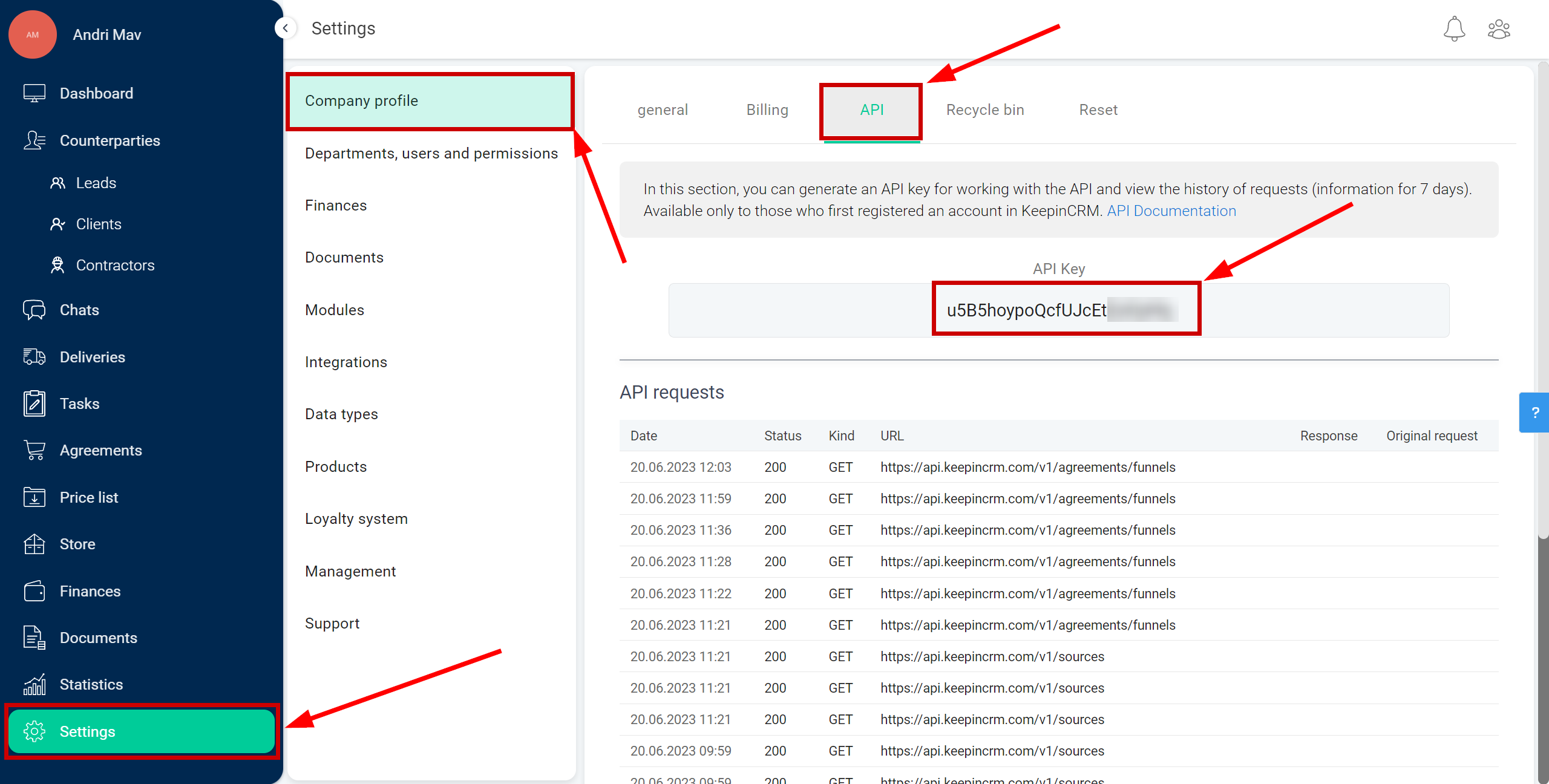
Select your KeepinCRM account from the list if it is not automatically selected.
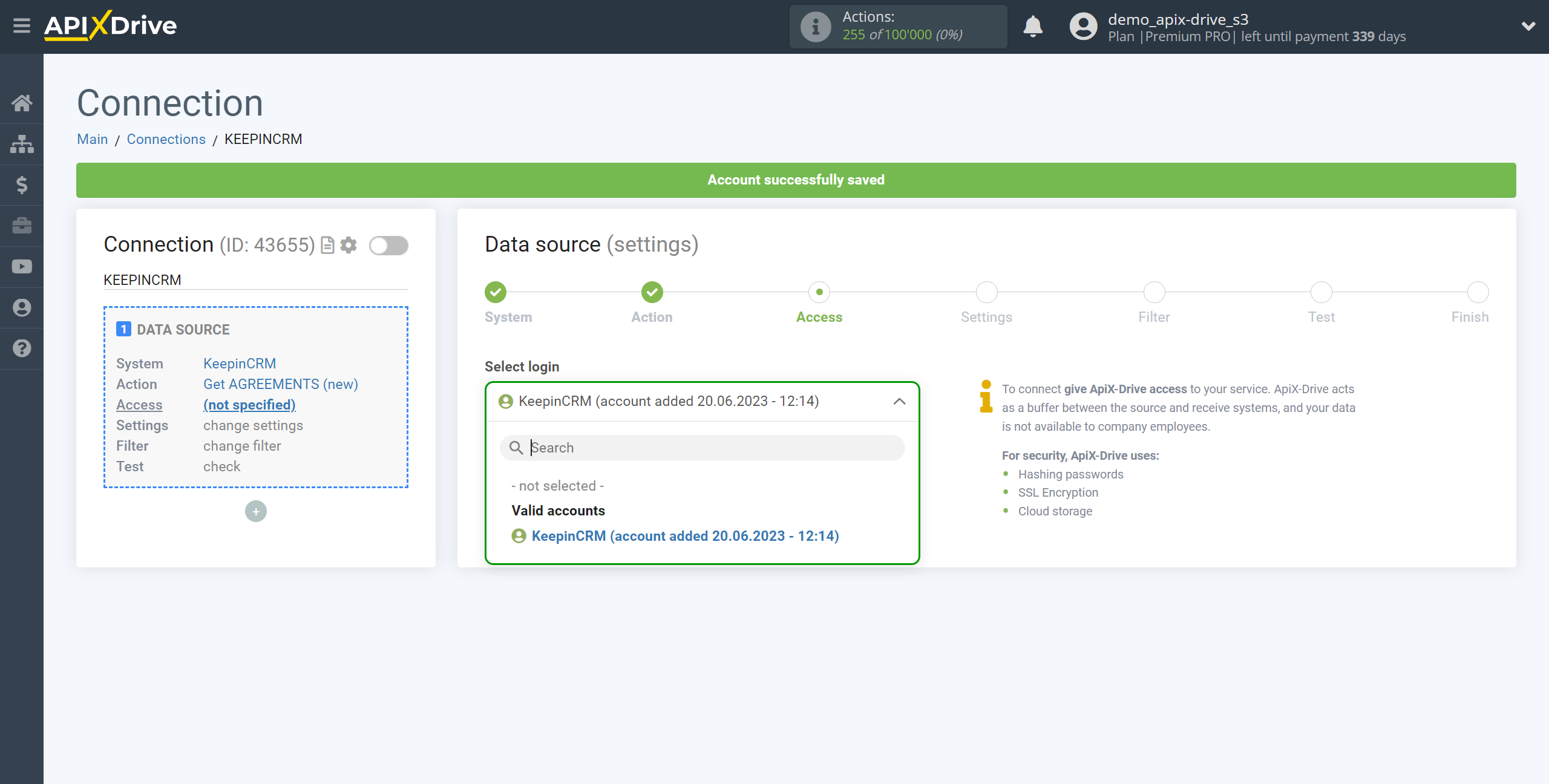
If there are no settings for the selected action, click Continue.
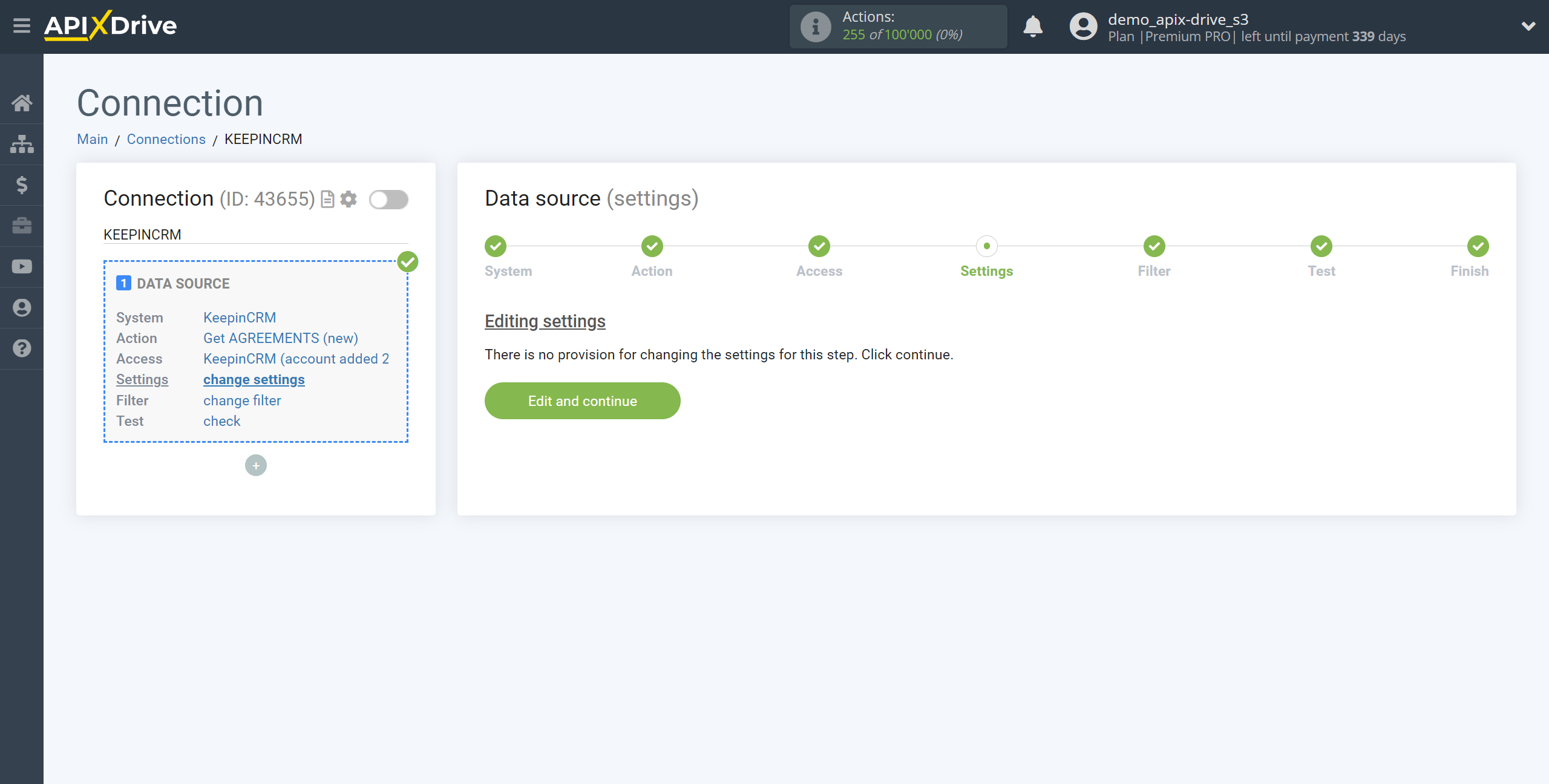
If necessary, you can set up a Data Filter, or click "Continue" to skip this step.
To find out how to configure the Data Filter, follow the link: https://apix-drive.com/en/help/data-filter
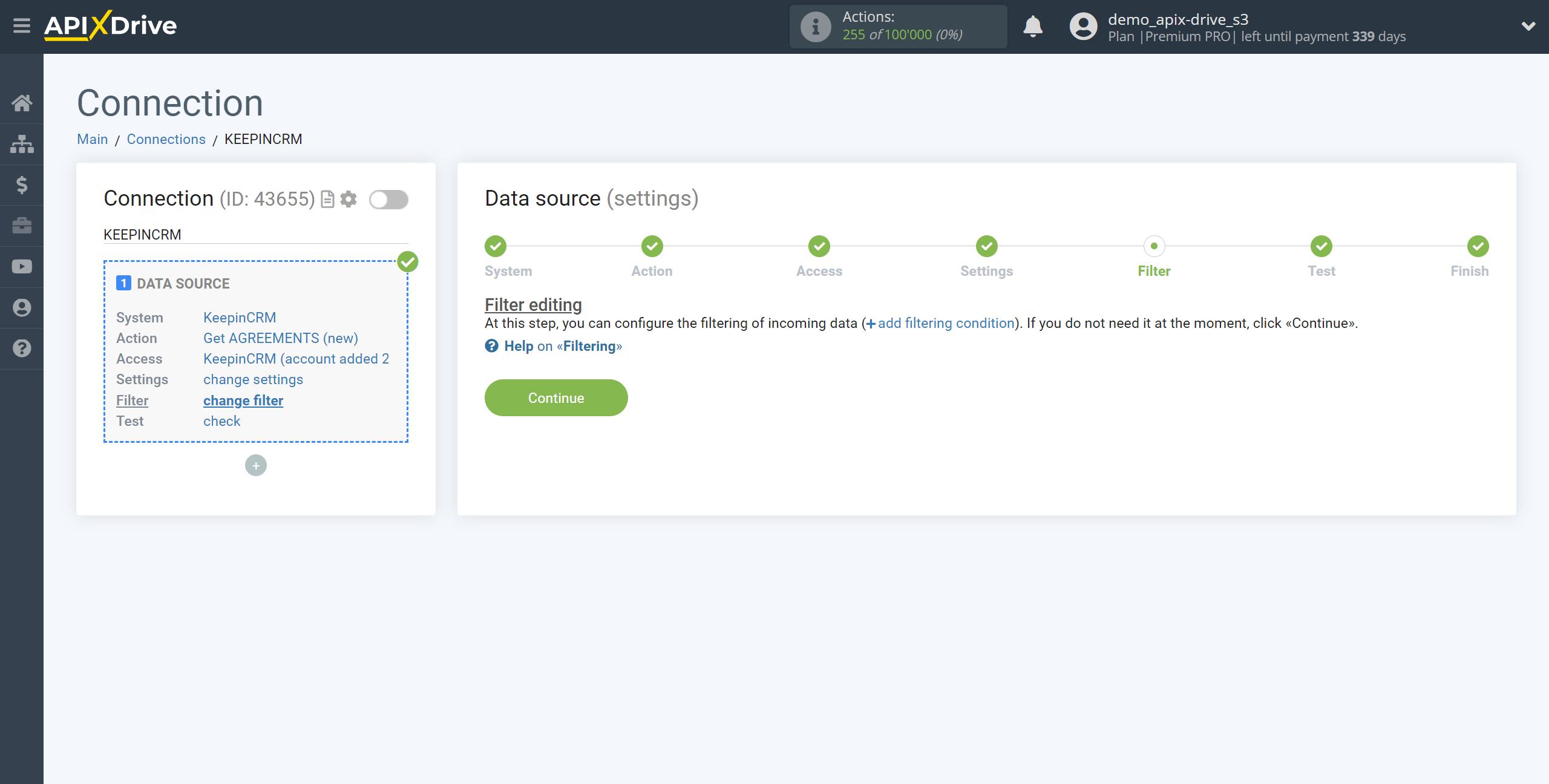
Now you can see the test data for one of the agreements.
If you want to update the test data - click "Load test data from KeepinCRM".
If you want to change the settings - click "Edit" and you will go back one step.
If everything suits you, click "Next".
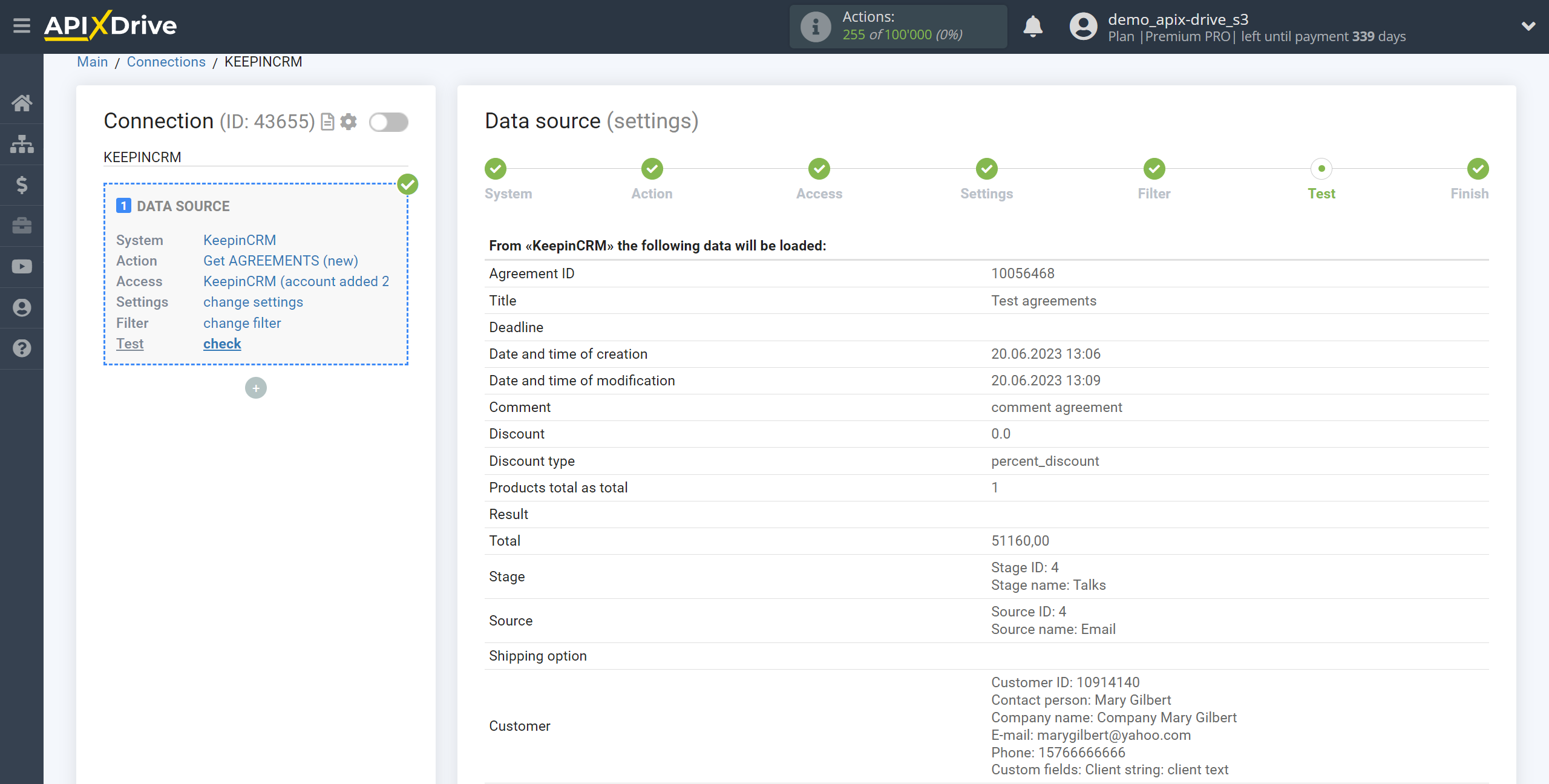
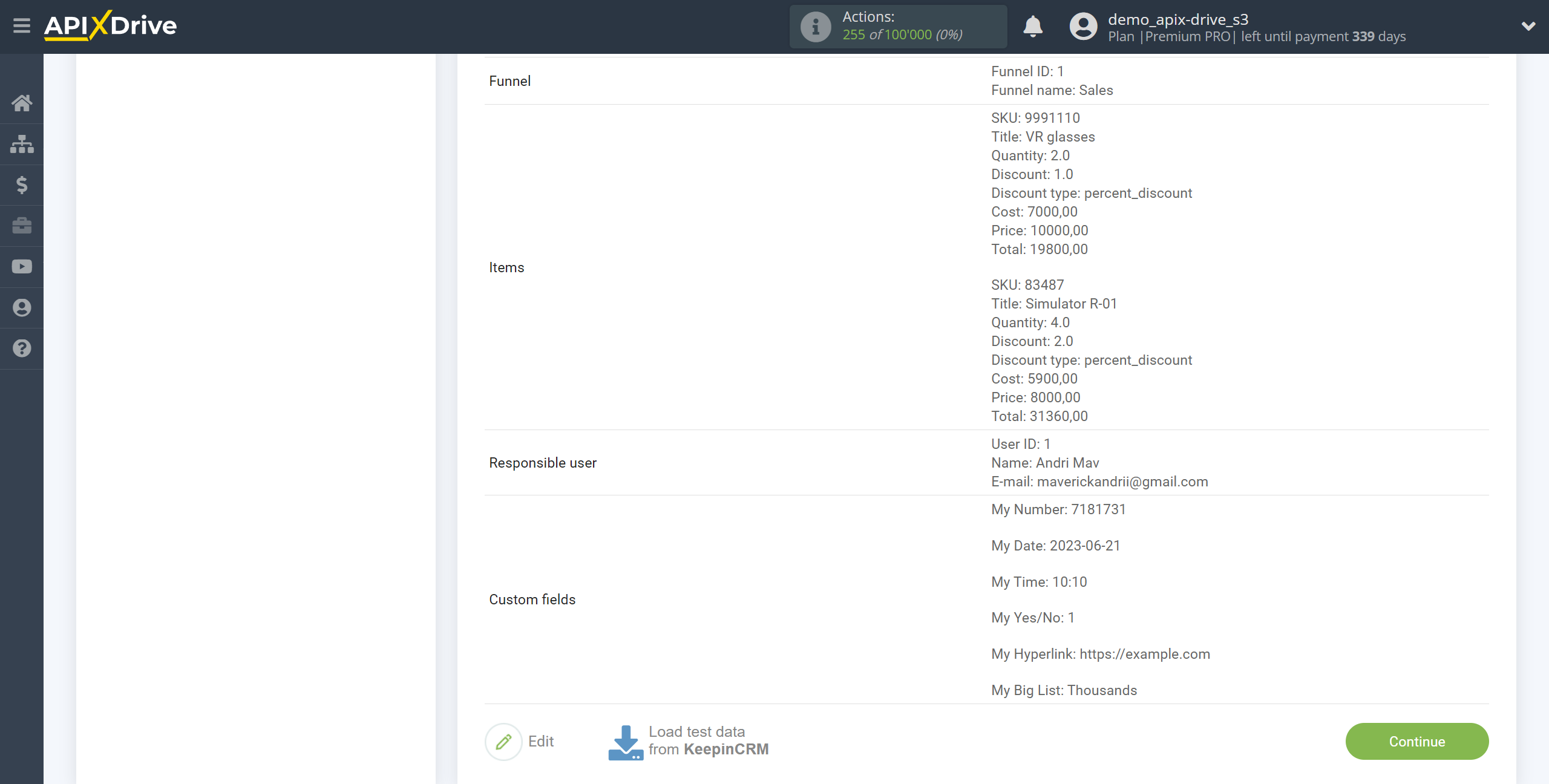
This completes the entire Data Source setup! See how easy it is!?
Now you can start setup the Data Destination system.
To do this, setup it yourself or go to the help section "Data Destination", select the service you need as Data Destination, and follow the setup recommendations.
Good luck!