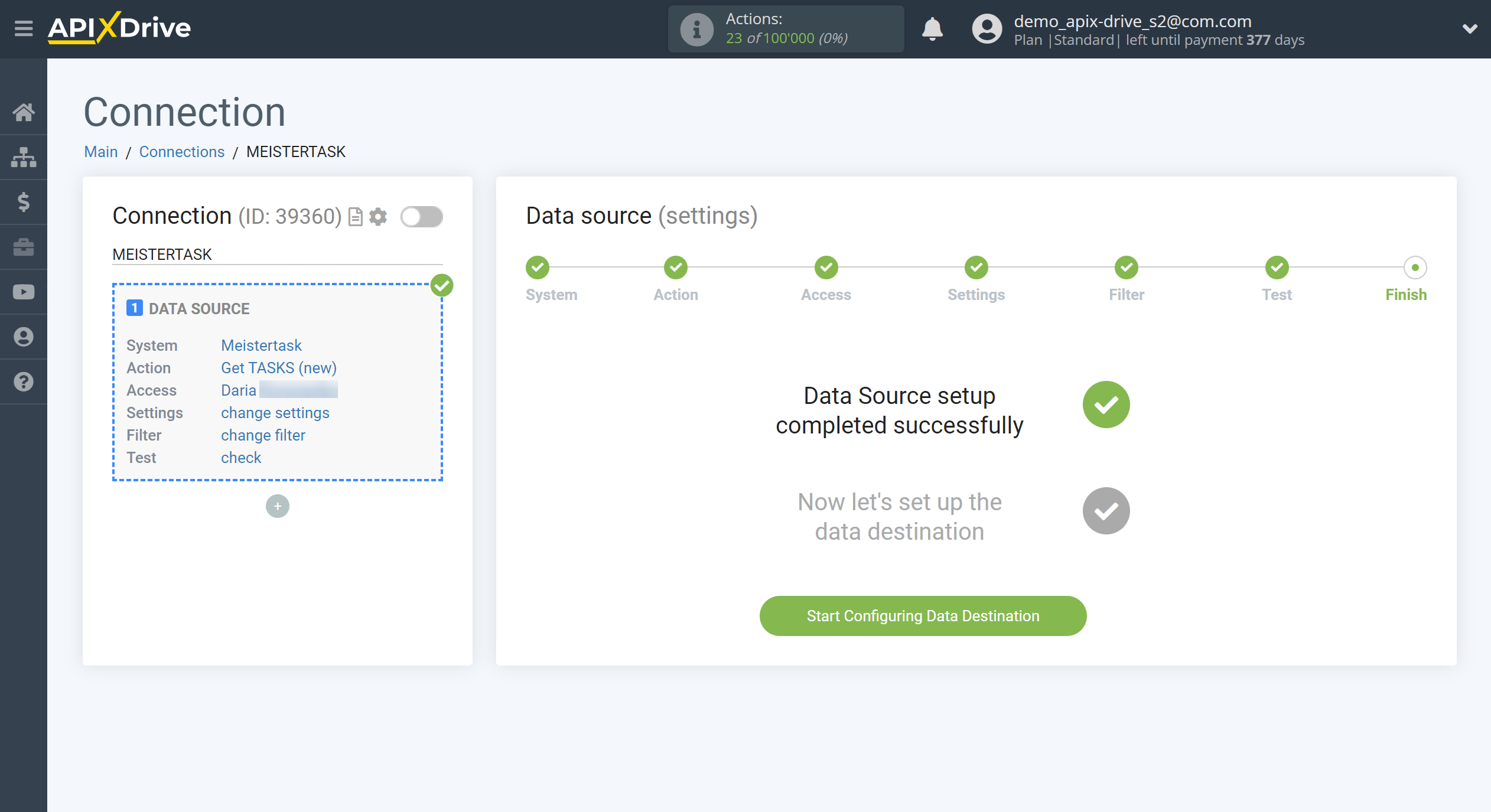How to Connect MeisterTask as Data Source
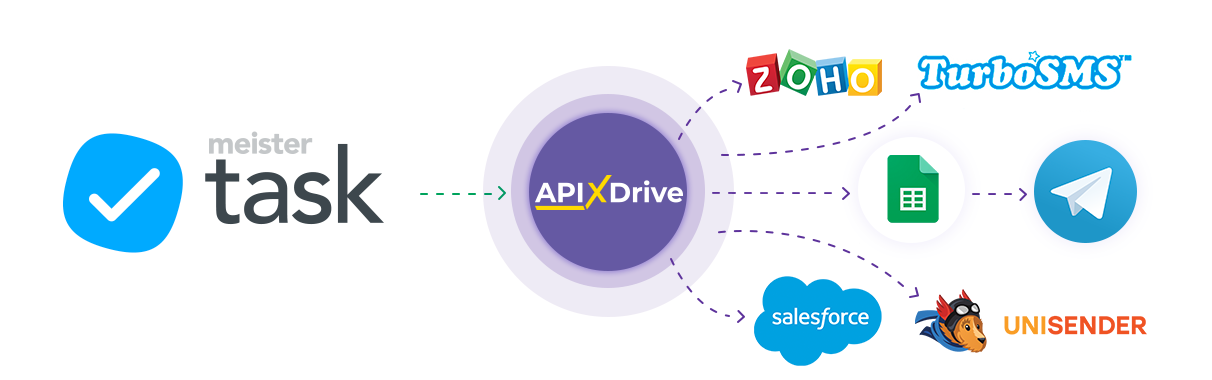
The integration will allow you to get tasks and comments from MeisterTask. For example, you can transfer new tasks to CRM or Google Sheets, send them as notifications to yourself or to a group, so as not to miss any new task or comment. You can also send tasks to the SMS or Email mailing service. So you can automate the process of processing tasks and comments as efficiently as possible using the different services that you use.
Let's go through the entire MeisterTask setup steps together!
Navigation:
1. What data can I get from MeisterTask?
2. How to connect MeisterTask account to ApiX-Drive?
3. Edit settings.
4. An example of data about new task.
To start setup new connection, click "Create Connection".

Select a system as the Data Source. In this case, MeisterTask must be specified.
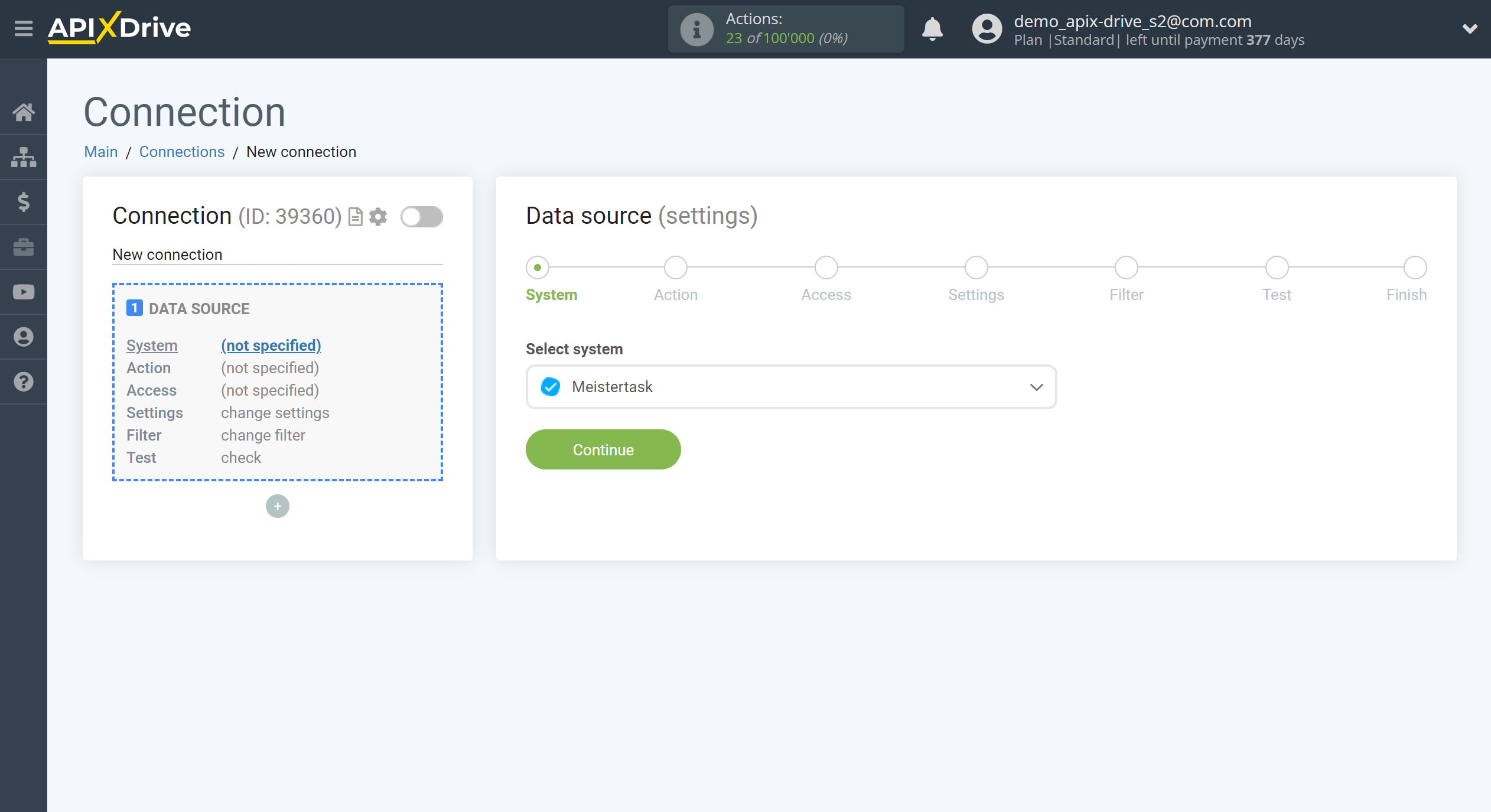
Next, you need to specify an action, for example "Get TASKS (new)".
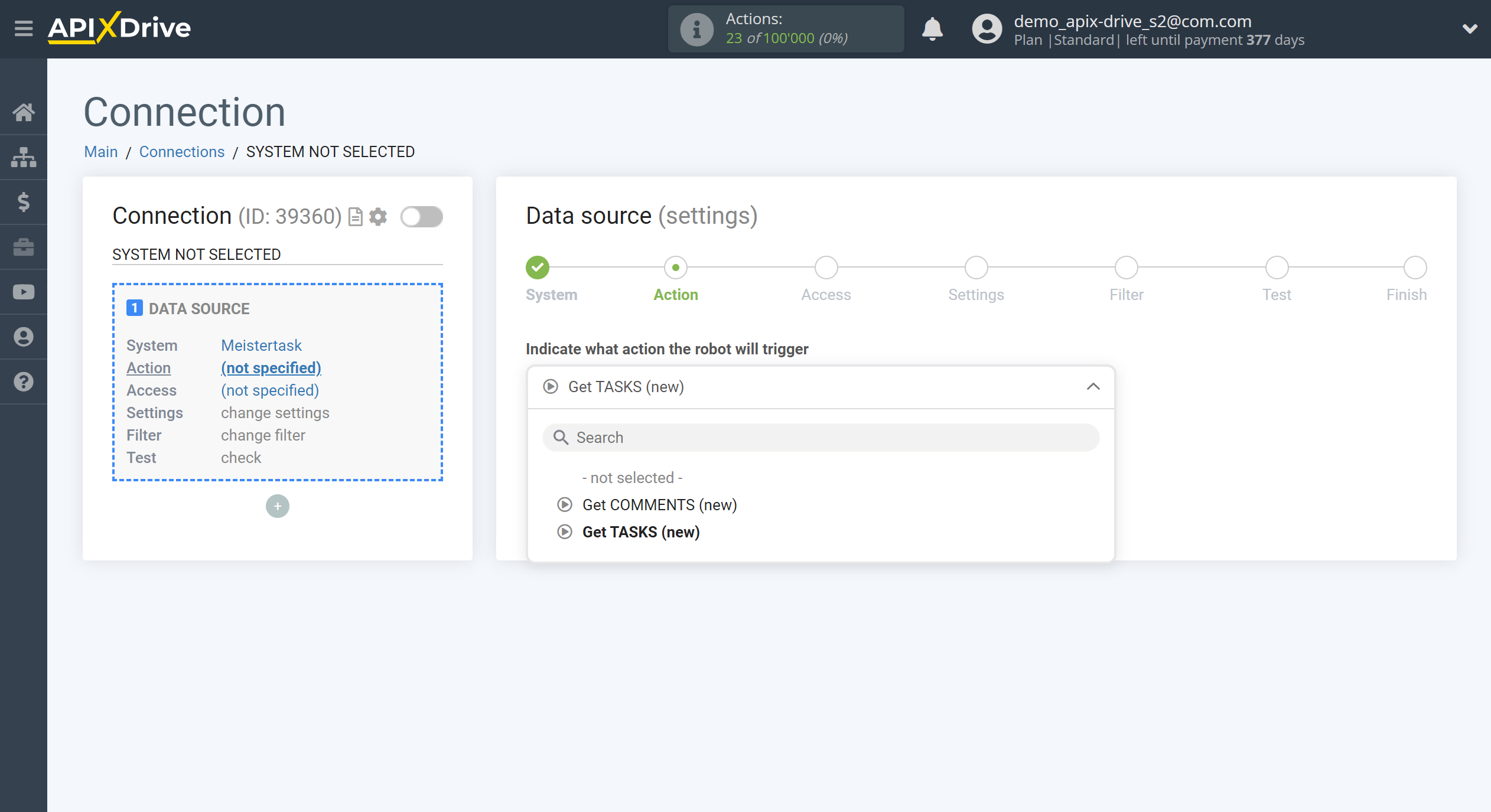
- Get TASKS (new) - ApiX-Drive will get from your MeisterTask all new tasks that appear after setup the connection and starting auto-update.
- Get COMMENTS (new) - ApiX-Drive will get from your MeisterTask all new comments that appear after setup the connection and starting auto-update.
The next step is to select the MeisterTask account from which ApiX-Drive will get the data.
If there are no accounts connected to the system, click "Connect account".
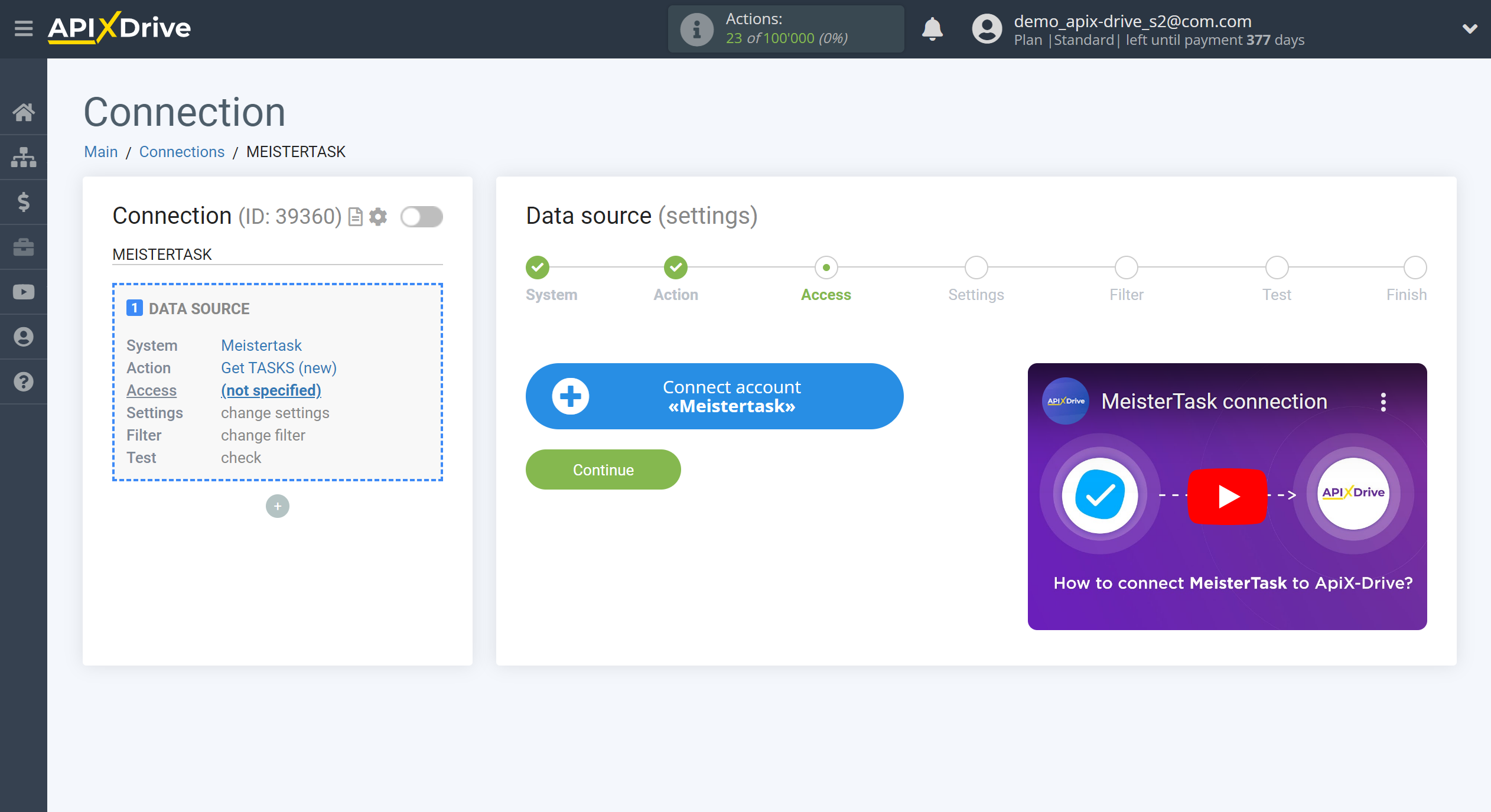
Specify your username and password for your MeisterTask personal account and provide permission to work with this account.
After that, the page will reload and the saved account will be automatically selected.
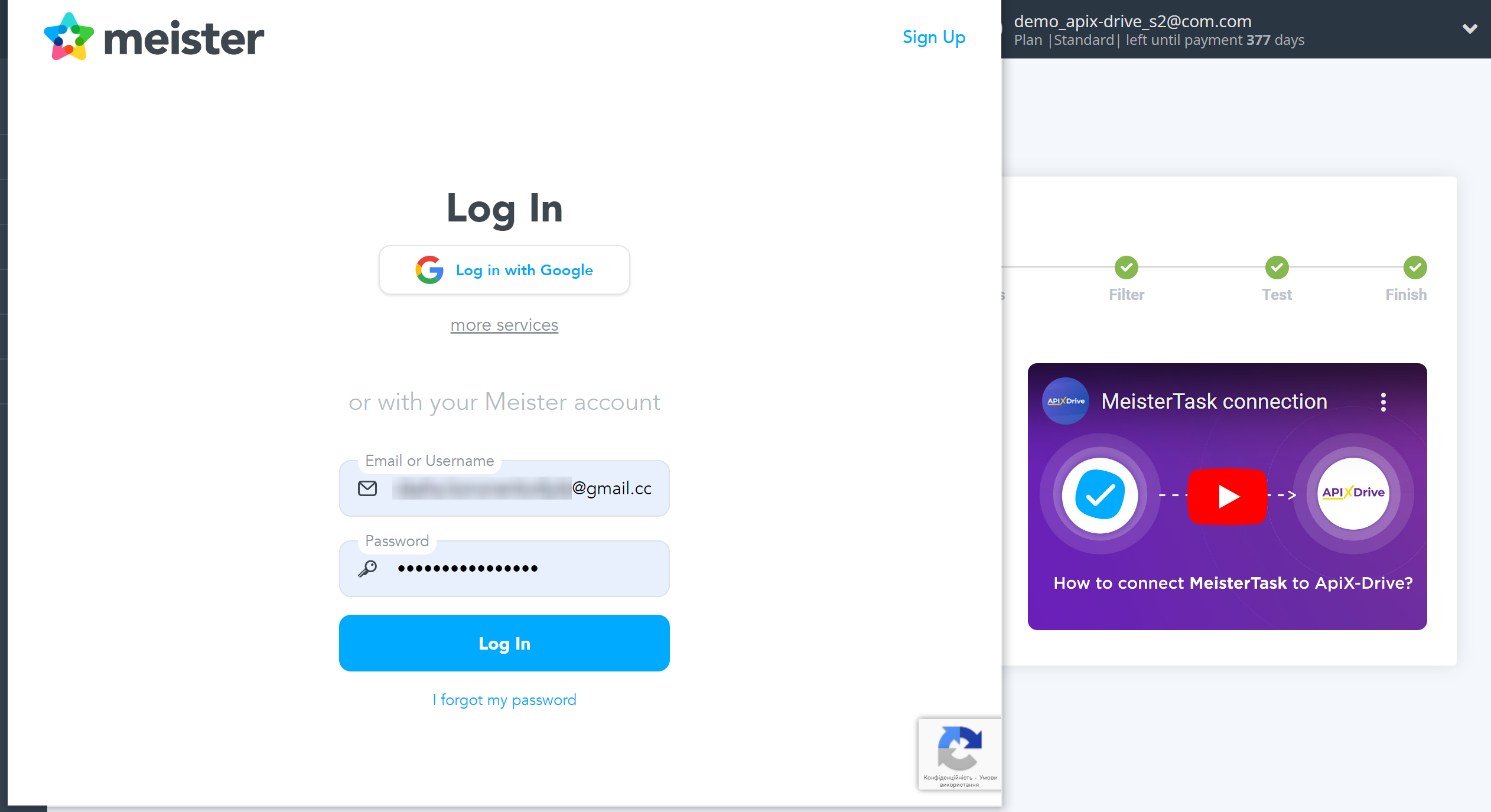
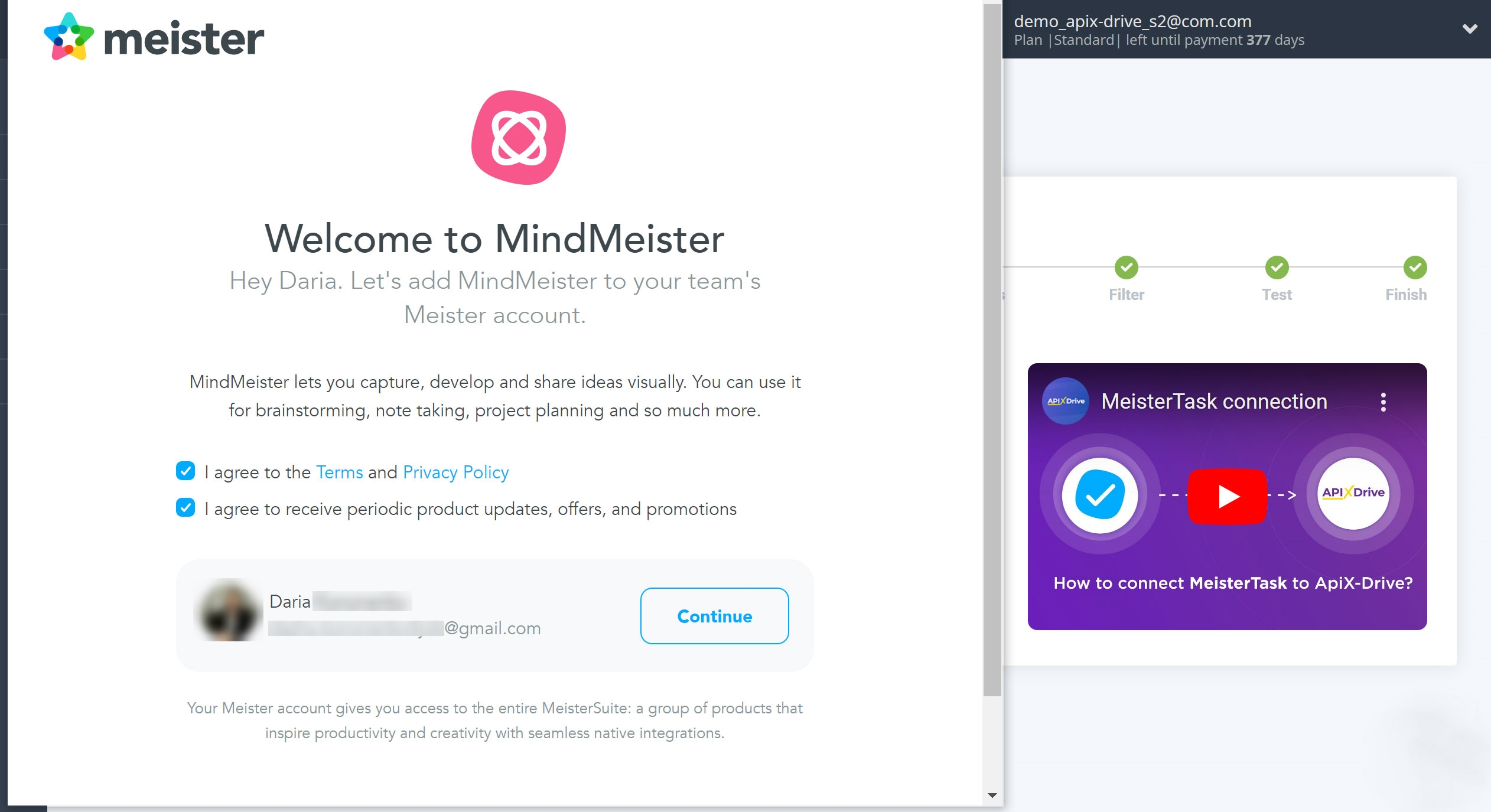
If this does not happen, select the created account in the list.
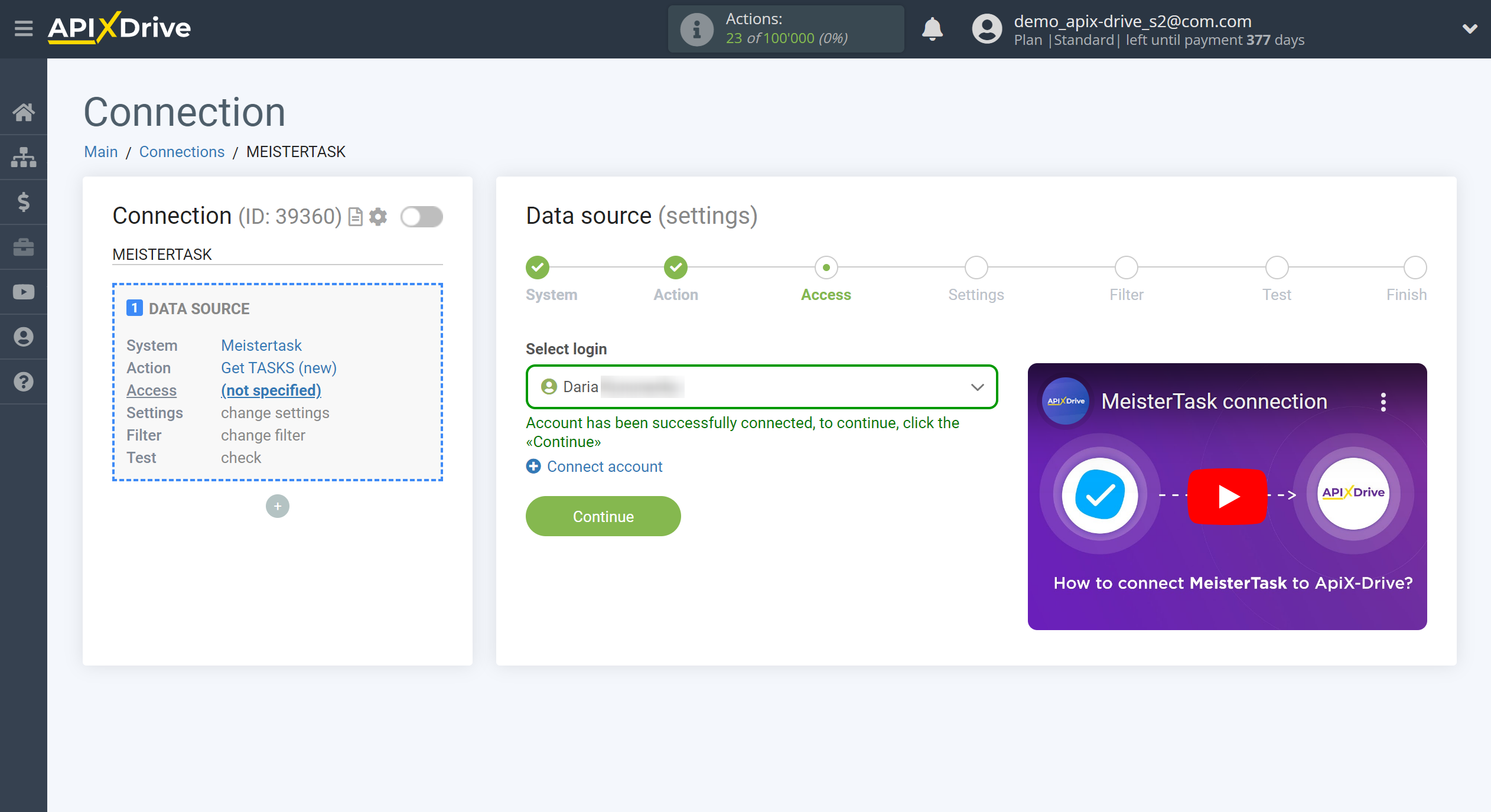
Select the Project for which you want to get tasks, as well as the Status and Sections of these tasks.
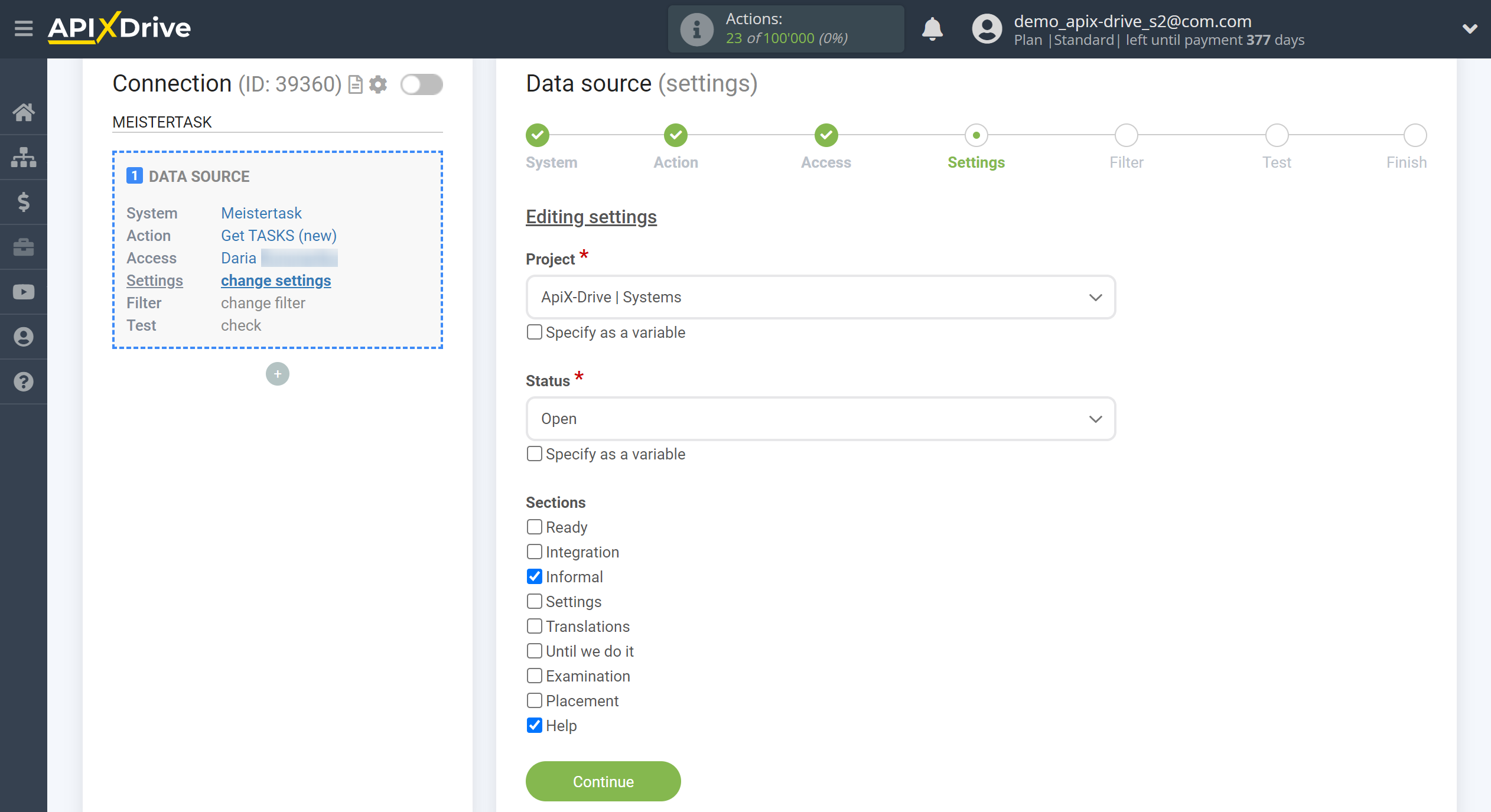
If necessary, you can set up a Data Filter, or click "Continue" to skip this step.
To find out how to set up the Data Filter, follow the link: https://apix-drive.com/en/help/data-filter
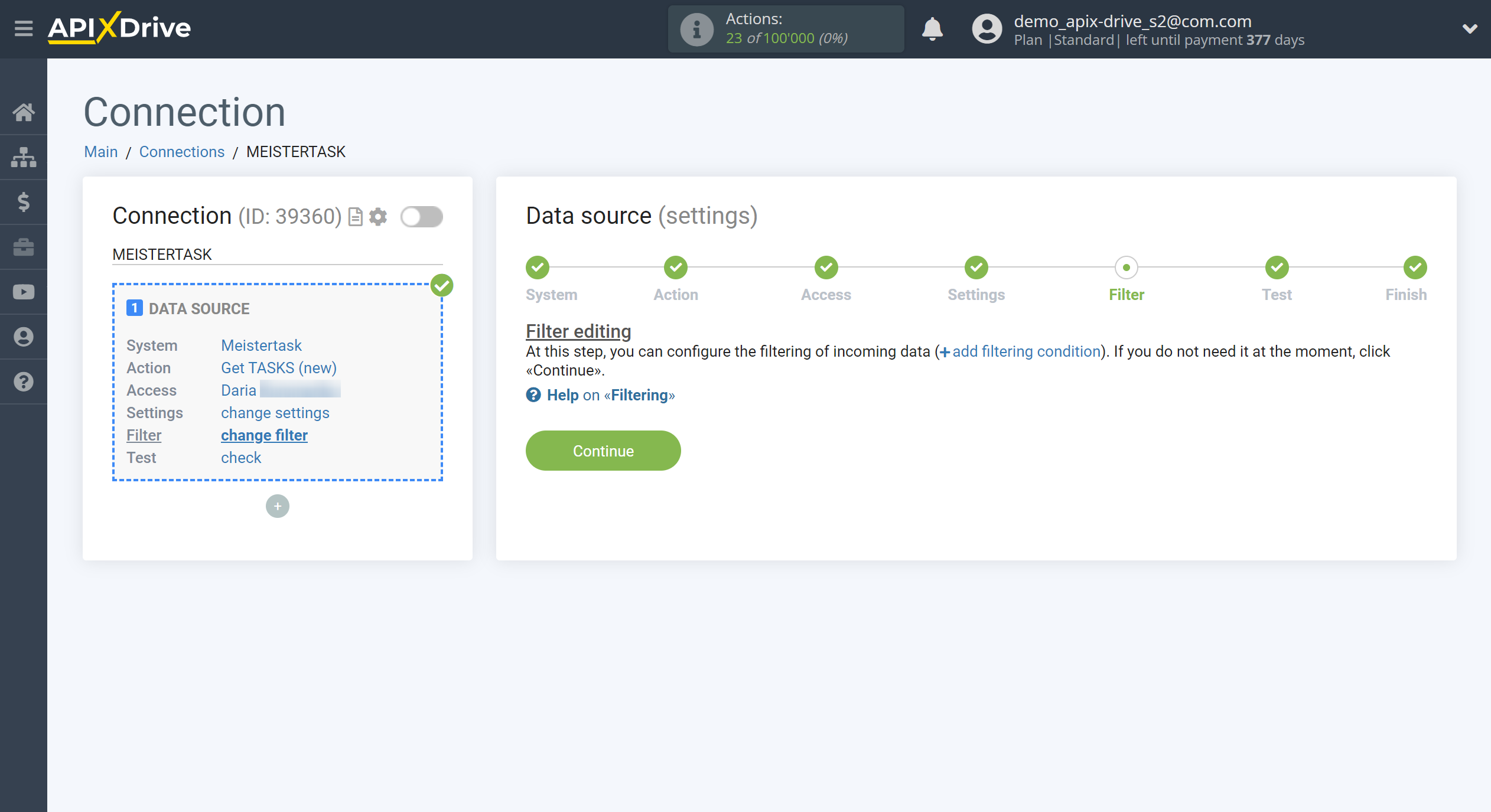
Now you can see the test data.
If the test data does not appear automatically - click "Load test data from MeisterTask" or try to generate actions in your MeisterTask.
If everything suits you, click "Next".
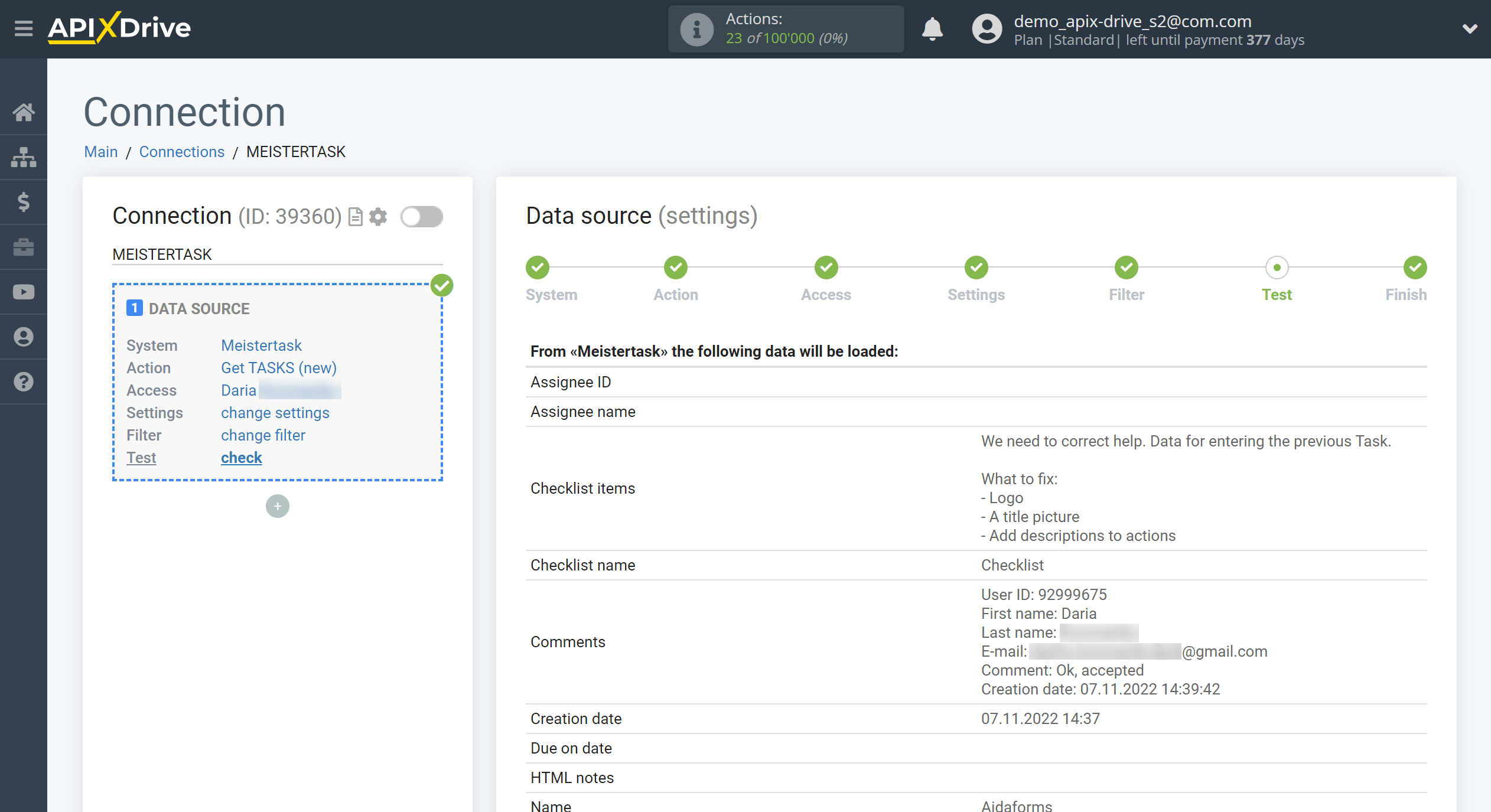
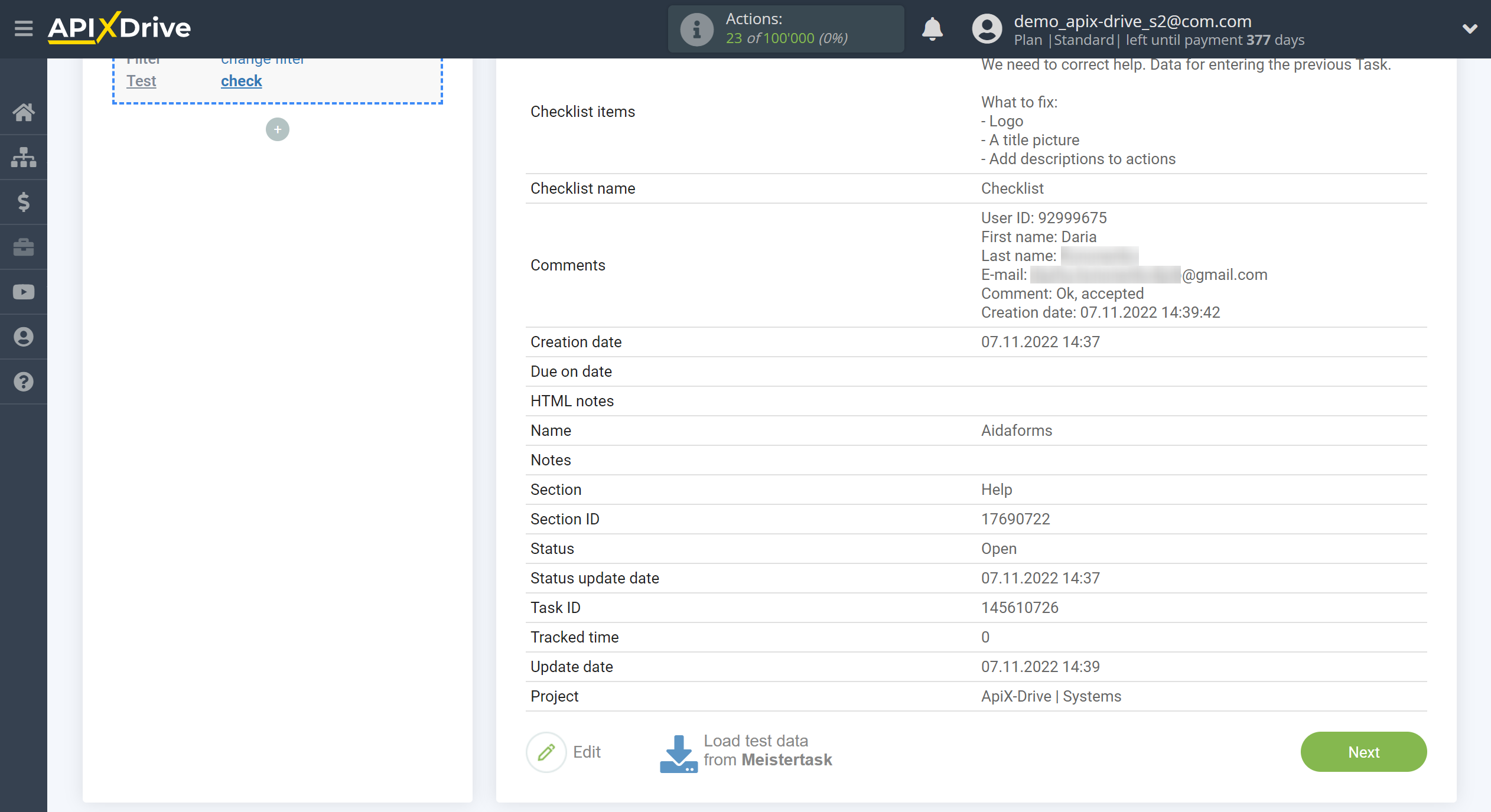
This completes the entire Data Source setup! See how easy it is!?
Now you can start setup the Data Destination system.
To do this, setup it yourself or go to the help section "Data Destination", select the service you need as Data Destination, and follow the setup recommendations.
Good luck!