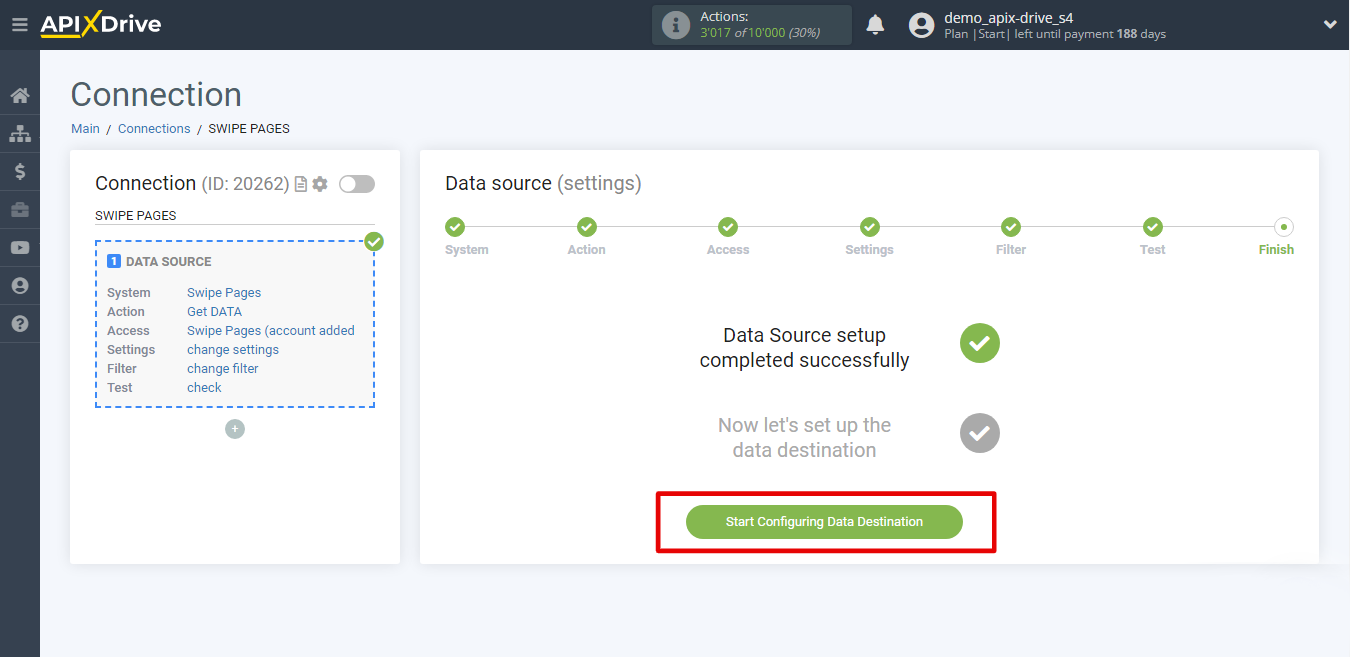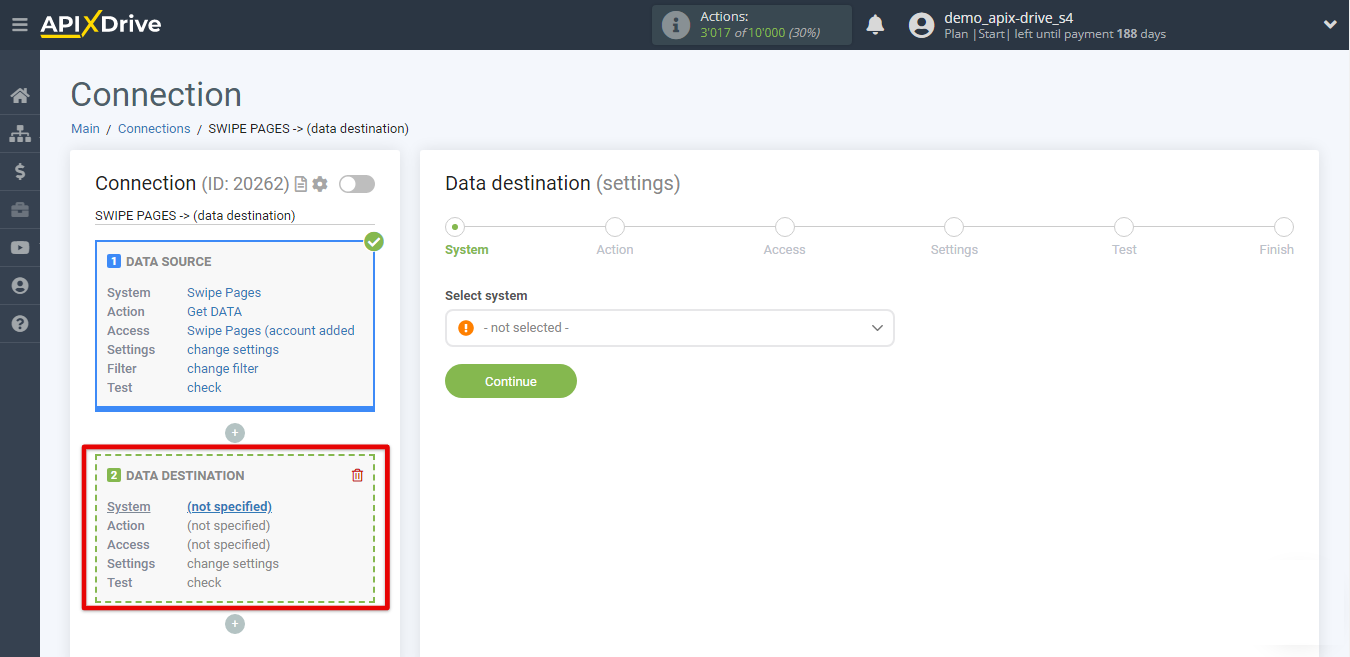How to Connect Swipe Pages as Data Source
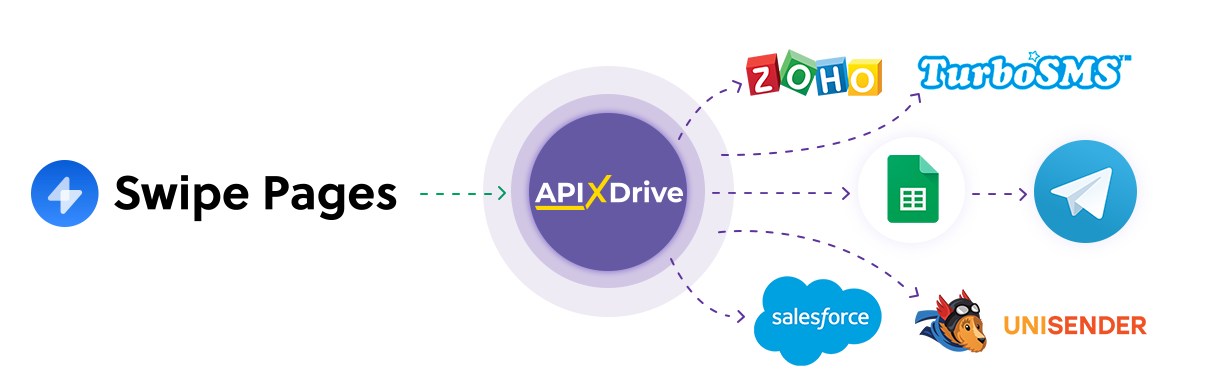
Integration allows you to get responses and orders from Swipe Pages forms, transferring them to other systems. For example, you can send data to CRM or GoogleSheets, as well as send notifications to messengers. You can also send the form data to SMS or Email messaging services. You can automate the processing of responses on the forms as efficiently as possible with the help of different services you use.
Let's go through the entire Swipe Pages setup step together!
Navigation:
1. What data can I get from Swipe Pages?
2. How to connect Swipe Pages account to ApiX-Drive?
3. Link to receive data.
4. An example of data from the form.
To start setup new connection, click "Create Connection".
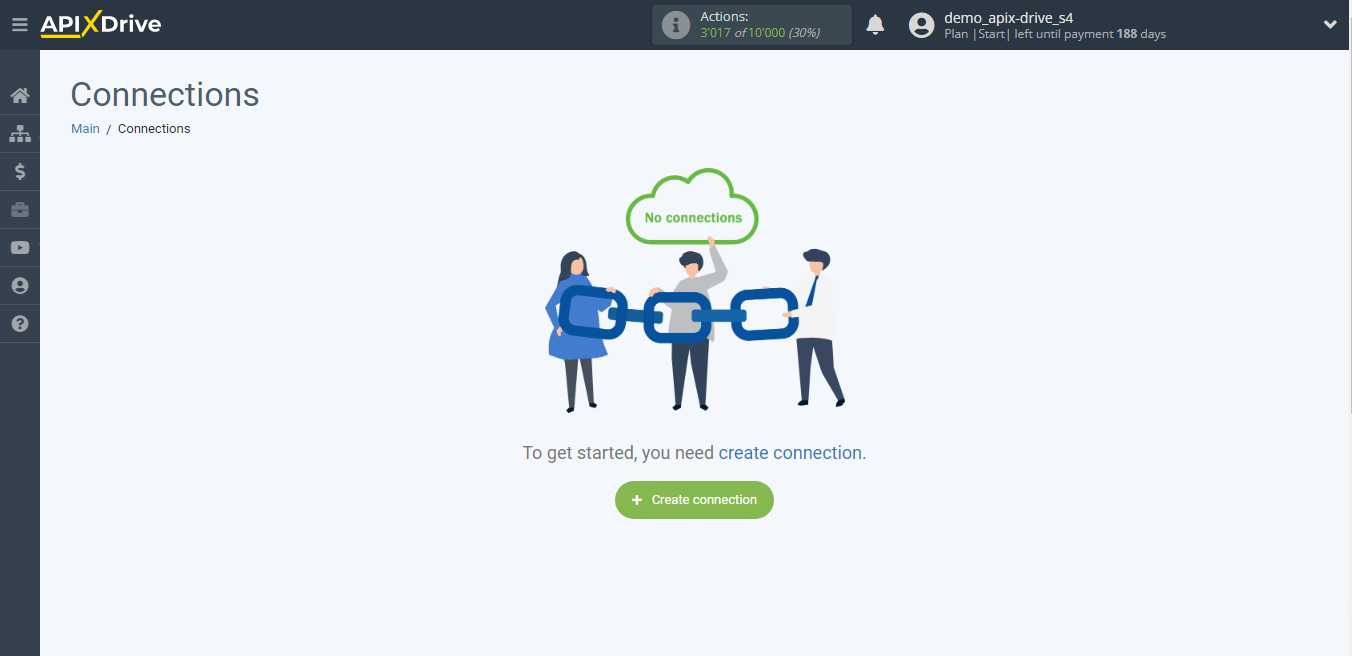
Select a system as the Data Source. In this case, you need to specify Swipe Pages.
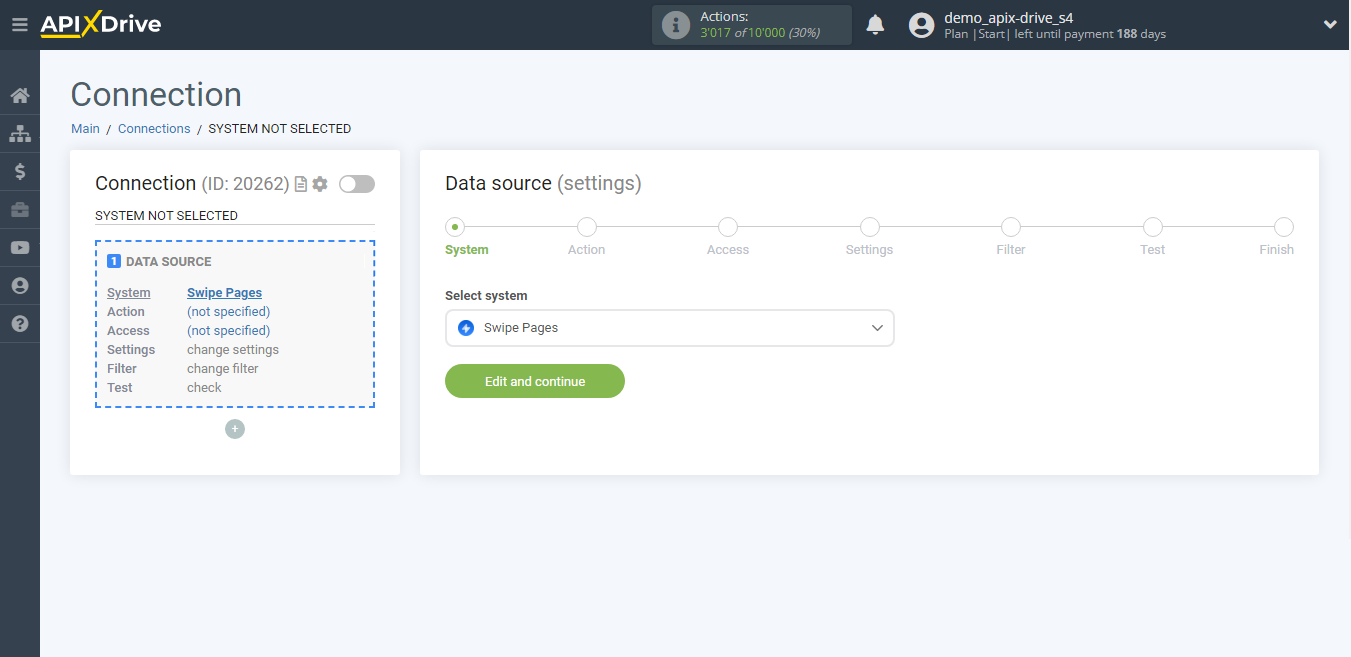
Next, you need to specify an action, for example, "Get DATA".
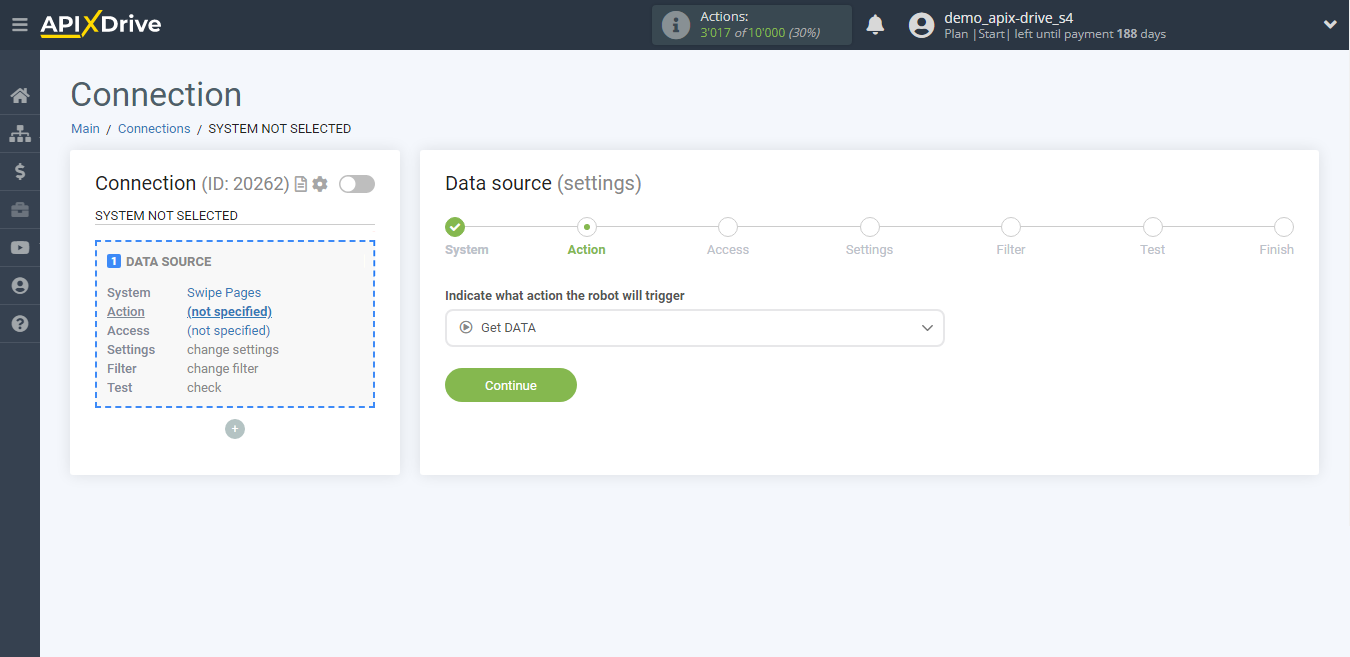
The next step is to select the Swipe Pages account from which ApiX-Drive will get the data.
If there are no accounts connected to the system, click "Connect account".
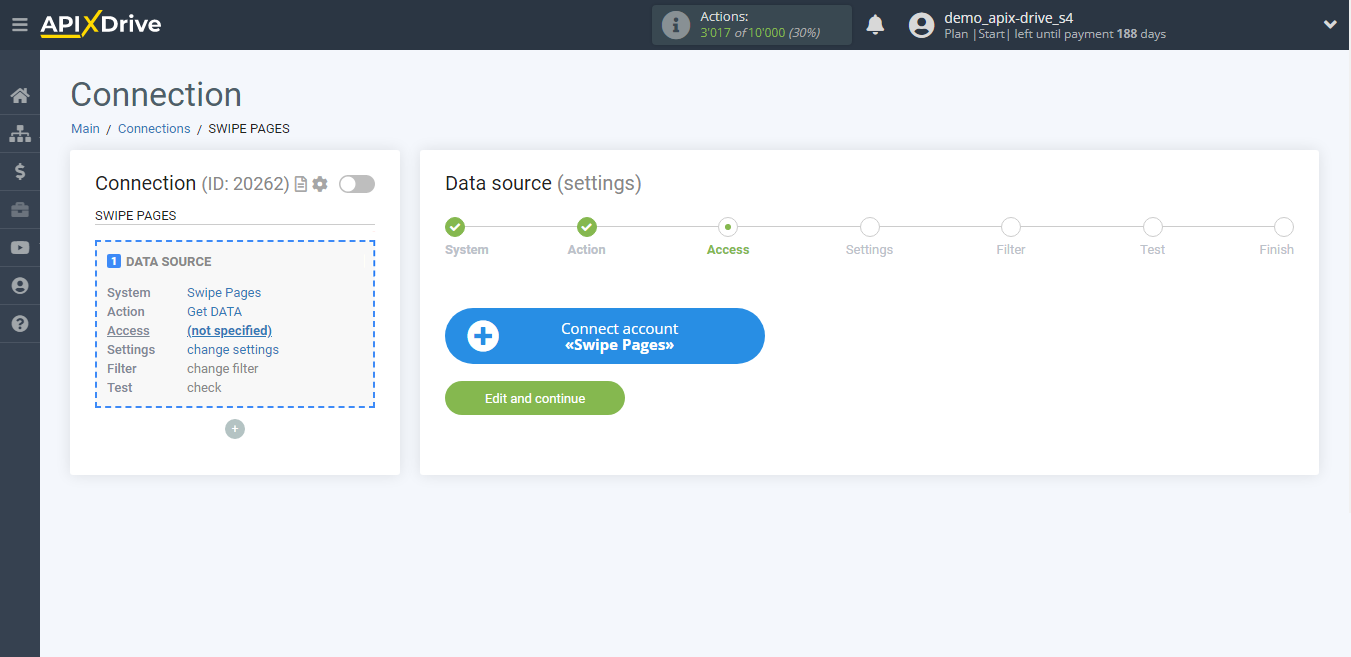
Specify the name of your account (if necessary) and click "Continue".
The page will then reload with the saved account automatically selected.
If this does not happen, select the created account in the list.
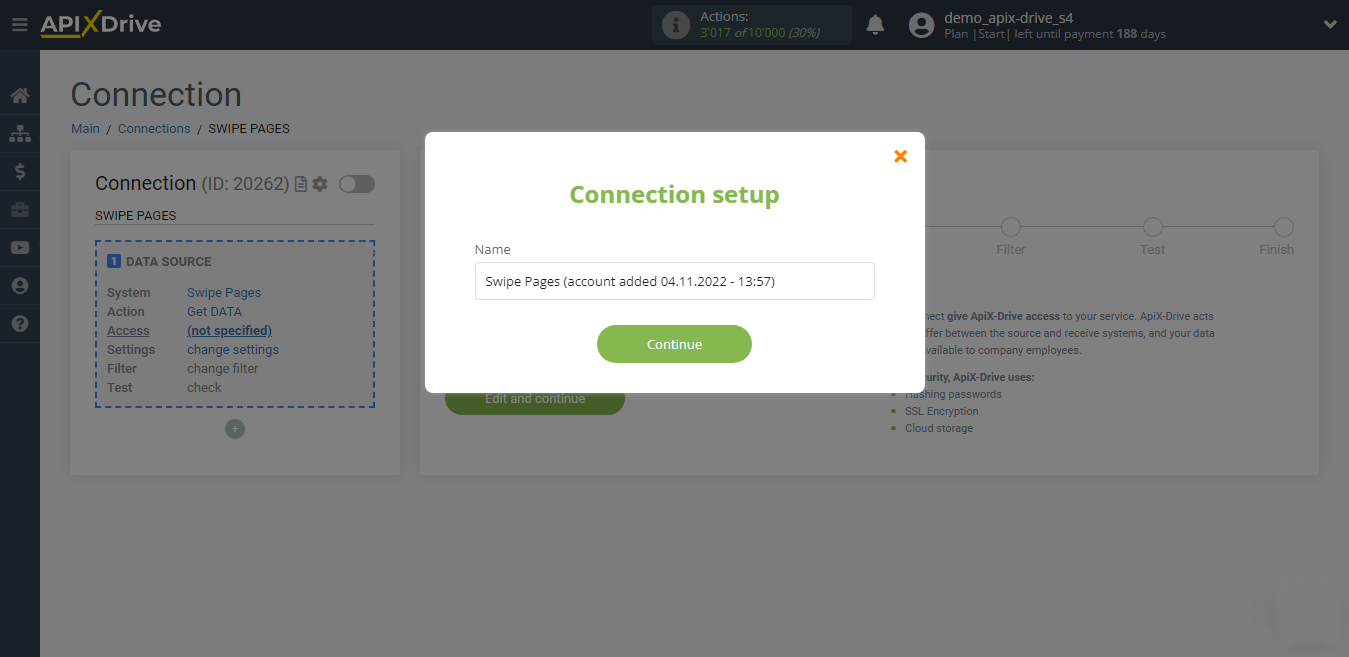
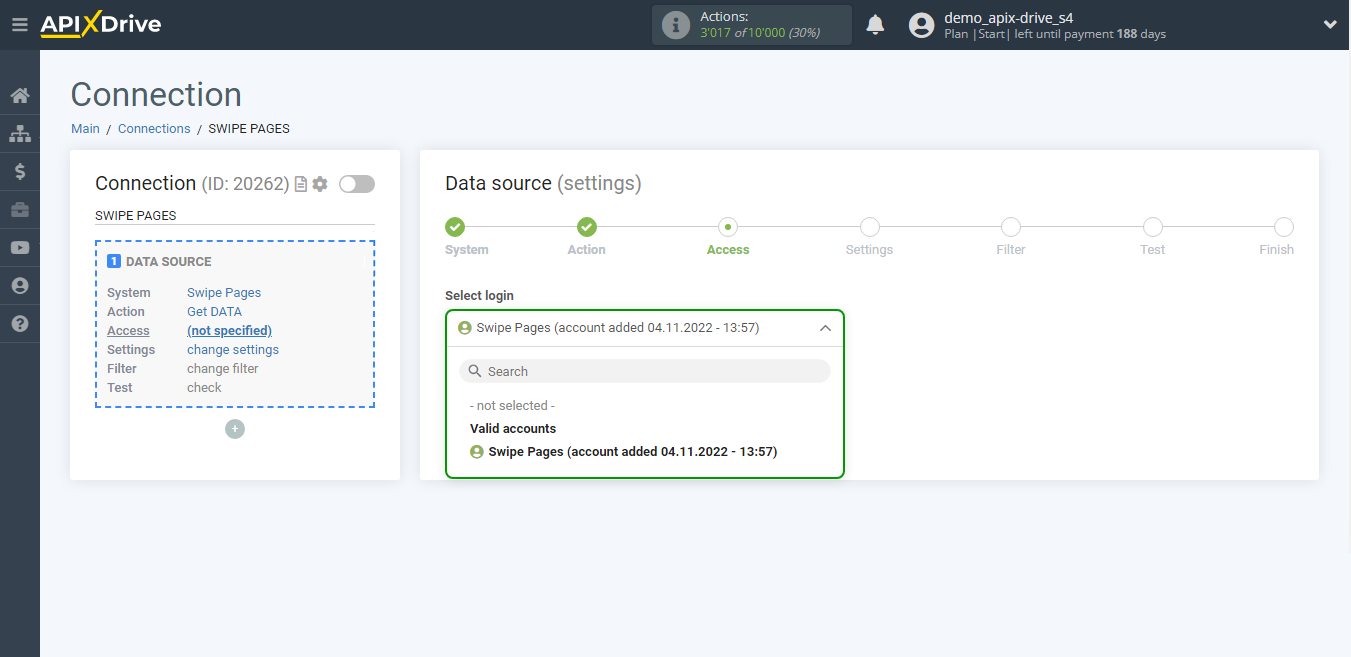
Copy the link in the "URL to receive data" field and go to your personal Swipe Pages account.
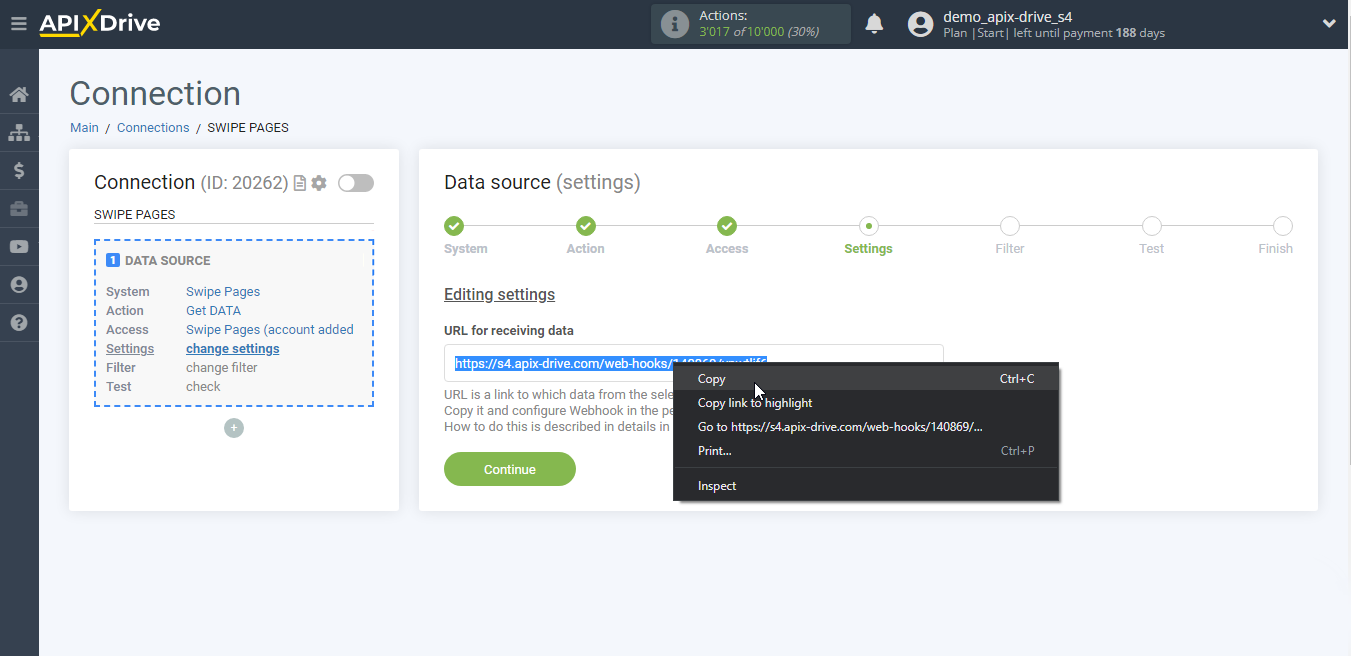
Go to the selected page.

Go to the Integrations section.
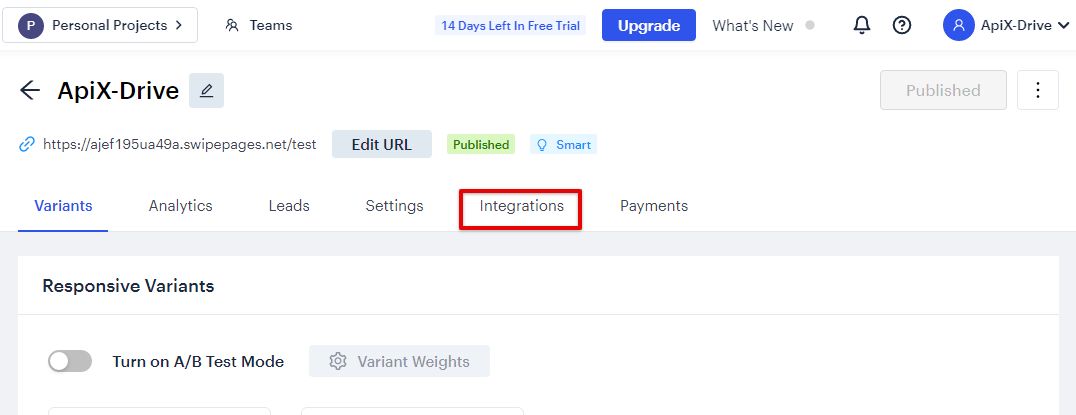
Scroll down the page to the "Webhook" section and navigate to it.
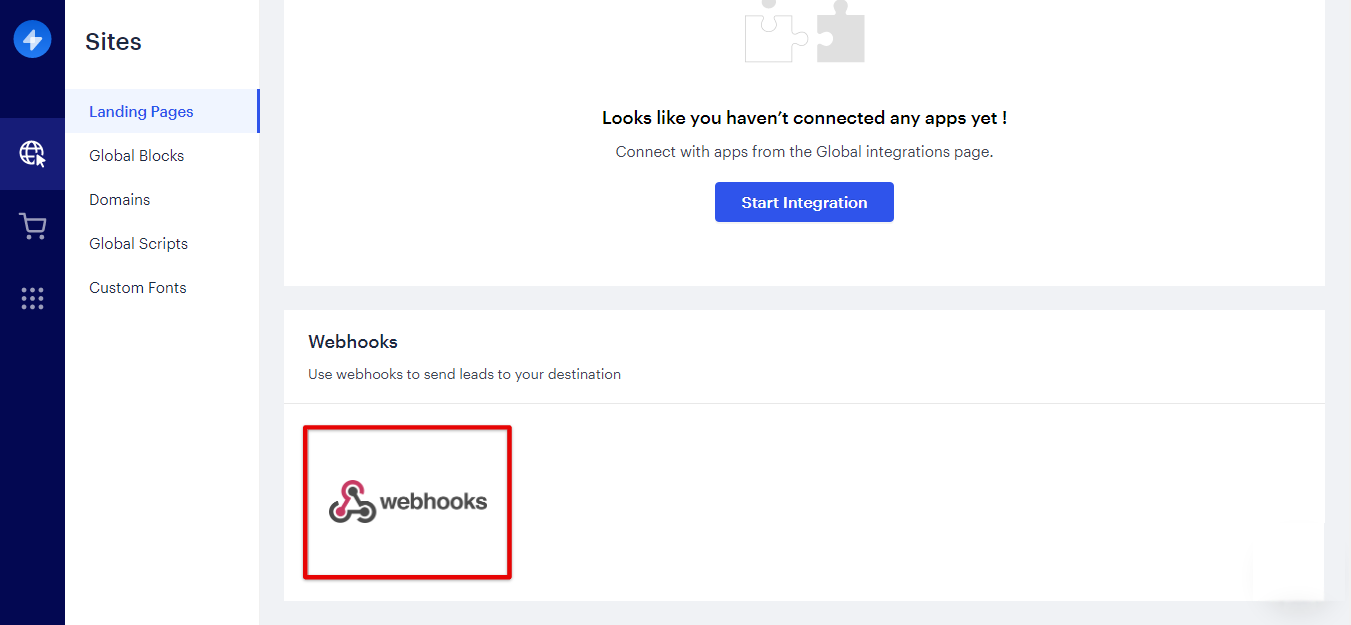
Enter your name in the "Webhook Name" field. In the "Webhook URL" field, paste the link that you copied earlier in the ApiX-Drive system. Select your form type from the "Webhook TYPE" list.
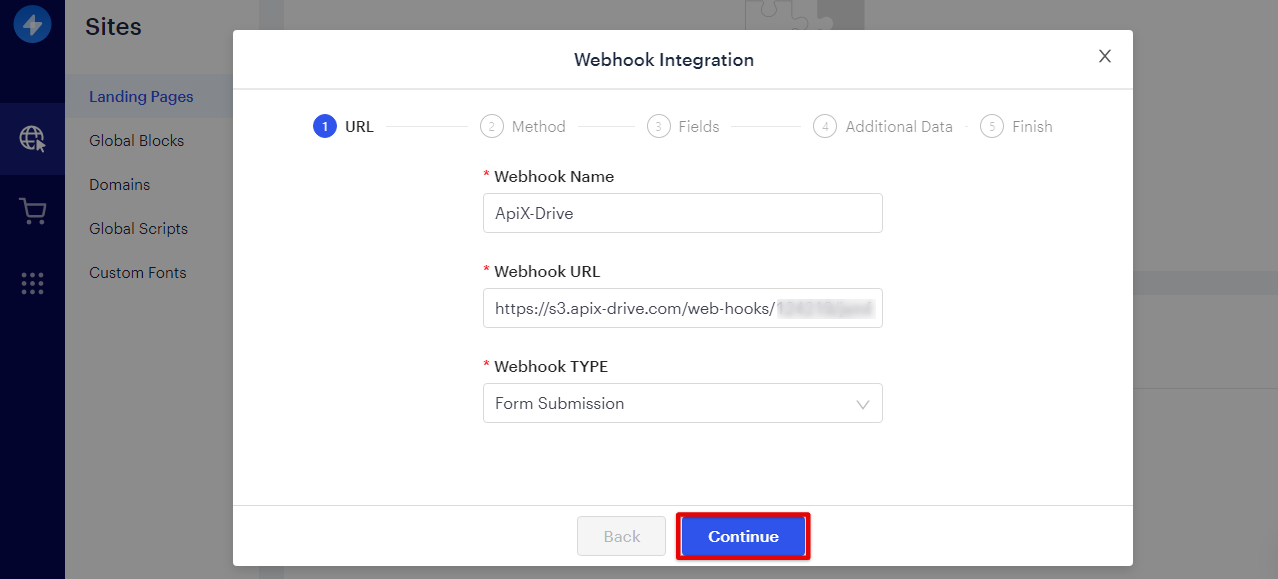
Select "Select HTTP Method" - GET from the list.
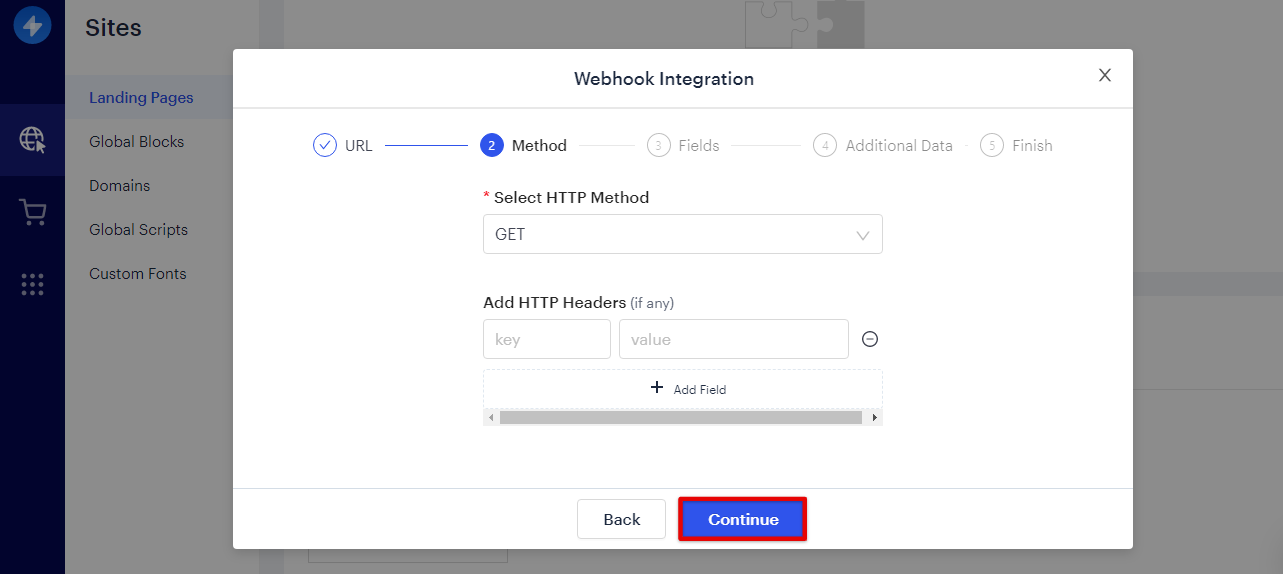
In the Fields step, you can specify the name of the variables for the Swipe Pages fields that will be sent over the Webhook.
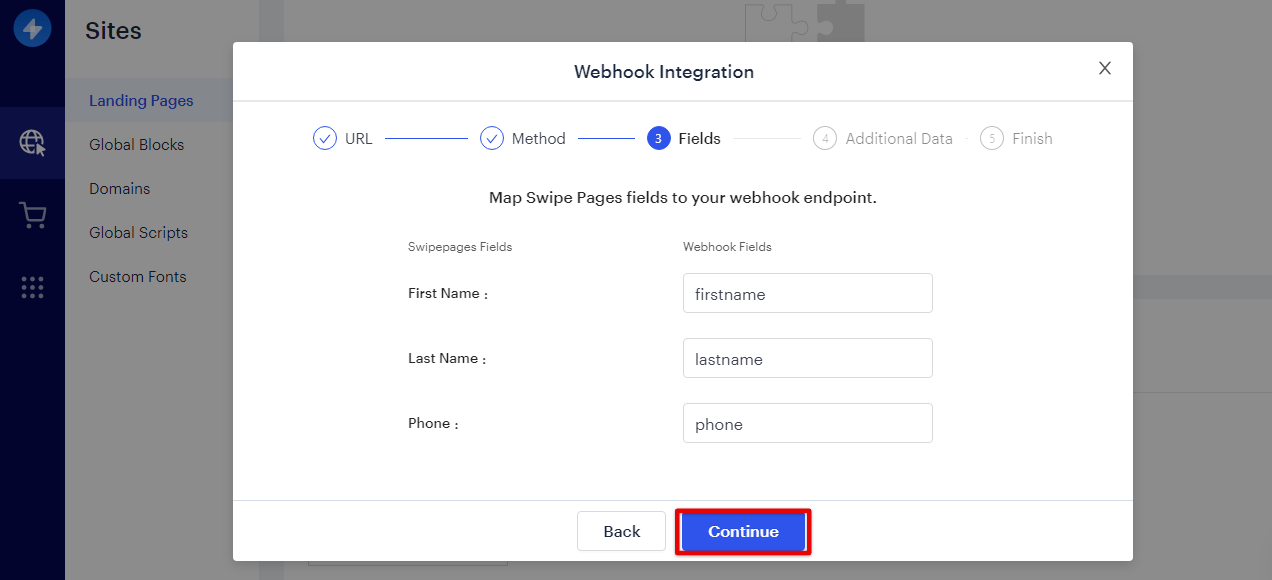
In the Additional Data step, you can add additional fields that will be submitted with the form.
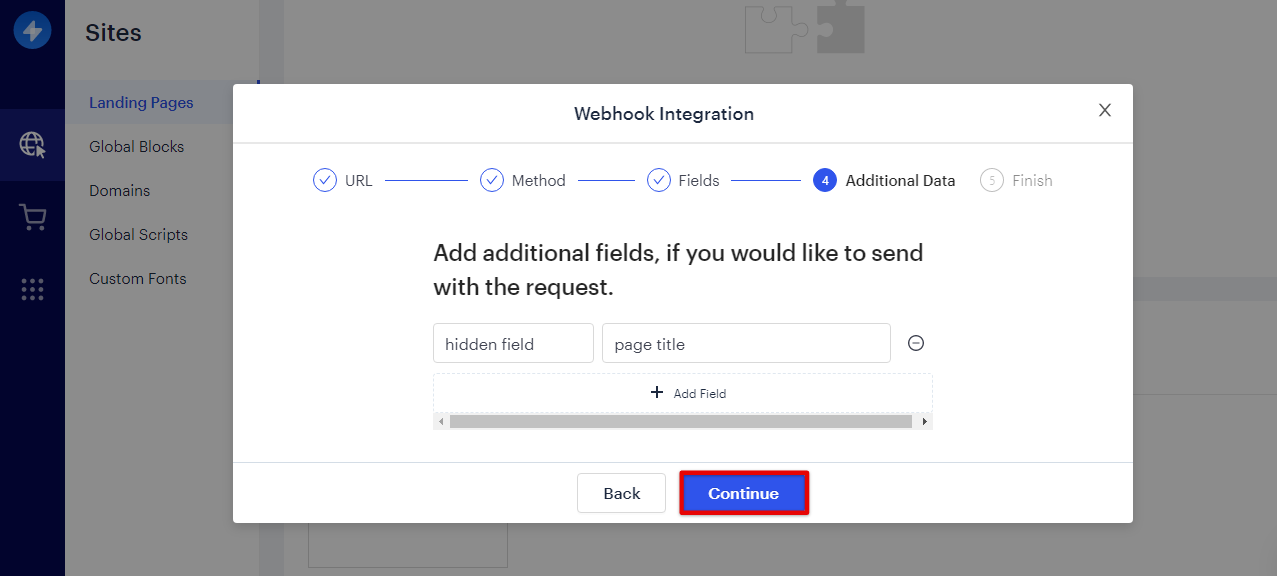
Webhooks setup completed, close the window.
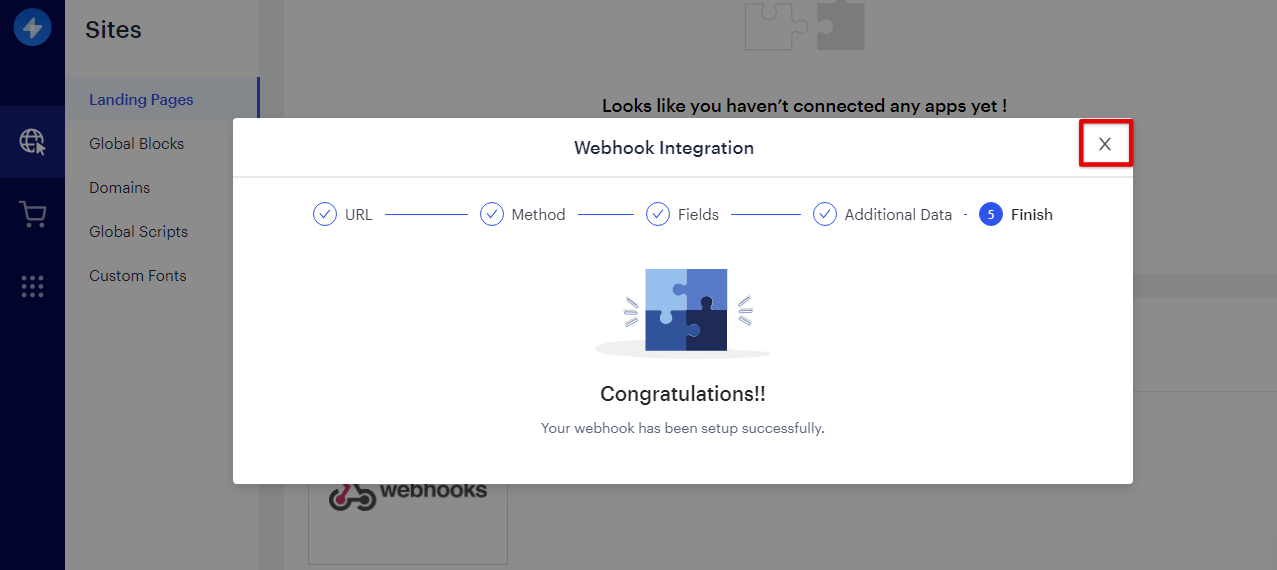
In order to get test data in the ApiX-Drive system and a set of fields with which you can work further, you need to generate test data, for example, fill out the form on the website.
Now you can return to the ApiX-Drive system to continue the configuration.
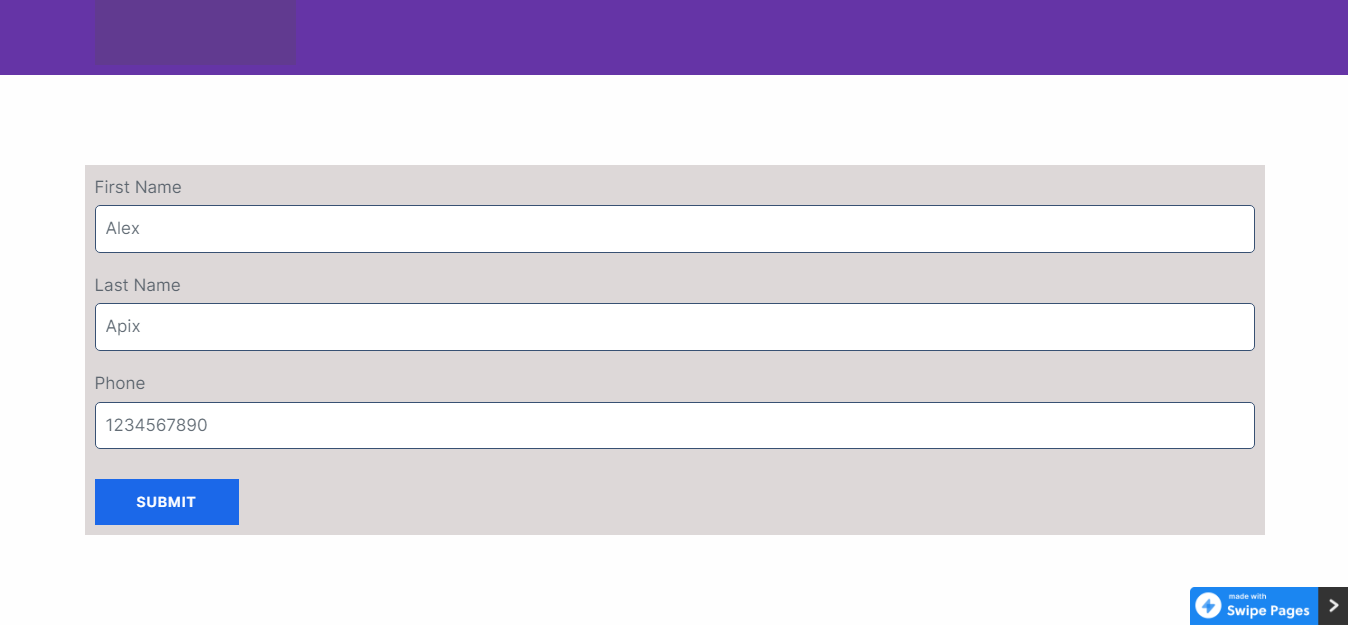
Note! After set up, our system will not immediately have a Data Test and a list of fields, because nothing has come to the new URL yet.
It is necessary, be sure to commit the event, such as filling out your form, as in the example above.
After that, in the Test stage in the Data Source, a field with data will be displayed.
If this does not happen, click "Load test data from Swipe Pages" or repeat the generation of test data, or wait for a while, the data does not come immediately, but within 1 minute.
If necessary, you can set up a Data Filter, or click "Continue" to skip this step.
To find out how to configure the Data Filter, follow the link: https://apix-drive.com/en/help/data-filter
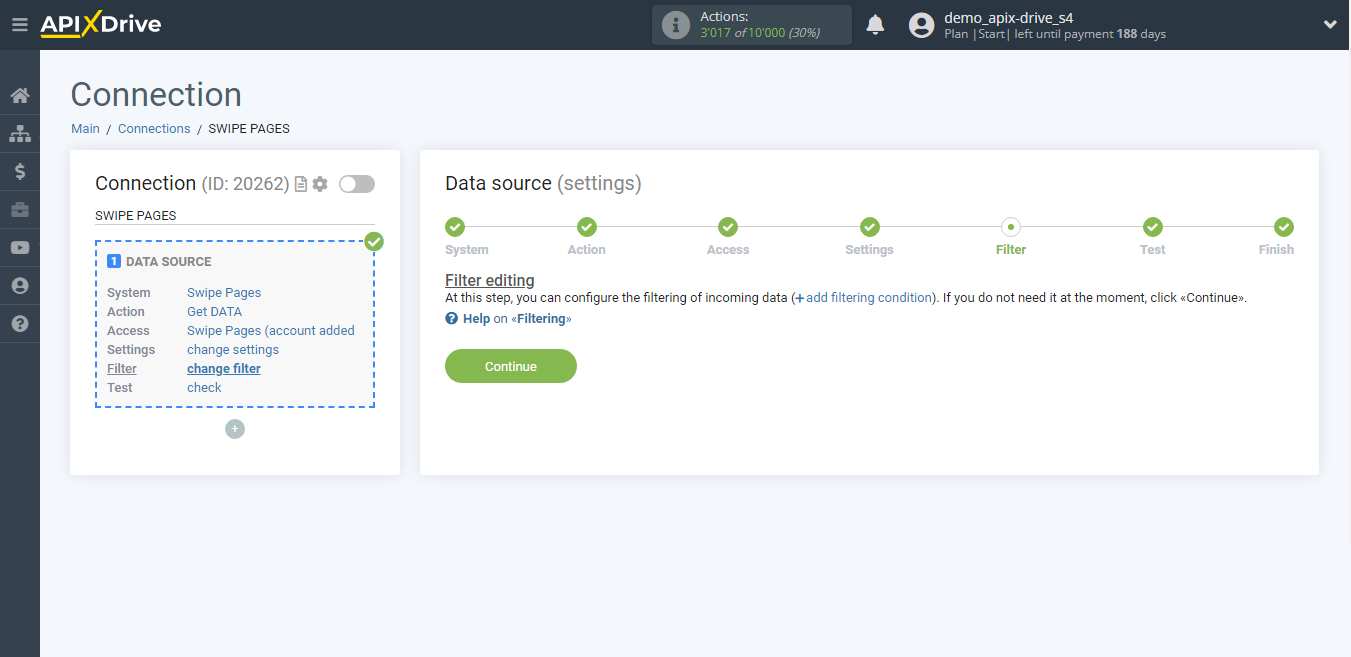
Now you can see the test data.
If the test data does not appear automatically - click "Load test data from Swipe Pages".
Note! After set up, our system will not immediately have a Data Test and a list of fields, because nothing has come to the new URL yet.
It is necessary, be sure to commit the event, such as filling out your form, as in the example above.
After that, in the Test stage in the Data Source, a field with data will be displayed.
If this does not happen, click "Load test data from Swipe Pages" or repeat the generation of test data, or wait for a while, the data does not come immediately, but within 1 minute.
If everything suits you, click "Next".
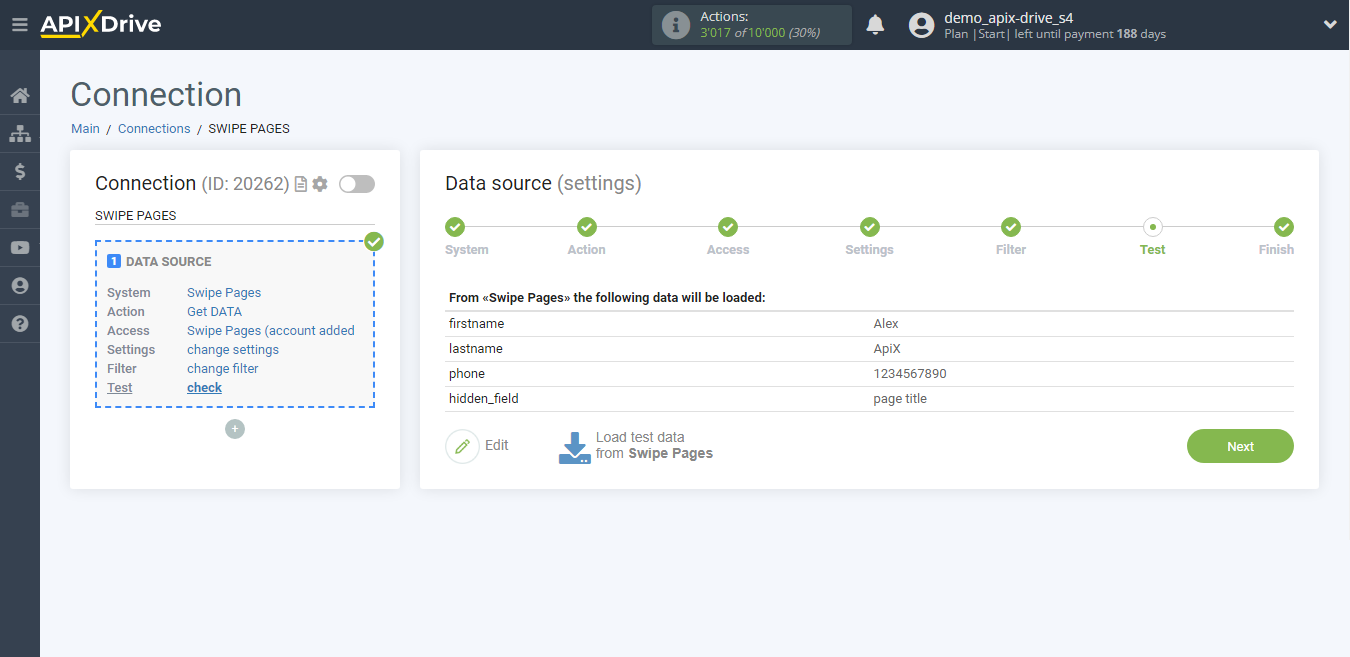
This completes the entire Data Source setup! See how easy it is!?
Now you can set up the Data Destination system.
To do this, set up it yourself or go to the help section "Data Destination", select the service you need as Data Destination, and follow the setup recommendations.
Good luck!