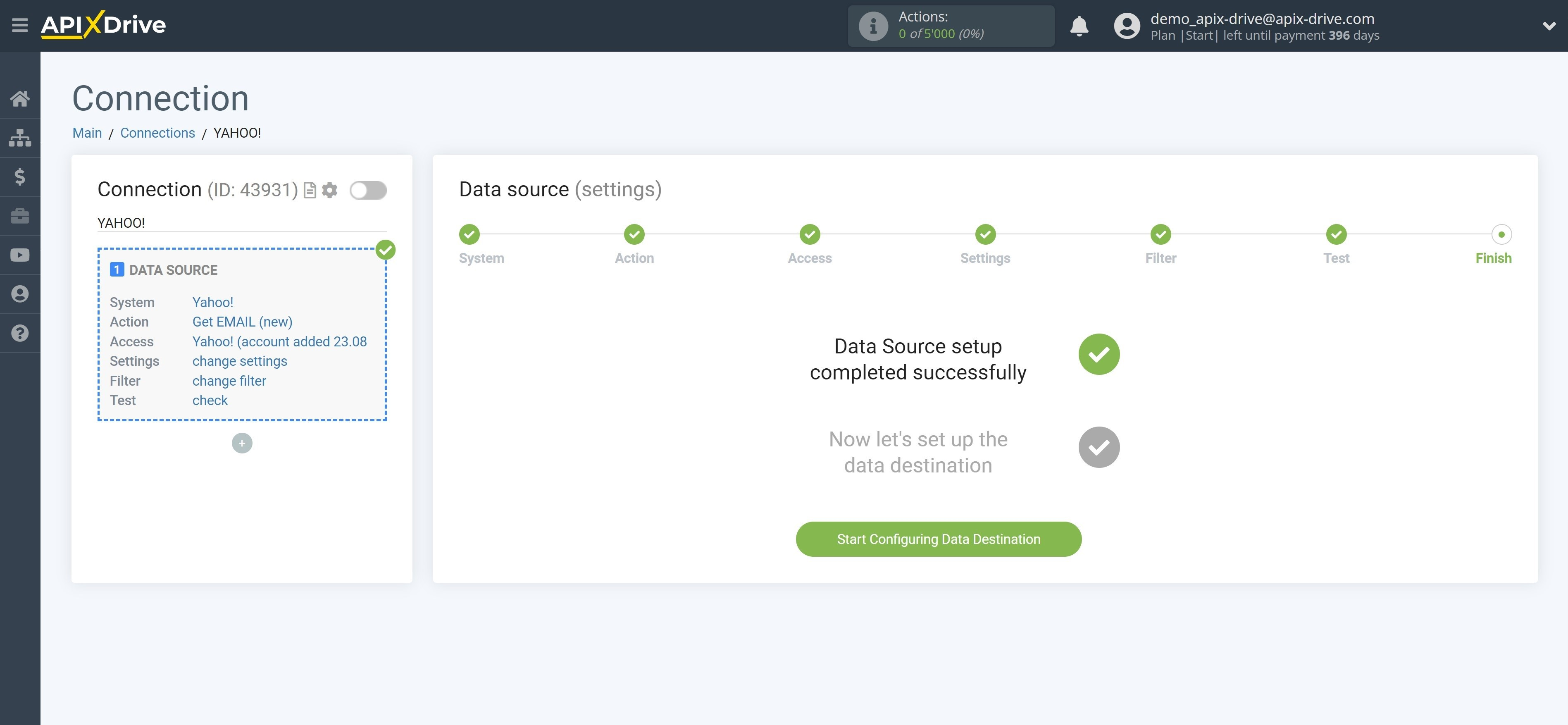How to Connect Yahoo! as Data Source
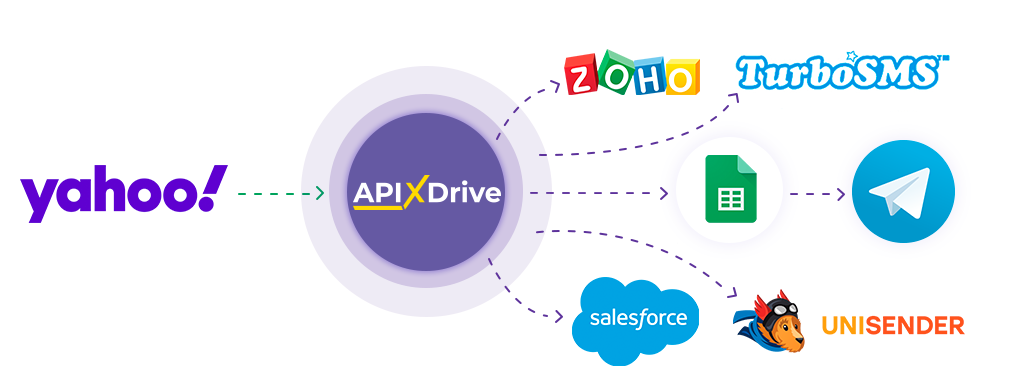
Integration will allow you to get new letters from Yahoo! from the selected folder and sending them to other systems. For example, you can send new letters to CRM or GoogleSheets, as well as send them as notifications to yourself or a group of managers. You can also send letters to an SMS or Email mailing service. This will allow you to maximize the automation interaction of Yahoo! with other services and systems.
Let's go through the entire Yahoo! setup steps together!
Navigation:
1. What data can s get from Yahoo?
2. How to connect Yahoo account to ApiX-Drive?
3. Select a folder.
4. An example of data for new Email.
To start setting up a new connection, click "Create Connection".
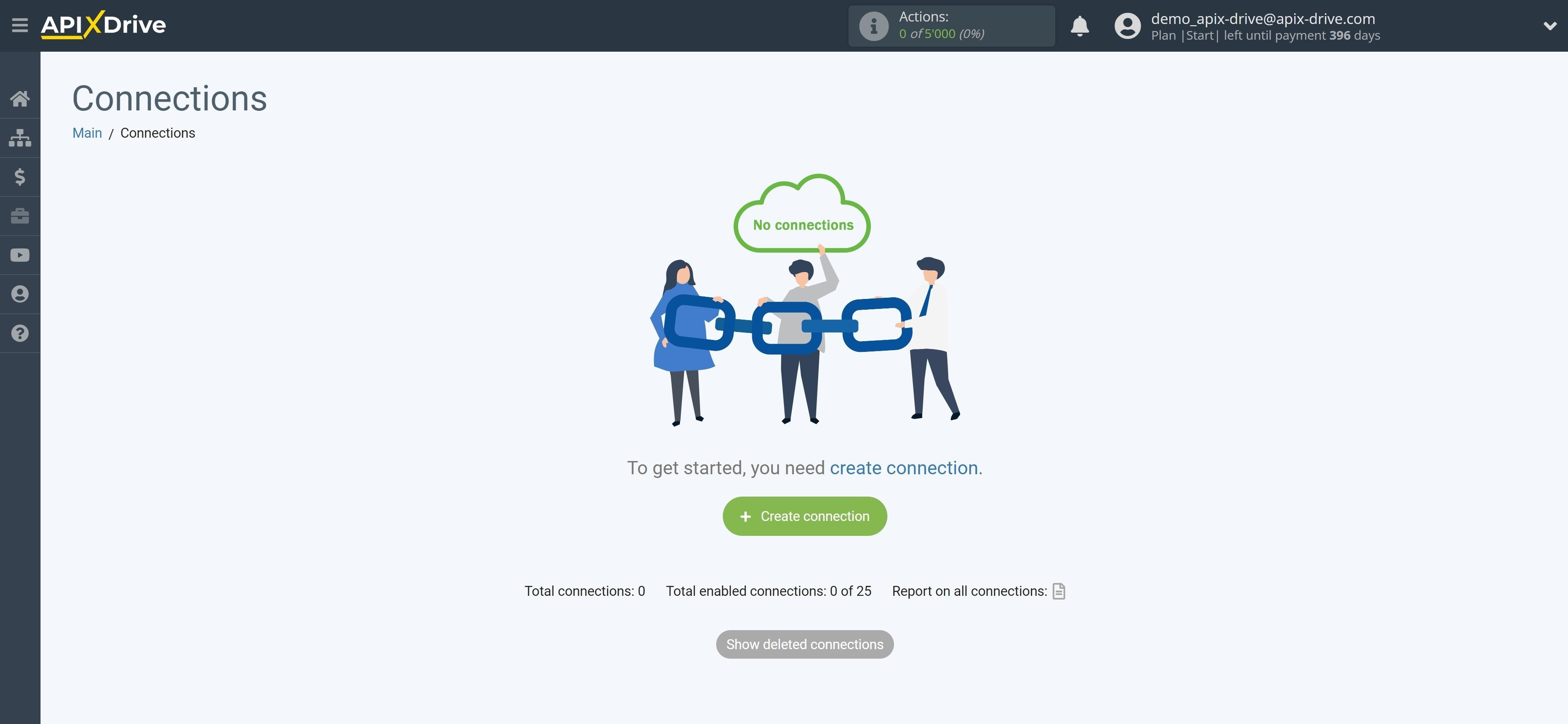
Select the system as the Data Source. In this case, you must specify Yahoo!.
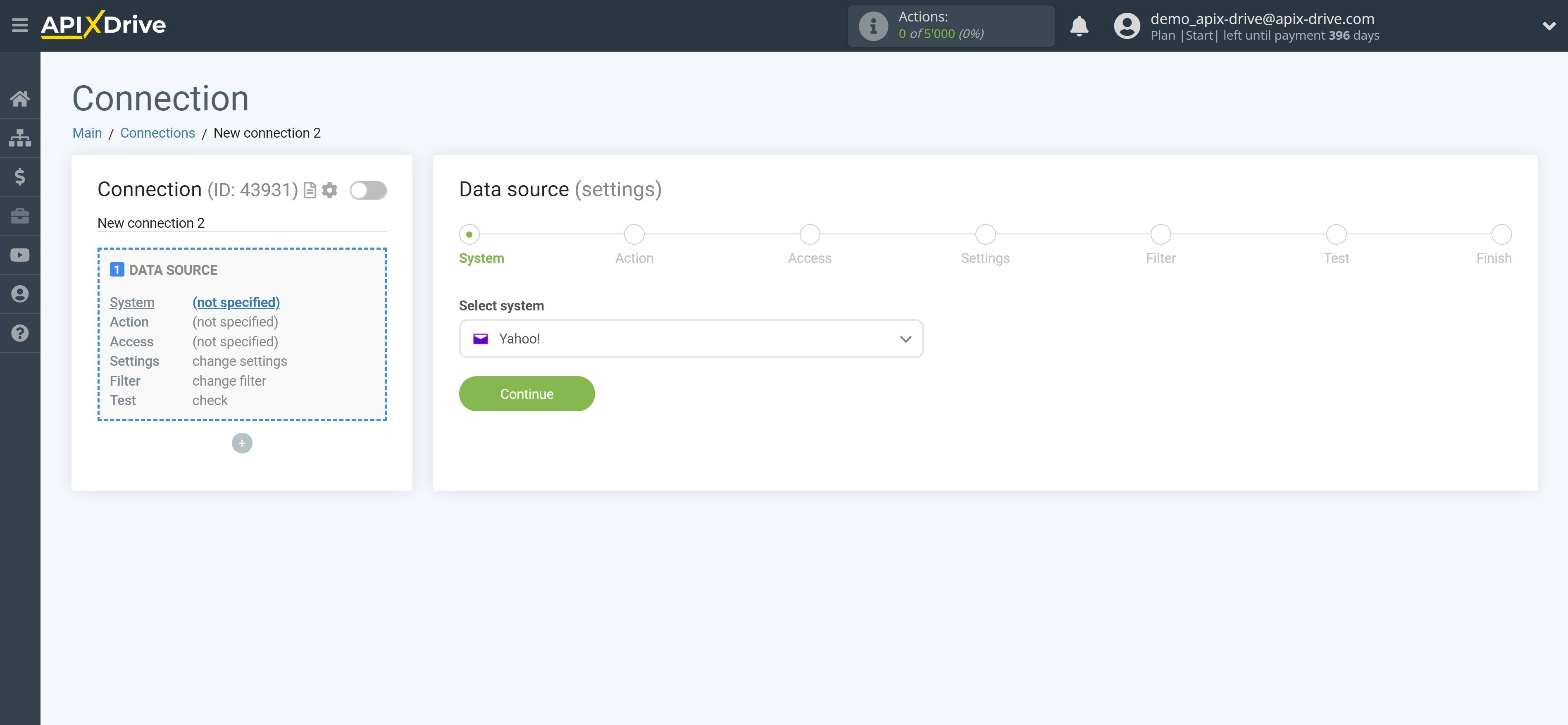
Next you need to specify the action "Get EMAIL (new)" - ApiX-Drive will get all new Emails that will appear in the correct folder after the connection is setup.
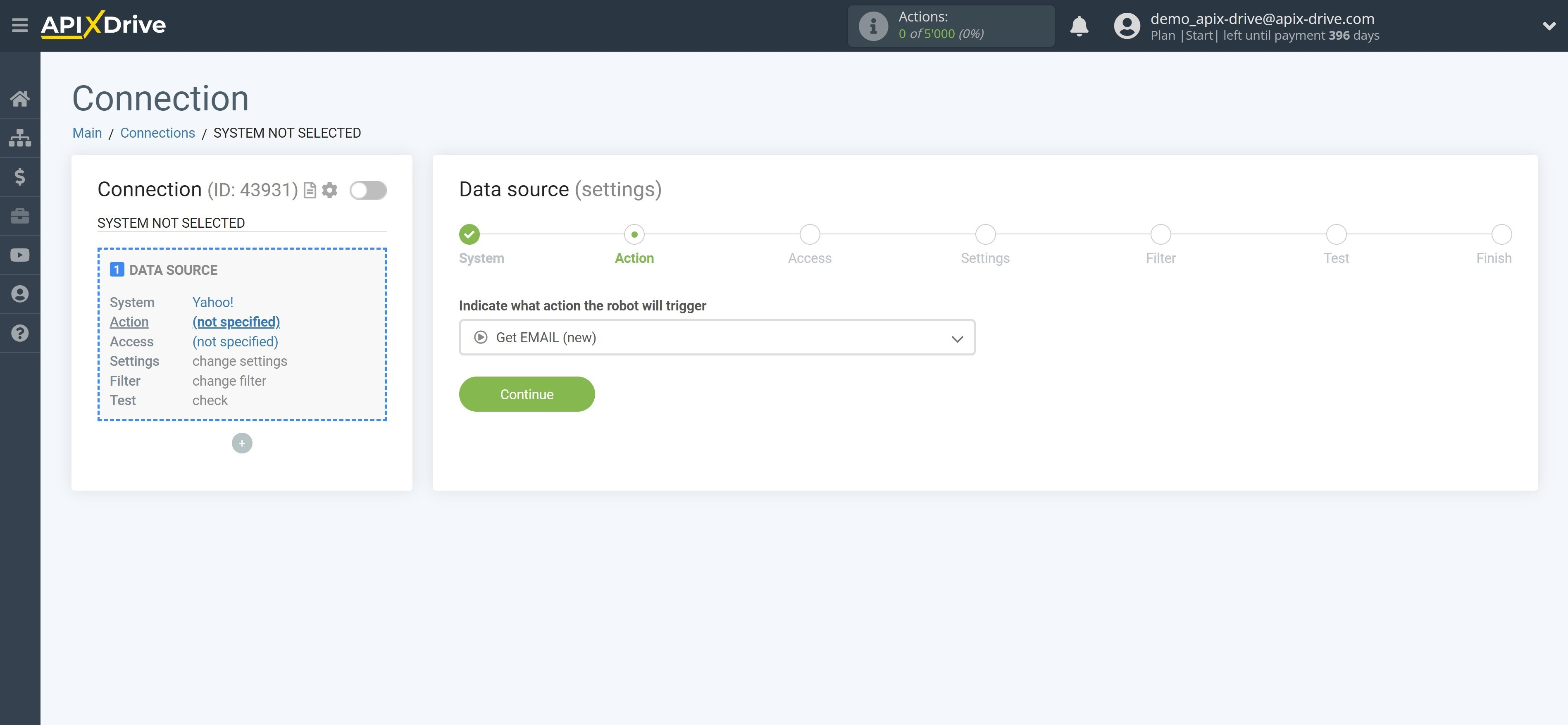
The next step is to select the Yahoo! account from which the data will be get.
If there are no account connected to the ApiX-Drive system, click "Connect account".
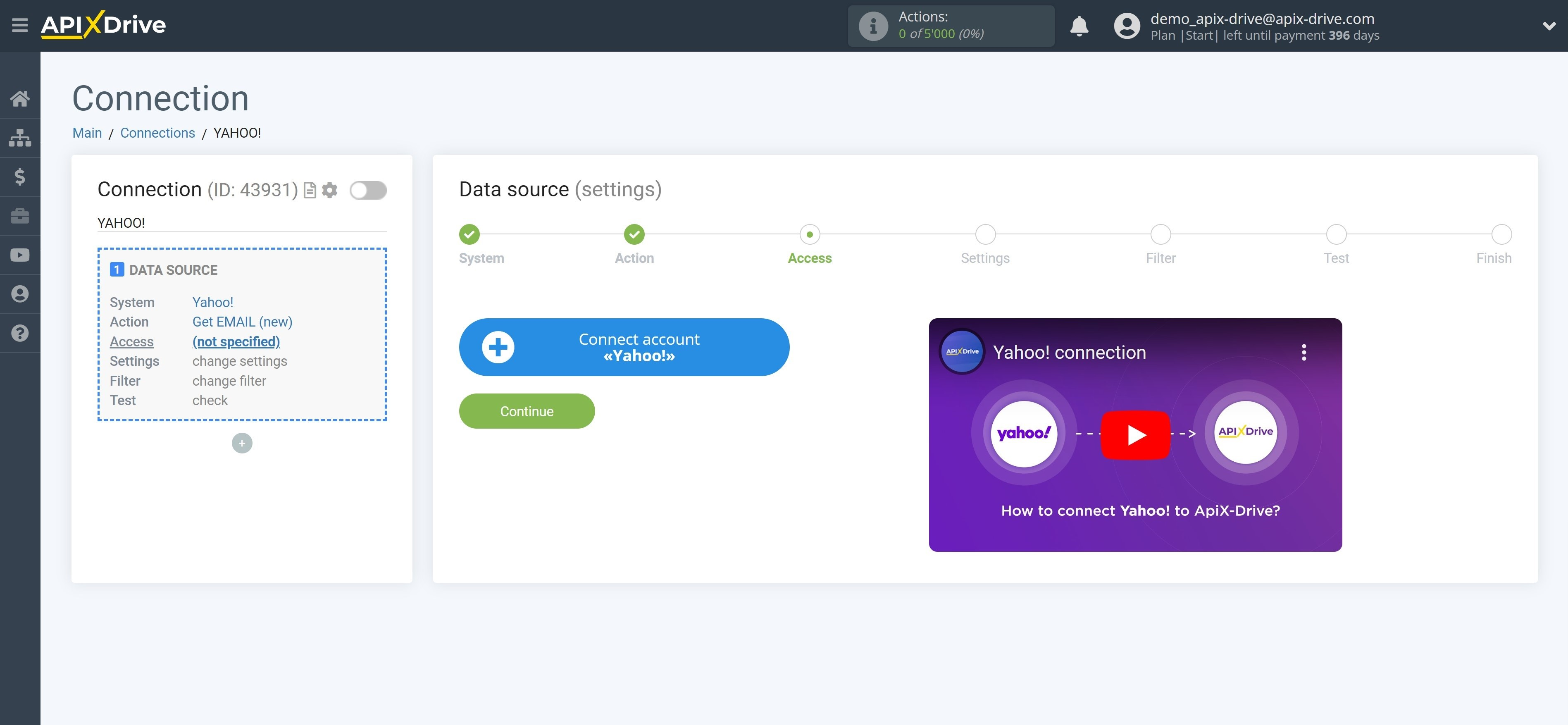
Fill in the fields with the appropriate data, where:
- E-mail - Your e-mail to enter your mailbox.
- Password - Your password for downloading new emails. To get it, you need to go to your Yahoo! account settings. Then, go to the "Account Security" tab. You will need to create a password for applications and go through the setup. Then copy the created password and paste it into the appropriate field in the ApiX-Drive system.
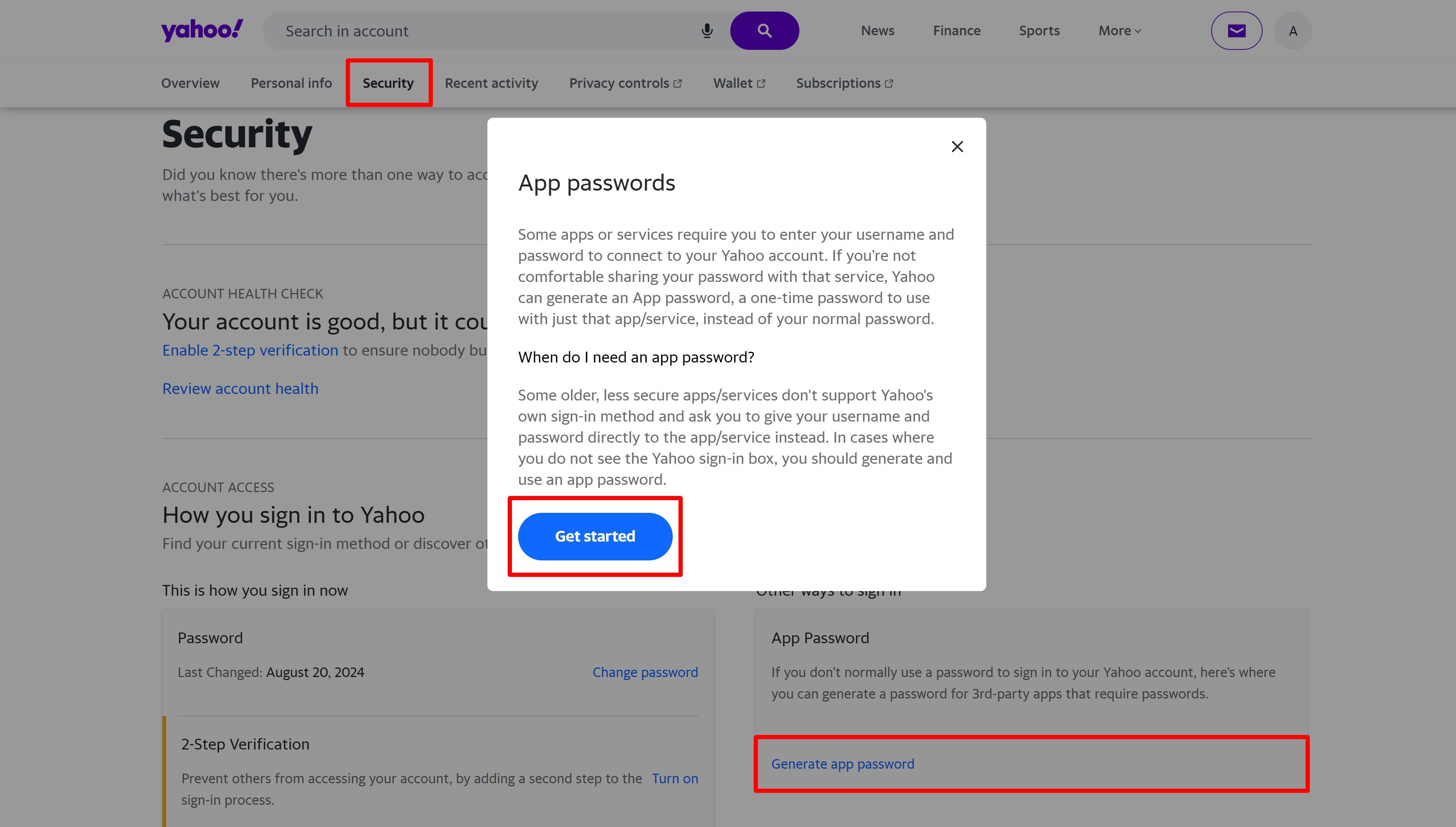
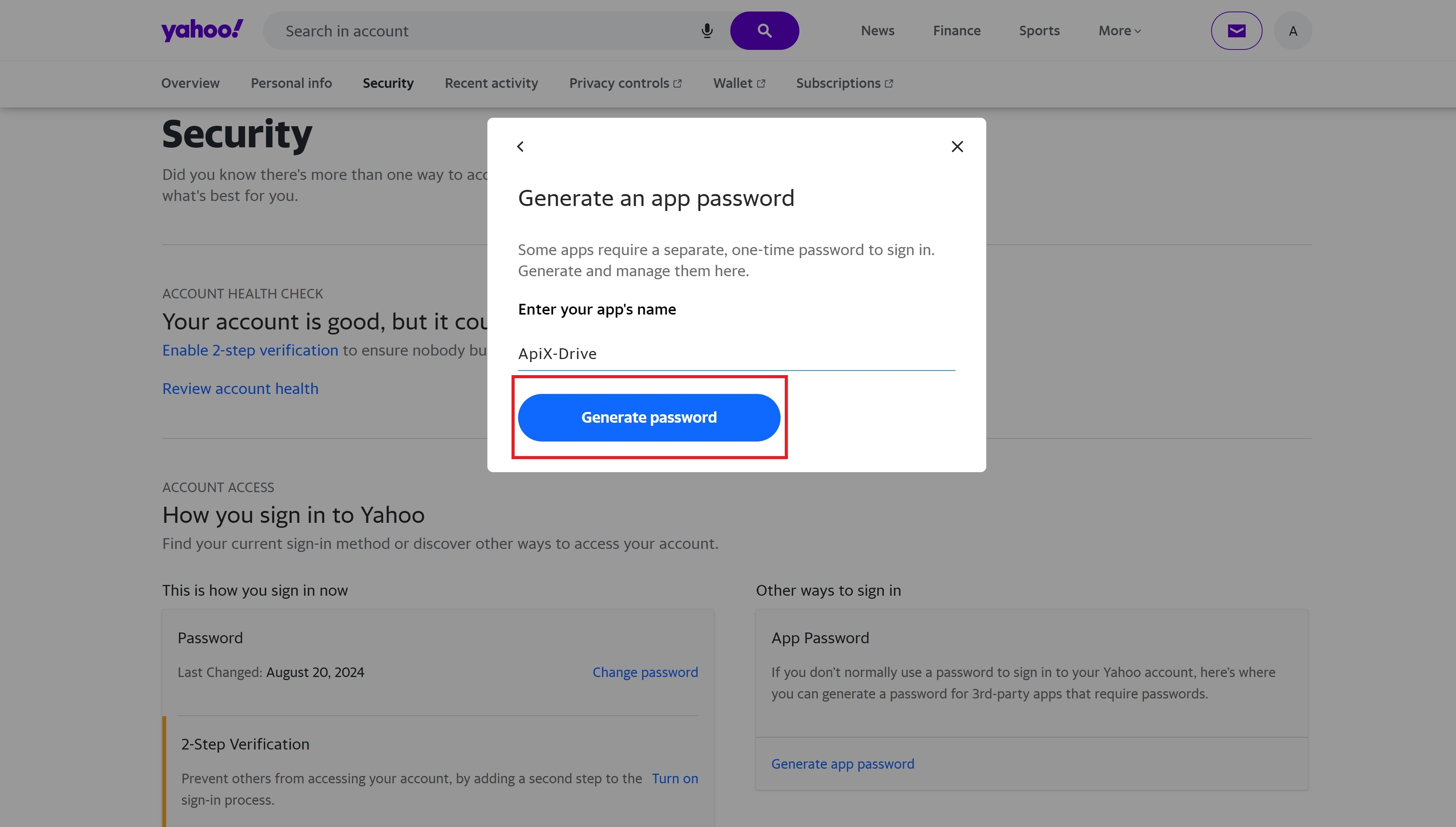
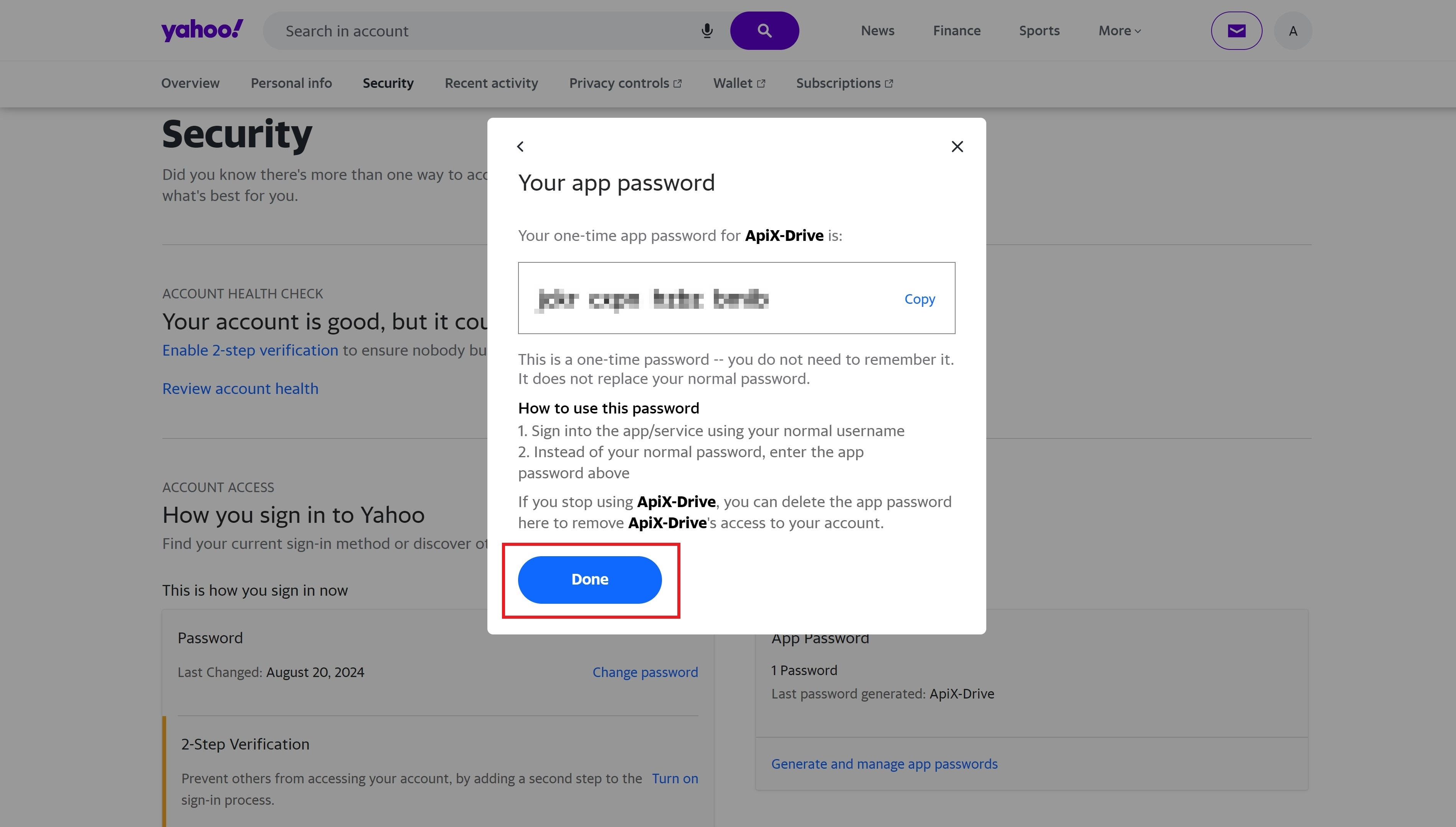
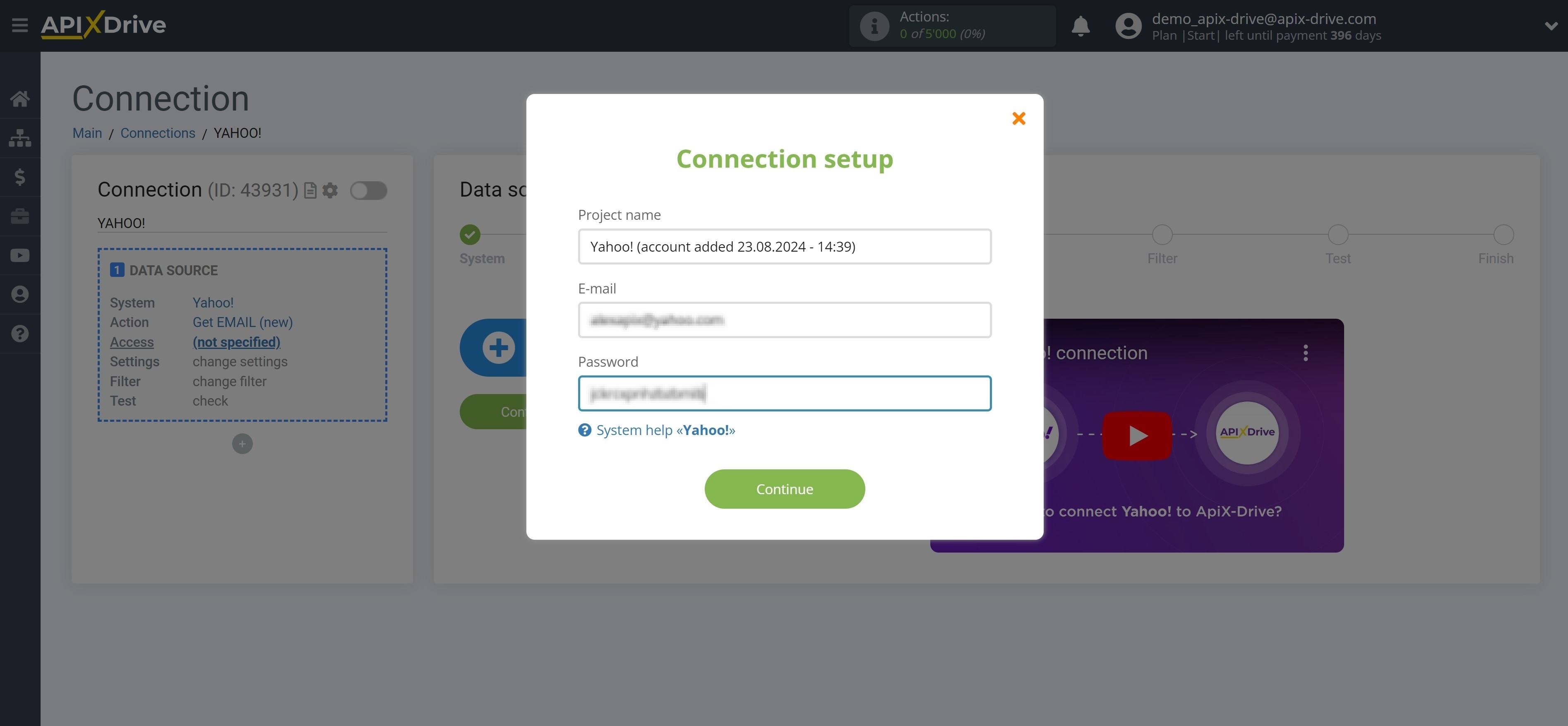
When the connected account is displayed in the "active accounts" list, select it for further work.
Attention! If your account is in the "inactive accounts" list, check your access to this account!
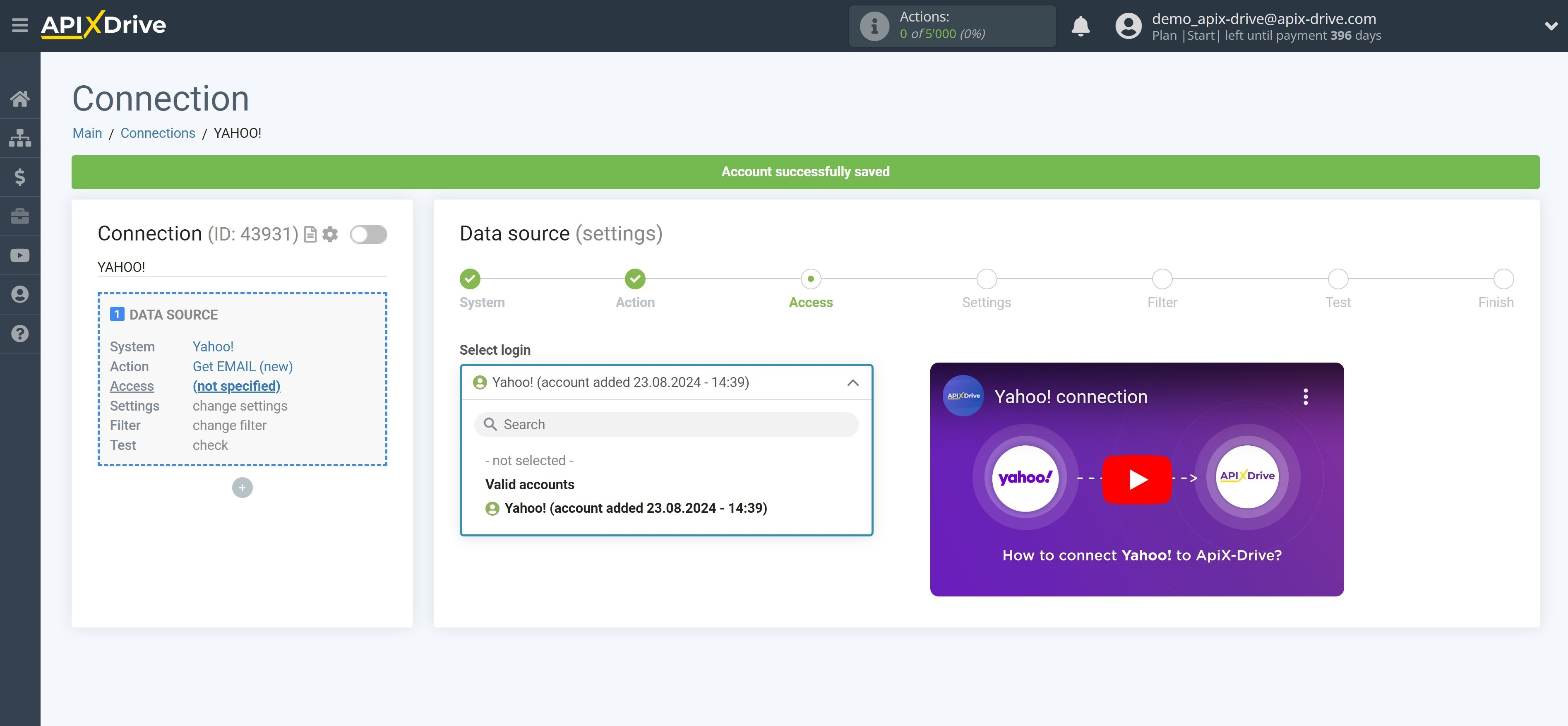
Select the folder from which ApiX-Drive will get new Email.
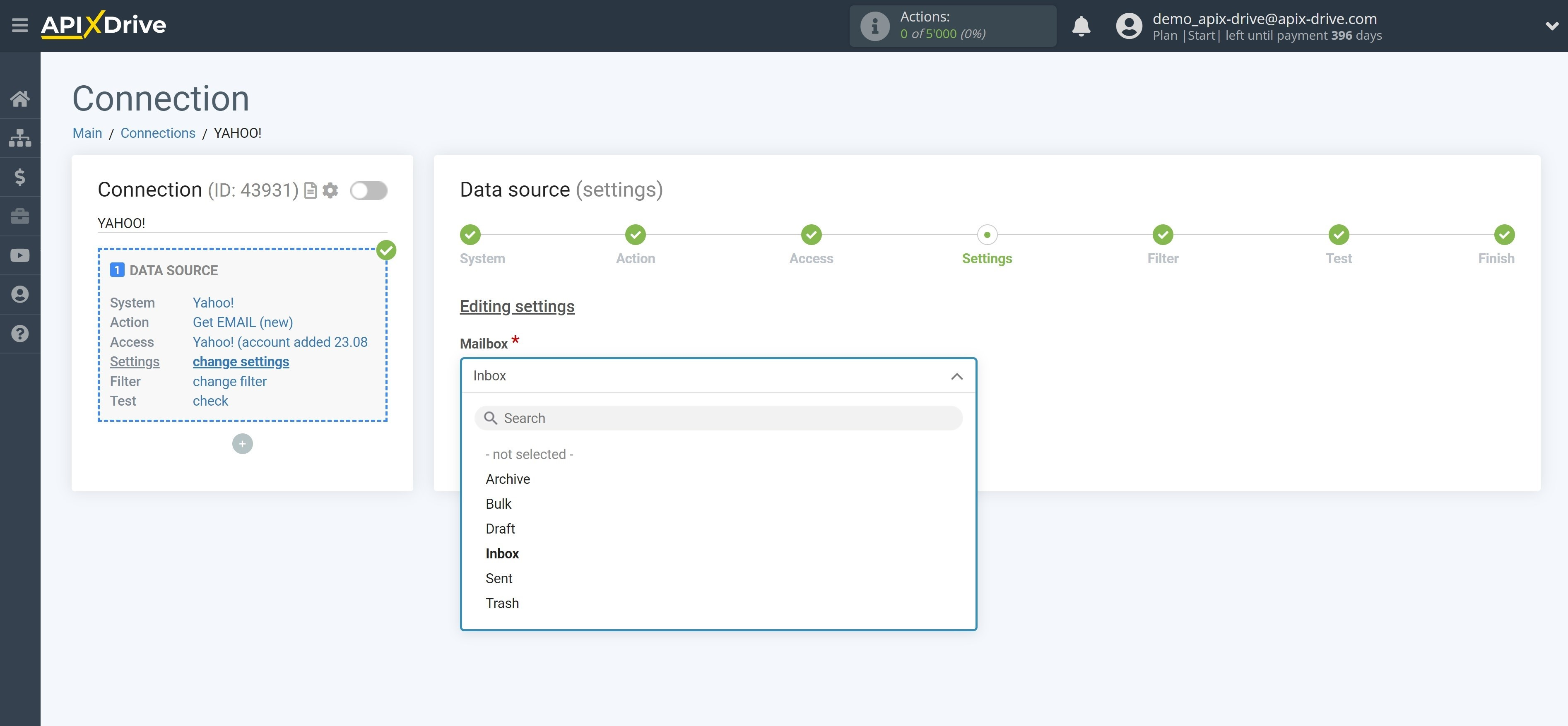
If necessary, you can adjust the Data Filter, or click "Continue" to skip this step.
To find out how to configure the Data Filter, follow the link: https://apix-drive.com/en/help/data-filter
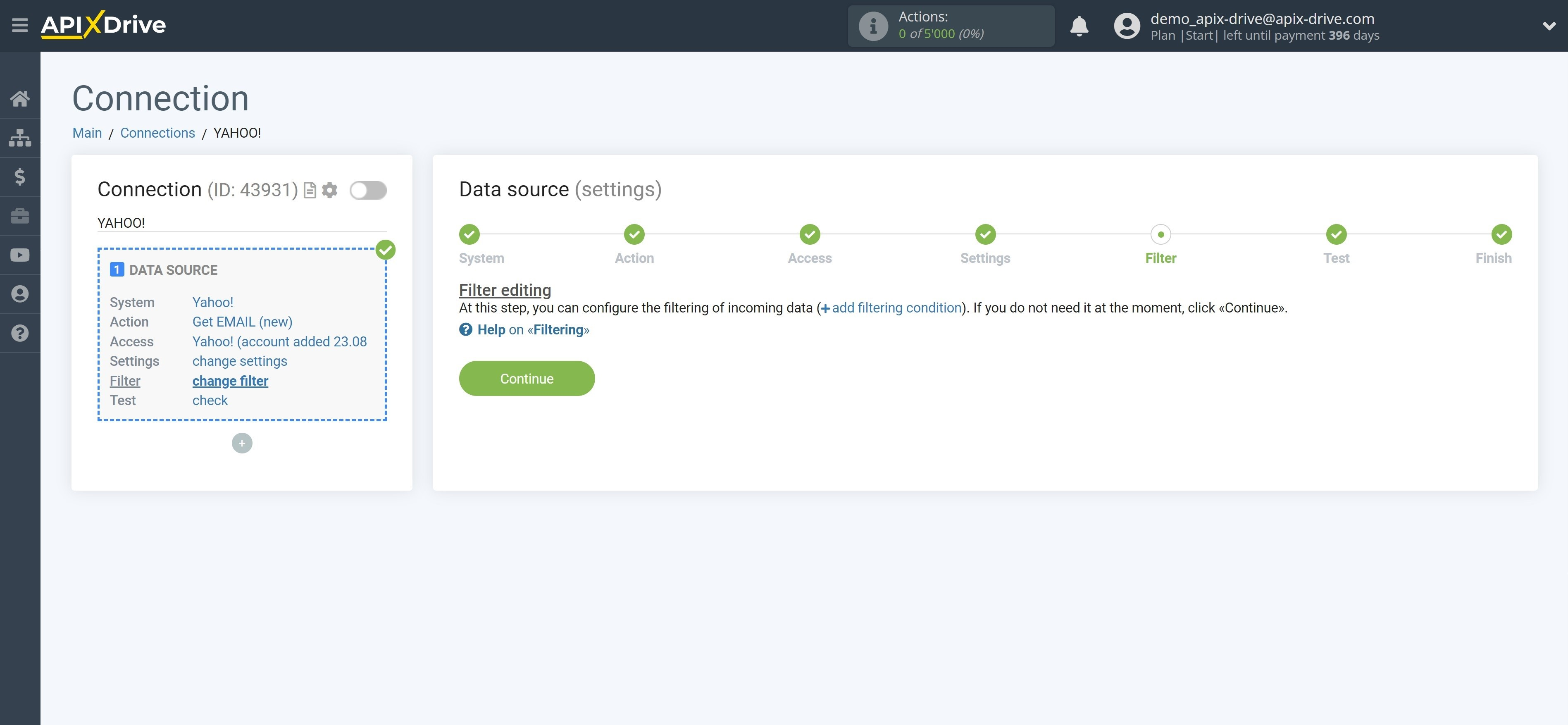
Now you can see the test data.
If you want to update the test data, click "Download test data from Yahoo!"
If you want to change the settings, click "Edit" and you will go back one step.
If everything suits you, click "Next".
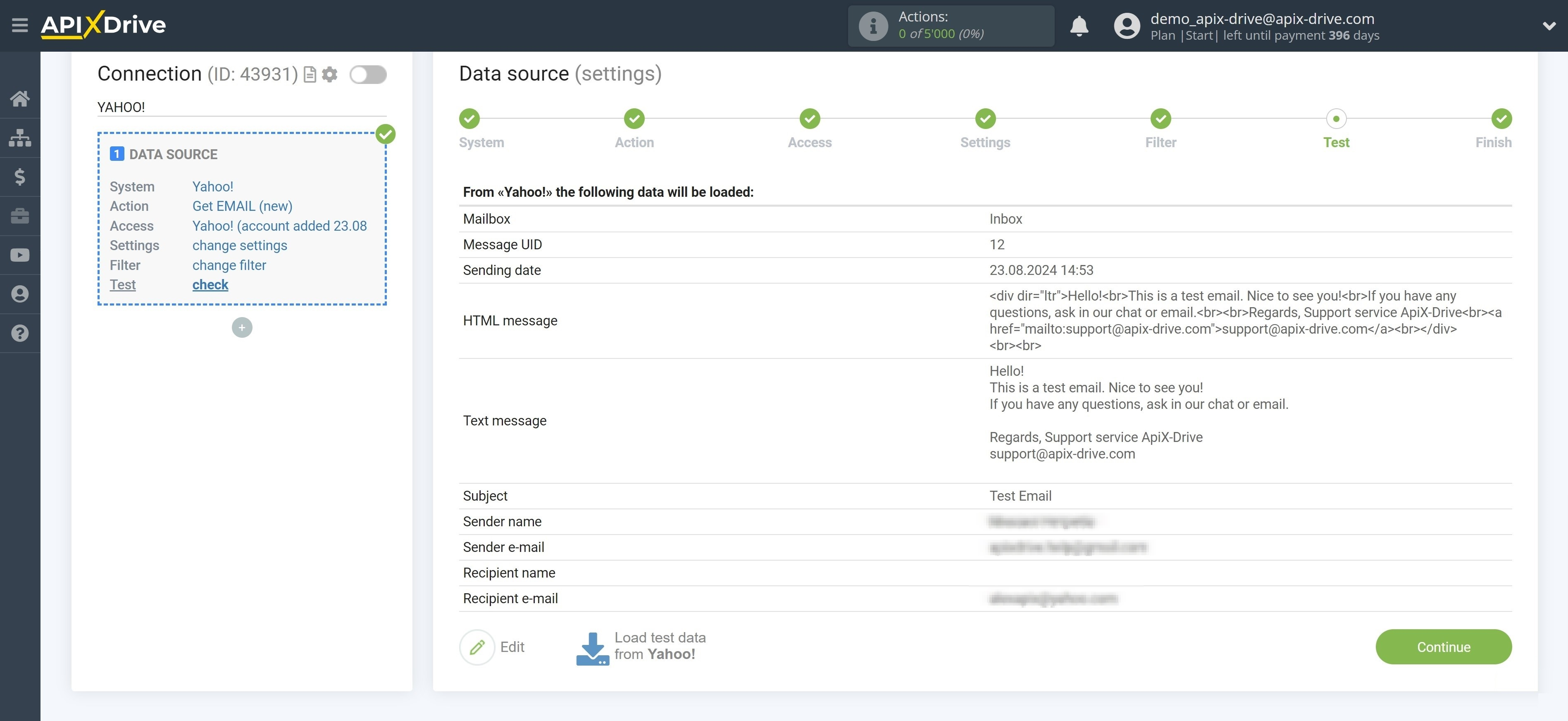
This completes the entire Data Source setup! See how simple it all is!?
Now you can start setting up the Data Destination system.
To do this, setup it yourself or go to the help section "Data Destination", select the service you need as Data Destination, and follow the setup recommendations.
Good luck!