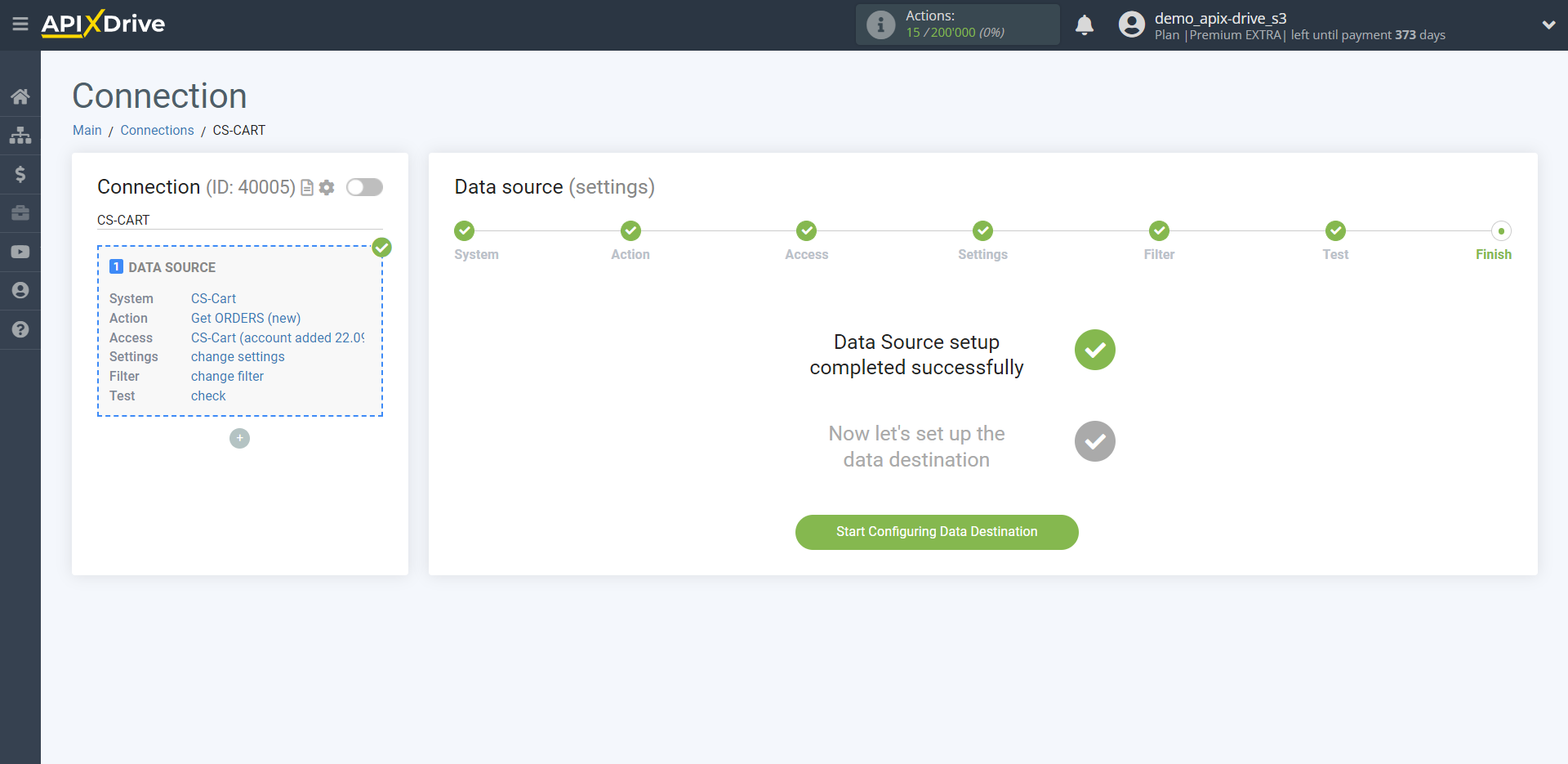How to Connect CS-Cart as Data Source
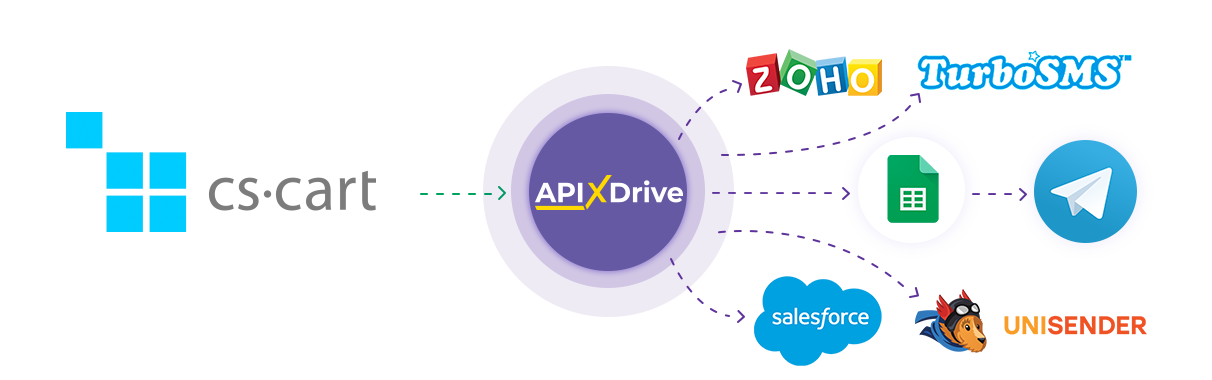
The integration will allow you get new orders well as data by callback, transferring this data to other systems. For example, you can transfer new orders to CRM or GoogleSheets, and send them as notifications to yourself or a group of managers. You can also send data to the SMS or Email mailing service. This will allow you to maximize the automation interaction of CS-CART with other services and systems.
Let's go through the entire CS-Cart setting steps together!
Navigation:
1. What data can be get from CS-Cart?
2. How to connect a CS-Cart account?
3. Example data for a new order.
To start setup a new connection, click "Create Connection".
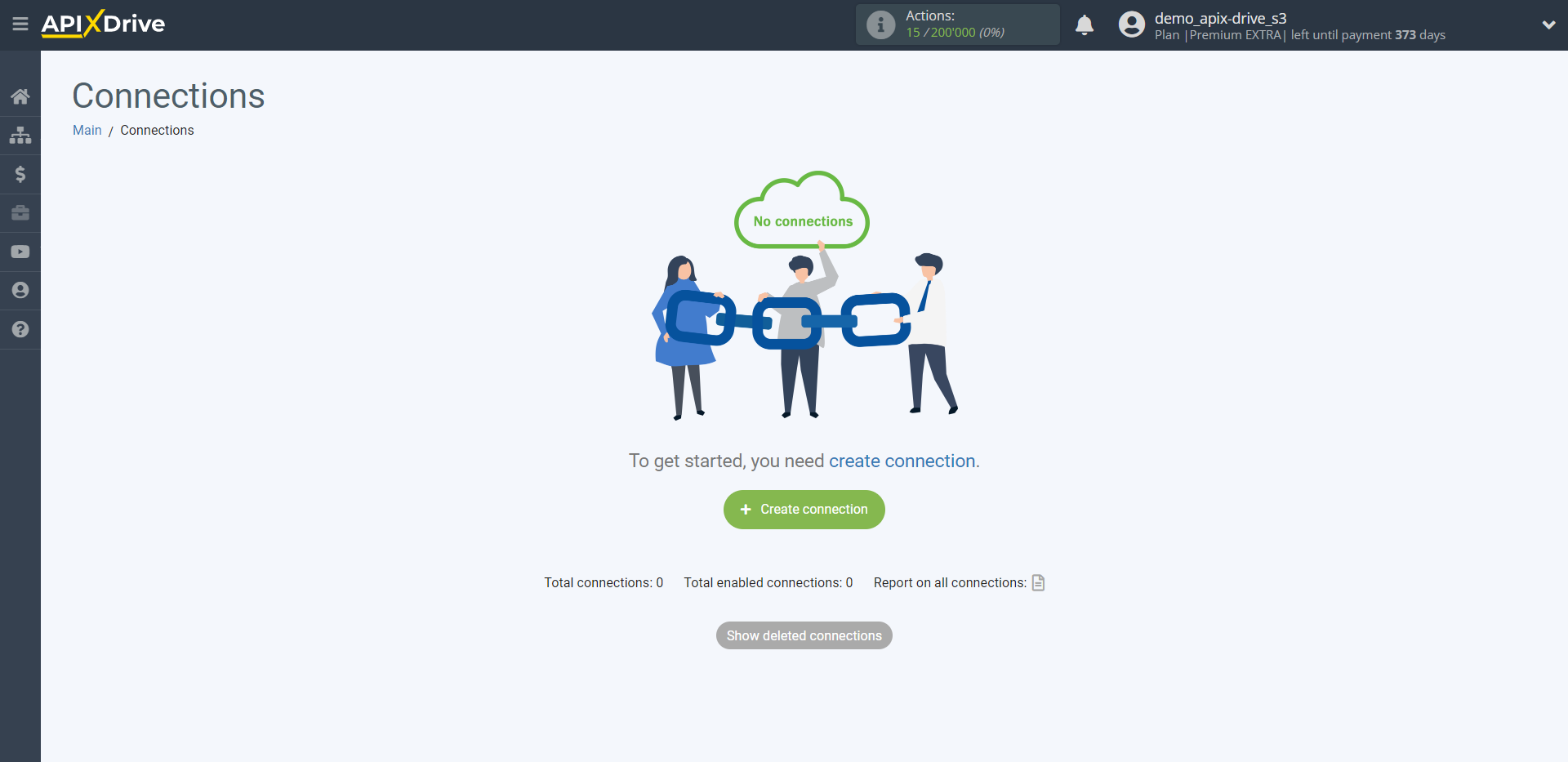
Select a system as the Data Source. In this case, you need to specify CS-Cart.

Next, you need to specify an action, for example, "Get ORDERS (new)".
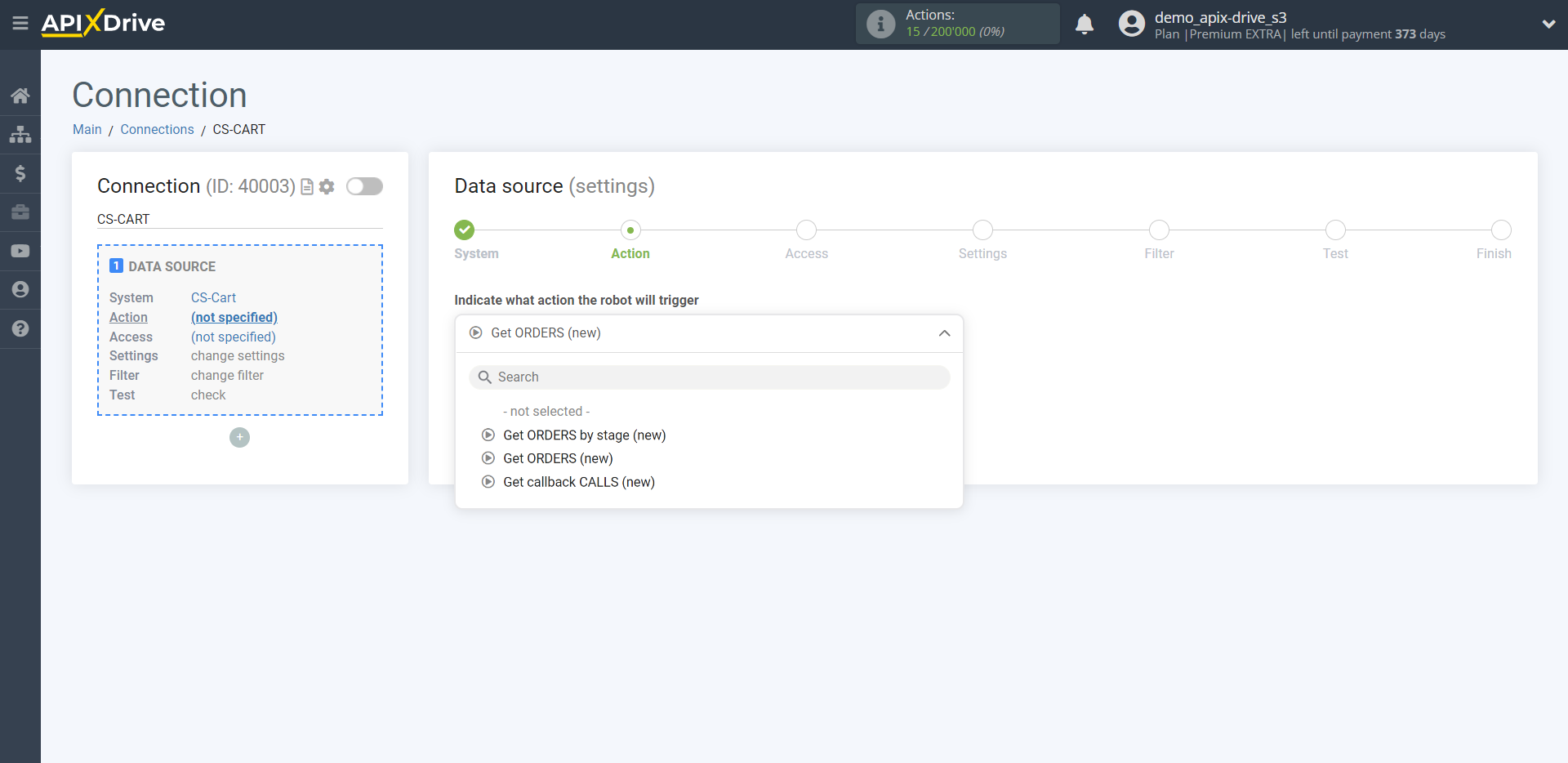
- Get ORDERS by stage (new) - Apix-Drive will get all new orders in the selected stage, which appear in it after setup the connection and starting auto-update.
Note! After the first launch of auto-update, Apix-Drive will get all orders that are in the selected stage. After that, will get only new orders.
- Get ORDERS (new) - Apix Drive will get all orders that will created after setting up communication and starting auto-update.
- Get callback CALLS (new) - Apix Drive will get data on all callbacks that will come after setup the connection and starting auto-update.
The next step is to select the CS-Cart account from which will get the data.
If there are no accounts connected to the system, click "Connect account".
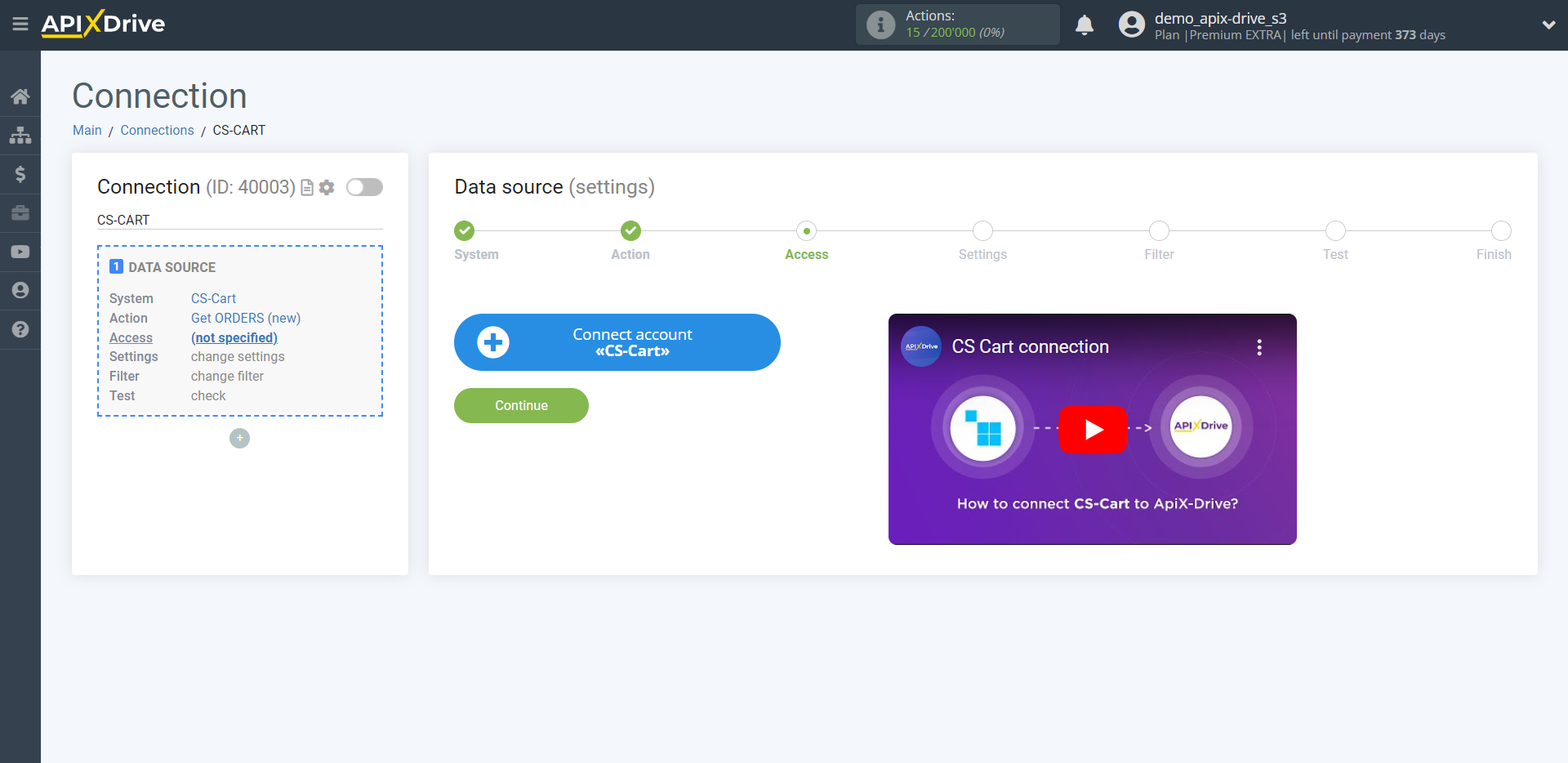
Fill in the fields with the appropriate data, where:
- Domain - the domain name of your CS-Cart, specified without additional characters https://, /, etc.
- Login - login of your personal CS-Cart account.
- API key - go to "Administrator panel - Users - Administrators - API access", generate a new API key, copy and MUST click "Save changes".
Then save your changes. Close the connection window and reload the page if it didn't happen automatically.
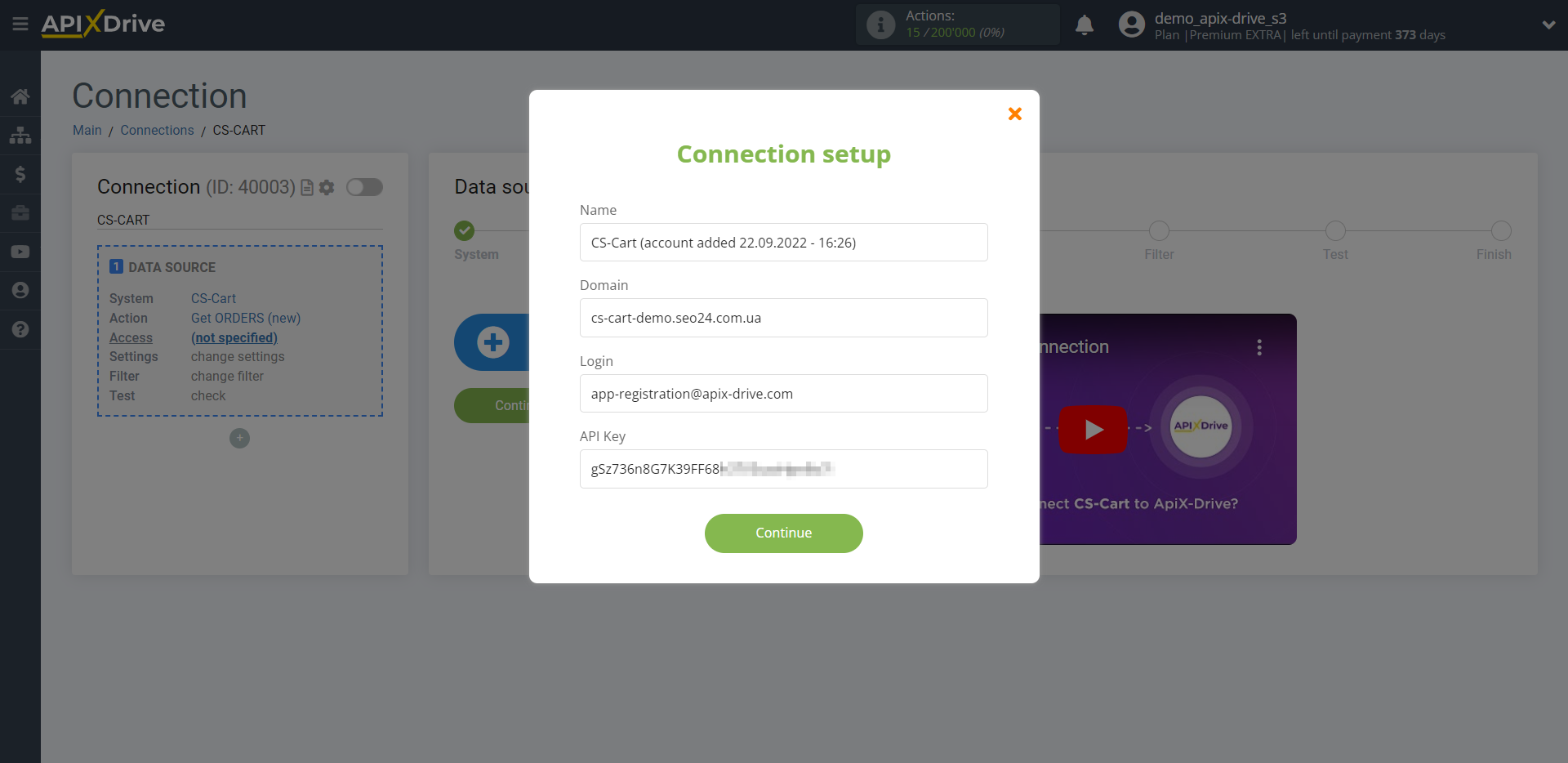
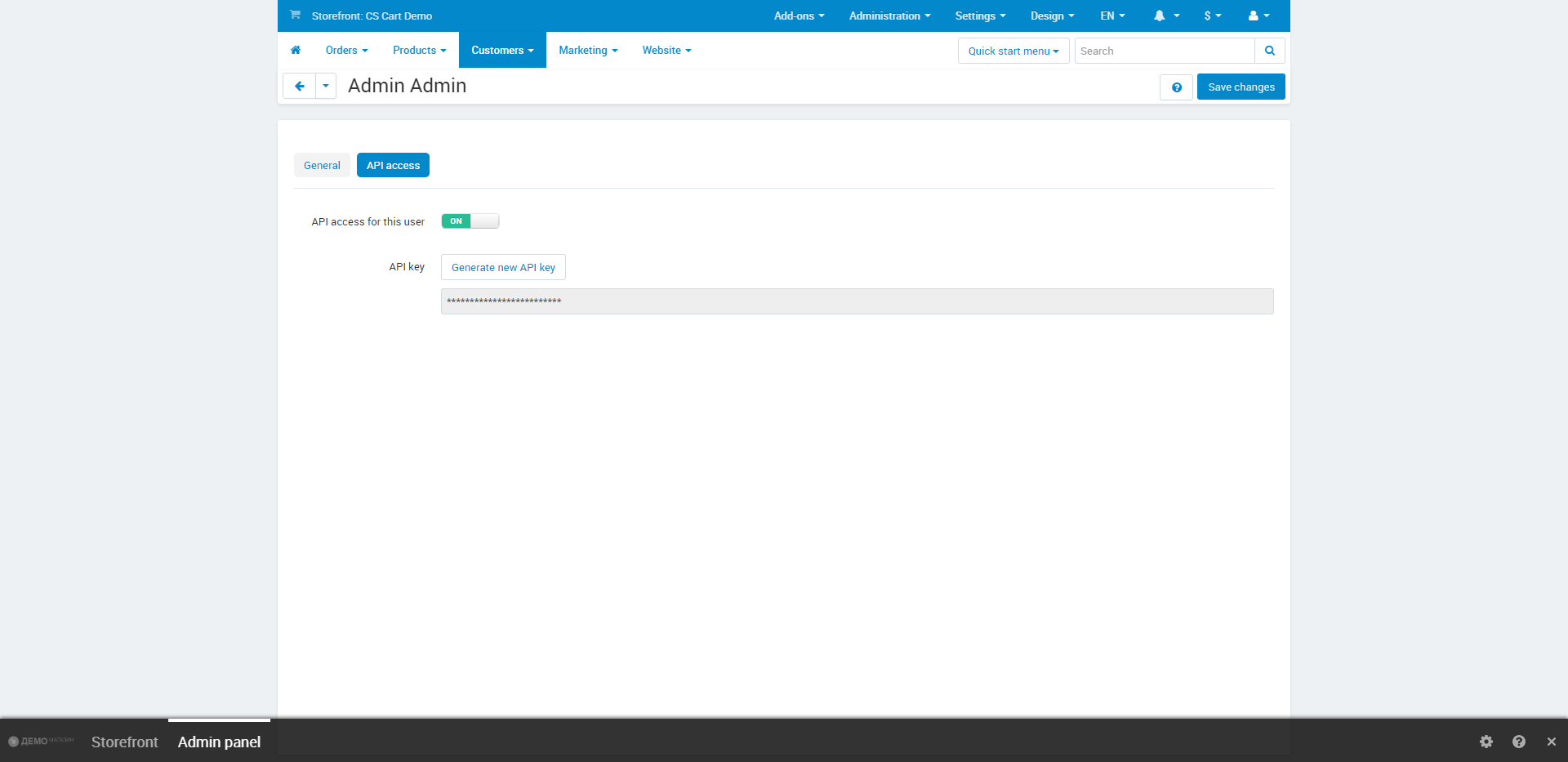
When the connected account is displayed in the "active accounts" list, select it.
Attention! If your account is in the "inactive accounts" list, check your access to this account!
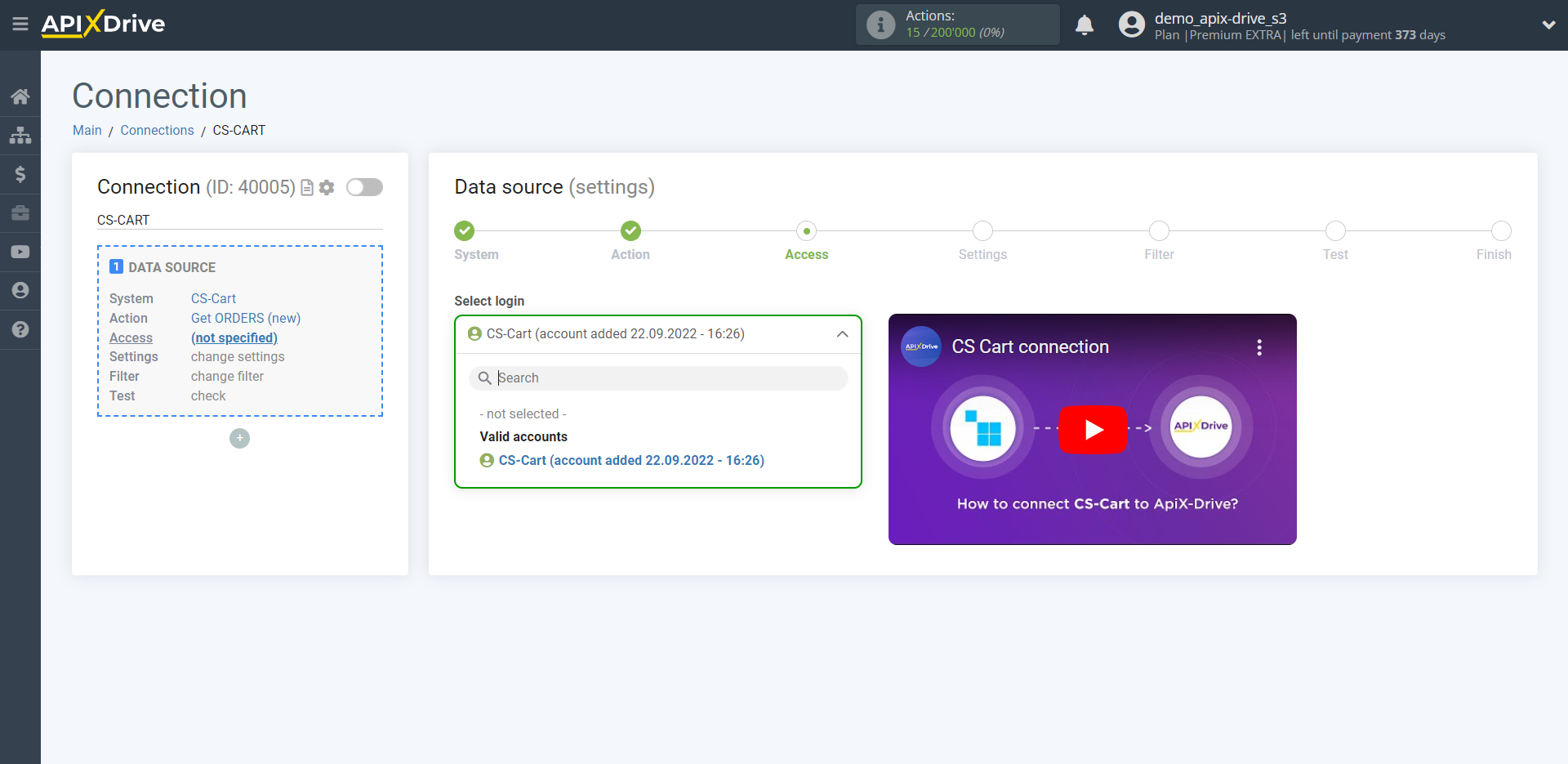
If there are no settings for the selected action, click Continue.
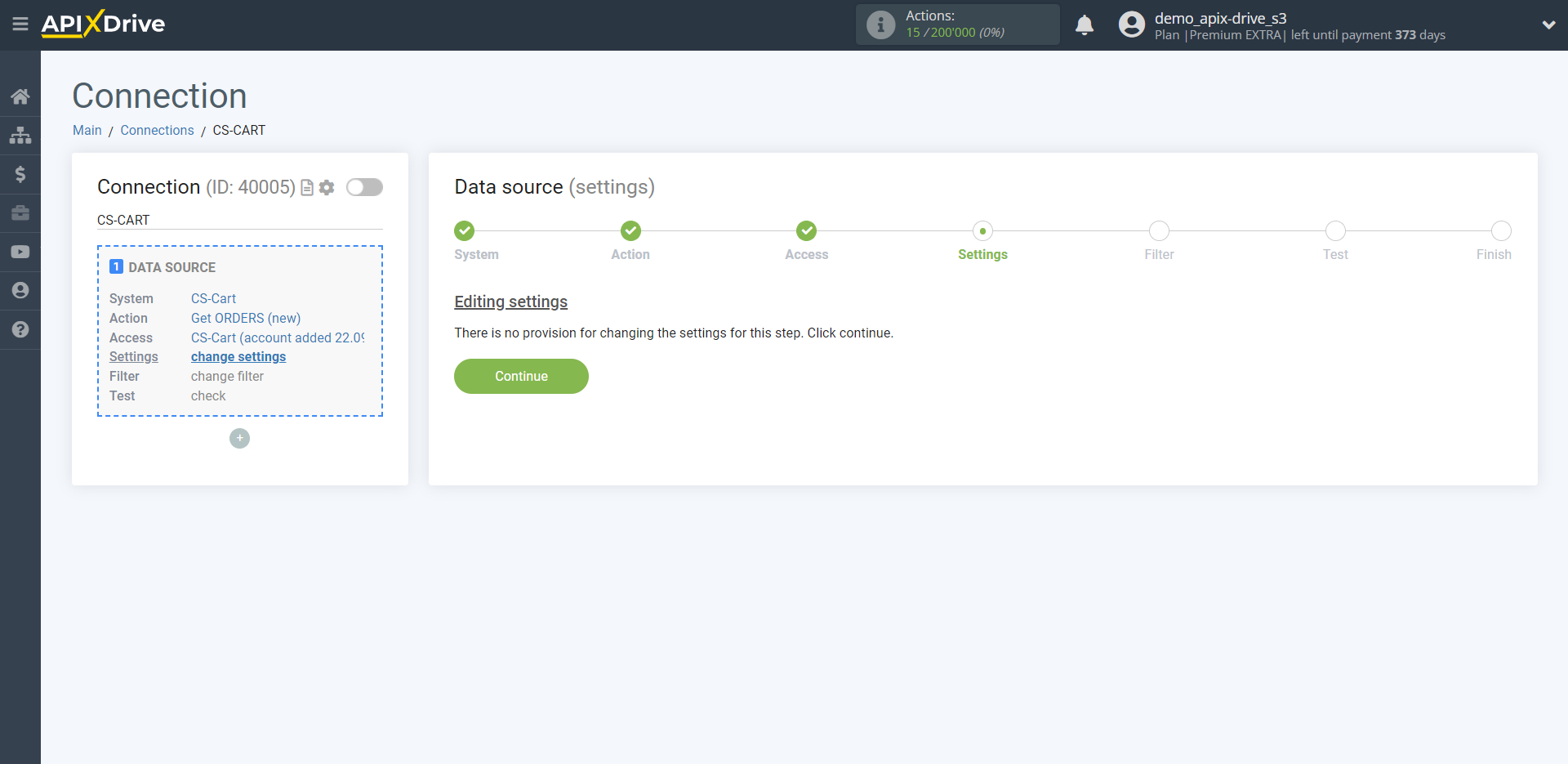
If necessary, you can set up a Data Filter, or click "Continue" to skip this step.
To find out how to setup the Data Filter, follow the link: https://apix-drive.com/en/help/data-filter
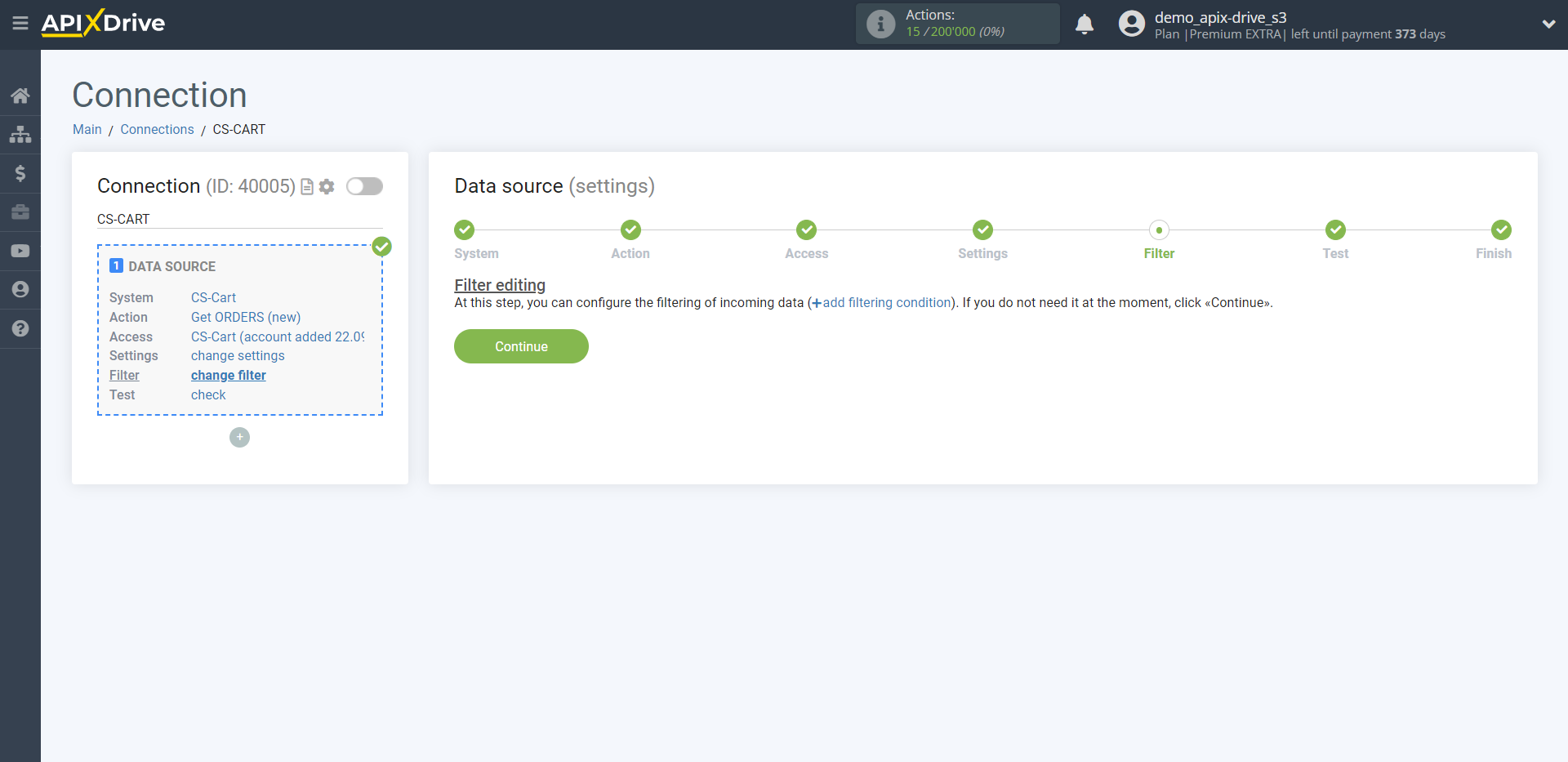
Now you can see the test data.
If the test data did not appear automatically, click "Load test data from CS-Cart".
If everything suits you, click "Next".
Note! When buying in one click, the list of fields in which Name, Phone, etc. are transmitted may differ from the fields when placing an order through the basket. We recommend that you test create an order in one click, drag the list of fields to this stage and assign them in the Data Destination settings. After that, create another order through the checkout through the basket and repeat the procedure. The task is to take into account all possible variants of data fields and assign them to the fields of the Data Destination system.
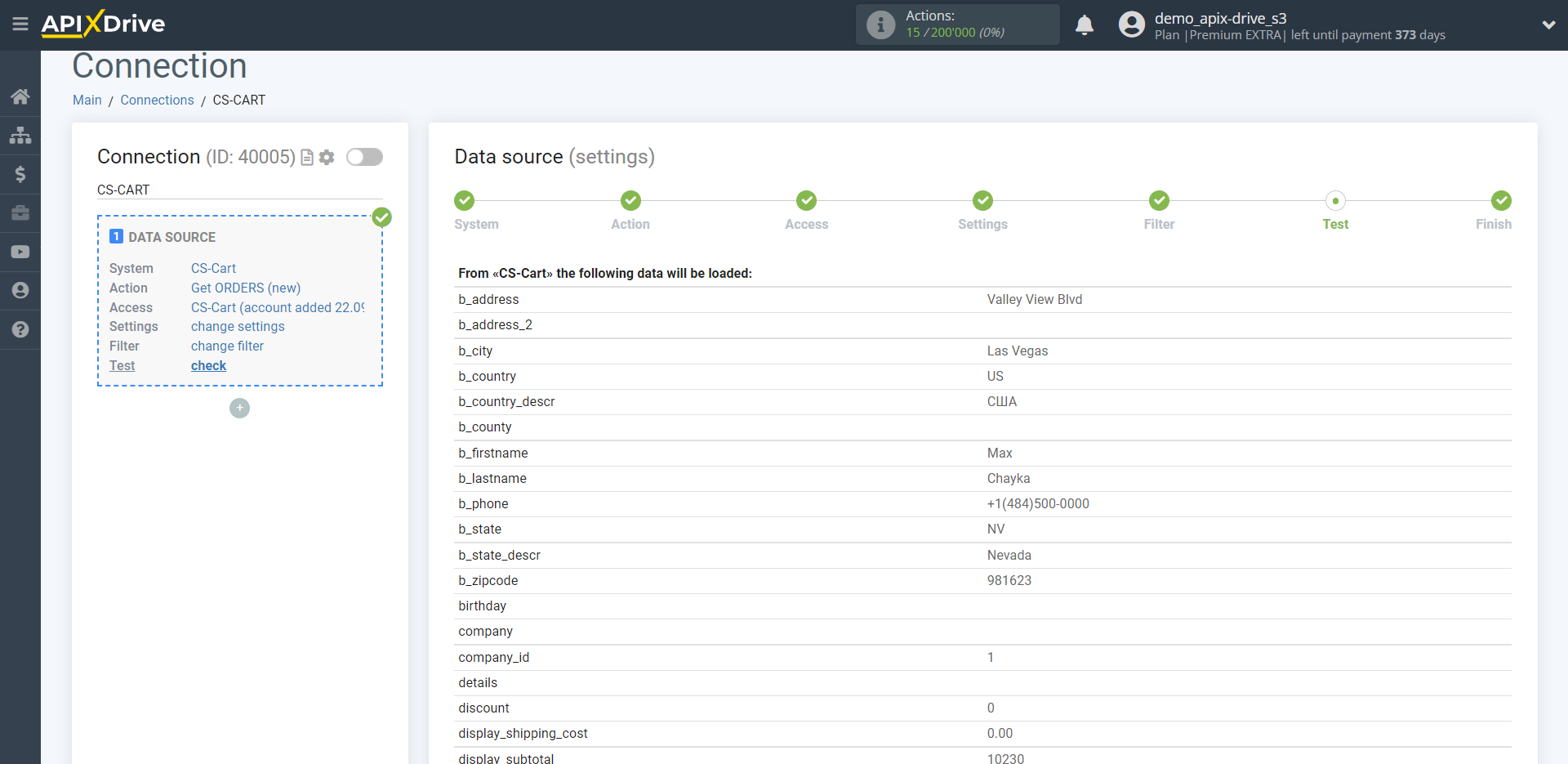
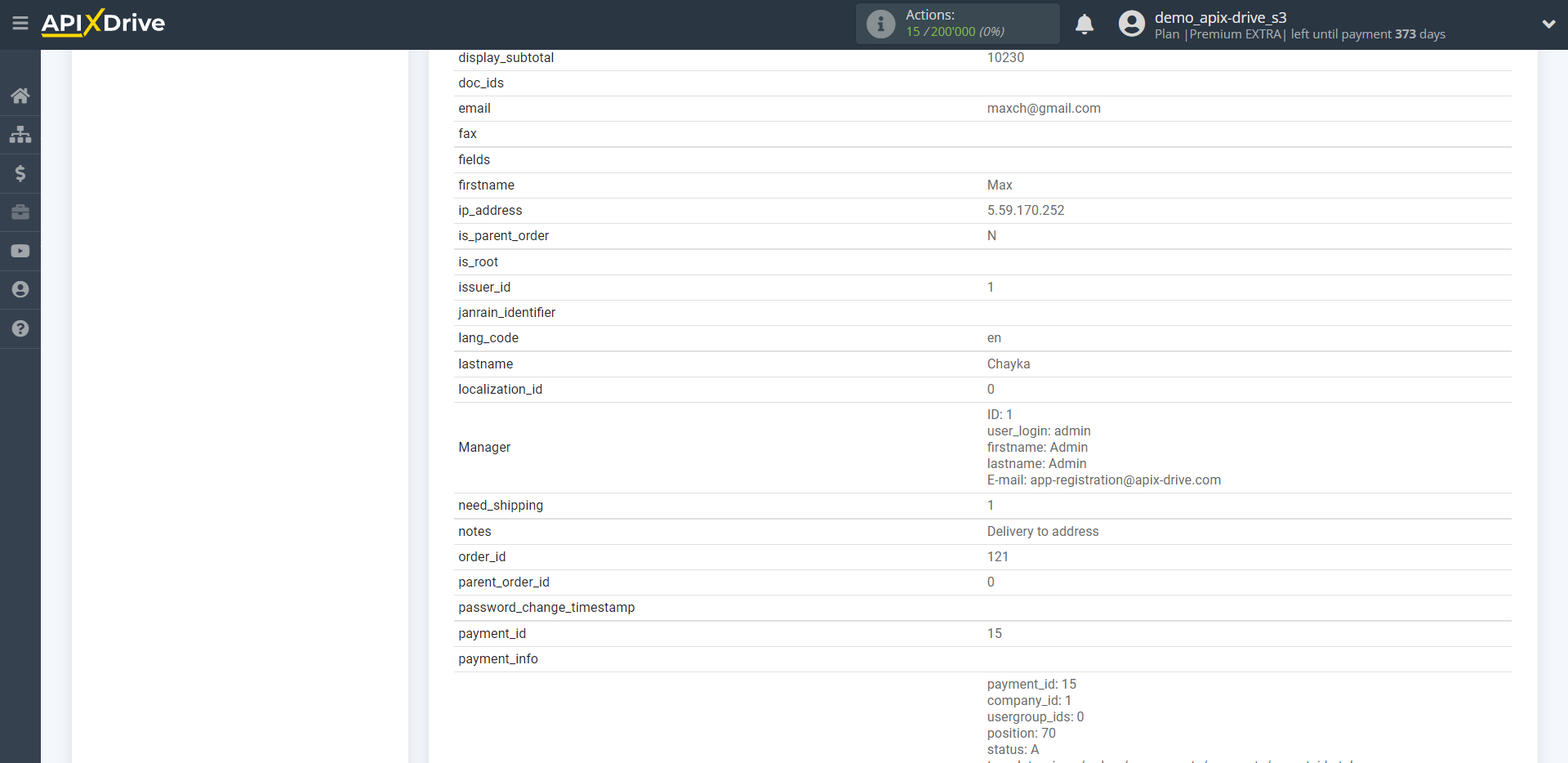
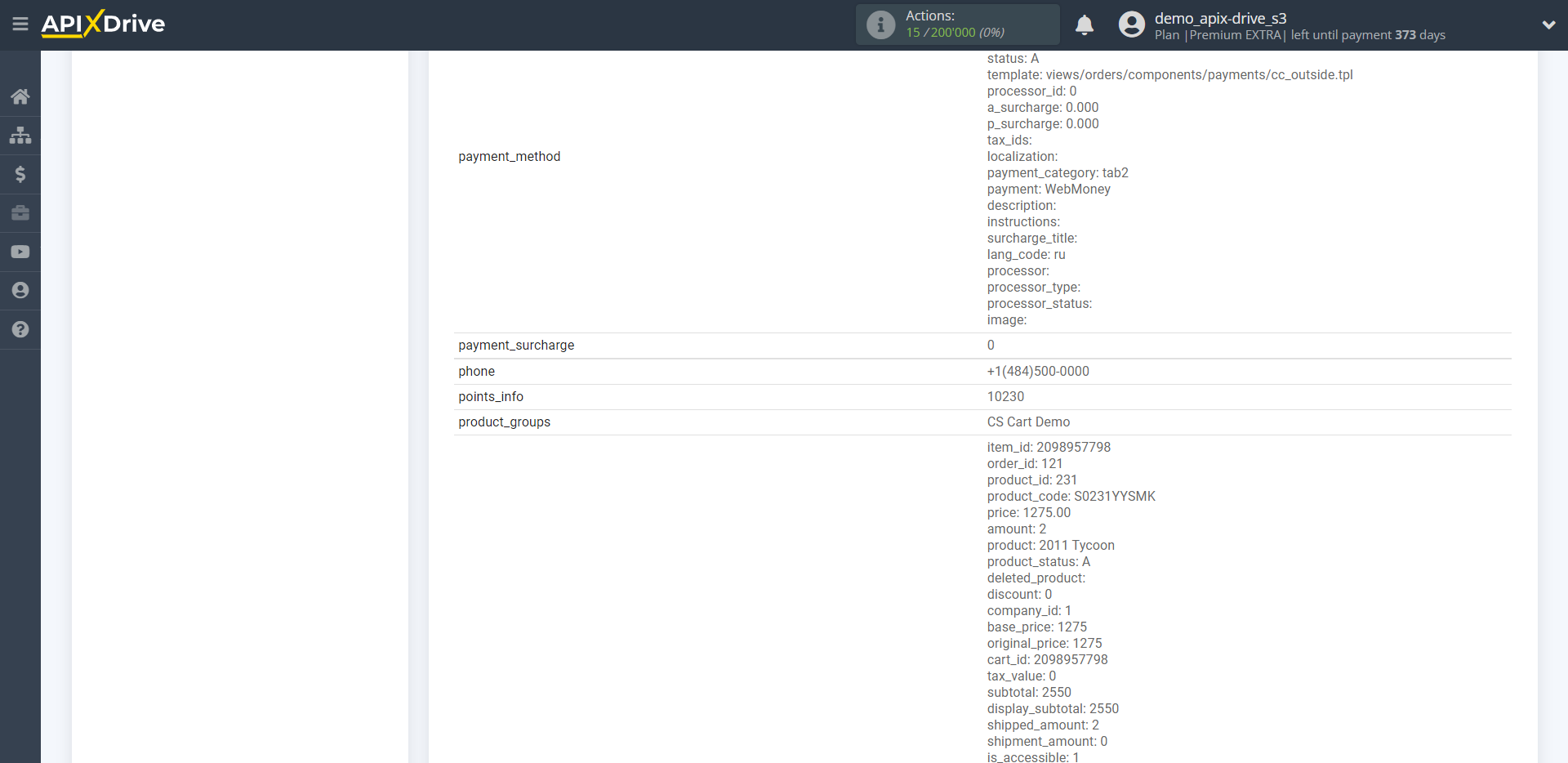
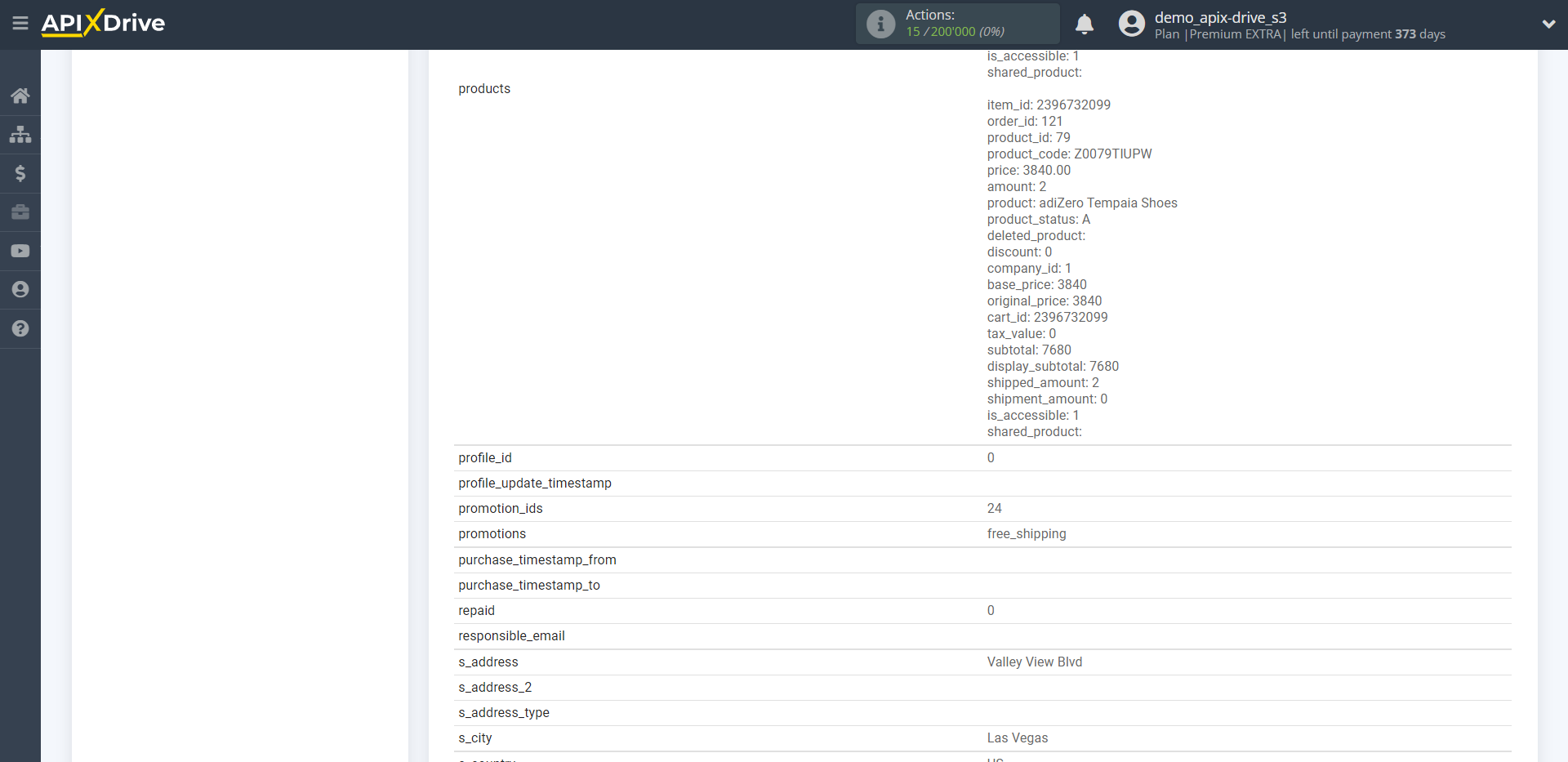
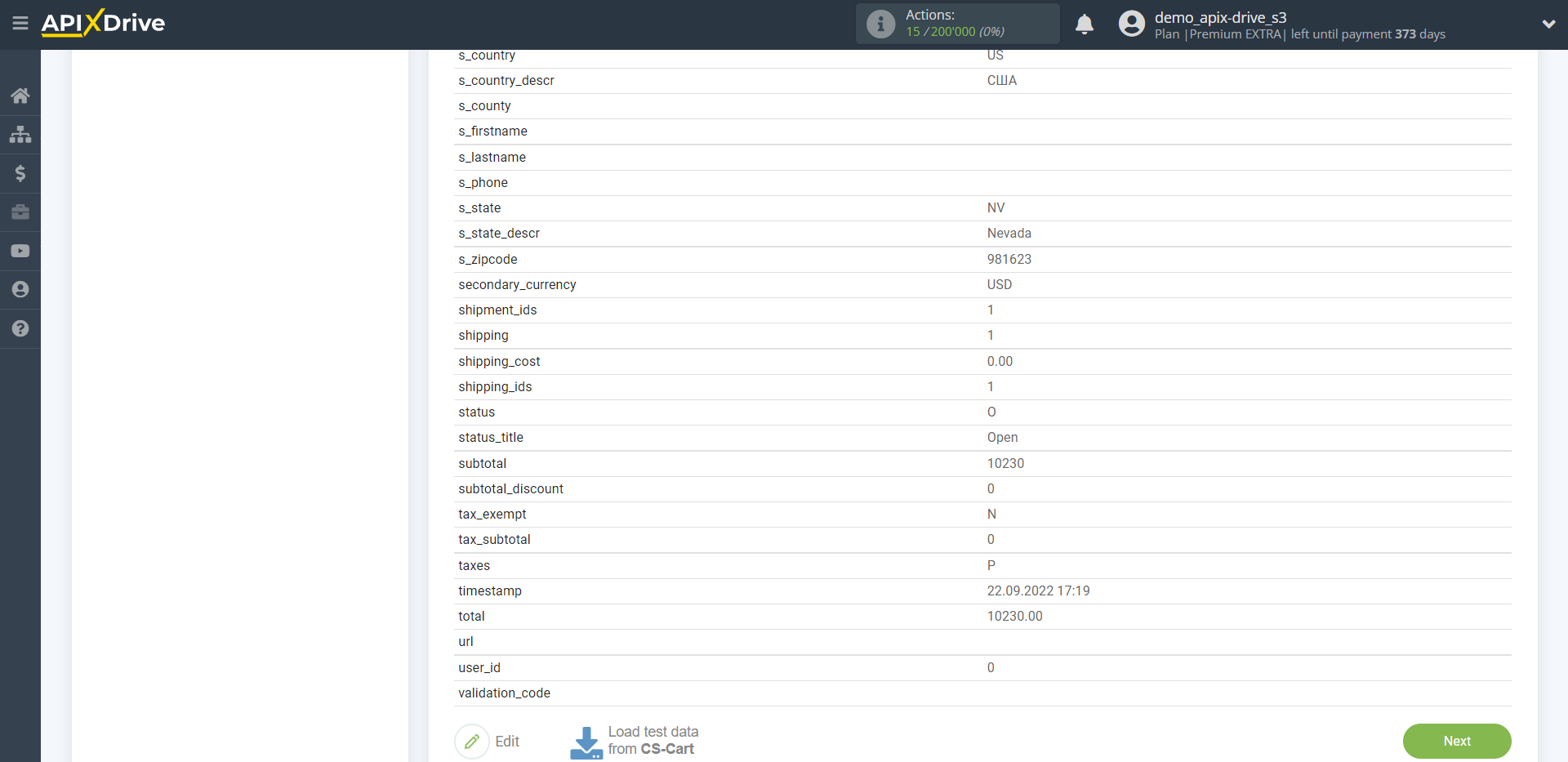
This completes the entire Data Source setup! See how easy it is!?
Now you can start setup the Data Destination system.
To do this, setup it yourself or go to the help section "Data Destination", select the service you need as Data Destination, and follow the setup recommendations.
Good luck!