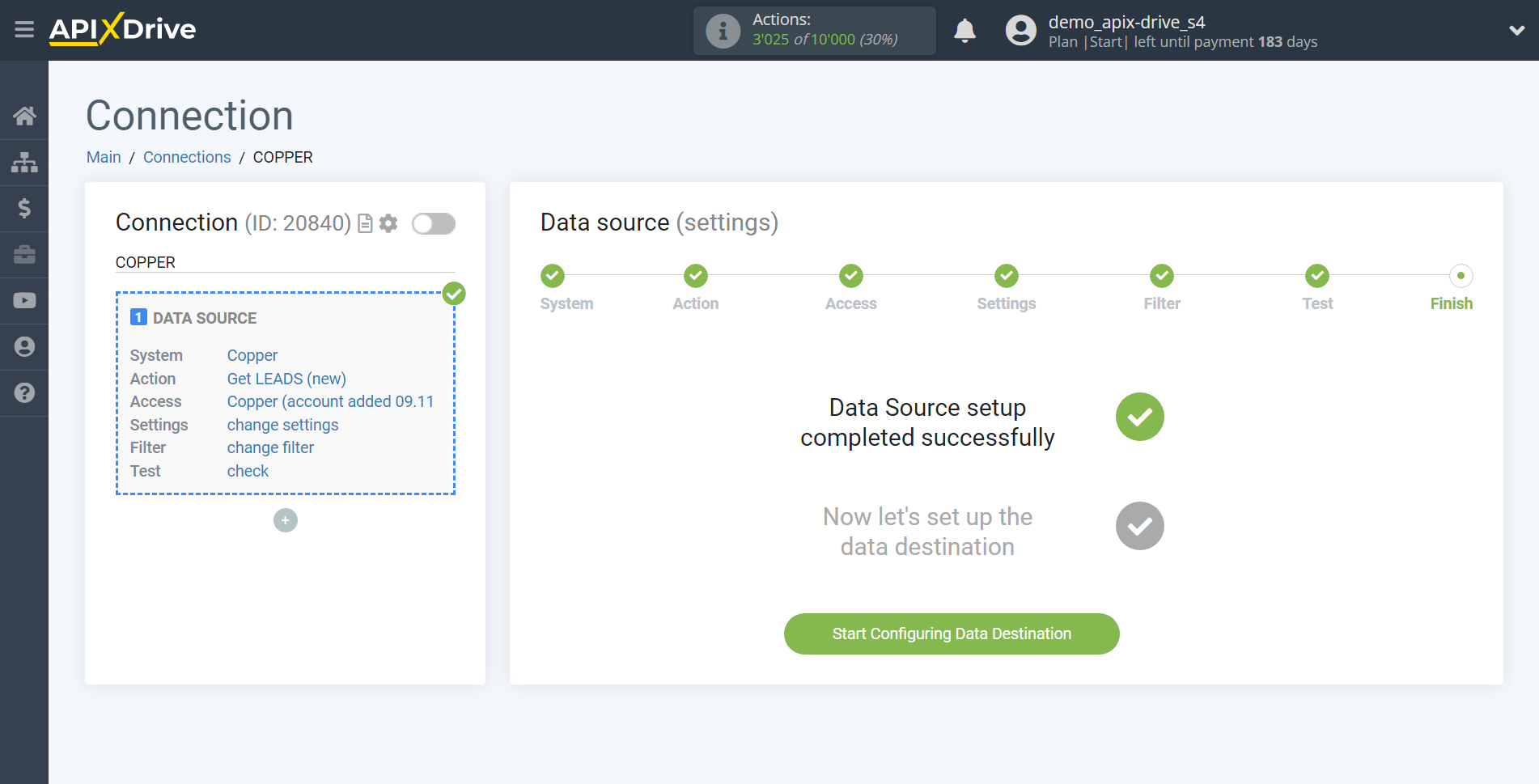How to Connect Copper as Data Source
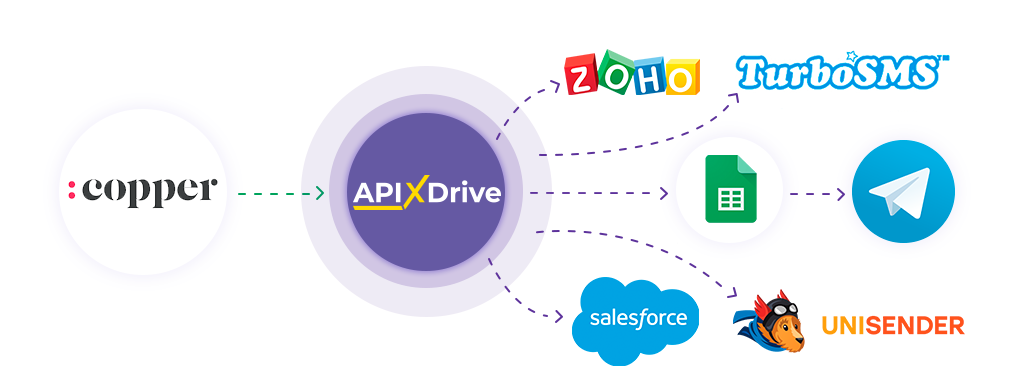
The integration allows you to get leads, contacts, companies, and possibility from Copper, and transfer this data to other systems. For example, you can transfer new deals to CRM or GoogleSheets, and send them as notifications to yourself or a group of managers. You can also post data to the SMS or Email mailing service. This will allow you to maximize the automation interaction of Copper with other services and systems.
Let's go through the entire Copper setup step together!
Navigation:
1.
What data can I get from Copper?
2. How do I connect my Copper account to ApiX-Drive?
3. An example of test data.
To start setup click "Create Connection".
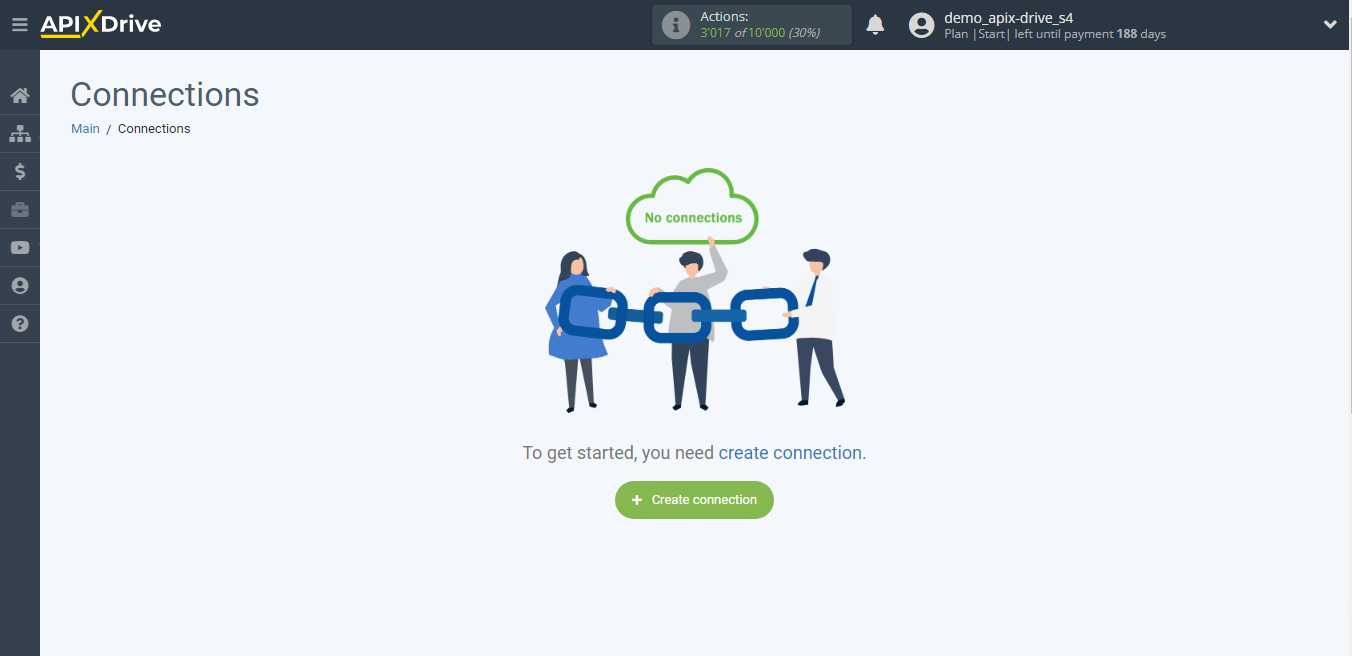
Select a system as the Data Source. In this case, Copper must be specified.
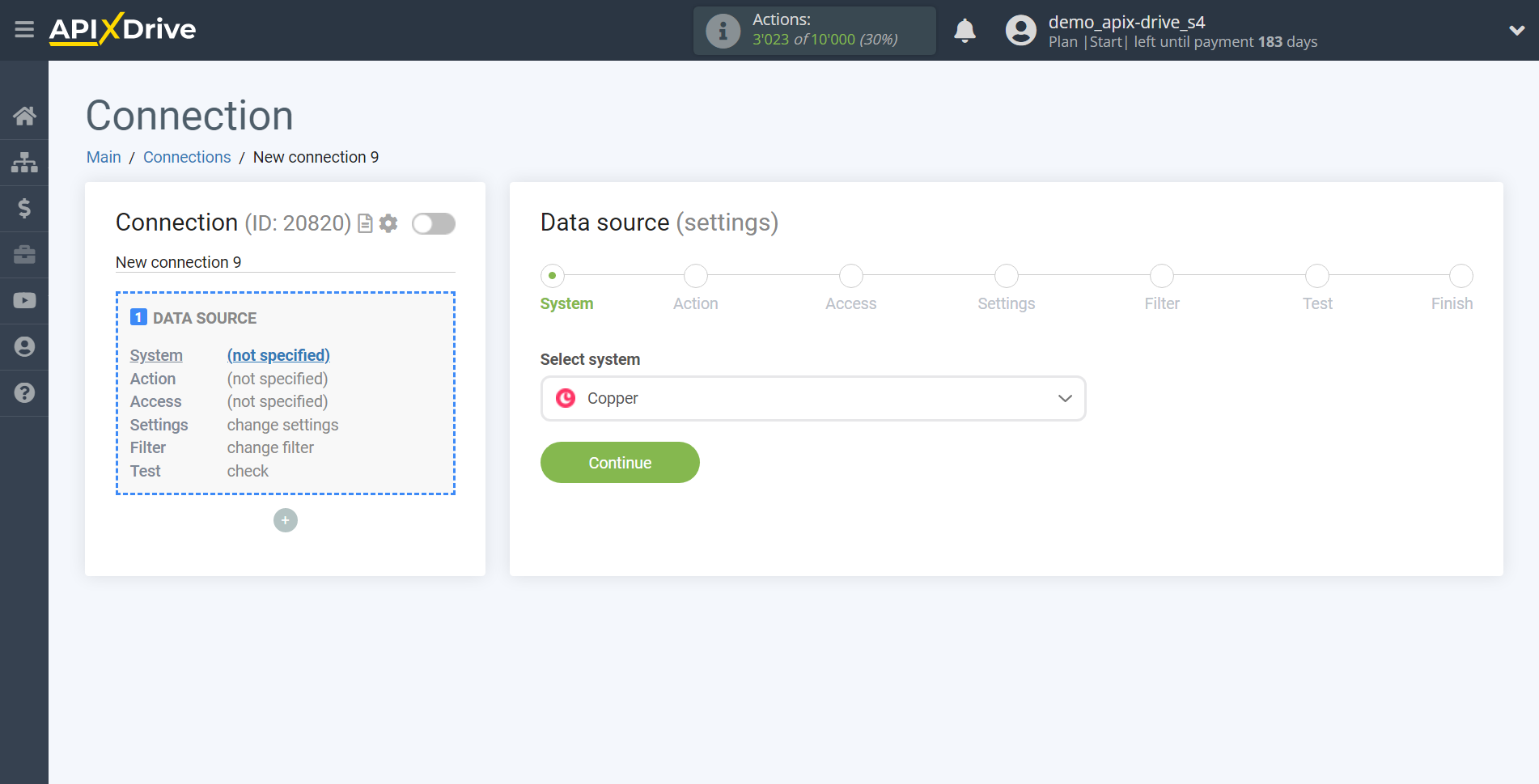
Next, you need to specify an action, for example, "Get LEADS (new)".
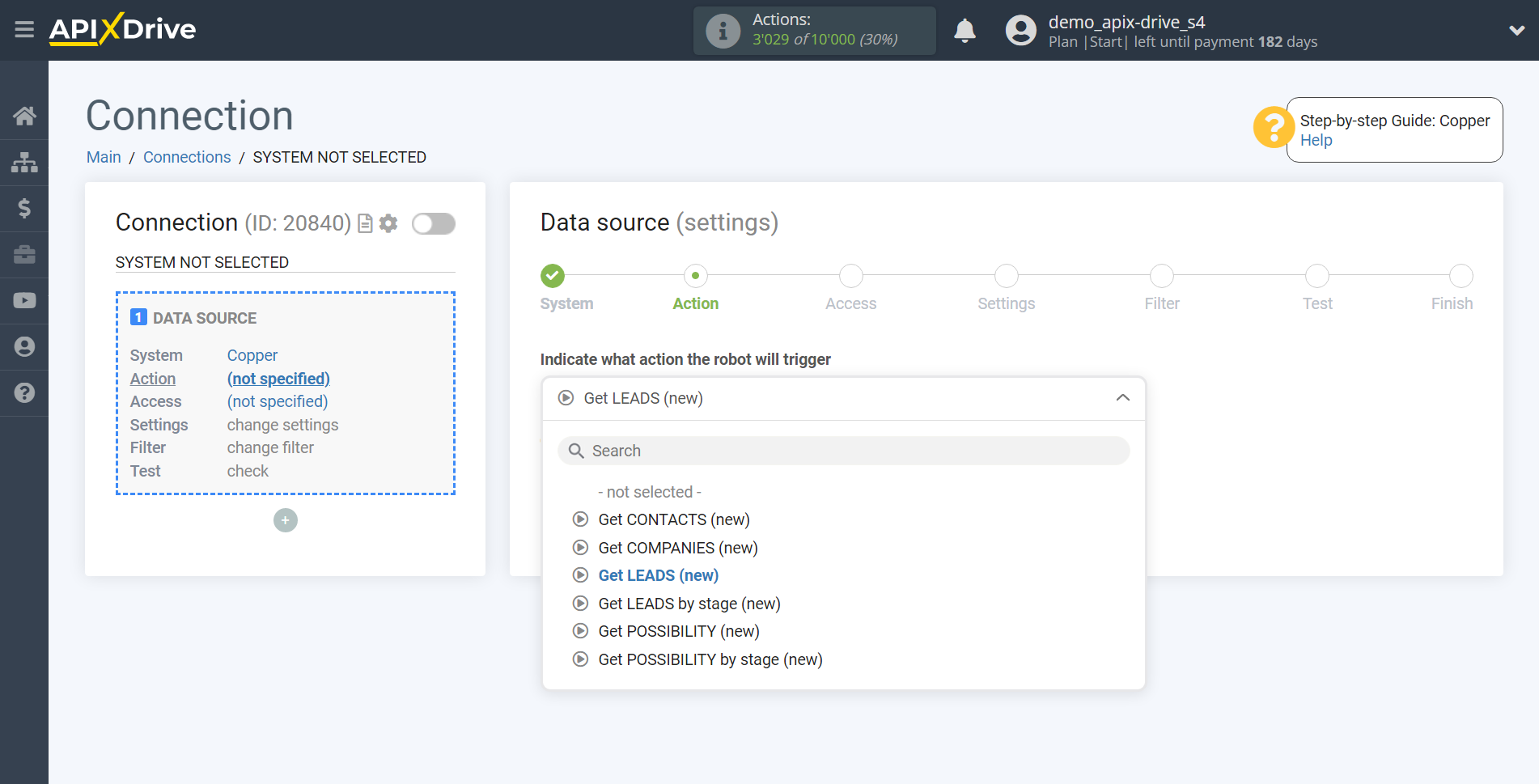
- Get LEADS (new) - ApiX-Drive will get all new leads from Copper that appear once set up the connection and start auto-update.
- Get CONTACTS (new) - ApiX-Drive will get all new contacts from Copper that appear once set up the connection and start auto-update.
- Get COMPANIES (new) - ApiX-Drive will get all new companies from Copper that appear once set up the connection and start auto-update.
- Get LEADS by stage (new) - ApiX-Drive will get all new leads in the selected stage from Copper, which will appear in it once set up the connection and start auto-update.
- Get POSSIBILITY (new) - ApiX-Drive will get all new possibility from Copper that appear once set up the connection and start auto-update.
- Get POSSIBILITY by stage (new) - ApiX-Drive will get all new possibility in the selected stage from Copper, which will appear in it once set up the connection and start auto-update.
The next step is to select the Copper from which will get the data.
If there are no accounts connected to the system, click "Connect account".
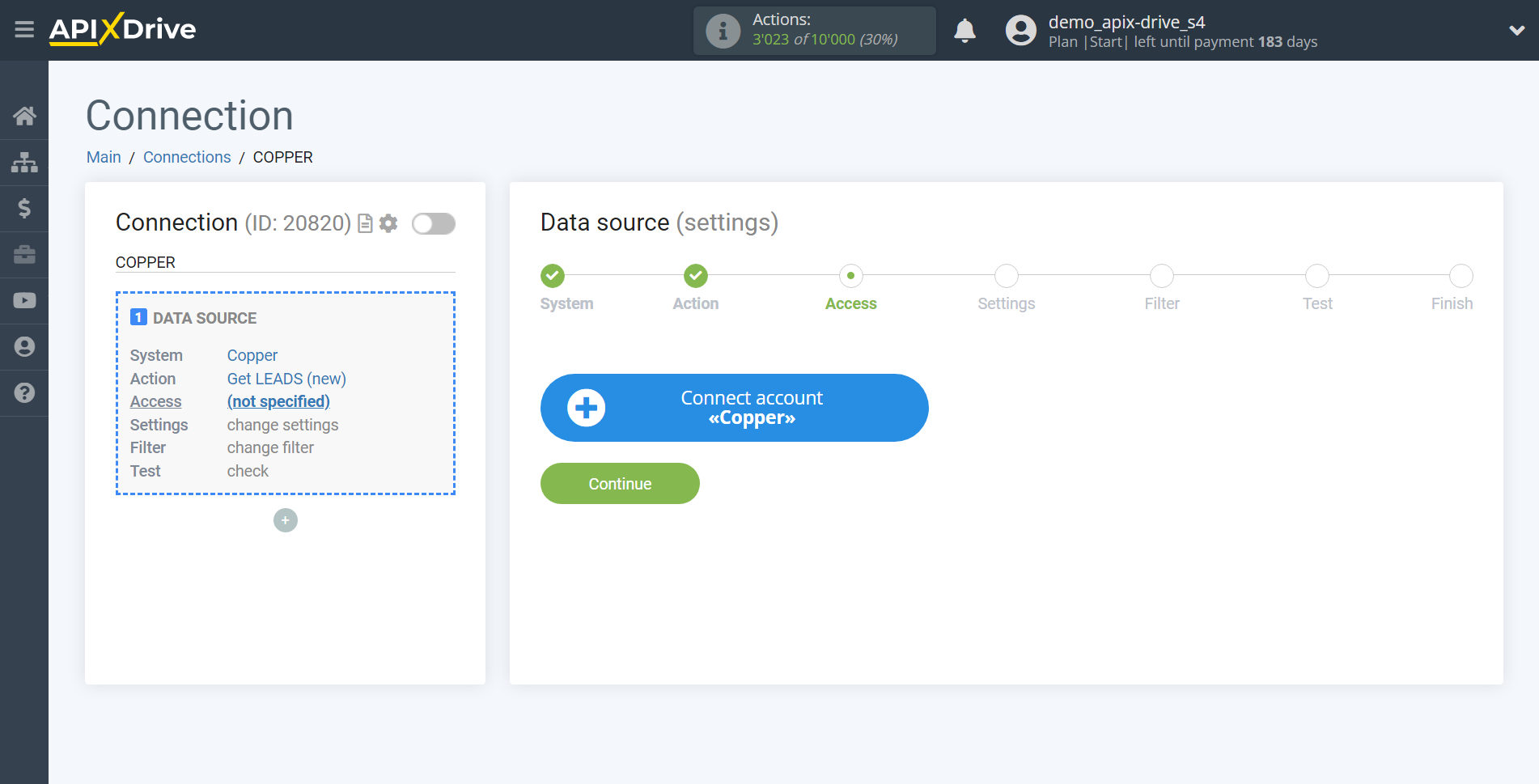
Next, you need to enter the values, where:
- E-mail - e-mail of your Copper account
- API Key - API Key in Copper
The page will then reload with the saved account automatically selected.
If this does not happen, select the created account in the list.
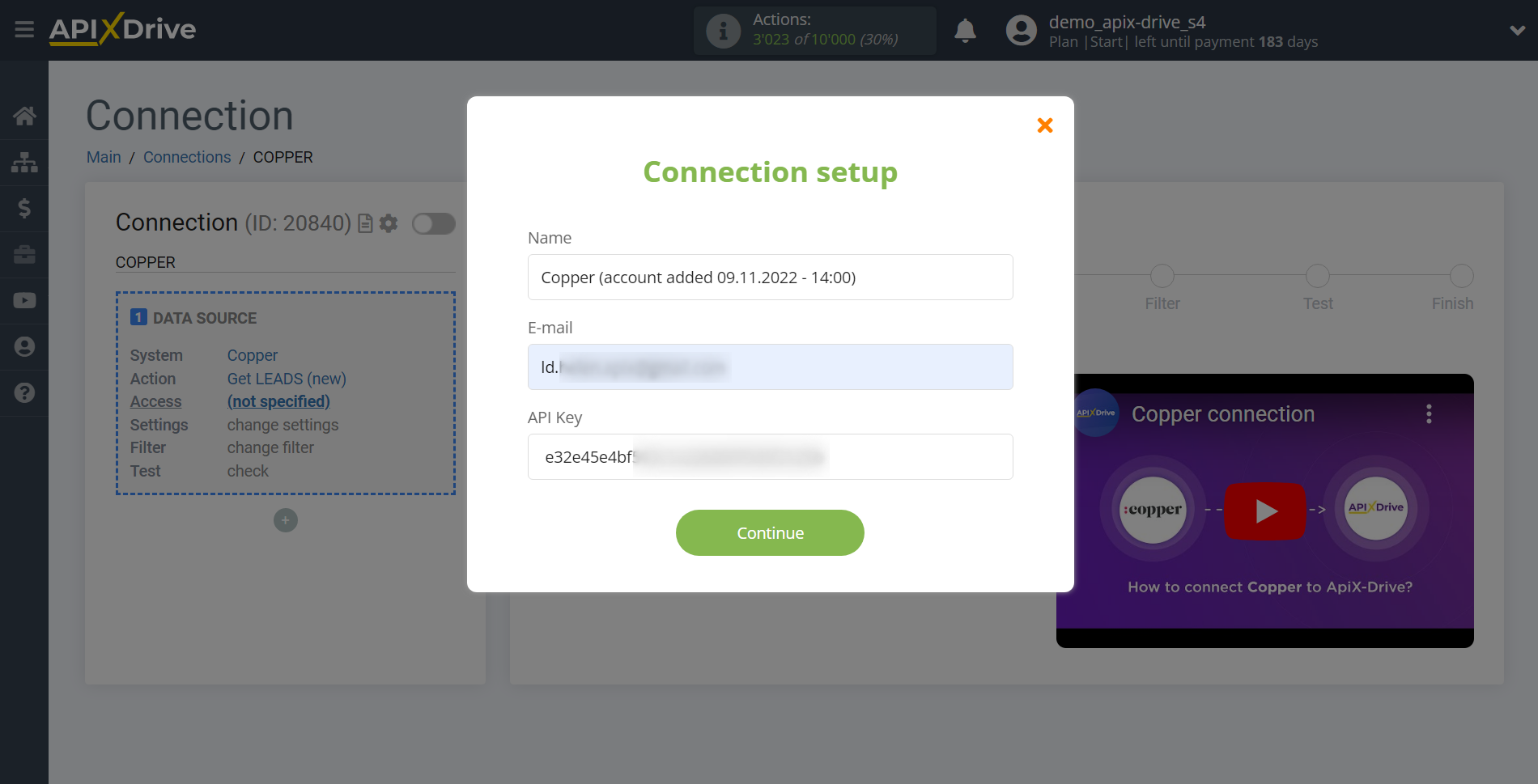
Go to the "Settings" of your account. After that, go to the "Integrations" tab, copy your API Key and paste it into the appropriate field in the ApiX-Drive account.
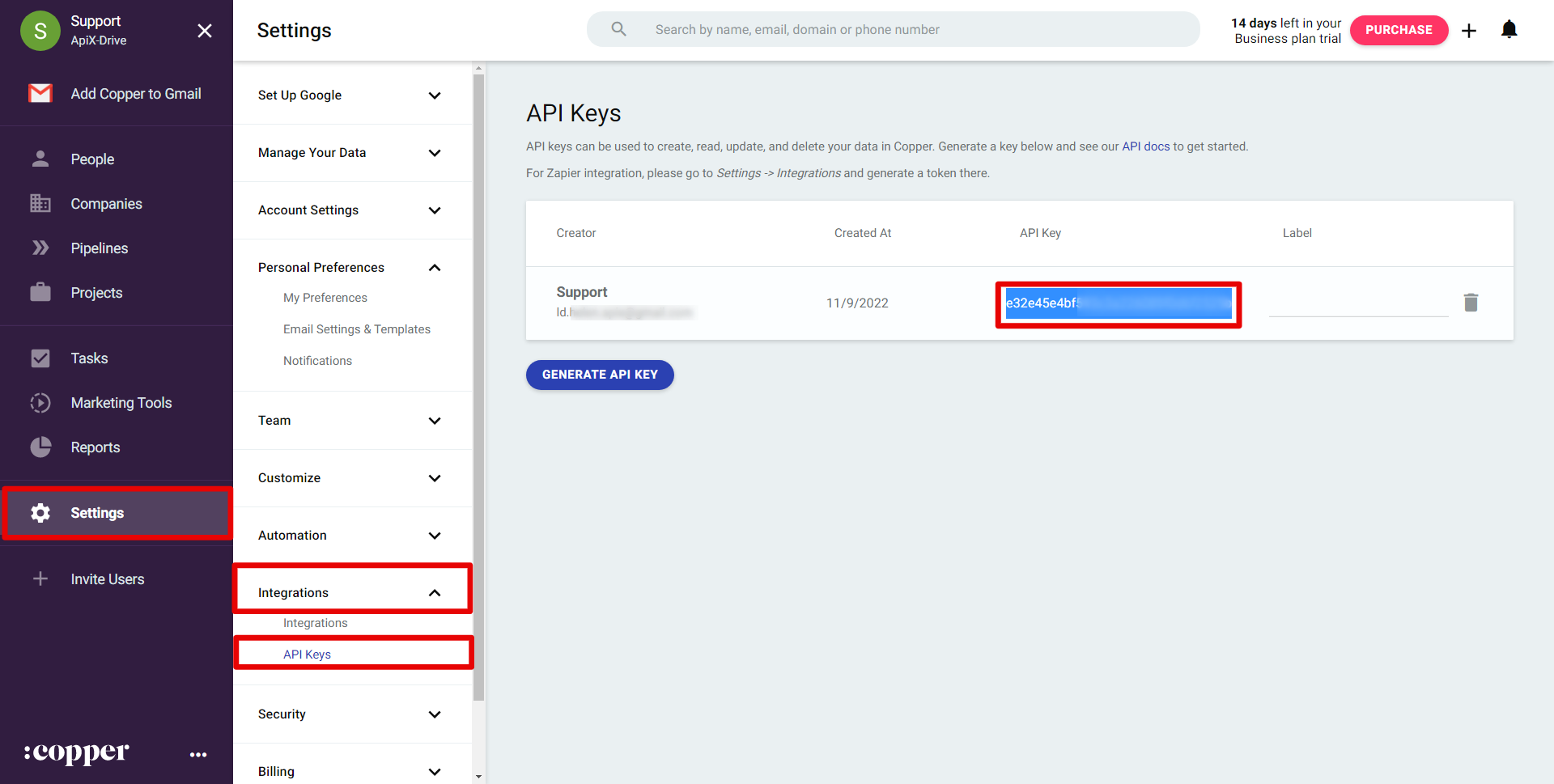
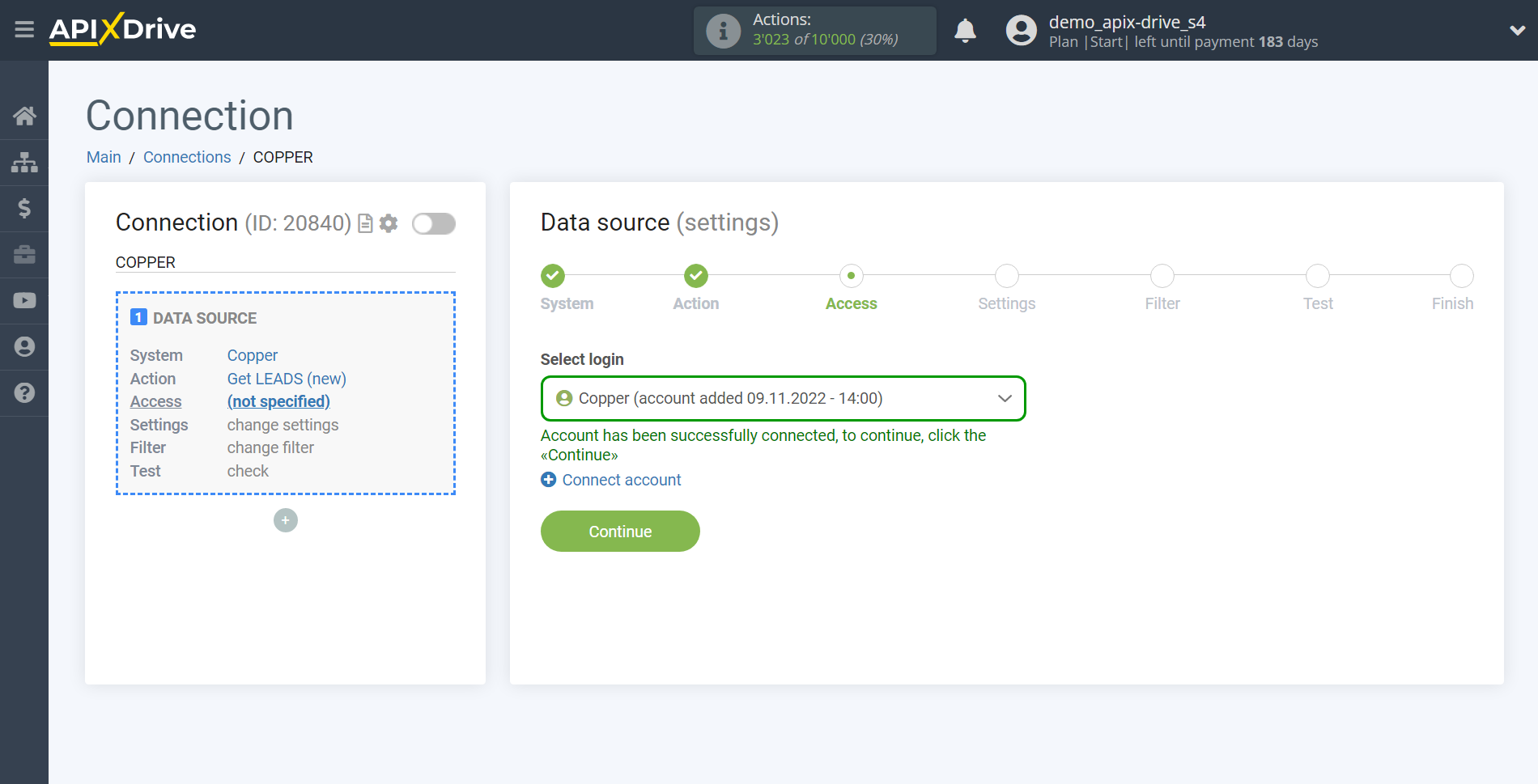
If there are no settings for the selected action, click "Continue".
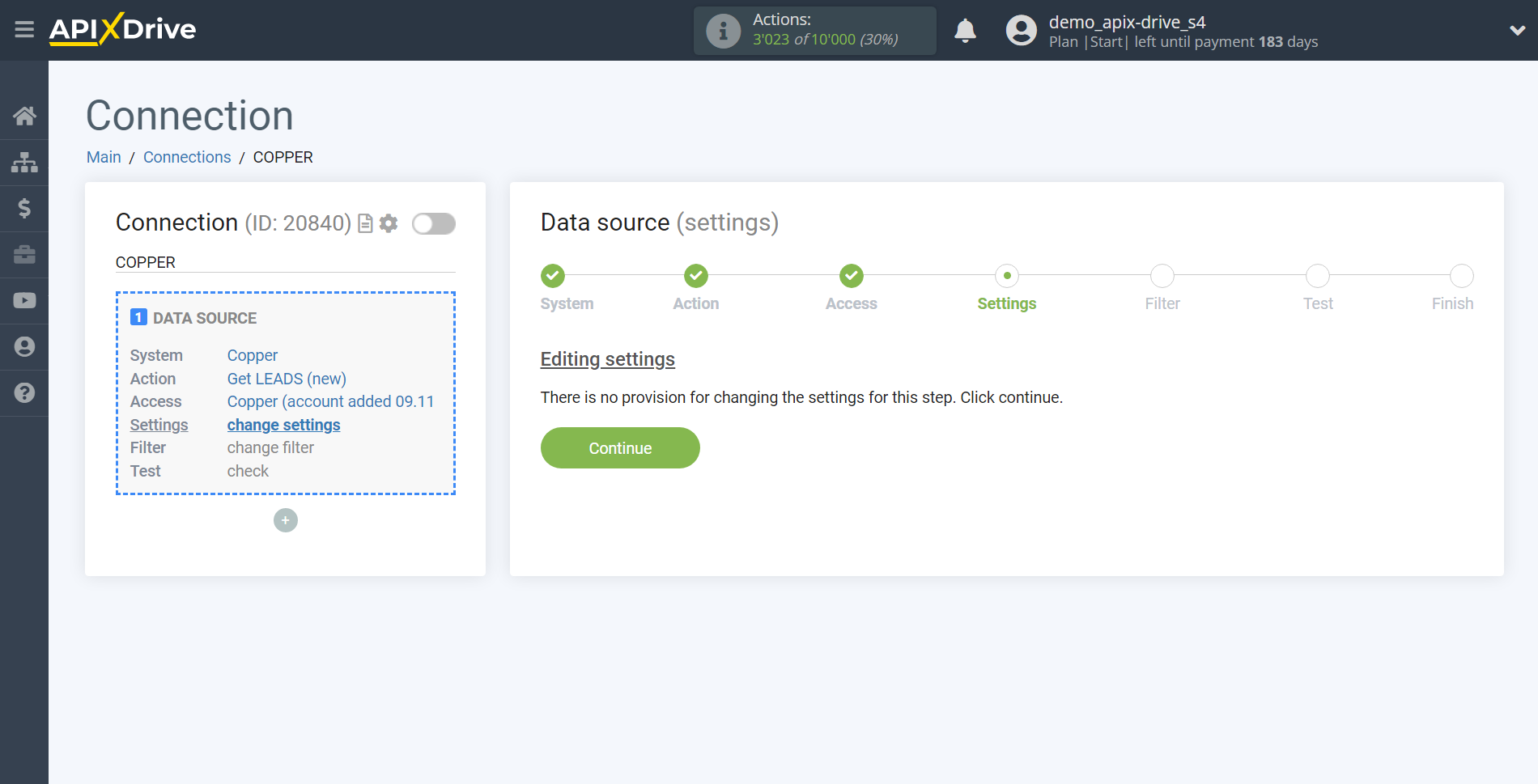
If necessary, you can set up a Data Filter, or click "Continue" to skip this step.
To find out how to set up the Data Filter, follow the link: https://apix-drive.com/en/help/data-filter
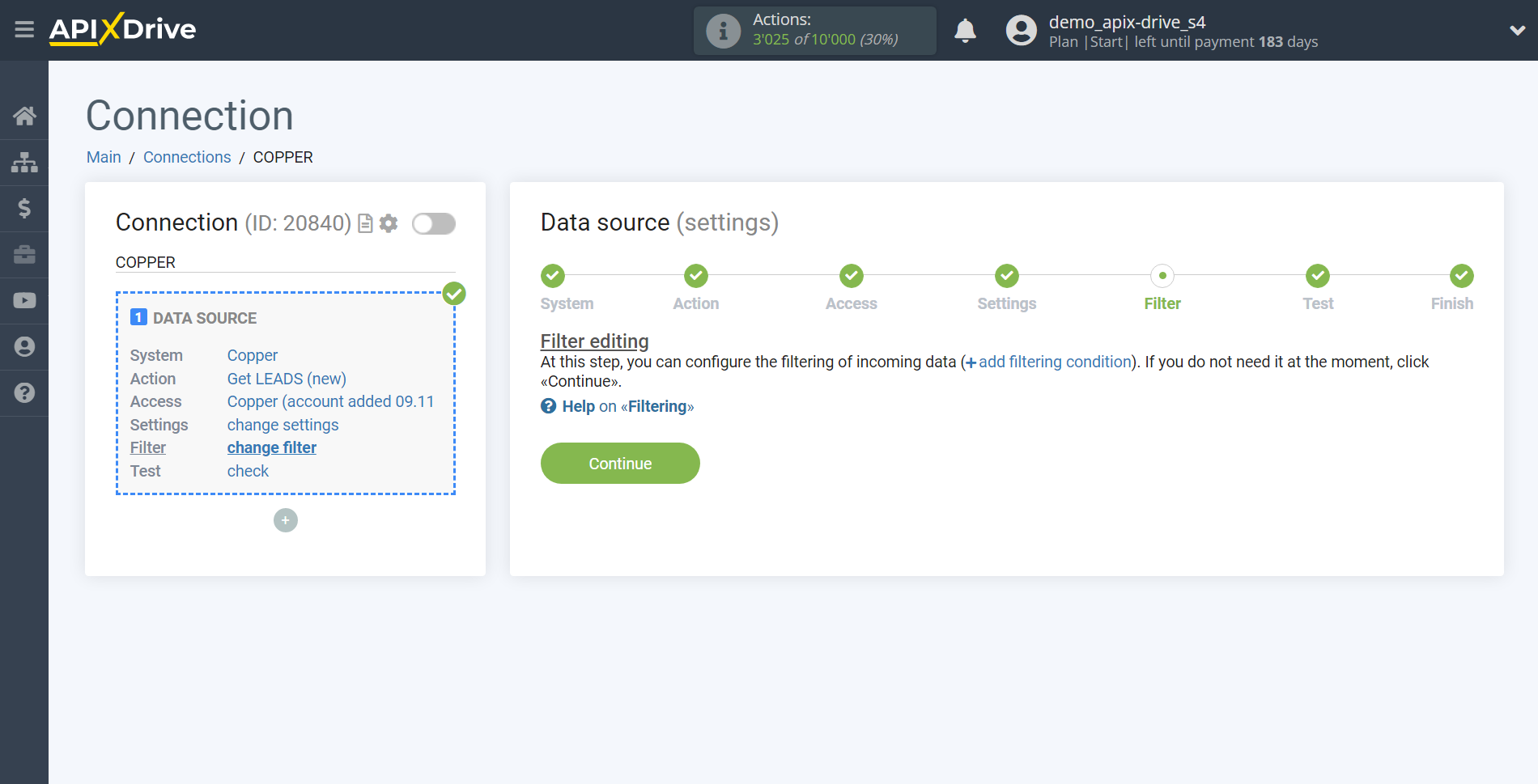
Now you can see test data for one of your leads.
If you want to update the test data - click "Load test data from Copper".
If you want to change the setup - click "Edit" and you will go back one step.
If everything suits you, click "Next".
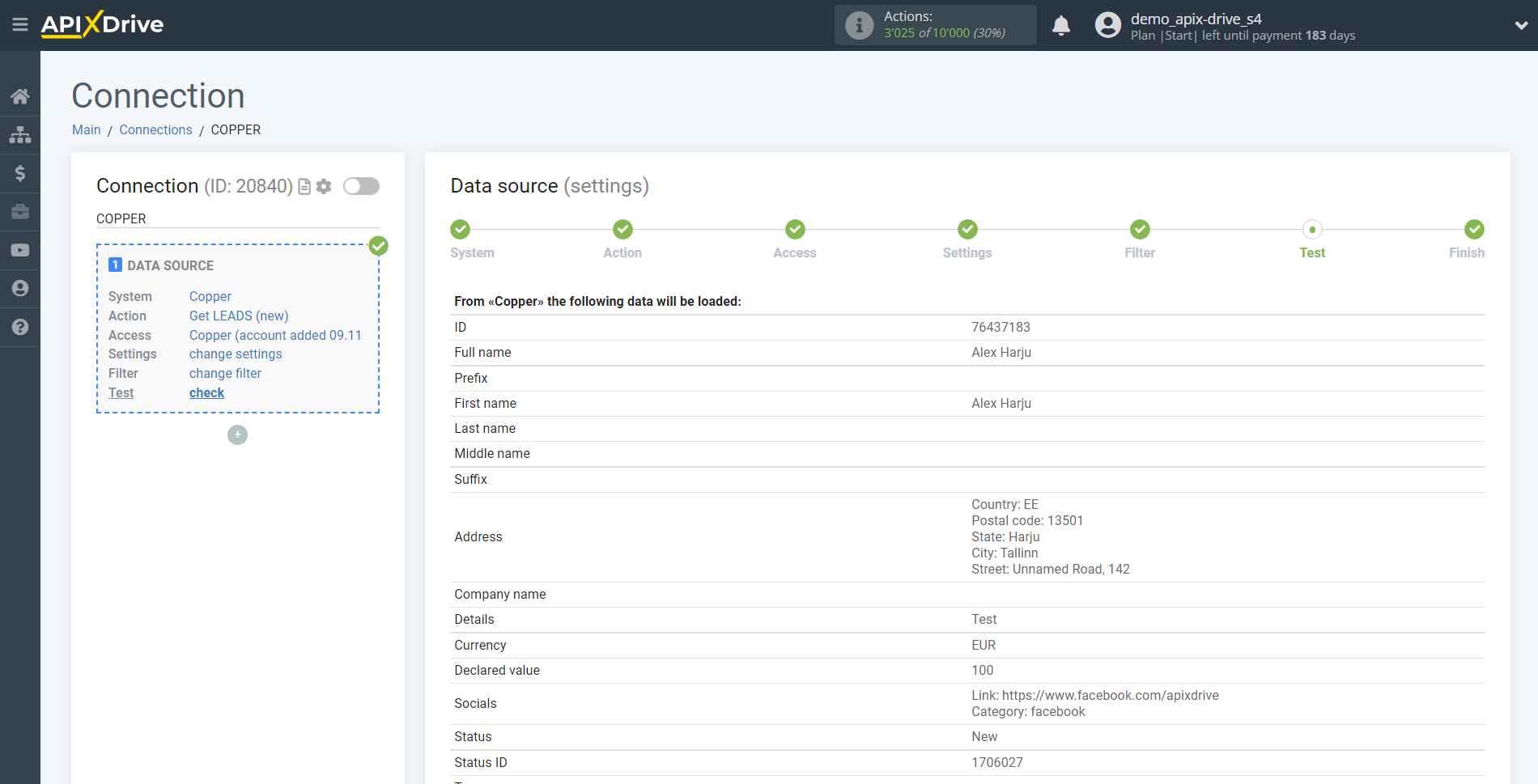

This completes the entire Data Source setup! See how easy it is!?
Now you can set up the Data Destination system.
To do this, set up it yourself or go to the help section "Data Destination", select the service you need as Data Destination, and follow the setup recommendations.
Good luck!