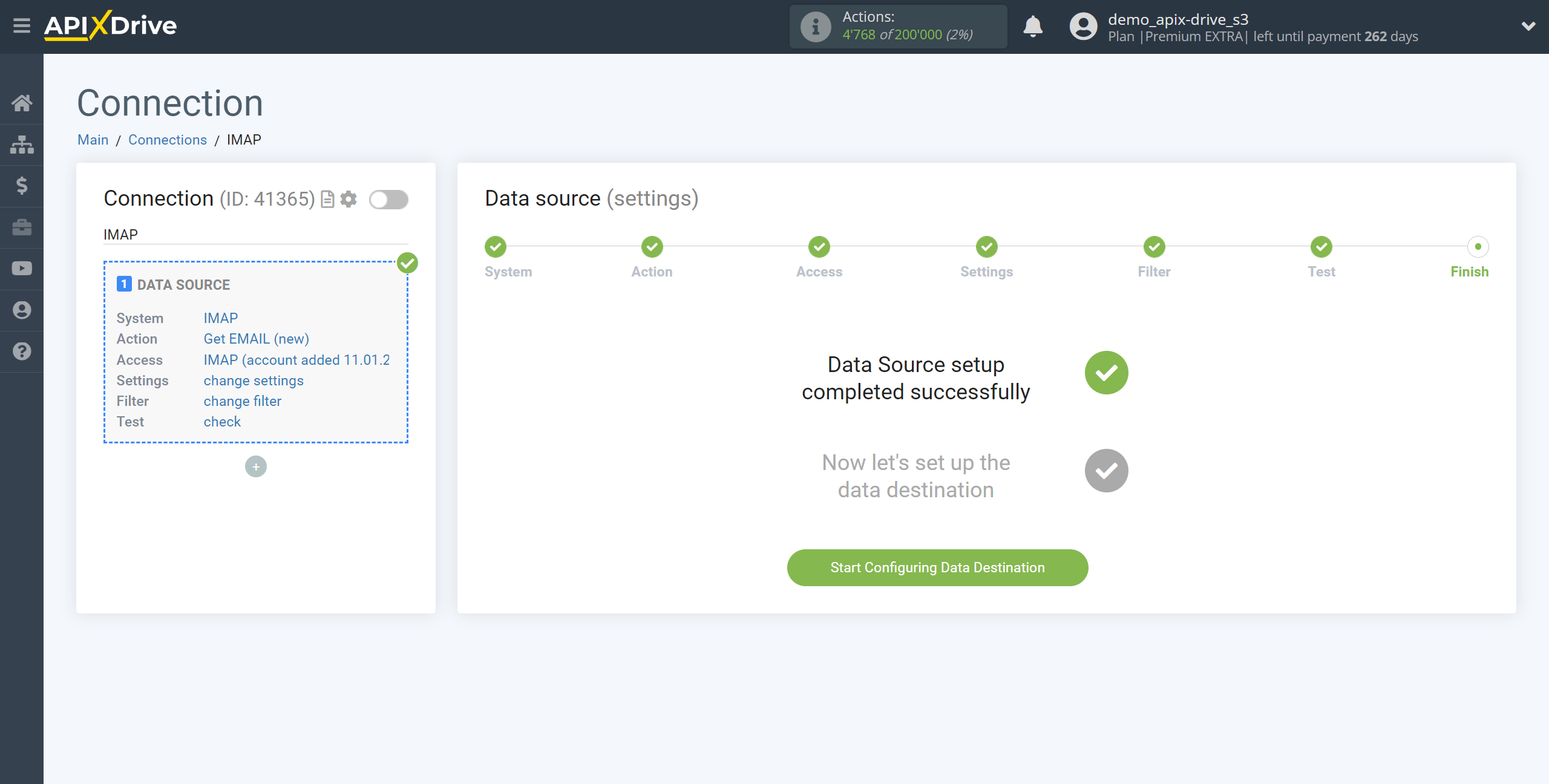How to Connect IMAP as Data Source
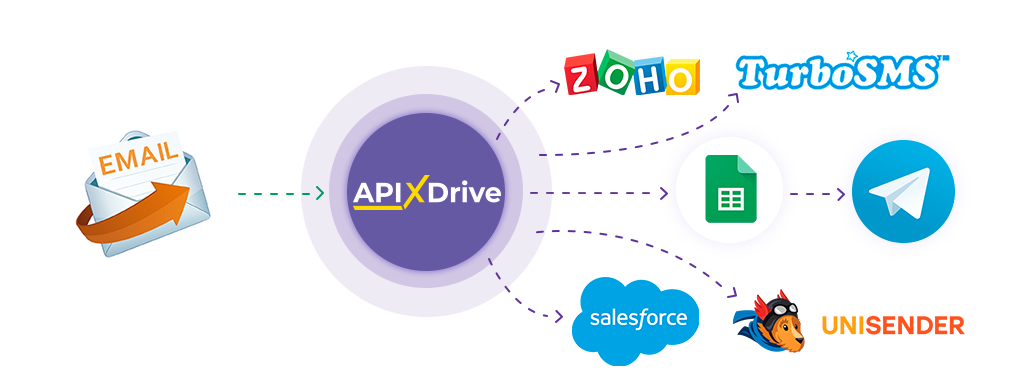
The integration will allow you to connect your mail service via IMAP, with which there is no ready-made direct integration yet, get emails from it and transfer them to other systems. For example, you can transfer new emails to CRM or GoogleSheets, and send them as notifications to yourself or a group of managers. You can also send emails to the SMS or Email mailing service. This will automate interaction with other services and systems as much as possible.
Let's go through the entire IMAP setup steps together!
Navigation:
1. What data can i get from IMAP?
2. How to connect your IMAP account to ApiX-Drive?
3. Select a folder.
4. An example of data on a letter.
To start setup a new connection, click "Create Connection"
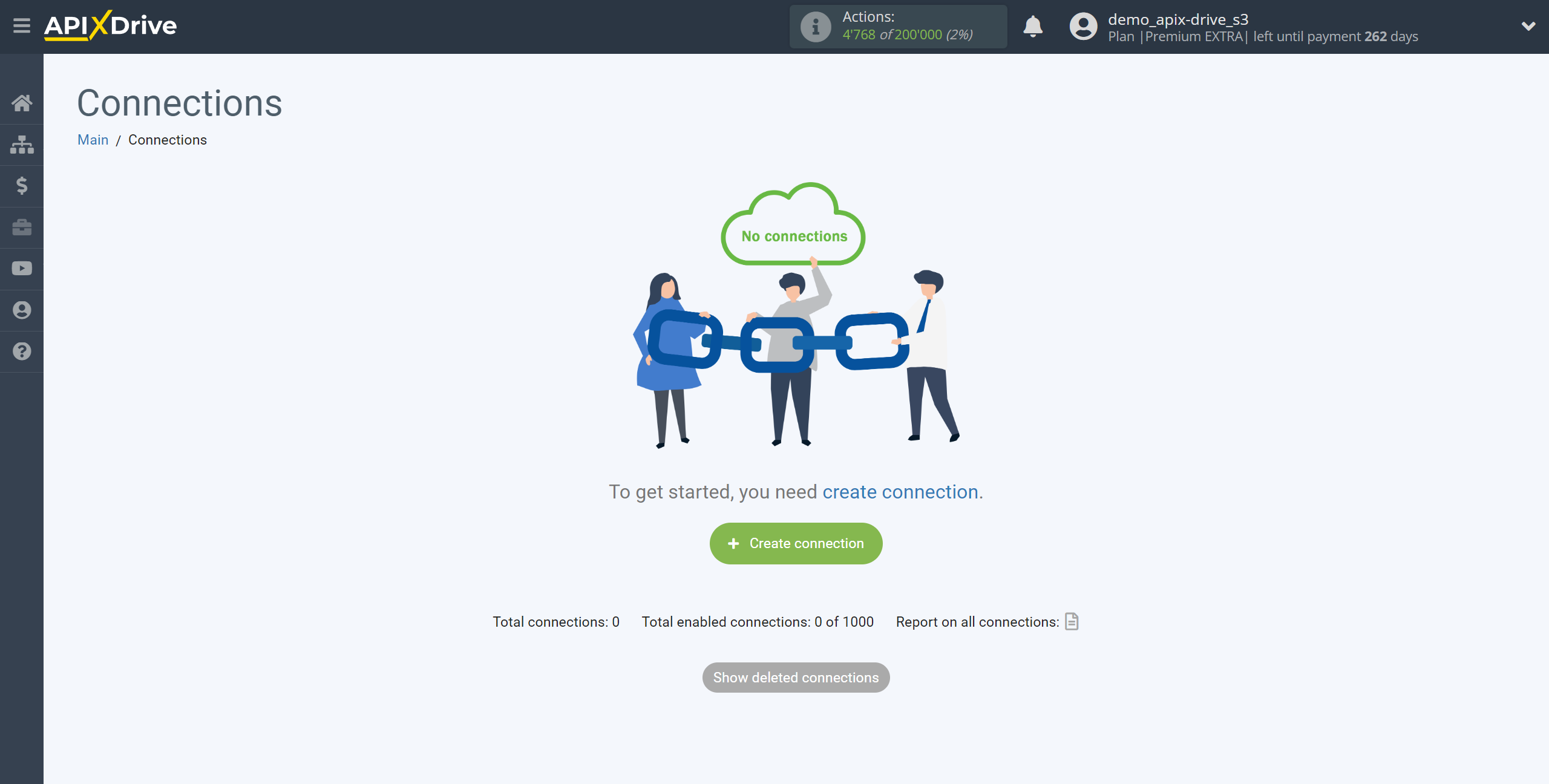
Select a system as the Data Source. In this case, you must specify IMAP.
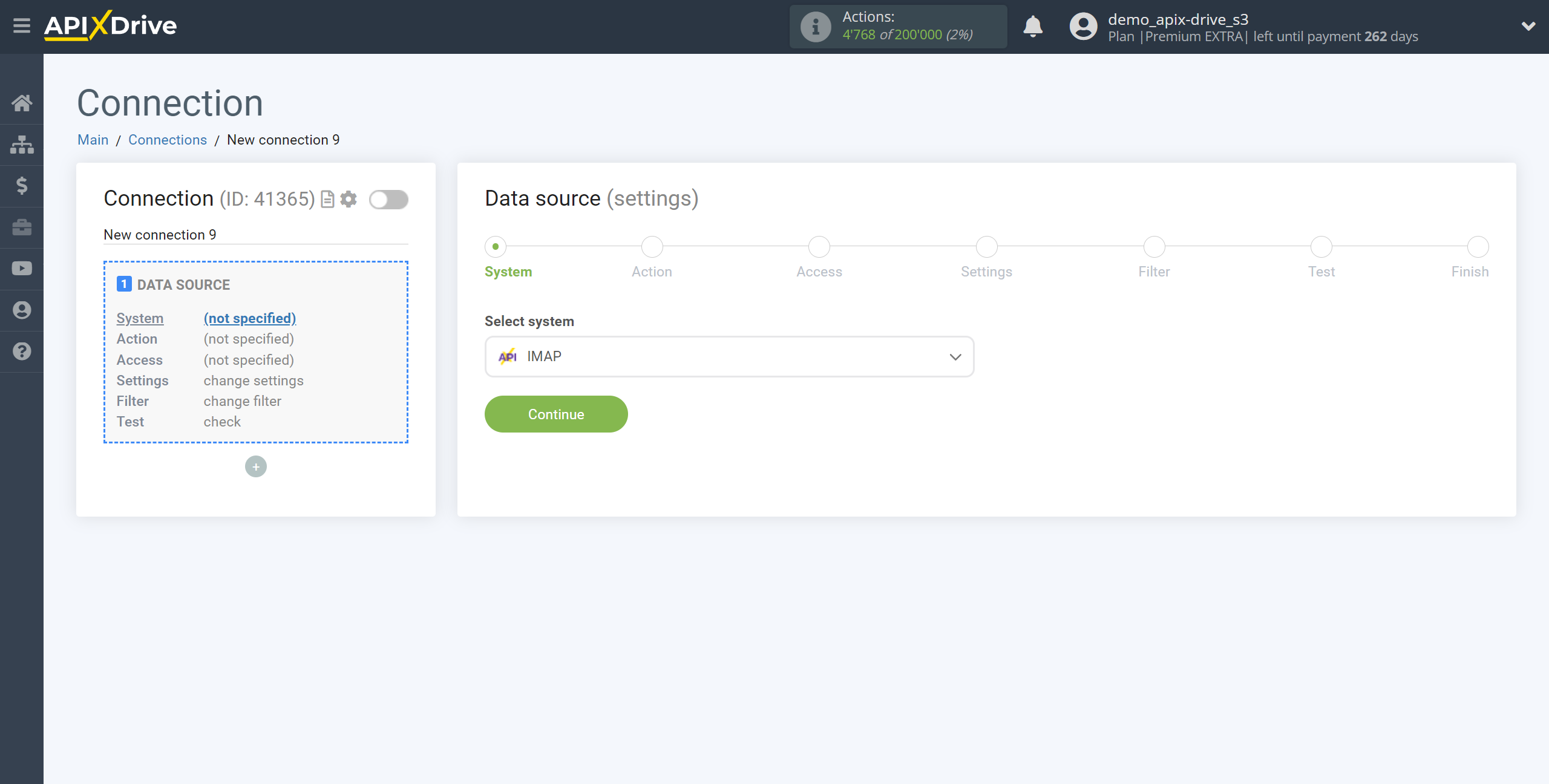
Next, you need to specify the action "Get EMAIL (new)".
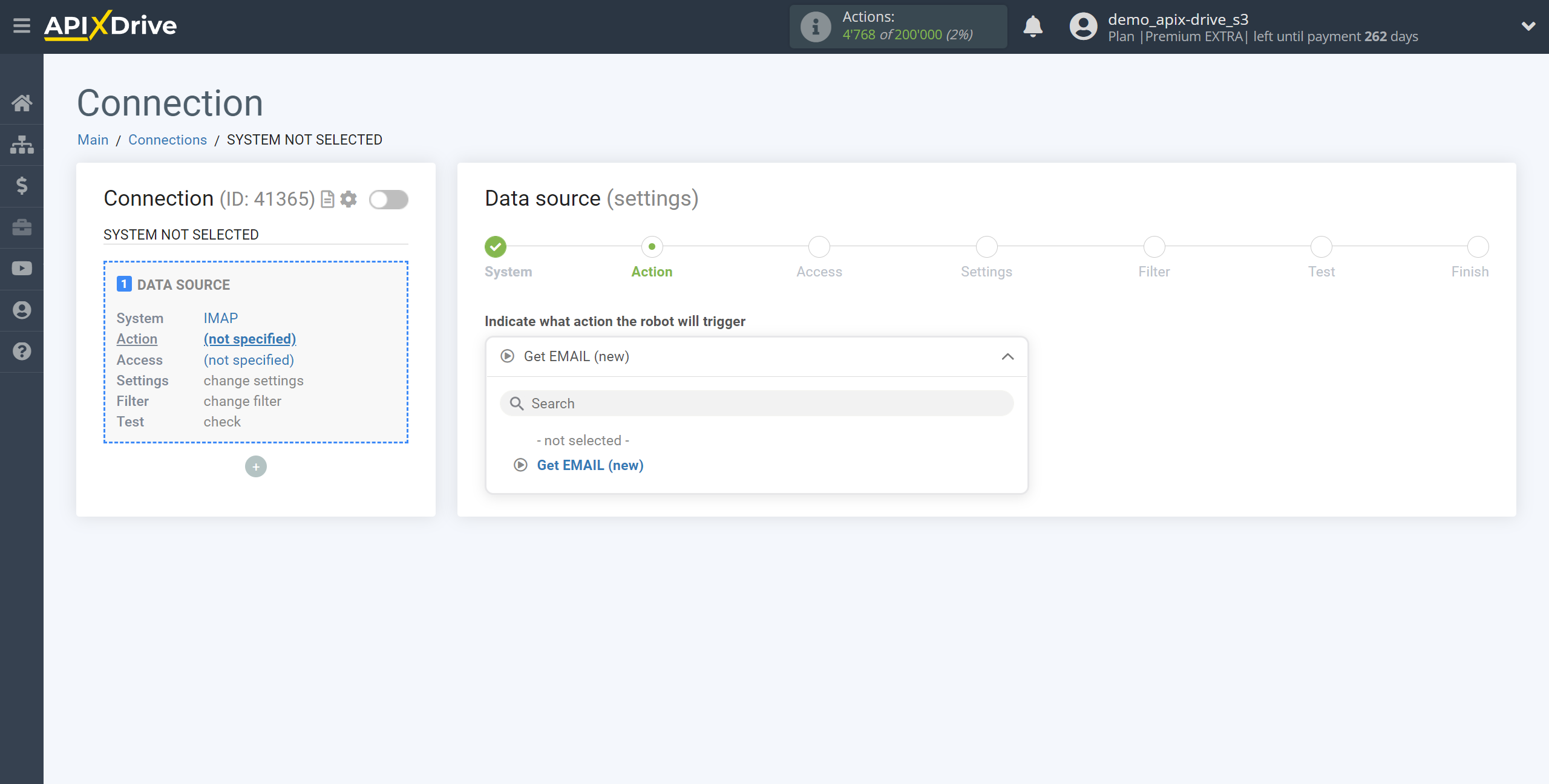
The next step is to select the IMAP account from which the data will be uploaded.
If there are no accounts connected to the ApiX-Drive system, click "Connect account".
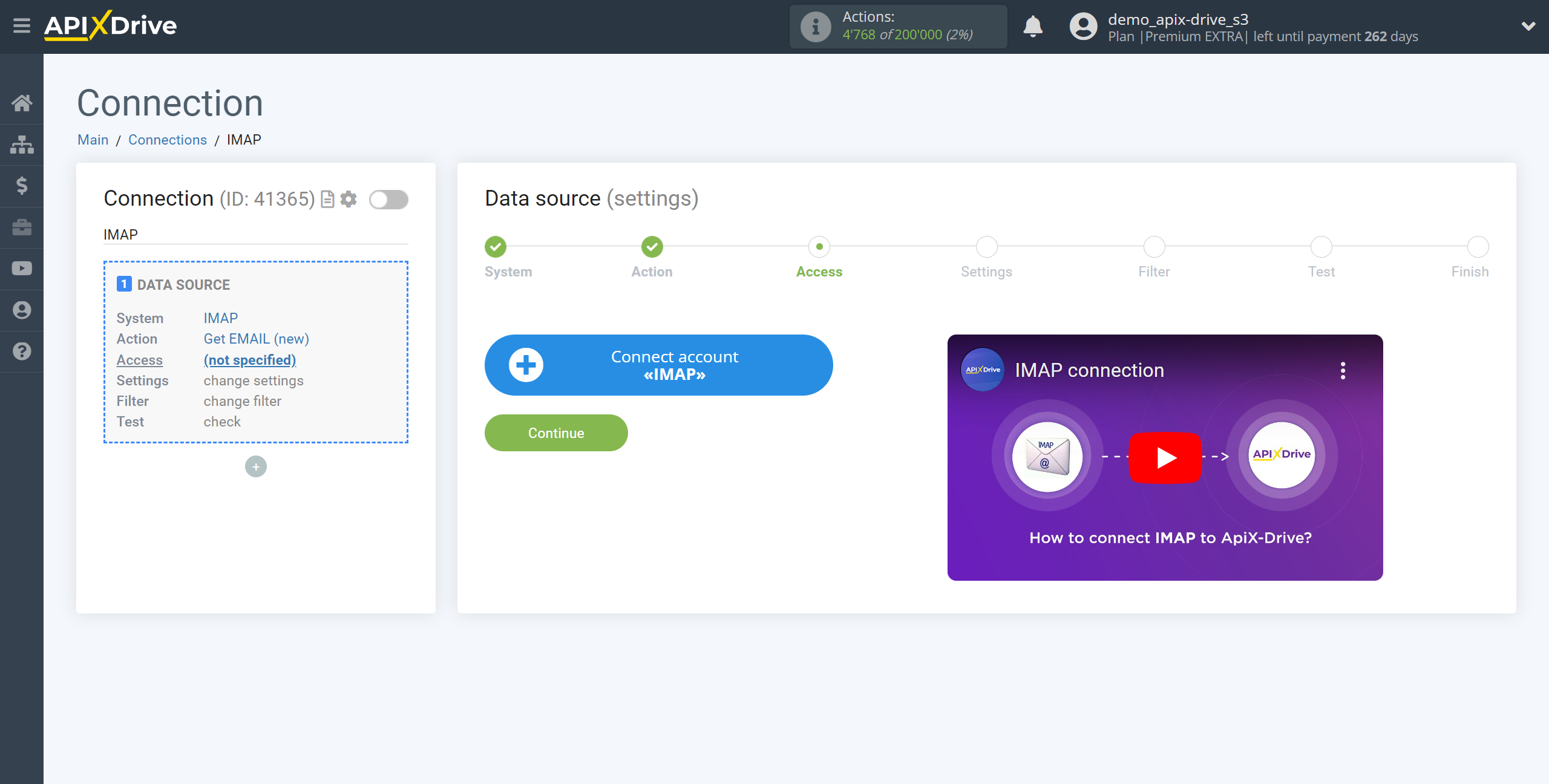
Fill in the fields with the appropriate data, where:
- Incoming mail server (IMAP) - the name of the server for incoming mail, you can ask those. support of the service itself, from which you need to get emails. Also, this information can be in the certificates of the service itself.
- IMAP connection type - connection type and port, you can also ask those. support of the service itself or in its help.
- E-mail - Your e-mail to enter the mailbox.
- Password - Your password to enter the mailbox.
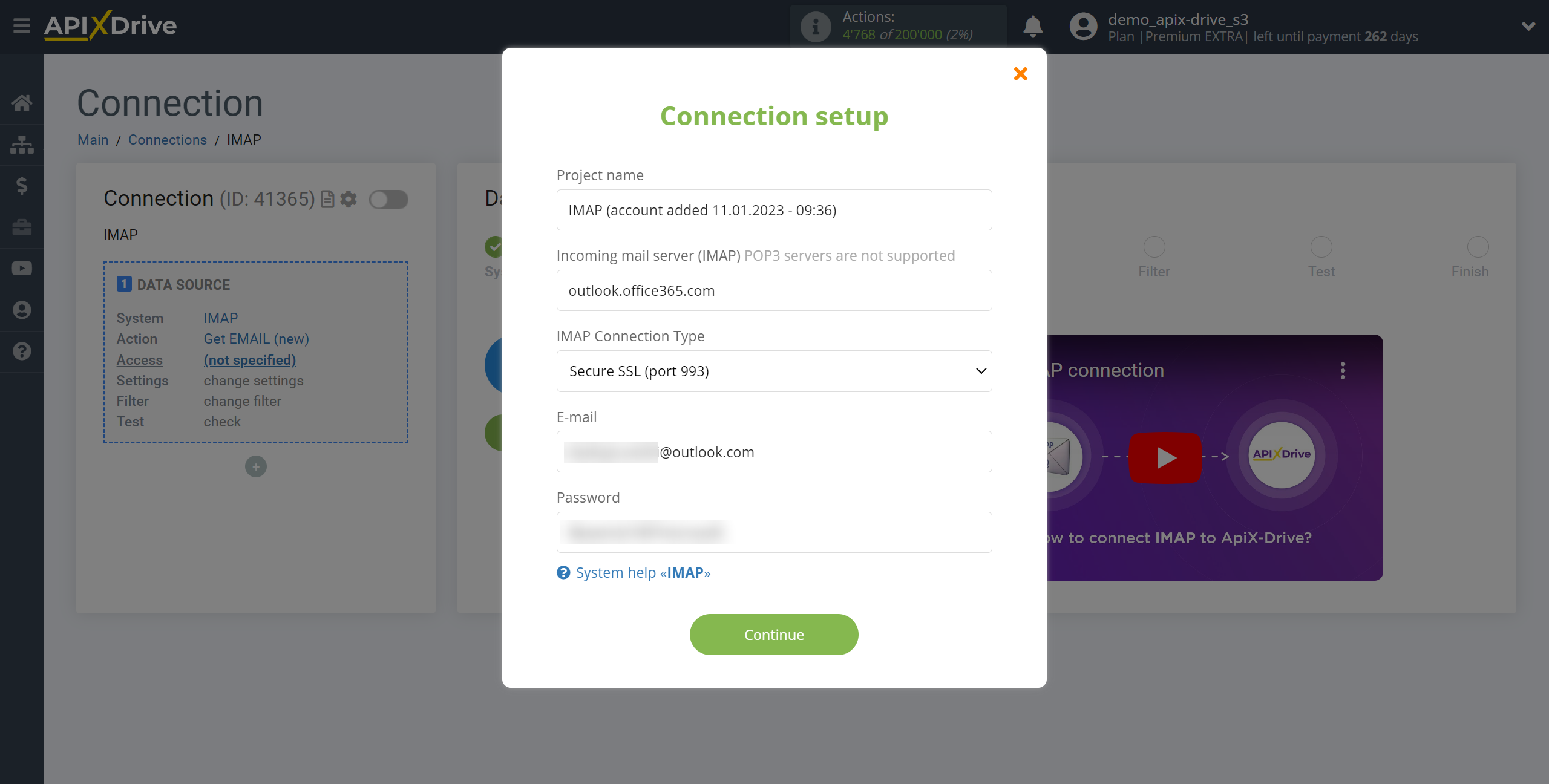
For example, in the Outlook.com mail service, you can find out this data if you go to the "Settings - Mail - Sync email - POP and IMAP" section. Or this information can be found in microfost support, the documentation will describe all the points related to setting up the integration.
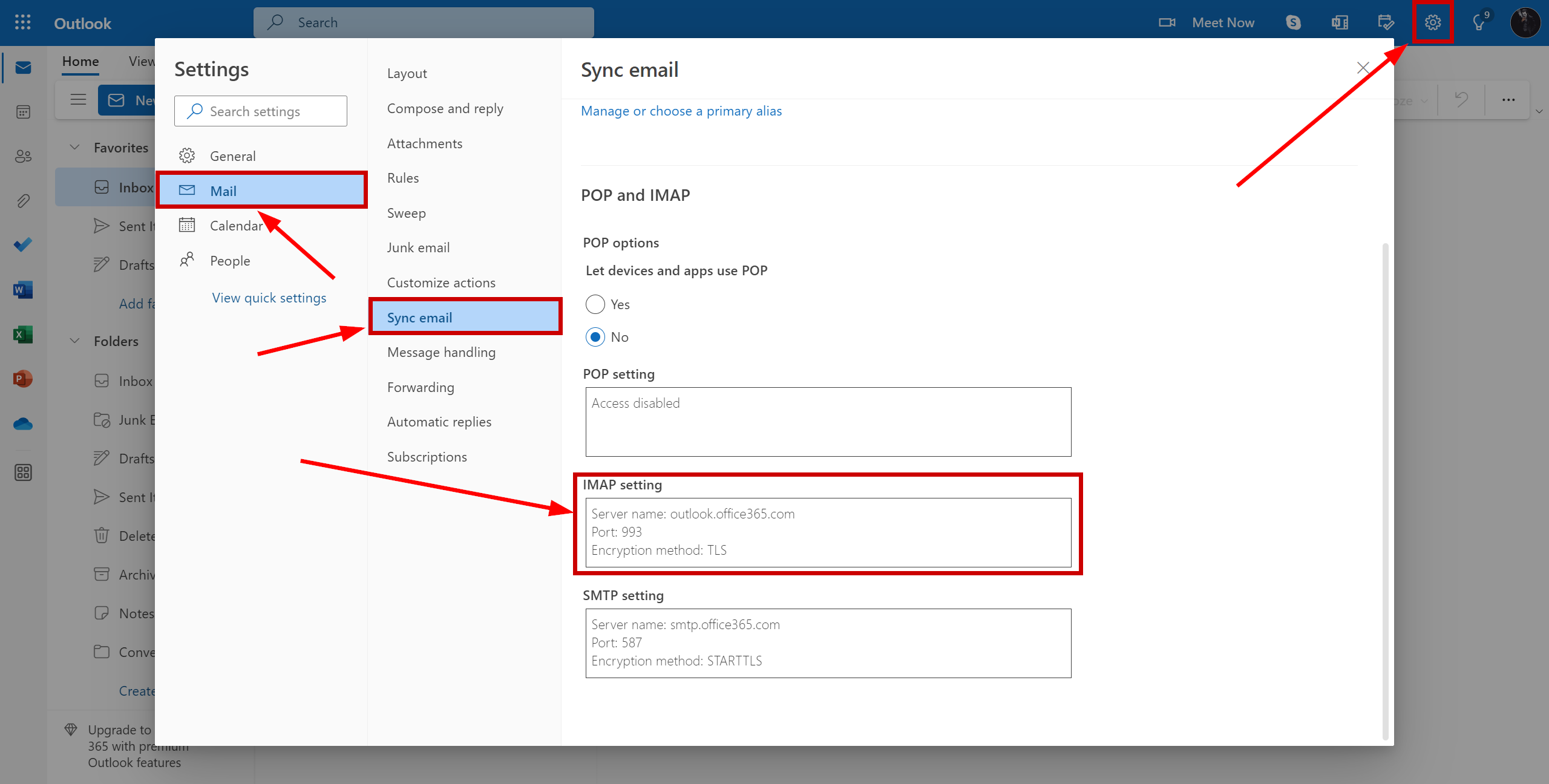
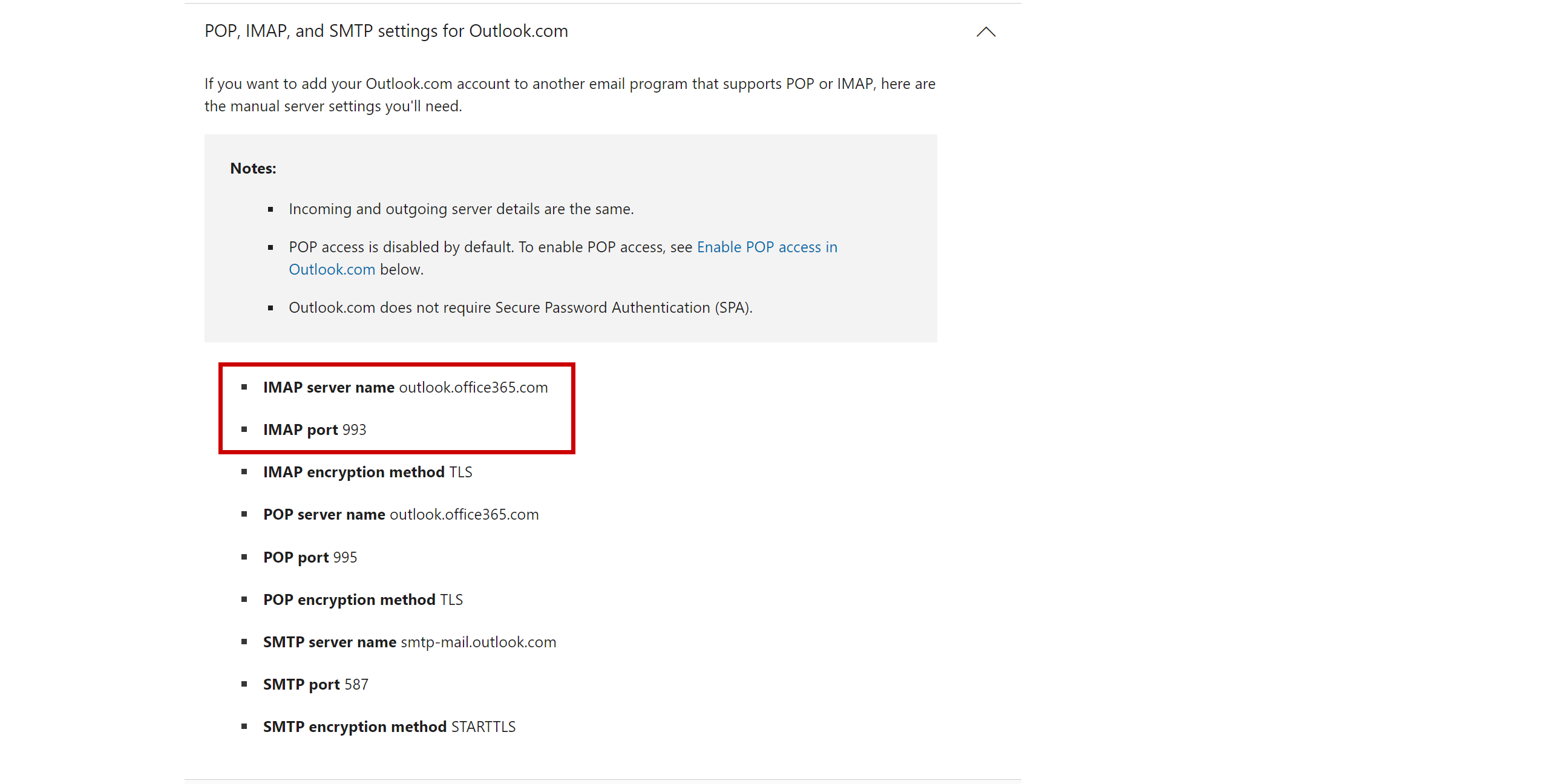
When the connected account is displayed in the "active accounts" list, select it.
Attention! If your account is in the "inactive accounts" list, check your access to this login!
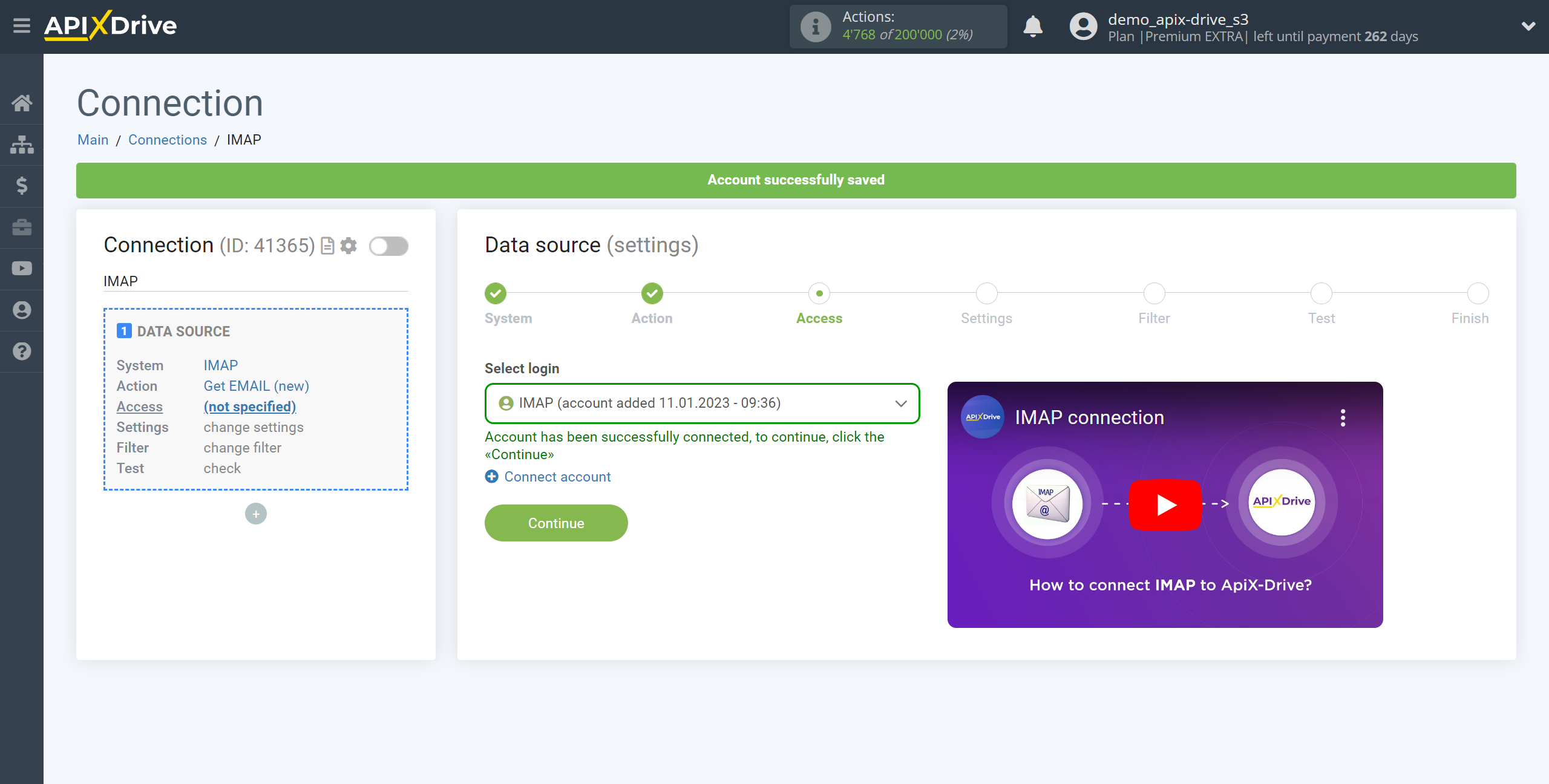
Specify the folder of your mail from which you want to get the messages.
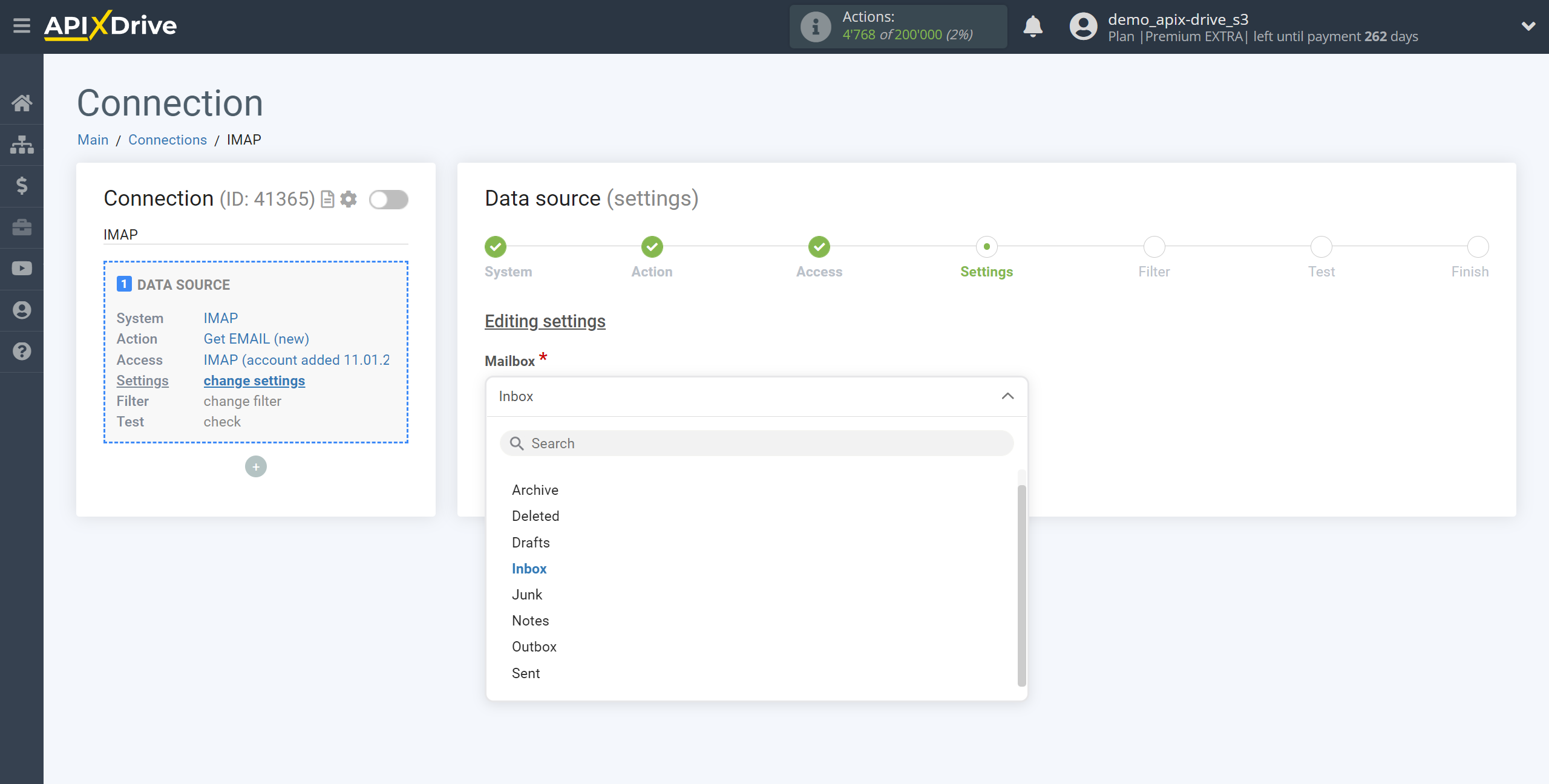
If necessary, you can set up a Data Filter, or click "Continue" to skip this step.
To find out how to setup the Data Filter, follow the link: https://apix-drive.com/en/help/data-filter
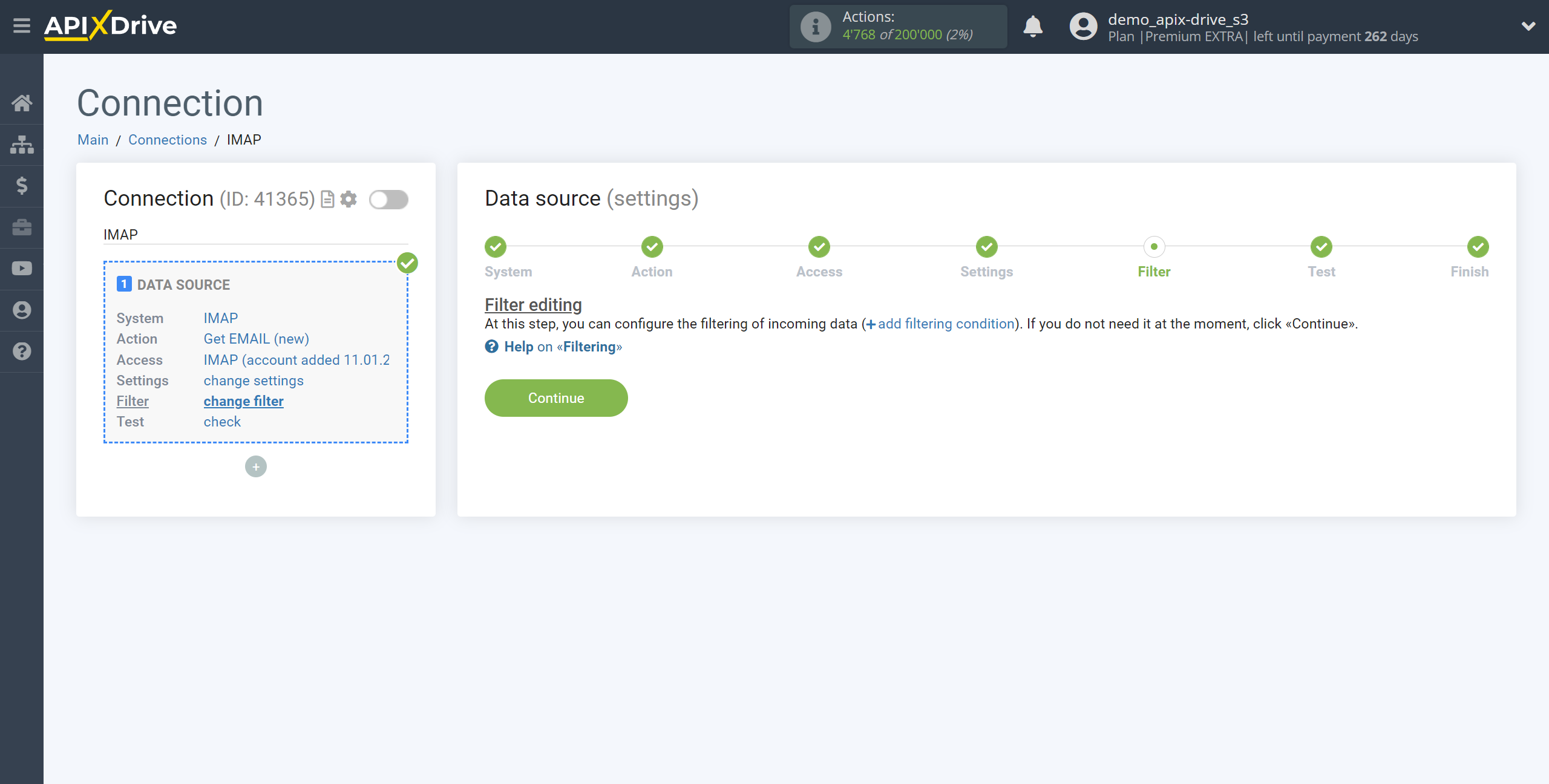
Now you can see the test data.
If you want to update the test data - click "Load test data from IMAP".
If you want to change the settings - click "Edit" and you will go back one step.
If everything suits you, click "Next".
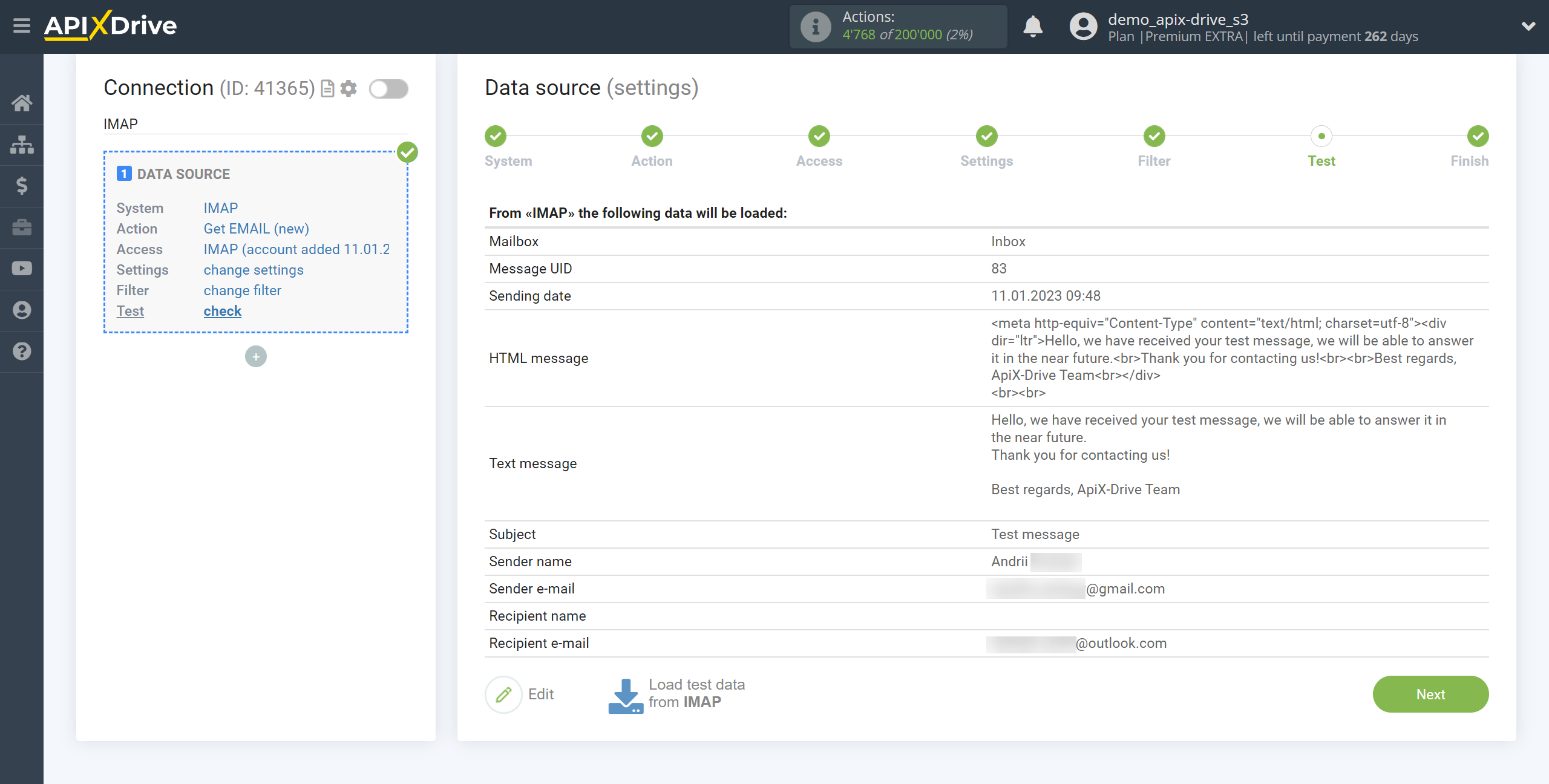
This completes the entire Data Source setup! See how easy it is!?
Now you can start setting up the Data Destination system.
To do this, setup it yourself or go to the help section "Data Destination", select the service you need as Data Destination, and follow the setup recommendations.
Good luck!